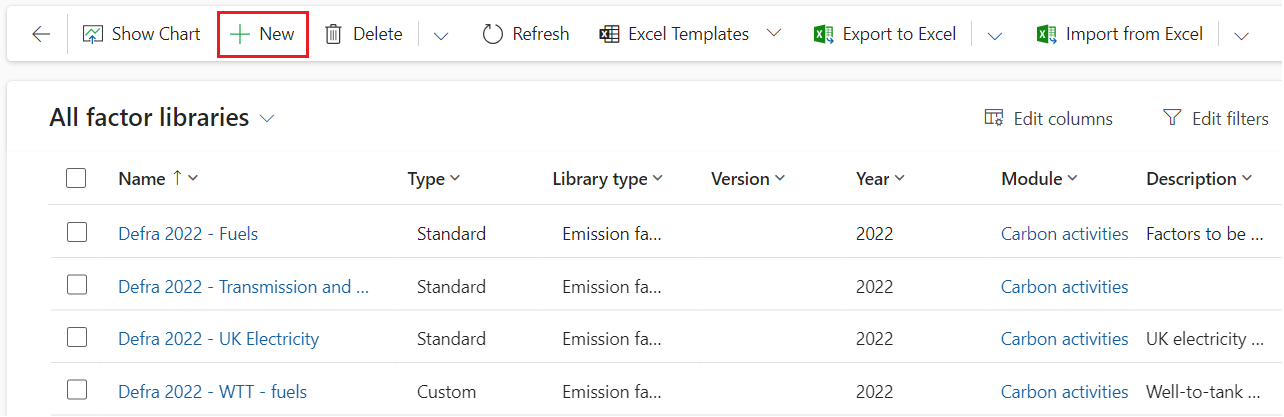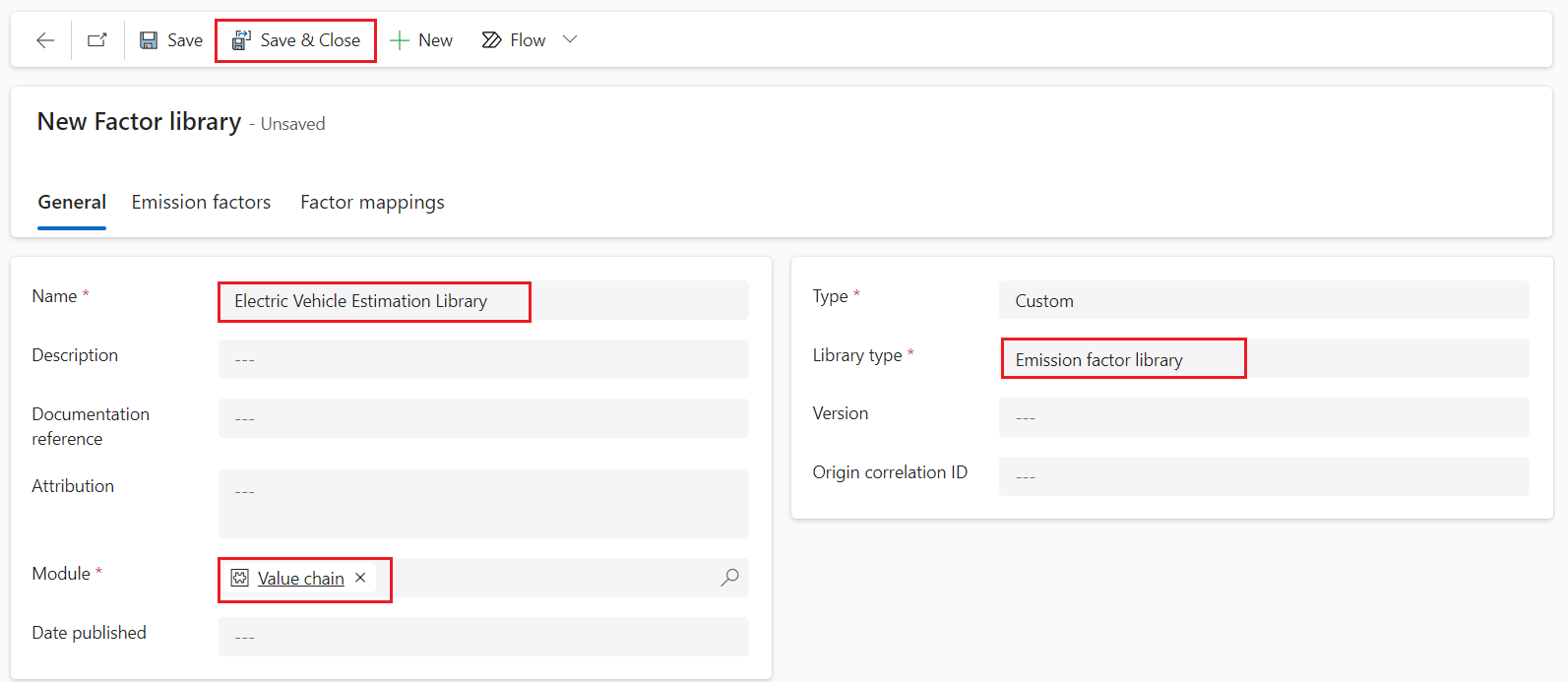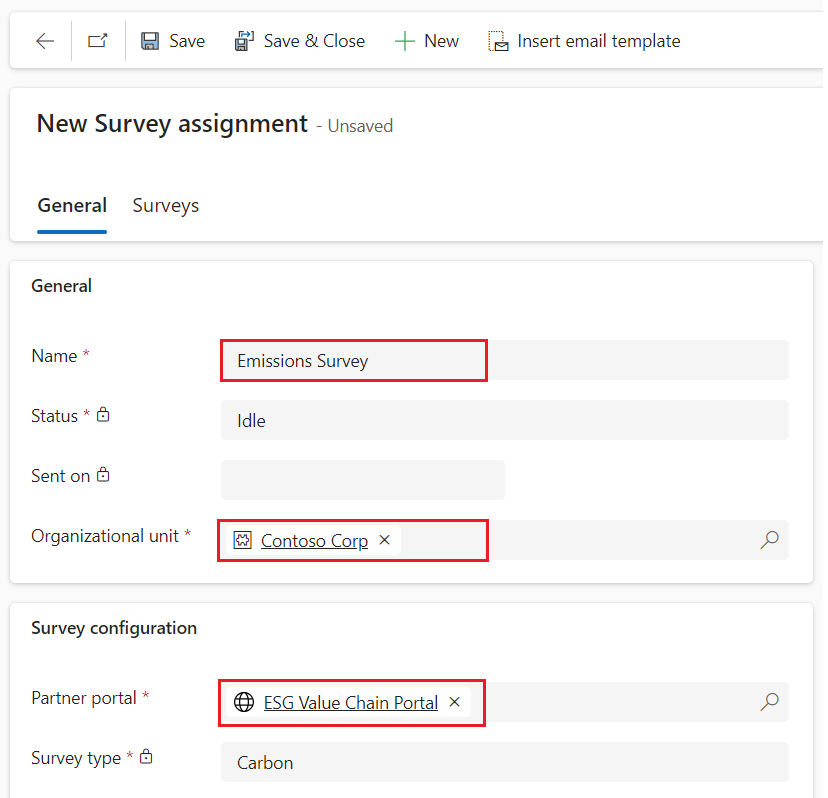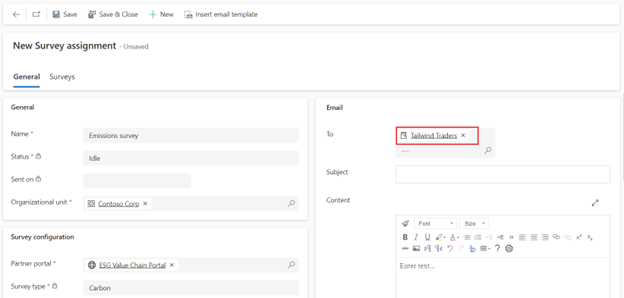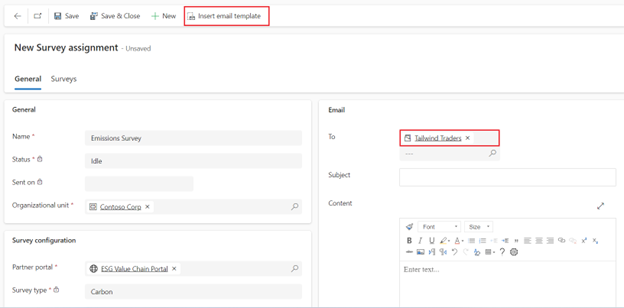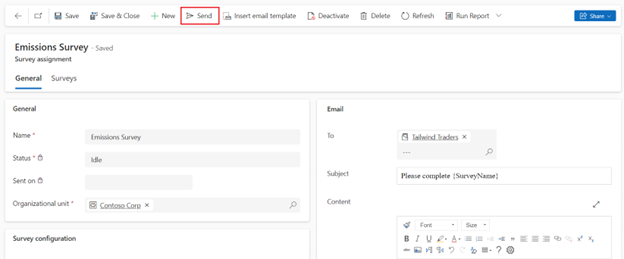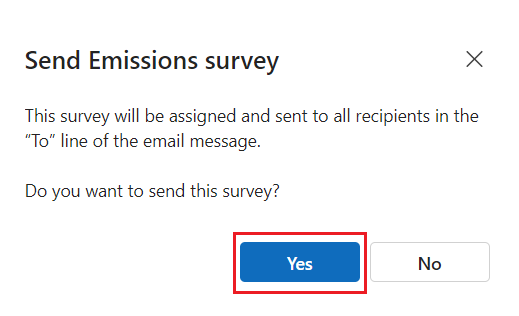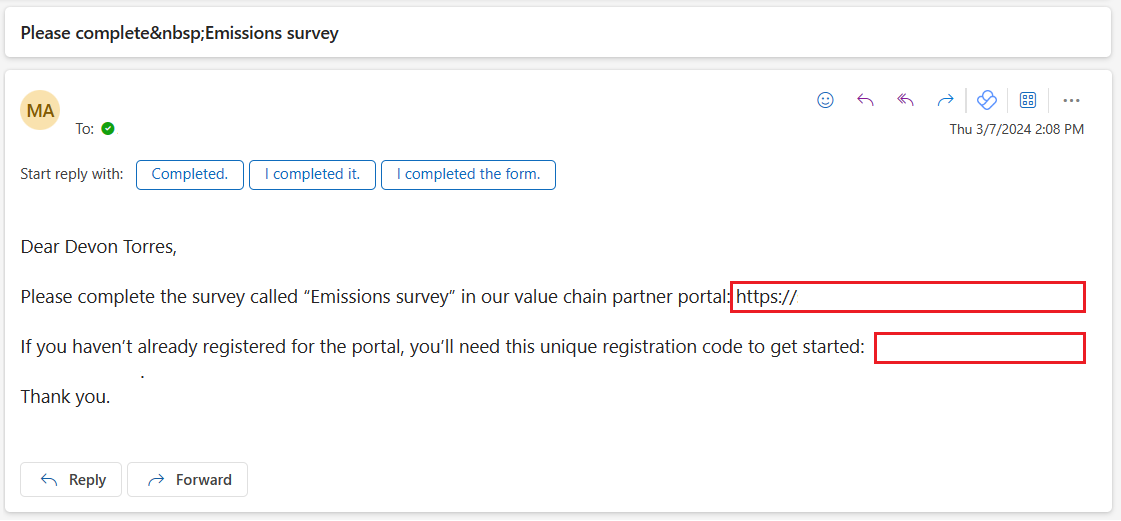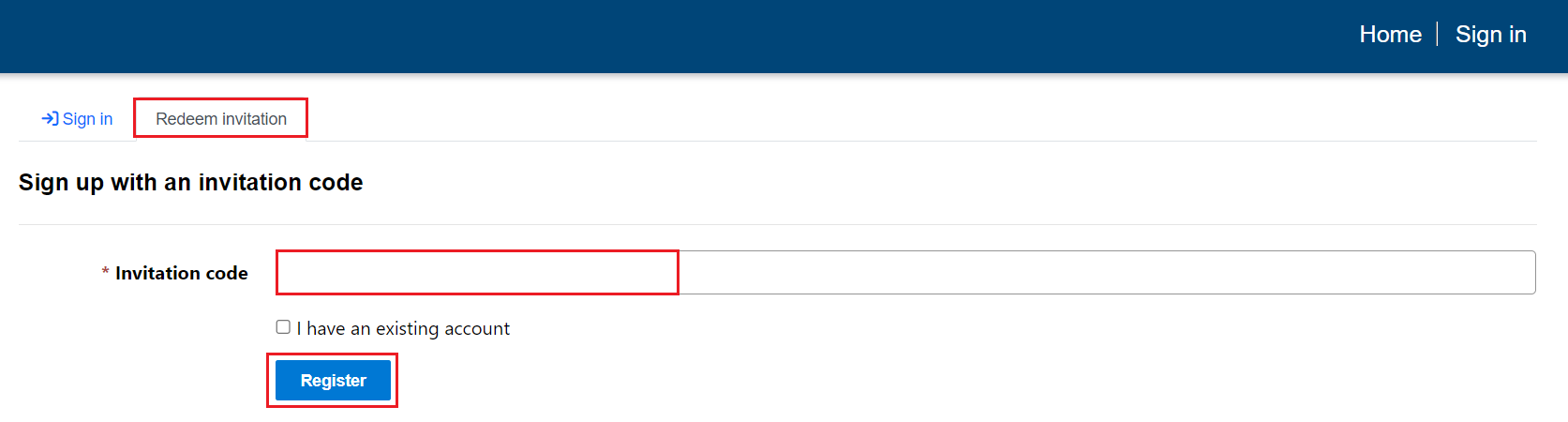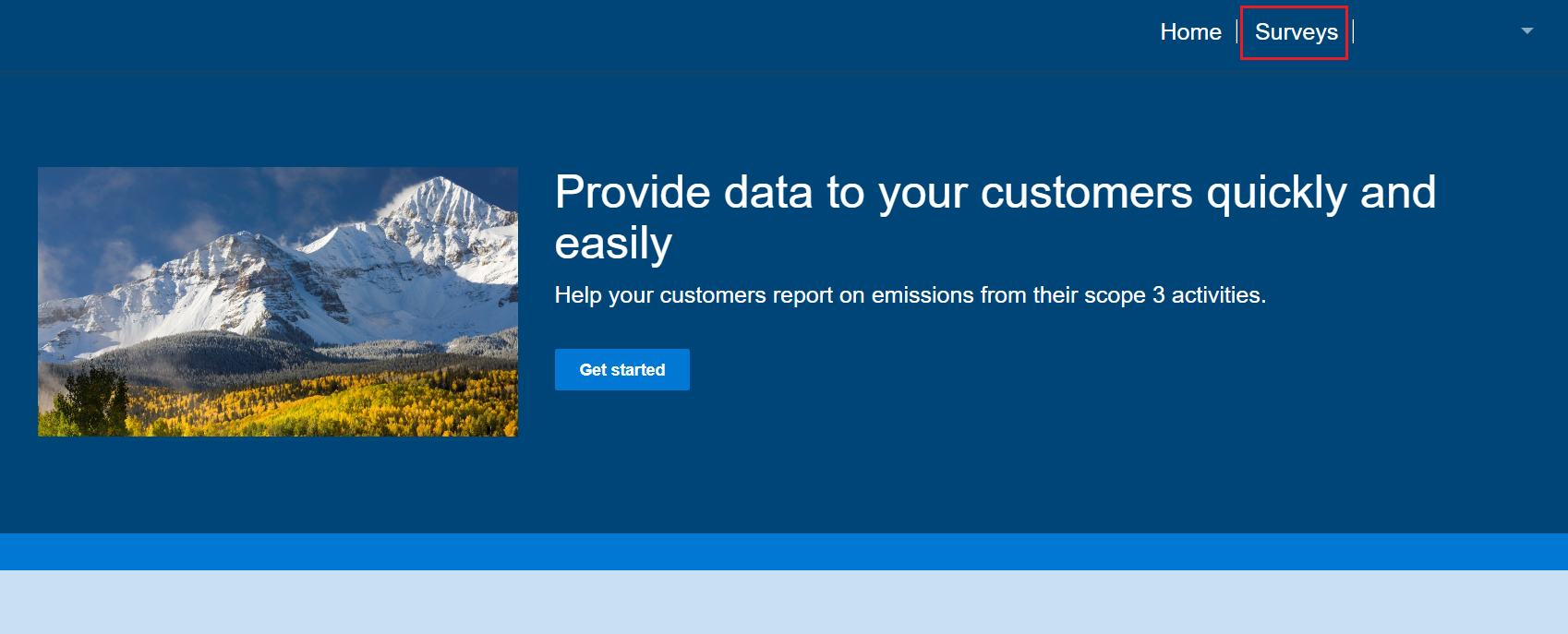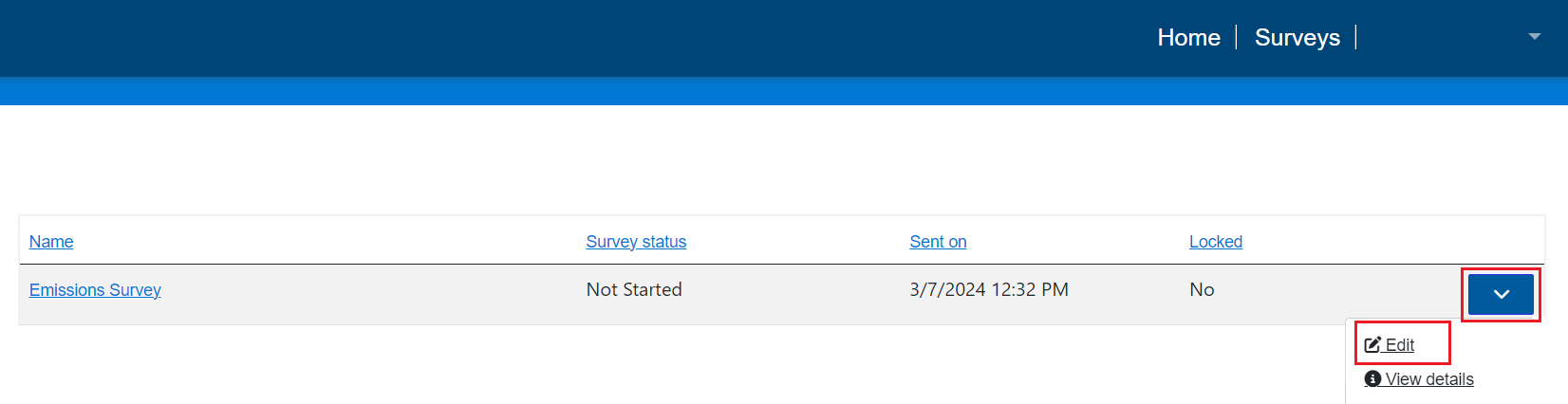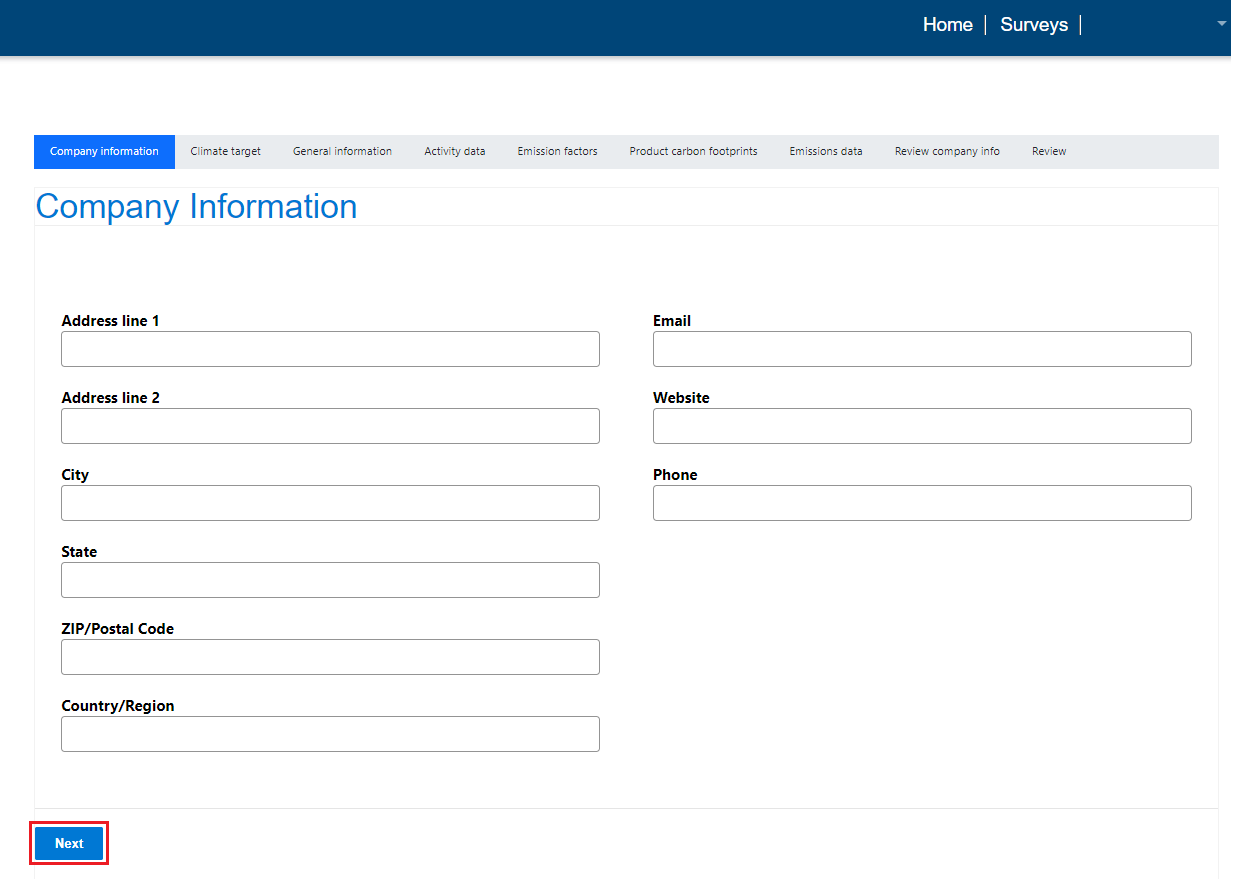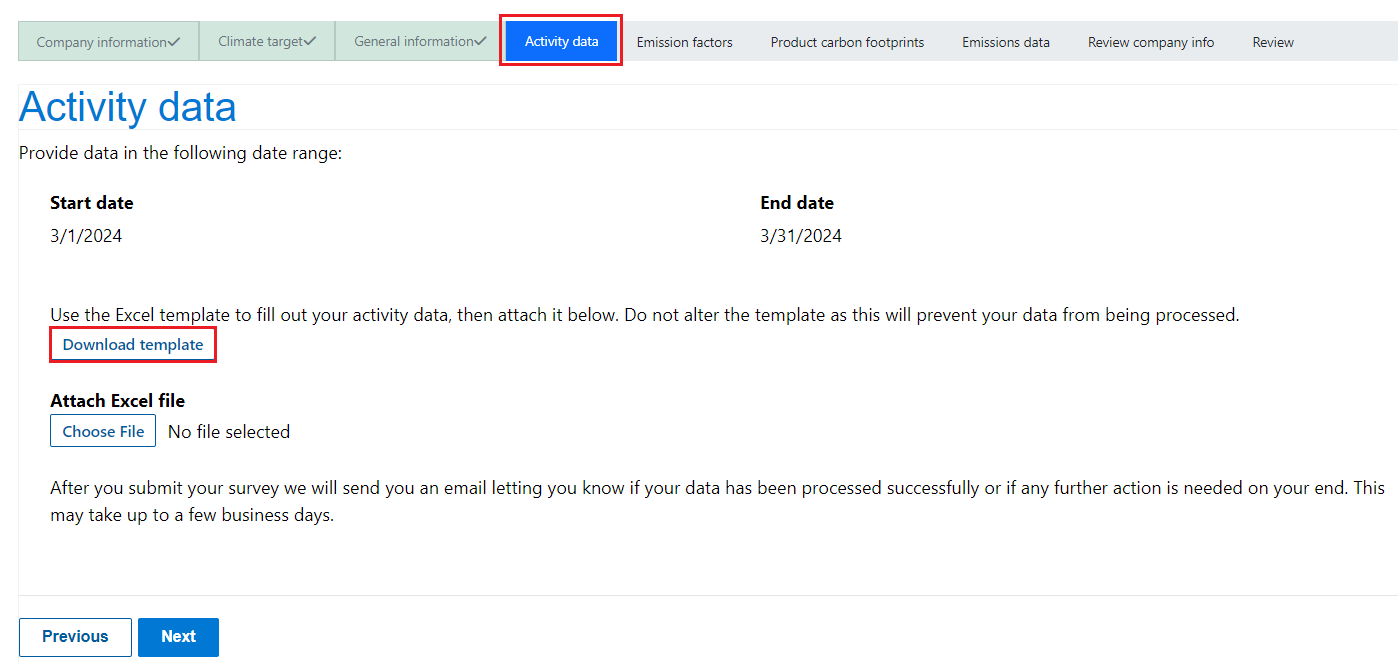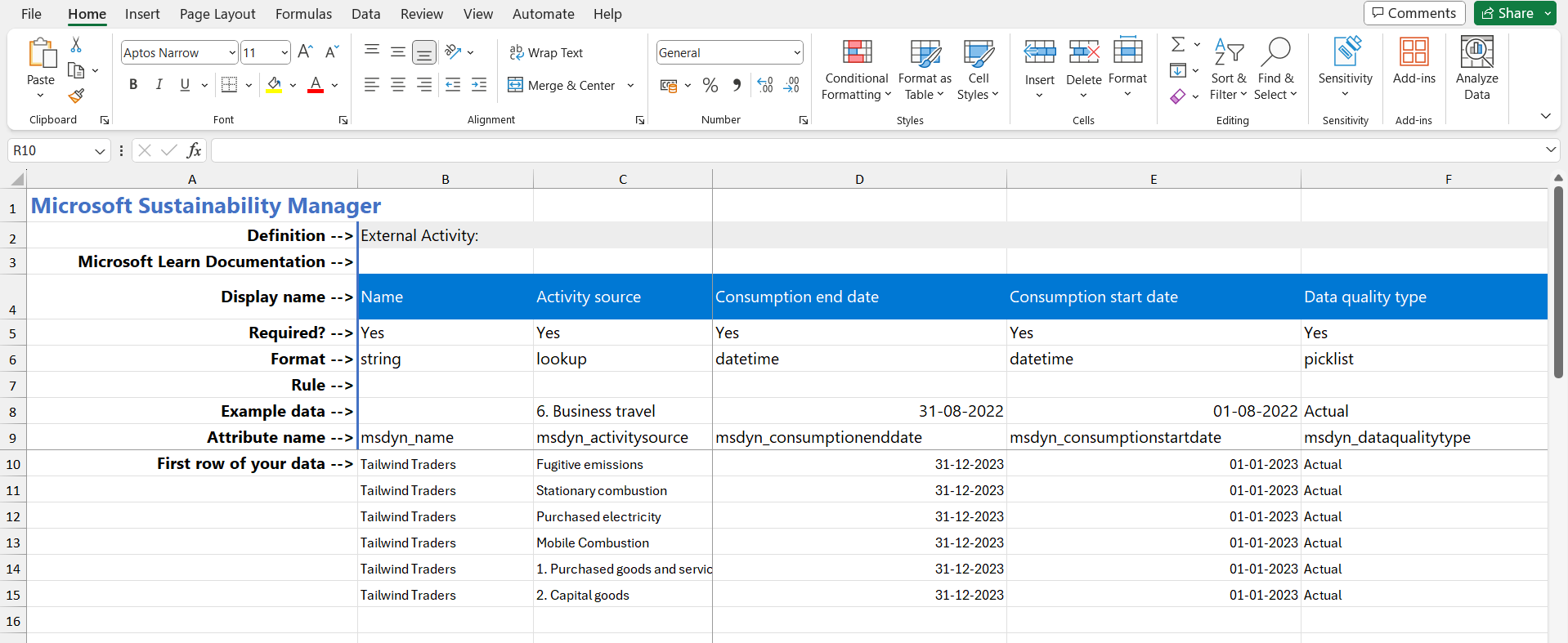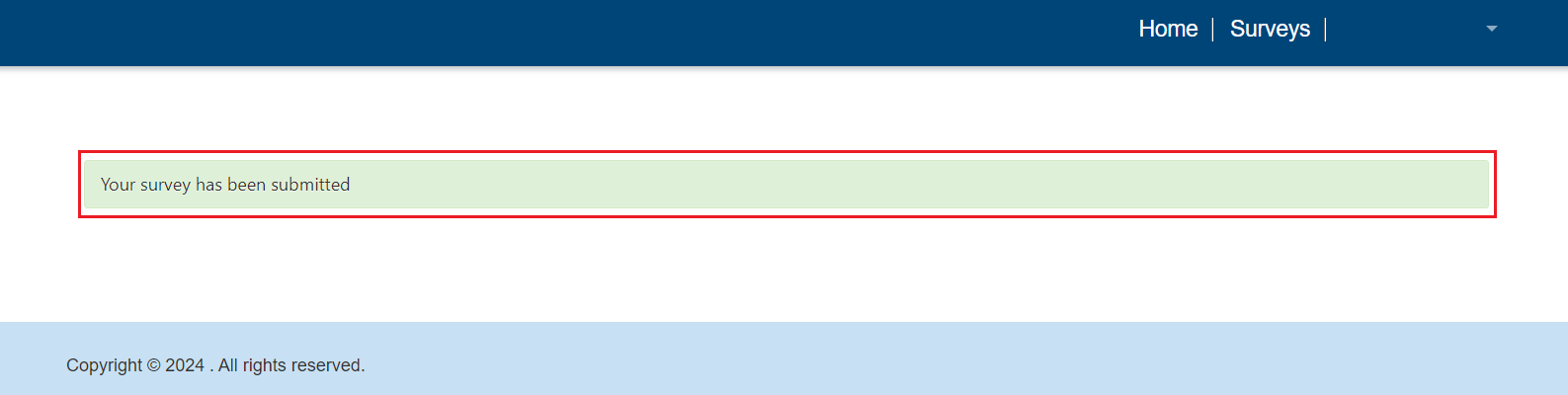Exercise - Set up and send a survey
In this exercise, you activate the survey and send it to your value chain partners. The value chain partner receives an email with the registration code and the link to the survey. The value chain partner signs in to the survey portal and submits the survey. The survey data automatically imports into your value chain data hub.
Task: Set up and send the survey
In this task, Jamie Evans sets up a survey to collect the emissions data from Tailwind Traders and then sends the survey to Casey Jensen.
Hi Casey. I set up a survey to collect the emissions data. Please fill in the required fields and submit the survey.
Jamie Evans
Sure thing, Jamie. I'll let you know when the survey is ready.
Casey Jensen
Go to Factor libraries under the Calculations section.
Select New.
Add the following information and then select Save & Close.
Name - Electric Vehicle Estimation Library
Module - Value chain
Library type - Emission factor library
Go to Survey setup under the Value chain section.
Select New Survey assignment.
Add the following information.
Name - Emissions Survey
Organizational unit - Contoso Corp
Partner portal - ESG Value Chain Portal
Note
The Partner portal field is visible only if you have the Microsoft Sustainability Manager (Premium) license and installed the value chain template.
Currency - US Dollar
Data start date - First date of the current month
Data end date - Last date of the current month
Data to request - Select All
Factor library - Electric Vehicle Estimation Library
Selected activity categories - All
In the Email area, select Tailwind Traders for the To field.
Select Tailwind Traders that you added in the To field. The system directs you to the Tailwind Traders account.
On the Tailwind Traders account page, enter your active email in the Email field and then select Save & Close.
Select Insert email template.
Search for and select New survey template and then select Apply template.
Select Save.
After saving your survey assignment, you can send it by using the Send button in the upper ribbon.
Select Yes.
After you send the survey, its status changes to Submitted.
Task: Fill in and submit the survey
In this task, Casey from Tailwind Traders receives the email and uses the information in the email to access the survey and submit it.
Hi Jamie, I have filled in the survey and submitted it.
Casey Jensen
Thank you, Casey. I'll review it now.
Jamie Evans
In the Emissions survey email, you receive the address of the value chain partner portal and a unique registration code. Copy the registration code.
Select the ESG Value Chain Portal link in the email and then select Sign in.
Select Redeem invitation. Paste the unique registration code that you copied from the email.
Select Register.
Register with your active email account.
When you're signed in, select Surveys.
On the Surveys page, select the Emissions survey dropdown menu and then select Edit.
Fill in the survey.
To provide the Activity data, download the template.
Fill in the required information in the template and then upload it.
After completing the survey, review it and then submit it.
You receive an email on successful completion of a survey. After you receive the partner data, you run the calculation model.