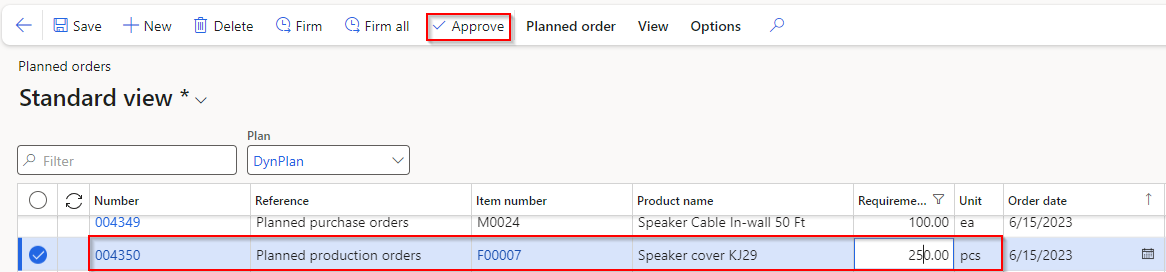Analyze and approve planned orders
After master planning has run for a specific planned order, you can analyze and approve the order.
Go to Master planning > Master planning > Planned orders.
Select a Planned production.
In the Action Pane, on the View tab in the Requirements group, select Explosion.
Review the explosion of this order, which shows that it needs three purchase orders to have enough materials to assemble item F00007.
On the Explosion page, select the Gantt chart tab.
Update the quantity from 123 to 250 and then approve the order.
- Close the Gantt chart page.
- Return to the Planned orders page.
- Change the Requirement quantity to 250.00.
- In the Action Pane, select Approve.
- Select OK in the dialog box.
Approving the order doesn't change the planned purchase orders or the Gantt chart. To complete this action, you need to run Planning Optimization again. The approval saves the changed order quantity and when run again, it maintains the order as it was but revises the requirements.

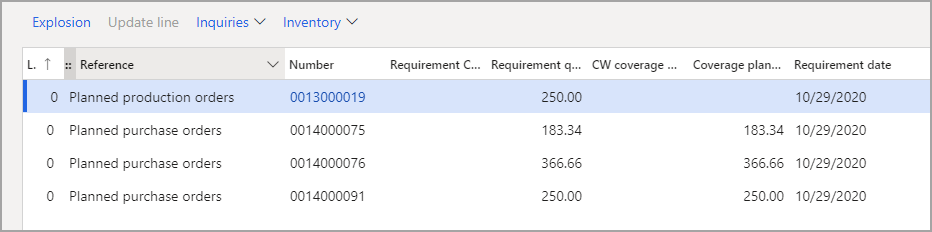

Watch the following video to see the entire process from beginning to end.