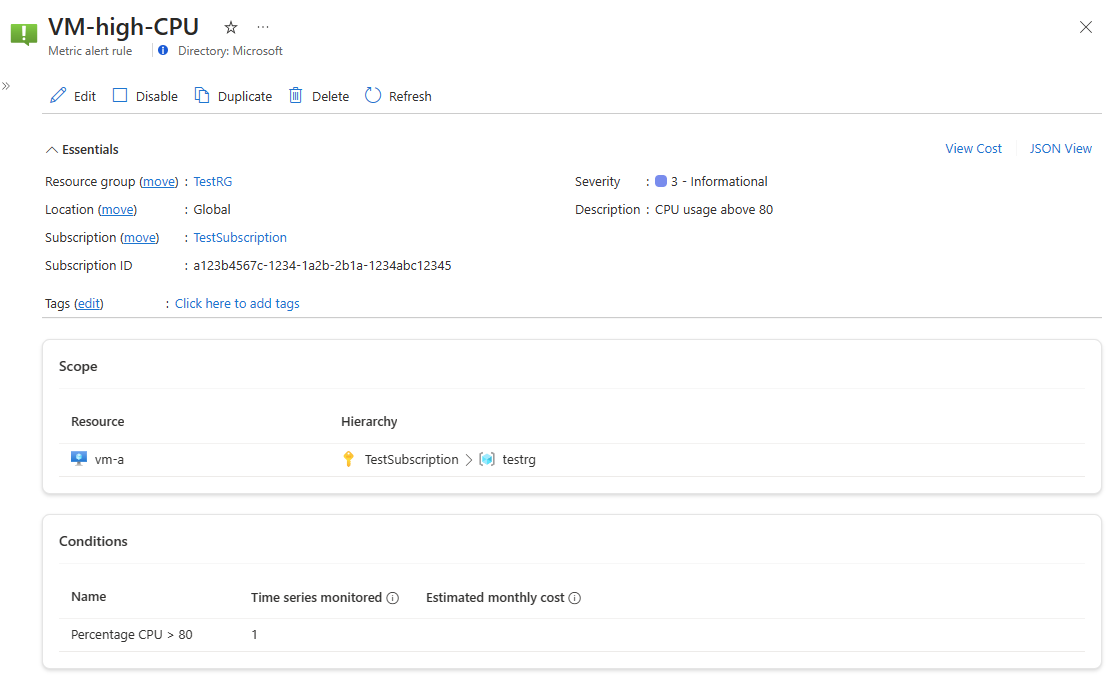Surveiller plusieurs séries chronologiques dans une seule règle d’alerte de métrique
Une seule règle d’alerte de métrique peut être utilisée pour surveiller une ou plusieurs séries chronologiques de métriques. Cette capacité simplifie la surveillance des ressources à grande échelle.
Une série chronologique de métriques est une série de mesures (ou « valeurs de métriques ») capturées sur une période donnée.
Par exemple :
- Utilisation du processeur par une machine virtuelle
- Octets entrants dans un compte de stockage
- Nombre de requêtes ayant échoué pour une application web
Une règle d’alerte surveille une série chronologique unique quand elle remplit toutes les conditions suivantes :
- Elle surveille une ressource cible unique.
- Elle contient une condition unique.
- Elle évalue une métrique sans choisir de dimensions (en supposant que la métrique prend en charge les dimensions).
Exemple de règle d’alerte avec uniquement les propriétés pertinentes affichées :
- Ressource cible :VM-a
- Signal :pourcentage d’UC
- Opérateur : Supérieur à
- Seuil :80
Pour cette règle d’alerte, une seule série chronologique de métriques est surveillée :
- Pourcentage d’UC où Resource=’VM-a’ > 80 %
Une règle d’alerte surveille plusieurs séries chronologiques si elle utilise au moins l’une des fonctionnalités suivantes :
- Plusieurs ressources
- Plusieurs conditions
- Plusieurs dimensions
Une règle d’alerte de mesure unique peut surveiller plusieurs ressources, à condition que les ressources soient du même type et se trouvent dans la même région Azure. L’utilisation de ce type de règle réduit la complexité et le nombre total de règles d’alerte que vous devez gérer.
Exemple d’une telle règle d’alerte :
- Ressource cible :VM-a, myVM2
- Signal :pourcentage d’UC
- Opérateur : Supérieur à
- Seuil :80
Pour cette règle d’alerte, deux séries chronologiques de métriques sont surveillées séparément :
- Pourcentage d’UC où Resource=’VM-a’ > 80 %
- Pourcentage d’UC où Resource=’myVM2’ > 80 %
Dans une règle d’alerte à plusieurs ressources, la condition est évaluée séparément pour chacune des ressources (ou plus précisément, pour chacune des séries chronologiques de métriques correspondant à chaque ressource). Les alertes sont donc également déclenchées pour chaque ressource séparément.
Supposons, par exemple, que nous ayons défini la règle d’alerte précédente pour surveiller l’UC au-dessus de 80 %. Dans la période évaluée, c’est-à-dire les 5 dernières minutes :
- Le Pourcentage d’UC de VM-a est supérieur à 80 %.
- Le Pourcentage d’UC de myVM2 est à 50 %.
La règle d’alerte se déclenche sur VM-a, mais pas sur VM-b. Ces alertes déclenchées sont indépendantes. Elles peuvent également être résolues à des moments différents selon le comportement individuel de chacune des machines virtuelles.
Pour plus d’informations sur les règles d’alerte sur plusieurs ressources et les types de ressources pris en charge pour cette fonctionnalité, consultez Surveillance à l’échelle à l’aide d’alertes de métrique dans Azure Monitor.
Notes
Dans une règle d’alerte métrique qui surveille plusieurs ressources, une seule condition est autorisée.
Une règle d’alerte de métrique unique peut également analyser jusqu’à cinq conditions par règle d’alerte.
Par exemple :
- Ressource cible :VM-a
- Condition1
- Signal :pourcentage d’UC
- Opérateur : Supérieur à
- Seuil :80
- Condition2
- Signal :Octets entrants réseau totaux
- Opérateur : Supérieur à
- Seuil : 20 Mo
Pour cette règle d’alerte, deux séries chronologiques de métriques sont surveillées :
- Le Pourcentage d’UC où Resource=’VM-a’ > 80 %.
- Les octets entrants réseau totaux où Ressource=’VM-a’ > 20 Mo.
Un opérateur AND est utilisé entre les conditions. La règle d’alerte déclenche une alerte lorsque toutes les conditions sont remplies. L’alerte déclenchée est résolue si au moins une des conditions n’est plus remplie.
Notes
Il existe des restrictions quand vous utilisez des dimensions dans une règle d’alerte avec plusieurs conditions. Pour plus d’informations, consultez Restrictions lors de l’utilisation de dimensions dans une règle d’alerte des indicateurs de performance avec plusieurs conditions.
Une règle d’alerte de métrique unique peut également surveiller plusieurs valeurs de dimension d’une métrique. Les dimensions d’une métrique sont des paires nom-valeur qui contiennent des données supplémentaires pour décrire la valeur de la métrique. Par exemple, la métrique Transactions d’un compte de stockage a une dimension appelée API name. Cette dimension décrit le nom de l’API appelée par chaque transaction, par exemple GetBlob, DeleteBlob et PutPage. L’utilisation de dimensions est facultative, mais elle permet de filtrer la métrique et de surveiller uniquement des séries chronologiques spécifiques, au lieu de surveiller la métrique sous la forme d’un agrégat de toutes les valeurs dimensionnelles rassemblées.
Par exemple, vous pouvez choisir de déclencher une alerte quand le nombre de transactions est élevé sur tous les noms d’API (données agrégées) ou de la décomposer pour que l’alerte se déclenche quand le nombre de transactions est élevé pour des noms d’API spécifiques.
Voici un exemple de règle d’alerte qui surveille plusieurs dimensions :
- Ressource cible :mystorage1
- Signal :Transactions
- Dimensions :
- API name = EntityGroupTransaction, GetBlob, PutPage
- Opérateur : Supérieur à
- Seuil :80
Pour cette règle d’alerte, trois séries chronologiques de métriques sont surveillées :
- Les transactions où Resource=’mystorage1’ et API Name=’EntityGroupTransaction’ > 80
- Les transactions où Resource=’mystorage1’ et API Name=’GetBlob’ > 80
- Les transactions où Resource=’mystorage1’ et API Name=’PutPage’ > 80
Une règle d’alerte de métrique à plusieurs dimensions peut également analyser plusieurs valeurs de dimension à partir de différentes dimensions d’une mesure. Dans ce cas, la règle d’alerte surveille séparément toutes les combinaisons de valeurs de dimension des valeurs de dimension sélectionnées.
Voici un exemple de ce type d’alerte :
- Ressource cible : myStorage1
- Signal :Transactions
- Dimensions :
- API name = GetBlob, DeleteBlob, PutPage
- Authentication = SAS, AccountKey
- Opérateur : Supérieur à
- Seuil :80
Pour cette règle d’alerte, six séries chronologiques de métriques sont surveillées séparément :
- Les transactions où Resource=’myStorage1’, API Name=’GetBlob’ et Authentication=’SAS’ > 80
- Les transactions où Resource=’myStorage1’, API Name=’GetBlob’ et Authentication=’AccountKey’ > 80
- Les transactions où Resource=’myStorage1’, API Name=’DeleteBlob’ et Authentication=’SAS’ > 80
- Les transactions où Resource=’myStorage1’, API Name=’DeleteBlob’ et Authentication=’AccountKey’ > 80
- Les transactions où Resource=’myStorage1’, API Name=’PutPage’ et Authentication=’SAS’ > 80
- Les transactions où Resource=’myStorage1’, API Name=’PutPage’ et Authentication=’AccountKey’ > 80
- Sélection de toutes les dimensions actuelles et futures : vous pouvez choisir de surveiller toutes les valeurs possibles d’une dimension, y compris les valeurs futures. Une telle règle d’alerte est automatiquement mise à l’échelle pour analyser toutes les valeurs de la dimension sans que vous ayez besoin de modifier la règle d’alerte chaque fois qu’une valeur de dimension est ajoutée ou supprimée.
- Exclusion de dimensions : la sélection de l’opérateur ≠ (exclure) pour une valeur de dimension équivaut à sélectionner toutes les autres valeurs de cette dimension, y compris les valeurs futures.
- Ajout de dimensions nouvelles et personnalisées : les valeurs de dimension affichées sur le portail Azure se basent sur les données de métriques collectées au cours du dernier jour. Si la valeur de dimension que vous recherchez n’est pas encore émise, vous pouvez ajouter une valeur de dimension personnalisée.
- Correspondance des dimensions avec un préfixe : vous pouvez choisir de surveiller toutes les valeurs de dimension qui commencent par un modèle spécifique en sélectionnant l’opérateur Commence par et en entrant un préfixe personnalisé.
La tarification des règles d’alerte de métrique est disponible sur la page de tarification Azure Monitor.
Quand vous créez une règle d’alerte de métrique, l’estimation de prix fournie est basée sur les fonctionnalités sélectionnées et le nombre de séries chronologiques surveillées, qui est déterminé à partir de la configuration de la règle et des valeurs actuelles des métriques. Les frais mensuels sont basés sur les évaluations réelles de la série chronologique et peuvent donc différer de l’estimation d’origine si certaines séries chronologiques n’ont pas de données à évaluer ou si la règle d’alerte utilise des fonctionnalités qui peuvent la faire évoluer dynamiquement.
Par exemple, une règle d’alerte peut afficher une estimation de prix élevée si elle utilise la fonctionnalité à plusieurs dimensions et que de nombreuses combinaisons de valeurs de dimension sont sélectionnées, ce qui entraîne la surveillance de nombreuses séries chronologiques. Toutefois, les frais réels de cette règle d’alerte peuvent être inférieurs si toutes les séries chronologiques résultant des combinaisons de valeurs de dimension n’ont pas réellement de données à évaluer.
Pour éviter les coûts excessifs, chaque règle d’alerte peut surveiller jusqu’à 5 000 séries chronologiques par défaut. Pour lever cette limite à partir de votre abonnement, ouvrez un ticket de support.
Apprenez-en davantage sur la surveillance à grande échelle à l’aide des alertes de métrique et des seuils dynamiques.