שינוי התצורה של מרכז ATA
חל על: Advanced Threat Analytics גירסה 1.9
לאחר הפריסה הראשונית, יש לבצע שינויים במרכז ATA בקפידה. השתמש בהליכים הבאים בעת עדכון כתובת ה- URL של המסוף והאישור.
כתובת ה- URL של מסוף ATA
כתובת ה- URL נמצאת בשימוש בתרחישים הבאים:
זוהי כתובת ה- URL המשמשת את שערי ATA לתקשורת עם מרכז ATA.
התקנת שערי ATA – כאשר שער ATA מותקן, הוא נרשם בפני עצמו במרכז ATA. תהליך רישום זה מושג על-ידי התחברות למסוף ATA. אם תזין FQDN עבור כתובת ה- URL של מסוף ATA, ודא ששער ATA יכול לזהות את ה- FQDN לכתובת ה- IP המאוגדת למסוף ATA.
התראות – כאשר ATA שולח הודעת SIEM או התראה בדואר אלקטרוני, היא כוללת קישור לפעילות החשודה. החלק המארח של הקישור הוא הגדרת כתובת ה- URL של מסוף ATA.
אם התקנת אישור מרשות האישורים (CA) הפנימית שלך, התאם את כתובת ה- URL לשם הנושא באישור. פעולה זו מונעת מהמשתמשים לקבל הודעת אזהרה בעת התחברות למסוף ATA.
שימוש ב- FQDN עבור כתובת ה- URL של מסוף ATA מאפשר לך לשנות את כתובת ה- IP המשמשת את מסוף ATA מבלי לשבור התראות קודמות או להוריד שוב את חבילת שער ATA. עליך רק לעדכן את ה- DNS בכתובת ה- IP החדשה.
ודא שכתובת ה- URL החדשה שבה ברצונך להשתמש תיפתר לכתובת ה- IP של מסוף ATA.
בהגדרות ATA, תחת מרכז, הזן את כתובת ה- URL החדשה. בשלב זה, שירות ATA Center עדיין משתמש בכתובת ה- URL המקורית.
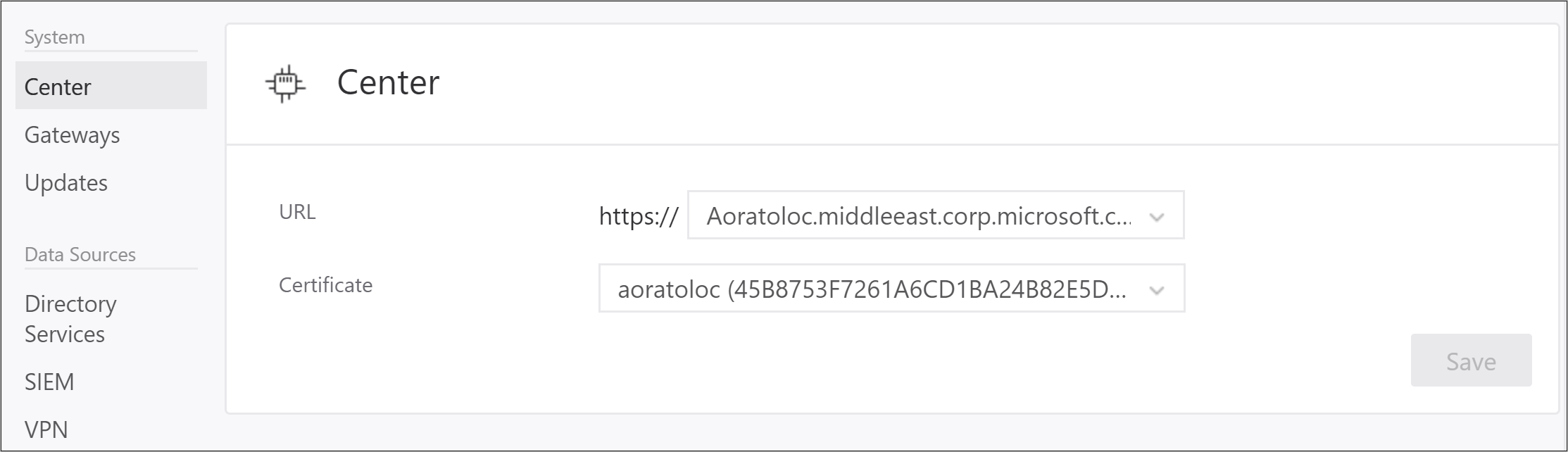
הערה
אם הזנת כתובת IP מותאמת אישית, לא תוכל ללחוץ על הפעל עד שתתקין את כתובת ה- IP במרכז ATA.
המתן עד ששערי ATA יסונכרנו. כעת יש להם שתי כתובות URL פוטנציאליות שדורשות גישה למסוף ATA. כל עוד שער ATA יכול להתחבר באמצעות כתובת ה- URL המקורית, הוא אינו מנסה את החדשה.
לאחר שכל שערי ATA מסונכרנים עם התצורה המעודכנת, בדף התצורה של Center, לחץ על לחצן הפעל כדי להפעיל את כתובת ה- URL החדשה. בעת הפעלת כתובת ה- URL החדשה, שערי ATA ישתמשו כעת בכתובת ה- URL החדשה כדי לגשת למרכז ATA. לאחר ההתחברות לשירות ATA Center, שער ATA ימשוך את התצורה העדכנית ביותר ויכלול רק את כתובת ה- URL החדשה עבור מסוף ATA.
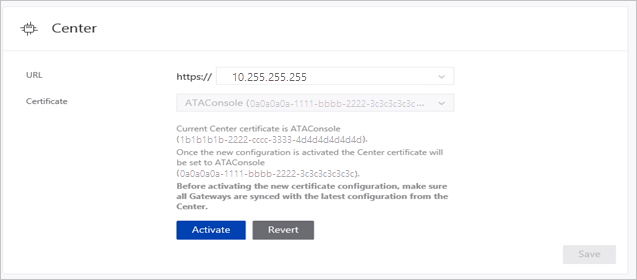
הערה
- אם שער ATA היה במצב לא מקוון בזמן שהפעלת את כתובת ה- URL החדשה ולא קיבלת את התצורה המעודכנת, עדכן באופן ידני את קובץ JSON של התצורה בשער ATA.
- אם עליך לפרוס שער ATA חדש לאחר הפעלת כתובת ה- URL החדשה, עליך להוריד שוב את חבילת ההתקנה של שער ATA.
אישור מרכז ATA
אזהרה
- אין תמיכה בתהליך החידוש של אישור קיים. הדרך היחידה לחדש אישור היא על-ידי יצירת אישור חדש והגדרה של ATA לשימוש באישור החדש.
החלף את האישור על-ידי ביצוע תהליך זה:
לפני שתוקף האישור הנוכחי יפוג, צור אישור חדש וודא שהוא מותקן בשרת ATA Center.
מומלץ לבחור אישור מרות אישורים פנימית, אך ניתן גם ליצור אישור חדש בחתימה עצמית. לקבלת מידע נוסף, ראה SelfSignedCertificate חדש.בהגדרות ATA, תחת מרכז, בחר אישור חדש זה שנוצר. בשלב זה, שירות מרכז ATA עדיין מאוגד לאישור המקורי.
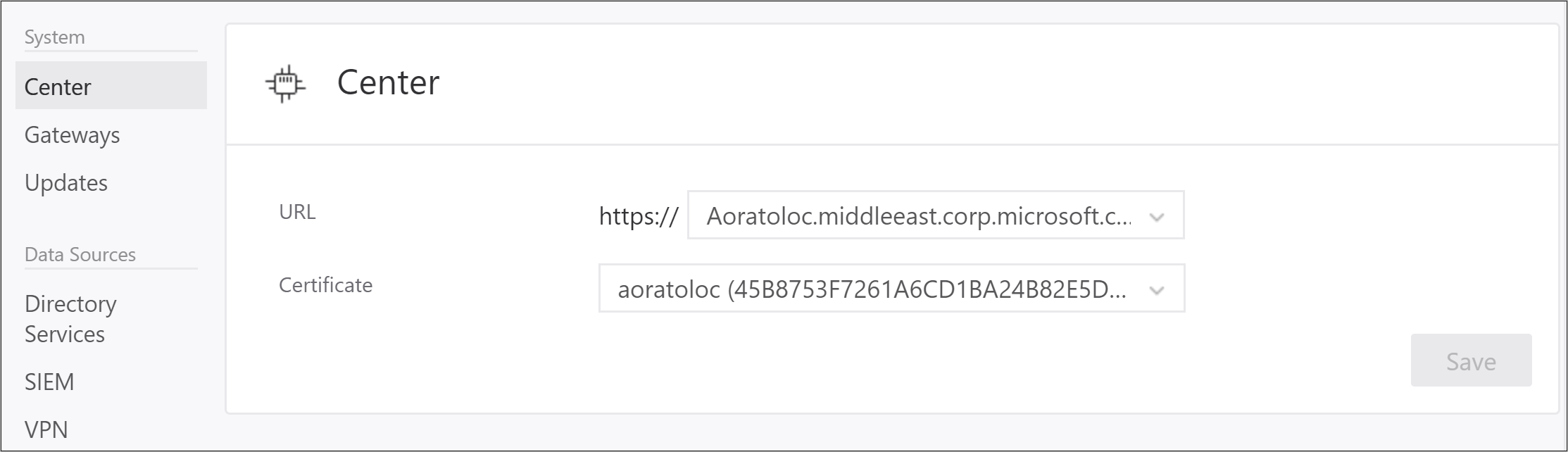
המתן עד ששערי ATA יסונכרנו. כעת יש להם שני אישורים פוטנציאליים חוקיים לאימות הדדי. כל עוד שער ATA יכול להתחבר באמצעות האישור המקורי, הוא אינו מנסה את האישור החדש.
לאחר שכל שערי ATA מסונכרנים עם התצורה המעודכנת, הפעל את האישור החדש ששירות ATA Center מאוגד לו. בעת הפעלת האישור החדש, שירות ATA Center מאגד לאישור החדש. שערי ATA משתמשים כעת באישור החדש כדי לבצע אימות מול מרכז ATA. לאחר ההתחברות לשירות ATA Center, שער ATA ימשוך את התצורה העדכנית ביותר ויכלול רק את האישור החדש עבור מרכז ATA.
הערה
- אם שער ATA היה במצב לא מקוון בזמן שהפעלת את האישור החדש ולא קיבלת את התצורה המעודכנת, עדכן באופן ידני את קובץ JSON של התצורה בשער ATA.
- שערי ATA חייבים לבטוחים באישור שבו אתה משתמש.
- האישור משמש גם עבור מסוף ATA, ולכן עליו להתאים את כתובת מסוף ATA כדי להימנע מאזהרות דפדפן.
- אם עליך לפרוס שער ATA חדש לאחר הפעלת האישור החדש, עליך להוריד שוב את חבילת ההתקנה של שער ATA.