Enable automatic tuning in the Azure portal to monitor queries and improve workload performance
Applies to:
Azure SQL Database
Azure SQL Managed Instance
Azure SQL Database automatically manages data services that constantly monitor your queries and identifies the action that you can perform to improve performance of your workload. You can review recommendations and manually apply them, or let Azure SQL Database automatically apply corrective actions - this is known as automatic tuning mode.
Automatic tuning can be enabled at the server or the database level through:
- The Azure portal
- REST API calls
- T-SQL commands
Note
For Azure SQL Managed Instance, the supported option FORCE_LAST_GOOD_PLAN can only be configured through T-SQL. The Azure portal based configuration and automatic index tuning options described in this article do not apply to Azure SQL Managed Instance.
Note
Configuring automatic tuning options through the ARM (Azure Resource Manager) template is not supported at this time.
Enable automatic tuning on server
On the server level you can choose to inherit automatic tuning configuration from "Azure Defaults" or not to inherit the configuration. Azure defaults are FORCE_LAST_GOOD_PLAN enabled, CREATE_INDEX disabled, and DROP_INDEX disabled.
Azure portal
To enable automatic tuning on a server in Azure SQL Database, navigate to the server in the Azure portal and then select Automatic tuning in the menu.
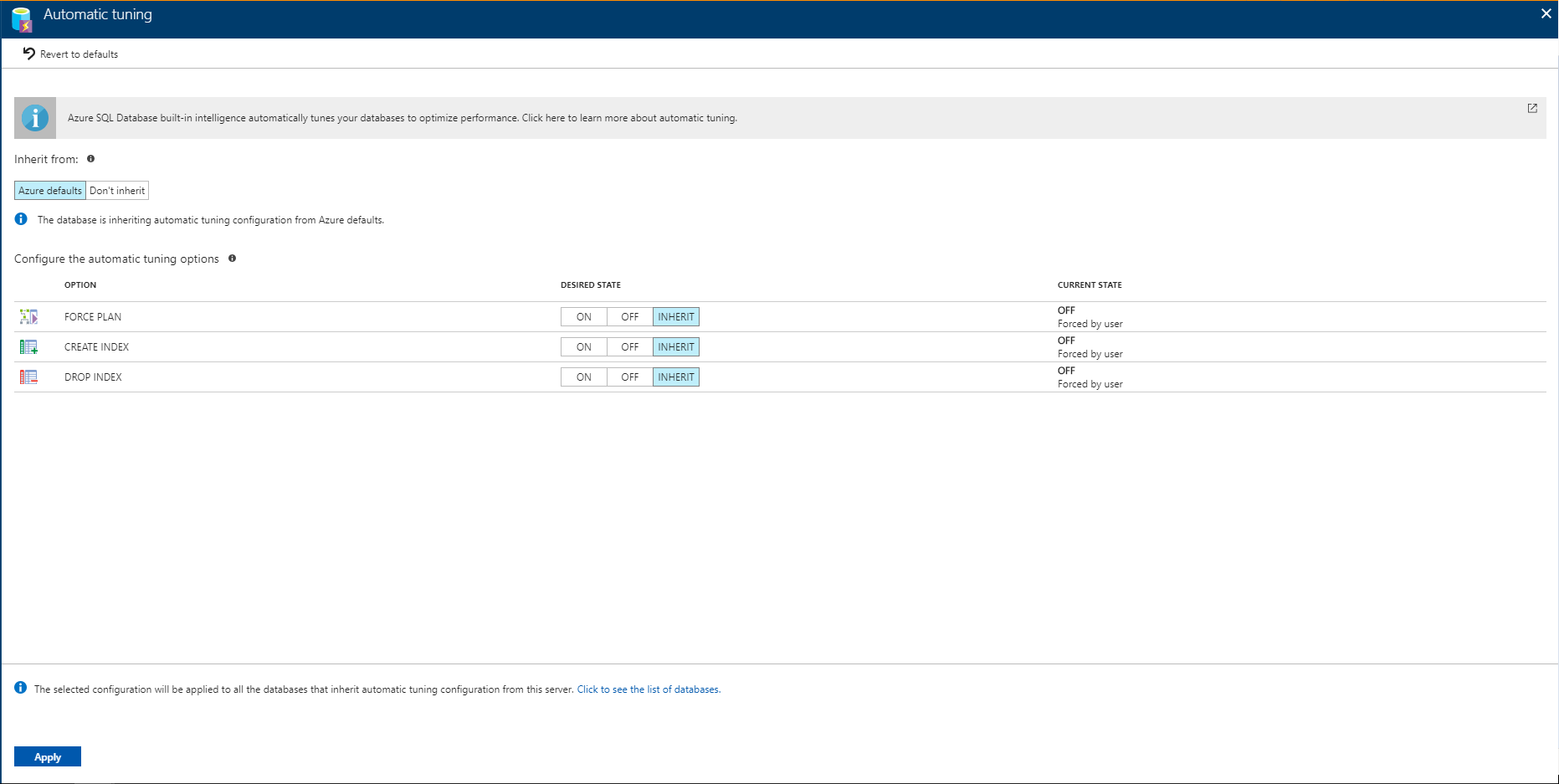
Select the automatic tuning options you want to enable and select Apply.
Automatic tuning options on a server are applied to all databases on this server. By default, all databases inherit configuration from their parent server, but this can be overridden and specified for each database individually.
REST API
To find out more about using a REST API to enable automatic tuning on a server, see Server automatic tuning UPDATE and GET HTTP methods.
Enable automatic tuning on an individual database
Azure SQL Database enables you to individually specify the automatic tuning configuration for each database. On the database level you can choose to inherit automatic tuning configuration from the parent server, "Azure Defaults" or not to inherit the configuration. Azure Defaults are set to FORCE_LAST_GOOD_PLAN is enabled, CREATE_INDEX is disabled, and DROP_INDEX is disabled.
Tip
The general recommendation is to manage the automatic tuning configuration at server level so the same configuration settings can be applied on every database automatically. Configure automatic tuning on an individual database only if you need that database to have different settings than others inheriting settings from the same server.
Azure portal
To enable automatic tuning on a single database, navigate to the database in the Azure portal and select Automatic tuning.
Individual automatic tuning settings can be separately configured for each database. You can manually configure an individual automatic tuning option, or specify that an option inherits its settings from the server.
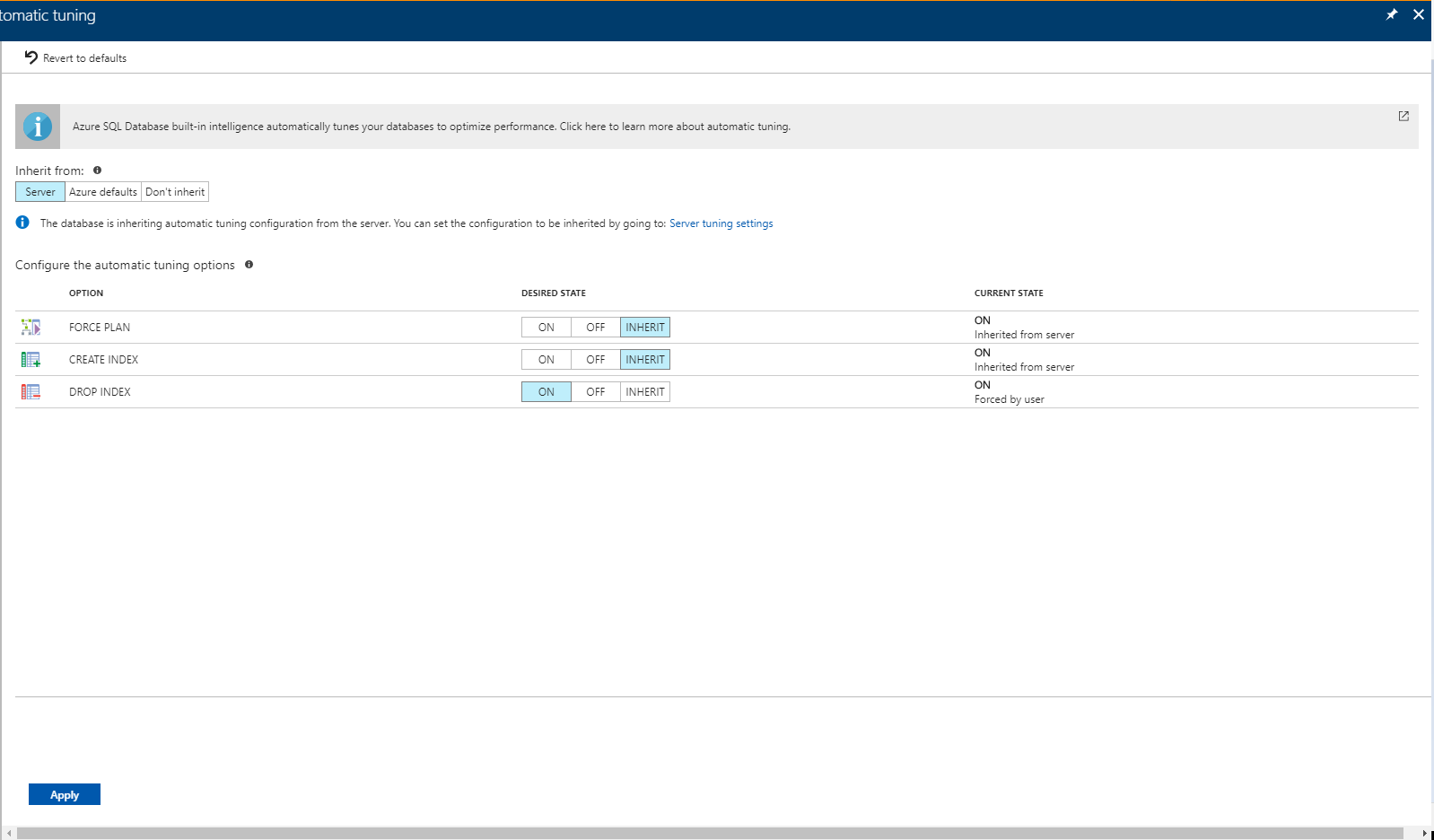
Once you have selected your desired configuration, click Apply.
REST API
To find out more about using a REST API to enable automatic tuning on a single database, see Azure SQL Database automatic tuning UPDATE and GET HTTP methods.
T-SQL
To enable automatic tuning on a single database via T-SQL, connect to the database and execute the following query:
ALTER DATABASE current SET AUTOMATIC_TUNING = AUTO | INHERIT | CUSTOM
Setting automatic tuning to AUTO will apply Azure Defaults. Setting it to INHERIT, automatic tuning configuration will be inherited from the parent server. Choosing CUSTOM, you will need to manually configure automatic tuning.
To configure individual automatic tuning options via T-SQL, connect to the database and execute the query such as this one:
ALTER DATABASE current SET AUTOMATIC_TUNING (FORCE_LAST_GOOD_PLAN = ON, CREATE_INDEX = ON, DROP_INDEX = OFF)
Setting the individual tuning option to ON will override any setting that database inherited and enable the tuning option. Setting it to OFF will also override any setting that database inherited and disable the tuning option. Automatic tuning option for which DEFAULT is specified, will inherit the automatic tuning configuration from the server level settings.
Important
In the case of active geo-replication, Automatic tuning needs to be configured on the primary database only. Automatically applied tuning actions, such as for example index create or delete will be automatically replicated to geo-secondaries. Attempting to enable Automatic tuning via T-SQL on the read-only secondary will result in a failure as having a different tuning configuration on the read-only secondary is not supported.
To find out more abut T-SQL options to configure automatic tuning, see ALTER DATABASE SET Options (Transact-SQL).
Troubleshooting
Automated recommendation management is disabled
In case of error messages that automated recommendation management has been disabled, or simply disabled by system, the most common causes are:
- Query Store is not enabled, or
- Query Store is in read-only mode for a specified database, or
- Query Store stopped running because it ran out of allocated storage space.
The following steps can be considered to rectify this issue:
- Clean up the Query Store, or modify the data retention period to "auto" by using T-SQL, or increase Query Store maximum size. See how to configure recommended retention and capture policy for Query Store.
- Use SQL Server Management Studio (SSMS) and follow these steps:
- Connect to the Azure SQL Database
- Right-click on the database
- Go to Properties and click on Query Store
- Change the Operation Mode to Read-Write
- Change the Store Capture Mode to Auto
- Change the Size Based Cleanup Mode to Auto
Permissions
For Azure SQL Database, managing Automatic tuning in Azure portal, or using PowerShell or REST API requires membership in Azure built-in RBAC roles.
To manage automatic tuning, the minimum required permission to grant to the user is membership in the SQL Database contributor role. You can also consider using higher privilege roles such as SQL Server Contributor, Contributor, and Owner.
For permissions required to manage Automatic tuning with T-SQL, see Permissions for ALTER DATABASE.
Configure automatic tuning e-mail notifications
To receive automated email notifications on recommendations made by the automatic tuning, see the automatic tuning e-mail notifications guide.
Next steps
- Read the Automatic tuning article to learn more about automatic tuning and how it can help you improve your performance.
- See Performance recommendations for an overview of Azure SQL Database performance recommendations.
- See Query Performance Insights to learn about viewing the performance impact of your top queries.