הערה
הגישה לדף זה מחייבת הרשאה. באפשרותך לנסות להיכנס או לשנות מדריכי כתובות.
הגישה לדף זה מחייבת הרשאה. באפשרותך לנסות לשנות מדריכי כתובות.
Important
Microsoft Stream support articles are moving! They'll soon be part of the Clipchamp support collection as we unify Microsoft 365 video tools under the Clipchamp brand. Learn more in this announcement.
The basis for Stream (built on SharePoint) is having video files stored in SharePoint, Microsoft Teams, & Viva Engage with the ability to create destinations to feature your video content in your intranet and teams by using SharePoint modern web parts, pages, sites, portals, Teams, and Viva Connections. By using SharePoint, Viva Connections, and Teams you can weave customized video experiences throughout your intranet, team, and department collaboration areas alongside other content.
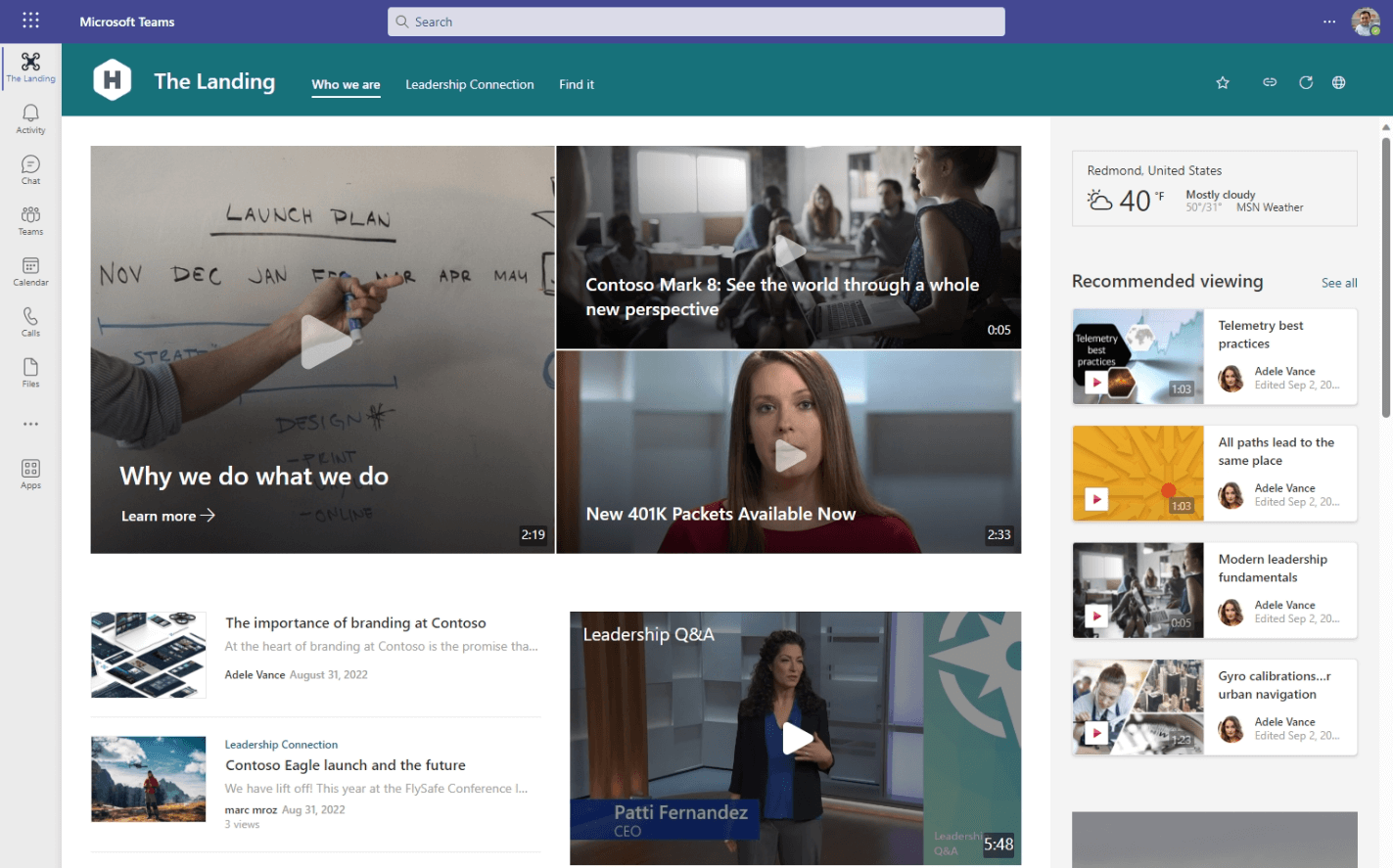 Videos on an intranet home page, see the guided walkthrough for how we set this up
Videos on an intranet home page, see the guided walkthrough for how we set this up
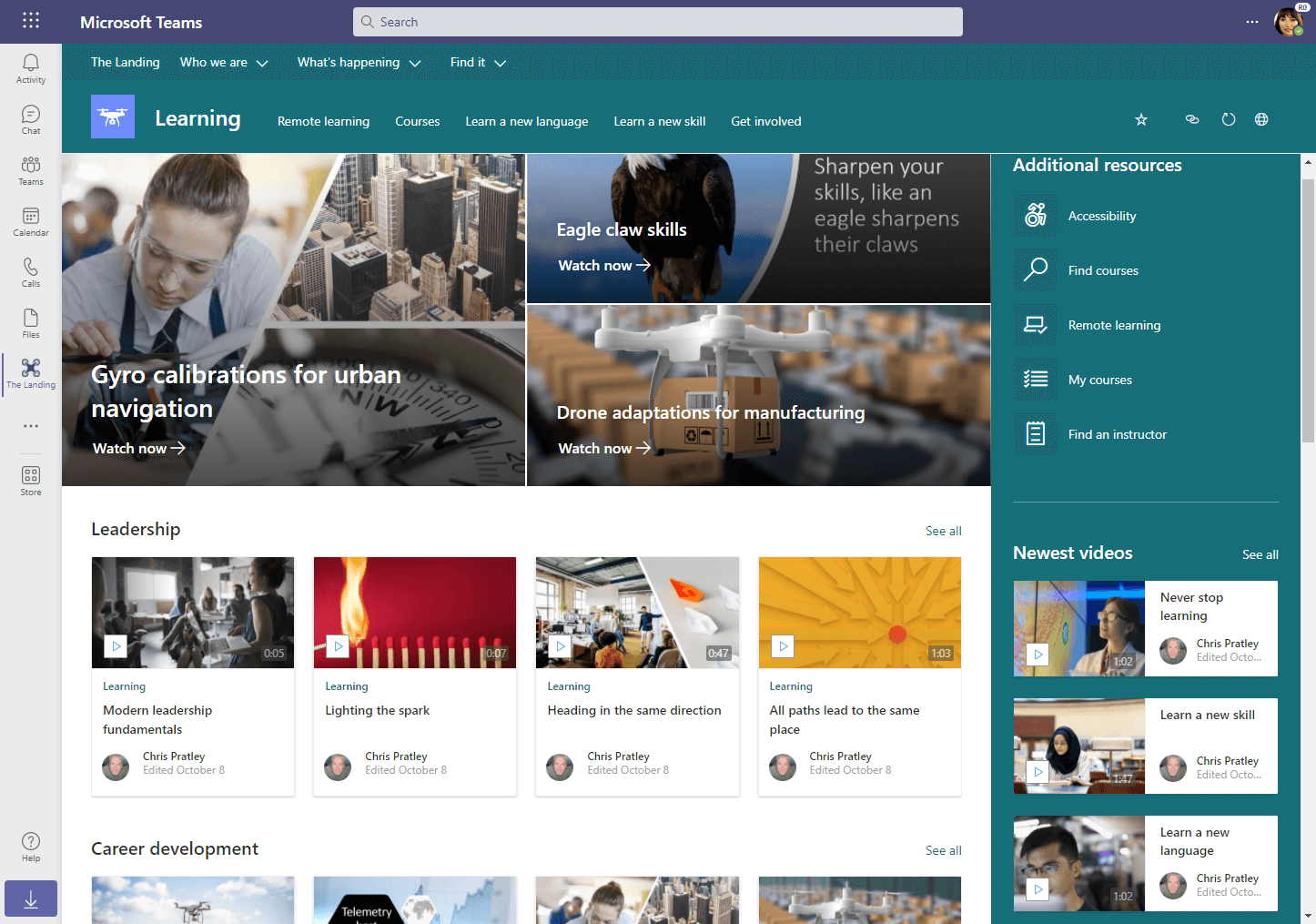 Videos in a learning site, see the guided walkthrough for how we set this up
Videos in a learning site, see the guided walkthrough for how we set this up
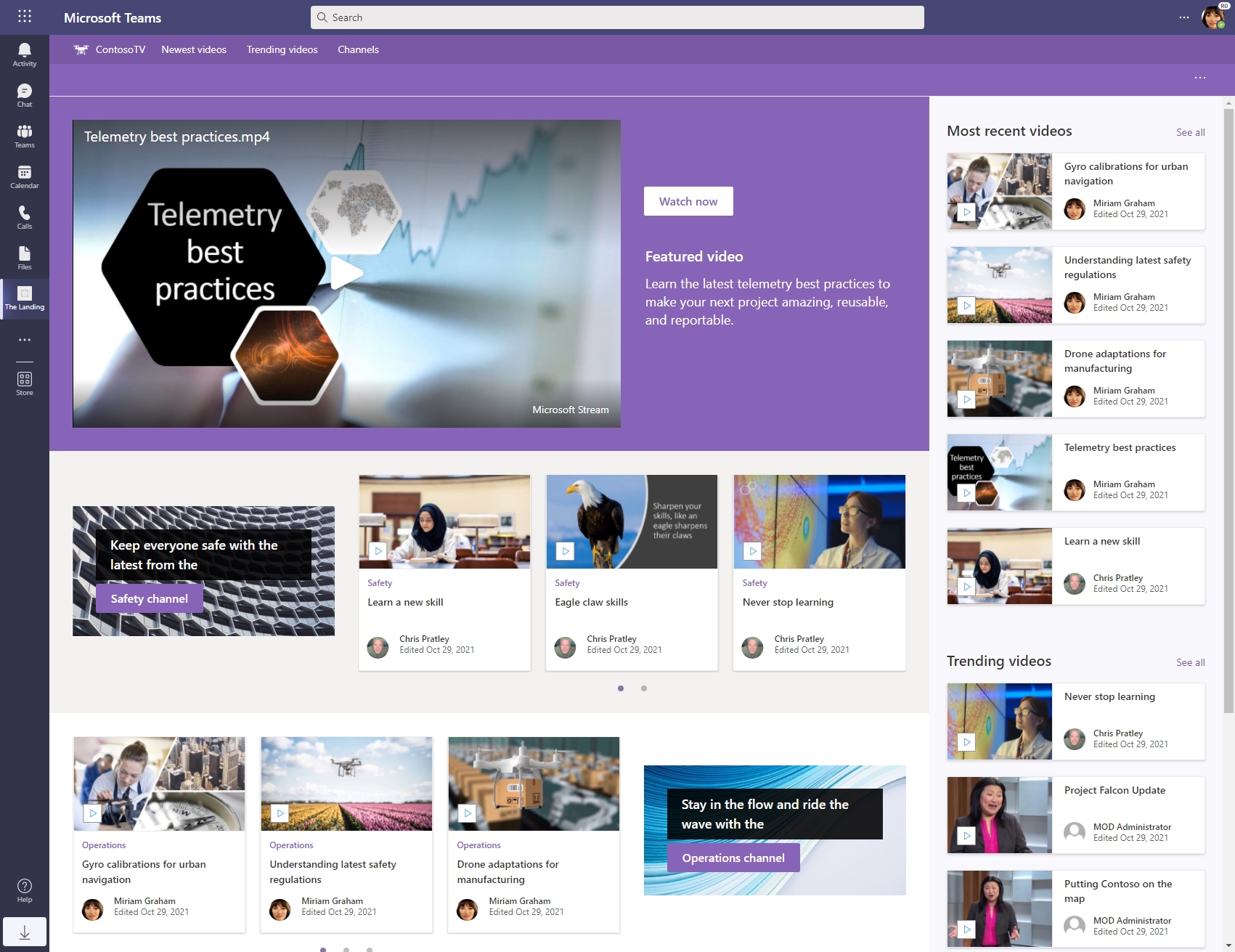 Video portal site with channels, see the guided walkthrough for how we set this up
Video portal site with channels, see the guided walkthrough for how we set this up
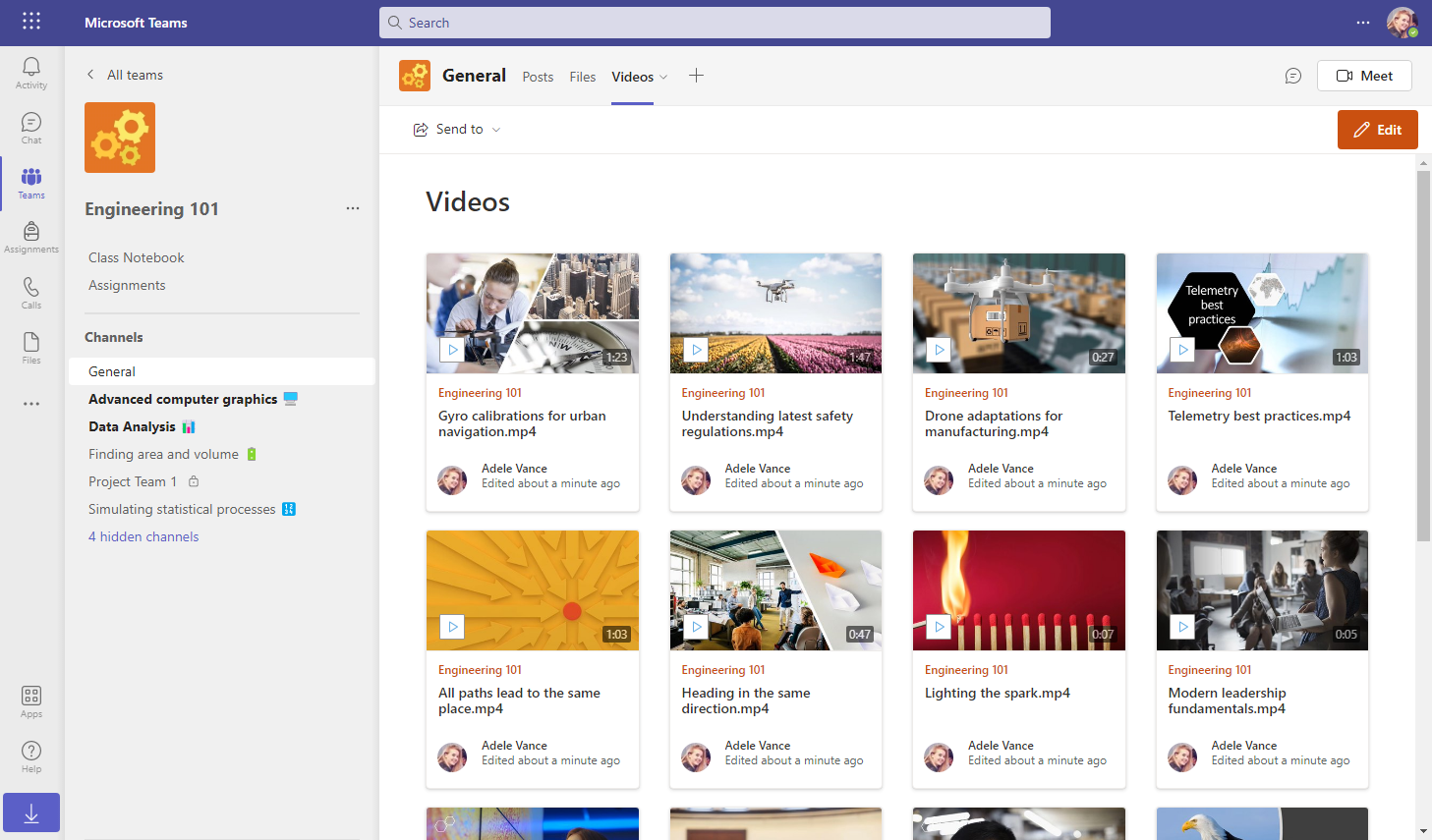 A videos tab in Teams, see the guided walkthrough for how we set this up
A videos tab in Teams, see the guided walkthrough for how we set this up
Historically, video within organizations was relegated to be stored in a single video portal, which was mostly used as a hosting service. People would upload a video to the video portal, grab the link to the file, and then send direct links to their viewers or embed the video into other destinations. Video portals were standalone destinations and not integrated with an organization's intranet or team collaboration workflows.
With Stream (built on SharePoint), we are changing that pattern. We are improving video experiences across Microsoft 365 and enabling videos to be another content type that is managed, organized, and featured alongside all your other news, document, and file content. In addition, where video differs from other content types we'll make sure to allow video-specific scenarios and capabilities to be showcased.
As you get started thinking about how to feature videos within your organization, here are several resources to help you:
Learn more about SharePoint & Viva Connections
- Plan an intelligent SharePoint intranet
- Set up a home site for your intranet
- Set up Viva Connections
- Set up Viva Connections Feed
- Creating and configuring SharePoint modern pages
- Guided SharePoint site walkthroughs
Featuring videos & creating video destinations
Below are the basic building blocks and some examples of how you can build your own video experiences on top of SharePoint and Microsoft Viva. In the future, we'll make setup easier by weaving video experiences into SharePoint site templates and even look at creating a "video portal" site template. As we add video into site templates in the future, it will make it simpler so you don't have to build video experiences from scratch.
- Video building blocks for SharePoint pages
- Guided walkthroughs to create video experiences
See also
More information on Stream (on SharePoint)