Custom connectors in Azure Logic Apps
Applies to: Azure Logic Apps (Consumption + Standard)
Without writing any code, you can quickly create automated integration workflows when you use the prebuilt connector operations in Azure Logic Apps. A connector helps your workflows connect and access data, events, and actions across other apps, services, systems, protocols, and platforms. Each connector offers operations as triggers, actions, or both that you can add to your workflows. By using these operations, you expand the capabilities for your cloud apps and on-premises apps to work with new and existing data.
Connectors in Azure Logic Apps are either built in or managed. A built-in connector runs natively on the Azure Logic Apps runtime, which means they're hosted in the same process as the runtime and provide higher throughput, low latency, and local connectivity. A managed connector is a proxy or a wrapper around an API, such as Office 365 or Salesforce, that helps the underlying service talk to Azure Logic Apps. Managed connectors are powered by the connector infrastructure in Azure and are deployed, hosted, run, and managed by Microsoft. You can choose from hundreds of managed connectors to use with your workflows in Azure Logic Apps.
When you use a connector operation for the first time in a workflow, some connectors don't require that you create a connection first, but many other connectors require this step. Each connection that you create is actually a separate Azure resource that provides access to the target app, service, system, protocol, or platform.
Sometimes though, you might want to call REST APIs that aren't available as prebuilt connectors. To support more tailored scenarios, you can create your own custom connectors to offer triggers and actions that aren't available as prebuilt operations.
This article provides an overview about custom connectors for Consumption logic app workflows and Standard logic app workflows. Each logic app type is powered by a different Azure Logic Apps runtime, respectively hosted in multitenant Azure and single-tenant Azure. For more information about connectors in Azure Logic Apps, review the following documentation:
- About connectors in Azure Logic Apps
- Built-in connectors in Azure Logic Apps
- Managed connectors in Azure Logic Apps
- Connector overview
- Single-tenant versus multitenant in Azure Logic Apps
Consumption logic apps
In multitenant Azure Logic Apps, you can create custom connectors from Swagger-based or SOAP-based APIs up to specific limits for use in Consumption logic app workflows. The Connectors documentation provides more overview information about how to create custom connectors for Consumption logic apps, including complete basic and advanced tutorials. The following list also provides direct links to information about custom connectors for Consumption logic apps:
- Create an Azure Logic Apps connector
- Create a custom connector from an OpenAPI definition
- Use a custom connector from a logic app
- Share custom connectors in your organization
- Submit your connectors for Microsoft certification
- Custom connector FAQ
Standard logic apps
In single-tenant Azure Logic Apps, the redesigned Azure Logic Apps runtime powers Standard logic app workflows. This runtime differs from the multitenant Azure Logic Apps runtime that powers Consumption logic app workflows. The single-tenant runtime uses the Azure Functions extensibility model, which provides a key capability for you to create your own built-in connectors for anyone to use in Standard workflows. In most cases, the built-in version provides better performance, capabilities, pricing, and so on.
When single-tenant Azure Logic Apps officially released, new built-in connectors included Azure Blob Storage, Azure Event Hubs, Azure Service Bus, and SQL Server. Over time, this list of built-in connectors continues to grow. However, if you need connectors that aren't available in Standard logic app workflows, you can create your own built-in connectors using the same extensibility model that's used by service provider-based built-in connectors in Standard workflows.
Service provider-based built-in connectors
In single-tenant Azure Logic Apps, a built-in connector with specific attributes is informally known as a service provider. For example, these connectors are based on the Azure Functions extensibility model, which provide the capability for you to create your own custom built-in connectors to use in Standard logic app workflows.
In contrast, non-service provider built-in connectors have the following attributes:
Isn't based on the Azure Functions extensibility model.
Is directly implemented as a job within the Azure Logic Apps runtime, such as Schedule, HTTP, Request, and XML operations.
No capability is currently available to create a non-service provider built-in connector or a new job type that runs directly in the Azure Logic Apps runtime. However, you can create your own built-in connectors using the service provider infrastructure.
The following section provides more information about how the extensibility model works for custom built-in connectors.
Built-in connector extensibility model
Based on the Azure Functions extensibility model, the built-in connector extensibility model in single-tenant Azure Logic Apps has a service provider infrastructure that you can use to create, package, register, and install your own built-in connectors as Azure Functions extensions that anyone can use in their Standard workflows. This model includes custom built-in trigger capabilities that support exposing an Azure Functions trigger or action as a service provider trigger in your custom built-in connector.
The following diagram shows the method implementations that the Azure Logic Apps designer and runtime expects for a custom built-in connector with an Azure Functions-based trigger:
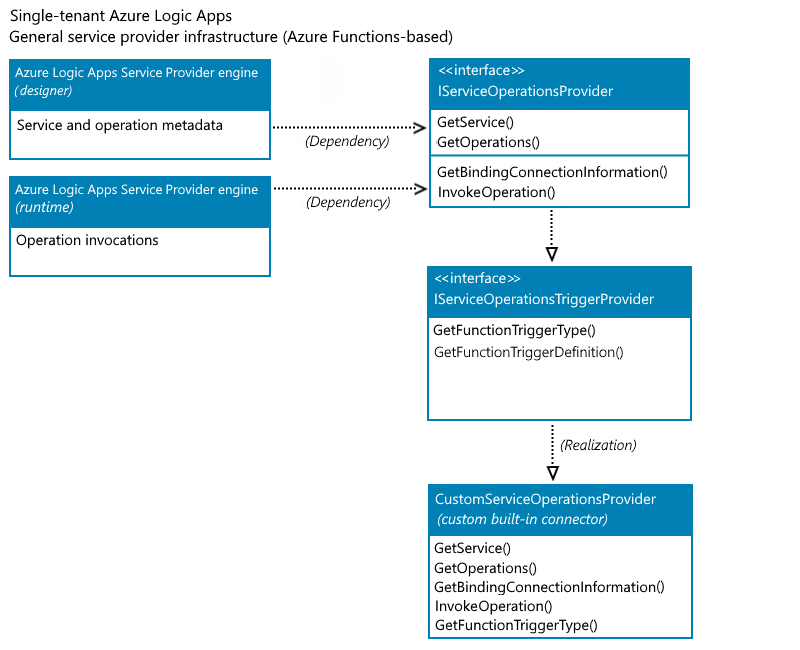
The following sections provide more information about the interfaces that your connector needs to implement.
IServiceOperationsProvider
This interface includes the methods that provide the operations manifest for your custom built-in connector.
Operations manifest
The operations manifest includes metadata about the implemented operations in your custom built-in connector. The Azure Logic Apps designer primarily uses this metadata to drive the authoring and monitoring experiences for your connector's operations. For example, the designer uses operation metadata to understand the input parameters required by a specific operation and to facilitate generating the outputs' property tokens, based on the schema for the operation's outputs.
The designer requires and uses the GetService() and GetOperations() methods to query the operations that your connector provides and shows on the designer surface. The GetService() method also specifies the connection's input parameters that are required by the designer.
For more information about these methods and their implementation, review the Methods to implement section later in this article.
Operation invocations
Operation invocations are the method implementations used during workflow execution by the Azure Logic Apps runtime to call the specified operations in the workflow definition.
If your trigger is an Azure Functions-based trigger type, the GetBindingConnectionInformation() method is used by the runtime in Azure Logic Apps to provide the required connection parameters information to the Azure Functions trigger binding.
If your connector has actions, the InvokeOperation() method is used by the runtime to call each action in your connector that runs during workflow execution. Otherwise, you don't have to implement this method.
For more information about these methods and their implementation, review the Methods to implement section later in this article.
IServiceOperationsTriggerProvider
Custom built-in trigger capabilities support adding or exposing an Azure Functions trigger or action as a service provider trigger in your custom built-in connector. To use the Azure Functions-based trigger type and the same Azure Functions binding as the Azure managed connector trigger, implement the following methods to provide the connection information and trigger bindings as required by Azure Functions.
The GetFunctionTriggerType() method is required to return the string that's the same as the type parameter in the Azure Functions trigger binding.
The GetFunctionTriggerDefinition() has a default implementation, so you don't need to explicitly implement this method. However, if you want to update the trigger's default behavior, such as provide extra parameters that the designer doesn't expose, you can implement this method and override the default behavior.
Methods to implement
The following sections provide more information about the methods that your connector needs to implement. For the complete sample, review Sample CosmosDbServiceOperationProvider.cs and Create custom built-in connectors for Standard logic apps in single-tenant Azure Logic Apps.
Important
When you have sensitive information, such as connection strings that include usernames and passwords, make sure to use the most secure authentication flow available. For example, Microsoft recommends that you authenticate access to Azure resources with a managed identity when support is available, and assign a role that has the least required privilege.
If this capability is unavailable, make sure to secure connection strings through other measures, such as Azure Key Vault, which you can use with app settings. You can then directly reference secure strings, such as connection strings and keys. Similar to ARM templates, where you can define environment variables at deployment time, you can define app settings within your logic app workflow definition. You can then capture dynamically generated infrastructure values, such as connection endpoints, storage strings, and more. For more information, see Application types for the Microsoft identity platform.
GetService()
The designer requires this method to get the high-level metadata for your service, including the service description, connection input parameters, capabilities, brand color, icon URL, and so on.
public ServiceOperationApi GetService()
{
return this.{custom-service-name-apis}.ServiceOperationServiceApi();
}
For more information, review Sample CosmosDbServiceOperationProvider.cs.
GetOperations()
The designer requires this method to get the operations implemented by your service. The operations list is based on Swagger schema. The designer also uses the operation metadata to understand the input parameters for specific operations and generate the outputs as property tokens, based on the schema of the output for an operation.
public IEnumerable<ServiceOperation> GetOperations(bool expandManifest)
{
return expandManifest ? serviceOperationsList : GetApiOperations();
}
For more information, review Sample CosmosDbServiceOperationProvider.cs.
GetBindingConnectionInformation()
If you want to use the Azure Functions-based trigger type, this method provides the required connection parameters information to the Azure Functions trigger binding.
public string GetBindingConnectionInformation(string operationId, InsensitiveDictionary<JToken> connectionParameters)
{
return ServiceOperationsProviderUtilities
.GetRequiredParameterValue(
serviceId: ServiceId,
operationId: operationID,
parameterName: "connectionString",
parameters: connectionParameters)?
.ToValue<string>();
}
For more information, review Sample CosmosDbServiceOperationProvider.cs.
InvokeOperation()
If your custom built-in connector only has a trigger, you don't have to implement this method. However, if your connector has actions to implement, you have to implement the InvokeOperation() method, which is called for each action in your connector that runs during workflow execution. You can use any client, such as FTPClient, HTTPClient, and so on, as required by your connector's actions. This example uses HTTPClient.
public Task<ServiceOperationResponse> InvokeOperation(string operationId, InsensitiveDictionary<JToken> connectionParameters, ServiceOperationRequest serviceOperationRequest)
{
using (var client = new HttpClient())
{
response = client.SendAsync(httpRequestMessage).ConfigureAwait(false).ToJObject();
}
return new ServiceOperationResponse(body: response);
}
For more information, review Sample CosmosDbServiceOperationProvider.cs.
GetFunctionTriggerType()
To use an Azure Functions-based trigger as a trigger in your connector, you have to return the string that's the same as the type parameter in the Azure Functions trigger binding.
The following example returns the string for the out-of-the-box built-in Azure Cosmos DB trigger, "type": "cosmosDBTrigger":
public string GetFunctionTriggerType()
{
return "CosmosDBTrigger";
}
For more information, review Sample CosmosDbServiceOperationProvider.cs.
GetFunctionTriggerDefinition()
This method has a default implementation, so you don't need to explicitly implement this method. However, if you want to update the trigger's default behavior, such as provide extra parameters that the designer doesn't expose, you can implement this method and override the default behavior.
Next steps
When you're ready to start the implementation steps, continue to the following article: