नोट
इस पेज तक पहुँच के लिए प्रमाणन की आवश्यकता होती है. आप साइन इन करने या निर्देशिकाओं को बदलने का प्रयास कर सकते हैं.
इस पेज तक पहुँच के लिए प्रमाणन की आवश्यकता होती है. आप निर्देशिकाओं को बदलने का प्रयास कर सकते हैं.
In this article, you learn how to integrate Field iD with Microsoft Entra ID. When you integrate Field iD with Microsoft Entra ID, you can:
- Control in Microsoft Entra ID who has access to Field iD.
- Enable your users to be automatically signed in to Field iD with their Microsoft Entra accounts.
- Manage your accounts in one central location: the Azure portal.
Prerequisites
The scenario outlined in this article assumes that you already have the following prerequisites:
- A Microsoft Entra user account with an active subscription. If you don't already have one, you can Create an account for free.
- One of the following roles:
- A Field iD single sign-on (SSO) enabled subscription.
Scenario description
In this article, you configure and test Microsoft Entra SSO in a test environment.
- Field iD supports IDP initiated SSO.
Add Field iD from the gallery
To configure the integration of Field iD into Microsoft Entra ID, you need to add Field iD from the gallery to your list of managed SaaS apps.
- Sign in to the Microsoft Entra admin center as at least a Cloud Application Administrator.
- Browse to Entra ID > Enterprise apps > New application.
- In the Add from the gallery section, type Field iD in the search box.
- Select Field iD from results panel, and then add the app. Wait a few seconds while the app is added to your tenant.
Alternatively, you can also use the Enterprise App Configuration Wizard. In this wizard, you can add an application to your tenant, add users/groups to the app, assign roles, and walk through the SSO configuration as well. Learn more about Microsoft 365 wizards.
Configure and test Microsoft Entra SSO for Field iD
Configure and test Microsoft Entra SSO with Field iD by using a test user called B.Simon. For SSO to work, you need to establish a linked relationship between a Microsoft Entra user and the related user in Field iD.
To configure and test Microsoft Entra SSO with Field iD, complete the following steps:
- Configure Microsoft Entra SSO to enable your users to use this feature.
- Create a Microsoft Entra test user to test Microsoft Entra single sign-on with B.Simon.
- Assign the Microsoft Entra test user to enable B.Simon to use Microsoft Entra single sign-on.
- Configure Field iD SSO to configure the single sign-on settings on the application side.
- Create a Field iD test user to have a counterpart of B.Simon in Field iD, linked to the Microsoft Entra representation of the user.
- Test SSO to verify whether the configuration works.
Configure Microsoft Entra SSO
Follow these steps to enable Microsoft Entra SSO.
Sign in to the Microsoft Entra admin center as at least a Cloud Application Administrator.
Browse to Entra ID > Enterprise apps > Field iD application integration page, find the Manage section. Then select single sign-on.
On the Select a single sign-on method page, select SAML.
On the Set up single sign-on with SAML page, select the pencil icon for Basic SAML Configuration to edit the settings.
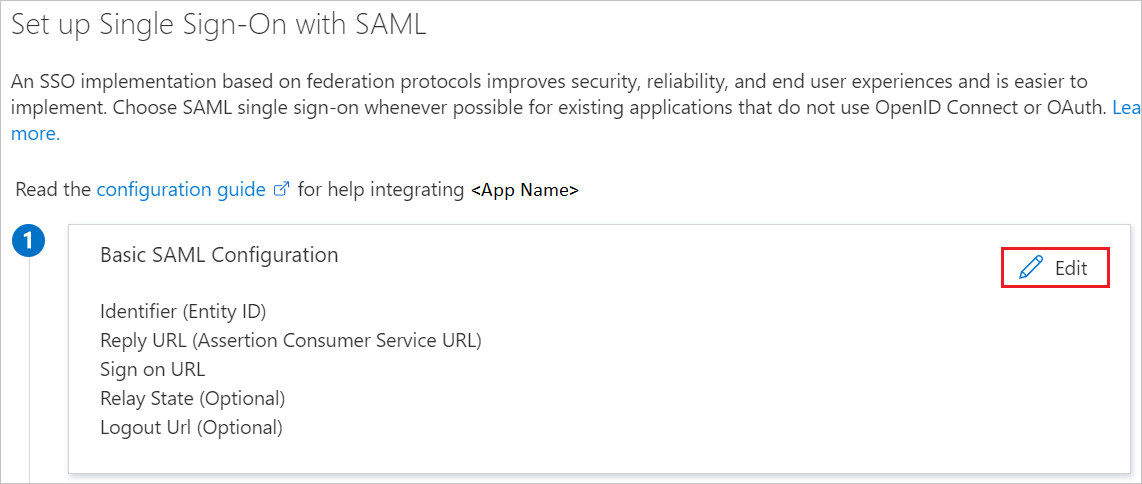
On the Basic SAML Configuration section, perform the following steps:
a. In the Identifier text box, type a URL that uses the following pattern:
https://<tenantname>.fieldid.com/fieldidb. In the Reply URL text box, type a URL that uses the following pattern:
https://<tenantname>.fieldid.com/fieldid/saml/SSO/alias/<Tenant Name>Note
These values aren't real. Update these values with the actual Identifier and Reply URL. Contact the Field iD support team to get these values. You can also refer to the patterns shown in the Basic SAML Configuration section.
On the Set up single sign-on with SAML page, in the SAML Signing Certificate section, select the copy icon to copy App Federation Metadata Url. Save it on your computer.
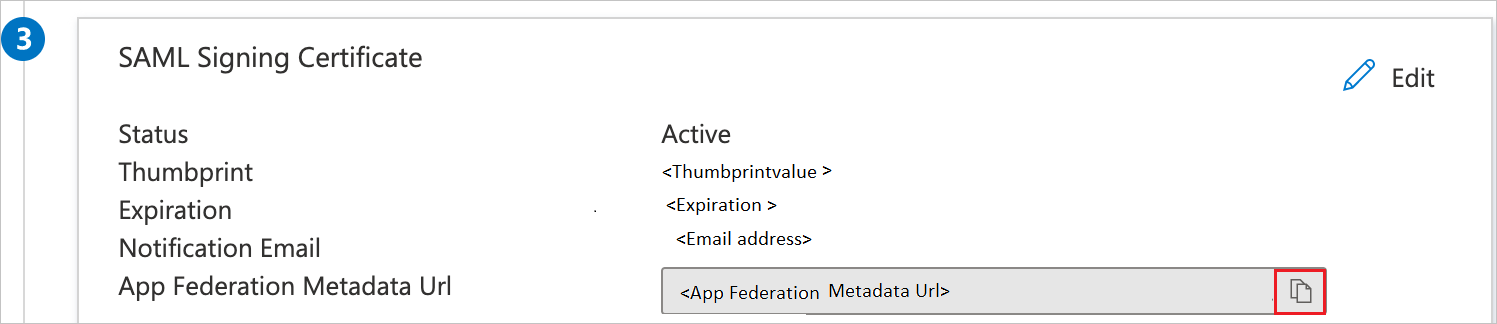
Create and assign Microsoft Entra test user
Follow the guidelines in the create and assign a user account quickstart to create a test user account called B.Simon.
Configure Field iD SSO
To configure single sign-on on Field iD side, send the App Federation Metadata Url to the Field iD support team. They ensure that the SAML SSO connection is set properly on both sides.
Create a Field iD test user
In this section, you create a user called Britta Simon in Field iD. Work with the Field iD support team to add the users in the Field iD platform. Users must be created and activated before you use single sign-on.
Test SSO
In this section, you test your Microsoft Entra single sign-on configuration with following options.
Select Test this application, and you should be automatically signed in to the Field iD for which you set up the SSO.
You can use Microsoft My Apps. When you select the Field iD tile in the My Apps, you should be automatically signed in to the Field iD for which you set up the SSO. For more information, see Microsoft Entra My Apps.
Related content
Once you configure Field iD you can enforce session control, which protects exfiltration and infiltration of your organization’s sensitive data in real time. Session control extends from Conditional Access. Learn how to enforce session control with Microsoft Defender for Cloud Apps.