नोट
इस पेज तक पहुँच के लिए प्रमाणन की आवश्यकता होती है. आप साइन इन करने या निर्देशिकाओं को बदलने का प्रयास कर सकते हैं.
इस पेज तक पहुँच के लिए प्रमाणन की आवश्यकता होती है. आप निर्देशिकाओं को बदलने का प्रयास कर सकते हैं.
In this article, you learn how to integrate TOPdesk - Public with Microsoft Entra ID. When you integrate TOPdesk - Public with Microsoft Entra ID, you can:
- Control in Microsoft Entra ID who has access to TOPdesk - Public.
- Enable your users to be automatically signed-in to TOPdesk - Public with their Microsoft Entra accounts.
- Manage your accounts in one central location.
Prerequisites
The scenario outlined in this article assumes that you already have the following prerequisites:
- A Microsoft Entra user account with an active subscription. If you don't already have one, you can Create an account for free.
- One of the following roles:
- TOPdesk - Public single sign-on (SSO) enabled subscription.
Scenario description
In this article, you configure and test Microsoft Entra single sign-on in a test environment.
- TOPdesk - Public supports SP initiated SSO.
Add TOPdesk - Public from the gallery
To configure the integration of TOPdesk - Public into Microsoft Entra ID, you need to add TOPdesk - Public from the gallery to your list of managed SaaS apps.
- Sign in to the Microsoft Entra admin center as at least a Cloud Application Administrator.
- Browse to Entra ID > Enterprise apps > New application.
- In the Add from the gallery section, type TOPdesk - Public in the search box.
- Select TOPdesk - Public from results panel and then add the app. Wait a few seconds while the app is added to your tenant.
Alternatively, you can also use the Enterprise App Configuration Wizard. In this wizard, you can add an application to your tenant, add users/groups to the app, assign roles, and walk through the SSO configuration as well. Learn more about Microsoft 365 wizards.
Configure and test Microsoft Entra SSO for TOPdesk - Public
Configure and test Microsoft Entra SSO with TOPdesk - Public using a test user called B.Simon. For SSO to work, you need to establish a link relationship between a Microsoft Entra user and the related user in TOPdesk - Public.
To configure and test Microsoft Entra SSO with TOPdesk - Public, perform the following steps:
- Configure Microsoft Entra SSO - to enable your users to use this feature.
- Create a Microsoft Entra test user - to test Microsoft Entra single sign-on with B.Simon.
- Assign the Microsoft Entra test user - to enable B.Simon to use Microsoft Entra single sign-on.
- Configure TOPdesk - Public SSO - to configure the single sign-on settings on application side.
- Create TOPdesk - Public test user - to have a counterpart of B.Simon in TOPdesk - Public that's linked to the Microsoft Entra representation of user.
- Test SSO - to verify whether the configuration works.
Configure Microsoft Entra SSO
Follow these steps to enable Microsoft Entra SSO.
Sign in to the Microsoft Entra admin center as at least a Cloud Application Administrator.
Browse to Entra ID > Enterprise apps > TOPdesk - Public > Single sign-on.
On the Select a single sign-on method page, select SAML.
On the Set up single sign-on with SAML page, select the pencil icon for Basic SAML Configuration to edit the settings.
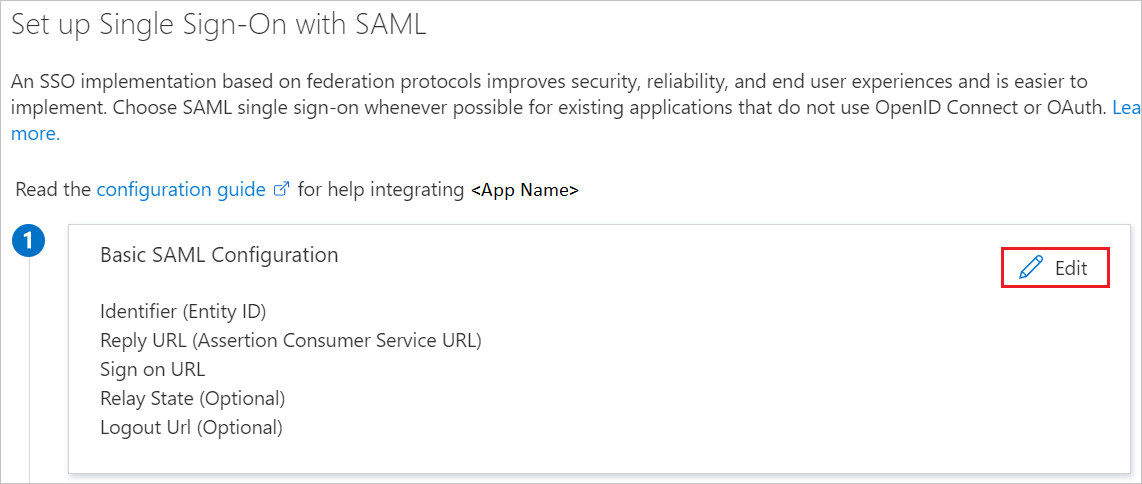
On the Basic SAML Configuration section, if you have Service Provider metadata file, perform the following steps:
Note
You get the Service Provider metadata file from the Configure TOPdesk - Public Single Sign-On section which is explained later in the article.
a. Select Upload metadata file.

b. Select folder logo to select the metadata file and select Upload.

c. After the metadata file is successfully uploaded, the Identifier and Reply URL values get auto populated in Basic SAML Configuration section.
d. In the Sign-on URL text box, type a URL using the following pattern:
https://<companyname>.topdesk.nete. In the Identifier URL textbox, fill in the TOPdesk metadata URL that you can retrieve from the TOPdesk configuration. It should use the following pattern:
https://<companyname>.topdesk.net/saml-metadata/<identifier>f. In the Reply URL textbox, type a URL using the following pattern:
https://<companyname>.topdesk.net/tas/public/login/verifyNote
If the Identifier and Reply URL values don't get auto populated, you need to enter them manually. For Identifier, follow the pattern as mentioned above and you get Reply URL value from the Configure TOPdesk - Public Single Sign-On section which is explained later in the article. The Sign-on URL value isn't real, so you need to update the value with the actual Sign-On URL. Contact TOPdesk - Public Client support team to get the value. You can also refer to the patterns shown in the Basic SAML Configuration section.
On the Set up Single Sign-On with SAML page, in the SAML Signing Certificate section, select Download to download the Federation Metadata XML from the given options as per your requirement and save it on your computer.
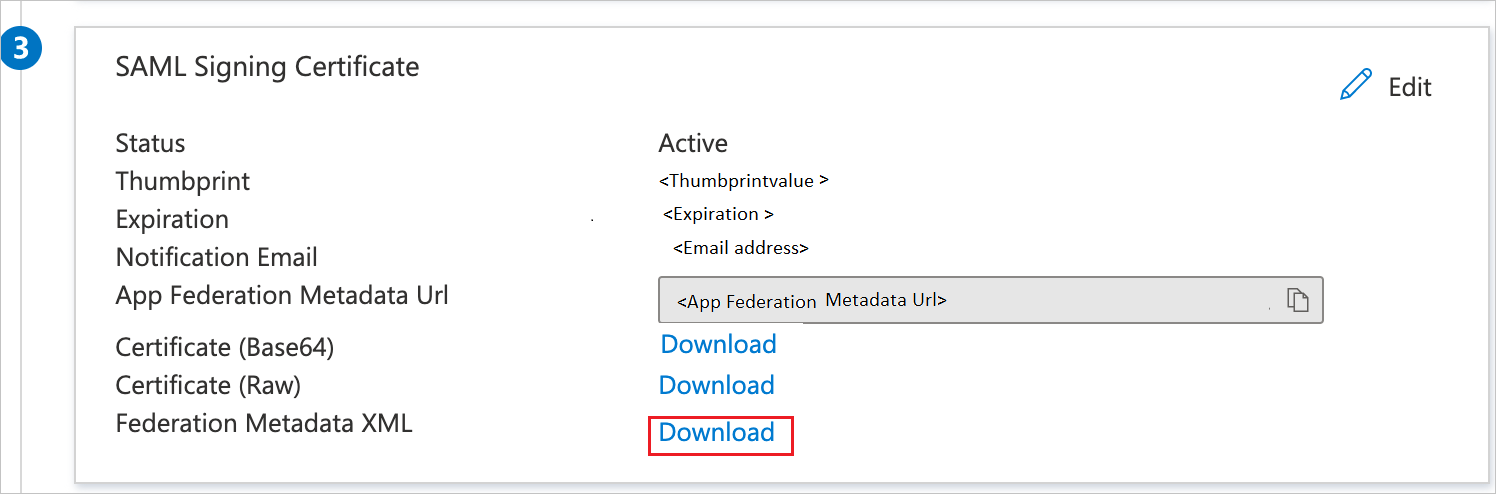
On the Set up TOPdesk - Public section, copy the appropriate URL(s) as per your requirement.
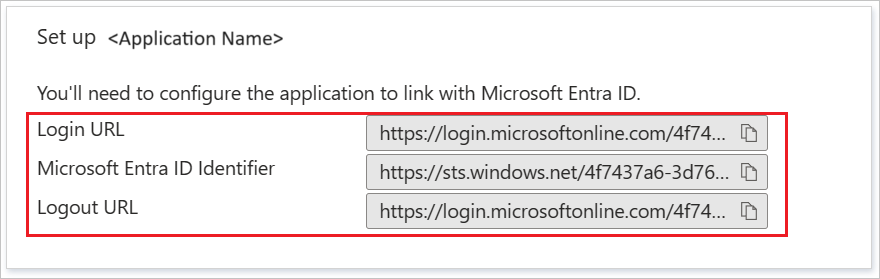
Create and assign Microsoft Entra test user
Follow the guidelines in the create and assign a user account quickstart to create a test user account called B.Simon.
Configure TOPdesk - Public SSO
Sign on to your TOPdesk - Public company site as an administrator.
In the TOPdesk menu, select Settings.

Select Login Settings.

Expand the Login Settings menu, and then select General.

In the Public section of the SAML login configuration section, perform the following steps:

a. Select Download to download the public metadata file, and then save it locally on your computer.
b. Open the downloaded metadata file, and then locate the AssertionConsumerService node.

c. Copy the AssertionConsumerService value, paste this value in the Reply URL textbox in Basic SAML Configuration section.
To create a certificate file, perform the following steps:

a. Open the downloaded metadata file from Azure portal.
b. Expand the RoleDescriptor node that has a xsi:type of fed:ApplicationServiceType.
c. Copy the value of the X509Certificate node.
d. Save the copied X509Certificate value locally on your computer in a file.
In the Public section, select Add.

On the SAML configuration assistant dialog page, perform the following steps:

a. To upload your downloaded metadata file from Azure portal, under Federation Metadata, select Browse.
b. To upload your certificate file, under Certificate (RSA), select Browse.
c. To upload the logo file you got from the TOPdesk support team, under Logo icon, select Browse.
d. In the User name attribute textbox, type
http://schemas.xmlsoap.org/ws/2005/05/identity/claims/emailaddress.e. In the Display name textbox, type a name for your configuration.
f. Select Save.
Create TOPdesk - Public test user
In order to enable Microsoft Entra users to sign into TOPdesk - Public, they must be provisioned into TOPdesk - Public. In the case of TOPdesk - Public, provisioning is a manual task.
To configure user provisioning, perform the following steps:
Sign on to your TOPdesk - Public company site as administrator.
In the menu on the top, select TOPdesk > New > Support Files > Person.

On the New Person dialog, perform the following steps:

a. Select the General tab.
b. In the Surname textbox, type Surname of the user like Simon
c. Select a Site for the account.
d. Select Save.
Note
You can use any other TOPdesk - Public user account creation tools or APIs provided by TOPdesk - Public to provision Microsoft Entra user accounts.
Test SSO
In this section, you test your Microsoft Entra single sign-on configuration with following options.
Select Test this application, this option redirects to TOPdesk - Public Sign-on URL where you can initiate the login flow.
Go to TOPdesk - Public Sign-on URL directly and initiate the login flow from there.
You can use Microsoft My Apps. When you select the TOPdesk - Public tile in the My Apps, this option redirects to TOPdesk - Public Sign-on URL. For more information about the My Apps, see Introduction to the My Apps.
Related content
Once you configure TOPdesk - Public you can enforce session control, which protects exfiltration and infiltration of your organization’s sensitive data in real time. Session control extends from Conditional Access. Learn how to enforce session control with Microsoft Defender for Cloud Apps.