नोट
इस पृष्ठ तक पहुंच के लिए प्राधिकरण की आवश्यकता होती है। आप साइन इन करने या निर्देशिकाएँ बदलने का प्रयास कर सकते हैं।
इस पृष्ठ तक पहुंच के लिए प्राधिकरण की आवश्यकता होती है। आप निर्देशिकाएँ बदलने का प्रयास कर सकते हैं।
Forms provide the user interface (UI) that people use to create, view, or edit table records. Use the form designer in the customization tools to create and edit forms. More information: Create and design forms for information about tasks related to working with forms in the application.
This topic will provide information necessary to create or edit forms programmatically.
Access form definitions
Forms are stored in the SystemForm table along with dashboards and visualizations. There are two ways that you can inspect the form definitions for a table:
Include the table in an unmanaged solution and export the solution.
Query the
SystemFormtable
View FormXML from a exported table
Only definitions of system forms that have been customized are included in exported managed solution. To view the definition of a system form, you must either change it in some way, or create a new form by saving the existing form with a new name.
After you export the solution, extract the contents and view the customizations.xml file. You'll find the definition of the forms in ImportExportXml > Entities > Entity > FormXml.
In the <FormXml> node, you'll find each type of form is grouped in a <forms> element with the type parameter specifying the type of form.
Form properties
The following table describes key SystemForm table columns and the corresponding data included in the XML elements exported with the solution.
| SystemForm property | FormXML element | Description |
|---|---|---|
AncestorFormId |
<ancestor> |
Unique identifier of the parent form. This is set when you create a new form by using Save As for an existing form or by using the SDK for .NET CopySystemFormRequest class or Web API CopySystemForm action. |
CanBeDeleted |
<CanBeDeleted> |
Information that specifies whether this component can be deleted.This managed property is only applied if the form was created by importing a managed solution. |
Description |
<Descriptions> |
Description is a string and <Descriptions> contains any localized labels for the description of the form.The localized labels can be retrieved using the RetrieveLocLabelsRequest. |
FormActivationState |
<FormActivationState> |
Specifies the state of the form. Only forms of type "main" can be deactivated. Valid Values: -0: Inactive-1: Active |
FormId |
<formid> |
Unique identifier of the form |
FormPresentation |
<FormPresentation> |
Specifies whether this form is in the updated UI layout in Microsoft Dataverse. |
FormXml |
<form> |
XML representation of the form layout. |
IntroducedVersion |
<IntroducedVersion> |
Version of the solution that the form was added in. |
IsAIRMerged |
N/A | Specifies whether this form is merged with the updated UI layout in Dataverse. |
IsCustomizable |
<IsCustomizable> |
Information that specifies whether this component can be customized. This managed property is only applied if the form was created by importing a managed solution. |
IsDefault |
N/A | Information that specifies whether the form or the dashboard is the system default. |
Name |
<LocalizedNames> |
Name is a string and <LocalizedNames> contains any localized labels for the name of the form.The localized labels can be retrieved using the RetrieveLocLabelsRequest. |
ObjectTypeCode |
The form is a decedent of the Entity element. |
The ObjectTypeCode value is the table logical name. |
Type |
<forms> element type parameter |
Valid values for forms are: - 2: main-5: mobile-6: quick-7: quickCreate |
Create and edit forms
You can only create new forms for a table where EntityMetadata. CanCreateForms allows it.
You can create new forms using either a CreateRequest or the CopySystemFormRequest. When using CopySystemFormRequest or using Save As in the form editor, note that there is no inheritance between forms. Therefore, changes to the base form aren't automatically applied to any forms created from it.
Editing the form definitions from an exported managed solution and then re-importing the solution is a supported method to edit forms. When manually editing forms we strongly recommend you use an XML editor that allows for schema validation. More information: Edit the customizations XML file with schema validation
Open main form in a dialog using client API
To open the main form in a dialog using client API, you need to invoke the call using the Xrm.Navigation.navigateTo method. The Xrm.Navigation.navigateTo API method allows you to open the dialog with several options, including the size and position.
Note
Xrm.Navigation.openForm method is not supported to open a main form as a dialog.
Examples
Open a new record
In this example, the dialog opens a new account form for creating a new record. The dialog pops up in the center using up to 50% of the available window as a modal on top of the form it was invoked or called from.
var pageInput = {
pageType: "entityrecord",
entityName: "account",
formType: 2,
};
var navigationOptions = {
target: 2,
width: {value: 50, unit:"%"},
position: 1
};
Xrm.Navigation.navigateTo(pageInput, navigationOptions);
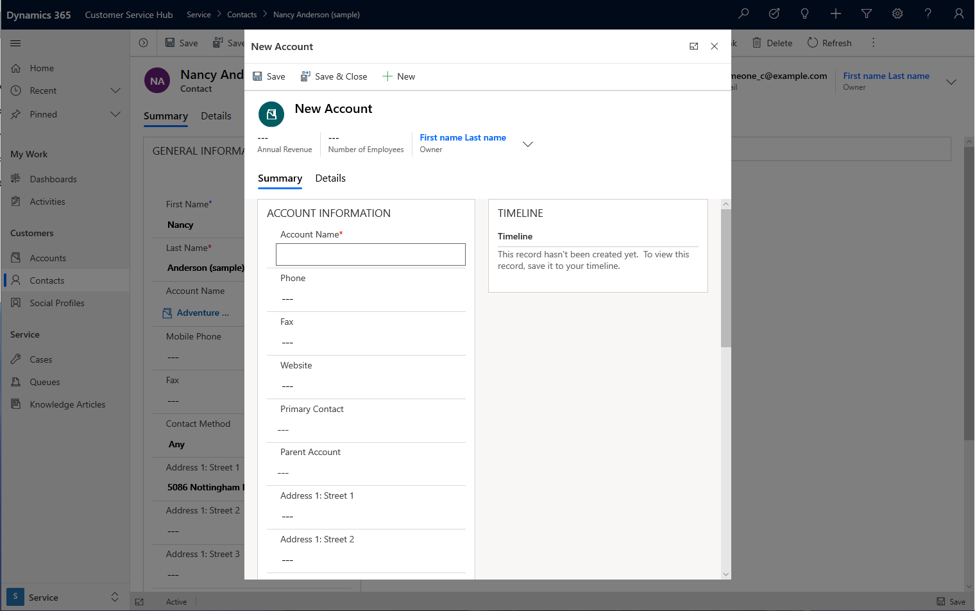
Open an existing record
In this example, the dialog opens an existing account record using the account id value over the contact form. Replace the id with any record id value you want to open the record in the dialog.
var pageInput = {
pageType: "entityrecord",
entityName: "account",
formType: 2,
entityId: "00aa00aa-bb11-cc22-dd33-44ee44ee44ee" //replace with actual ID
};
var navigationOptions = {
target: 2,
width: {value: 80, unit:"%"},
position: 1
};
Xrm.Navigation.navigateTo(pageInput, navigationOptions);
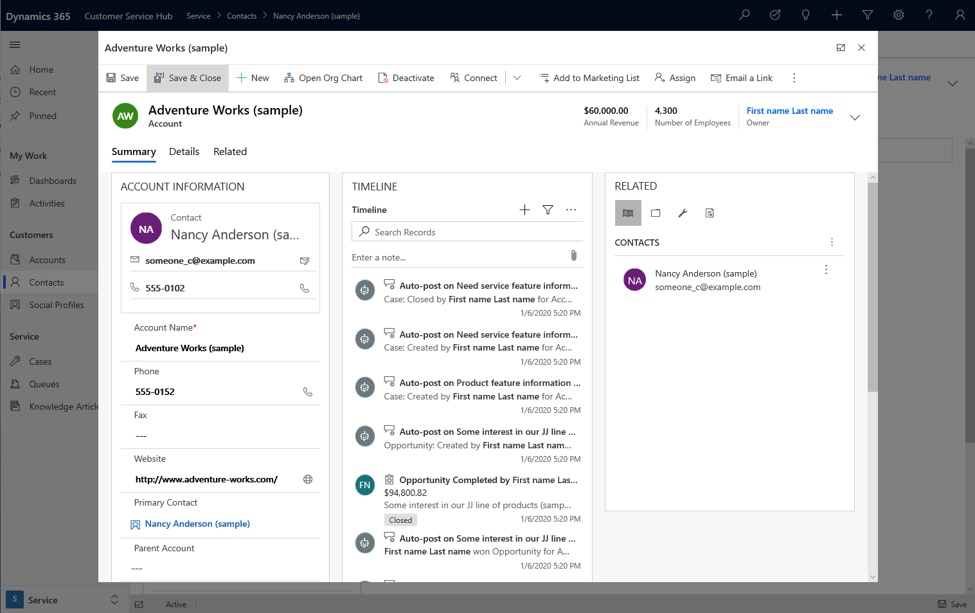
Open a new record on the side pane
In this example, the dialog opens a new record in the right corner of the window. This can be achieved by using the pixel options.
var pageInput = {
pageType: "entityrecord",
entityName: "account",
formType: 2,
};
var navigationOptions = {
target: 2,
width: {value: 500, unit:"px"},
position: 2
};
Xrm.Navigation.navigateTo(pageInput, navigationOptions);
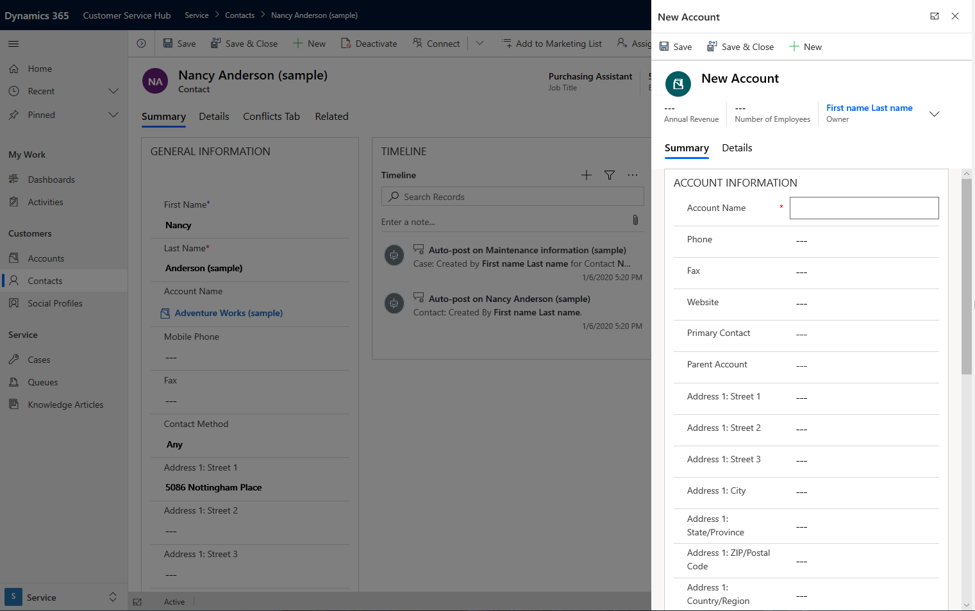
Open main form in a dialog with callback method
This example shows how a main form dialog is invoked with a callback method after saving a record and closing the dialog.
var pageInput = {
pageType: "entityrecord",
entityName: "account",
formType: 2
};
var navigationOptions = {
target: 2,
width: {value: 80, unit:"%"},
position: 2
};
Xrm.Navigation.navigateTo(pageInput, navigationOptions).then(
function success(result) {
console.log("Record created with ID: " + result.savedEntityReference[0].id +
" Name: " + result.savedEntityReference[0].name)
// Handle dialog closed
},
function error() {
// Handle errors
}
);
See also
Create and design forms
SystemForm table
Form XML schema
Xrm.Navigation.navigateTo