Tutorial: Event-driven work using Dapr Bindings
In this tutorial, you create a microservice to demonstrate Dapr's Bindings API to work with external systems as inputs and outputs. You'll:
- Run the application locally.
- Deploy the application to Azure Container Apps via the Azure Developer CLI with the provided Bicep.
The service listens to input binding events from a system CRON and then outputs the contents of local data to a PostreSql output binding.
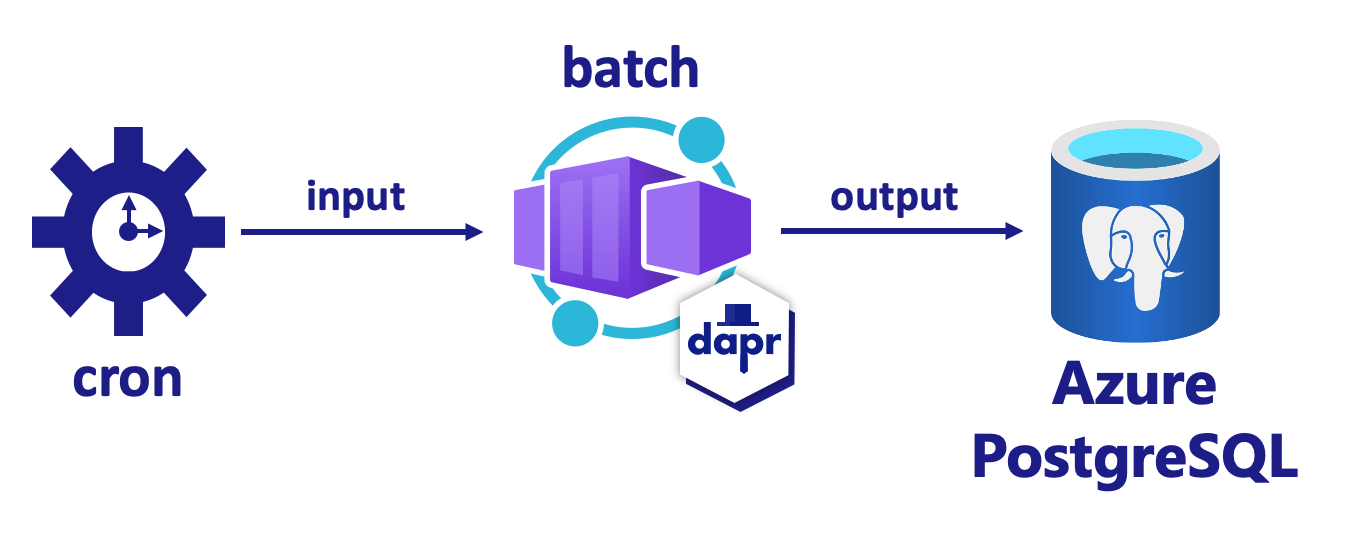
Prerequisites
- Install Azure Developer CLI
- Install and init Dapr
- Docker Desktop
- Install Git
Run the Node.js application locally
Before deploying the application to Azure Container Apps, start by running the PostgreSQL container and JavaScript service locally with Docker Compose and Dapr.
Prepare the project
Clone the sample Dapr application to your local machine.
git clone https://github.com/Azure-Samples/bindings-dapr-nodejs-cron-postgres.gitNavigate into the sample's root directory.
cd bindings-dapr-nodejs-cron-postgres
Run the Dapr application using the Dapr CLI
From the sample's root directory, change directories to
db.cd dbRun the PostgreSQL container with Docker Compose.
docker compose up -dOpen a new terminal window and navigate into
/batchin the sample directory.cd bindings-dapr-nodejs-cron-postgres/batchInstall the dependencies.
npm installRun the JavaScript service application with Dapr.
dapr run --app-id batch-sdk --app-port 5002 --dapr-http-port 3500 --resources-path ../components -- node index.jsThe
dapr runcommand runs the Dapr binding application locally. Once the application is running successfully, the terminal window shows the output binding data.Expected output
The batch service listens to input binding events from a system CRON and then outputs the contents of local data to a PostgreSQL output binding.
== APP == {"sql": "insert into orders (orderid, customer, price) values (1, 'John Smith', 100.32);"} == APP == {"sql": "insert into orders (orderid, customer, price) values (2, 'Jane Bond', 15.4);"} == APP == {"sql": "insert into orders (orderid, customer, price) values (3, 'Tony James', 35.56);"} == APP == Finished processing batch == APP == {"sql": "insert into orders (orderid, customer, price) values (1, 'John Smith', 100.32);"} == APP == {"sql": "insert into orders (orderid, customer, price) values (2, 'Jane Bond', 15.4);"} == APP == {"sql": "insert into orders (orderid, customer, price) values (3, 'Tony James', 35.56);"} == APP == Finished processing batch == APP == {"sql": "insert into orders (orderid, customer, price) values (1, 'John Smith', 100.32);"} == APP == {"sql": "insert into orders (orderid, customer, price) values (2, 'Jane Bond', 15.4);"} == APP == {"sql": "insert into orders (orderid, customer, price) values (3, 'Tony James', 35.56);"} == APP == Finished processing batchIn the
./dbterminal, stop the PostgreSQL container.docker compose stop
Deploy the Dapr application template using Azure Developer CLI
Now that you've run the application locally, let's deploy the Dapr bindings application to Azure Container Apps using azd. During deployment, we will swap the local containerized PostgreSQL for an Azure PostgreSQL component.
Prepare the project
Navigate into the sample's root directory.
cd bindings-dapr-nodejs-cron-postgres
Provision and deploy using Azure Developer CLI
Run
azd initto initialize the project.azd initWhen prompted in the terminal, provide the following parameters.
Parameter Description Environment Name Prefix for the resource group created to hold all Azure resources. Azure Location The Azure location for your resources. Make sure you select a location available for Azure PostgreSQL. Azure Subscription The Azure subscription for your resources. Run
azd upto provision the infrastructure and deploy the Dapr application to Azure Container Apps in a single command.azd upThis process may take some time to complete. As the
azd upcommand completes, the CLI output displays two Azure portal links to monitor the deployment progress. The output also demonstrates howazd up:- Creates and configures all necessary Azure resources via the provided Bicep files in the
./infradirectory usingazd provision. Once provisioned by Azure Developer CLI, you can access these resources via the Azure portal. The files that provision the Azure resources include:main.parameters.jsonmain.bicep- An
appresources directory organized by functionality - A
corereference library that contains the Bicep modules used by theazdtemplate
- Deploys the code using
azd deploy
Expected output
Initializing a new project (azd init) Provisioning Azure resources (azd provision) Provisioning Azure resources can take some time You can view detailed progress in the Azure Portal: https://portal.azure.com/#blade/HubsExtension/DeploymentDetailsBlade/overview (✓) Done: Resource group: resource-group-name (✓) Done: Log Analytics workspace: log-analytics-name (✓) Done: Application Insights: app-insights-name (✓) Done: Portal dashboard: dashboard-name (✓) Done: Azure Database for PostgreSQL flexible server: postgres-server (✓) Done: Key vault: key-vault-name (✓) Done: Container Apps Environment: container-apps-env-name (✓) Done: Container App: container-app-name Deploying services (azd deploy) (✓) Done: Deploying service api - Endpoint: https://your-container-app-endpoint.region.azurecontainerapps.io/ SUCCESS: Your Azure app has been deployed! You can view the resources created under the resource group resource-group-name in Azure Portal: https://portal.azure.com/#@/resource/subscriptions/your-subscription-ID/resourceGroups/your-resource-group/overview- Creates and configures all necessary Azure resources via the provided Bicep files in the
Confirm successful deployment
In the Azure portal, verify the batch container app is logging each insert into Azure PostgreSQL every 10 seconds.
Copy the Container App name from the terminal output.
Sign in to the Azure portal and search for the Container App resource by name.
In the Container App dashboard, select Monitoring > Log stream.
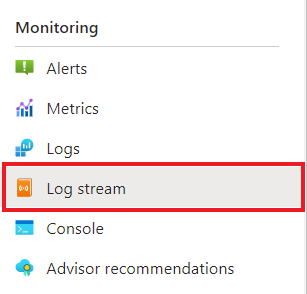
Confirm the container is logging the same output as in the terminal earlier.
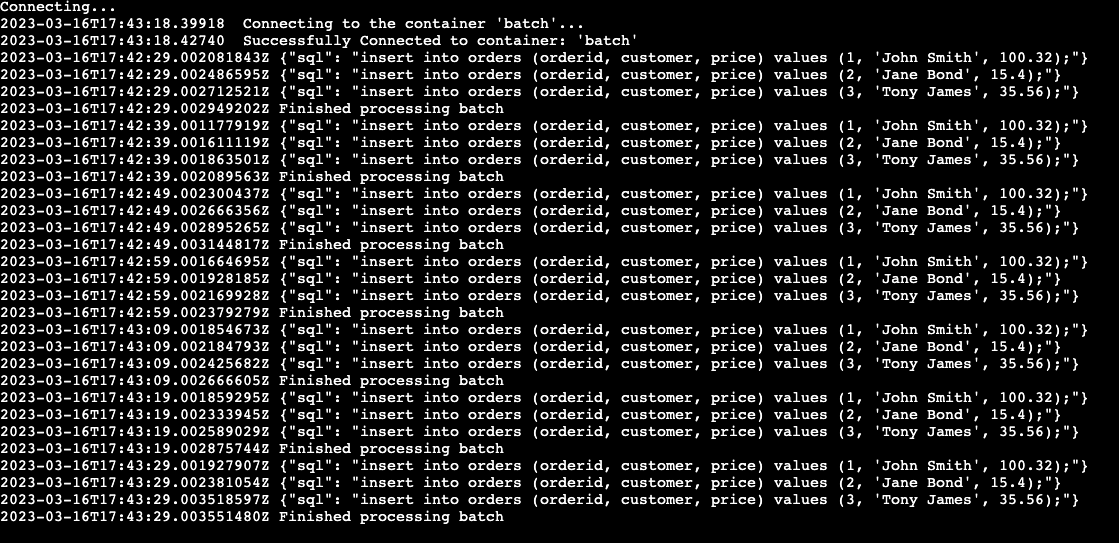
What happened?
Upon successful completion of the azd up command:
- Azure Developer CLI provisioned the Azure resources referenced in the sample project's
./infradirectory to the Azure subscription you specified. You can now view those Azure resources via the Azure portal. - The app deployed to Azure Container Apps. From the portal, you can browse the fully functional app.
Run the Python application locally
Prepare the project
Clone the sample Dapr application to your local machine.
git clone https://github.com/Azure-Samples/bindings-dapr-python-cron-postgres.gitNavigate into the sample's root directory.
cd bindings-dapr-python-cron-postgres
Run the Dapr application using the Dapr CLI
Before deploying the application to Azure Container Apps, start by running the PostgreSQL container and Python service locally with Docker Compose and Dapr.
From the sample's root directory, change directories to
db.cd dbRun the PostgreSQL container with Docker Compose.
docker compose up -dOpen a new terminal window and navigate into
/batchin the sample directory.cd bindings-dapr-python-cron-postgres/batchInstall the dependencies.
pip install -r requirements.txtRun the Python service application with Dapr.
dapr run --app-id batch-sdk --app-port 5001 --dapr-http-port 3500 --resources-path ../components -- python3 app.pyThe
dapr runcommand runs the Dapr binding application locally. Once the application is running successfully, the terminal window shows the output binding data.Expected output
The batch service listens to input binding events from a system CRON and then outputs the contents of local data to a PostgreSQL output binding.
== APP == {"sql": "insert into orders (orderid, customer, price) values (1, 'John Smith', 100.32);"} == APP == {"sql": "insert into orders (orderid, customer, price) values (2, 'Jane Bond', 15.4);"} == APP == {"sql": "insert into orders (orderid, customer, price) values (3, 'Tony James', 35.56);"} == APP == Finished processing batch == APP == {"sql": "insert into orders (orderid, customer, price) values (1, 'John Smith', 100.32);"} == APP == {"sql": "insert into orders (orderid, customer, price) values (2, 'Jane Bond', 15.4);"} == APP == {"sql": "insert into orders (orderid, customer, price) values (3, 'Tony James', 35.56);"} == APP == Finished processing batch == APP == {"sql": "insert into orders (orderid, customer, price) values (1, 'John Smith', 100.32);"} == APP == {"sql": "insert into orders (orderid, customer, price) values (2, 'Jane Bond', 15.4);"} == APP == {"sql": "insert into orders (orderid, customer, price) values (3, 'Tony James', 35.56);"} == APP == Finished processing batchIn the
./dbterminal, stop the PostgreSQL container.docker compose stop
Deploy the Dapr application template using Azure Developer CLI
Now that you've run the application locally, let's deploy the Dapr bindings application to Azure Container Apps using azd. During deployment, we will swap the local containerized PostgreSQL for an Azure PostgreSQL component.
Prepare the project
Navigate into the sample's root directory.
cd bindings-dapr-python-cron-postgres
Provision and deploy using Azure Developer CLI
Run
azd initto initialize the project.azd initWhen prompted in the terminal, provide the following parameters.
Parameter Description Environment Name Prefix for the resource group created to hold all Azure resources. Azure Location The Azure location for your resources. Make sure you select a location available for Azure PostgreSQL. Azure Subscription The Azure subscription for your resources. Run
azd upto provision the infrastructure and deploy the Dapr application to Azure Container Apps in a single command.azd upThis process may take some time to complete. As the
azd upcommand completes, the CLI output displays two Azure portal links to monitor the deployment progress. The output also demonstrates howazd up:- Creates and configures all necessary Azure resources via the provided Bicep files in the
./infradirectory usingazd provision. Once provisioned by Azure Developer CLI, you can access these resources via the Azure portal. The files that provision the Azure resources include:main.parameters.jsonmain.bicep- An
appresources directory organized by functionality - A
corereference library that contains the Bicep modules used by theazdtemplate
- Deploys the code using
azd deploy
Expected output
Initializing a new project (azd init) Provisioning Azure resources (azd provision) Provisioning Azure resources can take some time You can view detailed progress in the Azure Portal: https://portal.azure.com/#blade/HubsExtension/DeploymentDetailsBlade/overview (✓) Done: Resource group: resource-group-name (✓) Done: Log Analytics workspace: log-analytics-name (✓) Done: Application Insights: app-insights-name (✓) Done: Portal dashboard: dashboard-name (✓) Done: Azure Database for PostgreSQL flexible server: postgres-server (✓) Done: Key vault: key-vault-name (✓) Done: Container Apps Environment: container-apps-env-name (✓) Done: Container App: container-app-name Deploying services (azd deploy) (✓) Done: Deploying service api - Endpoint: https://your-container-app-endpoint.region.azurecontainerapps.io/ SUCCESS: Your Azure app has been deployed! You can view the resources created under the resource group resource-group-name in Azure Portal: https://portal.azure.com/#@/resource/subscriptions/your-subscription-ID/resourceGroups/your-resource-group/overview- Creates and configures all necessary Azure resources via the provided Bicep files in the
Confirm successful deployment
In the Azure portal, verify the batch container app is logging each insert into Azure PostgreSQL every 10 seconds.
Copy the Container App name from the terminal output.
Sign in to the Azure portal and search for the Container App resource by name.
In the Container App dashboard, select Monitoring > Log stream.
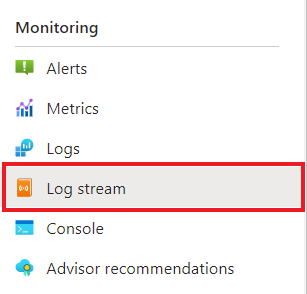
Confirm the container is logging the same output as in the terminal earlier.
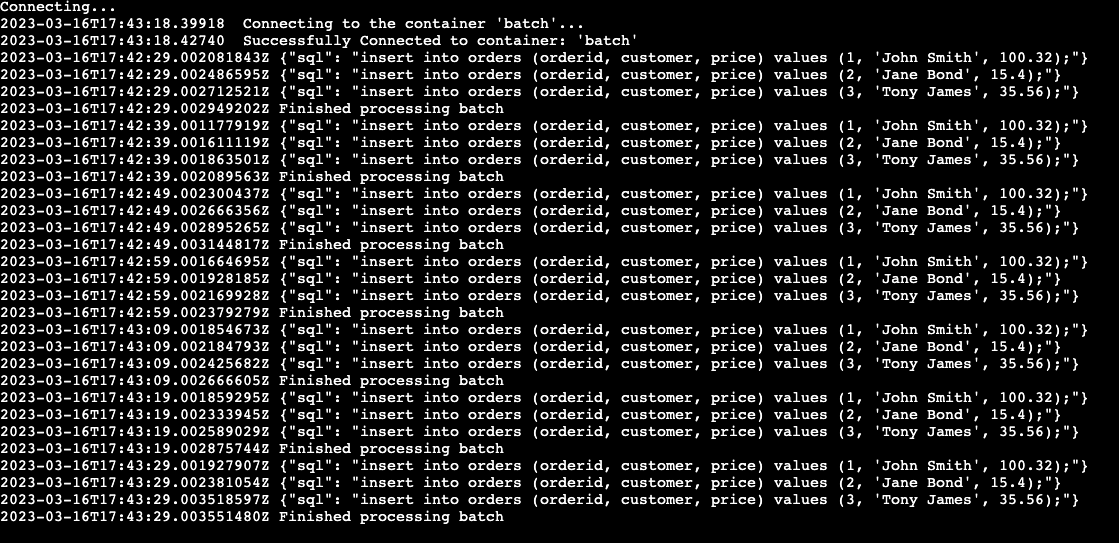
What happened?
Upon successful completion of the azd up command:
- Azure Developer CLI provisioned the Azure resources referenced in the sample project's
./infradirectory to the Azure subscription you specified. You can now view those Azure resources via the Azure portal. - The app deployed to Azure Container Apps. From the portal, you can browse the fully functional app.
Run the .NET application locally
Prepare the project
Clone the sample Dapr application to your local machine.
git clone https://github.com/Azure-Samples/bindings-dapr-csharp-cron-postgres.gitNavigate into the sample's root directory.
cd bindings-dapr-csharp-cron-postgres
Run the Dapr application using the Dapr CLI
Before deploying the application to Azure Container Apps, start by running the PostgreSQL container and .NET service locally with Docker Compose and Dapr.
From the sample's root directory, change directories to
db.cd dbRun the PostgreSQL container with Docker Compose.
docker compose up -dOpen a new terminal window and navigate into
/batchin the sample directory.cd bindings-dapr-csharp-cron-postgres/batchInstall the dependencies.
dotnet buildRun the .NET service application with Dapr.
dapr run --app-id batch-sdk --app-port 7002 --resources-path ../components -- dotnet runThe
dapr runcommand runs the Dapr binding application locally. Once the application is running successfully, the terminal window shows the output binding data.Expected output
The batch service listens to input binding events from a system CRON and then outputs the contents of local data to a PostgreSQL output binding.
== APP == {"sql": "insert into orders (orderid, customer, price) values (1, 'John Smith', 100.32);"} == APP == {"sql": "insert into orders (orderid, customer, price) values (2, 'Jane Bond', 15.4);"} == APP == {"sql": "insert into orders (orderid, customer, price) values (3, 'Tony James', 35.56);"} == APP == Finished processing batch == APP == {"sql": "insert into orders (orderid, customer, price) values (1, 'John Smith', 100.32);"} == APP == {"sql": "insert into orders (orderid, customer, price) values (2, 'Jane Bond', 15.4);"} == APP == {"sql": "insert into orders (orderid, customer, price) values (3, 'Tony James', 35.56);"} == APP == Finished processing batch == APP == {"sql": "insert into orders (orderid, customer, price) values (1, 'John Smith', 100.32);"} == APP == {"sql": "insert into orders (orderid, customer, price) values (2, 'Jane Bond', 15.4);"} == APP == {"sql": "insert into orders (orderid, customer, price) values (3, 'Tony James', 35.56);"} == APP == Finished processing batchIn the
./dbterminal, stop the PostgreSQL container.docker compose stop
Deploy the Dapr application template using Azure Developer CLI
Now that you've run the application locally, let's deploy the Dapr bindings application to Azure Container Apps using azd. During deployment, we will swap the local containerized PostgreSQL for an Azure PostgreSQL component.
Prepare the project
Navigate into the sample's root directory.
cd bindings-dapr-csharp-cron-postgres
Provision and deploy using Azure Developer CLI
Run
azd initto initialize the project.azd initWhen prompted in the terminal, provide the following parameters.
Parameter Description Environment Name Prefix for the resource group created to hold all Azure resources. Azure Location The Azure location for your resources. Make sure you select a location available for Azure PostgreSQL. Azure Subscription The Azure subscription for your resources. Run
azd upto provision the infrastructure and deploy the Dapr application to Azure Container Apps in a single command.azd upThis process may take some time to complete. As the
azd upcommand completes, the CLI output displays two Azure portal links to monitor the deployment progress. The output also demonstrates howazd up:- Creates and configures all necessary Azure resources via the provided Bicep files in the
./infradirectory usingazd provision. Once provisioned by Azure Developer CLI, you can access these resources via the Azure portal. The files that provision the Azure resources include:main.parameters.jsonmain.bicep- An
appresources directory organized by functionality - A
corereference library that contains the Bicep modules used by theazdtemplate
- Deploys the code using
azd deploy
Expected output
Initializing a new project (azd init) Provisioning Azure resources (azd provision) Provisioning Azure resources can take some time You can view detailed progress in the Azure Portal: https://portal.azure.com/#blade/HubsExtension/DeploymentDetailsBlade/overview (✓) Done: Resource group: resource-group-name (✓) Done: Log Analytics workspace: log-analytics-name (✓) Done: Application Insights: app-insights-name (✓) Done: Portal dashboard: dashboard-name (✓) Done: Azure Database for PostgreSQL flexible server: postgres-server (✓) Done: Key vault: key-vault-name (✓) Done: Container Apps Environment: container-apps-env-name (✓) Done: Container App: container-app-name Deploying services (azd deploy) (✓) Done: Deploying service api - Endpoint: https://your-container-app-endpoint.region.azurecontainerapps.io/ SUCCESS: Your Azure app has been deployed! You can view the resources created under the resource group resource-group-name in Azure Portal: https://portal.azure.com/#@/resource/subscriptions/your-subscription-ID/resourceGroups/your-resource-group/overview- Creates and configures all necessary Azure resources via the provided Bicep files in the
Confirm successful deployment
In the Azure portal, verify the batch container app is logging each insert into Azure PostgreSQL every 10 seconds.
Copy the Container App name from the terminal output.
Sign in to the Azure portal and search for the Container App resource by name.
In the Container App dashboard, select Monitoring > Log stream.
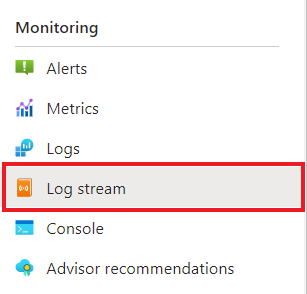
Confirm the container is logging the same output as in the terminal earlier.
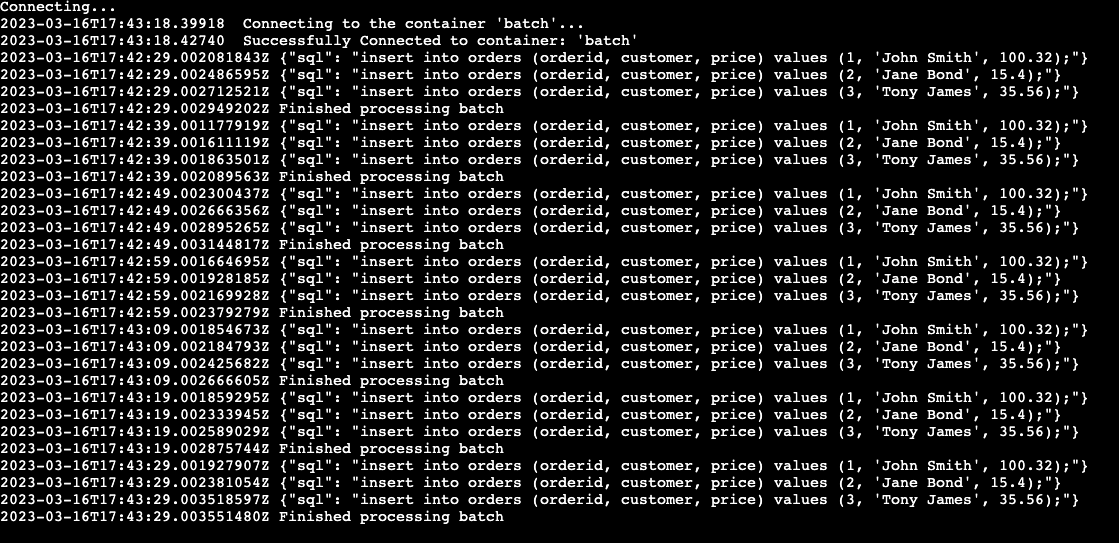
What happened?
Upon successful completion of the azd up command:
- Azure Developer CLI provisioned the Azure resources referenced in the sample project's
./infradirectory to the Azure subscription you specified. You can now view those Azure resources via the Azure portal. - The app deployed to Azure Container Apps. From the portal, you can browse the fully functional app.
Clean up resources
If you're not going to continue to use this application, delete the Azure resources you've provisioned with the following command.
azd down
Next steps
Povratne informacije
Stiže uskoro: Tijekom 2024. postupno ćemo ukinuti servis Problemi sa servisom GitHub kao mehanizam za povratne informacije za sadržaj i zamijeniti ga novim sustavom za povratne informacije. Dodatne informacije potražite u članku: https://aka.ms/ContentUserFeedback.
Pošaljite i pogledajte povratne informacije za