Quickstart: Azure Cosmos DB for NoSQL library for Go
APPLIES TO:
NoSQL
Get started with the Azure Cosmos DB for NoSQL client library for Go to query data in your containers and perform common operations on individual items. Follow these steps to deploy a minimal solution to your environment using the Azure Developer CLI.
API reference documentation | Library source code | Package (Go) | Azure Developer CLI
Prerequisites
- An Azure account with an active subscription. Create an account for free.
- GitHub account
- An Azure account with an active subscription. Create an account for free.
- Azure Developer CLI
- Docker Desktop
Setting up
Deploy this project's development container to your environment. Then, use the Azure Developer CLI (azd) to create an Azure Cosmos DB for NoSQL account and deploy a containerized sample application. The sample application uses the client library to manage, create, read, and query sample data.
Important
GitHub accounts include an entitlement of storage and core hours at no cost. For more information, see included storage and core hours for GitHub accounts.
Open a terminal in the root directory of the project.
Authenticate to the Azure Developer CLI using
azd auth login. Follow the steps specified by the tool to authenticate to the CLI using your preferred Azure credentials.azd auth loginUse
azd initto initialize the project.azd init --template cosmos-db-nosql-dotnet-quickstartNote
This quickstart uses the azure-samples/cosmos-db-nosql-dotnet-quickstart template GitHub repository. The Azure Developer CLI will automatically clone this project to your machine if it is not already there.
During initialization, configure a unique environment name.
Tip
The environment name will also be used as the target resource group name. For this quickstart, consider using
msdocs-cosmos-db.Deploy the Azure Cosmos DB account using
azd up. The Bicep templates also deploy a sample web application.azd upDuring the provisioning process, select your subscription and desired location. Wait for the provisioning process to complete. The process can take approximately five minutes.
Once the provisioning of your Azure resources is done, a URL to the running web application is included in the output.
Deploying services (azd deploy) (✓) Done: Deploying service web - Endpoint: <https://[container-app-sub-domain].azurecontainerapps.io> SUCCESS: Your application was provisioned and deployed to Azure in 5 minutes 0 seconds.Use the URL in the console to navigate to your web application in the browser. Observe the output of the running app.
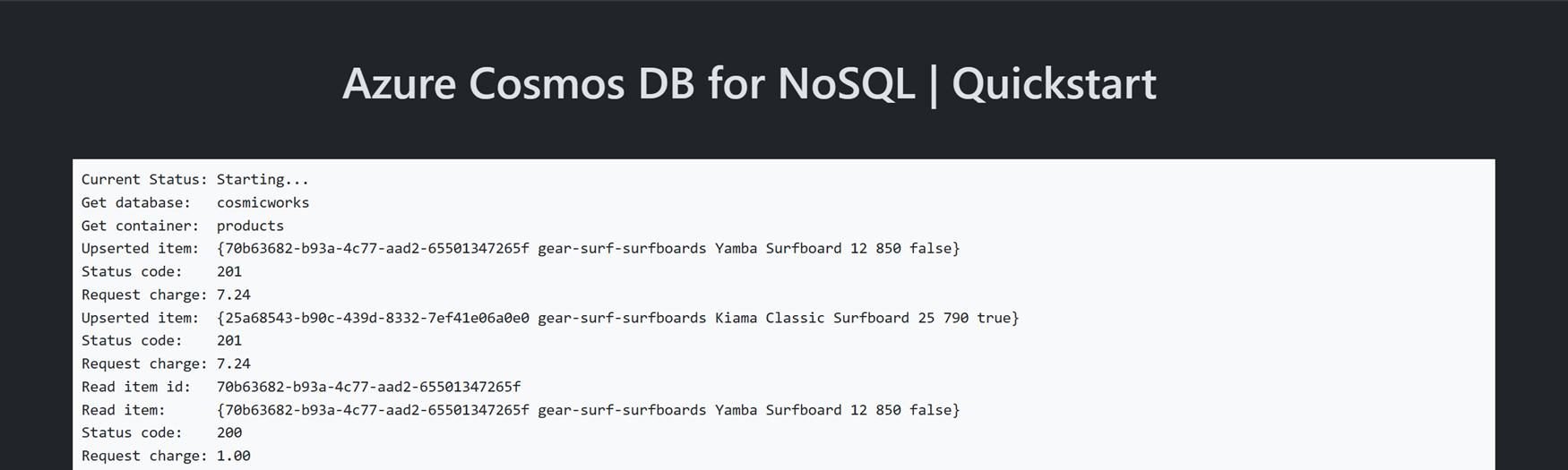
Install the client library
The client library is available through Go, as the azcosmos package.
Open a terminal and navigate to the
/srcfolder.cd ./srcIf not already installed, install the
azcosmospackage usinggo install.go install github.com/Azure/azure-sdk-for-go/sdk/data/azcosmosAlso, install the
azidentitypackage if not already installed.go install github.com/Azure/azure-sdk-for-go/sdk/azidentityOpen and review the src/go.mod file to validate that the
github.com/Azure/azure-sdk-for-go/sdk/data/azcosmosandgithub.com/Azure/azure-sdk-for-go/sdk/azidentityentries both exist.
Object model
| Name | Description |
|---|---|
CosmosClient |
This class is the primary client class and is used to manage account-wide metadata or databases. |
CosmosDatabase |
This class represents a database within the account. |
CosmosContainer |
This class is primarily used to perform read, update, and delete operations on either the container or the items stored within the container. |
PartitionKey |
This class represents a logical partition key. This class is required for many common operations and queries. |
Code examples
The sample code in the template uses a database named cosmicworks and container named products. The products container contains details such as name, category, quantity, a unique identifier, and a sale flag for each product. The container uses the /category property as a logical partition key.
Authenticate the client
Application requests to most Azure services must be authorized. Use the DefaultAzureCredential type as the preferred way to implement a passwordless connection between your applications and Azure Cosmos DB for NoSQL. DefaultAzureCredential supports multiple authentication methods and determines which method should be used at runtime.
Important
You can also authorize requests to Azure services using passwords, connection strings, or other credentials directly. However, this approach should be used with caution. Developers must be diligent to never expose these secrets in an unsecure location. Anyone who gains access to the password or secret key is able to authenticate to the database service. DefaultAzureCredential offers improved management and security benefits over the account key to allow passwordless authentication without the risk of storing keys.
This sample creates a new instance of CosmosClient using azcosmos.NewClient and authenticates using a DefaultAzureCredential instance.
credential, err := azidentity.NewDefaultAzureCredential(nil)
if err != nil {
return err
}
clientOptions := azcosmos.ClientOptions{
EnableContentResponseOnWrite: true,
}
client, err := azcosmos.NewClient("<azure-cosmos-db-nosql-account-endpoint>", credential, &clientOptions)
if err != nil {
return err
}
Get a database
Use client.NewDatabase to retrieve the existing database named cosmicworks.
database, err := client.NewDatabase("cosmicworks")
if err != nil {
return err
}
Get a container
Retrieve the existing products container using database.NewContainer.
container, err := database.NewContainer("products")
if err != nil {
return err
}
Create an item
Build a Go type with all of the members you want to serialize into JSON. In this example, the type has a unique identifier, and fields for category, name, quantity, price, and sale.
type Item struct {
Id string `json:"id"`
Category string `json:"category"`
Name string `json:"name"`
Quantity int `json:"quantity"`
Price float32 `json:"price"`
Clearance bool `json:"clearance"`
}
Create an item in the container using container.UpsertItem. This method "upserts" the item effectively replacing the item if it already exists.
item := Item {
Id: "70b63682-b93a-4c77-aad2-65501347265f",
Category: "gear-surf-surfboards",
Name: "Yamba Surfboard",
Quantity: 12,
Price: 850.00,
Clearance: false,
}
partitionKey := azcosmos.NewPartitionKeyString("gear-surf-surfboards")
context := context.TODO()
bytes, err := json.Marshal(item)
if err != nil {
return err
}
response, err := container.UpsertItem(context, partitionKey, bytes, nil)
if err != nil {
return err
}
Read an item
Perform a point read operation by using both the unique identifier (id) and partition key fields. Use container.ReadItem to efficiently retrieve the specific item.
partitionKey := azcosmos.NewPartitionKeyString("gear-surf-surfboards")
context := context.TODO()
itemId := "70b63682-b93a-4c77-aad2-65501347265f"
response, err := container.ReadItem(context, partitionKey, itemId, nil)
if err != nil {
return err
}
if response.RawResponse.StatusCode == 200 {
read_item := Item{}
err := json.Unmarshal(response.Value, &read_item)
if err != nil {
return err
}
}
Query items
Perform a query over multiple items in a container using container.NewQueryItemsPager. Find all items within a specified category using this parameterized query:
SELECT * FROM products p WHERE p.category = @category
partitionKey := azcosmos.NewPartitionKeyString("gear-surf-surfboards")
query := "SELECT * FROM products p WHERE p.category = @category"
queryOptions := azcosmos.QueryOptions{
QueryParameters: []azcosmos.QueryParameter{
{Name: "@category", Value: "gear-surf-surfboards"},
},
}
pager := container.NewQueryItemsPager(query, partitionKey, &queryOptions)
Parse the paginated results of the query by looping through each page of results using pager.NextPage. Use pager.More to determine if there are any results left at the start of each loop.
items := []Item{}
for pager.More() {
response, err := pager.NextPage(context.TODO())
if err != nil {
return err
}
for _, bytes := range response.Items {
item := Item{}
err := json.Unmarshal(bytes, &item)
if err != nil {
return err
}
items = append(items, item)
}
}
Clean up resources
When you no longer need the sample application or resources, remove the corresponding deployment and all resources.
azd down
In GitHub Codespaces, delete the running codespace to maximize your storage and core entitlements.

