Prepare your development environment on Linux
To deploy and run Azure Service Fabric applications on your Linux development machine, install the runtime and common SDK. You can also install optional SDKs for Java and .NET Core development.
The steps in this article assume that you install natively on Linux or use the Service Fabric OneBox container image, i.e. mcr.microsoft.com/service-fabric/onebox:u18.
You can manage Service Fabric entities hosted in the cloud or on-premises with the Azure Service Fabric command-line interface (CLI). For information on how to install the CLI, see Set up the Service Fabric CLI.
Prerequisites
Ensure you are using a supported Linux version.
Install the
apt-transport-httpspackage:sudo apt-get install apt-transport-https
Installation methods
Update your APT sources
To install the SDK and associated runtime package via the apt-get command-line tool, you must first update your Advanced Packaging Tool (APT) sources.
Script installation
For convenience, a script is provided to install the Service Fabric runtime and the Service Fabric common SDK along with the sfctl CLI. Running the script assumes you agree to the licenses for all the software that is being installed. Alternatively you may run the Manual installation steps in the next section which will present associated licenses as well as the components being installed.
After the script runs successfully, you can skip to Set up a local cluster.
sudo curl -s https://raw.githubusercontent.com/Azure/service-fabric-scripts-and-templates/master/scripts/SetupServiceFabric/SetupServiceFabric.sh | sudo bash
Manual installation
For manual installation of the Service Fabric runtime and common SDK, follow the rest of this guide.
Open a terminal.
Add the
dotnetrepo to your sources list corresponding to your distribution.wget -q https://packages.microsoft.com/config/ubuntu/$(lsb_release -rs)/packages-microsoft-prod.deb sudo dpkg -i packages-microsoft-prod.debAdd the new MS Open Tech Gnu Privacy Guard (GnuPG or GPG) key to your APT keyring.
sudo curl -fsSL https://packages.microsoft.com/keys/msopentech.asc | sudo apt-key add -Add the official Docker GPG key to your APT keyring.
sudo curl -fsSL https://download.docker.com/linux/ubuntu/gpg | sudo apt-key add -Set up the Docker repository.
sudo add-apt-repository "deb [arch=amd64] https://download.docker.com/linux/ubuntu $(lsb_release -cs) stable"Add Azul JDK Key to your APT keyring and set up its repository.
sudo apt-key adv --keyserver hkp://keyserver.ubuntu.com:80 --recv-keys 0xB1998361219BD9C9 sudo apt-add-repository "deb http://repos.azul.com/azure-only/zulu/apt stable main"Refresh your package lists based on the newly added repositories.
sudo apt-get update
Install and set up the Service Fabric SDK for a local cluster
After you update your sources, you can install the SDK. Install the Service Fabric SDK package, confirm the installation, and accept the license agreement.
Ubuntu
sudo apt-get install servicefabricsdkcommon
Tip
The following commands automate accepting the license for Service Fabric packages:
echo "servicefabric servicefabric/accepted-eula-ga select true" | sudo debconf-set-selections
echo "servicefabricsdkcommon servicefabricsdkcommon/accepted-eula-ga select true" | sudo debconf-set-selections
Set up a local cluster
- Start a local Service Fabric cluster for development.
Start a container-based Service Fabric Onebox cluster.
Install Moby to be able to deploy Docker containers.
sudo apt-get install moby-engine moby-cli -yUpdate the Docker daemon configuration on your host with the following settings and restart the Docker daemon. Details: Enable IPv6 support
{ "ipv6": true, "fixed-cidr-v6": "fd00::/64" }Start the cluster.
Ubuntu 20.04 LTS:docker run --name sftestcluster -d -v /var/run/docker.sock:/var/run/docker.sock -p 19080:19080 -p 19000:19000 -p 25100-25200:25100-25200 mcr.microsoft.com/service-fabric/onebox:u20Ubuntu 18.04 LTS:
docker run --name sftestcluster -d -v /var/run/docker.sock:/var/run/docker.sock -p 19080:19080 -p 19000:19000 -p 25100-25200:25100-25200 mcr.microsoft.com/service-fabric/onebox:u18Tip
By default, this will pull the image with the latest version of Service Fabric. For particular revisions, please visit the Docker Hub page.
Open a web browser and go to Service Fabric Explorer (
http://localhost:19080/Explorer). When the cluster starts, you see the Service Fabric Explorer dashboard. It might take several minutes for the cluster to be completely set up. If your browser fails to open the URL or if Service Fabric Explorer doesn't show that the system is ready, wait a few minutes and try again.
Now you can deploy prebuilt Service Fabric application packages or new ones based on guest containers or guest executables. To build new services by using the Java or .NET Core SDKs, follow the optional setup steps that are provided in the next sections.
Note
Standalone clusters aren't supported in Linux.
Tip
If you have an SSD disk available, we recommend to pass an SSD folder path by using --clusterdataroot with devclustersetup.sh for superior performance.
Set up the Service Fabric CLI
The Service Fabric CLI has commands for interacting with Service Fabric entities, including clusters and applications. To install the CLI, follow the instructions at Service Fabric CLI.
Set up Yeoman generators for containers and guest executables
Service Fabric provides scaffolding tools that help you create Service Fabric applications from a terminal by using Yeoman template generators. Follow these steps to set up the Service Fabric Yeoman template generators:
Install Node.js and npm on your machine.
sudo add-apt-repository "deb https://deb.nodesource.com/node_8.x $(lsb_release -s -c) main" sudo apt-get update sudo apt-get install nodejsInstall the Yeoman template generator from npm on your machine.
sudo npm install -g yoInstall the Service Fabric Yeo container generator and guest executable generator from npm.
sudo npm install -g generator-azuresfcontainer # for Service Fabric container application sudo npm install -g generator-azuresfguest # for Service Fabric guest executable application
After you install the generators, create guest executable or container services by running yo azuresfguest or yo azuresfcontainer, respectively.
Set up .NET Core 3.1 development
Install the .NET Core 3.1 SDK for Ubuntu to start creating C# Service Fabric applications. Packages for .NET Core Service Fabric applications are hosted on NuGet.org.
Set up Java development
To build Service Fabric services using Java, install Gradle to run build tasks. Run the below command to install Gradle. The Service Fabric Java libraries are pulled from Maven.
Ubuntu
curl -s https://get.sdkman.io | bash sdk install gradle 5.1Red Hat Enterprise Linux 7.4 (Service Fabric preview support)
sudo yum install java-1.8.0-openjdk-devel curl -s https://get.sdkman.io | bash sdk install gradle
You also need to install the Service Fabric Yeo generator for Java executables. Make sure you have Yeoman installed, and then run the following command:
npm install -g generator-azuresfjava
Install the Eclipse plug-in (optional)
You can install the Eclipse plug-in for Service Fabric from within the Eclipse IDE for Java Developers or Java EE Developers. You can use Eclipse to create Service Fabric guest executable applications and container applications in addition to Service Fabric Java applications.
Important
The Service Fabric plug-in requires Eclipse Neon or a later version. See the instructions that follow this note for how to check your version of Eclipse. If you have an earlier version of Eclipse installed, you can download more recent versions from the Eclipse site. We recommend that you do not install on top of (overwrite) an existing installation of Eclipse. Either remove it before running the installer, or install the newer version in a different directory.
On Ubuntu, we recommend installing directly from the Eclipse site rather than using a package installer (apt or apt-get). Doing so ensures that you get the most current version of Eclipse. You can install the Eclipse IDE for Java Developers or for Java EE Developers.
In Eclipse, make sure that you have installed Eclipse Neon or later and Buildship version 2.2.1 or later. Check the versions of installed components by selecting Help > About Eclipse > Installation Details. You can update Buildship by using the instructions at Eclipse Buildship: Eclipse Plug-ins for Gradle.
To install the Service Fabric plug-in, select Help > Install New Software.
In the Work with box, enter https://dl.microsoft.com/eclipse.
Select Add.
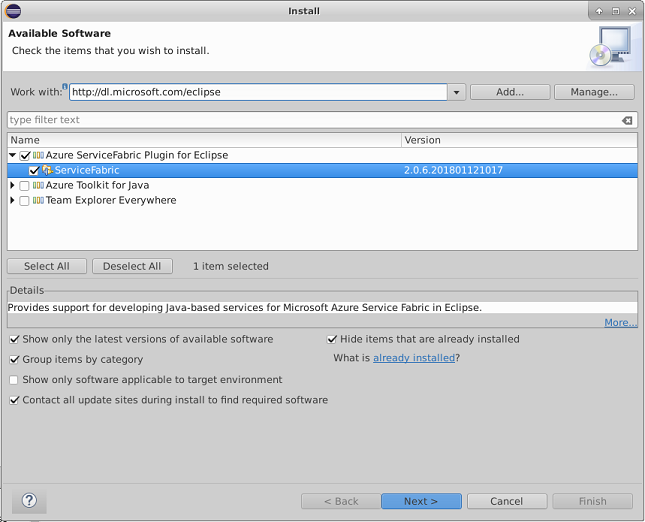
Select the ServiceFabric plug-in, and then select Next.
Perform the installation steps. Then accept the end-user license agreement.
If you already have the Service Fabric Eclipse plug-in installed, make sure that you have the latest version. Check by selecting Help > About Eclipse > Installation Details. Then search for Service Fabric in the list of installed plug-ins. Select Update if a newer version is available.
For more information, see Service Fabric plug-in for Eclipse Java application development.
Update the SDK and runtime
To update to the latest version of the SDK and runtime, run the following commands.
sudo apt-get update
sudo apt-get install servicefabric servicefabricsdkcommon
To update the Java SDK binaries from Maven, you need to update the version details of the corresponding binary in the build.gradle file to point to the latest version. To know exactly where you need to update the version, refer to any build.gradle file in the Service Fabric getting-started samples.
Note
Updating the packages might cause your local development cluster to stop running. Restart your local cluster after an upgrade by following the instructions in this article.
Remove the SDK
To remove the Service Fabric SDKs, run the following commands.
Ubuntu
sudo apt-get remove servicefabric servicefabicsdkcommon npm uninstall -g generator-azuresfcontainer npm uninstall -g generator-azuresfguest sudo apt-get install -fRed Hat Enterprise Linux 7.4 (Service Fabric preview support)
sudo yum remove servicefabric servicefabicsdkcommon npm uninstall -g generator-azuresfcontainer npm uninstall -g generator-azuresfguest
Next steps
- Create and deploy your first Service Fabric Java application on Linux by using Yeoman
- Create and deploy your first Service Fabric Java application on Linux by using Service Fabric Plugin for Eclipse
- Create your first C# application on Linux
- Prepare your development environment on OSX
- Prepare a Linux development environment on Windows
- Manage your applications by using the Service Fabric CLI
- Service Fabric Windows and Linux differences
- Get started with Service Fabric CLI