Dynamics 365 Translation Service overview
The Microsoft Dynamics 365 Translation Service (DTS) is hosted in Microsoft Dynamics Lifecycle Services (LCS). It's designed to enhance the experience for partners and independent software vendors (ISVs) when they translate their solutions or add a new language for supported Dynamics products.
If you're interested in learning the basics and best practices of DTS, consider completing the Translate Dynamics 365 apps and documentation with Dynamics 365 Translation Service module.
DTS uses product-specific machine translation (MT) models that are custom-trained for Microsoft General Availability (GA) languages to maximize the quality of the translation output. DTS also supports translation recycling from the linguistic assets of Microsoft Dynamics and partners/ISVs. Therefore, identical strings are translated one time and then consistently reused.
The following illustration shows, at a high level, how the service works.
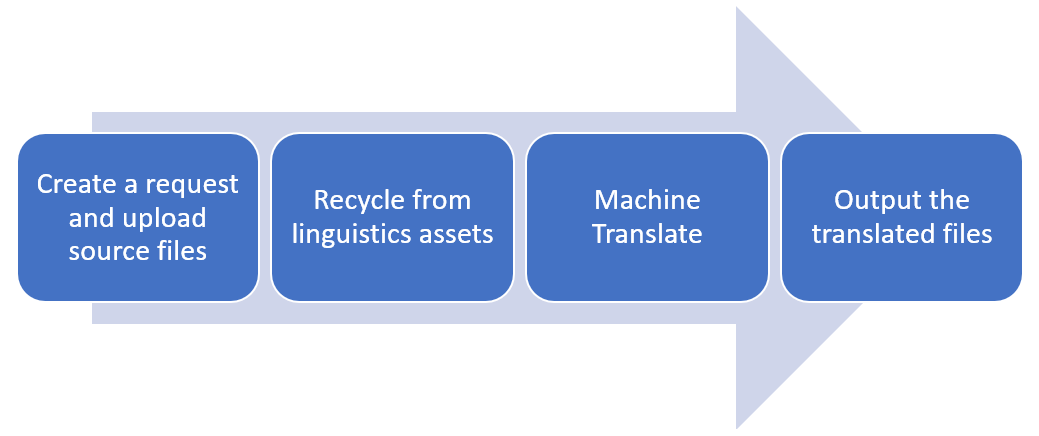
Note
Using this feature requires a for finance and operations apps, Dynamics 365 Finance, Dynamics 365 Supply Chain Management, Dynamics 365 Commerce, or Dynamics 365 Project Operations.
Recycling existing translations
Existing linguistic assets can be recycled only when the assets are uploaded in a zip file that contains translation memory (TM) files that use Localization Interchange File Format (XLIFF). For more information, see Translation memory files.
Custom-trained MT model
DTS uses a Microsoft Translator service and a custom translator to customize Microsoft Translator's advanced neural machine translation for Microsoft Dynamics products. The custom-trained MT model can be used for requests, provided that the source or target language is English and partners upload XLIFF TM files that contain more than 10,000 translation units (TUs). (A TU typically contains a source string, translation, state, state qualifier, and note.) In those cases, DTS creates a custom-trained MT model that is specific to the translation request that the XLIFF TM files are submitted for.
Supported products
DTS currently supports the following product versions.
| Product name | Versions | Supported format for user interface files | Supported format for documentation files | Notes |
|---|---|---|---|---|
| Microsoft Dynamics AX 2012 | All versions | .ktd, .ald | .docx | Alignment is the only supported functionality for this product. |
| Dynamics 365 finance and operations apps | All versions | .label.txt | .docx, .html | .txt is the specific label format and .html is the custom help solution format. |
| Microsoft Dynamics 365 Commerce | All versions | .label.txt | .docx | |
| Microsoft Dynamics CRM | All versions | .resx | .docx | |
| Microsoft Dynamics NAV | All versions | .etx, .stx, .resx, .txt, .xml, .xlf | .docx | .txt and .xml are the NAV specific format, and .xlf is the Business Central extension resource format. |
Accessing DTS
You can access DTS in two places in LCS:
- From the LCS home page
- From within an LCS project
Accessing DTS from the LCS home page
Sign in to LCS, and scroll to the right side of the page. Expand the tiles waffle, and then select the Translation service tile to open the dashboard view for DTS.
Accessing DTS from within an LCS project
Create a new project, or open an existing project. On the project dashboard, in the More tools section, select the Translation service tile. Alternatively, on the project dashboard, select the Menu button, and then select Translation service.
Accessing DTS from the LCS home page vs. accessing it from within an LCS project
When you access DTS from the LCS home page and create a translation request, you can select the product that is used for the request. To add more requests that use different products, you can just change the product selection. You don't have to close the service and open a different translation project. This option is convenient when you work on multiple product translation projects.
The following illustration shows an example of the DTS dashboard that you open from the LCS home page. This dashboard shows all requests that users from your organization have made from the home page (outside an LCS project).

Because an LCS project is always tied to a product, any translation request that you submit from a project automatically carries the product type and version information from the project. You can't select a different product for the request.
The following illustration shows an example of the DTS dashboard that you open from within an LCS project. Only the project owner and users who have access to the project will be able to see these requests. Therefore, this option is useful when you work with a group of people on one product translation project in LCS.

In both situations, users who can view the request will have read access. However, to regenerate the request, they must take ownership of it in the dashboard.
Glossary
| Term | Description |
|---|---|
| XLIFF | XML Localization Interchange File Format. XLIFF is an XML-based format. It was created to standardize the way that localizable data is passed between tools during a localization process, and to serve as a common format for files that are used by computer-aided translation (CAT) tools. |
| Microsoft GA languages | General availability of the Microsoft-produced languages. The list varies, depending on the product. |
| TU | Translation unit. A TU typically contains a source string, translation, state, state qualifier, and note. |
For more information about how to use DTS, see Translate user interface files and Translate documentation files.