Megjegyzés
Az oldalhoz való hozzáféréshez engedély szükséges. Megpróbálhat bejelentkezni vagy módosítani a címtárat.
Az oldalhoz való hozzáféréshez engedély szükséges. Megpróbálhatja módosítani a címtárat.
Ez a cikk a tapasztalt fejlesztők vagy a Visual Studiót már jól ismerő fejlesztők funkcióit ismerteti. A Visual Studio alapszintű bemutatása: Visual Studio IDE áttekintése.
Moduláris telepítés
A Visual Studio moduláris telepítőjében kiválaszthatja és telepítheti a kívánt számítási feladatokat. A számítási feladatok olyan funkciók csoportjai, amelyeket a programozási nyelveknek vagy platformoknak működnie kell. Ez a moduláris stratégia segít a Visual Studio telepítési lábnyomának csökkentésében, így gyorsabban települ és frissül.
Ha még nem telepítette a Visual Studiót, lépjen a Visual Studio letöltési lapjára, és telepítse ingyenesen.
A Visual Studio rendszeren való beállításáról további információt A Visual Studio telepítésecímű témakörben talál.
Felhőalapú Azure-alkalmazások létrehozása
A Visual Studio olyan eszközökkel rendelkezik, amelyekkel egyszerűen hozhat létre felhőalapú Microsoft Azure-alkalmazásokat. Az Azure-alkalmazásokat és -szolgáltatásokat közvetlenül a Visual Studio integrált fejlesztői környezetéből (IDE) konfigurálhatja, fejlesztheti, hibakeresést végezhet, csomagolhatja és helyezheti üzembe. Az Azure-eszközök és projektsablonok beszerzéséhez válassza ki a Azure-fejlesztési számítási feladatot a Visual Studio telepítésekor.
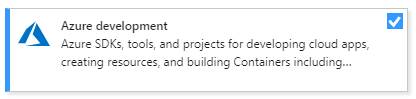
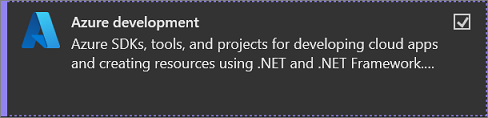
A Visual Studióban a Cloud Explorer használatával tekintheti meg és kezelheti azure-alapú felhőerőforrásait. A felhőbeli erőforrások virtuális gépeket, táblákat és SQL-adatbázisokat tartalmazhatnak. Cloud Explorer a bejelentkezett Azure-előfizetés összes fiókjában megjeleníti az Azure-erőforrásokat. Ha egy művelethez szükség van az Azure Portalra, a Cloud Explorer a portál azon helyére mutató hivatkozásokat tartalmaz, ahová mennie kell.

Fontos
A Cloud Explorer ablaka ki van állítva a Visual Studio 2022-ben. További információ: Az Azure-fiókokhoz társított erőforrások kezelése a Visual Studio Cloud Explorerben.
Szükség esetén az Azure Portal használatával érheti el az Azure-erőforrásokat. A Visual Studio korábbi verzióiban továbbra is használhatja a Server Explorer Azure-csomópontját.
Az Azure-szolgáltatásokat az alkalmazásokhoz Csatlakoztatott szolgáltatásokhozzáadásával használhatja, például:
- Active Directoryhoz csatlakoztatott szolgáltatás, Microsoft Entra ID (Microsoft Entra ID) fiókok használata webalkalmazásokhoz való csatlakozáshoz
- Azure Storage-hoz csatlakoztatott szolgáltatás blobtárolókhoz, üzenetsorokhoz és táblákhoz
- Key Vaulthoz csatlakoztatott szolgáltatás a webalkalmazások titkos kulcsainak kezeléséhez
Az elérhető csatlakoztatott szolgáltatások a projekt típusától függenek. Szolgáltatás hozzáadásához kattintson a jobb gombbal a projektre Megoldáskezelőben, és válassza a >Csatlakoztatott szolgáltatás hozzáadásaparancsot.

A Csatlakoztatott szolgáltatások képernyőn válassza ki a hivatkozást vagy a pluszjelet a szolgáltatásfüggőség hozzáadásához. A Függőség hozzáadása képernyőn válassza ki a hozzáadni kívánt szolgáltatást, és kövesse a képernyőket az Azure-előfizetéshez és -szolgáltatáshoz való csatlakozáshoz.

További információ: Áttérés a felhőbe a Visual Studióval és az Azure.
Webalkalmazások létrehozása
A Visual Studio segítségével webes alkalmazásokat írhat. Webalkalmazásokat ASP.NET, Node.js, Python, JavaScript és TypeScript használatával hozhat létre. A Visual Studio számos webes keretrendszert támogat, például az Angulart, a jQueryt és az Expresst.
ASP.NET Core és .NET Core Windows, Mac és Linux operációs rendszereken fut. ASP.NET Core az MVC, a WebAPI és a SignalR jelentős frissítése. ASP.NET Core az alapoktól kezdve úgy lett kialakítva, hogy egy karcsú és összeállítható .NET-vermet biztosítson a modern felhőalapú webalkalmazások és -szolgáltatások létrehozásához.
További információ: Modern webes eszközkészlet.
Platformfüggetlen alkalmazások és játékok létrehozása
A Visual Studio macOS, Linux és Windows rendszerhez, valamint Android, iOS és más mobileszközökhöz is készíthet alkalmazásokat és játékokat. A Visual Studióval a következőt hozhatja létre:
.NET Core alkalmazások, melyek Windows, macOS és Linux rendszeren futnak.
Platformfüggetlen alkalmazások Androidhoz, iOS-hez, Mac Catalysthoz és Windowshoz C# nyelven .NET MAUIhasználatával.
2D és 3D játékok C# nyelven Visual Studio Tools for Unityhasználatával.
Natív C++ alkalmazások iOS, Android és Windows rendszerű eszközökhöz. iOS-, Android- és Windows-könyvtárakban közös kódot osszon meg a C++ segítségével keresztplatform fejlesztéshez.
Csatlakozás adatbázisokhoz
Server Explorer segítségével helyileg, távolról, valamint az Azure-ban, a Microsoft 365-ben, a Salesforce.com-on és webhelyeken böngészhet és kezelhet kiszolgálópéldányokat és erőforrásokat. A Server Explorermegnyitásához válassza a Nézet>Server Explorerlehetőséget. További információ a Kiszolgálókezelő használatáról: Új kapcsolatok hozzáadása.
SQL Server Object Explorer az SQL Server Management Studióhoz hasonló nézetet biztosít az adatbázis-objektumokról. Az SQL Server Object Explorerrel könnyű adatbázis-adminisztrációt és tervezési munkát végezhet. Ilyen például a táblázatadatok szerkesztése, a sémák összehasonlítása és a lekérdezések végrehajtása helyi menük használatával.

SQL Server Object Explorermegnyitásához válassza az ikont a Kiszolgálókezelő ablakának tetején, vagy válassza >SQL Server Object Explorer megtekintése lehetőséget a Visual Studio felső menüjében.

SQL Server Data Tools (SSDT) az SQL Server, az Azure SQL Database és az Azure SQL Data Warehouse hatékony fejlesztői környezete. Az SSDT használatával adatbázisokat hozhat létre, hibakeresést, karbantartást és újrabontást végezhet. Dolgozhat adatbázisprojektekkel, vagy közvetlenül egy csatlakoztatott adatbázispéldánnyal a helyszínen vagy azon kívül. Az SSDT beszerzéséhez a Visual Studio Installer használatával telepítse a adattárolási és feldolgozási számítási feladatot.
A kód hibakeresése, tesztelése és fejlesztése
A kód írásakor futtatnia és tesztelnie kell azt hibák és teljesítmény szempontjából. A Visual Studio hibakeresési rendszerével hibakeresést végezhet a helyi projektben, távoli eszközön vagy eszközemulátoron. Utasításonként lépdeljen végig a kódon, és útközben vizsgálja meg a változókat. Vagy állítsa be azokat a töréspontokat, amelyeket csak akkor talál el, ha egy adott feltétel igaz. A hibakeresési beállításokat a kódszerkesztőben is kezelheti, így nem kell elhagynia a kódot.
A Visual Studióban történő hibakeresésről további információt A hibakeresőelső megtekintése című témakörben talál.
Az alkalmazás teljesítményének javítása érdekében tekintse meg a Visual Studio profilkészítési funkciót.
A Visual Studio tesztelési lehetőségeket kínál, például az egységtesztelést, az élő egység tesztelését, az IntelliTestet, valamint a terhelés- és teljesítménytesztelést. A Visual Studio fejlett kódelemzési képességekkel rendelkezik a tervezés, a biztonság és egyéb hibák megtalálásához.
A kész alkalmazás üzembe helyezése
A Visual Studio olyan eszközökkel rendelkezik, amelyek segítségével üzembe helyezheti az alkalmazást a felhasználók vagy az ügyfelek számára a Microsoft Store-on, a SharePoint-webhelyen vagy az InstallShield vagy a Windows Installer technológián keresztül. Ezeket a lehetőségeket a Visual Studio IDE-ben érheti el. További információ: Alkalmazások, szolgáltatások és összetevők üzembe helyezése.
A forráskód kezelése és együttműködés másokkal
A Visual Studióban a forráskódot bármely szolgáltató által üzemeltetett Git-adattárakban kezelheti, beleértve a GitHubot is. Megkeresheti az Azure DevOps Servert is, amelyhez csatlakozni szeretne.
További részletekért tekintse meg a Git-élményt a Visual Studio oldalán. A Git- vagy Azure DevOps-adattárhoz a Visual Studio használatával való csatlakozással kapcsolatos részletes oktatóanyagért tekintse meg a Projekt megnyitása adattárból oldalról című témakört.
Borravaló
Továbbra is kiépítjük a Git szolgáltatáskészletet, és a visszajelzése alapján iteráljuk. A legutóbbi funkciófrissítésekről, valamint a felmérésre mutató hivatkozásról, ahol visszajelzéseit megoszthatja, tekintse meg a Több adattár támogatását a Visual Studio blogbejegyzésében.
A Projekt GitHub-adattárból a Visual Studio 2019 használatával történő megnyitása attól függ, hogy melyik verzióval rendelkezik. Pontosabban, ha telepítette a 16.8 vagy újabb verzióját, egy új, jobban integrált Git-élmény érhető el a Visual Studio-ben.
A Git- vagy Azure DevOps-adattárhoz a Visual Studio használatával való csatlakozással kapcsolatos részletes oktatóanyagért tekintse meg a Projekt megnyitása adattárból oldalról című témakört.
A Visual Studio felületének optimalizálása a Microsoft Dev Boxban
Jegyzet
Ez a funkció jelenleg nyilvános előzetes verzióban érhető el. Ezek az információk olyan funkciókra vonatkoznak, amelyek a kiadásuk előtt lényegesen módosíthatók. A Microsoft nem vállal kifejezett vagy hallgatólagos szavatosságot az itt megadott információkra vonatkozóan.
A Visual Studio 17.7 Preview 3segítségével előregenerálhatja a Visual Studio gyorsítótárakat, és belefoglalhatja őket a fejlesztői dobozképedbe. Ennek eredményeképpen a Visual Studio betölti a megoldást, és gyorsabban engedélyezi a legfontosabb IDE-funkciókat a fejlesztői dobozon. A Git teljesítményét nagy tárházakon is javíthatja, ha lehetővé teszi a Git véglegesítési gráfok optimalizálását a Dev Box-rendszerképekben.
A Visual Studio kiterjesztése
Ha a Visual Studio nem rendelkezik a szükséges funkciókkal, hozzáadhatja. Személyre szabhatja az IDE-t a munkafolyamat és a stílus alapján, támogatást adhat a Visual Studióval nem integrált külső eszközökhöz, és módosíthatja a meglévő funkciókat a hatékonyság növelése érdekében. A Visual Studio Bővíthetőségi eszközök (VSSDK) legújabb verziójáért lásd Visual Studio SDK.
A .NET Fordítóplatform Roslyn segítségével saját kódelemzőket és kódgenerátorokat írhat. Mindent megtalál, amire szüksége van a Roslyn.
Keresse meg a Microsoft fejlesztők és a Visual Studio fejlesztői közössége által létrehozott meglévő bővítményeket a Visual Studio-hoz.
A Visual Studio kibővítéséről további információt A Visual Studio IDEkiterjesztése című témakörben talál.