Megjegyzés
Az oldalhoz való hozzáféréshez engedély szükséges. Megpróbálhat bejelentkezni vagy módosítani a címtárat.
Az oldalhoz való hozzáféréshez engedély szükséges. Megpróbálhatja módosítani a címtárat.
Ez az útmutató bemutatja, hogyan használható a WinDbg a felhasználói módú alkalmazások hibakeresésére. Az alapvető hibakeresési képességeket egy futó folyamathoz csatolva, töréspontok beállításával és az alkalmazás összeomlásainak diagnosztizálásával gyakorolhatja.
Ebben a cikkben:
- Csatolja a WinDbg-et a Jegyzettömbhöz, és fedezze fel az alapvető hibakeresést.
- Saját alkalmazás hibakeresése és összeomlás elemzése
- Alapvető hibakeresési parancsok elsajátítása
Amit tanulsz
- WinDbg csatolása futó folyamathoz
- Szimbólumfájlok konfigurálása olvasható hibakeresési kimenethez
- Töréspontok beállítása és a program végrehajtásának vezérlése
- Alkalmazás összeomlásainak elemzése
- Navigálás szálak és hívásveremek között
Előfeltételek
- A WinDbg telepítve van a számítógépére. A telepítési utasításokért tekintse meg a WinDbg Windows hibakereső letöltését és telepítését.
- A parancssori felületek alapszintű ismerete
- (Nem kötelező) Lefordított alkalmazás hibakeresési szimbólumokkal a második gyakorlatban
Becsült befejezési idő: 30 perc
A Jegyzettömb megnyitása és a WinDbg csatolása
Lépjen be a telepítési könyvtárba, és nyissa meg a WinDbg.exe.
A Fájl menüben válassza a Végrehajtható fájl indításalehetőséget. A Végrehajtható fájl indítása párbeszédpanelen lépjen a notepad.exetartalmazó mappára. (A notepad.exe fájl általában a(z)
C:\Windows\System32található.) A fájlnév mezőbe írja be a notepad.exe. Válassza a lehetőséget, majd nyissa meg alehetőséget.
Konfigurálja a szimbólumfájlokat, hogy a WinDbg megjeleníthesse az olvasható függvényeket és a változóneveket.
A WinDbg ablak alján található parancssorba írja be a következő parancsot:
A kimenet a következő példához hasonló:
Symbol search path is: srv* Expanded Symbol search path is: cache*;SRVMik azok a szimbólumok? A szimbólumfájlok (PDB) a kódmodulokról, például a függvénynevekről és a változónevekről tartalmaznak információkat. Szimbólumok nélkül csak a memóriacímek láthatók.
Ezután adja meg ezt a parancsot:
A
.reloadparancs arra utasítja a WinDbg-t, hogy végezze el a kezdeti keresést a szimbólumfájlok megkereséséhez és betöltéséhez.A notepad.exe modul szimbólumainak megtekintéséhez írja be ezt a parancsot:
Jegyzet
Ha nem jelenik meg kimenet, írd be
.reload /f, hogy próbáld meg a szimbólumok betöltését kényszeríteni. A !sym zaj használatával további szimbólumbetöltési információkat jeleníthet meg.A notepad.exe modulban
maintalálható szimbólumok megtekintéséhez használja a vizsgaszimbólumok parancsot a maszknak megfelelő modulok listázásához:x notepad!wWin*A kimenet a következő példához hasonló:
00007ff6`6e76b0a0 notepad!wWinMain (wWinMain) 00007ff6`6e783db0 notepad!wWinMainCRTStartup (wWinMainCRTStartup)Töréspontot az
notepad!wWinMain-nél úgy helyezhet el, hogy beírja a következő parancsot:A töréspont beállításának ellenőrzéséhez írja be a következő parancsot:
A kimenet a következő példához hasonló:
0 e Disable Clear 00007ff6`6e76b0a0 0001 (0001) 0:**** notepad!wWinMainA Jegyzettömb folyamat elindításához írja be a következő parancsot:
A jegyzettömb addig fut, amíg a
WinMainfüggvényhez nem ér, majd bepattan a hibakeresőbe.Breakpoint 0 hit notepad!wWinMain: 00007ff6`6e76b0a0 488bc4 mov rax,rspA Jegyzettömb folyamatában jelenleg betöltött kódmodulok listájának megtekintéséhez írja be ezt a parancsot:
A kimenet a következő példához hasonló:
0:000> lm start end module name 00007ff6`6e760000 00007ff6`6e798000 notepad (pdb symbols) C:\ProgramData\Dbg\sym\notepad.pdb\BC04D9A431EDE299D4625AD6201C8A4A1\notepad.pdb 00007ff8`066a0000 00007ff8`067ab000 gdi32full (deferred) 00007ff8`067b0000 00007ff8`068b0000 ucrtbase (deferred) 00007ff8`06a10000 00007ff8`06aad000 msvcp_win (deferred) 00007ff8`06ab0000 00007ff8`06ad2000 win32u (deferred) 00007ff8`06b40000 00007ff8`06e08000 KERNELBASE (deferred) 00007ff8`07220000 00007ff8`072dd000 KERNEL32 (deferred) 00007ff8`07420000 00007ff8`07775000 combase (deferred) 00007ff8`07820000 00007ff8`079c0000 USER32 (deferred) 00007ff8`079c0000 00007ff8`079f0000 IMM32 (deferred) 00007ff8`07c00000 00007ff8`07c2a000 GDI32 (deferred) 00007ff8`08480000 00007ff8`085ab000 RPCRT4 (deferred) 00007ff8`085b0000 00007ff8`0864e000 msvcrt (deferred) 00007ff8`08c40000 00007ff8`08cee000 shcore (deferred) 00007ff8`08db0000 00007ff8`08fa5000 ntdll (pdb symbols) C:\ProgramData\Dbg\sym\ntdll.pdb\53F12BFE149A2F50205C8D5D66290B481\ntdll.pdb 00007fff`f8580000 00007fff`f881a000 COMCTL32 (deferred)A veremkövetés megtekintéséhez írja be ezt a parancsot:
A kimenet a következő példához hasonló:
0:000> k 00 000000c8`2647f708 00007ff6`6e783d36 notepad!wWinMain 01 000000c8`2647f710 00007ff8`07237034 notepad!__scrt_common_main_seh+0x106 02 000000c8`2647f750 00007ff8`08e02651 KERNEL32!BaseThreadInitThunk+0x14 03 000000c8`2647f780 00000000`00000000 ntdll!RtlUserThreadStart+0x21A Jegyzettömb újbóli elindításához írja be ezt a parancsot:
Következő: Megszakítja a végrehajtást, és megismeri a betöltött modulokat.
A Jegyzettömbbe való betöréshez a Fájl menüben válassza a Megszakításlehetőséget.
A
ZwWriteFiletöréspont beállításához és ellenőrzéséhez adja meg a következő parancsokat:A Jegyzettömb újbóli elindításához írja be a következőt: g. A Jegyzettömb ablakban írjon be egy szöveget. A Fájl menüben válassza ki a Mentéslehetőséget. Amikor a futó kód megakad vagy hiba lép fel a
ZwCreateFile-nál. Adja meg a k parancsot a veremnyomkövetés megtekintéséhez.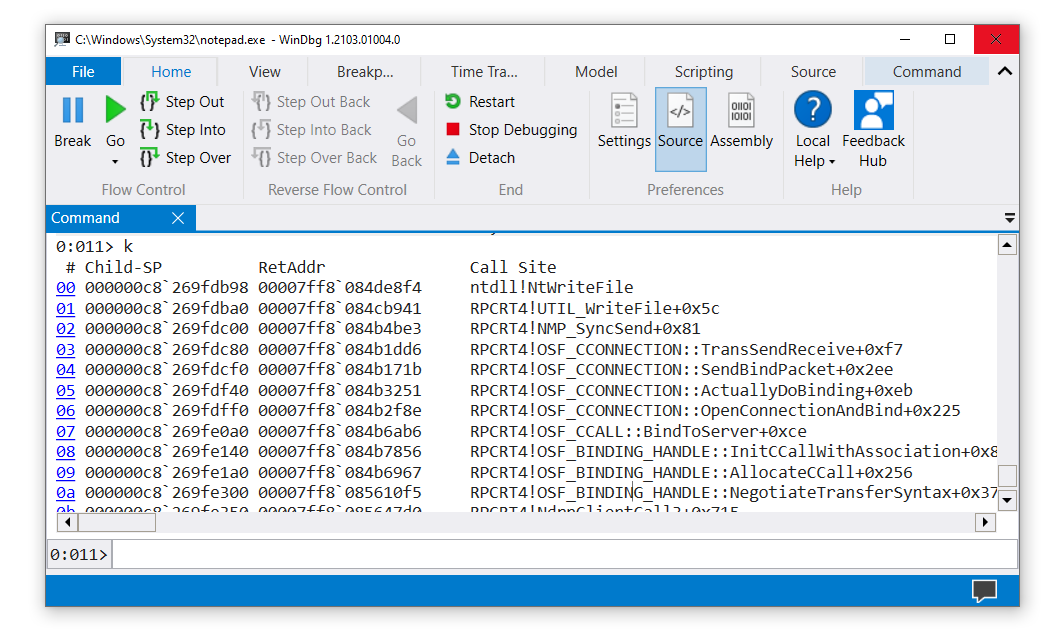
A WinDbg ablakban, a parancssortól balra a processzor és a szálszámok jelennek meg. Ebben a példában az aktuális processzorszám 0, az aktuális szálszám pedig 11 (
0:011>). Az ablakban megjelenik a 0. processzoron futó 11. szál veremkövetése.A Jegyzettömb folyamat összes szálának listájának megtekintéséhez írja be ezt a parancsot (a tilde-t):
A kimenet a következő példához hasonló:
0:011> ~ 0 Id: 5500.34d8 Suspend: 1 Teb: 000000c8`262c4000 Unfrozen 1 Id: 5500.3960 Suspend: 1 Teb: 000000c8`262c6000 Unfrozen 2 Id: 5500.5d68 Suspend: 1 Teb: 000000c8`262c8000 Unfrozen 3 Id: 5500.4c90 Suspend: 1 Teb: 000000c8`262ca000 Unfrozen 4 Id: 5500.4ac4 Suspend: 1 Teb: 000000c8`262cc000 Unfrozen 5 Id: 5500.293c Suspend: 1 Teb: 000000c8`262ce000 Unfrozen 6 Id: 5500.53a0 Suspend: 1 Teb: 000000c8`262d0000 Unfrozen 7 Id: 5500.3ca4 Suspend: 1 Teb: 000000c8`262d4000 Unfrozen 8 Id: 5500.808 Suspend: 1 Teb: 000000c8`262da000 Unfrozen 10 Id: 5500.3940 Suspend: 1 Teb: 000000c8`262dc000 Unfrozen . 11 Id: 5500.28b0 Suspend: 1 Teb: 000000c8`262de000 Unfrozen 12 Id: 5500.12bc Suspend: 1 Teb: 000000c8`262e0000 Unfrozen 13 Id: 5500.4c34 Suspend: 1 Teb: 000000c8`262e2000 UnfrozenEbben a példában 14 szál indexe 0 és 13 között van.
A 0. szál veremkövetésének megtekintéséhez adja meg az alábbi parancsokat:
A kimenet a következő példához hasonló:
0:011> ~0s 0:011> ~0s win32u!NtUserGetProp+0x14: 00007ff8`06ab1204 c3 ret 0:000> k # Child-SP RetAddr Call Site 00 000000c8`2647bd08 00007ff8`07829fe1 win32u!NtUserGetProp+0x14 01 000000c8`2647bd10 00007fff`f86099be USER32!GetPropW+0xd1 02 000000c8`2647bd40 00007ff8`07d12f4d COMCTL32!DefSubclassProc+0x4e 03 000000c8`2647bd90 00007fff`f8609aba SHELL32!CAutoComplete::_EditWndProc+0xb1 04 000000c8`2647bde0 00007fff`f86098b7 COMCTL32!CallNextSubclassProc+0x9a 05 000000c8`2647be60 00007ff8`0782e858 COMCTL32!MasterSubclassProc+0xa7 06 000000c8`2647bf00 00007ff8`0782de1b USER32!UserCallWinProcCheckWow+0x2f8 07 000000c8`2647c090 00007ff8`0782d68a USER32!SendMessageWorker+0x70b 08 000000c8`2647c130 00007ff8`07afa4db USER32!SendMessageW+0xdaHa ki szeretne lépni a hibakeresésből, és le szeretne lépni a Jegyzettömb folyamatáról, írja be a következő parancsot:
Saját alkalmazás megnyitása és a WinDbg csatolása
Tegyük fel például, hogy ezt a kis konzolalkalmazást írta és építette:
...
void MyFunction(long p1, long p2, long p3)
{
long x = p1 + p2 + p3;
long y = 0;
y = x / p2;
}
void main ()
{
long a = 2;
long b = 0;
MyFunction(a, b, 5);
}
Ebben a gyakorlatban tegyük fel, hogy a beépített alkalmazás (MyApp.exe) és a szimbólumfájl (MyApp.pdb) a C:\MyApp\x64\Debug fájlban található. Azt is feltételezzük, hogy az alkalmazás forráskódja a C:\MyApp\MyApp and that the target machine compiled MyApp.exe-ban található.
Nyissa meg a WinDbg-t.
A Fájl menüben válassza a Végrehajtható fájl indításalehetőséget. A Végrehajtható fájl indítása párbeszédpanelen lépjen a C:\MyApp\x64\Debug elemre. A fájlnévesetén írja be a MyApp.exe. Válassza a lehetőséget, majd nyissa meg alehetőséget.
Adja meg a következő parancsokat:
.sympath+ C:\MyApp\x64\Debug
Ezek a parancsok jelzik a WinDbg-nek, hogy hol találhatók az alkalmazás szimbólumai és forráskódja. Ebben az esetben nem kell beállítania a forráskód helyét a .srcpath használatával, mert a szimbólumok teljes elérési úttal rendelkeznek a forrásfájlokhoz.
Adja meg a következő parancsokat:
Az alkalmazás a hibakeresőbe tör be, amikor eléri a függvényt
main.A WinDbg megjeleníti a forráskódot és a Parancs ablakot.

A Hibakeresés menüben válassza a Belelépés (vagy az F11) lehetőséget. Lépjen tovább, amíg be nem lép a
MyFunction-ba. Amikor belép azy = x / p2sorba, az alkalmazás összeomlik, és elindul a hibakereső.A kimenet a következő példához hasonló:
(1450.1424): Integer divide-by-zero - code c0000094 (first chance) First chance exceptions are reported before any exception handling. This exception may be expected and handled. MyApp!MyFunction+0x44: 00007ff6`3be11064 f77c2428 idiv eax,dword ptr [rsp+28h] ss:00000063`2036f808=00000000Adja meg ezt a parancsot:
A WinDbg megjeleníti a probléma elemzését (ebben az esetben 0-ra osztva).
FAULTING_IP: MyApp!MyFunction+44 [c:\myapp\myapp\myapp.cpp @ 7] 00007ff6`3be11064 f77c2428 idiv eax,dword ptr [rsp+28h] EXCEPTION_RECORD: ffffffffffffffff -- (.exr 0xffffffffffffffff) ExceptionAddress: 00007ff63be11064 (MyApp!MyFunction+0x0000000000000044) ExceptionCode: c0000094 (Integer divide-by-zero) ExceptionFlags: 00000000 NumberParameters: 0 ... STACK_TEXT: 00000063`2036f7e0 00007ff6`3be110b8 : ... : MyApp!MyFunction+0x44 00000063`2036f800 00007ff6`3be1141d : ... : MyApp!main+0x38 00000063`2036f840 00007ff6`3be1154e : ... : MyApp!__tmainCRTStartup+0x19d 00000063`2036f8b0 00007ffc`b1cf16ad : ... : MyApp!mainCRTStartup+0xe 00000063`2036f8e0 00007ffc`b1fc4629 : ... : KERNEL32!BaseThreadInitThunk+0xd 00000063`2036f910 00000000`00000000 : ... : ntdll!RtlUserThreadStart+0x1d STACK_COMMAND: dt ntdll!LdrpLastDllInitializer BaseDllName ;dt ntdll!LdrpFailureData ;.cxr 0x0 ;kb FOLLOWUP_IP: MyApp!MyFunction+44 [c:\myapp\myapp\myapp.cpp @ 7] 00007ff6`3be11064 f77c2428 idiv eax,dword ptr [rsp+28h] FAULTING_SOURCE_LINE: c:\myapp\myapp\myapp.cpp FAULTING_SOURCE_FILE: c:\myapp\myapp\myapp.cpp FAULTING_SOURCE_LINE_NUMBER: 7 FAULTING_SOURCE_CODE: 3: void MyFunction(long p1, long p2, long p3) 4: { 5: long x = p1 + p2 + p3; 6: long y = 0; > 7: y = x / p2; 8: } 9: 10: void main () 11: { 12: long a = 2; ...
Következő lépések
A rendszeralkalmazás és a saját kód hibakeresése után készen áll a fejlettebb hibakeresési forgatókönyvek megismerésére:
- A WinDbg (kernel mód) használatának első lépései – Windows-kernel és illesztőprogramok hibakeresése
- Hibakereső művelet – A hibakereső műveleti fogalmainak ismertetése
- Hibakeresési technikák – A speciális hibakeresési módszerek felfedezése
Parancsok összegzése
Az oktatóanyagban az alábbi alapvető parancsokat használja:
Beállítás és szimbólumok:
- .sympath (Szimbólum elérési útjának beállítása) – Konfigurálja, hogy a WinDbg hol talál szimbólumfájlokat
- .reload (Reload Module) – Szimbólumfájlok betöltése
Végrehajtás szabályozása:
- g (Go) – Program végrehajtásának folytatása
- bu (Töréspont beállítása) – Végrehajtás szüneteltetése egy adott függvénynél
-
Step Into(F11) – Egy utasítás végrehajtása és lépés a függvényekbe
A program vizsgálata:
- x (Szimbólumok vizsgálata) – Függvények és változók listázása
- lm (Betöltött modulok listázása) – Az összes betöltött DLL és végrehajtható fájl megjelenítése
- k (Display Stack Backtrace) – A hívásverem megtekintése
- ~ (Szál állapota) – Az összes szál listázása
- !analyze -v – Összeomlások automatikus elemzése
Hivatkozás:
- bl (töréspontlista)
- ~s (Aktuális szál beállítása)
- .sympath+
- .srcpath (Forrásútvonal beállítása)
- qd (Kilépés és Leválasztás)
Lásd még:
Első lépések a WinDbg (kernelmód)
A WinDbg Windows hibakereső letöltése és telepítése