Fix NDR error "550 5.7.124" or "5.7.124" in Exchange Online
It's frustrating when you get an error after sending an email message. This topic describes what the remedies if you see status code 550 5.7.124 or 5.7.124 in a non-delivery report.
Note
Non-delivery report is also known as an NDR, bounce message, delivery status notification, or DSN.
You'll see this automated notification when the sender isn't specified in the group's allowed senders list (directly or as a member of a group). Depending how the group is configured, even the group's owner might need to be in the group's allowed senders list in order to send messages to the group.
| I got this bounce message. How do I fix it? | I'm the group owner or email admin. How do I fix this issue? |
I got this bounce message. How do I fix it?
Typically, members of a group can send messages to the group. If the group is in your Exchange Online organization, you can try to join the group in Outlook or Outlook on the web (formerly known as Outlook Web App). For instructions, see Join a group in Outlook.
You might have to wait for the group's owner to approve your request to join the group before you can successfully send messages to it. If the group isn't in your organization, or if the group doesn't allow requests to join, then you'll need to ask the group owner to add you to the allowed senders list. You'll find instructions for finding the group owner in the NDR.
I'm the group owner or email admin. How do I fix this issue?
The two methods that will allow the sender to send messages to the group are described in the following sections.
To open the Exchange admin center (EAC), see Exchange admin center in Exchange Online.
Method 1: Add the sender to the group's existing allowed senders list
New EAC
Go to Recipients > Groups.
Click the Distribution list tab.
Select a group from the list and click it. The group properties screen appears.

Click the Settings tab.
Under Delivery management, click Edit delivery management. The Delivery management screen appears.
Under Sender options, choose the option Only allow messages from people inside my organization.

Under Specified senders, click on the text box. The list of senders is displayed.

Choose senders from the list. The chosen sender's name is displayed below the text box.

Click Save changes.
Classic EAC
In the Classic EAC, go to Recipients > Groups > select the group from the list, and then click Edit
 .
.In the group properties dialog box that opens, go to Delivery management and then click Add
 .
.
In the Select Allowed Senders dialog box that opens, select the sender or a group that the sender is a member of.
Add the sender or the sender's group to the list of allowed senders.
When you're finished, click OK, and click Save.
Note
To add an external sender to a group's allowed senders list, you must first create a mail contact or a mail user to represent the external sender in your organization.
Method 2: Allow all internal and external senders to send messages to this group
If you decide that you don't need to restrict the message senders to this group, you can remove the restrictions so anyone can send messages to this group:
New EAC
Go to Recipients > Groups.
Click the Distribution list tab.
Select a group from the list and click it. The group properties screen appears.

Click the Settings tab.
Under Delivery management, click Edit delivery management. The Delivery management screen appears.
Under Sender options, choose Allow messages from people inside and outside my organization.
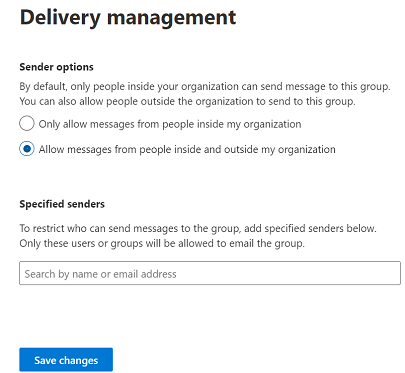
Click Save changes.
Classic EAC
In the EAC, go to Recipients > Groups > select the group from the list, and then click Edit
 .
.In the group properties dialog box that opens, go to Delivery management.
In the Distribution Group box, select Delivery management and configure the following settings:
Remove any entries in the allowed senders list by selecting one entry, pressing CTRL + A to select all entries, and then clicking Remove
 .
.
Select Senders inside and outside of my organization.
When you're finished, click Save.
More information about groups
Groups with more than 5,000 members have the following restrictions automatically applied to them:
- Senders to the group must be members of the group.
- Messages sent to the group require the approval of a moderator. To configure moderation for a group, see Configure moderated recipients in Exchange Online.
- Large messages can't be sent to the group. However, senders of large messages will receive a different NDR. For more information about large messages, see Distribution group limits.