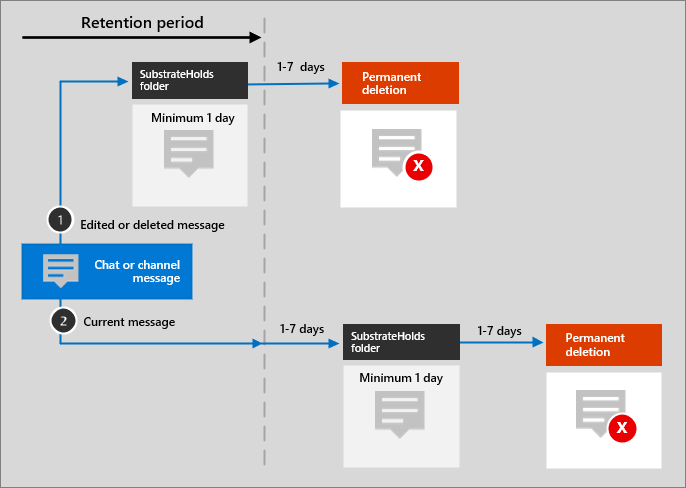Catatan
Akses ke halaman ini memerlukan otorisasi. Anda dapat mencoba masuk atau mengubah direktori.
Akses ke halaman ini memerlukan otorisasi. Anda dapat mencoba mengubah direktori.
Helping our partners and customers design and architect new solutions is important. Architecture diagrams like those included in our guidance can help communicate design decisions and the relationships between components in an environment. We use a set of symbols and icons along with Visio templates to create the architecture diagrams we product and are providing these tools here to help you build a custom architecture diagram for your next solution.
You can see these icons, symbols, and templates in action in downloadable files available on the following pages:
Terms and download
Microsoft permits the use of these icons in architectural diagrams, training materials, or documentation. You may copy, distribute, and display the icons only for the permitted use unless granted explicit permission by Microsoft. Microsoft reserves all other rights.
Use the Visio templates and stencils
Download the template and stencils and save them to your computer in the My Shapes folder.
When you do that, you can choose File > New in Visio and the templates will be on the Templates tab, available for use. The stencils should open with the template. If they do not open automatically, you can open the Shapes window and choose More Shapes > My Shapes > Organize My Shapes to open them.
For more information, see Import downloaded stencils.
Example architecture diagrams
You can use these icons and templates to create diagrams like the following examples:
Example search architecture diagram for SharePoint:
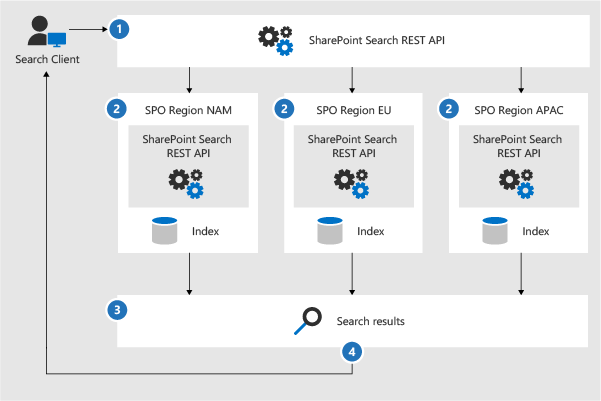
Teams retention lifecycle architecture diagram: