Create a multiple-page survey
When you create a survey, the survey is created on a single page by default. You can split your survey into multiple pages by adding sections. If your survey is very long and complex, you can use sections to group the questions logically.
Note
You can add sections in an existing survey, and then move the questions up or down accordingly in the section. If you're creating a new survey, you can add sections while adding questions.
Add a section
Open the survey.
Select Add new, select More (...), and then select Section.

A new section is added to the survey. Enter the section name. You can also enter an optional description for it.

Add new questions to the section, or move existing questions to the section as required.
Manage a section
After adding the required sections in your survey, you can duplicate, remove, or change the order of the sections.
Open the survey.
Select the ellipsis button (...) at the right side of the section header you need to manage, and then select one of the following options:
Duplicate section: Create a copy of the section, along with its questions.
Remove section: Select one of the following options:
- Just section: Delete the section and move the questions to the previous section.
- Section and questions: Delete the section and its questions.
Move section: Move the section up or down in the survey.
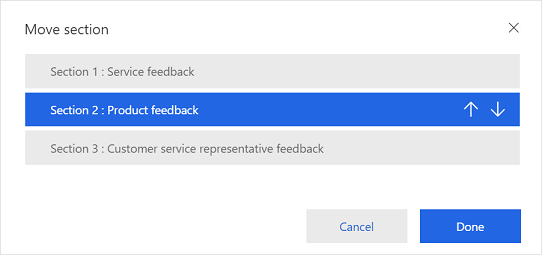
See also
Create a survey
Preview and test a survey
Create a branching rule
Personalize a survey
Format text in a survey
Create a multilingual survey