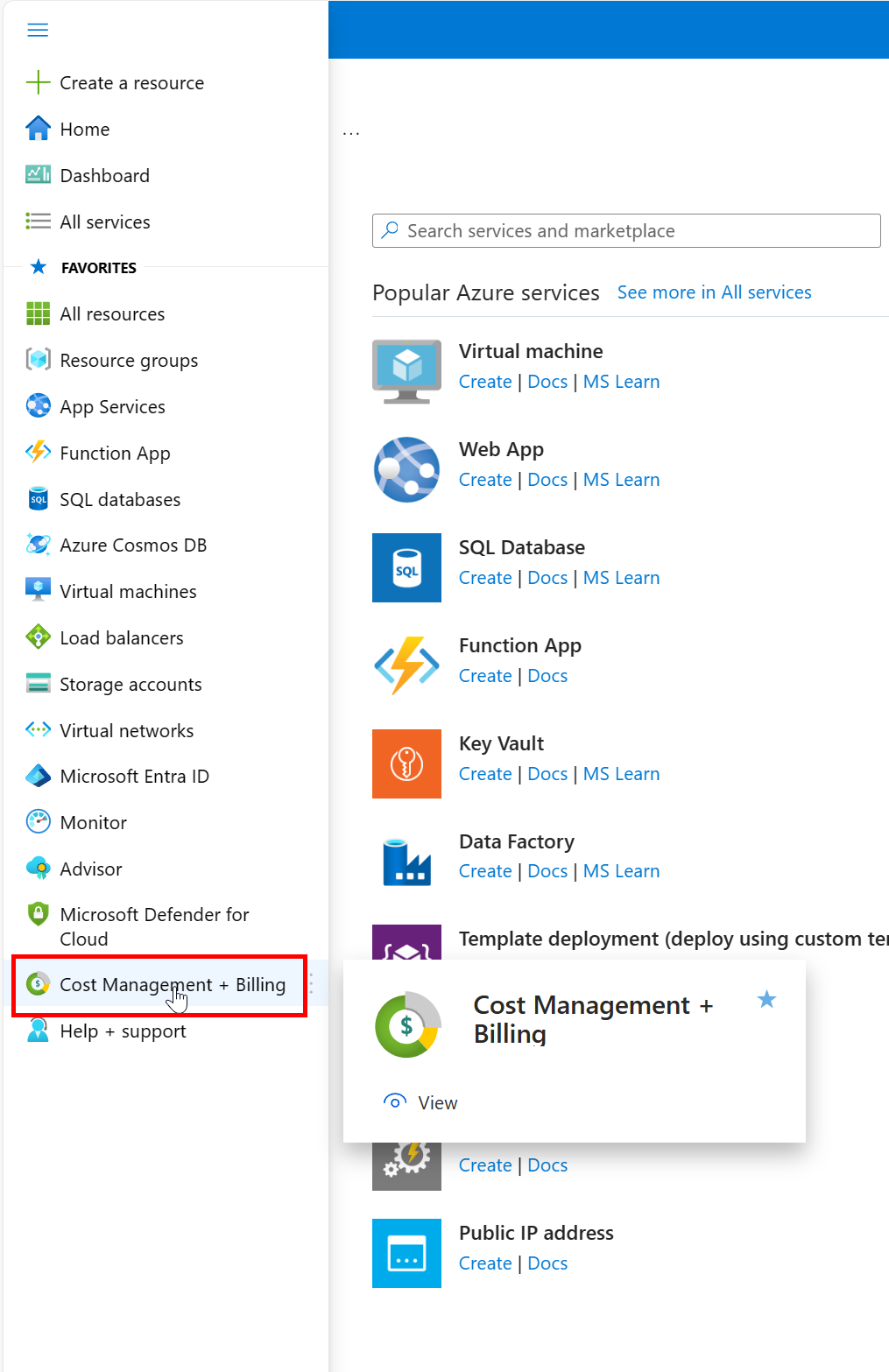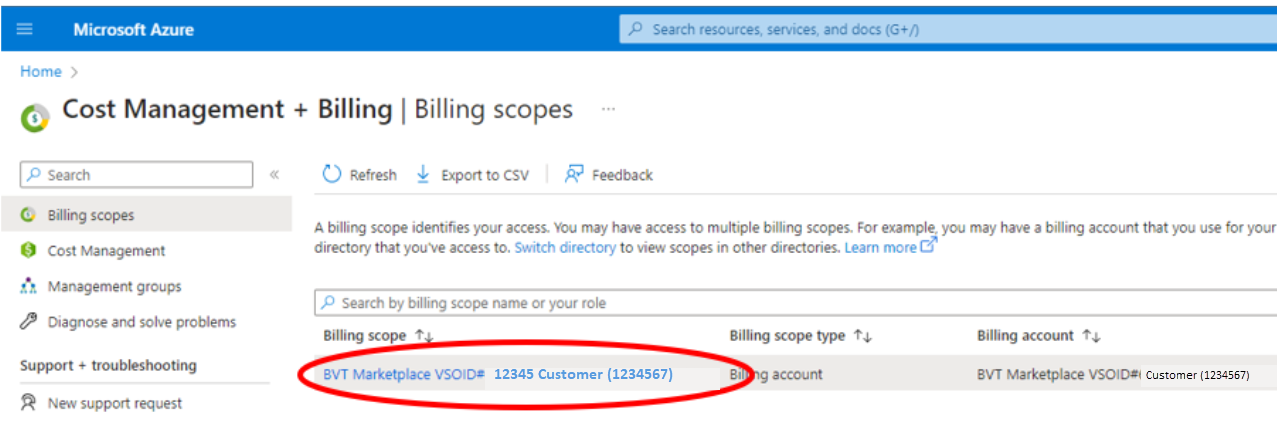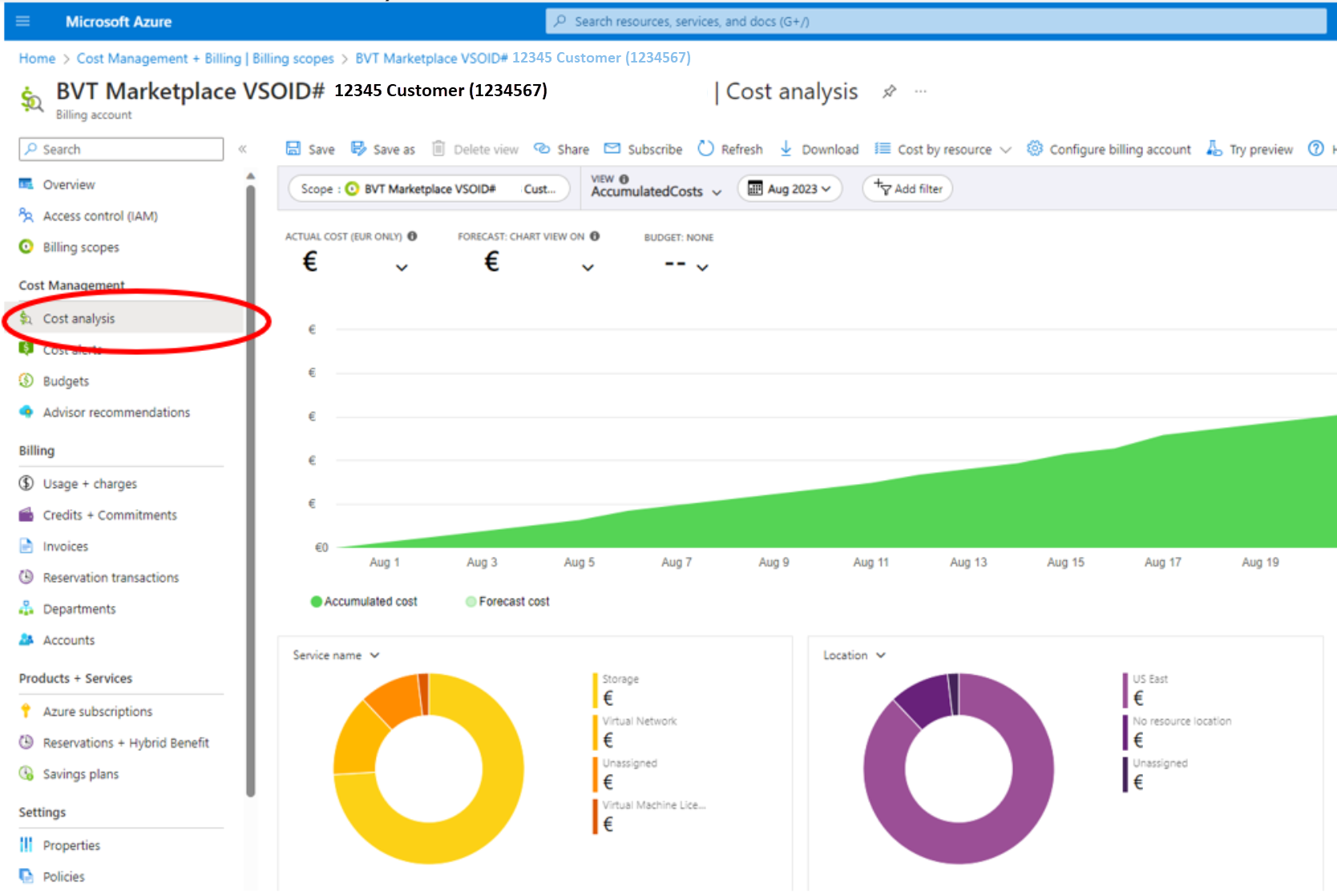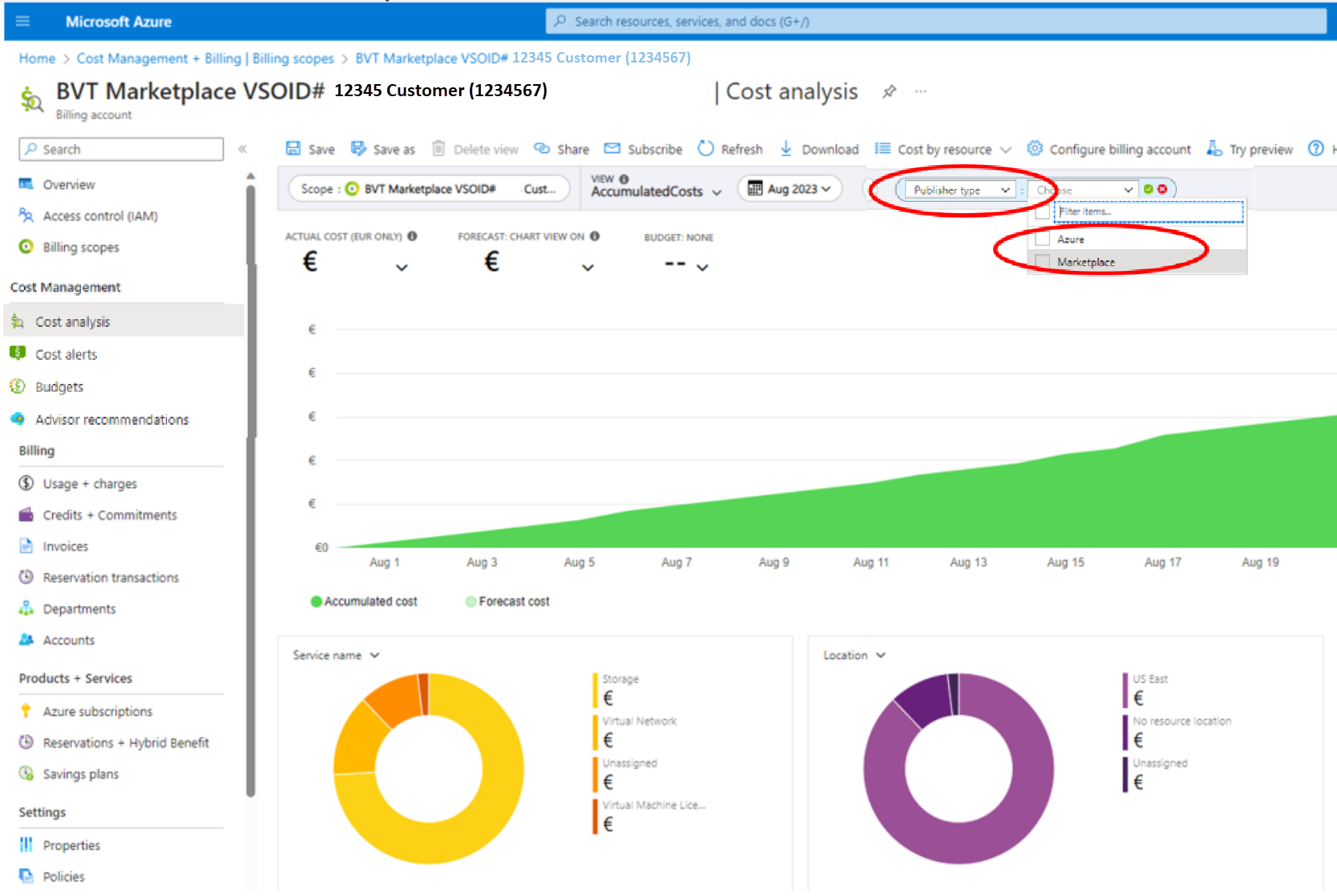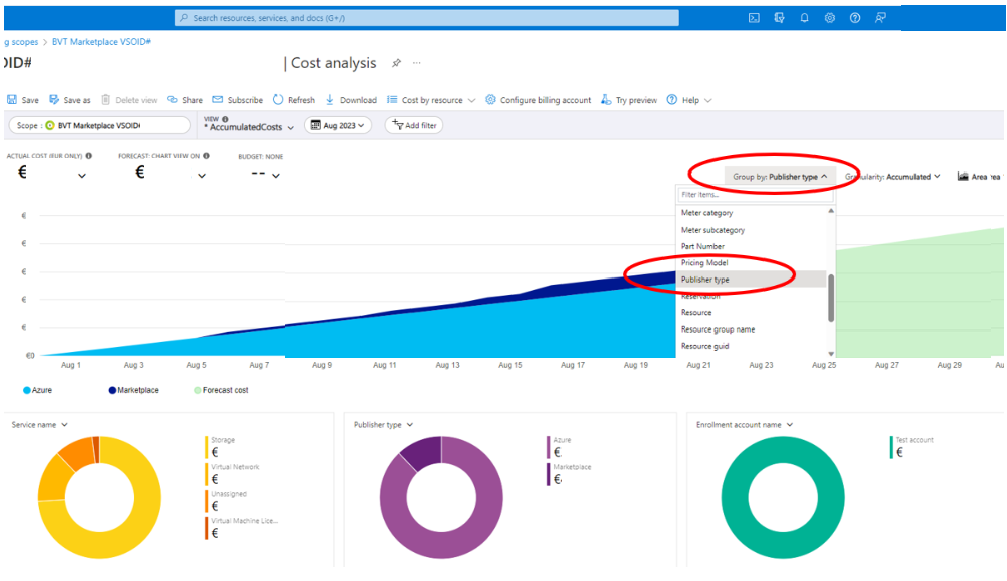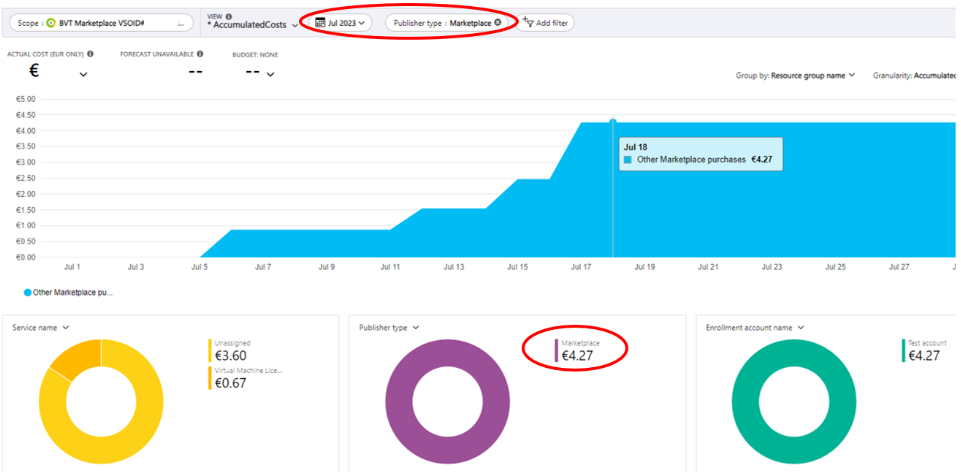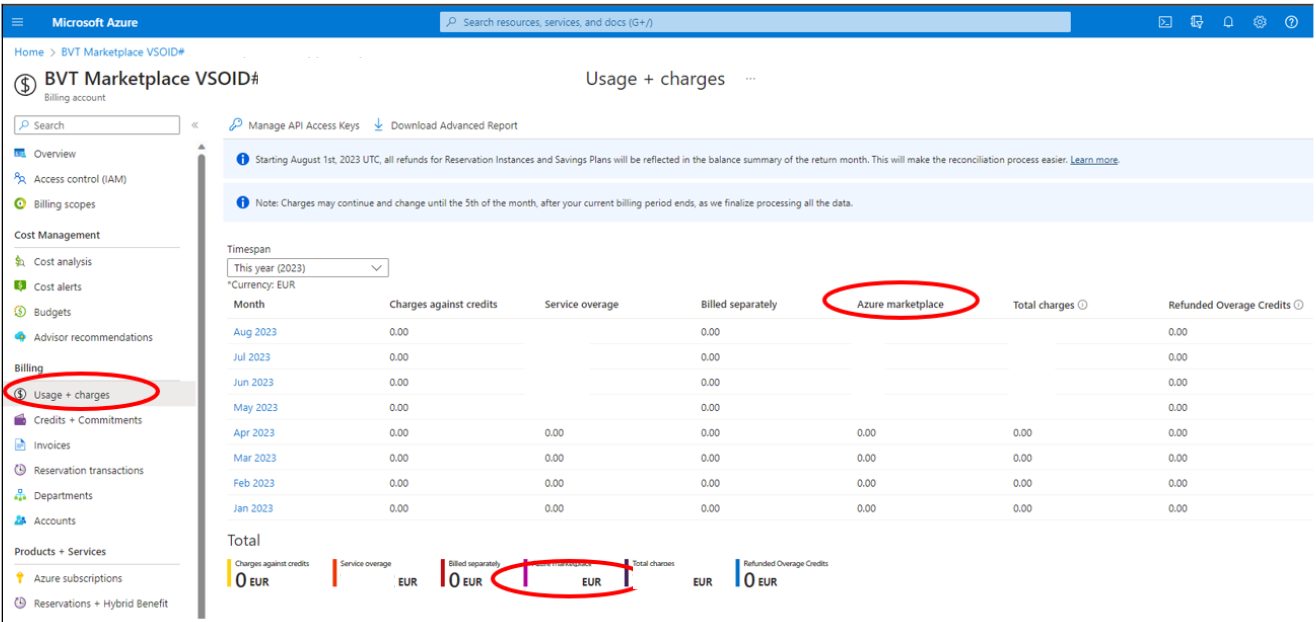Cost management for Azure Marketplace purchases
Microsoft Cost Management + Billing is a suite of tools provided by Microsoft to help you analyze, manage, and optimize the costs of Azure workloads.
Common tasks include:
- Manage billing
- Access costs
- Download cost and usage data
- Apply data analysis to your costs proactively
- Set spending thresholds
- Track against budgets
- Identify opportunities for workload changes to optimize spending
You can use Microsoft Cost Management + Billing to analyze Azure Marketplace charges alongside your Azure service charges.
Access Cost Management + Billing in Azure portal
Access Cost Management + Billing in the Azure portal:
Select the billing scope you want. Scopes are where you manage billing data, including billing from Azure Marketplace, have roles specific to payments, view invoices, and conduct general account management. Billing and account roles are managed separately from roles used for resource management, which use Azure role-based access control.
After you select the billing scope, choose Cost Analysis to access a summary view of costs for the billing account:
Select Add filter to add the Publisher Type filter. The options to filter for Azure costs and Marketplace costs are shown:
Select Publisher Type to filter Azure charges and Azure Marketplace cost information independently:
When you select the publisher type filter for Marketplace, you view only Azure Marketplace charges for the selected timespan:
You can also select the Usage + charges view to see a breakdown by timespan of Azure Marketplace charges:
Download and view your marketplace invoice
You can download and view your Marketplace invoices.
Use cost management to view your marketplace invoice under an Enterprise Agreement (EA)
Enterprise Agreement (EA) customers (except customers in Australia, Japan, and Singapore) receive a consolidated invoice including both Azure charges and Azure Marketplace charges. The invoice displays Azure charges followed by Azure Marketplace charges. Learn how to download or view your invoice including Azure Marketplace charges. Customers in Australia, Japan, or Singapore can learn how to review your Azure Marketplace invoice.
Use cost management to view your marketplace invoices under a Microsoft Customer Agreement (MCA)
For purchases through Azure Marketplace, each invoice contains charges for Azure usage and marketplace purchases. Learn how to download and understand your Azure external services charges. You must be a billing profile Owner, Contributor, Reader, or Invoice manager to view your Azure usage and charges under an MCA.
Download and view your cost details
To find detailed information regarding your marketplace charges, use the cost details file, which you can download from the Azure portal.
After you're in the Azure portal, select Cost Management + Billing. You can also find it through search but be sure to look for Cost Management + Billing, rather than just Cost Management.
Download the cost details file in Settings -> Exports.
In the cost details file, you can track specific marketplace charges by using the following steps.
Track cost details for EA customers
Use the PartNumber column filter to ensure you're looking at the same charges shown on your invoice.
You can use the PublisherName column to filter out marketplace charges and use the PlanName column filter to review the plans purchased.
Use the ChargeType column to help identify if a marketplace transaction is a purchase, refund, or usage line-item.
Track cost details for MCA customers
Use the InvoiceId column to ensure you're looking at the same charges shown on your invoice.
Set the PublisherName column filter to identify Marketplace transactions.
The ChargeType column can help identify if a marketplace transaction is a purchase, refund, or usage line-item.
For more information, see the cost details documentation.