このコンテンツの適用対象:![]() v2.1 | 最新バージョン:
v2.1 | 最新バージョン: ![]() v4.0 (GA)
v4.0 (GA)
このガイドでは、ドキュメント インテリジェンス モデルをアプリケーションとワークフローに追加する方法について説明します。 選択したプログラミング言語 SDK または REST API を使用します。
Azure AI Document Intelligence は、機械学習を使用してドキュメントから主要なテキストと構造要素を抽出するクラウドベースの Azure AI サービスです。 テクノロジを学習するときに、無料サービスを使用することをお勧めします。 無料のページは 1 か月あたり 500 ページに制限されていることに注意してください。
次のドキュメント インテリジェンス モデルから選択し、フォームとドキュメントからデータと値を分析および抽出します。
事前構築済み読み取りモデルは、すべてのドキュメント インテリジェンス モデルの中核であり、行、単語、場所、言語を検出できます。 レイアウト、一般的なドキュメント、事前構築済み、カスタム モデルはすべて、ドキュメントからテキストを抽出するための基礎として
readモデルを使用します。事前構築済みレイアウト モデルは、ドキュメントと画像からテキストとテキストの場所、テーブル、選択マーク、および構造情報を抽出します。 オプションのクエリ文字列パラメーターが有効になっているレイアウト モデルを使用して、キーと値のペア
features=keyValuePairs抽出できます。事前構築済みコントラクト モデルは、契約契約から重要な情報を抽出します。
prebuilt-healthInsuranceCard.us モデルは、米国の医療保険カードから重要な情報を抽出します。
事前構築済みの税ドキュメント モデル モデルは、米国の税フォームで報告された情報を抽出します。
事前構築済みの請求書モデルでは、さまざまな形式と品質の売上請求書から主要なフィールドと品目が抽出されます。 フィールドには、電話でキャプチャされた画像、スキャンされたドキュメント、デジタル PDF が含まれます。
事前構築済みレシート モデルでは、印刷済みおよび手書きの売上レシートから重要な情報が抽出されます。
事前構築済みの idDocument モデルは、米国の運転免許証、国際パスポートの略歴ページ、米国の州 ID、社会保障カード、永住者カードから重要な情報を抽出します。
- 事前構築済みの businessCard モデルは、名刺の画像から重要な情報と連絡先の詳細を抽出します。
クライアント ライブラリ |REST API リファレンス | パッケージ| |サポートされている REST API のバージョン
[前提条件]
Azure サブスクリプション。無料で作成できます。
Azure AI サービスまたは Document Intelligence リソース。 単一サービスまたはマルチサービス。 Free 価格レベル (
F0) を使用してサービスを試用し、後から運用環境用の有料レベルにアップグレードすることができます。アプリケーションを Azure Document Intelligence サービスに接続するために作成するリソースのキーとエンドポイント。
- リソースがデプロイされたら、 [リソースに移動] を選択します。
- 左側のウィンドウで、[ キーとエンドポイント] を選択します。
- この記事の後半で使用するために、いずれかのキーと エンドポイント をコピーします。
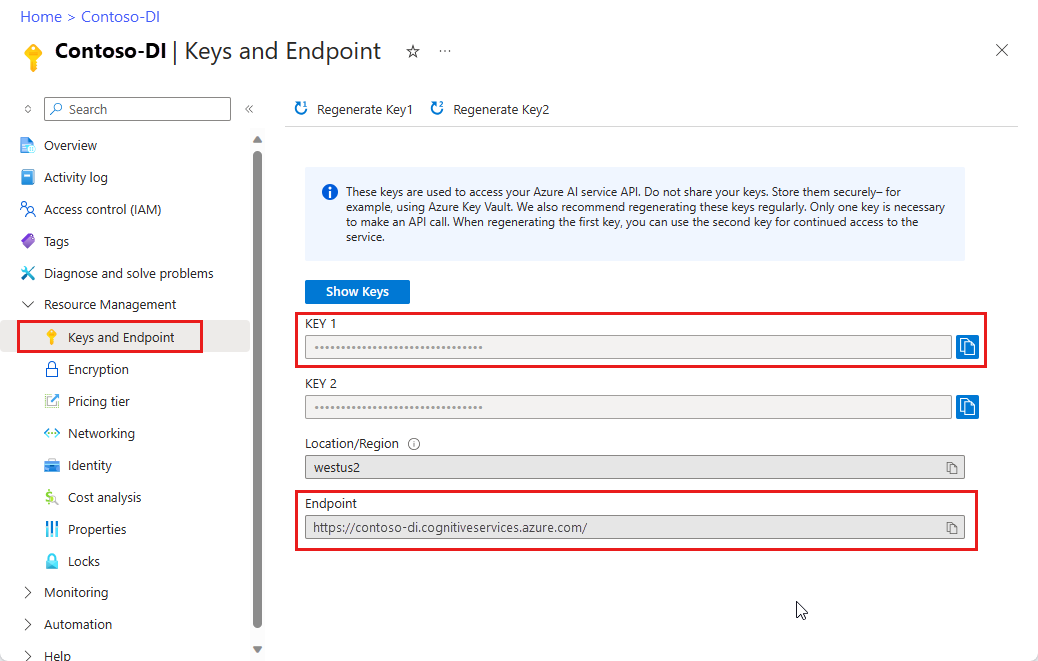
URL の場所にあるドキュメント ファイル。 このプロジェクトでは、機能ごとに次の表に示すサンプル フォームを使用できます。
特徴 modelID document-url 読み取りモデル prebuilt-read サンプル パンフレット レイアウト モデル 事前構築済みレイアウト 予約確認のサンプル W-2 フォーム モデル prebuilt-tax.us.w2 W-2 フォームのサンプル 請求書モデル 事前構築済み請求書 請求書のサンプル レシート モデル 事前構築済みレシート レシートのサンプル 身分証明書モデル prebuilt-idDocument サンプル ID ドキュメント
環境変数を設定する
Document Intelligence サービスとやり取りするには、DocumentAnalysisClient クラスのインスタンスを作成する必要があります。 これを行うには、Azure portal から key と endpoint を使用してクライアントをインスタンス化します。 このプロジェクトでは、環境変数を使用して資格情報を格納し、アクセスします。
Von Bedeutung
API キーは慎重に使用してください。 API キーは、コード内に直接含めないようにし、絶対に公開しないでください。 API キーを使用する場合は、Azure Key Vault に安全に保存します。 アプリで API キーを安全に使用する方法の詳細については、Azure Key Vault を使用した API キーに関する記事を参照してください。
AI サービスのセキュリティの詳細については、「 Azure AI サービスへの要求を認証する」を参照してください。
ドキュメント インテリジェンス リソース キーの環境変数を設定するには、コンソール ウィンドウを開き、オペレーティング システムと開発環境の指示に従います。 <yourKey> と <ourEndpoint> を Azure portal のリソースの値に置き換えます。
Windows の環境変数には大文字と小文字の区別がありません。 通常、単語はアンダースコアで結合され、大文字で宣言されます。 コマンド プロンプトで、次のコマンドを実行します。
キー変数を設定します。
setx DI_KEY <yourKey>エンドポイント変数を設定する
setx DI_ENDPOINT <yourEndpoint>環境変数を設定した後、コマンド プロンプト ウィンドウを閉じます。 値は、再度変更するまで保持されます。
環境変数を読み取る実行中のプログラムをすべて再起動します。 たとえば、Visual Studio または Visual Studio Code をエディターとして使用している場合は、サンプル コードを実行する前に再起動します。
環境変数で使用するのに役立つコマンドをいくつか次に示します。
| コマンド | アクション | 例 |
|---|---|---|
setx VARIABLE_NAME= |
値を空の文字列に設定して、環境変数を削除します。 | setx DI_KEY= |
setx VARIABLE_NAME=value |
環境変数の値を設定または変更します。 | setx DI_KEY=<yourKey> |
set VARIABLE_NAME |
特定の環境変数の値を表示します。 | set DI_KEY |
set |
すべての環境変数を表示します。 | set |
プログラミング環境を設定する
Visual Studio を起動します。
スタート ページで、[ 新しいプロジェクトの作成] を選択します。
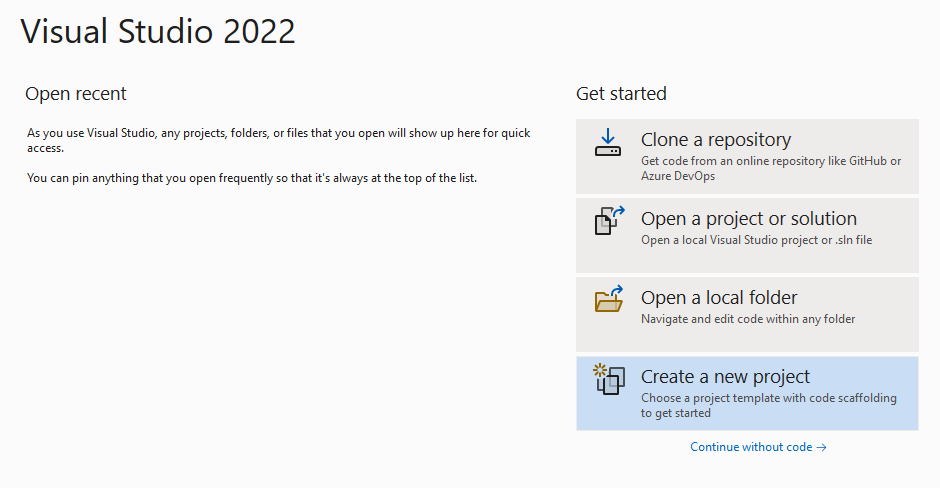
[ 新しいプロジェクトの作成 ] ページで、検索ボックスに コンソール を入力します。 コンソール アプリケーション テンプレートを選択し、[次へ] を選択します。
![Visual Studio の [新しいプロジェクトの作成] ページのスクリーンショット。](../media/quickstarts/create-new-project.png?view=doc-intel-4.0.0)
[ 新しいプロジェクトの構成] ページの [ プロジェクト名 ] に 「docIntelligence_app」と入力します。 次に、[次へ] を選択します。
![Visual Studio の [新しいプロジェクトの構成] ページのスクリーンショット。](../media/quickstarts/configure-new-project-console.png?view=doc-intel-4.0.0)
[ 追加情報 ] ページ で、[.NET 8.0 (長期サポート)]、[ 作成] の順に選択します。
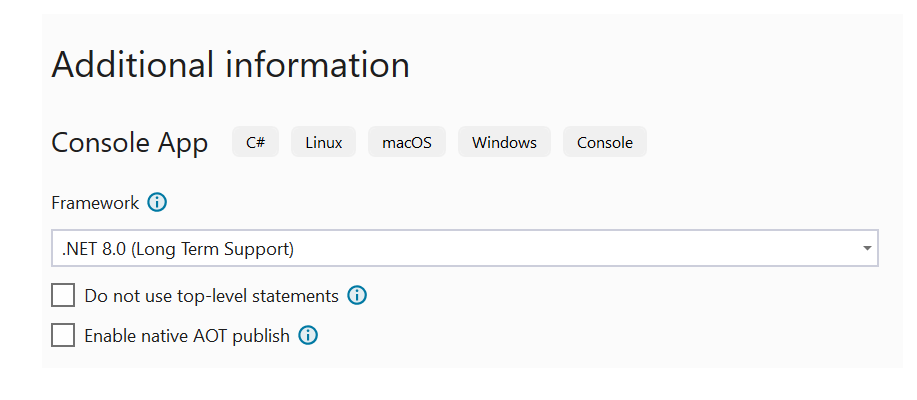
NuGet を使用してクライアント ライブラリをインストールする
docIntelligence_app プロジェクトを右クリックし、[NuGet パッケージの管理...] を選択します。
![Visual Studio の [NuGet パッケージの選択] ウィンドウのスクリーンショット。](../media/quickstarts/select-nuget-package-console.png?view=doc-intel-4.0.0)
[参照] タブを選択し、「Azure.AI.DocumentIntelligence」と入力します。
ドロップダウン メニューからバージョンを選択し、プロジェクトにパッケージをインストールします。
アプリケーションをビルドする
注
.NET 6 以降では、console テンプレートを使用する新しいプロジェクトによって、以前のバージョンとは異なる新しいプログラム スタイルが生成されます。 この新しい出力では、記述する必要があるコードを簡素化できる最新の C# 機能が使用されています。
新しいバージョンで使用する場合、記述する必要があるのは、
Program.cs ファイルを開きます。
行
Console.Writeline("Hello World!")を含め、既存のコードを削除します。次のコード サンプルのいずれかを選択し、アプリケーションの Program.cs ファイルにコピー/貼り付けます。
アプリケーションにコード サンプルを追加した後、プロジェクト名の横にある緑色の [スタート] ボタンを選択してプログラムをビルドして実行するか、 F5 キーを押します。

読み取りモデルを使用する
using Azure;
using Azure.AI.DocumentIntelligence;
//use your `key` and `endpoint` environment variables to create your `AzureKeyCredential` and `DocumentIntelligenceClient` instances
string key = Environment.GetEnvironmentVariable("DI_KEY");
string endpoint = Environment.GetEnvironmentVariable("DI_ENDPOINT");
AzureKeyCredential credential = new AzureKeyCredential(key);
DocumentIntelligenceClient client = new DocumentIntelligenceClient(new Uri(endpoint), credential);
//sample document
Uri fileUri = new Uri("https://raw.githubusercontent.com/Azure-Samples/cognitive-services-REST-api-samples/master/curl/form-recognizer/rest-api/read.png");
Operation<AnalyzeResult> operation = await client.AnalyzeDocumentAsync(WaitUntil.Completed, "prebuilt-read", fileUri);
AnalyzeResult result = operation.Value;
foreach (DocumentPage page in result.Pages)
{
Console.WriteLine($"Document Page {page.PageNumber} has {page.Lines.Count} line(s), {page.Words.Count} word(s),");
Console.WriteLine($"and {page.SelectionMarks.Count} selection mark(s).");
for (int i = 0; i < page.Lines.Count; i++)
{
DocumentLine line = page.Lines[i];
Console.WriteLine($" Line {i} has content: '{line.Content}'.");
Console.WriteLine($" Its bounding polygon (points ordered clockwise):");
for (int j = 0; j < line.Polygon.Count; j++)
{
Console.WriteLine($" Point {j} => X: {line.Polygon[j].X}, Y: {line.Polygon[j].Y}");
}
}
}
foreach (DocumentStyle style in result.Styles)
{
// Check the style and style confidence to see if text is handwritten.
// Note that value '0.8' is used as an example.
bool isHandwritten = style.IsHandwritten.HasValue && style.IsHandwritten == true;
if (isHandwritten && style.Confidence > 0.8)
{
Console.WriteLine($"Handwritten content found:");
foreach (DocumentSpan span in style.Spans)
{
Console.WriteLine($" Content: {result.Content.Substring(span.Index, span.Length)}");
}
}
}
Console.WriteLine("Detected languages:");
foreach (DocumentLanguage language in result.Languages)
{
Console.WriteLine($" Found language with locale'{language.Locale}' with confidence {language.Confidence}.");
}
GitHub の Azure サンプル リポジトリにアクセスし、 read モデルの出力を表示します。
レイアウト モデルを使用する
using Azure;
using Azure.AI.DocumentIntelligence;
//use your `key` and `endpoint` environment variables to create your `AzureKeyCredential` and `DocumentIntelligenceClient` instances
string key = Environment.GetEnvironmentVariable("DI_KEY");
string endpoint = Environment.GetEnvironmentVariable("DI_ENDPOINT");
AzureKeyCredential credential = new AzureKeyCredential(key);
DocumentIntelligenceClient client = new DocumentIntelligenceClient(new Uri(endpoint), credential);
// sample document document
Uri fileUri = new Uri ("https://raw.githubusercontent.com/Azure-Samples/cognitive-services-REST-api-samples/master/curl/form-recognizer/rest-api/layout.png");
Operation<AnalyzeResult> operation = await client.AnalyzeDocumentAsync(WaitUntil.Completed, "prebuilt-layout", fileUri);
AnalyzeResult result = operation.Value;
foreach (DocumentPage page in result.Pages)
{
Console.WriteLine($"Document Page {page.PageNumber} has {page.Lines.Count} line(s), {page.Words.Count} word(s),");
Console.WriteLine($"and {page.SelectionMarks.Count} selection mark(s).");
for (int i = 0; i < page.Lines.Count; i++)
{
DocumentLine line = page.Lines[i];
Console.WriteLine($" Line {i} has content: '{line.Content}'.");
Console.WriteLine($" Its bounding polygon (points ordered clockwise):");
for (int j = 0; j < line.Polygon.Count; j++)
{
Console.WriteLine($" Point {j} => X: {line.Polygon[j].X}, Y: {line.Polygon[j].Y}");
}
}
for (int i = 0; i < page.SelectionMarks.Count; i++)
{
DocumentSelectionMark selectionMark = page.SelectionMarks[i];
Console.WriteLine($" Selection Mark {i} is {selectionMark.State}.");
Console.WriteLine($" Its bounding polygon (points ordered clockwise):");
for (int j = 0; j < selectionMark.Polygon.Count; j++)
{
Console.WriteLine($" Point {j} => X: {selectionMark.Polygon[j].X}, Y: {selectionMark.Polygon[j].Y}");
}
}
}
Console.WriteLine("Paragraphs:");
foreach (DocumentParagraph paragraph in result.Paragraphs)
{
Console.WriteLine($" Paragraph content: {paragraph.Content}");
if (paragraph.Role != null)
{
Console.WriteLine($" Role: {paragraph.Role}");
}
}
foreach (DocumentStyle style in result.Styles)
{
// Check the style and style confidence to see if text is handwritten.
// Note that value '0.8' is used as an example.
bool isHandwritten = style.IsHandwritten.HasValue && style.IsHandwritten == true;
if (isHandwritten && style.Confidence > 0.8)
{
Console.WriteLine($"Handwritten content found:");
foreach (DocumentSpan span in style.Spans)
{
Console.WriteLine($" Content: {result.Content.Substring(span.Index, span.Length)}");
}
}
}
Console.WriteLine("The following tables were extracted:");
for (int i = 0; i < result.Tables.Count; i++)
{
DocumentTable table = result.Tables[i];
Console.WriteLine($" Table {i} has {table.RowCount} rows and {table.ColumnCount} columns.");
foreach (DocumentTableCell cell in table.Cells)
{
Console.WriteLine($" Cell ({cell.RowIndex}, {cell.ColumnIndex}) has kind '{cell.Kind}' and content: '{cell.Content}'.");
}
}
GitHub の Azure サンプル リポジトリにアクセスし、 レイアウト モデルの出力を表示します。
一般的なドキュメント モデルを使用する
using Azure;
using Azure.AI.DocumentIntelligence;
//use your `key` and `endpoint` environment variables to create your `AzureKeyCredential` and `DocumentIntelligenceClient` instances
string key = Environment.GetEnvironmentVariable("DI_KEY");
string endpoint = Environment.GetEnvironmentVariable("DI_ENDPOINT");
AzureKeyCredential credential = new AzureKeyCredential(key);
DocumentIntelligenceClient client = new DocumentIntelligenceClient(new Uri(endpoint), credential);
// sample document document
Uri fileUri = new Uri("https://raw.githubusercontent.com/Azure-Samples/cognitive-services-REST-api-samples/master/curl/form-recognizer/sample-layout.pdf");
Operation<AnalyzeResult> operation = await client.AnalyzeDocumentAsync(WaitUntil.Completed, "prebuilt-document", fileUri);
AnalyzeResult result = operation.Value;
Console.WriteLine("Detected key-value pairs:");
foreach (DocumentKeyValuePair kvp in result.KeyValuePairs)
{
if (kvp.Value == null)
{
Console.WriteLine($" Found key with no value: '{kvp.Key.Content}'");
}
else
{
Console.WriteLine($" Found key-value pair: '{kvp.Key.Content}' and '{kvp.Value.Content}'");
}
}
foreach (DocumentPage page in result.Pages)
{
Console.WriteLine($"Document Page {page.PageNumber} has {page.Lines.Count} line(s), {page.Words.Count} word(s),");
Console.WriteLine($"and {page.SelectionMarks.Count} selection mark(s).");
for (int i = 0; i < page.Lines.Count; i++)
{
DocumentLine line = page.Lines[i];
Console.WriteLine($" Line {i} has content: '{line.Content}'.");
Console.WriteLine($" Its bounding polygon (points ordered clockwise):");
for (int j = 0; j < line.Polygon.Count; j++)
{
Console.WriteLine($" Point {j} => X: {line.Polygon[j].X}, Y: {line.Polygon[j].Y}");
}
}
for (int i = 0; i < page.SelectionMarks.Count; i++)
{
DocumentSelectionMark selectionMark = page.SelectionMarks[i];
Console.WriteLine($" Selection Mark {i} is {selectionMark.State}.");
Console.WriteLine($" Its bounding polygon (points ordered clockwise):");
for (int j = 0; j < selectionMark.Polygon.Count; j++)
{
Console.WriteLine($" Point {j} => X: {selectionMark.Polygon[j].X}, Y: {selectionMark.Polygon[j].Y}");
}
}
}
foreach (DocumentStyle style in result.Styles)
{
// Check the style and style confidence to see if text is handwritten.
// Note that value '0.8' is used as an example.
bool isHandwritten = style.IsHandwritten.HasValue && style.IsHandwritten == true;
if (isHandwritten && style.Confidence > 0.8)
{
Console.WriteLine($"Handwritten content found:");
foreach (DocumentSpan span in style.Spans)
{
Console.WriteLine($" Content: {result.Content.Substring(span.Index, span.Length)}");
}
}
}
Console.WriteLine("The following tables were extracted:");
for (int i = 0; i < result.Tables.Count; i++)
{
DocumentTable table = result.Tables[i];
Console.WriteLine($" Table {i} has {table.RowCount} rows and {table.ColumnCount} columns.");
foreach (DocumentTableCell cell in table.Cells)
{
Console.WriteLine($" Cell ({cell.RowIndex}, {cell.ColumnIndex}) has kind '{cell.Kind}' and content: '{cell.Content}'.");
}
}
GitHub の Azure サンプル リポジトリにアクセスし、 一般的なドキュメント モデルの出力を表示します。
W-2 税モデルを使用する
using Azure;
using Azure.AI.DocumentIntelligence;
//use your `key` and `endpoint` environment variables to create your `AzureKeyCredential` and `DocumentIntelligenceClient` instances
string key = Environment.GetEnvironmentVariable("DI_KEY");
string endpoint = Environment.GetEnvironmentVariable("DI_ENDPOINT");
AzureKeyCredential credential = new AzureKeyCredential(key);
DocumentIntelligenceClient client = new DocumentIntelligenceClient(new Uri(endpoint), credential);
// sample document document
Uri w2Uri = new Uri("https://raw.githubusercontent.com/Azure-Samples/cognitive-services-REST-api-samples/master/curl/form-recognizer/rest-api/w2.png");
Operation<AnalyzeResult> operation = await client.AnalyzeDocumentAsync(WaitUntil.Completed, "prebuilt-tax.us.w2", w2Uri);
AnalyzeResult result = operation.Value;
for (int i = 0; i < result.Documents.Count; i++)
{
Console.WriteLine($"Document {i}:");
AnalyzedDocument document = result.Documents[i];
if (document.Fields.TryGetValue("AdditionalInfo", out DocumentField? additionalInfoField))
{
if (additionalInfoField.FieldType == DocumentFieldType.List)
{
foreach (DocumentField infoField in additionalInfoField.Value.AsList())
{
Console.WriteLine("AdditionalInfo:");
if (infoField.FieldType == DocumentFieldType.Dictionary)
{
IReadOnlyDictionary<string, DocumentField> infoFields = infoField.Value.AsDictionary();
if (infoFields.TryGetValue("Amount", out DocumentField? amountField))
{
if (amountField.FieldType == DocumentFieldType.Double)
{
double amount = amountField.Value.AsDouble();
Console.WriteLine($" Amount: '{amount}', with confidence {amountField.Confidence}");
}
}
if (infoFields.TryGetValue("LetterCode", out DocumentField? letterCodeField))
{
if (letterCodeField.FieldType == DocumentFieldType.String)
{
string letterCode = letterCodeField.Value.AsString();
Console.WriteLine($" LetterCode: '{letterCode}', with confidence {letterCodeField.Confidence}");
}
}
}
}
}
}
if (document.Fields.TryGetValue("AllocatedTips", out DocumentField? allocatedTipsField))
{
if (allocatedTipsField.FieldType == DocumentFieldType.Double)
{
double allocatedTips = allocatedTipsField.Value.AsDouble();
Console.WriteLine($"Allocated Tips: '{allocatedTips}', with confidence {allocatedTipsField.Confidence}");
}
}
if (document.Fields.TryGetValue("Employer", out DocumentField? employerField))
{
if (employerField.FieldType == DocumentFieldType.Dictionary)
{
IReadOnlyDictionary<string, DocumentField> employerFields = employerField.Value.AsDictionary();
if (employerFields.TryGetValue("Name", out DocumentField? employerNameField))
{
if (employerNameField.FieldType == DocumentFieldType.String)
{
string name = employerNameField.Value.AsString();
Console.WriteLine($"Employer Name: '{name}', with confidence {employerNameField.Confidence}");
}
}
if (employerFields.TryGetValue("IdNumber", out DocumentField? idNumberField))
{
if (idNumberField.FieldType == DocumentFieldType.String)
{
string id = idNumberField.Value.AsString();
Console.WriteLine($"Employer ID Number: '{id}', with confidence {idNumberField.Confidence}");
}
}
if (employerFields.TryGetValue("Address", out DocumentField? addressField))
{
if (addressField.FieldType == DocumentFieldType.Address)
{
Console.WriteLine($"Employer Address: '{addressField.Content}', with confidence {addressField.Confidence}");
}
}
}
}
}
GitHub の Azure サンプル リポジトリにアクセスし、 W-2 税モデルの出力を確認します。
請求書モデルを使用する
using Azure;
using Azure.AI.DocumentIntelligence;
//use your `key` and `endpoint` environment variables to create your `AzureKeyCredential` and `DocumentIntelligenceClient` instances
string key = Environment.GetEnvironmentVariable("DI_KEY");
string endpoint = Environment.GetEnvironmentVariable("DI_ENDPOINT");
AzureKeyCredential credential = new AzureKeyCredential(key);
DocumentIntelligenceClient client = new DocumentIntelligenceClient(new Uri(endpoint), credential);
// sample document document
Uri invoiceUri = new Uri("https://github.com/Azure-Samples/cognitive-services-REST-api-samples/raw/master/curl/form-recognizer/rest-api/invoice.pdf");
Operation<AnalyzeResult> operation = await client.AnalyzeDocumentAsync(WaitUntil.Completed, "prebuilt-invoice", invoiceUri);
AnalyzeResult result = operation.Value;
for (int i = 0; i < result.Documents.Count; i++)
{
Console.WriteLine($"Document {i}:");
AnalyzedDocument document = result.Documents[i];
if (document.Fields.TryGetValue("VendorName", out DocumentField vendorNameField))
{
if (vendorNameField.FieldType == DocumentFieldType.String)
{
string vendorName = vendorNameField.Value.AsString();
Console.WriteLine($"Vendor Name: '{vendorName}', with confidence {vendorNameField.Confidence}");
}
}
if (document.Fields.TryGetValue("CustomerName", out DocumentField customerNameField))
{
if (customerNameField.FieldType == DocumentFieldType.String)
{
string customerName = customerNameField.Value.AsString();
Console.WriteLine($"Customer Name: '{customerName}', with confidence {customerNameField.Confidence}");
}
}
if (document.Fields.TryGetValue("Items", out DocumentField itemsField))
{
if (itemsField.FieldType == DocumentFieldType.List)
{
foreach (DocumentField itemField in itemsField.Value.AsList())
{
Console.WriteLine("Item:");
if (itemField.FieldType == DocumentFieldType.Dictionary)
{
IReadOnlyDictionary<string, DocumentField> itemFields = itemField.Value.AsDictionary();
if (itemFields.TryGetValue("Description", out DocumentField itemDescriptionField))
{
if (itemDescriptionField.FieldType == DocumentFieldType.String)
{
string itemDescription = itemDescriptionField.Value.AsString();
Console.WriteLine($" Description: '{itemDescription}', with confidence {itemDescriptionField.Confidence}");
}
}
if (itemFields.TryGetValue("Amount", out DocumentField itemAmountField))
{
if (itemAmountField.FieldType == DocumentFieldType.Currency)
{
CurrencyValue itemAmount = itemAmountField.Value.AsCurrency();
Console.WriteLine($" Amount: '{itemAmount.Symbol}{itemAmount.Amount}', with confidence {itemAmountField.Confidence}");
}
}
}
}
}
}
if (document.Fields.TryGetValue("SubTotal", out DocumentField subTotalField))
{
if (subTotalField.FieldType == DocumentFieldType.Currency)
{
CurrencyValue subTotal = subTotalField.Value.AsCurrency();
Console.WriteLine($"Sub Total: '{subTotal.Symbol}{subTotal.Amount}', with confidence {subTotalField.Confidence}");
}
}
if (document.Fields.TryGetValue("TotalTax", out DocumentField totalTaxField))
{
if (totalTaxField.FieldType == DocumentFieldType.Currency)
{
CurrencyValue totalTax = totalTaxField.Value.AsCurrency();
Console.WriteLine($"Total Tax: '{totalTax.Symbol}{totalTax.Amount}', with confidence {totalTaxField.Confidence}");
}
}
if (document.Fields.TryGetValue("InvoiceTotal", out DocumentField invoiceTotalField))
{
if (invoiceTotalField.FieldType == DocumentFieldType.Currency)
{
CurrencyValue invoiceTotal = invoiceTotalField.Value.AsCurrency();
Console.WriteLine($"Invoice Total: '{invoiceTotal.Symbol}{invoiceTotal.Amount}', with confidence {invoiceTotalField.Confidence}");
}
}
}
GitHub の Azure サンプル リポジトリにアクセスし、 請求書モデルの出力を表示します。
レシート モデルを使用する
using Azure;
using Azure.AI.DocumentIntelligence;
//use your `key` and `endpoint` environment variables to create your `AzureKeyCredential` and `DocumentIntelligenceClient` instances
string key = Environment.GetEnvironmentVariable("DI_KEY");
string endpoint = Environment.GetEnvironmentVariable("DI_ENDPOINT");
AzureKeyCredential credential = new AzureKeyCredential(key);
DocumentIntelligenceClient client = new DocumentIntelligenceClient(new Uri(endpoint), credential);
// sample document document
Uri receiptUri = new Uri("https://raw.githubusercontent.com/Azure-Samples/cognitive-services-REST-api-samples/master/curl/form-recognizer/rest-api/receipt.png");
Operation<AnalyzeResult> operation = await client.AnalyzeDocumentAsync(WaitUntil.Completed, "prebuilt-receipt", receiptUri);
AnalyzeResult receipts = operation.Value;
foreach (AnalyzedDocument receipt in receipts.Documents)
{
if (receipt.Fields.TryGetValue("MerchantName", out DocumentField merchantNameField))
{
if (merchantNameField.FieldType == DocumentFieldType.String)
{
string merchantName = merchantNameField.Value.AsString();
Console.WriteLine($"Merchant Name: '{merchantName}', with confidence {merchantNameField.Confidence}");
}
}
if (receipt.Fields.TryGetValue("TransactionDate", out DocumentField transactionDateField))
{
if (transactionDateField.FieldType == DocumentFieldType.Date)
{
DateTimeOffset transactionDate = transactionDateField.Value.AsDate();
Console.WriteLine($"Transaction Date: '{transactionDate}', with confidence {transactionDateField.Confidence}");
}
}
if (receipt.Fields.TryGetValue("Items", out DocumentField itemsField))
{
if (itemsField.FieldType == DocumentFieldType.List)
{
foreach (DocumentField itemField in itemsField.Value.AsList())
{
Console.WriteLine("Item:");
if (itemField.FieldType == DocumentFieldType.Dictionary)
{
IReadOnlyDictionary<string, DocumentField> itemFields = itemField.Value.AsDictionary();
if (itemFields.TryGetValue("Description", out DocumentField itemDescriptionField))
{
if (itemDescriptionField.FieldType == DocumentFieldType.String)
{
string itemDescription = itemDescriptionField.Value.AsString();
Console.WriteLine($" Description: '{itemDescription}', with confidence {itemDescriptionField.Confidence}");
}
}
if (itemFields.TryGetValue("TotalPrice", out DocumentField itemTotalPriceField))
{
if (itemTotalPriceField.FieldType == DocumentFieldType.Double)
{
double itemTotalPrice = itemTotalPriceField.Value.AsDouble();
Console.WriteLine($" Total Price: '{itemTotalPrice}', with confidence {itemTotalPriceField.Confidence}");
}
}
}
}
}
}
if (receipt.Fields.TryGetValue("Total", out DocumentField totalField))
{
if (totalField.FieldType == DocumentFieldType.Double)
{
double total = totalField.Value.AsDouble();
Console.WriteLine($"Total: '{total}', with confidence '{totalField.Confidence}'");
}
}
}
GitHub の Azure サンプル リポジトリにアクセスし、 レシート モデルの出力を表示します。
ID ドキュメント モデルを使用する
using Azure;
using Azure.AI.DocumentIntelligence;
//use your `key` and `endpoint` environment variables to create your `AzureKeyCredential` and `DocumentIntelligenceClient` instances
string key = Environment.GetEnvironmentVariable("DI_KEY");
string endpoint = Environment.GetEnvironmentVariable("DI_ENDPOINT");
AzureKeyCredential credential = new AzureKeyCredential(key);
DocumentIntelligenceClient client = new DocumentIntelligenceClient(new Uri(endpoint), credential);
// sample document document
Uri idDocumentUri = new Uri("https://raw.githubusercontent.com/Azure-Samples/cognitive-services-REST-api-samples/master/curl/form-recognizer/rest-api/identity_documents.png");
Operation<AnalyzeResult> operation = await client.AnalyzeDocumentAsync(WaitUntil.Completed, "prebuilt-idDocument", idDocumentUri);
AnalyzeResult identityDocuments = operation.Value;
AnalyzedDocument identityDocument = identityDocuments.Documents.Single();
if (identityDocument.Fields.TryGetValue("Address", out DocumentField addressField))
{
if (addressField.FieldType == DocumentFieldType.String)
{
string address = addressField.Value. AsString();
Console.WriteLine($"Address: '{address}', with confidence {addressField.Confidence}");
}
}
if (identityDocument.Fields.TryGetValue("CountryRegion", out DocumentField countryRegionField))
{
if (countryRegionField.FieldType == DocumentFieldType.CountryRegion)
{
string countryRegion = countryRegionField.Value.AsCountryRegion();
Console.WriteLine($"CountryRegion: '{countryRegion}', with confidence {countryRegionField.Confidence}");
}
}
if (identityDocument.Fields.TryGetValue("DateOfBirth", out DocumentField dateOfBirthField))
{
if (dateOfBirthField.FieldType == DocumentFieldType.Date)
{
DateTimeOffset dateOfBirth = dateOfBirthField.Value.AsDate();
Console.WriteLine($"Date Of Birth: '{dateOfBirth}', with confidence {dateOfBirthField.Confidence}");
}
}
if (identityDocument.Fields.TryGetValue("DateOfExpiration", out DocumentField dateOfExpirationField))
{
if (dateOfExpirationField.FieldType == DocumentFieldType.Date)
{
DateTimeOffset dateOfExpiration = dateOfExpirationField.Value.AsDate();
Console.WriteLine($"Date Of Expiration: '{dateOfExpiration}', with confidence {dateOfExpirationField.Confidence}");
}
}
if (identityDocument.Fields.TryGetValue("DocumentNumber", out DocumentField documentNumberField))
{
if (documentNumberField.FieldType == DocumentFieldType.String)
{
string documentNumber = documentNumberField.Value.AsString();
Console.WriteLine($"Document Number: '{documentNumber}', with confidence {documentNumberField.Confidence}");
}
}
if (identityDocument.Fields.TryGetValue("FirstName", out DocumentField firstNameField))
{
if (firstNameField.FieldType == DocumentFieldType.String)
{
string firstName = firstNameField.Value.AsString();
Console.WriteLine($"First Name: '{firstName}', with confidence {firstNameField.Confidence}");
}
}
if (identityDocument.Fields.TryGetValue("LastName", out DocumentField lastNameField))
{
if (lastNameField.FieldType == DocumentFieldType.String)
{
string lastName = lastNameField.Value.AsString();
Console.WriteLine($"Last Name: '{lastName}', with confidence {lastNameField.Confidence}");
}
}
if (identityDocument.Fields.TryGetValue("Region", out DocumentField regionfield))
{
if (regionfield.FieldType == DocumentFieldType.String)
{
string region = regionfield.Value.AsString();
Console.WriteLine($"Region: '{region}', with confidence {regionfield.Confidence}");
}
}
if (identityDocument.Fields.TryGetValue("Sex", out DocumentField sexfield))
{
if (sexfield.FieldType == DocumentFieldType.String)
{
string sex = sexfield.Value.AsString();
Console.WriteLine($"Sex: '{sex}', with confidence {sexfield.Confidence}");
}
}
GitHub の Azure サンプル リポジトリにアクセスし、 ID ドキュメント モデルの出力を表示します。
[前提条件]
Azure サブスクリプション。無料で作成できます。
Azure AI サービスまたは Document Intelligence リソース。 単一サービスまたはマルチサービス。 Free 価格レベル (
F0) を使用してサービスを試用し、後から運用環境用の有料レベルにアップグレードすることができます。アプリケーションを Azure Document Intelligence サービスに接続するために作成するリソースのキーとエンドポイント。
- リソースがデプロイされたら、 [リソースに移動] を選択します。
- 左側のウィンドウで、[ キーとエンドポイント] を選択します。
- この記事の後半で使用するために、いずれかのキーと エンドポイント をコピーします。
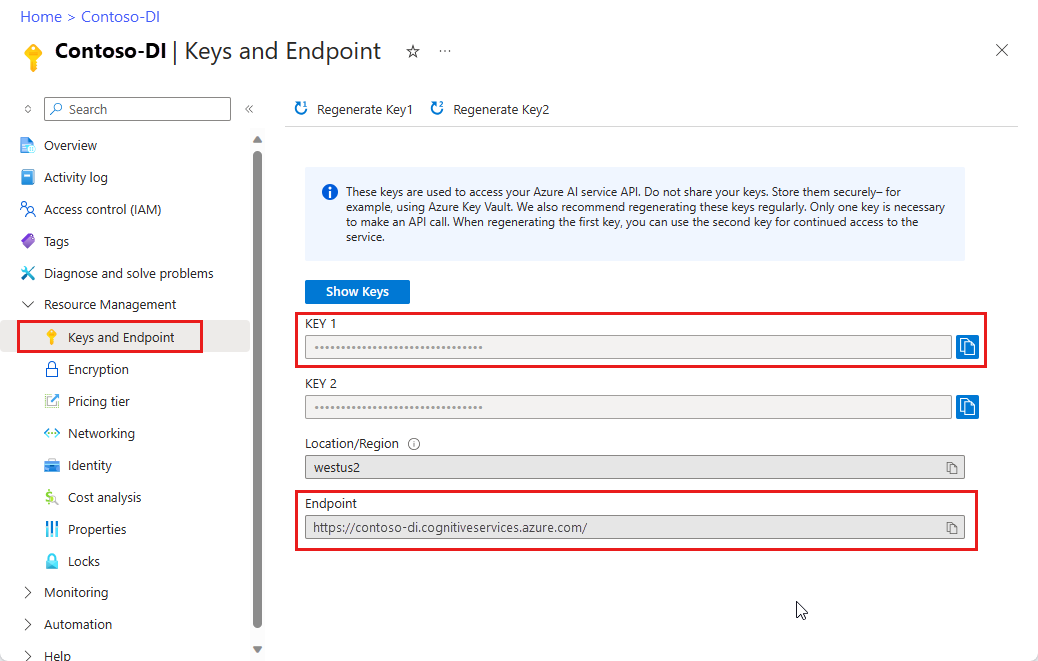
URL の場所にあるドキュメント ファイル。 このプロジェクトでは、機能ごとに次の表に示すサンプル フォームを使用できます。
特徴 modelID document-url 読み取りモデル prebuilt-read サンプル パンフレット レイアウト モデル 事前構築済みレイアウト 予約確認のサンプル W-2 フォーム モデル prebuilt-tax.us.w2 W-2 フォームのサンプル 請求書モデル 事前構築済み請求書 請求書のサンプル レシート モデル 事前構築済みレシート レシートのサンプル 身分証明書モデル prebuilt-idDocument サンプル ID ドキュメント 名刺モデル 事前構築された名刺 サンプル 名刺
環境変数を設定する
Document Intelligence サービスとやり取りするには、DocumentAnalysisClient クラスのインスタンスを作成する必要があります。 これを行うには、Azure portal から key と endpoint を使用してクライアントをインスタンス化します。 このプロジェクトでは、環境変数を使用して資格情報を格納し、アクセスします。
Von Bedeutung
API キーは慎重に使用してください。 API キーは、コード内に直接含めないようにし、絶対に公開しないでください。 API キーを使用する場合は、Azure Key Vault に安全に保存します。 アプリで API キーを安全に使用する方法の詳細については、Azure Key Vault を使用した API キーに関する記事を参照してください。
AI サービスのセキュリティの詳細については、「 Azure AI サービスへの要求を認証する」を参照してください。
ドキュメント インテリジェンス リソース キーの環境変数を設定するには、コンソール ウィンドウを開き、オペレーティング システムと開発環境の指示に従います。 <yourKey> と <ourEndpoint> を Azure portal のリソースの値に置き換えます。
Windows の環境変数には大文字と小文字の区別がありません。 通常、単語はアンダースコアで結合され、大文字で宣言されます。 コマンド プロンプトで、次のコマンドを実行します。
キー変数を設定します。
setx DI_KEY <yourKey>エンドポイント変数を設定する
setx DI_ENDPOINT <yourEndpoint>環境変数を設定した後、コマンド プロンプト ウィンドウを閉じます。 値は、再度変更するまで保持されます。
環境変数を読み取る実行中のプログラムをすべて再起動します。 たとえば、Visual Studio または Visual Studio Code をエディターとして使用している場合は、サンプル コードを実行する前に再起動します。
環境変数で使用するのに役立つコマンドをいくつか次に示します。
| コマンド | アクション | 例 |
|---|---|---|
setx VARIABLE_NAME= |
値を空の文字列に設定して、環境変数を削除します。 | setx DI_KEY= |
setx VARIABLE_NAME=value |
環境変数の値を設定または変更します。 | setx DI_KEY=<yourKey> |
set VARIABLE_NAME |
特定の環境変数の値を表示します。 | set DI_KEY |
set |
すべての環境変数を表示します。 | set |
プログラミング環境を設定する
Visual Studio を起動します。
スタート ページで、[ 新しいプロジェクトの作成] を選択します。
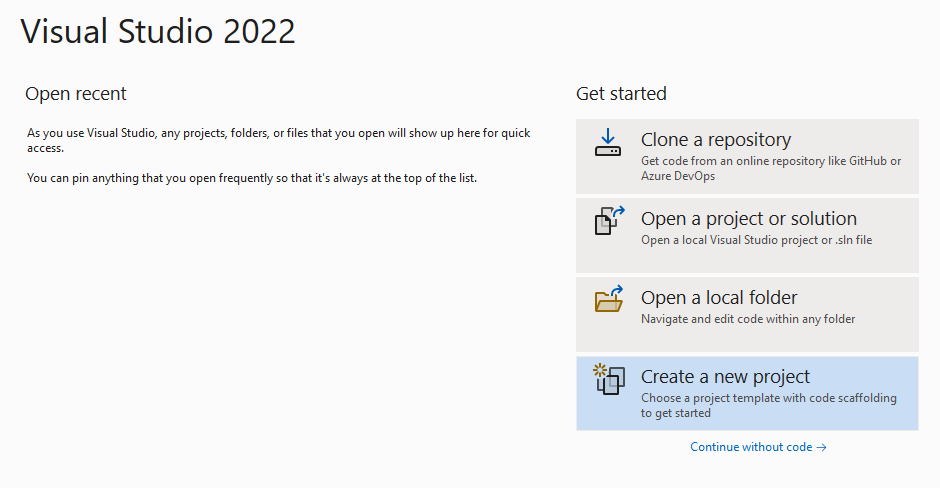
[ 新しいプロジェクトの作成 ] ページで、検索ボックスに コンソール を入力します。 コンソール アプリケーション テンプレートを選択し、[次へ] を選択します。
![Visual Studio の [新しいプロジェクトの作成] ページのスクリーンショット。](../media/quickstarts/create-new-project.png?view=doc-intel-4.0.0)
[ 新しいプロジェクトの構成] ページの [ プロジェクト名 ] に 「docIntelligence_app」と入力します。 次に、[次へ] を選択します。
![Visual Studio の [新しいプロジェクトの構成] ページのスクリーンショット。](../media/quickstarts/configure-new-project-console.png?view=doc-intel-4.0.0)
[ 追加情報 ] ページ で、[.NET 8.0 (長期サポート)]、[ 作成] の順に選択します。
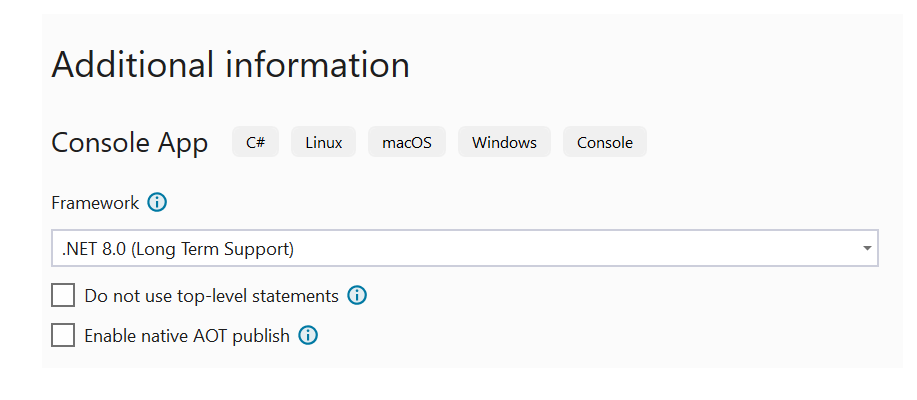
NuGet を使用してクライアント ライブラリをインストールする
docIntelligence_app プロジェクトを右クリックし、[NuGet パッケージの管理...] を選択します。
![Visual Studio の [NuGet パッケージの選択] ウィンドウのスクリーンショット。](../media/quickstarts/select-nuget-package-console.png?view=doc-intel-4.0.0)
[ 参照 ] タブを選択し、「 Azure.AI.FormRecognizer」と入力します。

ドロップダウン メニューからバージョンを選択し、プロジェクトにパッケージをインストールします。
アプリケーションをビルドする
注
.NET 6 以降では、console テンプレートを使用する新しいプロジェクトによって、以前のバージョンとは異なる新しいプログラム スタイルが生成されます。 この新しい出力では、記述する必要があるコードを簡素化できる最新の C# 機能が使用されています。
新しいバージョンで使用する場合、記述する必要があるのは、
Program.cs ファイルを開きます。
行
Console.Writeline("Hello World!")を含め、既存のコードを削除します。次のコード サンプルのいずれかを選択し、アプリケーションの Program.cs ファイルにコピー/貼り付けます。
アプリケーションにコード サンプルを追加した後、プロジェクト名の横にある緑色の [スタート] ボタンを選択してプログラムをビルドして実行するか、 F5 キーを押します。

読み取りモデルを使用する
using Azure;
using Azure.AI.FormRecognizer.DocumentAnalysis;
//use your `key` and `endpoint` environment variables to create your `AzureKeyCredential` and `DocumentAnalysisClient` instances
string key = Environment.GetEnvironmentVariable("DI_KEY");
string endpoint = Environment.GetEnvironmentVariable("DI_ENDPOINT");
AzureKeyCredential credential = new AzureKeyCredential(key);
DocumentAnalysisClient client = new DocumentAnalysisClient(new Uri(endpoint), credential);
//sample document
Uri fileUri = new Uri("https://raw.githubusercontent.com/Azure-Samples/cognitive-services-REST-api-samples/master/curl/form-recognizer/rest-api/read.png");
AnalyzeDocumentOperation operation = await client.AnalyzeDocumentFromUriAsync(WaitUntil.Completed, "prebuilt-read", fileUri);
AnalyzeResult result = operation.Value;
foreach (DocumentPage page in result.Pages)
{
Console.WriteLine($"Document Page {page.PageNumber} has {page.Lines.Count} line(s), {page.Words.Count} word(s),");
Console.WriteLine($"and {page.SelectionMarks.Count} selection mark(s).");
for (int i = 0; i < page.Lines.Count; i++)
{
DocumentLine line = page.Lines[i];
Console.WriteLine($" Line {i} has content: '{line.Content}'.");
Console.WriteLine($" Its bounding polygon (points ordered clockwise):");
for (int j = 0; j < line.BoundingPolygon.Count; j++)
{
Console.WriteLine($" Point {j} => X: {line.BoundingPolygon[j].X}, Y: {line.BoundingPolygon[j].Y}");
}
}
}
foreach (DocumentStyle style in result.Styles)
{
// Check the style and style confidence to see if text is handwritten.
// Note that value '0.8' is used as an example.
bool isHandwritten = style.IsHandwritten.HasValue && style.IsHandwritten == true;
if (isHandwritten && style.Confidence > 0.8)
{
Console.WriteLine($"Handwritten content found:");
foreach (DocumentSpan span in style.Spans)
{
Console.WriteLine($" Content: {result.Content.Substring(span.Index, span.Length)}");
}
}
}
Console.WriteLine("Detected languages:");
foreach (DocumentLanguage language in result.Languages)
{
Console.WriteLine($" Found language with locale'{language.Locale}' with confidence {language.Confidence}.");
}
GitHub の Azure サンプル リポジトリにアクセスし、 read モデルの出力を表示します。
レイアウト モデルを使用する
using Azure;
using Azure.AI.FormRecognizer.DocumentAnalysis;
//use your `key` and `endpoint` environment variables to create your `AzureKeyCredential` and `DocumentAnalysisClient` instances
string key = Environment.GetEnvironmentVariable("DI_KEY");
string endpoint = Environment.GetEnvironmentVariable("DI_ENDPOINT");
AzureKeyCredential credential = new AzureKeyCredential(key);
DocumentAnalysisClient client = new DocumentAnalysisClient(new Uri(endpoint), credential);
// sample document document
Uri fileUri = new Uri ("https://raw.githubusercontent.com/Azure-Samples/cognitive-services-REST-api-samples/master/curl/form-recognizer/rest-api/layout.png");
AnalyzeDocumentOperation operation = await client.AnalyzeDocumentFromUriAsync(WaitUntil.Completed, "prebuilt-layout", fileUri);
AnalyzeResult result = operation.Value;
foreach (DocumentPage page in result.Pages)
{
Console.WriteLine($"Document Page {page.PageNumber} has {page.Lines.Count} line(s), {page.Words.Count} word(s),");
Console.WriteLine($"and {page.SelectionMarks.Count} selection mark(s).");
for (int i = 0; i < page.Lines.Count; i++)
{
DocumentLine line = page.Lines[i];
Console.WriteLine($" Line {i} has content: '{line.Content}'.");
Console.WriteLine($" Its bounding polygon (points ordered clockwise):");
for (int j = 0; j < line.BoundingPolygon.Count; j++)
{
Console.WriteLine($" Point {j} => X: {line.BoundingPolygon[j].X}, Y: {line.BoundingPolygon[j].Y}");
}
}
for (int i = 0; i < page.SelectionMarks.Count; i++)
{
DocumentSelectionMark selectionMark = page.SelectionMarks[i];
Console.WriteLine($" Selection Mark {i} is {selectionMark.State}.");
Console.WriteLine($" Its bounding polygon (points ordered clockwise):");
for (int j = 0; j < selectionMark.BoundingPolygon.Count; j++)
{
Console.WriteLine($" Point {j} => X: {selectionMark.BoundingPolygon[j].X}, Y: {selectionMark.BoundingPolygon[j].Y}");
}
}
}
Console.WriteLine("Paragraphs:");
foreach (DocumentParagraph paragraph in result.Paragraphs)
{
Console.WriteLine($" Paragraph content: {paragraph.Content}");
if (paragraph.Role != null)
{
Console.WriteLine($" Role: {paragraph.Role}");
}
}
foreach (DocumentStyle style in result.Styles)
{
// Check the style and style confidence to see if text is handwritten.
// Note that value '0.8' is used as an example.
bool isHandwritten = style.IsHandwritten.HasValue && style.IsHandwritten == true;
if (isHandwritten && style.Confidence > 0.8)
{
Console.WriteLine($"Handwritten content found:");
foreach (DocumentSpan span in style.Spans)
{
Console.WriteLine($" Content: {result.Content.Substring(span.Index, span.Length)}");
}
}
}
Console.WriteLine("The following tables were extracted:");
for (int i = 0; i < result.Tables.Count; i++)
{
DocumentTable table = result.Tables[i];
Console.WriteLine($" Table {i} has {table.RowCount} rows and {table.ColumnCount} columns.");
foreach (DocumentTableCell cell in table.Cells)
{
Console.WriteLine($" Cell ({cell.RowIndex}, {cell.ColumnIndex}) has kind '{cell.Kind}' and content: '{cell.Content}'.");
}
}
GitHub の Azure サンプル リポジトリにアクセスし、 レイアウト モデルの出力を表示します。
一般的なドキュメント モデルを使用する
using Azure;
using Azure.AI.FormRecognizer.DocumentAnalysis;
//use your `key` and `endpoint` environment variables to create your `AzureKeyCredential` and `DocumentAnalysisClient` instances
string key = Environment.GetEnvironmentVariable("DI_KEY");
string endpoint = Environment.GetEnvironmentVariable("DI_ENDPOINT");
AzureKeyCredential credential = new AzureKeyCredential(key);
DocumentAnalysisClient client = new DocumentAnalysisClient(new Uri(endpoint), credential);
// sample document document
Uri fileUri = new Uri("https://raw.githubusercontent.com/Azure-Samples/cognitive-services-REST-api-samples/master/curl/form-recognizer/sample-layout.pdf");
AnalyzeDocumentOperation operation = await client.AnalyzeDocumentFromUriAsync(WaitUntil.Completed, "prebuilt-document", fileUri);
AnalyzeResult result = operation.Value;
Console.WriteLine("Detected key-value pairs:");
foreach (DocumentKeyValuePair kvp in result.KeyValuePairs)
{
if (kvp.Value == null)
{
Console.WriteLine($" Found key with no value: '{kvp.Key.Content}'");
}
else
{
Console.WriteLine($" Found key-value pair: '{kvp.Key.Content}' and '{kvp.Value.Content}'");
}
}
foreach (DocumentPage page in result.Pages)
{
Console.WriteLine($"Document Page {page.PageNumber} has {page.Lines.Count} line(s), {page.Words.Count} word(s),");
Console.WriteLine($"and {page.SelectionMarks.Count} selection mark(s).");
for (int i = 0; i < page.Lines.Count; i++)
{
DocumentLine line = page.Lines[i];
Console.WriteLine($" Line {i} has content: '{line.Content}'.");
Console.WriteLine($" Its bounding polygon (points ordered clockwise):");
for (int j = 0; j < line.BoundingPolygon.Count; j++)
{
Console.WriteLine($" Point {j} => X: {line.BoundingPolygon[j].X}, Y: {line.BoundingPolygon[j].Y}");
}
}
for (int i = 0; i < page.SelectionMarks.Count; i++)
{
DocumentSelectionMark selectionMark = page.SelectionMarks[i];
Console.WriteLine($" Selection Mark {i} is {selectionMark.State}.");
Console.WriteLine($" Its bounding polygon (points ordered clockwise):");
for (int j = 0; j < selectionMark.BoundingPolygon.Count; j++)
{
Console.WriteLine($" Point {j} => X: {selectionMark.BoundingPolygon[j].X}, Y: {selectionMark.BoundingPolygon[j].Y}");
}
}
}
foreach (DocumentStyle style in result.Styles)
{
// Check the style and style confidence to see if text is handwritten.
// Note that value '0.8' is used as an example.
bool isHandwritten = style.IsHandwritten.HasValue && style.IsHandwritten == true;
if (isHandwritten && style.Confidence > 0.8)
{
Console.WriteLine($"Handwritten content found:");
foreach (DocumentSpan span in style.Spans)
{
Console.WriteLine($" Content: {result.Content.Substring(span.Index, span.Length)}");
}
}
}
Console.WriteLine("The following tables were extracted:");
for (int i = 0; i < result.Tables.Count; i++)
{
DocumentTable table = result.Tables[i];
Console.WriteLine($" Table {i} has {table.RowCount} rows and {table.ColumnCount} columns.");
foreach (DocumentTableCell cell in table.Cells)
{
Console.WriteLine($" Cell ({cell.RowIndex}, {cell.ColumnIndex}) has kind '{cell.Kind}' and content: '{cell.Content}'.");
}
}
GitHub の Azure サンプル リポジトリにアクセスし、 一般的なドキュメント モデルの出力を表示します。
W-2 税モデルを使用する
using Azure;
using Azure.AI.FormRecognizer.DocumentAnalysis;
//use your `key` and `endpoint` environment variables to create your `AzureKeyCredential` and `DocumentAnalysisClient` instances
string key = Environment.GetEnvironmentVariable("DI_KEY");
string endpoint = Environment.GetEnvironmentVariable("DI_ENDPOINT");
AzureKeyCredential credential = new AzureKeyCredential(key);
DocumentAnalysisClient client = new DocumentAnalysisClient(new Uri(endpoint), credential);
// sample document document
Uri w2Uri = new Uri("https://raw.githubusercontent.com/Azure-Samples/cognitive-services-REST-api-samples/master/curl/form-recognizer/rest-api/w2.png");
AnalyzeDocumentOperation operation = await client.AnalyzeDocumentFromUriAsync(WaitUntil.Completed, "prebuilt-tax.us.w2", w2Uri);
AnalyzeResult result = operation.Value;
for (int i = 0; i < result.Documents.Count; i++)
{
Console.WriteLine($"Document {i}:");
AnalyzedDocument document = result.Documents[i];
if (document.Fields.TryGetValue("AdditionalInfo", out DocumentField? additionalInfoField))
{
if (additionalInfoField.FieldType == DocumentFieldType.List)
{
foreach (DocumentField infoField in additionalInfoField.Value.AsList())
{
Console.WriteLine("AdditionalInfo:");
if (infoField.FieldType == DocumentFieldType.Dictionary)
{
IReadOnlyDictionary<string, DocumentField> infoFields = infoField.Value.AsDictionary();
if (infoFields.TryGetValue("Amount", out DocumentField? amountField))
{
if (amountField.FieldType == DocumentFieldType.Double)
{
double amount = amountField.Value.AsDouble();
Console.WriteLine($" Amount: '{amount}', with confidence {amountField.Confidence}");
}
}
if (infoFields.TryGetValue("LetterCode", out DocumentField? letterCodeField))
{
if (letterCodeField.FieldType == DocumentFieldType.String)
{
string letterCode = letterCodeField.Value.AsString();
Console.WriteLine($" LetterCode: '{letterCode}', with confidence {letterCodeField.Confidence}");
}
}
}
}
}
}
if (document.Fields.TryGetValue("AllocatedTips", out DocumentField? allocatedTipsField))
{
if (allocatedTipsField.FieldType == DocumentFieldType.Double)
{
double allocatedTips = allocatedTipsField.Value.AsDouble();
Console.WriteLine($"Allocated Tips: '{allocatedTips}', with confidence {allocatedTipsField.Confidence}");
}
}
if (document.Fields.TryGetValue("Employer", out DocumentField? employerField))
{
if (employerField.FieldType == DocumentFieldType.Dictionary)
{
IReadOnlyDictionary<string, DocumentField> employerFields = employerField.Value.AsDictionary();
if (employerFields.TryGetValue("Name", out DocumentField? employerNameField))
{
if (employerNameField.FieldType == DocumentFieldType.String)
{
string name = employerNameField.Value.AsString();
Console.WriteLine($"Employer Name: '{name}', with confidence {employerNameField.Confidence}");
}
}
if (employerFields.TryGetValue("IdNumber", out DocumentField? idNumberField))
{
if (idNumberField.FieldType == DocumentFieldType.String)
{
string id = idNumberField.Value.AsString();
Console.WriteLine($"Employer ID Number: '{id}', with confidence {idNumberField.Confidence}");
}
}
if (employerFields.TryGetValue("Address", out DocumentField? addressField))
{
if (addressField.FieldType == DocumentFieldType.Address)
{
Console.WriteLine($"Employer Address: '{addressField.Content}', with confidence {addressField.Confidence}");
}
}
}
}
}
GitHub の Azure サンプル リポジトリにアクセスし、 W-2 税モデルの出力を確認します。
請求書モデルを使用する
using Azure;
using Azure.AI.FormRecognizer.DocumentAnalysis;
//use your `key` and `endpoint` environment variables to create your `AzureKeyCredential` and `DocumentAnalysisClient` instances
string key = Environment.GetEnvironmentVariable("DI_KEY");
string endpoint = Environment.GetEnvironmentVariable("DI_ENDPOINT");
AzureKeyCredential credential = new AzureKeyCredential(key);
DocumentAnalysisClient client = new DocumentAnalysisClient(new Uri(endpoint), credential);
// sample document document
Uri invoiceUri = new Uri("https://github.com/Azure-Samples/cognitive-services-REST-api-samples/raw/master/curl/form-recognizer/rest-api/invoice.pdf");
AnalyzeDocumentOperation operation = await client.AnalyzeDocumentFromUriAsync(WaitUntil.Completed, "prebuilt-invoice", invoiceUri);
AnalyzeResult result = operation.Value;
for (int i = 0; i < result.Documents.Count; i++)
{
Console.WriteLine($"Document {i}:");
AnalyzedDocument document = result.Documents[i];
if (document.Fields.TryGetValue("VendorName", out DocumentField vendorNameField))
{
if (vendorNameField.FieldType == DocumentFieldType.String)
{
string vendorName = vendorNameField.Value.AsString();
Console.WriteLine($"Vendor Name: '{vendorName}', with confidence {vendorNameField.Confidence}");
}
}
if (document.Fields.TryGetValue("CustomerName", out DocumentField customerNameField))
{
if (customerNameField.FieldType == DocumentFieldType.String)
{
string customerName = customerNameField.Value.AsString();
Console.WriteLine($"Customer Name: '{customerName}', with confidence {customerNameField.Confidence}");
}
}
if (document.Fields.TryGetValue("Items", out DocumentField itemsField))
{
if (itemsField.FieldType == DocumentFieldType.List)
{
foreach (DocumentField itemField in itemsField.Value.AsList())
{
Console.WriteLine("Item:");
if (itemField.FieldType == DocumentFieldType.Dictionary)
{
IReadOnlyDictionary<string, DocumentField> itemFields = itemField.Value.AsDictionary();
if (itemFields.TryGetValue("Description", out DocumentField itemDescriptionField))
{
if (itemDescriptionField.FieldType == DocumentFieldType.String)
{
string itemDescription = itemDescriptionField.Value.AsString();
Console.WriteLine($" Description: '{itemDescription}', with confidence {itemDescriptionField.Confidence}");
}
}
if (itemFields.TryGetValue("Amount", out DocumentField itemAmountField))
{
if (itemAmountField.FieldType == DocumentFieldType.Currency)
{
CurrencyValue itemAmount = itemAmountField.Value.AsCurrency();
Console.WriteLine($" Amount: '{itemAmount.Symbol}{itemAmount.Amount}', with confidence {itemAmountField.Confidence}");
}
}
}
}
}
}
if (document.Fields.TryGetValue("SubTotal", out DocumentField subTotalField))
{
if (subTotalField.FieldType == DocumentFieldType.Currency)
{
CurrencyValue subTotal = subTotalField.Value.AsCurrency();
Console.WriteLine($"Sub Total: '{subTotal.Symbol}{subTotal.Amount}', with confidence {subTotalField.Confidence}");
}
}
if (document.Fields.TryGetValue("TotalTax", out DocumentField totalTaxField))
{
if (totalTaxField.FieldType == DocumentFieldType.Currency)
{
CurrencyValue totalTax = totalTaxField.Value.AsCurrency();
Console.WriteLine($"Total Tax: '{totalTax.Symbol}{totalTax.Amount}', with confidence {totalTaxField.Confidence}");
}
}
if (document.Fields.TryGetValue("InvoiceTotal", out DocumentField invoiceTotalField))
{
if (invoiceTotalField.FieldType == DocumentFieldType.Currency)
{
CurrencyValue invoiceTotal = invoiceTotalField.Value.AsCurrency();
Console.WriteLine($"Invoice Total: '{invoiceTotal.Symbol}{invoiceTotal.Amount}', with confidence {invoiceTotalField.Confidence}");
}
}
}
GitHub の Azure サンプル リポジトリにアクセスし、 請求書モデルの出力を表示します。
レシート モデルを使用する
using Azure;
using Azure.AI.FormRecognizer.DocumentAnalysis;
//use your `key` and `endpoint` environment variables to create your `AzureKeyCredential` and `DocumentAnalysisClient` instances
string key = Environment.GetEnvironmentVariable("DI_KEY");
string endpoint = Environment.GetEnvironmentVariable("DI_ENDPOINT");
AzureKeyCredential credential = new AzureKeyCredential(key);
DocumentAnalysisClient client = new DocumentAnalysisClient(new Uri(endpoint), credential);
// sample document document
Uri receiptUri = new Uri("https://raw.githubusercontent.com/Azure-Samples/cognitive-services-REST-api-samples/master/curl/form-recognizer/rest-api/receipt.png");
AnalyzeDocumentOperation operation = await client.AnalyzeDocumentFromUriAsync(WaitUntil.Completed, "prebuilt-receipt", receiptUri);
AnalyzeResult receipts = operation.Value;
foreach (AnalyzedDocument receipt in receipts.Documents)
{
if (receipt.Fields.TryGetValue("MerchantName", out DocumentField merchantNameField))
{
if (merchantNameField.FieldType == DocumentFieldType.String)
{
string merchantName = merchantNameField.Value.AsString();
Console.WriteLine($"Merchant Name: '{merchantName}', with confidence {merchantNameField.Confidence}");
}
}
if (receipt.Fields.TryGetValue("TransactionDate", out DocumentField transactionDateField))
{
if (transactionDateField.FieldType == DocumentFieldType.Date)
{
DateTimeOffset transactionDate = transactionDateField.Value.AsDate();
Console.WriteLine($"Transaction Date: '{transactionDate}', with confidence {transactionDateField.Confidence}");
}
}
if (receipt.Fields.TryGetValue("Items", out DocumentField itemsField))
{
if (itemsField.FieldType == DocumentFieldType.List)
{
foreach (DocumentField itemField in itemsField.Value.AsList())
{
Console.WriteLine("Item:");
if (itemField.FieldType == DocumentFieldType.Dictionary)
{
IReadOnlyDictionary<string, DocumentField> itemFields = itemField.Value.AsDictionary();
if (itemFields.TryGetValue("Description", out DocumentField itemDescriptionField))
{
if (itemDescriptionField.FieldType == DocumentFieldType.String)
{
string itemDescription = itemDescriptionField.Value.AsString();
Console.WriteLine($" Description: '{itemDescription}', with confidence {itemDescriptionField.Confidence}");
}
}
if (itemFields.TryGetValue("TotalPrice", out DocumentField itemTotalPriceField))
{
if (itemTotalPriceField.FieldType == DocumentFieldType.Double)
{
double itemTotalPrice = itemTotalPriceField.Value.AsDouble();
Console.WriteLine($" Total Price: '{itemTotalPrice}', with confidence {itemTotalPriceField.Confidence}");
}
}
}
}
}
}
if (receipt.Fields.TryGetValue("Total", out DocumentField totalField))
{
if (totalField.FieldType == DocumentFieldType.Double)
{
double total = totalField.Value.AsDouble();
Console.WriteLine($"Total: '{total}', with confidence '{totalField.Confidence}'");
}
}
}
GitHub の Azure サンプル リポジトリにアクセスし、 レシート モデルの出力を表示します。
ID ドキュメント モデル
using Azure;
using Azure.AI.FormRecognizer.DocumentAnalysis;
//use your `key` and `endpoint` environment variables to create your `AzureKeyCredential` and `DocumentAnalysisClient` instances
string key = Environment.GetEnvironmentVariable("DI_KEY");
string endpoint = Environment.GetEnvironmentVariable("DI_ENDPOINT");
AzureKeyCredential credential = new AzureKeyCredential(key);
DocumentAnalysisClient client = new DocumentAnalysisClient(new Uri(endpoint), credential);
// sample document document
Uri idDocumentUri = new Uri("https://raw.githubusercontent.com/Azure-Samples/cognitive-services-REST-api-samples/master/curl/form-recognizer/rest-api/identity_documents.png");
AnalyzeDocumentOperation operation = await client.AnalyzeDocumentFromUriAsync(WaitUntil.Completed, "prebuilt-idDocument", idDocumentUri);
AnalyzeResult identityDocuments = operation.Value;
AnalyzedDocument identityDocument = identityDocuments.Documents.Single();
if (identityDocument.Fields.TryGetValue("Address", out DocumentField addressField))
{
if (addressField.FieldType == DocumentFieldType.String)
{
string address = addressField.Value. AsString();
Console.WriteLine($"Address: '{address}', with confidence {addressField.Confidence}");
}
}
if (identityDocument.Fields.TryGetValue("CountryRegion", out DocumentField countryRegionField))
{
if (countryRegionField.FieldType == DocumentFieldType.CountryRegion)
{
string countryRegion = countryRegionField.Value.AsCountryRegion();
Console.WriteLine($"CountryRegion: '{countryRegion}', with confidence {countryRegionField.Confidence}");
}
}
if (identityDocument.Fields.TryGetValue("DateOfBirth", out DocumentField dateOfBirthField))
{
if (dateOfBirthField.FieldType == DocumentFieldType.Date)
{
DateTimeOffset dateOfBirth = dateOfBirthField.Value.AsDate();
Console.WriteLine($"Date Of Birth: '{dateOfBirth}', with confidence {dateOfBirthField.Confidence}");
}
}
if (identityDocument.Fields.TryGetValue("DateOfExpiration", out DocumentField dateOfExpirationField))
{
if (dateOfExpirationField.FieldType == DocumentFieldType.Date)
{
DateTimeOffset dateOfExpiration = dateOfExpirationField.Value.AsDate();
Console.WriteLine($"Date Of Expiration: '{dateOfExpiration}', with confidence {dateOfExpirationField.Confidence}");
}
}
if (identityDocument.Fields.TryGetValue("DocumentNumber", out DocumentField documentNumberField))
{
if (documentNumberField.FieldType == DocumentFieldType.String)
{
string documentNumber = documentNumberField.Value.AsString();
Console.WriteLine($"Document Number: '{documentNumber}', with confidence {documentNumberField.Confidence}");
}
}
if (identityDocument.Fields.TryGetValue("FirstName", out DocumentField firstNameField))
{
if (firstNameField.FieldType == DocumentFieldType.String)
{
string firstName = firstNameField.Value.AsString();
Console.WriteLine($"First Name: '{firstName}', with confidence {firstNameField.Confidence}");
}
}
if (identityDocument.Fields.TryGetValue("LastName", out DocumentField lastNameField))
{
if (lastNameField.FieldType == DocumentFieldType.String)
{
string lastName = lastNameField.Value.AsString();
Console.WriteLine($"Last Name: '{lastName}', with confidence {lastNameField.Confidence}");
}
}
if (identityDocument.Fields.TryGetValue("Region", out DocumentField regionfield))
{
if (regionfield.FieldType == DocumentFieldType.String)
{
string region = regionfield.Value.AsString();
Console.WriteLine($"Region: '{region}', with confidence {regionfield.Confidence}");
}
}
if (identityDocument.Fields.TryGetValue("Sex", out DocumentField sexfield))
{
if (sexfield.FieldType == DocumentFieldType.String)
{
string sex = sexfield.Value.AsString();
Console.WriteLine($"Sex: '{sex}', with confidence {sexfield.Confidence}");
}
}
GitHub の Azure サンプル リポジトリにアクセスし、 ID ドキュメント モデルの出力を表示します。
名刺モデルを使用する
using Azure;
using Azure.AI.FormRecognizer.DocumentAnalysis;
//use your `key` and `endpoint` environment variables to create your `AzureKeyCredential` and `DocumentAnalysisClient` instances
string key = Environment.GetEnvironmentVariable("DI_KEY");
string endpoint = Environment.GetEnvironmentVariable("DI_ENDPOINT");
AzureKeyCredential credential = new AzureKeyCredential(key);
DocumentAnalysisClient client = new DocumentAnalysisClient(new Uri(endpoint), credential);
// sample document document
Uri businessCardUri = new Uri("https://raw.githubusercontent.com/Azure-Samples/cognitive-services-REST-api-samples/master/curl/form-recognizer/business-card-english.jpg");
AnalyzeDocumentOperation operation = await client.AnalyzeDocumentFromUriAsync(WaitUntil.Completed, "prebuilt-businessCard", businessCardUri);
AnalyzeResult businessCards = operation.Value;
foreach (AnalyzedDocument businessCard in businessCards.Documents)
{
if (businessCard.Fields.TryGetValue("ContactNames", out DocumentField ContactNamesField))
{
if (ContactNamesField.FieldType == DocumentFieldType.List)
{
foreach (DocumentField contactNameField in ContactNamesField.Value.AsList())
{
Console.WriteLine("Contact Name: ");
if (contactNameField.FieldType == DocumentFieldType.Dictionary)
{
IReadOnlyDictionary<string, DocumentField> contactNameFields = contactNameField.Value.AsDictionary();
if (contactNameFields.TryGetValue("FirstName", out DocumentField firstNameField))
{
if (firstNameField.FieldType == DocumentFieldType.String)
{
string firstName = firstNameField.Value.AsString();
Console.WriteLine($" First Name: '{firstName}', with confidence {firstNameField.Confidence}");
}
}
if (contactNameFields.TryGetValue("LastName", out DocumentField lastNameField))
{
if (lastNameField.FieldType == DocumentFieldType.String)
{
string lastName = lastNameField.Value.AsString();
Console.WriteLine($" Last Name: '{lastName}', with confidence {lastNameField.Confidence}");
}
}
}
}
}
}
if (businessCard.Fields.TryGetValue("JobTitles", out DocumentField jobTitlesFields))
{
if (jobTitlesFields.FieldType == DocumentFieldType.List)
{
foreach (DocumentField jobTitleField in jobTitlesFields.Value.AsList())
{
if (jobTitleField.FieldType == DocumentFieldType.String)
{
string jobTitle = jobTitleField.Value.AsString();
Console.WriteLine($"Job Title: '{jobTitle}', with confidence {jobTitleField.Confidence}");
}
}
}
}
if (businessCard.Fields.TryGetValue("Departments", out DocumentField departmentFields))
{
if (departmentFields.FieldType == DocumentFieldType.List)
{
foreach (DocumentField departmentField in departmentFields.Value.AsList())
{
if (departmentField.FieldType == DocumentFieldType.String)
{
string department = departmentField.Value.AsString();
Console.WriteLine($"Department: '{department}', with confidence {departmentField.Confidence}");
}
}
}
}
if (businessCard.Fields.TryGetValue("Emails", out DocumentField emailFields))
{
if (emailFields.FieldType == DocumentFieldType.List)
{
foreach (DocumentField emailField in emailFields.Value.AsList())
{
if (emailField.FieldType == DocumentFieldType.String)
{
string email = emailField.Value.AsString();
Console.WriteLine($"Email: '{email}', with confidence {emailField.Confidence}");
}
}
}
}
if (businessCard.Fields.TryGetValue("Websites", out DocumentField websiteFields))
{
if (websiteFields.FieldType == DocumentFieldType.List)
{
foreach (DocumentField websiteField in websiteFields.Value.AsList())
{
if (websiteField.FieldType == DocumentFieldType.String)
{
string website = websiteField.Value.AsString();
Console.WriteLine($"Website: '{website}', with confidence {websiteField.Confidence}");
}
}
}
}
if (businessCard.Fields.TryGetValue("MobilePhones", out DocumentField mobilePhonesFields))
{
if (mobilePhonesFields.FieldType == DocumentFieldType.List)
{
foreach (DocumentField mobilePhoneField in mobilePhonesFields.Value.AsList())
{
if (mobilePhoneField.FieldType == DocumentFieldType.PhoneNumber)
{
string mobilePhone = mobilePhoneField.Value.AsPhoneNumber();
Console.WriteLine($"Mobile phone number: '{mobilePhone}', with confidence {mobilePhoneField.Confidence}");
}
}
}
}
if (businessCard.Fields.TryGetValue("WorkPhones", out DocumentField workPhonesFields))
{
if (workPhonesFields.FieldType == DocumentFieldType.List)
{
foreach (DocumentField workPhoneField in workPhonesFields.Value.AsList())
{
if (workPhoneField.FieldType == DocumentFieldType.PhoneNumber)
{
string workPhone = workPhoneField.Value.AsPhoneNumber();
Console.WriteLine($"Work phone number: '{workPhone}', with confidence {workPhoneField.Confidence}");
}
}
}
}
if (businessCard.Fields.TryGetValue("Faxes", out DocumentField faxesFields))
{
if (faxesFields.FieldType == DocumentFieldType.List)
{
foreach (DocumentField faxField in faxesFields.Value.AsList())
{
if (faxField.FieldType == DocumentFieldType.PhoneNumber)
{
string fax = faxField.Value.AsPhoneNumber();
Console.WriteLine($"Fax phone number: '{fax}', with confidence {faxField.Confidence}");
}
}
}
}
if (businessCard.Fields.TryGetValue("Addresses", out DocumentField addressesFields))
{
if (addressesFields.FieldType == DocumentFieldType.List)
{
foreach (DocumentField addressField in addressesFields.Value.AsList())
{
if (addressField.FieldType == DocumentFieldType.String)
{
string address = addressField.Value.AsString();
Console.WriteLine($"Address: '{address}', with confidence {addressField.Confidence}");
}
}
}
}
if (businessCard.Fields.TryGetValue("CompanyNames", out DocumentField companyNamesFields))
{
if (companyNamesFields.FieldType == DocumentFieldType.List)
{
foreach (DocumentField companyNameField in companyNamesFields.Value.AsList())
{
if (companyNameField.FieldType == DocumentFieldType.String)
{
string companyName = companyNameField.Value.AsString();
Console.WriteLine($"Company name: '{companyName}', with confidence {companyNameField.Confidence}");
}
}
}
}
}
GitHub の Azure サンプル リポジトリにアクセスし、 名刺モデルの出力を表示します。
クライアント ライブラリ | REST API リファレンス | パッケージ (Maven) | |サポートされている REST API のバージョン
[前提条件]
Azure サブスクリプション。無料で作成できます。
Visual Studio Code または好みの IDE の最新バージョン。 Visual Studio Code の Java を参照してください。
- Visual Studio Code には、Windows および macOS 用 Java 用のコーディング パック が用意されています。 コーディング パックは、
VSCode、Java Development Kit (JDK)、および Microsoft によって推奨される拡張機能のコレクションのバンドルです。 コーディング パックを使用して、既存の開発環境を修正できます。 VSCode と Java 用コーディング パックを使用している場合は、Gradle for Java 拡張機能をインストールします。
Visual Studio Code を使用していない場合、開発環境に次のものがインストールされていることを確認してください。
- A Java Development Kit (JDK) バージョン 8 以降。 詳細については、「 Microsoft Build of OpenJDK」を参照してください。
- Gradle、バージョン 6.8 以降。
- Visual Studio Code には、Windows および macOS 用 Java 用のコーディング パック が用意されています。 コーディング パックは、
Azure AI サービスまたは Document Intelligence リソース。 単一サービスまたはマルチサービス。 Free 価格レベル (
F0) を使用してサービスを試用し、後から運用環境用の有料レベルにアップグレードすることができます。ヒント
1 つのエンドポイントとキーを使用して複数の Azure AI サービスにアクセスする予定の場合は、Azure AI Foundry リソースを作成します。 Document Intelligence へのアクセスのみの場合は、Document Intelligence リソースを作成します。 Microsoft Entra 認証を使用する場合は、単一サービス リソースが必要です。
アプリケーションを Azure Document Intelligence サービスに接続するために作成するリソースのキーとエンドポイント。
- リソースがデプロイされたら、 [リソースに移動] を選択します。
- 左側のウィンドウで、[ キーとエンドポイント] を選択します。
- この記事の後半で使用するために、いずれかのキーと エンドポイント をコピーします。
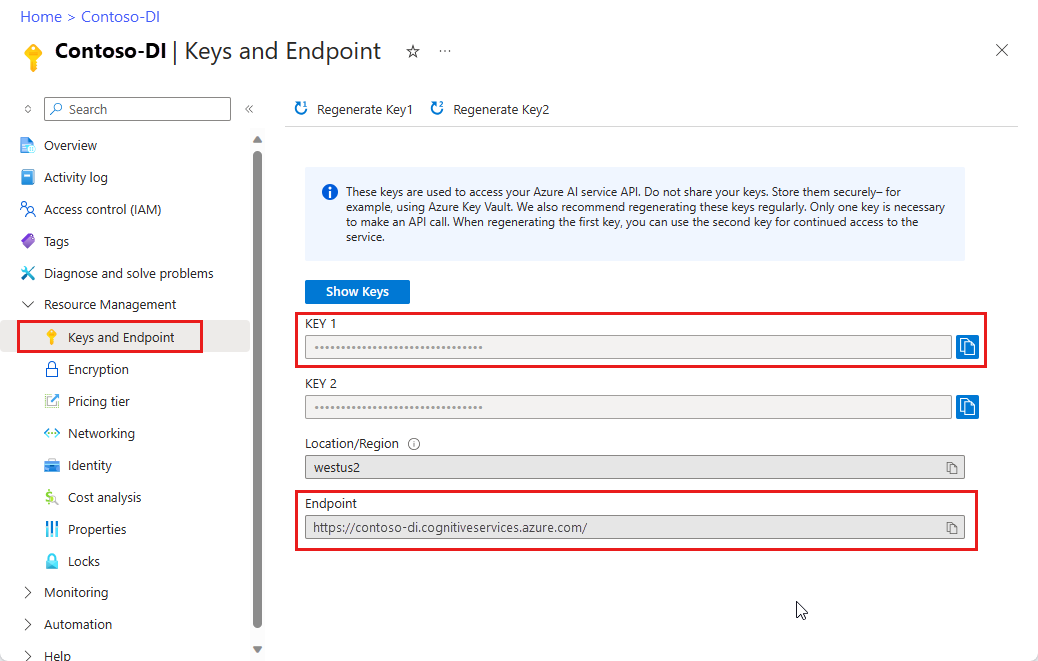
URL にあるドキュメント ファイル。 このプロジェクトでは、機能ごとに次の表に示すサンプル フォームを使用できます。
特徴 modelID document-url 読み取りモデル prebuilt-read サンプル パンフレット レイアウト モデル 事前構築済みレイアウト 予約確認のサンプル W-2 フォーム モデル prebuilt-tax.us.w2 W-2 フォームのサンプル 請求書モデル 事前構築済み請求書 請求書のサンプル レシート モデル 事前構築済みレシート レシートのサンプル 身分証明書モデル prebuilt-idDocument サンプル ID ドキュメント
環境変数を設定する
Document Intelligence サービスとやり取りするには、DocumentAnalysisClient クラスのインスタンスを作成する必要があります。 これを行うには、Azure portal から key と endpoint を使用してクライアントをインスタンス化します。 このプロジェクトでは、環境変数を使用して資格情報を格納し、アクセスします。
Von Bedeutung
API キーは慎重に使用してください。 API キーは、コード内に直接含めないようにし、絶対に公開しないでください。 API キーを使用する場合は、Azure Key Vault に安全に保存します。 アプリで API キーを安全に使用する方法の詳細については、Azure Key Vault を使用した API キーに関する記事を参照してください。
AI サービスのセキュリティの詳細については、「 Azure AI サービスへの要求を認証する」を参照してください。
ドキュメント インテリジェンス リソース キーの環境変数を設定するには、コンソール ウィンドウを開き、オペレーティング システムと開発環境の指示に従います。 <yourKey> と <ourEndpoint> を Azure portal のリソースの値に置き換えます。
Windows の環境変数には大文字と小文字の区別がありません。 通常、単語はアンダースコアで結合され、大文字で宣言されます。 コマンド プロンプトで、次のコマンドを実行します。
キー変数を設定します。
setx DI_KEY <yourKey>エンドポイント変数を設定する
setx DI_ENDPOINT <yourEndpoint>環境変数を設定した後、コマンド プロンプト ウィンドウを閉じます。 値は、再度変更するまで保持されます。
環境変数を読み取る実行中のプログラムをすべて再起動します。 たとえば、Visual Studio または Visual Studio Code をエディターとして使用している場合は、サンプル コードを実行する前に再起動します。
環境変数で使用するのに役立つコマンドをいくつか次に示します。
| コマンド | アクション | 例 |
|---|---|---|
setx VARIABLE_NAME= |
値を空の文字列に設定して、環境変数を削除します。 | setx DI_KEY= |
setx VARIABLE_NAME=value |
環境変数の値を設定または変更します。 | setx DI_KEY=<yourKey> |
set VARIABLE_NAME |
特定の環境変数の値を表示します。 | set DI_KEY |
set |
すべての環境変数を表示します。 | set |
プログラミング環境を設定する
プログラミング環境を設定するには、Gradle プロジェクトを作成し、クライアント ライブラリをインストールします。
Gradle プロジェクトを作成する
コンソール ウィンドウで、 doc-intelligence-app という名前のアプリのディレクトリを作成し、そこに移動します。
mkdir doc-intelligence-app cd doc-intelligence-app作業ディレクトリから
gradle initコマンドを実行します。 このコマンドによって、Gradle 用の重要なビルド ファイルが作成されます。たとえば、実行時にアプリケーションを作成して構成するために使用される build.gradle.kts などです。gradle init --type basicDSL を選択するよう求められたら、Kotlin を選択します。
Enter キーを 押 して、既定のプロジェクト名 doc-intelligence-app をそのまま使用します。
クライアント ライブラリをインストールする
この記事では、Gradle 依存関係マネージャーを使用します。 Maven Central Repository では、クライアント ライブラリと他の依存関係マネージャーの情報を確認できます。
IDE でプロジェクトの build.gradle.kts ファイルを開きます。 次のコードをコピーして貼り付け、必要なプラグインと設定と共に、
implementationステートメントとしてクライアント ライブラリを含めます。plugins { java application } application { mainClass.set("DocIntelligence") } repositories { mavenCentral() } dependencies { implementation group: 'com.azure', name: 'azure-ai-documentintelligence', version: '1.0.0' }
Java アプリケーションの作成
ドキュメント インテリジェンス サービスと対話するには、 DocumentIntelligenceClient クラスのインスタンスを作成します。 これを行うために、Azure portal の AzureKeyCredential を使用して key を作成し、その DocumentIntelligenceClient と Document Intelligence の AzureKeyCredential を使用して endpoint インスタンスを作成します。
doc-intelligence-app ディレクトリから、次のコマンドを実行します。
mkdir -p src/main/java
このコマンドにより、次のディレクトリ構造が作成されます。
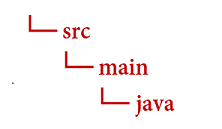
javaディレクトリに移動し、DocIntelligence.javaという名前のファイルを作成します。ヒント
PowerShell を使用して新しいファイルを作成できます。 Shift キーを押しながらフォルダーを右クリックして、プロジェクト ディレクトリで PowerShell ウィンドウを開き、次のコマンドを入力します: New-Item DocIntelligence.java。
DocIntelligence.java ファイルを開き、次のコード サンプルのいずれかを選択し、アプリケーションにコピー/貼り付けます。
- 事前構築済み読み取りモデルは、すべてのドキュメント インテリジェンス モデルの中核であり、行、単語、場所、言語を検出できます。 レイアウト、一般的なドキュメント、事前構築済み、カスタム モデルはすべて、ドキュメントからテキストを抽出するための基礎として
readモデルを使用します。 - 事前構築済みレイアウト モデルは、ドキュメントと画像からテキストとテキストの場所、テーブル、選択マーク、および構造情報を抽出します。
- 事前構築済みの tax.us.w2 モデルは、米国内収益サービス (IRS) 税フォームで報告された情報を抽出します。
- 事前構築済みの請求書モデルでは、さまざまな形式で売上請求書からキー フィールドと品目が抽出されます。
- 事前構築済みレシート モデルでは、印刷済みおよび手書きの売上レシートから重要な情報が抽出されます。
- 事前構築済みの idDocument モデルは、米国の運転免許証、国際パスポートのバイオグラフィーページ、米国の州ID、社会保障カード、および永住者カードから重要な情報を抽出します。
- 事前構築済み読み取りモデルは、すべてのドキュメント インテリジェンス モデルの中核であり、行、単語、場所、言語を検出できます。 レイアウト、一般的なドキュメント、事前構築済み、カスタム モデルはすべて、ドキュメントからテキストを抽出するための基礎として
次のコマンドを入力します。
gradle build gradle run
読み取りモデルを使用する
import com.azure.ai.documentintelligence;
import com.azure.ai.documentintelligence.models.AnalyzeDocumentRequest;
import com.azure.ai.documentintelligence.models.AnalyzeResult;
import com.azure.ai.documentintelligence.models.AnalyzeResultOperation;
import com.azure.ai.documentintelligence.models.Document;
import com.azure.ai.documentintelligence.models.DocumentField;
import com.azure.ai.documentintelligence.models.DocumentFieldType;
import com.azure.core.credential.AzureKeyCredential;
import com.azure.core.util.polling.SyncPoller;
import java.io.IOException;
import java.time.LocalDate;
import java.util.List;
import java.util.Map;
public class DocIntelligence {
//use your `key` and `endpoint` environment variables
private static final String key = System.getenv("FR_KEY");
private static final String endpoint = System.getenv("FR_ENDPOINT");
public static void main(final String[] args) {
// create your `DocumentIntelligenceClient` instance and `AzureKeyCredential` variable
DocumentIntelligenceClient client = new DocumentIntelligenceClientBuilder()
.credential(new AzureKeyCredential(key))
.endpoint(endpoint)
.buildClient();
//sample document
String documentUrl = "https://raw.githubusercontent.com/Azure-Samples/cognitive-services-REST-api-samples/master/curl/form-recognizer/rest-api/read.png";
String modelId = "prebuilt-read";
SyncPoller < OperationResult, AnalyzeResult > analyzeLayoutResultPoller =
client.beginAnalyzeDocument(modelId, invoiceUrl);
AnalyzeResult analyzeLayoutResult = analyzeLayoutResultPoller.getFinalResult().getAnalyzeResult();
// pages
analyzeLayoutResult.getPages().forEach(documentPage -> {
System.out.printf("Page has width: %.2f and height: %.2f, measured with unit: %s%n",
documentPage.getWidth(),
documentPage.getHeight(),
documentPage.getUnit());
// lines
documentPage.getLines().forEach(documentLine ->
System.out.printf("Line %s is within a bounding polygon %s.%n",
documentLine.getContent(),
documentLine.getPolygon().toString()));
// words
documentPage.getWords().forEach(documentWord ->
System.out.printf("Word '%s' has a confidence score of %.2f.%n",
documentWord.getContent(),
documentWord.getConfidence()));
});
}
}
GitHub の Azure サンプル リポジトリにアクセスし、 read モデルの出力を表示します。
レイアウト モデルを使用する
import com.azure.ai.documentintelligence;
import com.azure.ai.documentintelligence.models.AnalyzeDocumentRequest;
import com.azure.ai.documentintelligence.models.AnalyzeResult;
import com.azure.ai.documentintelligence.models.AnalyzeResultOperation;
import com.azure.ai.documentintelligence.models.Document;
import com.azure.ai.documentintelligence.models.DocumentField;
import com.azure.ai.documentintelligence.models.DocumentFieldType;
import com.azure.core.credential.AzureKeyCredential;
import com.azure.core.util.polling.SyncPoller;
import java.io.IOException;
import java.time.LocalDate;
import java.util.List;
import java.util.Map;
public class DocIntelligence {
//use your `key` and `endpoint` environment variables
private static final String key = System.getenv("FR_KEY");
private static final String endpoint = System.getenv("FR_ENDPOINT");
public static void main(final String[] args) {
// create your `DocumentIntelligenceClient` instance and `AzureKeyCredential` variable
DocumentIntelligenceClient client = new DocumentIntelligenceClientBuilder()
.credential(new AzureKeyCredential(key))
.endpoint(endpoint)
.buildClient();
//sample document
String layoutDocumentUrl = "https://raw.githubusercontent.com/Azure-Samples/cognitive-services-REST-api-samples/master/curl/form-recognizer/rest-api/layout.png";
String modelId = "prebuilt-layout";
SyncPoller < OperationResult, AnalyzeResult > analyzeLayoutResultPoller =
client.beginAnalyzeDocument(modelId, layoutDocumentUrl);
AnalyzeResult analyzeLayoutResult = analyzeLayoutResultPoller.getFinalResult().getAnalyzeResult();
// pages
analyzeLayoutResult.getPages().forEach(documentPage -> {
System.out.printf("Page has width: %.2f and height: %.2f, measured with unit: %s%n",
documentPage.getWidth(),
documentPage.getHeight(),
documentPage.getUnit());
// lines
documentPage.getLines().forEach(documentLine ->
System.out.printf("Line %s is within a bounding polygon %s.%n",
documentLine.getContent(),
documentLine.getPolygon().toString()));
// words
documentPage.getWords().forEach(documentWord ->
System.out.printf("Word '%s' has a confidence score of %.2f%n",
documentWord.getContent(),
documentWord.getConfidence()));
// selection marks
documentPage.getSelectionMarks().forEach(documentSelectionMark ->
System.out.printf("Selection mark is '%s' and is within a bounding polygon %s with confidence %.2f.%n",
documentSelectionMark.getSelectionMarkState().toString(),
getBoundingCoordinates(documentSelectionMark.getPolygon()),
documentSelectionMark.getConfidence()));
});
// tables
List < DocumentTable > tables = analyzeLayoutResult.getTables();
for (int i = 0; i < tables.size(); i++) {
DocumentTable documentTables = tables.get(i);
System.out.printf("Table %d has %d rows and %d columns.%n", i, documentTables.getRowCount(),
documentTables.getColumnCount());
documentTables.getCells().forEach(documentTableCell -> {
System.out.printf("Cell '%s', has row index %d and column index %d.%n", documentTableCell.getContent(),
documentTableCell.getRowIndex(), documentTableCell.getColumnIndex());
});
System.out.println();
}
}
// Utility function to get the bounding polygon coordinates.
private static String getBoundingCoordinates(List < Point > Polygon) {
return Polygon.stream().map(point -> String.format("[%.2f, %.2f]", point.getX(),
point.getY())).collect(Collectors.joining(", "));
}
}
GitHub の Azure サンプル リポジトリにアクセスし、 レイアウト モデルの出力を表示します。
一般的なドキュメント モデルを使用する
import com.azure.ai.documentintelligence;
import com.azure.ai.documentintelligence.models.AnalyzeDocumentRequest;
import com.azure.ai.documentintelligence.models.AnalyzeResult;
import com.azure.ai.documentintelligence.models.AnalyzeResultOperation;
import com.azure.ai.documentintelligence.models.Document;
import com.azure.ai.documentintelligence.models.DocumentField;
import com.azure.ai.documentintelligence.models.DocumentFieldType;
import com.azure.core.credential.AzureKeyCredential;
import com.azure.core.util.polling.SyncPoller;
import java.io.IOException;
import java.time.LocalDate;
import java.util.List;
import java.util.Map;
public class DocIntelligence {
//use your `key` and `endpoint` environment variables
private static final String key = System.getenv("FR_KEY");
private static final String endpoint = System.getenv("FR_ENDPOINT");
public static void main(final String[] args) {
// create your `DocumentIntelligenceClient` instance and `AzureKeyCredential` variable
DocumentIntelligenceClient client = new DocumentIntelligenceClientBuilder()
.credential(new AzureKeyCredential(key))
.endpoint(endpoint)
.buildClient();
//sample document
String generalDocumentUrl = "https://raw.githubusercontent.com/Azure-Samples/cognitive-services-REST-api-samples/master/curl/form-recognizer/sample-layout.pdf";
String modelId = "prebuilt-document";
SyncPoller < OperationResult, AnalyzeResult > analyzeDocumentPoller =
client.beginAnalyzeDocument(modelId, generalDocumentUrl);
AnalyzeResult analyzeResult = analyzeDocumentPoller.getFinalResult().getAnalyzeResult();
// pages
analyzeResult.getPages().forEach(documentPage -> {
System.out.printf("Page has width: %.2f and height: %.2f, measured with unit: %s%n",
documentPage.getWidth(),
documentPage.getHeight(),
documentPage.getUnit());
// lines
documentPage.getLines().forEach(documentLine ->
System.out.printf("Line %s is within a bounding polygon %s.%n",
documentLine.getContent(),
documentLine.getPolygon().toString()));
// words
documentPage.getWords().forEach(documentWord ->
System.out.printf("Word %s has a confidence score of %.2f%n.",
documentWord.getContent(),
documentWord.getConfidence()));
});
// tables
List < DocumentTable > tab_les = analyzeResult.getTables();
for (int i = 0; i < tab_les.size(); i++) {
DocumentTable documentTable = tab_les.get(i);
System.out.printf("Table %d has %d rows and %d columns.%n", i, documentTable.getRowCount(),
documentTable.getColumnCount());
documentTable.getCells().forEach(documentTableCell -> {
System.out.printf("Cell '%s', has row index %d and column index %d.%n",
documentTableCell.getContent(),
documentTableCell.getRowIndex(), documentTableCell.getColumnIndex());
});
System.out.println();
}
// Key-value pairs
analyzeResult.getKeyValuePairs().forEach(documentKeyValuePair -> {
System.out.printf("Key content: %s%n", documentKeyValuePair.getKey().getContent());
System.out.printf("Key content bounding region: %s%n",
documentKeyValuePair.getKey().getBoundingRegions().toString());
if (documentKeyValuePair.getValue() != null) {
System.out.printf("Value content: %s%n", documentKeyValuePair.getValue().getContent());
System.out.printf("Value content bounding region: %s%n", documentKeyValuePair.getValue().getBoundingRegions().toString());
}
});
}
}
GitHub の Azure サンプル リポジトリにアクセスし、 一般的なドキュメント モデルの出力を表示します。
W-2 税モデルを使用する
import com.azure.ai.documentintelligence;
import com.azure.ai.documentintelligence.models.AnalyzeDocumentRequest;
import com.azure.ai.documentintelligence.models.AnalyzeResult;
import com.azure.ai.documentintelligence.models.AnalyzeResultOperation;
import com.azure.ai.documentintelligence.models.Document;
import com.azure.ai.documentintelligence.models.DocumentField;
import com.azure.ai.documentintelligence.models.DocumentFieldType;
import com.azure.core.credential.AzureKeyCredential;
import com.azure.core.util.polling.SyncPoller;
import java.io.IOException;
import java.time.LocalDate;
import java.util.List;
import java.util.Map;
public class DocIntelligence {
//use your `key` and `endpoint` environment variables
private static final String key = System.getenv("FR_KEY");
private static final String endpoint = System.getenv("FR_ENDPOINT");
public static void main(final String[] args) {
// create your `DocumentIntelligenceClient` instance and `AzureKeyCredential` variable
DocumentIntelligenceClient client = new DocumentIntelligenceClientBuilder()
.credential(new AzureKeyCredential(key))
.endpoint(endpoint)
.buildClient();
// sample document
String w2Url = "https://raw.githubusercontent.com/Azure-Samples/cognitive-services-REST-api-samples/master/curl/form-recognizer/rest-api/w2.png";
String modelId = "prebuilt-tax.us.w2";
SyncPoller < OperationResult, AnalyzeResult > analyzeW2Poller =
client.beginAnalyzeDocument(modelId, w2Url);
AnalyzeResult analyzeTaxResult = analyzeW2Poller.getFinalResult().getAnalyzeResult();
for (int i = 0; i < analyzeTaxResult.getDocuments().size(); i++) {
AnalyzedDocument analyzedTaxDocument = analyzeTaxResult.getDocuments().get(i);
Map < String, DocumentField > taxFields = analyzedTaxDocument.getFields();
System.out.printf("----------- Analyzing Document %d -----------%n", i);
DocumentField w2FormVariantField = taxFields.get("W2FormVariant");
if (w2FormVariantField != null) {
if (DocumentFieldType.STRING == w2FormVariantField.getType()) {
String merchantName = w2FormVariantField.getValueAsString();
System.out.printf("Form variant: %s, confidence: %.2f%n",
merchantName, w2FormVariantField.getConfidence());
}
}
DocumentField employeeField = taxFields.get("Employee");
if (employeeField != null) {
System.out.println("Employee Data: ");
if (DocumentFieldType.MAP == employeeField.getType()) {
Map < String, DocumentField > employeeDataFieldMap = employeeField.getValueAsMap();
DocumentField employeeName = employeeDataFieldMap.get("Name");
if (employeeName != null) {
if (DocumentFieldType.STRING == employeeName.getType()) {
String employeesName = employeeName.getValueAsString();
System.out.printf("Employee Name: %s, confidence: %.2f%n",
employeesName, employeeName.getConfidence());
}
}
DocumentField employeeAddrField = employeeDataFieldMap.get("Address");
if (employeeAddrField != null) {
if (DocumentFieldType.STRING == employeeAddrField.getType()) {
String employeeAddress = employeeAddrField.getValueAsString();
System.out.printf("Employee Address: %s, confidence: %.2f%n",
employeeAddress, employeeAddrField.getConfidence());
}
}
}
}
DocumentField employerField = taxFields.get("Employer");
if (employerField != null) {
System.out.println("Employer Data: ");
if (DocumentFieldType.MAP == employerField.getType()) {
Map < String, DocumentField > employerDataFieldMap = employerField.getValueAsMap();
DocumentField employerNameField = employerDataFieldMap.get("Name");
if (employerNameField != null) {
if (DocumentFieldType.STRING == employerNameField.getType()) {
String employerName = employerNameField.getValueAsString();
System.out.printf("Employer Name: %s, confidence: %.2f%n",
employerName, employerNameField.getConfidence());
}
}
DocumentField employerIDNumberField = employerDataFieldMap.get("IdNumber");
if (employerIDNumberField != null) {
if (DocumentFieldType.STRING == employerIDNumberField.getType()) {
String employerIdNumber = employerIDNumberField.getValueAsString();
System.out.printf("Employee ID Number: %s, confidence: %.2f%n",
employerIdNumber, employerIDNumberField.getConfidence());
}
}
}
}
DocumentField taxYearField = taxFields.get("TaxYear");
if (taxYearField != null) {
if (DocumentFieldType.STRING == taxYearField.getType()) {
String taxYear = taxYearField.getValueAsString();
System.out.printf("Tax year: %s, confidence: %.2f%n",
taxYear, taxYearField.getConfidence());
}
}
DocumentField taxDateField = taxFields.get("TaxDate");
if (taxDateField != null) {
if (DocumentFieldType.DATE == taxDateField.getType()) {
LocalDate taxDate = taxDateField.getValueAsDate();
System.out.printf("Tax Date: %s, confidence: %.2f%n",
taxDate, taxDateField.getConfidence());
}
}
DocumentField socialSecurityTaxField = taxFields.get("SocialSecurityTaxWithheld");
if (socialSecurityTaxField != null) {
if (DocumentFieldType.DOUBLE == socialSecurityTaxField.getType()) {
Double socialSecurityTax = socialSecurityTaxField.getValueAsDouble();
System.out.printf("Social Security Tax withheld: %.2f, confidence: %.2f%n",
socialSecurityTax, socialSecurityTaxField.getConfidence());
}
}
}
}
}
GitHub の Azure サンプル リポジトリにアクセスし、 W-2 税モデルの出力を確認します。
請求書モデルを使用する
import com.azure.ai.documentintelligence;
import com.azure.ai.documentintelligence.models.AnalyzeDocumentRequest;
import com.azure.ai.documentintelligence.models.AnalyzeResult;
import com.azure.ai.documentintelligence.models.AnalyzeResultOperation;
import com.azure.ai.documentintelligence.models.Document;
import com.azure.ai.documentintelligence.models.DocumentField;
import com.azure.ai.documentintelligence.models.DocumentFieldType;
import com.azure.core.credential.AzureKeyCredential;
import com.azure.core.util.polling.SyncPoller;
import java.io.IOException;
import java.time.LocalDate;
import java.util.List;
import java.util.Map;
public class DocIntelligence {
//use your `key` and `endpoint` environment variables
private static final String key = System.getenv("FR_KEY");
private static final String endpoint = System.getenv("FR_ENDPOINT");
public static void main(final String[] args) {
// create your `DocumentIntelligenceClient` instance and `AzureKeyCredential` variable
DocumentIntelligenceClient client = new DocumentIntelligenceClientBuilder()
.credential(new AzureKeyCredential(key))
.endpoint(endpoint)
.buildClient();
// sample document
String invoiceUrl = "https://github.com/Azure-Samples/cognitive-services-REST-api-samples/raw/master/curl/form-recognizer/rest-api/invoice.pdf";
String modelId = "prebuilt-invoice";
SyncPoller < OperationResult, AnalyzeResult > analyzeInvoicesPoller =
client.beginAnalyzeDocument(modelId, invoiceUrl);
AnalyzeResult analyzeInvoiceResult = analyzeInvoicesPoller.getFinalResult().getAnalyzeResult();
for (int i = 0; i < analyzeInvoiceResult.getDocuments().size(); i++) {
AnalyzedDocument analyzedInvoice = analyzeInvoiceResult.getDocuments().get(i);
Map < String, DocumentField > invoiceFields = analyzedInvoice.getFields();
System.out.printf("----------- Analyzing invoice %d -----------%n", i);
DocumentField vendorNameField = invoiceFields.get("VendorName");
if (vendorNameField != null) {
if (DocumentFieldType.STRING == vendorNameField.getType()) {
String merchantName = vendorNameField.getValueAsString();
System.out.printf("Vendor Name: %s, confidence: %.2f%n",
merchantName, vendorNameField.getConfidence());
}
}
DocumentField vendorAddressField = invoiceFields.get("VendorAddress");
if (vendorAddressField != null) {
if (DocumentFieldType.STRING == vendorAddressField.getType()) {
String merchantAddress = vendorAddressField.getValueAsString();
System.out.printf("Vendor address: %s, confidence: %.2f%n",
merchantAddress, vendorAddressField.getConfidence());
}
}
DocumentField customerNameField = invoiceFields.get("CustomerName");
if (customerNameField != null) {
if (DocumentFieldType.STRING == customerNameField.getType()) {
String merchantAddress = customerNameField.getValueAsString();
System.out.printf("Customer Name: %s, confidence: %.2f%n",
merchantAddress, customerNameField.getConfidence());
}
}
DocumentField customerAddressRecipientField = invoiceFields.get("CustomerAddressRecipient");
if (customerAddressRecipientField != null) {
if (DocumentFieldType.STRING == customerAddressRecipientField.getType()) {
String customerAddr = customerAddressRecipientField.getValueAsString();
System.out.printf("Customer Address Recipient: %s, confidence: %.2f%n",
customerAddr, customerAddressRecipientField.getConfidence());
}
}
DocumentField invoiceIdField = invoiceFields.get("InvoiceId");
if (invoiceIdField != null) {
if (DocumentFieldType.STRING == invoiceIdField.getType()) {
String invoiceId = invoiceIdField.getValueAsString();
System.out.printf("Invoice ID: %s, confidence: %.2f%n",
invoiceId, invoiceIdField.getConfidence());
}
}
DocumentField invoiceDateField = invoiceFields.get("InvoiceDate");
if (customerNameField != null) {
if (DocumentFieldType.DATE == invoiceDateField.getType()) {
LocalDate invoiceDate = invoiceDateField.getValueAsDate();
System.out.printf("Invoice Date: %s, confidence: %.2f%n",
invoiceDate, invoiceDateField.getConfidence());
}
}
DocumentField invoiceTotalField = invoiceFields.get("InvoiceTotal");
if (customerAddressRecipientField != null) {
if (DocumentFieldType.DOUBLE == invoiceTotalField.getType()) {
Double invoiceTotal = invoiceTotalField.getValueAsDouble();
System.out.printf("Invoice Total: %.2f, confidence: %.2f%n",
invoiceTotal, invoiceTotalField.getConfidence());
}
}
DocumentField invoiceItemsField = invoiceFields.get("Items");
if (invoiceItemsField != null) {
System.out.printf("Invoice Items: %n");
if (DocumentFieldType.LIST == invoiceItemsField.getType()) {
List < DocumentField > invoiceItems = invoiceItemsField.getValueAsList();
invoiceItems.stream()
.filter(invoiceItem -> DocumentFieldType.MAP == invoiceItem.getType())
.map(documentField -> documentField.getValueAsMap())
.forEach(documentFieldMap -> documentFieldMap.forEach((key, documentField) -> {
if ("Description".equals(key)) {
if (DocumentFieldType.STRING == documentField.getType()) {
String name = documentField.getValueAsString();
System.out.printf("Description: %s, confidence: %.2fs%n",
name, documentField.getConfidence());
}
}
if ("Quantity".equals(key)) {
if (DocumentFieldType.DOUBLE == documentField.getType()) {
Double quantity = documentField.getValueAsDouble();
System.out.printf("Quantity: %f, confidence: %.2f%n",
quantity, documentField.getConfidence());
}
}
if ("UnitPrice".equals(key)) {
if (DocumentFieldType.DOUBLE == documentField.getType()) {
Double unitPrice = documentField.getValueAsDouble();
System.out.printf("Unit Price: %f, confidence: %.2f%n",
unitPrice, documentField.getConfidence());
}
}
if ("ProductCode".equals(key)) {
if (DocumentFieldType.DOUBLE == documentField.getType()) {
Double productCode = documentField.getValueAsDouble();
System.out.printf("Product Code: %f, confidence: %.2f%n",
productCode, documentField.getConfidence());
}
}
}));
}
}
}
}
}
GitHub の Azure サンプル リポジトリにアクセスし、 請求書モデルの出力を表示します。
レシート モデルを使用する
import com.azure.ai.documentintelligence;
import com.azure.ai.documentintelligence.models.AnalyzeDocumentRequest;
import com.azure.ai.documentintelligence.models.AnalyzeResult;
import com.azure.ai.documentintelligence.models.AnalyzeResultOperation;
import com.azure.ai.documentintelligence.models.Document;
import com.azure.ai.documentintelligence.models.DocumentField;
import com.azure.ai.documentintelligence.models.DocumentFieldType;
import com.azure.core.credential.AzureKeyCredential;
import com.azure.core.util.polling.SyncPoller;
import java.io.IOException;
import java.time.LocalDate;
import java.util.List;
import java.util.Map;
public class DocIntelligence {
//use your `key` and `endpoint` environment variables
private static final String key = System.getenv("FR_KEY");
private static final String endpoint = System.getenv("FR_ENDPOINT");
public static void main(final String[] args) {
// create your `DocumentIntelligenceClient` instance and `AzureKeyCredential` variable
DocumentIntelligenceClient client = new DocumentIntelligenceClientBuilder()
.credential(new AzureKeyCredential(key))
.endpoint(endpoint)
.buildClient();
String receiptUrl = "https://raw.githubusercontent.com/Azure-Samples/cognitive-services-REST-api-samples/master/curl/form-recognizer/rest-api/receipt.png";
String modelId = "prebuilt-receipt";
SyncPoller < OperationResult, AnalyzeResult > analyzeReceiptPoller =
client.beginAnalyzeDocument(modelId, receiptUrl);
AnalyzeResult receiptResults = analyzeReceiptPoller.getFinalResult().getAnalyzeResult();
for (int i = 0; i < receiptResults.getDocuments().size(); i++) {
AnalyzedDocument analyzedReceipt = receiptResults.getDocuments().get(i);
Map < String, DocumentField > receiptFields = analyzedReceipt.getFields();
System.out.printf("----------- Analyzing receipt info %d -----------%n", i);
DocumentField merchantNameField = receiptFields.get("MerchantName");
if (merchantNameField != null) {
if (DocumentFieldType.STRING == merchantNameField.getType()) {
String merchantName = merchantNameField.getValueAsString();
System.out.printf("Merchant Name: %s, confidence: %.2f%n",
merchantName, merchantNameField.getConfidence());
}
}
DocumentField merchantPhoneNumberField = receiptFields.get("MerchantPhoneNumber");
if (merchantPhoneNumberField != null) {
if (DocumentFieldType.PHONE_NUMBER == merchantPhoneNumberField.getType()) {
String merchantAddress = merchantPhoneNumberField.getValueAsPhoneNumber();
System.out.printf("Merchant Phone number: %s, confidence: %.2f%n",
merchantAddress, merchantPhoneNumberField.getConfidence());
}
}
DocumentField merchantAddressField = receiptFields.get("MerchantAddress");
if (merchantAddressField != null) {
if (DocumentFieldType.STRING == merchantAddressField.getType()) {
String merchantAddress = merchantAddressField.getValueAsString();
System.out.printf("Merchant Address: %s, confidence: %.2f%n",
merchantAddress, merchantAddressField.getConfidence());
}
}
DocumentField transactionDateField = receiptFields.get("TransactionDate");
if (transactionDateField != null) {
if (DocumentFieldType.DATE == transactionDateField.getType()) {
LocalDate transactionDate = transactionDateField.getValueAsDate();
System.out.printf("Transaction Date: %s, confidence: %.2f%n",
transactionDate, transactionDateField.getConfidence());
}
}
DocumentField receiptItemsField = receiptFields.get("Items");
if (receiptItemsField != null) {
System.out.printf("Receipt Items: %n");
if (DocumentFieldType.LIST == receiptItemsField.getType()) {
List < DocumentField > receiptItems = receiptItemsField.getValueAsList();
receiptItems.stream()
.filter(receiptItem -> DocumentFieldType.MAP == receiptItem.getType())
.map(documentField -> documentField.getValueAsMap())
.forEach(documentFieldMap -> documentFieldMap.forEach((key, documentField) -> {
if ("Name".equals(key)) {
if (DocumentFieldType.STRING == documentField.getType()) {
String name = documentField.getValueAsString();
System.out.printf("Name: %s, confidence: %.2fs%n",
name, documentField.getConfidence());
}
}
if ("Quantity".equals(key)) {
if (DocumentFieldType.DOUBLE == documentField.getType()) {
Double quantity = documentField.getValueAsDouble();
System.out.printf("Quantity: %f, confidence: %.2f%n",
quantity, documentField.getConfidence());
}
}
if ("Price".equals(key)) {
if (DocumentFieldType.DOUBLE == documentField.getType()) {
Double price = documentField.getValueAsDouble();
System.out.printf("Price: %f, confidence: %.2f%n",
price, documentField.getConfidence());
}
}
if ("TotalPrice".equals(key)) {
if (DocumentFieldType.DOUBLE == documentField.getType()) {
Double totalPrice = documentField.getValueAsDouble();
System.out.printf("Total Price: %f, confidence: %.2f%n",
totalPrice, documentField.getConfidence());
}
}
}));
}
}
}
}
}
GitHub の Azure サンプル リポジトリにアクセスし、 レシート モデルの出力を表示します。
ID ドキュメント モデルを使用する
import com.azure.ai.documentintelligence;
import com.azure.ai.documentintelligence.models.AnalyzeDocumentRequest;
import com.azure.ai.documentintelligence.models.AnalyzeResult;
import com.azure.ai.documentintelligence.models.AnalyzeResultOperation;
import com.azure.ai.documentintelligence.models.Document;
import com.azure.ai.documentintelligence.models.DocumentField;
import com.azure.ai.documentintelligence.models.DocumentFieldType;
import com.azure.core.credential.AzureKeyCredential;
import com.azure.core.util.polling.SyncPoller;
import java.io.IOException;
import java.time.LocalDate;
import java.util.List;
import java.util.Map;
public class DocIntelligence {
//use your `key` and `endpoint` environment variables
private static final String key = System.getenv("FR_KEY");
private static final String endpoint = System.getenv("FR_ENDPOINT");
public static void main(final String[] args) {
// create your `DocumentIntelligenceClient` instance and `AzureKeyCredential` variable
DocumentIntelligenceClient client = new DocumentIntelligenceClientBuilder()
.credential(new AzureKeyCredential(key))
.endpoint(endpoint)
.buildClient();
//sample document
String licenseUrl = "https://raw.githubusercontent.com/Azure-Samples/cognitive-services-REST-api-samples/master/curl/form-recognizer/rest-api/identity_documents.png";
String modelId = "prebuilt-idDocument";
SyncPoller < OperationResult, AnalyzeResult > analyzeIdentityDocumentPoller = client.beginAnalyzeDocument(modelId, licenseUrl);
AnalyzeResult identityDocumentResults = analyzeIdentityDocumentPoller.getFinalResult().getAnalyzeResult();
for (int i = 0; i < identityDocumentResults.getDocuments().size(); i++) {
AnalyzedDocument analyzedIDDocument = identityDocumentResults.getDocuments().get(i);
Map < String, DocumentField > licenseFields = analyzedIDDocument.getFields();
System.out.printf("----------- Analyzed license info for page %d -----------%n", i);
DocumentField addressField = licenseFields.get("Address");
if (addressField != null) {
if (DocumentFieldType.STRING == addressField.getType()) {
String address = addressField.getValueAsString();
System.out.printf("Address: %s, confidence: %.2f%n",
address, addressField.getConfidence());
}
}
DocumentField countryRegionDocumentField = licenseFields.get("CountryRegion");
if (countryRegionDocumentField != null) {
if (DocumentFieldType.STRING == countryRegionDocumentField.getType()) {
String countryRegion = countryRegionDocumentField.getValueAsCountry();
System.out.printf("Country or region: %s, confidence: %.2f%n",
countryRegion, countryRegionDocumentField.getConfidence());
}
}
DocumentField dateOfBirthField = licenseFields.get("DateOfBirth");
if (dateOfBirthField != null) {
if (DocumentFieldType.DATE == dateOfBirthField.getType()) {
LocalDate dateOfBirth = dateOfBirthField.getValueAsDate();
System.out.printf("Date of Birth: %s, confidence: %.2f%n",
dateOfBirth, dateOfBirthField.getConfidence());
}
}
DocumentField dateOfExpirationField = licenseFields.get("DateOfExpiration");
if (dateOfExpirationField != null) {
if (DocumentFieldType.DATE == dateOfExpirationField.getType()) {
LocalDate expirationDate = dateOfExpirationField.getValueAsDate();
System.out.printf("Document date of expiration: %s, confidence: %.2f%n",
expirationDate, dateOfExpirationField.getConfidence());
}
}
DocumentField documentNumberField = licenseFields.get("DocumentNumber");
if (documentNumberField != null) {
if (DocumentFieldType.STRING == documentNumberField.getType()) {
String documentNumber = documentNumberField.getValueAsString();
System.out.printf("Document number: %s, confidence: %.2f%n",
documentNumber, documentNumberField.getConfidence());
}
}
DocumentField firstNameField = licenseFields.get("FirstName");
if (firstNameField != null) {
if (DocumentFieldType.STRING == firstNameField.getType()) {
String firstName = firstNameField.getValueAsString();
System.out.printf("First Name: %s, confidence: %.2f%n",
firstName, documentNumberField.getConfidence());
}
}
DocumentField lastNameField = licenseFields.get("LastName");
if (lastNameField != null) {
if (DocumentFieldType.STRING == lastNameField.getType()) {
String lastName = lastNameField.getValueAsString();
System.out.printf("Last name: %s, confidence: %.2f%n",
lastName, lastNameField.getConfidence());
}
}
DocumentField regionField = licenseFields.get("Region");
if (regionField != null) {
if (DocumentFieldType.STRING == regionField.getType()) {
String region = regionField.getValueAsString();
System.out.printf("Region: %s, confidence: %.2f%n",
region, regionField.getConfidence());
}
}
}
}
}
GitHub の Azure サンプル リポジトリにアクセスし、 ID ドキュメント モデルの出力を表示します。
[前提条件]
Azure サブスクリプション。無料で作成できます。
Visual Studio Code または好みの IDE の最新バージョン。 Visual Studio Code の Java を参照してください。
- Visual Studio Code には、Windows および macOS 用 Java 用のコーディング パック が用意されています。 コーディング パックは、
VS Code、Java Development Kit (JDK)、および Microsoft によって推奨される拡張機能のコレクションのバンドルです。 コーディング パックを使用して、既存の開発環境を修正できます。 VS Codeと Java 用コーディング パックを使用している場合は、Gradle for Java 拡張機能をインストールします。
Visual Studio Code を使用していない場合、開発環境に次のものがインストールされていることを確認してください。
- A Java Development Kit (JDK) バージョン 8 以降。 詳細については、「 Microsoft Build of OpenJDK」を参照してください。
- Gradle、バージョン 6.8 以降。
- Visual Studio Code には、Windows および macOS 用 Java 用のコーディング パック が用意されています。 コーディング パックは、
Azure AI サービスまたは Document Intelligence リソース。 単一サービスまたはマルチサービス。 Free 価格レベル (
F0) を使用してサービスを試用し、後から運用環境用の有料レベルにアップグレードすることができます。ヒント
1 つのエンドポイントとキーを使用して複数の Azure AI サービスにアクセスする予定の場合は、Azure AI Foundry リソースを作成します。 Document Intelligence へのアクセスのみの場合は、Document Intelligence リソースを作成します。 Microsoft Entra 認証を使用する場合は、単一サービス リソースが必要です。
アプリケーションを Azure Document Intelligence サービスに接続するために作成するリソースのキーとエンドポイント。
- リソースがデプロイされたら、 [リソースに移動] を選択します。
- 左側のウィンドウで、[ キーとエンドポイント] を選択します。
- この記事の後半で使用するために、いずれかのキーと エンドポイント をコピーします。
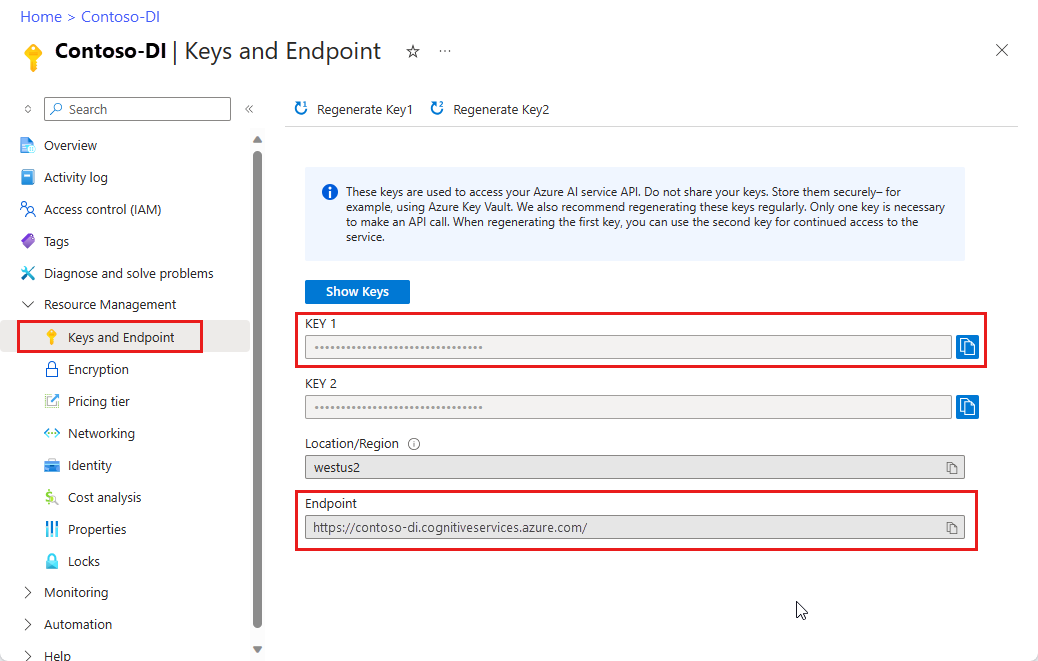
URL にあるドキュメント ファイル。 このプロジェクトでは、機能ごとに次の表に示すサンプル フォームを使用できます。
特徴 modelID document-url 読み取りモデル prebuilt-read サンプル パンフレット レイアウト モデル 事前構築済みレイアウト 予約確認のサンプル W-2 フォーム モデル prebuilt-tax.us.w2 W-2 フォームのサンプル 請求書モデル 事前構築済み請求書 請求書のサンプル レシート モデル 事前構築済みレシート レシートのサンプル 身分証明書モデル prebuilt-idDocument サンプル ID ドキュメント 名刺モデル 事前構築された名刺 サンプル 名刺
環境変数を設定する
Document Intelligence サービスとやり取りするには、DocumentAnalysisClient クラスのインスタンスを作成する必要があります。 これを行うには、Azure portal から key と endpoint を使用してクライアントをインスタンス化します。 このプロジェクトでは、環境変数を使用して資格情報を格納し、アクセスします。
Von Bedeutung
API キーは慎重に使用してください。 API キーは、コード内に直接含めないようにし、絶対に公開しないでください。 API キーを使用する場合は、Azure Key Vault に安全に保存します。 アプリで API キーを安全に使用する方法の詳細については、Azure Key Vault を使用した API キーに関する記事を参照してください。
AI サービスのセキュリティの詳細については、「 Azure AI サービスへの要求を認証する」を参照してください。
ドキュメント インテリジェンス リソース キーの環境変数を設定するには、コンソール ウィンドウを開き、オペレーティング システムと開発環境の指示に従います。 <yourKey> と <ourEndpoint> を Azure portal のリソースの値に置き換えます。
Windows の環境変数には大文字と小文字の区別がありません。 通常、単語はアンダースコアで結合され、大文字で宣言されます。 コマンド プロンプトで、次のコマンドを実行します。
キー変数を設定します。
setx DI_KEY <yourKey>エンドポイント変数を設定する
setx DI_ENDPOINT <yourEndpoint>環境変数を設定した後、コマンド プロンプト ウィンドウを閉じます。 値は、再度変更するまで保持されます。
環境変数を読み取る実行中のプログラムをすべて再起動します。 たとえば、Visual Studio または Visual Studio Code をエディターとして使用している場合は、サンプル コードを実行する前に再起動します。
環境変数で使用するのに役立つコマンドをいくつか次に示します。
| コマンド | アクション | 例 |
|---|---|---|
setx VARIABLE_NAME= |
値を空の文字列に設定して、環境変数を削除します。 | setx DI_KEY= |
setx VARIABLE_NAME=value |
環境変数の値を設定または変更します。 | setx DI_KEY=<yourKey> |
set VARIABLE_NAME |
特定の環境変数の値を表示します。 | set DI_KEY |
set |
すべての環境変数を表示します。 | set |
プログラミング環境を設定する
プログラミング環境を設定するには、Gradle プロジェクトを作成し、クライアント ライブラリをインストールします。
Gradle プロジェクトを作成する
コンソール ウィンドウで、 form-recognizer-app という名前のアプリのディレクトリを作成し、そこに移動します。
mkdir form-recognizer-app cd form-recognizer-app作業ディレクトリから
gradle initコマンドを実行します。 このコマンドによって、Gradle 用の重要なビルド ファイルが作成されます。たとえば、実行時にアプリケーションを作成して構成するために使用される build.gradle.kts などです。gradle init --type basicDSL を選択するよう求められたら、Kotlin を選択します。
Enter キーを 押 して、既定のプロジェクト名 form-recognizer-app をそのまま使用します。
クライアント ライブラリをインストールする
この記事では、Gradle 依存関係マネージャーを使用します。 Maven Central Repository では、クライアント ライブラリと他の依存関係マネージャーの情報を確認できます。
IDE でプロジェクトの build.gradle.kts ファイルを開きます。 次のコードをコピーして貼り付け、必要なプラグインと設定と共に、
implementationステートメントとしてクライアント ライブラリを含めます。plugins { java application } application { mainClass.set("FormRecognizer") } repositories { mavenCentral() } dependencies { implementation(group = "com.azure", name = "azure-ai-formrecognizer", version = "4.0.0") }
Java アプリケーションの作成
ドキュメント インテリジェンス サービスと対話するには、 DocumentAnalysisClient クラスのインスタンスを作成します。 これを行うために、Azure portal の AzureKeyCredential を使用して key を作成し、その DocumentAnalysisClient と Document Intelligence の AzureKeyCredential を使用して endpoint インスタンスを作成します。
form-recognizer-app ディレクトリから、次のコマンドを実行します。
mkdir -p src/main/java次のディレクトリ構造を作成します。
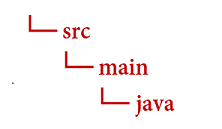
javaディレクトリに移動し、FormRecognizer.javaという名前のファイルを作成します。ヒント
PowerShell を使用して新しいファイルを作成できます。 Shift キーを押しながらフォルダーを右クリックして、プロジェクト ディレクトリの PowerShell ウィンドウを開き、次のコマンドを入力します: New-Item FormRecognizer.java。
FormRecognizer.java ファイルを開き、次のコード サンプルのいずれかを選択し、アプリケーションにコピー/貼り付けます。
- 事前構築済み読み取りモデルは、すべてのドキュメント インテリジェンス モデルの中核であり、行、単語、場所、言語を検出できます。 レイアウト、一般的なドキュメント、事前構築済み、カスタム モデルはすべて、ドキュメントからテキストを抽出するための基礎として
readモデルを使用します。 - 事前構築済みレイアウト モデルは、ドキュメントと画像からテキストとテキストの場所、テーブル、選択マーク、および構造情報を抽出します。
- 事前構築済みの tax.us.w2 モデルは、米国内収益サービス (IRS) 税フォームで報告された情報を抽出します。
- 事前構築済みの請求書モデルでは、さまざまな形式で売上請求書からキー フィールドと品目が抽出されます。
- 事前構築済みレシート モデルでは、印刷済みおよび手書きの売上レシートから重要な情報が抽出されます。
- 事前構築済みの idDocument モデルは、米国の運転免許証、国際パスポートのバイオグラフィーページ、米国の州ID、社会保障カード、および永住者カードから重要な情報を抽出します。
- 事前構築済み読み取りモデルは、すべてのドキュメント インテリジェンス モデルの中核であり、行、単語、場所、言語を検出できます。 レイアウト、一般的なドキュメント、事前構築済み、カスタム モデルはすべて、ドキュメントからテキストを抽出するための基礎として
次のコマンドを入力します。
gradle build gradle -PmainClass=FormRecognizer run
読み取りモデルを使用する
import com.azure.ai.formrecognizer.*;
import com.azure.ai.formrecognizer.documentanalysis.models.*;
import com.azure.ai.formrecognizer.documentanalysis.DocumentAnalysisClient;
import com.azure.ai.formrecognizer.documentanalysis.DocumentAnalysisClientBuilder;
import com.azure.core.credential.AzureKeyCredential;
import com.azure.core.util.polling.SyncPoller;
import java.io.IOException;
import java.util.List;
import java.util.Arrays;
import java.time.LocalDate;
import java.util.Map;
import java.util.stream.Collectors;
public class FormRecognizer {
//use your `key` and `endpoint` environment variables
private static final String key = System.getenv("FR_KEY");
private static final String endpoint = System.getenv("FR_ENDPOINT");
public static void main(final String[] args) {
// create your `DocumentAnalysisClient` instance and `AzureKeyCredential` variable
DocumentAnalysisClient client = new DocumentAnalysisClientBuilder()
.credential(new AzureKeyCredential(key))
.endpoint(endpoint)
.buildClient();
//sample document
String documentUrl = "https://raw.githubusercontent.com/Azure-Samples/cognitive-services-REST-api-samples/master/curl/form-recognizer/rest-api/read.png";
String modelId = "prebuilt-read";
SyncPoller < OperationResult, AnalyzeResult > analyzeLayoutResultPoller =
client.beginAnalyzeDocumentFromUrl(modelId, documentUrl);
AnalyzeResult analyzeLayoutResult = analyzeLayoutResultPoller.getFinalResult();
// pages
analyzeLayoutResult.getPages().forEach(documentPage -> {
System.out.printf("Page has width: %.2f and height: %.2f, measured with unit: %s%n",
documentPage.getWidth(),
documentPage.getHeight(),
documentPage.getUnit());
// lines
documentPage.getLines().forEach(documentLine ->
System.out.printf("Line %s is within a bounding polygon %s.%n",
documentLine.getContent(),
documentLine.getBoundingPolygon().toString()));
// words
documentPage.getWords().forEach(documentWord ->
System.out.printf("Word '%s' has a confidence score of %.2f.%n",
documentWord.getContent(),
documentWord.getConfidence()));
});
}
}
GitHub の Azure サンプル リポジトリにアクセスし、 read モデルの出力を表示します。
レイアウト モデルを使用する
import com.azure.ai.formrecognizer.*;
import com.azure.ai.formrecognizer.documentanalysis.models.*;
import com.azure.ai.formrecognizer.documentanalysis.DocumentAnalysisClient;
import com.azure.ai.formrecognizer.documentanalysis.DocumentAnalysisClientBuilder;
import com.azure.core.credential.AzureKeyCredential;
import com.azure.core.util.polling.SyncPoller;
import java.io.IOException;
import java.util.List;
import java.util.Arrays;
import java.time.LocalDate;
import java.util.Map;
import java.util.stream.Collectors;
public class FormRecognizer {
//use your `key` and `endpoint` environment variables
private static final String key = System.getenv("FR_KEY");
private static final String endpoint = System.getenv("FR_ENDPOINT");
public static void main(final String[] args) {
// create your `DocumentAnalysisClient` instance and `AzureKeyCredential` variable
DocumentAnalysisClient client = new DocumentAnalysisClientBuilder()
.credential(new AzureKeyCredential(key))
.endpoint(endpoint)
.buildClient();
//sample document
String layoutDocumentUrl = "https://raw.githubusercontent.com/Azure-Samples/cognitive-services-REST-api-samples/master/curl/form-recognizer/rest-api/layout.png";
String modelId = "prebuilt-layout";
SyncPoller < OperationResult, AnalyzeResult > analyzeLayoutResultPoller =
client.beginAnalyzeDocumentFromUrl(modelId, layoutDocumentUrl);
AnalyzeResult analyzeLayoutResult = analyzeLayoutResultPoller.getFinalResult();
// pages
analyzeLayoutResult.getPages().forEach(documentPage -> {
System.out.printf("Page has width: %.2f and height: %.2f, measured with unit: %s%n",
documentPage.getWidth(),
documentPage.getHeight(),
documentPage.getUnit());
// lines
documentPage.getLines().forEach(documentLine ->
System.out.printf("Line %s is within a bounding polygon %s.%n",
documentLine.getContent(),
documentLine.getBoundingPolygon().toString()));
// words
documentPage.getWords().forEach(documentWord ->
System.out.printf("Word '%s' has a confidence score of %.2f%n",
documentWord.getContent(),
documentWord.getConfidence()));
// selection marks
documentPage.getSelectionMarks().forEach(documentSelectionMark ->
System.out.printf("Selection mark is '%s' and is within a bounding polygon %s with confidence %.2f.%n",
documentSelectionMark.getSelectionMarkState().toString(),
getBoundingCoordinates(documentSelectionMark.getBoundingPolygon()),
documentSelectionMark.getConfidence()));
});
// tables
List < DocumentTable > tables = analyzeLayoutResult.getTables();
for (int i = 0; i < tables.size(); i++) {
DocumentTable documentTables = tables.get(i);
System.out.printf("Table %d has %d rows and %d columns.%n", i, documentTables.getRowCount(),
documentTables.getColumnCount());
documentTables.getCells().forEach(documentTableCell -> {
System.out.printf("Cell '%s', has row index %d and column index %d.%n", documentTableCell.getContent(),
documentTableCell.getRowIndex(), documentTableCell.getColumnIndex());
});
System.out.println();
}
}
// Utility function to get the bounding polygon coordinates.
private static String getBoundingCoordinates(List < Point > boundingPolygon) {
return boundingPolygon.stream().map(point -> String.format("[%.2f, %.2f]", point.getX(),
point.getY())).collect(Collectors.joining(", "));
}
}
GitHub の Azure サンプル リポジトリにアクセスし、 レイアウト モデルの出力を表示します。
一般的なドキュメント モデルを使用する
import com.azure.ai.formrecognizer.*;
import com.azure.ai.formrecognizer.documentanalysis.models.*;
import com.azure.ai.formrecognizer.documentanalysis.DocumentAnalysisClient;
import com.azure.ai.formrecognizer.documentanalysis.DocumentAnalysisClientBuilder;
import com.azure.core.credential.AzureKeyCredential;
import com.azure.core.util.polling.SyncPoller;
import java.io.IOException;
import java.util.List;
import java.util.Arrays;
import java.time.LocalDate;
import java.util.Map;
import java.util.stream.Collectors;
public class FormRecognizer {
//use your `key` and `endpoint` environment variables
private static final String key = System.getenv("FR_KEY");
private static final String endpoint = System.getenv("FR_ENDPOINT");
public static void main(final String[] args) {
// create your `DocumentAnalysisClient` instance and `AzureKeyCredential` variable
DocumentAnalysisClient client = new DocumentAnalysisClientBuilder()
.credential(new AzureKeyCredential(key))
.endpoint(endpoint)
.buildClient();
//sample document
String generalDocumentUrl = "https://raw.githubusercontent.com/Azure-Samples/cognitive-services-REST-api-samples/master/curl/form-recognizer/sample-layout.pdf";
String modelId = "prebuilt-document";
SyncPoller < OperationResult, AnalyzeResult > analyzeDocumentPoller =
client.beginAnalyzeDocumentFromUrl(modelId, generalDocumentUrl);
AnalyzeResult analyzeResult = analyzeDocumentPoller.getFinalResult();
// pages
analyzeResult.getPages().forEach(documentPage -> {
System.out.printf("Page has width: %.2f and height: %.2f, measured with unit: %s%n",
documentPage.getWidth(),
documentPage.getHeight(),
documentPage.getUnit());
// lines
documentPage.getLines().forEach(documentLine ->
System.out.printf("Line %s is within a bounding polygon %s.%n",
documentLine.getContent(),
documentLine.getBoundingPolygon().toString()));
// words
documentPage.getWords().forEach(documentWord ->
System.out.printf("Word %s has a confidence score of %.2f%n.",
documentWord.getContent(),
documentWord.getConfidence()));
});
// tables
List < DocumentTable > tab_les = analyzeResult.getTables();
for (int i = 0; i < tab_les.size(); i++) {
DocumentTable documentTable = tab_les.get(i);
System.out.printf("Table %d has %d rows and %d columns.%n", i, documentTable.getRowCount(),
documentTable.getColumnCount());
documentTable.getCells().forEach(documentTableCell -> {
System.out.printf("Cell '%s', has row index %d and column index %d.%n",
documentTableCell.getContent(),
documentTableCell.getRowIndex(), documentTableCell.getColumnIndex());
});
System.out.println();
}
// Key-value pairs
analyzeResult.getKeyValuePairs().forEach(documentKeyValuePair -> {
System.out.printf("Key content: %s%n", documentKeyValuePair.getKey().getContent());
System.out.printf("Key content bounding region: %s%n",
documentKeyValuePair.getKey().getBoundingRegions().toString());
if (documentKeyValuePair.getValue() != null) {
System.out.printf("Value content: %s%n", documentKeyValuePair.getValue().getContent());
System.out.printf("Value content bounding region: %s%n", documentKeyValuePair.getValue().getBoundingRegions().toString());
}
});
}
}
GitHub の Azure サンプル リポジトリにアクセスし、 一般的なドキュメント モデルの出力を表示します。
W-2 税モデルを使用する
import com.azure.ai.formrecognizer.*;
import com.azure.ai.formrecognizer.documentanalysis.models.*;
import com.azure.ai.formrecognizer.documentanalysis.DocumentAnalysisClient;
import com.azure.ai.formrecognizer.documentanalysis.DocumentAnalysisClientBuilder;
import com.azure.core.credential.AzureKeyCredential;
import com.azure.core.util.polling.SyncPoller;
import java.io.IOException;
import java.util.List;
import java.util.Arrays;
import java.time.LocalDate;
import java.util.Map;
import java.util.stream.Collectors;
public class FormRecognizer {
//use your `key` and `endpoint` environment variables
private static final String key = System.getenv("FR_KEY");
private static final String endpoint = System.getenv("FR_ENDPOINT");
public static void main(final String[] args) {
// create your `DocumentAnalysisClient` instance and `AzureKeyCredential` variable
DocumentAnalysisClient client = new DocumentAnalysisClientBuilder()
.credential(new AzureKeyCredential(key))
.endpoint(endpoint)
.buildClient();
// sample document
String w2Url = "https://raw.githubusercontent.com/Azure-Samples/cognitive-services-REST-api-samples/master/curl/form-recognizer/rest-api/w2.png";
String modelId = "prebuilt-tax.us.w2";
SyncPoller < OperationResult, AnalyzeResult > analyzeW2Poller =
client.beginAnalyzeDocumentFromUrl(modelId, w2Url);
AnalyzeResult analyzeTaxResult = analyzeW2Poller.getFinalResult();
for (int i = 0; i < analyzeTaxResult.getDocuments().size(); i++) {
AnalyzedDocument analyzedTaxDocument = analyzeTaxResult.getDocuments().get(i);
Map < String, DocumentField > taxFields = analyzedTaxDocument.getFields();
System.out.printf("----------- Analyzing Document %d -----------%n", i);
DocumentField w2FormVariantField = taxFields.get("W2FormVariant");
if (w2FormVariantField != null) {
if (DocumentFieldType.STRING == w2FormVariantField.getType()) {
String merchantName = w2FormVariantField.getValueAsString();
System.out.printf("Form variant: %s, confidence: %.2f%n",
merchantName, w2FormVariantField.getConfidence());
}
}
DocumentField employeeField = taxFields.get("Employee");
if (employeeField != null) {
System.out.println("Employee Data: ");
if (DocumentFieldType.MAP == employeeField.getType()) {
Map < String, DocumentField > employeeDataFieldMap = employeeField.getValueAsMap();
DocumentField employeeName = employeeDataFieldMap.get("Name");
if (employeeName != null) {
if (DocumentFieldType.STRING == employeeName.getType()) {
String employeesName = employeeName.getValueAsString();
System.out.printf("Employee Name: %s, confidence: %.2f%n",
employeesName, employeeName.getConfidence());
}
}
DocumentField employeeAddrField = employeeDataFieldMap.get("Address");
if (employeeAddrField != null) {
if (DocumentFieldType.STRING == employeeAddrField.getType()) {
String employeeAddress = employeeAddrField.getValueAsString();
System.out.printf("Employee Address: %s, confidence: %.2f%n",
employeeAddress, employeeAddrField.getConfidence());
}
}
}
}
DocumentField employerField = taxFields.get("Employer");
if (employerField != null) {
System.out.println("Employer Data: ");
if (DocumentFieldType.MAP == employerField.getType()) {
Map < String, DocumentField > employerDataFieldMap = employerField.getValueAsMap();
DocumentField employerNameField = employerDataFieldMap.get("Name");
if (employerNameField != null) {
if (DocumentFieldType.STRING == employerNameField.getType()) {
String employerName = employerNameField.getValueAsString();
System.out.printf("Employer Name: %s, confidence: %.2f%n",
employerName, employerNameField.getConfidence());
}
}
DocumentField employerIDNumberField = employerDataFieldMap.get("IdNumber");
if (employerIDNumberField != null) {
if (DocumentFieldType.STRING == employerIDNumberField.getType()) {
String employerIdNumber = employerIDNumberField.getValueAsString();
System.out.printf("Employee ID Number: %s, confidence: %.2f%n",
employerIdNumber, employerIDNumberField.getConfidence());
}
}
}
}
DocumentField taxYearField = taxFields.get("TaxYear");
if (taxYearField != null) {
if (DocumentFieldType.STRING == taxYearField.getType()) {
String taxYear = taxYearField.getValueAsString();
System.out.printf("Tax year: %s, confidence: %.2f%n",
taxYear, taxYearField.getConfidence());
}
}
DocumentField taxDateField = taxFields.get("TaxDate");
if (taxDateField != null) {
if (DocumentFieldType.DATE == taxDateField.getType()) {
LocalDate taxDate = taxDateField.getValueAsDate();
System.out.printf("Tax Date: %s, confidence: %.2f%n",
taxDate, taxDateField.getConfidence());
}
}
DocumentField socialSecurityTaxField = taxFields.get("SocialSecurityTaxWithheld");
if (socialSecurityTaxField != null) {
if (DocumentFieldType.DOUBLE == socialSecurityTaxField.getType()) {
Double socialSecurityTax = socialSecurityTaxField.getValueAsDouble();
System.out.printf("Social Security Tax withheld: %.2f, confidence: %.2f%n",
socialSecurityTax, socialSecurityTaxField.getConfidence());
}
}
}
}
}
GitHub の Azure サンプル リポジトリにアクセスし、 W-2 税モデルの出力を確認します。
請求書モデルを使用する
import com.azure.ai.formrecognizer.*;
import com.azure.ai.formrecognizer.documentanalysis.models.*;
import com.azure.ai.formrecognizer.documentanalysis.DocumentAnalysisClient;
import com.azure.ai.formrecognizer.documentanalysis.DocumentAnalysisClientBuilder;
import com.azure.core.credential.AzureKeyCredential;
import com.azure.core.util.polling.SyncPoller;
import java.io.IOException;
import java.util.List;
import java.util.Arrays;
import java.time.LocalDate;
import java.util.Map;
import java.util.stream.Collectors;
public class FormRecognizer {
//use your `key` and `endpoint` environment variables
private static final String key = System.getenv("FR_KEY");
private static final String endpoint = System.getenv("FR_ENDPOINT");
public static void main(final String[] args) {
// create your `DocumentAnalysisClient` instance and `AzureKeyCredential` variable
DocumentAnalysisClient client = new DocumentAnalysisClientBuilder()
.credential(new AzureKeyCredential(key))
.endpoint(endpoint)
.buildClient();
// sample document
String invoiceUrl = "https://github.com/Azure-Samples/cognitive-services-REST-api-samples/raw/master/curl/form-recognizer/rest-api/invoice.pdf";
String modelId = "prebuilt-invoice";
SyncPoller < OperationResult, AnalyzeResult > analyzeInvoicesPoller =
client.beginAnalyzeDocumentFromUrl(modelId, invoiceUrl);
AnalyzeResult analyzeInvoiceResult = analyzeInvoicesPoller.getFinalResult();
for (int i = 0; i < analyzeInvoiceResult.getDocuments().size(); i++) {
AnalyzedDocument analyzedInvoice = analyzeInvoiceResult.getDocuments().get(i);
Map < String, DocumentField > invoiceFields = analyzedInvoice.getFields();
System.out.printf("----------- Analyzing invoice %d -----------%n", i);
DocumentField vendorNameField = invoiceFields.get("VendorName");
if (vendorNameField != null) {
if (DocumentFieldType.STRING == vendorNameField.getType()) {
String merchantName = vendorNameField.getValueAsString();
System.out.printf("Vendor Name: %s, confidence: %.2f%n",
merchantName, vendorNameField.getConfidence());
}
}
DocumentField vendorAddressField = invoiceFields.get("VendorAddress");
if (vendorAddressField != null) {
if (DocumentFieldType.STRING == vendorAddressField.getType()) {
String merchantAddress = vendorAddressField.getValueAsString();
System.out.printf("Vendor address: %s, confidence: %.2f%n",
merchantAddress, vendorAddressField.getConfidence());
}
}
DocumentField customerNameField = invoiceFields.get("CustomerName");
if (customerNameField != null) {
if (DocumentFieldType.STRING == customerNameField.getType()) {
String merchantAddress = customerNameField.getValueAsString();
System.out.printf("Customer Name: %s, confidence: %.2f%n",
merchantAddress, customerNameField.getConfidence());
}
}
DocumentField customerAddressRecipientField = invoiceFields.get("CustomerAddressRecipient");
if (customerAddressRecipientField != null) {
if (DocumentFieldType.STRING == customerAddressRecipientField.getType()) {
String customerAddr = customerAddressRecipientField.getValueAsString();
System.out.printf("Customer Address Recipient: %s, confidence: %.2f%n",
customerAddr, customerAddressRecipientField.getConfidence());
}
}
DocumentField invoiceIdField = invoiceFields.get("InvoiceId");
if (invoiceIdField != null) {
if (DocumentFieldType.STRING == invoiceIdField.getType()) {
String invoiceId = invoiceIdField.getValueAsString();
System.out.printf("Invoice ID: %s, confidence: %.2f%n",
invoiceId, invoiceIdField.getConfidence());
}
}
DocumentField invoiceDateField = invoiceFields.get("InvoiceDate");
if (customerNameField != null) {
if (DocumentFieldType.DATE == invoiceDateField.getType()) {
LocalDate invoiceDate = invoiceDateField.getValueAsDate();
System.out.printf("Invoice Date: %s, confidence: %.2f%n",
invoiceDate, invoiceDateField.getConfidence());
}
}
DocumentField invoiceTotalField = invoiceFields.get("InvoiceTotal");
if (customerAddressRecipientField != null) {
if (DocumentFieldType.DOUBLE == invoiceTotalField.getType()) {
Double invoiceTotal = invoiceTotalField.getValueAsDouble();
System.out.printf("Invoice Total: %.2f, confidence: %.2f%n",
invoiceTotal, invoiceTotalField.getConfidence());
}
}
DocumentField invoiceItemsField = invoiceFields.get("Items");
if (invoiceItemsField != null) {
System.out.printf("Invoice Items: %n");
if (DocumentFieldType.LIST == invoiceItemsField.getType()) {
List < DocumentField > invoiceItems = invoiceItemsField.getValueAsList();
invoiceItems.stream()
.filter(invoiceItem -> DocumentFieldType.MAP == invoiceItem.getType())
.map(documentField -> documentField.getValueAsMap())
.forEach(documentFieldMap -> documentFieldMap.forEach((key, documentField) -> {
if ("Description".equals(key)) {
if (DocumentFieldType.STRING == documentField.getType()) {
String name = documentField.getValueAsString();
System.out.printf("Description: %s, confidence: %.2fs%n",
name, documentField.getConfidence());
}
}
if ("Quantity".equals(key)) {
if (DocumentFieldType.DOUBLE == documentField.getType()) {
Double quantity = documentField.getValueAsDouble();
System.out.printf("Quantity: %f, confidence: %.2f%n",
quantity, documentField.getConfidence());
}
}
if ("UnitPrice".equals(key)) {
if (DocumentFieldType.DOUBLE == documentField.getType()) {
Double unitPrice = documentField.getValueAsDouble();
System.out.printf("Unit Price: %f, confidence: %.2f%n",
unitPrice, documentField.getConfidence());
}
}
if ("ProductCode".equals(key)) {
if (DocumentFieldType.DOUBLE == documentField.getType()) {
Double productCode = documentField.getValueAsDouble();
System.out.printf("Product Code: %f, confidence: %.2f%n",
productCode, documentField.getConfidence());
}
}
}));
}
}
}
}
}
GitHub の Azure サンプル リポジトリにアクセスし、 請求書モデルの出力を表示します。
レシート モデルを使用する
import com.azure.ai.formrecognizer.*;
import com.azure.ai.formrecognizer.documentanalysis.models.*;
import com.azure.ai.formrecognizer.documentanalysis.DocumentAnalysisClient;
import com.azure.ai.formrecognizer.documentanalysis.DocumentAnalysisClientBuilder;
import com.azure.core.credential.AzureKeyCredential;
import com.azure.core.util.polling.SyncPoller;
import java.io.IOException;
import java.util.List;
import java.util.Arrays;
import java.time.LocalDate;
import java.util.Map;
import java.util.stream.Collectors;
public class FormRecognizer {
//use your `key` and `endpoint` environment variables
private static final String key = System.getenv("FR_KEY");
private static final String endpoint = System.getenv("FR_ENDPOINT");
public static void main(final String[] args) {
// create your `DocumentAnalysisClient` instance and `AzureKeyCredential` variable
DocumentAnalysisClient client = new DocumentAnalysisClientBuilder()
.credential(new AzureKeyCredential(key))
.endpoint(endpoint)
.buildClient();
String receiptUrl = "https://raw.githubusercontent.com/Azure-Samples/cognitive-services-REST-api-samples/master/curl/form-recognizer/rest-api/receipt.png";
String modelId = "prebuilt-receipt";
SyncPoller < OperationResult, AnalyzeResult > analyzeReceiptPoller =
client.beginAnalyzeDocumentFromUrl(modelId, receiptUrl);
AnalyzeResult receiptResults = analyzeReceiptPoller.getFinalResult();
for (int i = 0; i < receiptResults.getDocuments().size(); i++) {
AnalyzedDocument analyzedReceipt = receiptResults.getDocuments().get(i);
Map < String, DocumentField > receiptFields = analyzedReceipt.getFields();
System.out.printf("----------- Analyzing receipt info %d -----------%n", i);
DocumentField merchantNameField = receiptFields.get("MerchantName");
if (merchantNameField != null) {
if (DocumentFieldType.STRING == merchantNameField.getType()) {
String merchantName = merchantNameField.getValueAsString();
System.out.printf("Merchant Name: %s, confidence: %.2f%n",
merchantName, merchantNameField.getConfidence());
}
}
DocumentField merchantPhoneNumberField = receiptFields.get("MerchantPhoneNumber");
if (merchantPhoneNumberField != null) {
if (DocumentFieldType.PHONE_NUMBER == merchantPhoneNumberField.getType()) {
String merchantAddress = merchantPhoneNumberField.getValueAsPhoneNumber();
System.out.printf("Merchant Phone number: %s, confidence: %.2f%n",
merchantAddress, merchantPhoneNumberField.getConfidence());
}
}
DocumentField merchantAddressField = receiptFields.get("MerchantAddress");
if (merchantAddressField != null) {
if (DocumentFieldType.STRING == merchantAddressField.getType()) {
String merchantAddress = merchantAddressField.getValueAsString();
System.out.printf("Merchant Address: %s, confidence: %.2f%n",
merchantAddress, merchantAddressField.getConfidence());
}
}
DocumentField transactionDateField = receiptFields.get("TransactionDate");
if (transactionDateField != null) {
if (DocumentFieldType.DATE == transactionDateField.getType()) {
LocalDate transactionDate = transactionDateField.getValueAsDate();
System.out.printf("Transaction Date: %s, confidence: %.2f%n",
transactionDate, transactionDateField.getConfidence());
}
}
DocumentField receiptItemsField = receiptFields.get("Items");
if (receiptItemsField != null) {
System.out.printf("Receipt Items: %n");
if (DocumentFieldType.LIST == receiptItemsField.getType()) {
List < DocumentField > receiptItems = receiptItemsField.getValueAsList();
receiptItems.stream()
.filter(receiptItem -> DocumentFieldType.MAP == receiptItem.getType())
.map(documentField -> documentField.getValueAsMap())
.forEach(documentFieldMap -> documentFieldMap.forEach((key, documentField) -> {
if ("Name".equals(key)) {
if (DocumentFieldType.STRING == documentField.getType()) {
String name = documentField.getValueAsString();
System.out.printf("Name: %s, confidence: %.2fs%n",
name, documentField.getConfidence());
}
}
if ("Quantity".equals(key)) {
if (DocumentFieldType.DOUBLE == documentField.getType()) {
Double quantity = documentField.getValueAsDouble();
System.out.printf("Quantity: %f, confidence: %.2f%n",
quantity, documentField.getConfidence());
}
}
if ("Price".equals(key)) {
if (DocumentFieldType.DOUBLE == documentField.getType()) {
Double price = documentField.getValueAsDouble();
System.out.printf("Price: %f, confidence: %.2f%n",
price, documentField.getConfidence());
}
}
if ("TotalPrice".equals(key)) {
if (DocumentFieldType.DOUBLE == documentField.getType()) {
Double totalPrice = documentField.getValueAsDouble();
System.out.printf("Total Price: %f, confidence: %.2f%n",
totalPrice, documentField.getConfidence());
}
}
}));
}
}
}
}
}
GitHub の Azure サンプル リポジトリにアクセスし、 レシート モデルの出力を表示します。
ID ドキュメント モデルを使用する
import com.azure.ai.formrecognizer.*;
import com.azure.ai.formrecognizer.documentanalysis.models.*;
import com.azure.ai.formrecognizer.documentanalysis.DocumentAnalysisClient;
import com.azure.ai.formrecognizer.documentanalysis.DocumentAnalysisClientBuilder;
import com.azure.core.credential.AzureKeyCredential;
import com.azure.core.util.polling.SyncPoller;
import java.io.IOException;
import java.util.List;
import java.util.Arrays;
import java.time.LocalDate;
import java.util.Map;
import java.util.stream.Collectors;
public class FormRecognizer {
//use your `key` and `endpoint` environment variables
private static final String key = System.getenv("FR_KEY");
private static final String endpoint = System.getenv("FR_ENDPOINT");
public static void main(final String[] args) {
// create your `DocumentAnalysisClient` instance and `AzureKeyCredential` variable
DocumentAnalysisClient client = new DocumentAnalysisClientBuilder()
.credential(new AzureKeyCredential(key))
.endpoint(endpoint)
.buildClient();
//sample document
String licenseUrl = "https://raw.githubusercontent.com/Azure-Samples/cognitive-services-REST-api-samples/master/curl/form-recognizer/rest-api/identity_documents.png";
String modelId = "prebuilt-idDocument";
SyncPoller < OperationResult, AnalyzeResult > analyzeIdentityDocumentPoller = client.beginAnalyzeDocumentFromUrl(modelId, licenseUrl);
AnalyzeResult identityDocumentResults = analyzeIdentityDocumentPoller.getFinalResult();
for (int i = 0; i < identityDocumentResults.getDocuments().size(); i++) {
AnalyzedDocument analyzedIDDocument = identityDocumentResults.getDocuments().get(i);
Map < String, DocumentField > licenseFields = analyzedIDDocument.getFields();
System.out.printf("----------- Analyzed license info for page %d -----------%n", i);
DocumentField addressField = licenseFields.get("Address");
if (addressField != null) {
if (DocumentFieldType.STRING == addressField.getType()) {
String address = addressField.getValueAsString();
System.out.printf("Address: %s, confidence: %.2f%n",
address, addressField.getConfidence());
}
}
DocumentField countryRegionDocumentField = licenseFields.get("CountryRegion");
if (countryRegionDocumentField != null) {
if (DocumentFieldType.STRING == countryRegionDocumentField.getType()) {
String countryRegion = countryRegionDocumentField.getValueAsCountry();
System.out.printf("Country or region: %s, confidence: %.2f%n",
countryRegion, countryRegionDocumentField.getConfidence());
}
}
DocumentField dateOfBirthField = licenseFields.get("DateOfBirth");
if (dateOfBirthField != null) {
if (DocumentFieldType.DATE == dateOfBirthField.getType()) {
LocalDate dateOfBirth = dateOfBirthField.getValueAsDate();
System.out.printf("Date of Birth: %s, confidence: %.2f%n",
dateOfBirth, dateOfBirthField.getConfidence());
}
}
DocumentField dateOfExpirationField = licenseFields.get("DateOfExpiration");
if (dateOfExpirationField != null) {
if (DocumentFieldType.DATE == dateOfExpirationField.getType()) {
LocalDate expirationDate = dateOfExpirationField.getValueAsDate();
System.out.printf("Document date of expiration: %s, confidence: %.2f%n",
expirationDate, dateOfExpirationField.getConfidence());
}
}
DocumentField documentNumberField = licenseFields.get("DocumentNumber");
if (documentNumberField != null) {
if (DocumentFieldType.STRING == documentNumberField.getType()) {
String documentNumber = documentNumberField.getValueAsString();
System.out.printf("Document number: %s, confidence: %.2f%n",
documentNumber, documentNumberField.getConfidence());
}
}
DocumentField firstNameField = licenseFields.get("FirstName");
if (firstNameField != null) {
if (DocumentFieldType.STRING == firstNameField.getType()) {
String firstName = firstNameField.getValueAsString();
System.out.printf("First Name: %s, confidence: %.2f%n",
firstName, documentNumberField.getConfidence());
}
}
DocumentField lastNameField = licenseFields.get("LastName");
if (lastNameField != null) {
if (DocumentFieldType.STRING == lastNameField.getType()) {
String lastName = lastNameField.getValueAsString();
System.out.printf("Last name: %s, confidence: %.2f%n",
lastName, lastNameField.getConfidence());
}
}
DocumentField regionField = licenseFields.get("Region");
if (regionField != null) {
if (DocumentFieldType.STRING == regionField.getType()) {
String region = regionField.getValueAsString();
System.out.printf("Region: %s, confidence: %.2f%n",
region, regionField.getConfidence());
}
}
}
}
}
GitHub の Azure サンプル リポジトリにアクセスし、 ID ドキュメント モデルの出力を表示します。
名刺モデルを使用する
import com.azure.ai.formrecognizer.*;
import com.azure.ai.formrecognizer.documentanalysis.models.*;
import com.azure.ai.formrecognizer.documentanalysis.DocumentAnalysisClient;
import com.azure.ai.formrecognizer.documentanalysis.DocumentAnalysisClientBuilder;
import com.azure.core.credential.AzureKeyCredential;
import com.azure.core.util.polling.SyncPoller;
import java.io.IOException;
import java.util.List;
import java.util.Arrays;
import java.time.LocalDate;
import java.util.Map;
import java.util.stream.Collectors;
public class FormRecognizer {
//use your `key` and `endpoint` environment variables
private static final String key = System.getenv("FR_KEY");
private static final String endpoint = System.getenv("FR_ENDPOINT");
public static void main(final String[] args) {
// create your `DocumentAnalysisClient` instance and `AzureKeyCredential` variable
DocumentAnalysisClient client = new DocumentAnalysisClientBuilder()
.credential(new AzureKeyCredential(key))
.endpoint(endpoint)
.buildClient();
//sample document
String businessCardUrl = "https://raw.githubusercontent.com/Azure-Samples/cognitive-services-REST-api-samples/de5e0d8982ab754823c54de47a47e8e499351523/curl/form-recognizer/rest-api/business_card.jpg";
String modelId = "prebuilt-businessCard";
SyncPoller < OperationResult, AnalyzeResult > analyzeBusinessCardPoller = client.beginAnalyzeDocumentFromUrl(modelId, businessCardUrl);
AnalyzeResult businessCardPageResults = analyzeBusinessCardPoller.getFinalResult();
for (int i = 0; i < businessCardPageResults.getDocuments().size(); i++) {
System.out.printf("--------Analyzing business card %d -----------%n", i);
AnalyzedDocument analyzedBusinessCard = businessCardPageResults.getDocuments().get(i);
Map < String, DocumentField > businessCardFields = analyzedBusinessCard.getFields();
DocumentField contactNamesDocumentField = businessCardFields.get("ContactNames");
if (contactNamesDocumentField != null) {
if (DocumentFieldType.LIST == contactNamesDocumentField.getType()) {
List < DocumentField > contactNamesList = contactNamesDocumentField.getValueAsList();
contactNamesList.stream()
.filter(contactName -> DocumentFieldType.MAP == contactName.getType())
.map(contactName -> {
System.out.printf("Contact name: %s%n", contactName.getContent());
return contactName.getValueAsMap();
})
.forEach(contactNamesMap -> contactNamesMap.forEach((key, contactName) -> {
if ("FirstName".equals(key)) {
if (DocumentFieldType.STRING == contactName.getType()) {
String firstName = contactName.getValueAsString();
System.out.printf("\tFirst Name: %s, confidence: %.2f%n",
firstName, contactName.getConfidence());
}
}
if ("LastName".equals(key)) {
if (DocumentFieldType.STRING == contactName.getType()) {
String lastName = contactName.getValueAsString();
System.out.printf("\tLast Name: %s, confidence: %.2f%n",
lastName, contactName.getConfidence());
}
}
}));
}
}
DocumentField jobTitles = businessCardFields.get("JobTitles");
if (jobTitles != null) {
if (DocumentFieldType.LIST == jobTitles.getType()) {
List < DocumentField > jobTitlesItems = jobTitles.getValueAsList();
jobTitlesItems.forEach(jobTitlesItem -> {
if (DocumentFieldType.STRING == jobTitlesItem.getType()) {
String jobTitle = jobTitlesItem.getValueAsString();
System.out.printf("Job Title: %s, confidence: %.2f%n",
jobTitle, jobTitlesItem.getConfidence());
}
});
}
}
DocumentField departments = businessCardFields.get("Departments");
if (departments != null) {
if (DocumentFieldType.LIST == departments.getType()) {
List < DocumentField > departmentsItems = departments.getValueAsList();
departmentsItems.forEach(departmentsItem -> {
if (DocumentFieldType.STRING == departmentsItem.getType()) {
String department = departmentsItem.getValueAsString();
System.out.printf("Department: %s, confidence: %.2f%n",
department, departmentsItem.getConfidence());
}
});
}
}
DocumentField emails = businessCardFields.get("Emails");
if (emails != null) {
if (DocumentFieldType.LIST == emails.getType()) {
List < DocumentField > emailsItems = emails.getValueAsList();
emailsItems.forEach(emailsItem -> {
if (DocumentFieldType.STRING == emailsItem.getType()) {
String email = emailsItem.getValueAsString();
System.out.printf("Email: %s, confidence: %.2f%n", email, emailsItem.getConfidence());
}
});
}
}
DocumentField websites = businessCardFields.get("Websites");
if (websites != null) {
if (DocumentFieldType.LIST == websites.getType()) {
List < DocumentField > websitesItems = websites.getValueAsList();
websitesItems.forEach(websitesItem -> {
if (DocumentFieldType.STRING == websitesItem.getType()) {
String website = websitesItem.getValueAsString();
System.out.printf("Web site: %s, confidence: %.2f%n",
website, websitesItem.getConfidence());
}
});
}
}
DocumentField mobilePhones = businessCardFields.get("MobilePhones");
if (mobilePhones != null) {
if (DocumentFieldType.LIST == mobilePhones.getType()) {
List < DocumentField > mobilePhonesItems = mobilePhones.getValueAsList();
mobilePhonesItems.forEach(mobilePhonesItem -> {
if (DocumentFieldType.PHONE_NUMBER == mobilePhonesItem.getType()) {
String mobilePhoneNumber = mobilePhonesItem.getValueAsPhoneNumber();
System.out.printf("Mobile phone number: %s, confidence: %.2f%n",
mobilePhoneNumber, mobilePhonesItem.getConfidence());
}
});
}
}
DocumentField otherPhones = businessCardFields.get("OtherPhones");
if (otherPhones != null) {
if (DocumentFieldType.LIST == otherPhones.getType()) {
List < DocumentField > otherPhonesItems = otherPhones.getValueAsList();
otherPhonesItems.forEach(otherPhonesItem -> {
if (DocumentFieldType.PHONE_NUMBER == otherPhonesItem.getType()) {
String otherPhoneNumber = otherPhonesItem.getValueAsPhoneNumber();
System.out.printf("Other phone number: %s, confidence: %.2f%n",
otherPhoneNumber, otherPhonesItem.getConfidence());
}
});
}
}
DocumentField faxes = businessCardFields.get("Faxes");
if (faxes != null) {
if (DocumentFieldType.LIST == faxes.getType()) {
List < DocumentField > faxesItems = faxes.getValueAsList();
faxesItems.forEach(faxesItem -> {
if (DocumentFieldType.PHONE_NUMBER == faxesItem.getType()) {
String faxPhoneNumber = faxesItem.getValueAsPhoneNumber();
System.out.printf("Fax phone number: %s, confidence: %.2f%n",
faxPhoneNumber, faxesItem.getConfidence());
}
});
}
}
DocumentField addresses = businessCardFields.get("Addresses");
if (addresses != null) {
if (DocumentFieldType.LIST == addresses.getType()) {
List < DocumentField > addressesItems = addresses.getValueAsList();
addressesItems.forEach(addressesItem -> {
if (DocumentFieldType.STRING == addressesItem.getType()) {
String address = addressesItem.getValueAsString();
System.out
.printf("Address: %s, confidence: %.2f%n", address, addressesItem.getConfidence());
}
});
}
}
DocumentField companyName = businessCardFields.get("CompanyNames");
if (companyName != null) {
if (DocumentFieldType.LIST == companyName.getType()) {
List < DocumentField > companyNameItems = companyName.getValueAsList();
companyNameItems.forEach(companyNameItem -> {
if (DocumentFieldType.STRING == companyNameItem.getType()) {
String companyNameValue = companyNameItem.getValueAsString();
System.out.printf("Company name: %s, confidence: %.2f%n", companyNameValue,
companyNameItem.getConfidence());
}
});
}
}
}
}
}
GitHub の Azure サンプル リポジトリにアクセスし、 名刺モデルの出力を表示します。
クライアント ライブラリ | REST API リファレンス | パッケージ (npm) | サンプル |サポートされている REST API バージョン
[前提条件]
Azure サブスクリプション。無料で作成できます。
Visual Studio Code または好みの IDE の最新バージョン。 詳細については、「 Visual Studio Code のNode.js」を参照してください。
最新
LTSバージョンの Node.js。Azure AI サービスまたは Document Intelligence リソース。 単一サービスまたはマルチサービス。 Free 価格レベル (
F0) を使用してサービスを試用し、後から運用環境用の有料レベルにアップグレードすることができます。ヒント
1 つのエンドポイントとキーを使用して複数の Azure AI サービスにアクセスする予定の場合は、Azure AI Foundry リソースを作成します。 Document Intelligence へのアクセスのみの場合は、Document Intelligence リソースを作成します。 Microsoft Entra 認証を使用する場合は、単一サービス リソースが必要です。
アプリケーションを Azure Document Intelligence サービスに接続するために作成するリソースのキーとエンドポイント。
- リソースがデプロイされたら、 [リソースに移動] を選択します。
- 左側のウィンドウで、[ キーとエンドポイント] を選択します。
- この記事の後半で使用するために、いずれかのキーと エンドポイント をコピーします。
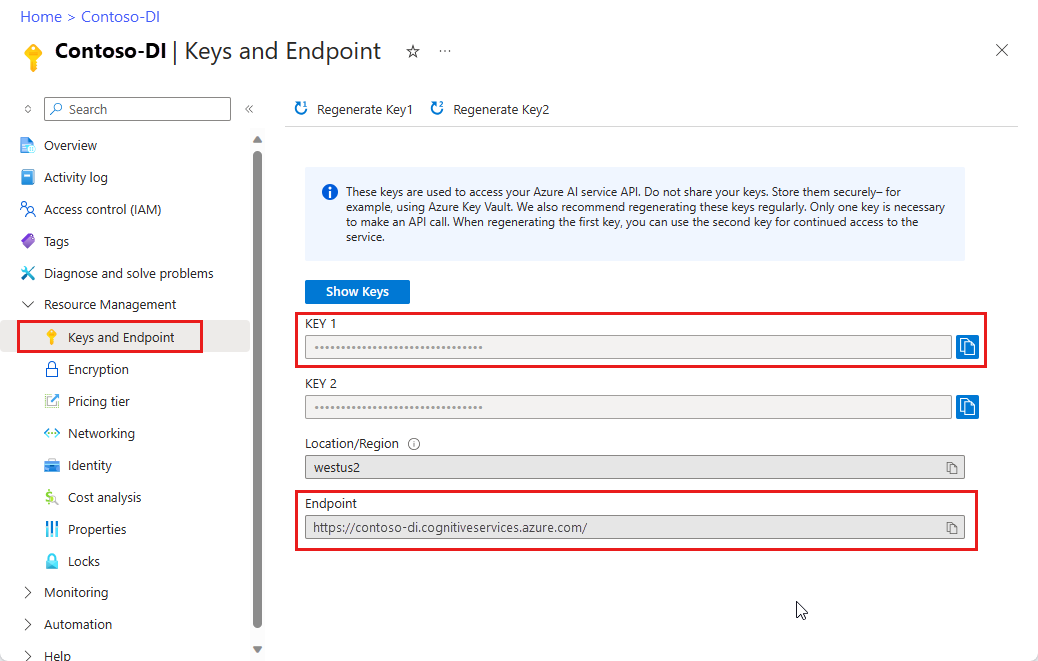
URL にあるドキュメント ファイル。 このプロジェクトでは、機能ごとに次の表に示すサンプル フォームを使用できます。
特徴 modelID document-url 読み取りモデル prebuilt-read サンプル パンフレット レイアウト モデル 事前構築済みレイアウト 予約確認のサンプル W-2 フォーム モデル prebuilt-tax.us.w2 W-2 フォームのサンプル 請求書モデル 事前構築済み請求書 請求書のサンプル レシート モデル 事前構築済みレシート レシートのサンプル 身分証明書モデル prebuilt-idDocument サンプル ID ドキュメント
環境変数を設定する
Document Intelligence サービスとやり取りするには、DocumentAnalysisClient クラスのインスタンスを作成する必要があります。 これを行うには、Azure portal から key と endpoint を使用してクライアントをインスタンス化します。 このプロジェクトでは、環境変数を使用して資格情報を格納し、アクセスします。
Von Bedeutung
API キーは慎重に使用してください。 API キーは、コード内に直接含めないようにし、絶対に公開しないでください。 API キーを使用する場合は、Azure Key Vault に安全に保存します。 アプリで API キーを安全に使用する方法の詳細については、Azure Key Vault を使用した API キーに関する記事を参照してください。
AI サービスのセキュリティの詳細については、「 Azure AI サービスへの要求を認証する」を参照してください。
ドキュメント インテリジェンス リソース キーの環境変数を設定するには、コンソール ウィンドウを開き、オペレーティング システムと開発環境の指示に従います。 <yourKey> と <ourEndpoint> を Azure portal のリソースの値に置き換えます。
Windows の環境変数には大文字と小文字の区別がありません。 通常、単語はアンダースコアで結合され、大文字で宣言されます。 コマンド プロンプトで、次のコマンドを実行します。
キー変数を設定します。
setx DI_KEY <yourKey>エンドポイント変数を設定する
setx DI_ENDPOINT <yourEndpoint>環境変数を設定した後、コマンド プロンプト ウィンドウを閉じます。 値は、再度変更するまで保持されます。
環境変数を読み取る実行中のプログラムをすべて再起動します。 たとえば、Visual Studio または Visual Studio Code をエディターとして使用している場合は、サンプル コードを実行する前に再起動します。
環境変数で使用するのに役立つコマンドをいくつか次に示します。
| コマンド | アクション | 例 |
|---|---|---|
setx VARIABLE_NAME= |
値を空の文字列に設定して、環境変数を削除します。 | setx DI_KEY= |
setx VARIABLE_NAME=value |
環境変数の値を設定または変更します。 | setx DI_KEY=<yourKey> |
set VARIABLE_NAME |
特定の環境変数の値を表示します。 | set DI_KEY |
set |
すべての環境変数を表示します。 | set |
プログラミング環境を設定する
Node.js Express アプリケーションを作成します。
コンソール ウィンドウで、
doc-intel-appという名前のアプリの新しいディレクトリを作成して移動します。mkdir doc-intel-app cd doc-intel-appnpm initコマンドを実行して、アプリケーションを初期化し、プロジェクトをスキャフォールディングします。npm initターミナルに表示されるプロンプトを使用して、プロジェクトの属性を指定します。
- 最も重要な属性は、名前、バージョン番号、およびエントリ ポイントです。
- エントリ ポイント名の
index.jsを保持することをお勧めします。 説明、テスト コマンド、GitHub リポジトリ、キーワード、作成者、ライセンス情報は省略可能な属性です。 このプロジェクトでは、それらをスキップできます。 - かっこ内の候補を受け入れるには 、Enter キーを押 します。
プロンプトが完了すると、コマンドによって doc-intel-app ディレクトリに
package.jsonファイルが作成されます。ai-document-intelligenceクライアント ライブラリとazure/identitynpm パッケージをインストールします。npm i @azure-rest/ai-document-intelligence@1.0.0 @azure/identity
アプリの package.json ファイルはこの依存関係について更新されます。
アプリケーション ディレクトリに index.js という名前のファイルを作成します。
ヒント
PowerShell を使用して新しいファイルを作成できます。 Shift キーを押しながらフォルダーを右クリックして、プロジェクト ディレクトリで PowerShell ウィンドウを開き、次のコマンドを入力します。 New-Item index.jsします。
アプリケーションをビルドする
Document Intelligence サービスとやり取りするには、DocumentIntelligenceClient クラスのインスタンスを作成する必要があります。 これを行うには、Azure portal からキーを使用してAzureKeyCredentialを作成し、AzureKeyCredentialとドキュメント インテリジェンス エンドポイントを持つDocumentIntelligenceClient インスタンスを作成します。
Visual Studio Code またはお気に入りの IDE で index.js ファイルを開き、次のコード サンプルのいずれかを選択し、アプリケーションにコピー/貼り付けます。
- 事前構築済み読み取りモデルは、すべてのドキュメント インテリジェンス モデルの中核であり、行、単語、場所、言語を検出できます。 レイアウト、一般的なドキュメント、事前構築済み、カスタム モデルはすべて、ドキュメントからテキストを抽出するための基礎として
readモデルを使用します。 - 事前構築済みレイアウト モデルは、ドキュメントと画像からテキストとテキストの場所、テーブル、選択マーク、および構造情報を抽出します。
- 事前構築済みの tax.us.w2 モデルは、米国内収益サービス (IRS) 税フォームで報告された情報を抽出します。
- 事前構築済みの請求書モデルは、米国内国歳入サービス税フォームで報告された情報を抽出します。
- 事前構築済みレシート モデルでは、印刷済みおよび手書きの売上レシートから重要な情報が抽出されます。
- 事前構築済みの idDocument モデルは、米国の運転免許証、国際パスポートのバイオグラフィーページ、米国の州ID、社会保障カード、および永住者カードから重要な情報を抽出します。
読み取りモデルを使用する
const { DocumentIntelligenceClient } = require("@azure-rest/ai-document-intelligence");
const { AzureKeyCredential } = require("@azure/core-auth");
//use your `key` and `endpoint` environment variables
const key = process.env['DI_KEY'];
const endpoint = process.env['DI_ENDPOINT'];
// sample document
const documentUrlRead = "https://raw.githubusercontent.com/Azure-Samples/cognitive-services-REST-api-samples/master/curl/form-recognizer/rest-api/read.png"
// helper function
function* getTextOfSpans(content, spans) {
for (const span of spans) {
yield content.slice(span.offset, span.offset + span.length);
}
}
async function main() {
// create your `DocumentIntelligenceClient` instance and `AzureKeyCredential` variable
const client = DocumentIntelligence(endpoint, new AzureKeyCredential(key));
const poller = await client.beginAnalyzeDocument("prebuilt-read", documentUrlRead);
const {
content,
pages,
languages,
styles
} = await poller.pollUntilDone();
if (pages.length <= 0) {
console.log("No pages were extracted from the document.");
} else {
console.log("Pages:");
for (const page of pages) {
console.log("- Page", page.pageNumber, `(unit: ${page.unit})`);
console.log(` ${page.width}x${page.height}, angle: ${page.angle}`);
console.log(` ${page.lines.length} lines, ${page.words.length} words`);
if (page.lines.length > 0) {
console.log(" Lines:");
for (const line of page.lines) {
console.log(` - "${line.content}"`);
// The words of the line can also be iterated independently. The words are computed based on their
// corresponding spans.
for (const word of line.words()) {
console.log(` - "${word.content}"`);
}
}
}
}
}
if (languages.length <= 0) {
console.log("No language spans were extracted from the document.");
} else {
console.log("Languages:");
for (const languageEntry of languages) {
console.log(
`- Found language: ${languageEntry.languageCode} (confidence: ${languageEntry.confidence})`
);
for (const text of getTextOfSpans(content, languageEntry.spans)) {
const escapedText = text.replace(/\r?\n/g, "\\n").replace(/"/g, '\\"');
console.log(` - "${escapedText}"`);
}
}
}
if (styles.length <= 0) {
console.log("No text styles were extracted from the document.");
} else {
console.log("Styles:");
for (const style of styles) {
console.log(
`- Handwritten: ${style.isHandwritten ? "yes" : "no"} (confidence=${style.confidence})`
);
for (const word of getTextOfSpans(content, style.spans)) {
console.log(` - "${word}"`);
}
}
}
}
main().catch((error) => {
console.error("An error occurred:", error);
process.exit(1);
});
GitHub の Azure サンプル リポジトリにアクセスし、 read モデルの出力を表示します。
レイアウト モデルを使用する
const { DocumentIntelligenceClient } = require("@azure-rest/ai-document-intelligence");
const { AzureKeyCredential } = require("@azure/core-auth");
//use your `key` and `endpoint` environment variables
const key = process.env['DI_KEY'];
const endpoint = process.env['DI_ENDPOINT'];
// sample document
const layoutUrl = "https://raw.githubusercontent.com/Azure-Samples/cognitive-services-REST-api-samples/master/curl/form-recognizer/rest-api/layout.png"
async function main() {
const client = DocumentIntelligence(endpoint, new AzureKeyCredential(key));
const poller = await client.beginAnalyzeDocument(
"prebuilt-layout", layoutUrl);
// Layout extraction produces basic elements such as pages, words, lines, etc. as well as information about the
// appearance (styles) of textual elements.
const { pages, tables } = await poller.pollUntilDone();
if (!pages || pages.length <= 0) {
console.log("No pages were extracted from the document.");
} else {
console.log("Pages:");
for (const page of pages) {
console.log("- Page", page.pageNumber, `(unit: ${page.unit})`);
console.log(` ${page.width}x${page.height}, angle: ${page.angle}`);
console.log(
` ${page.lines && page.lines.length} lines, ${page.words && page.words.length} words`
);
if (page.lines && page.lines.length > 0) {
console.log(" Lines:");
for (const line of page.lines) {
console.log(` - "${line.content}"`);
// The words of the line can also be iterated independently. The words are computed based on their
// corresponding spans.
for (const word of line.words()) {
console.log(` - "${word.content}"`);
}
}
}
}
}
if (!tables || tables.length <= 0) {
console.log("No tables were extracted from the document.");
} else {
console.log("Tables:");
for (const table of tables) {
console.log(
`- Extracted table: ${table.columnCount} columns, ${table.rowCount} rows (${table.cells.length} cells)`
);
}
}
}
main().catch((error) => {
console.error("An error occurred:", error);
process.exit(1);
});
GitHub の Azure サンプル リポジトリにアクセスし、 レイアウト モデルの出力を表示します。
一般的なドキュメント モデルを使用する
const { DocumentIntelligenceClient } = require("@azure-rest/ai-document-intelligence");
const { AzureKeyCredential } = require("@azure/core-auth");
//use your `key` and `endpoint` environment variables
const key = process.env['DI_KEY'];
const endpoint = process.env['DI_ENDPOINT'];
// sample document
const documentUrl = "https://raw.githubusercontent.com/Azure-Samples/cognitive-services-REST-api-samples/master/curl/form-recognizer/sample-layout.pdf"
async function main() {
const client = DocumentIntelligence(endpoint, new AzureKeyCredential(key));
const poller = await client.beginAnalyzeDocument("prebuilt-document", documentUrl);
const {
keyValuePairs
} = await poller.pollUntilDone();
if (!keyValuePairs || keyValuePairs.length <= 0) {
console.log("No key-value pairs were extracted from the document.");
} else {
console.log("Key-Value Pairs:");
for (const {
key,
value,
confidence
} of keyValuePairs) {
console.log("- Key :", `"${key.content}"`);
console.log(" Value:", `"${(value && value.content) || "<undefined>"}" (${confidence})`);
}
}
}
main().catch((error) => {
console.error("An error occurred:", error);
process.exit(1);
});
GitHub の Azure サンプル リポジトリにアクセスし、 一般的なドキュメント モデルの出力を表示します。
W-2 税モデルを使用する
const { DocumentIntelligenceClient } = require("@azure-rest/ai-document-intelligence");
const { AzureKeyCredential } = require("@azure/core-auth");
//use your `key` and `endpoint` environment variables
const key = process.env['DI_KEY'];
const endpoint = process.env['DI_ENDPOINT'];
const w2DocumentURL = "https://raw.githubusercontent.com/Azure-Samples/cognitive-services-REST-api-samples/master/curl/form-recognizer/rest-api/w2.png"
async function main() {
const client = DocumentIntelligence(endpoint, new AzureKeyCredential(key));
const poller = await client.beginAnalyzeDocument("prebuilt-tax.us.w2", w2DocumentURL);
const {
documents: [result]
} = await poller.pollUntilDone();
if (result) {
const { Employee, Employer, ControlNumber, TaxYear, AdditionalInfo } = result.fields;
if (Employee) {
const { Name, Address, SocialSecurityNumber } = Employee.properties;
console.log("Employee:");
console.log(" Name:", Name && Name.content);
console.log(" SSN/TIN:", SocialSecurityNumber && SocialSecurityNumber.content);
if (Address && Address.value) {
const { streetAddress, postalCode } = Address.value;
console.log(" Address:");
console.log(" Street Address:", streetAddress);
console.log(" Postal Code:", postalCode);
}
} else {
console.log("No employee information extracted.");
}
if (Employer) {
const { Name, Address, IdNumber } = Employer.properties;
console.log("Employer:");
console.log(" Name:", Name && Name.content);
console.log(" ID (EIN):", IdNumber && IdNumber.content);
if (Address && Address.value) {
const { streetAddress, postalCode } = Address.value;
console.log(" Address:");
console.log(" Street Address:", streetAddress);
console.log(" Postal Code:", postalCode);
}
} else {
console.log("No employer information extracted.");
}
console.log("Control Number:", ControlNumber && ControlNumber.content);
console.log("Tax Year:", TaxYear && TaxYear.content);
if (AdditionalInfo) {
console.log("Additional Info:");
for (const info of AdditionalInfo.values) {
const { LetterCode, Amount } = info.properties;
console.log(`- ${LetterCode && LetterCode.content}: ${Amount && Amount.content}`);
}
}
} else {
throw new Error("Expected at least one document in the result.");
}
}
main().catch((error) => {
console.error(error);
process.exit(1);
});
GitHub の Azure サンプル リポジトリにアクセスし、 W-2 税モデルの出力を確認します。
請求書モデルを使用する
const { DocumentIntelligenceClient } = require("@azure-rest/ai-document-intelligence");
const { AzureKeyCredential } = require("@azure/core-auth");
//use your `key` and `endpoint` environment variables
const key = process.env['DI_KEY'];
const endpoint = process.env['DI_ENDPOINT'];
// sample url
const invoiceUrl = "https://github.com/Azure-Samples/cognitive-services-REST-api-samples/raw/master/curl/form-recognizer/rest-api/invoice.pdf";
async function main() {
const client = DocumentIntelligence(endpoint, new AzureKeyCredential(key));
const poller = await client.beginAnalyzeDocument("prebuilt-invoice", invoiceUrl);
const {
documents: [result]
} = await poller.pollUntilDone();
if (result) {
const invoice = result.fields;
console.log("Vendor Name:", invoice.VendorName?.content);
console.log("Customer Name:", invoice.CustomerName?.content);
console.log("Invoice Date:", invoice.InvoiceDate?.content);
console.log("Due Date:", invoice.DueDate?.content);
console.log("Items:");
for (const {
properties: item
} of invoice.Items?.values ?? []) {
console.log("-", item.ProductCode?.content ?? "<no product code>");
console.log(" Description:", item.Description?.content);
console.log(" Quantity:", item.Quantity?.content);
console.log(" Date:", item.Date?.content);
console.log(" Unit:", item.Unit?.content);
console.log(" Unit Price:", item.UnitPrice?.content);
console.log(" Tax:", item.Tax?.content);
console.log(" Amount:", item.Amount?.content);
}
console.log("Subtotal:", invoice.SubTotal?.content);
console.log("Previous Unpaid Balance:", invoice.PreviousUnpaidBalance?.content);
console.log("Tax:", invoice.TotalTax?.content);
console.log("Amount Due:", invoice.AmountDue?.content);
} else {
throw new Error("Expected at least one receipt in the result.");
}
}
main().catch((error) => {
console.error("An error occurred:", error);
process.exit(1);
});
GitHub の Azure サンプル リポジトリにアクセスし、 請求書モデルの出力を表示します。
レシート モデルを使用する
const { DocumentIntelligenceClient } = require("@azure-rest/ai-document-intelligence");
const { AzureKeyCredential } = require("@azure/core-auth");
//use your `key` and `endpoint` environment variables
const key = process.env['DI_KEY'];
const endpoint = process.env['DI_ENDPOINT'];
// sample url
const receiptUrl = "https://raw.githubusercontent.com/Azure-Samples/cognitive-services-REST-api-samples/master/curl/form-recognizer/rest-api/receipt.png";
async function main() {
const client = DocumentIntelligence(endpoint, new AzureKeyCredential(key));
const poller = await client.beginAnalyzeDocument("prebuilt-receipt", receiptUrl);
const {
documents: [result]
} = await poller.pollUntilDone();
if (result) {
const {
MerchantName,
Items,
Total
} = result.fields;
console.log("=== Receipt Information ===");
console.log("Type:", result.docType);
console.log("Merchant:", MerchantName && MerchantName.content);
console.log("Items:");
for (const item of (Items && Items.values) || []) {
const {
Description,
TotalPrice
} = item.properties;
console.log("- Description:", Description && Description.content);
console.log(" Total Price:", TotalPrice && TotalPrice.content);
}
console.log("Total:", Total && Total.content);
} else {
throw new Error("Expected at least one receipt in the result.");
}
}
main().catch((err) => {
console.error("The sample encountered an error:", err);
});
GitHub の Azure サンプル リポジトリにアクセスし、 レシート モデルの出力を表示します。
ID ドキュメント モデルを使用する
const { DocumentIntelligenceClient } = require("@azure-rest/ai-document-intelligence");
const { AzureKeyCredential } = require("@azure/core-auth");
//use your `key` and `endpoint` environment variables
const key = process.env['DI_KEY'];
const endpoint = process.env['DI_ENDPOINT'];
// sample document
const idDocumentURL = "https://raw.githubusercontent.com/Azure-Samples/cognitive-services-REST-api-samples/master/curl/form-recognizer/rest-api/identity_documents.png"
async function main() {
const client = DocumentIntelligence(endpoint, new AzureKeyCredential(key));
const poller = await client.beginAnalyzeDocument("prebuilt-idDocument", idDocumentURL);
const {
documents: [result]
} = await poller.pollUntilDone();
if (result) {
// The identity document model has multiple document types, so we need to know which document type was actually
extracted.
if (result.docType === "idDocument.driverLicense") {
const { FirstName, LastName, DocumentNumber, DateOfBirth, DateOfExpiration, Height, Weight, EyeColor, Endorsements, Restrictions, VehicleClassifications} = result.fields;
// For the sake of the example, we'll only show a few of the fields that are produced.
console.log("Extracted a Driver License:");
console.log(" Name:", FirstName && FirstName.content, LastName && LastName.content);
console.log(" License No.:", DocumentNumber && DocumentNumber.content);
console.log(" Date of Birth:", DateOfBirth && DateOfBirth.content);
console.log(" Expiration:", DateOfExpiration && DateOfExpiration.content);
console.log(" Height:", Height && Height.content);
console.log(" Weight:", Weight && Weight.content);
console.log(" Eye color:", EyeColor && EyeColor.content);
console.log(" Restrictions:", Restrictions && Restrictions.content);
console.log(" Endorsements:", Endorsements && Endorsements.content);
console.log(" Class:", VehicleClassifications && VehicleClassifications.content);
} else if (result.docType === "idDocument.passport") {
// The passport document type extracts and parses the Passport's machine-readable zone
if (!result.fields.machineReadableZone) {
throw new Error("No Machine Readable Zone extracted from passport.");
}
const {
FirstName,
LastName,
DateOfBirth,
Nationality,
DocumentNumber,
CountryRegion,
DateOfExpiration,
} = result.fields.machineReadableZone.properties;
console.log("Extracted a Passport:");
console.log(" Name:", FirstName && FirstName.content, LastName && LastName.content);
console.log(" Date of Birth:", DateOfBirth && DateOfBirth.content);
console.log(" Nationality:", Nationality && Nationality.content);
console.log(" Passport No.:", DocumentNumber && DocumentNumber.content);
console.log(" Issuer:", CountryRegion && CountryRegion.content);
console.log(" Expiration Date:", DateOfExpiration && DateOfExpiration.content);
} else {
// The only reason this would happen is if the client library's schema for the prebuilt identity document model is
out of date, and a new document type has been introduced.
console.error("Unknown document type in result:", result);
}
} else {
throw new Error("Expected at least one receipt in the result.");
}
}
main().catch((error) => {
console.error("An error occurred:", error);
process.exit(1);
});
GitHub の Azure サンプル リポジトリにアクセスし、 ID ドキュメント モデルの出力を表示します。
[前提条件]
Azure サブスクリプション。無料で作成できます。
Visual Studio Code または好みの IDE の最新バージョン。 詳細については、「 Visual Studio Code のNode.js」を参照してください。
最新
LTSバージョンの Node.js。Azure AI サービスまたは Document Intelligence リソース。 単一サービスまたはマルチサービス。 Free 価格レベル (
F0) を使用してサービスを試用し、後から運用環境用の有料レベルにアップグレードすることができます。ヒント
1 つのエンドポイントとキーを使用して複数の Azure AI サービスにアクセスする予定の場合は、Azure AI Foundry リソースを作成します。 Document Intelligence へのアクセスのみの場合は、Document Intelligence リソースを作成します。 Microsoft Entra 認証を使用する場合は、単一サービス リソースが必要です。
アプリケーションを Azure Document Intelligence サービスに接続するために作成するリソースのキーとエンドポイント。
- リソースがデプロイされたら、 [リソースに移動] を選択します。
- 左側のウィンドウで、[ キーとエンドポイント] を選択します。
- この記事の後半で使用するために、いずれかのキーと エンドポイント をコピーします。
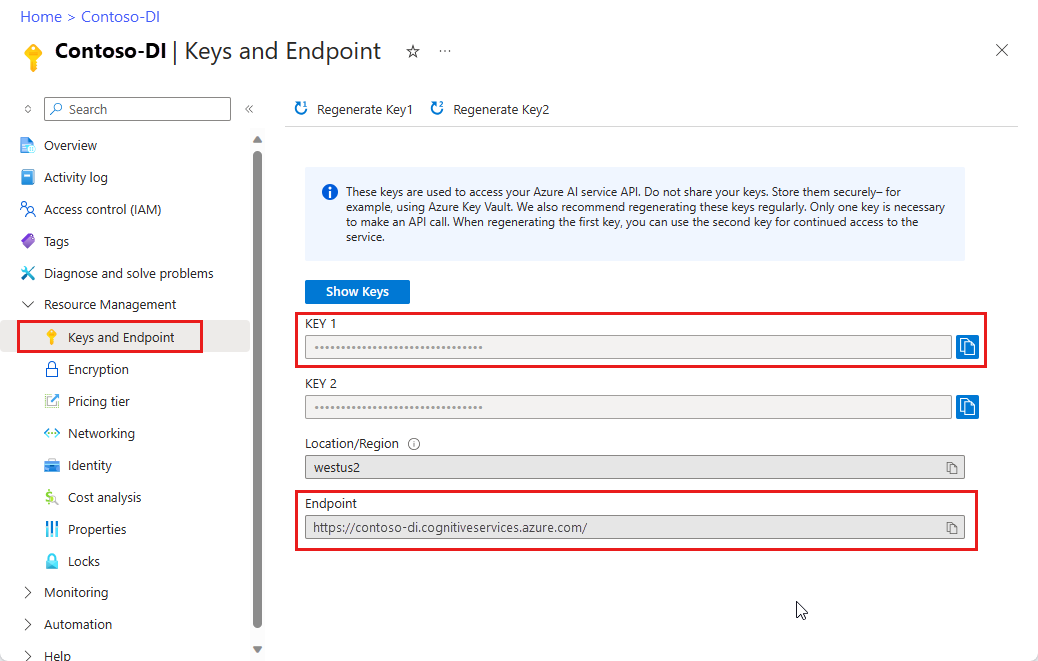
URL にあるドキュメント ファイル。 このプロジェクトでは、機能ごとに次の表に示すサンプル フォームを使用できます。
特徴 modelID document-url 読み取りモデル prebuilt-read サンプル パンフレット レイアウト モデル 事前構築済みレイアウト 予約確認のサンプル W-2 フォーム モデル prebuilt-tax.us.w2 W-2 フォームのサンプル 請求書モデル 事前構築済み請求書 請求書のサンプル レシート モデル 事前構築済みレシート レシートのサンプル 身分証明書モデル prebuilt-idDocument サンプル ID ドキュメント 名刺モデル 事前構築された名刺 サンプル 名刺
環境変数を設定する
Document Intelligence サービスとやり取りするには、DocumentAnalysisClient クラスのインスタンスを作成する必要があります。 これを行うには、Azure portal から key と endpoint を使用してクライアントをインスタンス化します。 このプロジェクトでは、環境変数を使用して資格情報を格納し、アクセスします。
Von Bedeutung
API キーは慎重に使用してください。 API キーは、コード内に直接含めないようにし、絶対に公開しないでください。 API キーを使用する場合は、Azure Key Vault に安全に保存します。 アプリで API キーを安全に使用する方法の詳細については、Azure Key Vault を使用した API キーに関する記事を参照してください。
AI サービスのセキュリティの詳細については、「 Azure AI サービスへの要求を認証する」を参照してください。
ドキュメント インテリジェンス リソース キーの環境変数を設定するには、コンソール ウィンドウを開き、オペレーティング システムと開発環境の指示に従います。 <yourKey> と <ourEndpoint> を Azure portal のリソースの値に置き換えます。
Windows の環境変数には大文字と小文字の区別がありません。 通常、単語はアンダースコアで結合され、大文字で宣言されます。 コマンド プロンプトで、次のコマンドを実行します。
キー変数を設定します。
setx DI_KEY <yourKey>エンドポイント変数を設定する
setx DI_ENDPOINT <yourEndpoint>環境変数を設定した後、コマンド プロンプト ウィンドウを閉じます。 値は、再度変更するまで保持されます。
環境変数を読み取る実行中のプログラムをすべて再起動します。 たとえば、Visual Studio または Visual Studio Code をエディターとして使用している場合は、サンプル コードを実行する前に再起動します。
環境変数で使用するのに役立つコマンドをいくつか次に示します。
| コマンド | アクション | 例 |
|---|---|---|
setx VARIABLE_NAME= |
値を空の文字列に設定して、環境変数を削除します。 | setx DI_KEY= |
setx VARIABLE_NAME=value |
環境変数の値を設定または変更します。 | setx DI_KEY=<yourKey> |
set VARIABLE_NAME |
特定の環境変数の値を表示します。 | set DI_KEY |
set |
すべての環境変数を表示します。 | set |
プログラミング環境を設定する
Node.js Express アプリケーションを作成します。
コンソール ウィンドウで、
form-recognizer-appという名前のアプリの新しいディレクトリを作成して移動します。mkdir form-recognizer-app cd form-recognizer-appnpm initコマンドを実行して、アプリケーションを初期化し、プロジェクトをスキャフォールディングします。npm initターミナルに表示されるプロンプトを使用して、プロジェクトの属性を指定します。
- 最も重要な属性は、名前、バージョン番号、およびエントリ ポイントです。
- エントリ ポイント名の
index.jsを保持することをお勧めします。 説明、テスト コマンド、GitHub リポジトリ、キーワード、作成者、ライセンス情報は省略可能な属性です。 このプロジェクトでは、それらをスキップできます。 - かっこ内の候補を受け入れるには 、Enter キーを押 します。
プロンプトが完了すると、コマンドによってフォーム認識エンジン アプリ ディレクトリに
package.jsonファイルが作成されます。ai-form-recognizerクライアント ライブラリとazure/identitynpm パッケージをインストールします。npm i @azure/ai-form-recognizer @azure/identity
アプリの package.json ファイルはこの依存関係について更新されます。
アプリケーション ディレクトリに index.js という名前のファイルを作成します。
ヒント
PowerShell を使用して新しいファイルを作成できます。 Shift キーを押しながらフォルダーを右クリックして、プロジェクト ディレクトリで PowerShell ウィンドウを開き、次のコマンドを入力します。 New-Item index.jsします。
アプリケーションをビルドする
Document Intelligence サービスとやり取りするには、DocumentAnalysisClient クラスのインスタンスを作成する必要があります。 これを行うには、Azure portal からキーを使用してAzureKeyCredentialを作成し、AzureKeyCredentialとドキュメント インテリジェンス エンドポイントを持つDocumentAnalysisClient インスタンスを作成します。
Visual Studio Code またはお気に入りの IDE で index.js ファイルを開き、次のコード サンプルのいずれかを選択し、アプリケーションにコピー/貼り付けます。
- 事前構築済み読み取りモデルは、すべてのドキュメント インテリジェンス モデルの中核であり、行、単語、場所、言語を検出できます。 レイアウト、一般的なドキュメント、事前構築済み、カスタム モデルはすべて、ドキュメントからテキストを抽出するための基礎として
readモデルを使用します。 - 事前構築済みレイアウト モデルは、ドキュメントと画像からテキストとテキストの場所、テーブル、選択マーク、および構造情報を抽出します。
- 事前構築済みの tax.us.w2 モデルは、米国内収益サービス (IRS) 税フォームで報告された情報を抽出します。
- 事前構築済みの請求書モデルは、米国内国歳入サービス税フォームで報告された情報を抽出します。
- 事前構築済みレシート モデルでは、印刷済みおよび手書きの売上レシートから重要な情報が抽出されます。
- 事前構築済みの idDocument モデルは、米国の運転免許証、国際パスポートのバイオグラフィーページ、米国の州ID、社会保障カード、および永住者カードから重要な情報を抽出します。
読み取りモデルを使用する
const { AzureKeyCredential, DocumentAnalysisClient } = require("@azure/ai-form-recognizer");
//use your `key` and `endpoint` environment variables
const key = process.env['FR_KEY'];
const endpoint = process.env['FR_ENDPOINT'];
// sample document
const documentUrlRead = "https://raw.githubusercontent.com/Azure-Samples/cognitive-services-REST-api-samples/master/curl/form-recognizer/rest-api/read.png"
// helper function
function* getTextOfSpans(content, spans) {
for (const span of spans) {
yield content.slice(span.offset, span.offset + span.length);
}
}
async function main() {
// create your `DocumentAnalysisClient` instance and `AzureKeyCredential` variable
const client = new DocumentAnalysisClient(endpoint, new AzureKeyCredential(key));
const poller = await client.beginAnalyzeDocument("prebuilt-read", documentUrlRead);
const {
content,
pages,
languages,
styles
} = await poller.pollUntilDone();
if (pages.length <= 0) {
console.log("No pages were extracted from the document.");
} else {
console.log("Pages:");
for (const page of pages) {
console.log("- Page", page.pageNumber, `(unit: ${page.unit})`);
console.log(` ${page.width}x${page.height}, angle: ${page.angle}`);
console.log(` ${page.lines.length} lines, ${page.words.length} words`);
if (page.lines.length > 0) {
console.log(" Lines:");
for (const line of page.lines) {
console.log(` - "${line.content}"`);
// The words of the line can also be iterated independently. The words are computed based on their
// corresponding spans.
for (const word of line.words()) {
console.log(` - "${word.content}"`);
}
}
}
}
}
if (languages.length <= 0) {
console.log("No language spans were extracted from the document.");
} else {
console.log("Languages:");
for (const languageEntry of languages) {
console.log(
`- Found language: ${languageEntry.languageCode} (confidence: ${languageEntry.confidence})`
);
for (const text of getTextOfSpans(content, languageEntry.spans)) {
const escapedText = text.replace(/\r?\n/g, "\\n").replace(/"/g, '\\"');
console.log(` - "${escapedText}"`);
}
}
}
if (styles.length <= 0) {
console.log("No text styles were extracted from the document.");
} else {
console.log("Styles:");
for (const style of styles) {
console.log(
`- Handwritten: ${style.isHandwritten ? "yes" : "no"} (confidence=${style.confidence})`
);
for (const word of getTextOfSpans(content, style.spans)) {
console.log(` - "${word}"`);
}
}
}
}
main().catch((error) => {
console.error("An error occurred:", error);
process.exit(1);
});
GitHub の Azure サンプル リポジトリにアクセスし、 read モデルの出力を表示します。
レイアウト モデルを使用する
const { AzureKeyCredential, DocumentAnalysisClient } = require("@azure/ai-form-recognizer");
//use your `key` and `endpoint` environment variables
const key = process.env['FR_KEY'];
const endpoint = process.env['FR_ENDPOINT'];
// sample document
const layoutUrl = "https://raw.githubusercontent.com/Azure-Samples/cognitive-services-REST-api-samples/master/curl/form-recognizer/rest-api/layout.png"
async function main() {
const client = new DocumentAnalysisClient(endpoint, new AzureKeyCredential(key));
const poller = await client.beginAnalyzeDocumentFromUrl(
"prebuilt-layout", layoutUrl);
// Layout extraction produces basic elements such as pages, words, lines, etc. as well as information about the
// appearance (styles) of textual elements.
const { pages, tables } = await poller.pollUntilDone();
if (!pages || pages.length <= 0) {
console.log("No pages were extracted from the document.");
} else {
console.log("Pages:");
for (const page of pages) {
console.log("- Page", page.pageNumber, `(unit: ${page.unit})`);
console.log(` ${page.width}x${page.height}, angle: ${page.angle}`);
console.log(
` ${page.lines && page.lines.length} lines, ${page.words && page.words.length} words`
);
if (page.lines && page.lines.length > 0) {
console.log(" Lines:");
for (const line of page.lines) {
console.log(` - "${line.content}"`);
// The words of the line can also be iterated independently. The words are computed based on their
// corresponding spans.
for (const word of line.words()) {
console.log(` - "${word.content}"`);
}
}
}
}
}
if (!tables || tables.length <= 0) {
console.log("No tables were extracted from the document.");
} else {
console.log("Tables:");
for (const table of tables) {
console.log(
`- Extracted table: ${table.columnCount} columns, ${table.rowCount} rows (${table.cells.length} cells)`
);
}
}
}
main().catch((error) => {
console.error("An error occurred:", error);
process.exit(1);
});
GitHub の Azure サンプル リポジトリにアクセスし、 レイアウト モデルの出力を表示します。
一般的なドキュメント モデルを使用する
const { AzureKeyCredential, DocumentAnalysisClient } = require("@azure/ai-form-recognizer");
//use your `key` and `endpoint` environment variables
const key = process.env['FR_KEY'];
const endpoint = process.env['FR_ENDPOINT'];
// sample document
const documentUrl = "https://raw.githubusercontent.com/Azure-Samples/cognitive-services-REST-api-samples/master/curl/form-recognizer/sample-layout.pdf"
async function main() {
const client = new DocumentAnalysisClient(endpoint, new AzureKeyCredential(key));
const poller = await client.beginAnalyzeDocumentFromUrl("prebuilt-document", documentUrl);
const {
keyValuePairs
} = await poller.pollUntilDone();
if (!keyValuePairs || keyValuePairs.length <= 0) {
console.log("No key-value pairs were extracted from the document.");
} else {
console.log("Key-Value Pairs:");
for (const {
key,
value,
confidence
} of keyValuePairs) {
console.log("- Key :", `"${key.content}"`);
console.log(" Value:", `"${(value && value.content) || "<undefined>"}" (${confidence})`);
}
}
}
main().catch((error) => {
console.error("An error occurred:", error);
process.exit(1);
});
GitHub の Azure サンプル リポジトリにアクセスし、 一般的なドキュメント モデルの出力を表示します。
W-2 税モデルを使用する
const { AzureKeyCredential, DocumentAnalysisClient } = require("@azure/ai-form-recognizer");
//use your `key` and `endpoint` environment variables
const key = process.env['FR_KEY'];
const endpoint = process.env['FR_ENDPOINT'];
const w2DocumentURL = "https://raw.githubusercontent.com/Azure-Samples/cognitive-services-REST-api-samples/master/curl/form-recognizer/rest-api/w2.png"
async function main() {
const client = new DocumentAnalysisClient(endpoint, new AzureKeyCredential(key));
const poller = await client.beginAnalyzeDocument("prebuilt-tax.us.w2", w2DocumentURL);
const {
documents: [result]
} = await poller.pollUntilDone();
if (result) {
const { Employee, Employer, ControlNumber, TaxYear, AdditionalInfo } = result.fields;
if (Employee) {
const { Name, Address, SocialSecurityNumber } = Employee.properties;
console.log("Employee:");
console.log(" Name:", Name && Name.content);
console.log(" SSN/TIN:", SocialSecurityNumber && SocialSecurityNumber.content);
if (Address && Address.value) {
const { streetAddress, postalCode } = Address.value;
console.log(" Address:");
console.log(" Street Address:", streetAddress);
console.log(" Postal Code:", postalCode);
}
} else {
console.log("No employee information extracted.");
}
if (Employer) {
const { Name, Address, IdNumber } = Employer.properties;
console.log("Employer:");
console.log(" Name:", Name && Name.content);
console.log(" ID (EIN):", IdNumber && IdNumber.content);
if (Address && Address.value) {
const { streetAddress, postalCode } = Address.value;
console.log(" Address:");
console.log(" Street Address:", streetAddress);
console.log(" Postal Code:", postalCode);
}
} else {
console.log("No employer information extracted.");
}
console.log("Control Number:", ControlNumber && ControlNumber.content);
console.log("Tax Year:", TaxYear && TaxYear.content);
if (AdditionalInfo) {
console.log("Additional Info:");
for (const info of AdditionalInfo.values) {
const { LetterCode, Amount } = info.properties;
console.log(`- ${LetterCode && LetterCode.content}: ${Amount && Amount.content}`);
}
}
} else {
throw new Error("Expected at least one document in the result.");
}
}
main().catch((error) => {
console.error(error);
process.exit(1);
});
GitHub の Azure サンプル リポジトリにアクセスし、 W-2 税モデルの出力を確認します。
請求書モデルを使用する
const { AzureKeyCredential, DocumentAnalysisClient } = require("@azure/ai-form-recognizer");
//use your `key` and `endpoint` environment variables
const key = process.env['FR_KEY'];
const endpoint = process.env['FR_ENDPOINT'];
// sample url
const invoiceUrl = "https://github.com/Azure-Samples/cognitive-services-REST-api-samples/raw/master/curl/form-recognizer/rest-api/invoice.pdf";
async function main() {
const client = new DocumentAnalysisClient(endpoint, new AzureKeyCredential(key));
const poller = await client.beginAnalyzeDocument("prebuilt-invoice", invoiceUrl);
const {
documents: [result]
} = await poller.pollUntilDone();
if (result) {
const invoice = result.fields;
console.log("Vendor Name:", invoice.VendorName?.content);
console.log("Customer Name:", invoice.CustomerName?.content);
console.log("Invoice Date:", invoice.InvoiceDate?.content);
console.log("Due Date:", invoice.DueDate?.content);
console.log("Items:");
for (const {
properties: item
} of invoice.Items?.values ?? []) {
console.log("-", item.ProductCode?.content ?? "<no product code>");
console.log(" Description:", item.Description?.content);
console.log(" Quantity:", item.Quantity?.content);
console.log(" Date:", item.Date?.content);
console.log(" Unit:", item.Unit?.content);
console.log(" Unit Price:", item.UnitPrice?.content);
console.log(" Tax:", item.Tax?.content);
console.log(" Amount:", item.Amount?.content);
}
console.log("Subtotal:", invoice.SubTotal?.content);
console.log("Previous Unpaid Balance:", invoice.PreviousUnpaidBalance?.content);
console.log("Tax:", invoice.TotalTax?.content);
console.log("Amount Due:", invoice.AmountDue?.content);
} else {
throw new Error("Expected at least one receipt in the result.");
}
}
main().catch((error) => {
console.error("An error occurred:", error);
process.exit(1);
});
GitHub の Azure サンプル リポジトリにアクセスし、 請求書モデルの出力を表示します。
レシート モデルを使用する
const { AzureKeyCredential, DocumentAnalysisClient } = require("@azure/ai-form-recognizer");
//use your `key` and `endpoint` environment variables
const key = process.env['FR_KEY'];
const endpoint = process.env['FR_ENDPOINT'];
// sample url
const receiptUrl = "https://raw.githubusercontent.com/Azure-Samples/cognitive-services-REST-api-samples/master/curl/form-recognizer/rest-api/receipt.png";
async function main() {
const client = new DocumentAnalysisClient(endpoint, new AzureKeyCredential(key));
const poller = await client.beginAnalyzeDocument("prebuilt-receipt", receiptUrl);
const {
documents: [result]
} = await poller.pollUntilDone();
if (result) {
const {
MerchantName,
Items,
Total
} = result.fields;
console.log("=== Receipt Information ===");
console.log("Type:", result.docType);
console.log("Merchant:", MerchantName && MerchantName.content);
console.log("Items:");
for (const item of (Items && Items.values) || []) {
const {
Description,
TotalPrice
} = item.properties;
console.log("- Description:", Description && Description.content);
console.log(" Total Price:", TotalPrice && TotalPrice.content);
}
console.log("Total:", Total && Total.content);
} else {
throw new Error("Expected at least one receipt in the result.");
}
}
main().catch((err) => {
console.error("The sample encountered an error:", err);
});
GitHub の Azure サンプル リポジトリにアクセスし、 レシート モデルの出力を表示します。
ID ドキュメント モデルを使用する
const { AzureKeyCredential, DocumentAnalysisClient } = require("@azure/ai-form-recognizer");
//use your `key` and `endpoint` environment variables
const key = process.env['FR_KEY'];
const endpoint = process.env['FR_ENDPOINT'];
// sample document
const idDocumentURL = "https://raw.githubusercontent.com/Azure-Samples/cognitive-services-REST-api-samples/master/curl/form-recognizer/rest-api/identity_documents.png"
async function main() {
const client = new DocumentAnalysisClient(endpoint, new AzureKeyCredential(key));
const poller = await client.beginAnalyzeDocument("prebuilt-idDocument", idDocumentURL);
const {
documents: [result]
} = await poller.pollUntilDone();
if (result) {
// The identity document model has multiple document types, so we need to know which document type was actually
extracted.
if (result.docType === "idDocument.driverLicense") {
const { FirstName, LastName, DocumentNumber, DateOfBirth, DateOfExpiration, Height, Weight, EyeColor, Endorsements, Restrictions, VehicleClassifications} = result.fields;
// For the sake of the example, we'll only show a few of the fields that are produced.
console.log("Extracted a Driver License:");
console.log(" Name:", FirstName && FirstName.content, LastName && LastName.content);
console.log(" License No.:", DocumentNumber && DocumentNumber.content);
console.log(" Date of Birth:", DateOfBirth && DateOfBirth.content);
console.log(" Expiration:", DateOfExpiration && DateOfExpiration.content);
console.log(" Height:", Height && Height.content);
console.log(" Weight:", Weight && Weight.content);
console.log(" Eye color:", EyeColor && EyeColor.content);
console.log(" Restrictions:", Restrictions && Restrictions.content);
console.log(" Endorsements:", Endorsements && Endorsements.content);
console.log(" Class:", VehicleClassifications && VehicleClassifications.content);
} else if (result.docType === "idDocument.passport") {
// The passport document type extracts and parses the Passport's machine-readable zone
if (!result.fields.machineReadableZone) {
throw new Error("No Machine Readable Zone extracted from passport.");
}
const {
FirstName,
LastName,
DateOfBirth,
Nationality,
DocumentNumber,
CountryRegion,
DateOfExpiration,
} = result.fields.machineReadableZone.properties;
console.log("Extracted a Passport:");
console.log(" Name:", FirstName && FirstName.content, LastName && LastName.content);
console.log(" Date of Birth:", DateOfBirth && DateOfBirth.content);
console.log(" Nationality:", Nationality && natiNationalityonality.content);
console.log(" Passport No.:", DocumentNumber && DocumentNumber.content);
console.log(" Issuer:", CountryRegion && CountryRegion.content);
console.log(" Expiration Date:", DateOfExpiration && DateOfExpiration.content);
} else {
// The only reason this would happen is if the client library's schema for the prebuilt identity document model is
out of date, and a new document type has been introduced.
console.error("Unknown document type in result:", result);
}
} else {
throw new Error("Expected at least one receipt in the result.");
}
}
main().catch((error) => {
console.error("An error occurred:", error);
process.exit(1);
});
GitHub の Azure サンプル リポジトリにアクセスし、 ID ドキュメント モデルの出力を表示します。
名刺モデルを使用する
const { AzureKeyCredential, DocumentAnalysisClient } = require("@azure/ai-form-recognizer");
//use your `key` and `endpoint` environment variables
const key = process.env['FR_KEY'];
const endpoint = process.env['FR_ENDPOINT'];
// sample document
const businessCardURL = "https://raw.githubusercontent.com/Azure-Samples/cognitive-services-REST-api-samples/de5e0d8982ab754823c54de47a47e8e499351523/curl/form-recognizer/rest-api/business_card.jpg"
async function main() {
const client = new DocumentAnalysisClient(endpoint, new AzureKeyCredential(key));
const poller = await client.beginAnalyzeDocument("prebuilt-businessCard", businessCardURL);
const {
documents: [result]
} = await poller.pollUntilDone();
if (result) {
const businessCard = result.fields;
console.log("=== Business Card Information ===");
// There are more fields than just these few, and the model allows for multiple contact & company names as well as
// phone numbers, though we'll only show the first extracted values here.
const name = businessCard.ContactNames && businessCard.ContactNames.values[0];
if (name) {
const {
FirstName,
LastName
} = name.properties;
console.log("Name:", FirstName && FirstName.content, LastName && LastName.content);
}
const company = businessCard.CompanyNames && businessCard.CompanyNames.values[0];
if (company) {
console.log("Company:", company.content);
}
const address = businessCard.Addresses && businessCard.Addresses.values[0];
if (address) {
console.log("Address:", address.content);
}
const jobTitle = businessCard.JobTitles && businessCard.JobTitles.values[0];
if (jobTitle) {
console.log("Job title:", jobTitle.content);
}
const department = businessCard.Departments && businessCard.Departments.values[0];
if (department) {
console.log("Department:", department.content);
}
const email = businessCard.Emails && businessCard.Emails.values[0];
if (email) {
console.log("Email:", email.content);
}
const workPhone = businessCard.WorkPhones && businessCard.WorkPhones.values[0];
if (workPhone) {
console.log("Work phone:", workPhone.content);
}
const website = businessCard.Websites && businessCard.Websites.values[0];
if (website) {
console.log("Website:", website.content);
}
} else {
throw new Error("Expected at least one business card in the result.");
}
}
main().catch((error) => {
console.error("An error occurred:", error);
process.exit(1);
});
GitHub の Azure サンプル リポジトリにアクセスし、 名刺モデルの出力を表示します。
クライアント ライブラリ | REST API リファレンス | Package (PyPi) | | サポートされている REST API のバージョン
[前提条件]
Azure サブスクリプション。無料で作成できます。
Python 3.7、またはそれ以降。 Python のインストールには、pip が含まれている必要があります。 コマンド ラインで
pip --versionを実行することで、pip がインストールされているかどうかを確認できます。 最新バージョンの Python をインストールして pip を入手してください。Visual Studio Code または好みの IDE の最新バージョン。 Visual Studio Code での Python の概要を参照してください。
Azure AI サービスまたは Document Intelligence リソース。 単一サービスまたはマルチサービス。 Free 価格レベル (
F0) を使用してサービスを試用し、後から運用環境用の有料レベルにアップグレードすることができます。アプリケーションを Azure Document Intelligence サービスに接続するために作成するリソースのキーとエンドポイント。
- リソースがデプロイされたら、 [リソースに移動] を選択します。
- 左側のウィンドウで、[ キーとエンドポイント] を選択します。
- この記事の後半で使用するために、いずれかのキーと エンドポイント をコピーします。
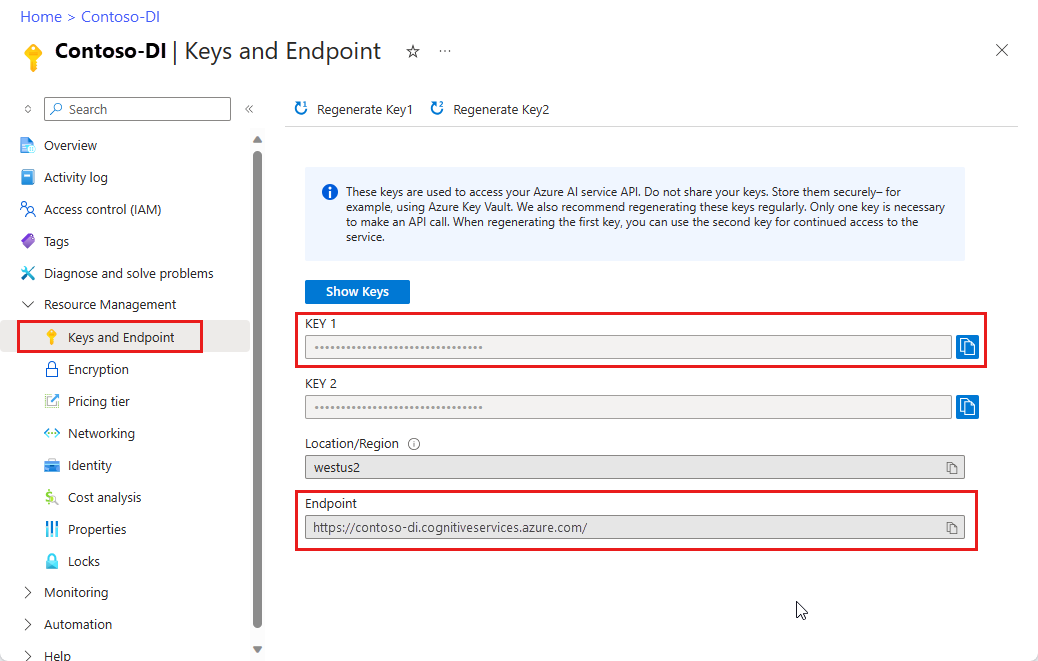
URL にあるドキュメント ファイル。 このプロジェクトでは、機能ごとに次の表に示すサンプル フォームを使用できます。
特徴 modelID document-url 読み取りモデル prebuilt-read サンプル パンフレット レイアウト モデル 事前構築済みレイアウト 予約確認のサンプル W-2 フォーム モデル prebuilt-tax.us.w2 W-2 フォームのサンプル 請求書モデル 事前構築済み請求書 請求書のサンプル レシート モデル 事前構築済みレシート レシートのサンプル 身分証明書モデル prebuilt-idDocument サンプル ID ドキュメント
環境変数を設定する
Document Intelligence サービスとやり取りするには、DocumentAnalysisClient クラスのインスタンスを作成する必要があります。 これを行うには、Azure portal から key と endpoint を使用してクライアントをインスタンス化します。 このプロジェクトでは、環境変数を使用して資格情報を格納し、アクセスします。
Von Bedeutung
API キーは慎重に使用してください。 API キーは、コード内に直接含めないようにし、絶対に公開しないでください。 API キーを使用する場合は、Azure Key Vault に安全に保存します。 アプリで API キーを安全に使用する方法の詳細については、Azure Key Vault を使用した API キーに関する記事を参照してください。
AI サービスのセキュリティの詳細については、「 Azure AI サービスへの要求を認証する」を参照してください。
ドキュメント インテリジェンス リソース キーの環境変数を設定するには、コンソール ウィンドウを開き、オペレーティング システムと開発環境の指示に従います。 <yourKey> と <ourEndpoint> を Azure portal のリソースの値に置き換えます。
Windows の環境変数には大文字と小文字の区別がありません。 通常、単語はアンダースコアで結合され、大文字で宣言されます。 コマンド プロンプトで、次のコマンドを実行します。
キー変数を設定します。
setx DI_KEY <yourKey>エンドポイント変数を設定する
setx DI_ENDPOINT <yourEndpoint>環境変数を設定した後、コマンド プロンプト ウィンドウを閉じます。 値は、再度変更するまで保持されます。
環境変数を読み取る実行中のプログラムをすべて再起動します。 たとえば、Visual Studio または Visual Studio Code をエディターとして使用している場合は、サンプル コードを実行する前に再起動します。
環境変数で使用するのに役立つコマンドをいくつか次に示します。
| コマンド | アクション | 例 |
|---|---|---|
setx VARIABLE_NAME= |
値を空の文字列に設定して、環境変数を削除します。 | setx DI_KEY= |
setx VARIABLE_NAME=value |
環境変数の値を設定または変更します。 | setx DI_KEY=<yourKey> |
set VARIABLE_NAME |
特定の環境変数の値を表示します。 | set DI_KEY |
set |
すべての環境変数を表示します。 | set |
プログラミング環境を設定する
ローカル環境でコンソール ウィンドウを開き、pip を使用して Python 用 Azure AI ドキュメント インテリジェンス クライアント ライブラリをインストールします。
pip install azure-ai-documentintelligence==1.0.0b4
Python アプリケーションを作成する
Document Intelligence サービスとやり取りするには、DocumentIntelligenceClient クラスのインスタンスを作成する必要があります。 これを行うには、Azure portal からキーを使用してAzureKeyCredentialを作成し、AzureKeyCredentialとドキュメント インテリジェンス エンドポイントを持つDocumentIntelligenceClient インスタンスを作成します。
エディターまたは IDE で form_recognizer_quickstart.py という名前の新しい Python ファイルを作成します。
form_recognizer_quickstart.py ファイルを開き、次のコード サンプルのいずれかを選択し、アプリケーションにコピー/貼り付けます。
- 事前構築済み読み取りモデルは、すべてのドキュメント インテリジェンス モデルの中核であり、行、単語、場所、言語を検出できます。 レイアウト、一般的なドキュメント、事前構築済み、カスタム モデルはすべて、ドキュメントからテキストを抽出するための基礎として
readモデルを使用します。 - 事前構築済みレイアウト モデルは、ドキュメントと画像からテキストとテキストの場所、テーブル、選択マーク、および構造情報を抽出します。
- 事前構築済みの tax.us.w2 モデルは、米国内収益サービス (IRS) 税フォームで報告された情報を抽出します。
- 事前構築済みの請求書モデルでは、さまざまな形式で売上請求書からキー フィールドと品目が抽出されます。
- 事前構築済みレシート モデルでは、印刷済みおよび手書きの売上レシートから重要な情報が抽出されます。
- 事前構築済みの idDocument モデルは、米国の運転免許証、国際パスポートのバイオグラフィーページ、米国の州ID、社会保障カード、および永住者カードから重要な情報を抽出します。
- 事前構築済み読み取りモデルは、すべてのドキュメント インテリジェンス モデルの中核であり、行、単語、場所、言語を検出できます。 レイアウト、一般的なドキュメント、事前構築済み、カスタム モデルはすべて、ドキュメントからテキストを抽出するための基礎として
コマンド プロンプトから Python コードを実行します。
python form_recognizer_quickstart.py
読み取りモデルを使用する
import os
from azure.core.credentials import AzureKeyCredential
from azure.ai.documentintelligence import DocumentIntelligenceClient
from azure.ai.documentintelligence.models import AnalyzeResult
from azure.ai.documentintelligence.models import AnalyzeDocumentRequest
# use your `key` and `endpoint` environment variables
key = os.environ.get('DI_KEY')
endpoint = os.environ.get('DI_ENDPOINT')
# helper functions
def get_words(page, line):
result = []
for word in page.words:
if _in_span(word, line.spans):
result.append(word)
return result
def _in_span(word, spans):
for span in spans:
if word.span.offset >= span.offset and (word.span.offset + word.span.length) <= (span.offset + span.length):
return True
return False
def analyze_read():
# sample document
formUrl = "https://raw.githubusercontent.com/Azure-Samples/cognitive-services-REST-api-samples/master/curl/form-recognizer/rest-api/read.png"
client = DocumentIntelligenceClient(
endpoint=endpoint, credential=AzureKeyCredential(key)
)
poller = client.begin_analyze_document(
"prebuilt-read", AnalyzeDocumentRequest(url_source=formUrl
))
result: AnalyzeResult = poller.result()
print("----Languages detected in the document----")
if result.languages is not None:
for language in result.languages:
print(f"Language code: '{language.locale}' with confidence {language.confidence}")
print("----Styles detected in the document----")
if result.styles:
for style in result.styles:
if style.is_handwritten:
print("Found the following handwritten content: ")
print(",".join([result.content[span.offset : span.offset + span.length] for span in style.spans]))
if style.font_style:
print(f"The document contains '{style.font_style}' font style, applied to the following text: ")
print(",".join([result.content[span.offset : span.offset + span.length] for span in style.spans]))
for page in result.pages:
print(f"----Analyzing document from page #{page.page_number}----")
print(f"Page has width: {page.width} and height: {page.height}, measured with unit: {page.unit}")
if page.lines:
for line_idx, line in enumerate(page.lines):
words = get_words(page, line)
print(
f"...Line # {line_idx} has {len(words)} words and text '{line.content}' within bounding polygon '{line.polygon}'"
)
for word in words:
print(f"......Word '{word.content}' has a confidence of {word.confidence}")
if page.selection_marks:
for selection_mark in page.selection_marks:
print(
f"...Selection mark is '{selection_mark.state}' within bounding polygon "
f"'{selection_mark.polygon}' and has a confidence of {selection_mark.confidence}"
)
if result.paragraphs:
print(f"----Detected #{len(result.paragraphs)} paragraphs in the document----")
for paragraph in result.paragraphs:
print(f"Found paragraph with role: '{paragraph.role}' within {paragraph.bounding_regions} bounding region")
print(f"...with content: '{paragraph.content}'")
result.paragraphs.sort(key=lambda p: (p.spans.sort(key=lambda s: s.offset), p.spans[0].offset))
print("-----Print sorted paragraphs-----")
for idx, paragraph in enumerate(result.paragraphs):
print(
f"...paragraph:{idx} with offset: {paragraph.spans[0].offset} and length: {paragraph.spans[0].length}"
)
print("----------------------------------------")
if __name__ == "__main__":
analyze_read()
GitHub の Azure サンプル リポジトリにアクセスし、 read モデルの出力を表示します。
レイアウト モデルを使用する
import os
from azure.core.credentials import AzureKeyCredential
from azure.ai.documentintelligence import DocumentIntelligenceClient
from azure.ai.documentintelligence.models import AnalyzeResult
from azure.ai.documentintelligence.models import AnalyzeDocumentRequest
# use your `key` and `endpoint` environment variables
key = os.environ.get('DI_KEY')
endpoint = os.environ.get('DI_ENDPOINT')
def analyze_layout():
# sample document
formUrl = "https://raw.githubusercontent.com/Azure-Samples/cognitive-services-REST-api-samples/master/curl/form-recognizer/rest-api/layout.png"
client = DocumentIntelligenceClient(
endpoint=endpoint, credential=AzureKeyCredential(key)
)
poller = client.begin_analyze_document(
"prebuilt-layout", AnalyzeDocumentRequest(url_source=formUrl
))
result: AnalyzeResult = poller.result()
if result.styles and any([style.is_handwritten for style in result.styles]):
print("Document contains handwritten content")
else:
print("Document does not contain handwritten content")
for page in result.pages:
print(f"----Analyzing layout from page #{page.page_number}----")
print(f"Page has width: {page.width} and height: {page.height}, measured with unit: {page.unit}")
if page.lines:
for line_idx, line in enumerate(page.lines):
words = get_words(page, line)
print(
f"...Line # {line_idx} has word count {len(words)} and text '{line.content}' "
f"within bounding polygon '{line.polygon}'"
)
for word in words:
print(f"......Word '{word.content}' has a confidence of {word.confidence}")
if page.selection_marks:
for selection_mark in page.selection_marks:
print(
f"Selection mark is '{selection_mark.state}' within bounding polygon "
f"'{selection_mark.polygon}' and has a confidence of {selection_mark.confidence}"
)
if result.tables:
for table_idx, table in enumerate(result.tables):
print(f"Table # {table_idx} has {table.row_count} rows and " f"{table.column_count} columns")
if table.bounding_regions:
for region in table.bounding_regions:
print(f"Table # {table_idx} location on page: {region.page_number} is {region.polygon}")
for cell in table.cells:
print(f"...Cell[{cell.row_index}][{cell.column_index}] has text '{cell.content}'")
if cell.bounding_regions:
for region in cell.bounding_regions:
print(f"...content on page {region.page_number} is within bounding polygon '{region.polygon}'")
print("----------------------------------------")
if __name__ == "__main__":
analyze_layout()
GitHub の Azure サンプル リポジトリにアクセスし、 レイアウト モデルの出力を表示します。
W-2 税モデルを使用する
import os
from azure.core.credentials import AzureKeyCredential
from azure.ai.documentintelligence import DocumentIntelligenceClient
from azure.ai.documentintelligence.models import AnalyzeResult
from azure.ai.documentintelligence.models import AnalyzeDocumentRequest
# use your `key` and `endpoint` environment variables
key = os.environ.get('DI_KEY')
endpoint = os.environ.get('DI_ENDPOINT')
# formatting function
def format_address_value(address_value):
return f"\n......House/building number: {address_value.house_number}\n......Road: {address_value.road}\n......City: {address_value.city}\n......State: {address_value.state}\n......Postal code: {address_value.postal_code}"
def analyze_tax_us_w2():
# sample document
formUrl = "https://raw.githubusercontent.com/Azure-Samples/cognitive-services-REST-api-samples/master/curl/form-recognizer/rest-api/w2.png"
client = DocumentIntelligenceClient(
endpoint=endpoint, credential=AzureKeyCredential(key)
)
poller = client.begin_analyze_document(
"prebuilt-tax.us.w2", AnalyzeDocumentRequest(url_source=formUrl
))
w2s: AnalyzeResult = poller.result()
if w2s.documents:
for idx, w2 in enumerate(w2s.documents):
print(f"--------Analyzing US Tax W-2 Form #{idx + 1}--------")
if w2.fields:
form_variant = w2.fields.get("W2FormVariant")
if form_variant:
print(
f"Form variant: {form_variant.get('valueString')} has confidence: " f"{form_variant.confidence}"
)
tax_year = w2.fields.get("TaxYear")
if tax_year:
print(f"Tax year: {tax_year.get('valueString')} has confidence: {tax_year.confidence}")
w2_copy = w2.fields.get("W2Copy")
if w2_copy:
print(f"W-2 Copy: {w2_copy.get('valueString')} has confidence: {w2_copy.confidence}")
employee = w2.fields.get("Employee")
if employee:
print("Employee data:")
employee_name = employee.get("valueObject").get("Name")
if employee_name:
f"confidence: {fed_income_tax_withheld.confidence}"
)
social_security_wages = w2.fields.get("SocialSecurityWages")
if social_security_wages:
print(
f"Social Security wages: {social_security_wages.get('valueNumber')} has confidence: "
f"{social_security_wages.confidence}"
)
social_security_tax_withheld = w2.fields.get("SocialSecurityTaxWithheld")
if social_security_tax_withheld:
print(
f"Social Security tax withheld: {social_security_tax_withheld.get('valueNumber')} "
f"has confidence: {social_security_tax_withheld.confidence}"
)
medicare_wages_tips = w2.fields.get("MedicareWagesAndTips")
if medicare_wages_tips:
print(
f"Medicare wages and tips: {medicare_wages_tips.get('valueNumber')} has confidence: "
f"{medicare_wages_tips.confidence}"
)
medicare_tax_withheld = w2.fields.get("MedicareTaxWithheld")
if medicare_tax_withheld:
print(
f"Medicare tax withheld: {medicare_tax_withheld.get('valueNumber')} has confidence: "
f"{medicare_tax_withheld.confidence}"
)
social_security_tips = w2.fields.get("SocialSecurityTips")
if social_security_tips:
print(
f"Social Security tips: {social_security_tips.get('valueNumber')} has confidence: "
f"{social_security_tips.confidence}"
)
allocated_tips = w2.fields.get("AllocatedTips")
if allocated_tips:
print(
f"Allocated tips: {allocated_tips.get('valueNumber')} has confidence: {allocated_tips.confidence}"
)
verification_code = w2.fields.get("VerificationCode")
if verification_code:
print(
f"Verification code: {verification_code.get('valueNumber')} has confidence: {verification_code.confidence}"
)
dependent_care_benefits = w2.fields.get("DependentCareBenefits")
if dependent_care_benefits:
print(
f"Dependent care benefits: {dependent_care_benefits.get('valueNumber')} has confidence: {dependent_care_benefits.confidence}"
)
non_qualified_plans = w2.fields.get("NonQualifiedPlans")
if non_qualified_plans:
print(
f"Non-qualified plans: {non_qualified_plans.get('valueNumber')} has confidence: {non_qualified_plans.confidence}"
)
additional_info = w2.fields.get("AdditionalInfo")
if additional_info:
print("Additional information:")
for item in additional_info.get("valueArray"):
letter_code = item.get("valueObject").get("LetterCode")
if letter_code:
print(
f"...Letter code: {letter_code.get('valueString')} has confidence: {letter_code.confidence}"
)
amount = item.get("valueObject").get("Amount")
if amount:
print(f"...Amount: {amount.get('valueNumber')} has confidence: {amount.confidence}")
is_statutory_employee = w2.fields.get("IsStatutoryEmployee")
if is_statutory_employee:
print(
f"Is statutory employee: {is_statutory_employee.get('valueString')} has confidence: {is_statutory_employee.confidence}"
)
is_retirement_plan = w2.fields.get("IsRetirementPlan")
if is_retirement_plan:
print(
f"Is retirement plan: {is_retirement_plan.get('valueString')} has confidence: {is_retirement_plan.confidence}"
)
third_party_sick_pay = w2.fields.get("IsThirdPartySickPay")
if third_party_sick_pay:
print(
f"Is third party sick pay: {third_party_sick_pay.get('valueString')} has confidence: {third_party_sick_pay.confidence}"
)
other_info = w2.fields.get("Other")
if other_info:
print(f"Other information: {other_info.get('valueString')} has confidence: {other_info.confidence}")
state_tax_info = w2.fields.get("StateTaxInfos")
if state_tax_info:
print("State Tax info:")
for tax in state_tax_info.get("valueArray"):
state = tax.get("valueObject").get("State")
if state:
print(f"...State: {state.get('valueString')} has confidence: {state.confidence}")
employer_state_id_number = tax.get("valueObject").get("EmployerStateIdNumber")
if employer_state_id_number:
print(
f"...Employer state ID number: {employer_state_id_number.get('valueString')} has "
f"confidence: {employer_state_id_number.confidence}"
)
state_wages_tips = tax.get("valueObject").get("StateWagesTipsEtc")
if state_wages_tips:
print(
f"...State wages, tips, etc: {state_wages_tips.get('valueNumber')} has confidence: "
f"{state_wages_tips.confidence}"
)
state_income_tax = tax.get("valueObject").get("StateIncomeTax")
if state_income_tax:
print(
f"...State income tax: {state_income_tax.get('valueNumber')} has confidence: "
f"{state_income_tax.confidence}"
)
local_tax_info = w2.fields.get("LocalTaxInfos")
if local_tax_info:
print("Local Tax info:")
for tax in local_tax_info.get("valueArray"):
local_wages_tips = tax.get("valueObject").get("LocalWagesTipsEtc")
if local_wages_tips:
print(
f"...Local wages, tips, etc: {local_wages_tips.get('valueNumber')} has confidence: "
f"{local_wages_tips.confidence}"
)
local_income_tax = tax.get("valueObject").get("LocalIncomeTax")
if local_income_tax:
print(
f"...Local income tax: {local_income_tax.get('valueNumber')} has confidence: "
f"{local_income_tax.confidence}"
)
locality_name = tax.get("valueObject").get("LocalityName")
if locality_name:
print(
f"...Locality name: {locality_name.get('valueString')} has confidence: "
f"{locality_name.confidence}"
)
print("----------------------------------------")
if __name__ == "__main__":
analyze_tax_us_w2()
GitHub の Azure サンプル リポジトリにアクセスし、 W-2 税モデルの出力を確認します。
請求書モデルを使用する
import os
from azure.core.credentials import AzureKeyCredential
from azure.ai.documentintelligence import DocumentIntelligenceClient
from azure.ai.documentintelligence.models import AnalyzeResult
from azure.ai.documentintelligence.models import AnalyzeDocumentRequest
# use your `key` and `endpoint` environment variables
key = os.environ.get('DI_KEY')
endpoint = os.environ.get('DI_ENDPOINT')
def analyze_invoice():
invoiceUrl = "https://raw.githubusercontent.com/Azure-Samples/cognitive-services-REST-api-samples/master/curl/form-recognizer/sample-invoice.pdf"
client = DocumentIntelligenceClient(
endpoint=endpoint, credential=AzureKeyCredential(key)
)
poller = client.begin_analyze_document(
"prebuilt-invoice", AnalyzeDocumentRequest(url_source=formUrl), locale="en-US")
result: AnalyzeResult = poller.result()
if invoices.documents:
for idx, invoice in enumerate(invoices.documents):
print(f"--------Analyzing invoice #{idx + 1}--------")
if invoice.fields:
vendor_name = invoice.fields.get("VendorName")
if vendor_name:
print(f"Vendor Name: {vendor_name.get('content')} has confidence: {vendor_name.get('confidence')}")
vendor_address = invoice.fields.get("VendorAddress")
if vendor_address:
print(
f"Vendor Address: {vendor_address.get('content')} has confidence: {vendor_address.get('confidence')}"
)
vendor_address_recipient = invoice.fields.get("VendorAddressRecipient")
if vendor_address_recipient:
print(
f"Vendor Address Recipient: {vendor_address_recipient.get('content')} has confidence: {vendor_address_recipient.get('confidence')}"
)
customer_name = invoice.fields.get("CustomerName")
if customer_name:
print(
f"Customer Name: {customer_name.get('content')} has confidence: {customer_name.get('confidence')}"
)
customer_id = invoice.fields.get("CustomerId")
if invoice_id:
print(f"Invoice Id: {invoice_id.get('content')} has confidence: {invoice_id.get('confidence')}")
invoice_date = invoice.fields.get("InvoiceDate")
if invoice_date:
print(
f"Invoice Date: {invoice_date.get('content')} has confidence: {invoice_date.get('confidence')}"
)
invoice_total = invoice.fields.get("InvoiceTotal")
if invoice_total:
print(
f"Invoice Total: {invoice_total.get('content')} has confidence: {invoice_total.get('confidence')}"
)
due_date = invoice.fields.get("DueDate")
if due_date:
print(f"Due Date: {due_date.get('content')} has confidence: {due_date.get('confidence')}")
purchase_order = invoice.fields.get("PurchaseOrder")
if purchase_order:
print(
f"Purchase Order: {purchase_order.get('content')} has confidence: {purchase_order.get('confidence')}"
)
billing_address = invoice.fields.get("BillingAddress")
if billing_address:
print(
f"Billing Address: {billing_address.get('content')} has confidence: {billing_address.get('confidence')}"
)
billing_address_recipient = invoice.fields.get("BillingAddressRecipient")
if billing_address_recipient:
print(
f"Billing Address Recipient: {billing_address_recipient.get('content')} has confidence: {billing_address_recipient.get('confidence')}"
)
shipping_address = invoice.fields.get("ShippingAddress")
if shipping_address:
print(
f"Shipping Address: {shipping_address.get('content')} has confidence: {shipping_address.get('confidence')}"
)
shipping_address_recipient = invoice.fields.get("ShippingAddressRecipient")
if shipping_address_recipient:
print(
f"Shipping Address Recipient: {shipping_address_recipient.get('content')} has confidence: {shipping_address_recipient.get('confidence')}"
)
print("Invoice items:")
items = invoice.fields.get("Items")
if items:
for idx, item in enumerate(items.get("valueArray")):
print(f"...Item #{idx + 1}")
item_description = item.get("valueObject").get("Description")
if item_description:
print(
f"......Description: {item_description.get('content')} has confidence: {item_description.get('confidence')}"
)
item_quantity = item.get("valueObject").get("Quantity")
if item_quantity:
print(
f"......Quantity: {item_quantity.get('content')} has confidence: {item_quantity.get('confidence')}"
)
unit = item.get("valueObject").get("Unit")
if unit:
print(f"......Unit: {unit.get('content')} has confidence: {unit.get('confidence')}")
unit_price = item.get("valueObject").get("UnitPrice")
if unit_price:
unit_price_code = (
unit_price.get("valueCurrency").get("currencyCode")
if unit_price.get("valueCurrency").get("currencyCode")
else ""
)
print(
f"......Unit Price: {unit_price.get('content')}{unit_price_code} has confidence: {unit_price.get('confidence')}"
)
product_code = item.get("valueObject").get("ProductCode")
if product_code:
print(
f"......Product Code: {product_code.get('content')} has confidence: {product_code.get('confidence')}"
)
item_date = item.get("valueObject").get("Date")
if item_date:
print(
f"......Date: {item_date.get('content')} has confidence: {item_date.get('confidence')}"
)
tax = item.get("valueObject").get("Tax")
if tax:
print(f"......Tax: {tax.get('content')} has confidence: {tax.get('confidence')}")
amount = item.get("valueObject").get("Amount")
if amount:
print(f"......Amount: {amount.get('content')} has confidence: {amount.get('confidence')}")
subtotal = invoice.fields.get("SubTotal")
if subtotal:
print(f"Subtotal: {subtotal.get('content')} has confidence: {subtotal.get('confidence')}")
total_tax = invoice.fields.get("TotalTax")
if total_tax:
print(f"Total Tax: {total_tax.get('content')} has confidence: {total_tax.get('confidence')}")
previous_unpaid_balance = invoice.fields.get("PreviousUnpaidBalance")
if previous_unpaid_balance:
print(
f"Previous Unpaid Balance: {previous_unpaid_balance.get('content')} has confidence: {previous_unpaid_balance.get('confidence')}"
)
amount_due = invoice.fields.get("AmountDue")
if amount_due:
print(f"Amount Due: {amount_due.get('content')} has confidence: {amount_due.get('confidence')}")
service_start_date = invoice.fields.get("ServiceStartDate")
if service_start_date:
print(
f"Service Start Date: {service_start_date.get('content')} has confidence: {service_start_date.get('confidence')}"
)
service_end_date = invoice.fields.get("ServiceEndDate")
if service_end_date:
print(
f"Service End Date: {service_end_date.get('content')} has confidence: {service_end_date.get('confidence')}"
)
service_address = invoice.fields.get("ServiceAddress")
if service_address:
print(
f"Service Address: {service_address.get('content')} has confidence: {service_address.get('confidence')}"
)
service_address_recipient = invoice.fields.get("ServiceAddressRecipient")
if service_address_recipient:
print(
f"Service Address Recipient: {service_address_recipient.get('content')} has confidence: {service_address_recipient.get('confidence')}"
)
remittance_address = invoice.fields.get("RemittanceAddress")
if remittance_address:
print(
f"Remittance Address: {remittance_address.get('content')} has confidence: {remittance_address.get('confidence')}"
)
remittance_address_recipient = invoice.fields.get("RemittanceAddressRecipient")
if remittance_address_recipient:
print(
f"Remittance Address Recipient: {remittance_address_recipient.get('content')} has confidence: {remittance_address_recipient.get('confidence')}"
)
print("----------------------------------------")
if __name__ == "__main__":
analyze_invoice()
GitHub の Azure サンプル リポジトリにアクセスし、 請求書モデルの出力を表示します。
レシート モデルを使用する
import os
from azure.core.credentials import AzureKeyCredential
from azure.ai.documentintelligence import DocumentIntelligenceClient
from azure.ai.documentintelligence.models import AnalyzeResult
from azure.ai.documentintelligence.models import AnalyzeDocumentRequest
# use your `key` and `endpoint` environment variables
key = os.environ.get('DI_KEY')
endpoint = os.environ.get('DI_ENDPOINT')
def analyze_receipts():
# sample document
receiptUrl = "https://raw.githubusercontent.com/Azure-Samples/cognitive-services-REST-api-samples/master/curl/form-recognizer/rest-api/receipt.png"
client = DocumentIntelligenceClient(
endpoint=endpoint, credential=AzureKeyCredential(key)
)
poller = client.begin_analyze_document(
"prebuilt-receipt", AnalyzeDocumentRequest(url_source=receiptUrl), locale="en-US"
)
receipts: AnalyzeResult = poller.result()
if receipts.documents:
for idx, receipt in enumerate(receipts.documents):
print(f"--------Analysis of receipt #{idx + 1}--------")
print(f"Receipt type: {receipt.doc_type if receipt.doc_type else 'N/A'}")
if receipt.fields:
merchant_name = receipt.fields.get("MerchantName")
if merchant_name:
print(
f"Merchant Name: {merchant_name.get('valueString')} has confidence: "
f"{merchant_name.confidence}"
)
transaction_date = receipt.fields.get("TransactionDate")
if transaction_date:
print(
f"Transaction Date: {transaction_date.get('valueDate')} has confidence: "
f"{transaction_date.confidence}"
)
items = receipt.fields.get("Items")
if items:
print("Receipt items:")
for idx, item in enumerate(items.get("valueArray")):
print(f"...Item #{idx + 1}")
item_description = item.get("valueObject").get("Description")
if item_description:
print(
f"......Item Description: {item_description.get('valueString')} has confidence: "
f"{item_description.confidence}"
)
item_quantity = item.get("valueObject").get("Quantity")
if item_quantity:
print(
f"......Item Quantity: {item_quantity.get('valueString')} has confidence: "
f"{item_quantity.confidence}"
)
item_total_price = item.get("valueObject").get("TotalPrice")
if item_total_price:
print(
f"......Total Item Price: {format_price(item_total_price.get('valueCurrency'))} has confidence: "
f"{item_total_price.confidence}"
)
subtotal = receipt.fields.get("Subtotal")
if subtotal:
print(
f"Subtotal: {format_price(subtotal.get('valueCurrency'))} has confidence: {subtotal.confidence}"
)
tax = receipt.fields.get("TotalTax")
if tax:
print(f"Total tax: {format_price(tax.get('valueCurrency'))} has confidence: {tax.confidence}")
tip = receipt.fields.get("Tip")
if tip:
print(f"Tip: {format_price(tip.get('valueCurrency'))} has confidence: {tip.confidence}")
total = receipt.fields.get("Total")
if total:
print(f"Total: {format_price(total.get('valueCurrency'))} has confidence: {total.confidence}")
print("--------------------------------------")
if __name__ == "__main__":
analyze_receipts()
GitHub の Azure サンプル リポジトリにアクセスし、 レシート モデルの出力を表示します。
ID ドキュメント モデルを使用する
import os
from azure.core.credentials import AzureKeyCredential
from azure.ai.documentintelligence import DocumentIntelligenceClient
from azure.ai.documentintelligence.models import AnalyzeResult
from azure.ai.documentintelligence.models import AnalyzeDocumentRequest
# use your `key` and `endpoint` environment variables
key = os.environ.get('DI_KEY')
endpoint = os.environ.get('DI_ENDPOINT')
def analyze_identity_documents():
# sample document
identityUrl = "https://raw.githubusercontent.com/Azure-Samples/cognitive-services-REST-api-samples/master/curl/form-recognizer/rest-api/identity_documents.png"
client = DocumentIntelligenceClient(
endpoint=endpoint, credential=AzureKeyCredential(key)
)
poller =client.begin_analyze_document(
"prebuilt-idDocument", AnalyzeDocumentRequest(url_source=identityUrl)
)
id_documents: AnalyzeResult = poller.result()
if id_documents.documents:
for idx, id_document in enumerate(id_documents.documents):
print(f"--------Analyzing ID document #{idx + 1}--------")
if id_document.fields:
first_name = id_document.fields.get("FirstName")
if first_name:
print(f"First Name: {first_name.get('valueString')} has confidence: {first_name.confidence}")
last_name = id_document.fields.get("LastName")
if last_name:
print(f"Last Name: {last_name.get('valueString')} has confidence: {last_name.confidence}")
document_number = id_document.fields.get("DocumentNumber")
if document_number:
print(
f"Document Number: {document_number.get('valueString')} has confidence: {document_number.confidence}"
)
dob = id_document.fields.get("DateOfBirth")
if dob:
print(f"Date of Birth: {dob.get('valueDate')} has confidence: {dob.confidence}")
doe = id_document.fields.get("DateOfExpiration")
if doe:
print(f"Date of Expiration: {doe.get('valueDate')} has confidence: {doe.confidence}")
sex = id_document.fields.get("Sex")
if sex:
print(f"Sex: {sex.get('valueString')} has confidence: {sex.confidence}")
address = id_document.fields.get("Address")
if address:
print(f"Address: {address.get('valueString')} has confidence: {address.confidence}")
country_region = id_document.fields.get("CountryRegion")
if country_region:
print(
f"Country/Region: {country_region.get('valueCountryRegion')} has confidence: {country_region.confidence}"
)
region = id_document.fields.get("Region")
if region:
print(f"Region: {region.get('valueString')} has confidence: {region.confidence}")
print("--------------------------------------")
if __name__ == "__main__":
analyze_identity_documents()
GitHub の Azure サンプル リポジトリにアクセスし、 ID ドキュメント モデルの出力を表示します。
[前提条件]
Azure サブスクリプション。無料で作成できます。
Python 3.7、またはそれ以降。 Python のインストールには、pip が含まれている必要があります。 コマンド ラインで
pip --versionを実行することで、pip がインストールされているかどうかを確認できます。 最新バージョンの Python をインストールして pip を入手してください。Visual Studio Code または好みの IDE の最新バージョン。 Visual Studio Code での Python の概要を参照してください。
Azure AI サービスまたは Document Intelligence リソース。 単一サービスまたはマルチサービス。 Free 価格レベル (
F0) を使用してサービスを試用し、後から運用環境用の有料レベルにアップグレードすることができます。アプリケーションを Azure Document Intelligence サービスに接続するために作成するリソースのキーとエンドポイント。
- リソースがデプロイされたら、 [リソースに移動] を選択します。
- 左側のウィンドウで、[ キーとエンドポイント] を選択します。
- この記事の後半で使用するために、いずれかのキーと エンドポイント をコピーします。
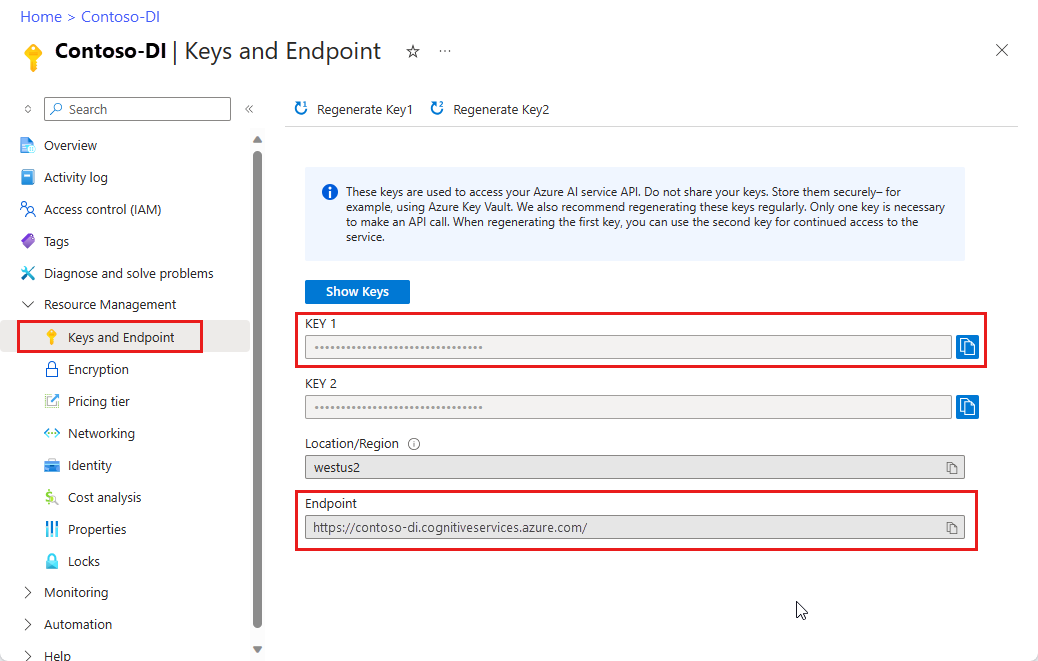
URL にあるドキュメント ファイル。 このプロジェクトでは、機能ごとに次の表に示すサンプル フォームを使用できます。
特徴 modelID document-url 読み取りモデル prebuilt-read サンプル パンフレット レイアウト モデル 事前構築済みレイアウト 予約確認のサンプル W-2 フォーム モデル prebuilt-tax.us.w2 W-2 フォームのサンプル 請求書モデル 事前構築済み請求書 請求書のサンプル レシート モデル 事前構築済みレシート レシートのサンプル 身分証明書モデル prebuilt-idDocument サンプル ID ドキュメント 名刺モデル 事前構築された名刺 サンプル 名刺
環境変数を設定する
Document Intelligence サービスとやり取りするには、DocumentAnalysisClient クラスのインスタンスを作成する必要があります。 これを行うには、Azure portal から key と endpoint を使用してクライアントをインスタンス化します。 このプロジェクトでは、環境変数を使用して資格情報を格納し、アクセスします。
Von Bedeutung
API キーは慎重に使用してください。 API キーは、コード内に直接含めないようにし、絶対に公開しないでください。 API キーを使用する場合は、Azure Key Vault に安全に保存します。 アプリで API キーを安全に使用する方法の詳細については、Azure Key Vault を使用した API キーに関する記事を参照してください。
AI サービスのセキュリティの詳細については、「 Azure AI サービスへの要求を認証する」を参照してください。
ドキュメント インテリジェンス リソース キーの環境変数を設定するには、コンソール ウィンドウを開き、オペレーティング システムと開発環境の指示に従います。 <yourKey> と <ourEndpoint> を Azure portal のリソースの値に置き換えます。
Windows の環境変数には大文字と小文字の区別がありません。 通常、単語はアンダースコアで結合され、大文字で宣言されます。 コマンド プロンプトで、次のコマンドを実行します。
キー変数を設定します。
setx DI_KEY <yourKey>エンドポイント変数を設定する
setx DI_ENDPOINT <yourEndpoint>環境変数を設定した後、コマンド プロンプト ウィンドウを閉じます。 値は、再度変更するまで保持されます。
環境変数を読み取る実行中のプログラムをすべて再起動します。 たとえば、Visual Studio または Visual Studio Code をエディターとして使用している場合は、サンプル コードを実行する前に再起動します。
環境変数で使用するのに役立つコマンドをいくつか次に示します。
| コマンド | アクション | 例 |
|---|---|---|
setx VARIABLE_NAME= |
値を空の文字列に設定して、環境変数を削除します。 | setx DI_KEY= |
setx VARIABLE_NAME=value |
環境変数の値を設定または変更します。 | setx DI_KEY=<yourKey> |
set VARIABLE_NAME |
特定の環境変数の値を表示します。 | set DI_KEY |
set |
すべての環境変数を表示します。 | set |
プログラミング環境を設定する
ローカル環境でコンソール ウィンドウを開き、pip を使用して Python 用 Azure AI ドキュメント インテリジェンス クライアント ライブラリをインストールします。
pip install azure-ai-formrecognizer==3.2.0
Python アプリケーションを作成する
Document Intelligence サービスとやり取りするには、DocumentAnalysisClient クラスのインスタンスを作成する必要があります。 これを行うには、Azure portal からキーを使用してAzureKeyCredentialを作成し、AzureKeyCredentialとドキュメント インテリジェンス エンドポイントを持つDocumentAnalysisClient インスタンスを作成します。
エディターまたは IDE で form_recognizer_quickstart.py という名前の新しい Python ファイルを作成します。
form_recognizer_quickstart.py ファイルを開き、次のコード サンプルのいずれかを選択し、アプリケーションにコピー/貼り付けます。
- 事前構築済み読み取りモデルは、すべてのドキュメント インテリジェンス モデルの中核であり、行、単語、場所、言語を検出できます。 レイアウト、一般的なドキュメント、事前構築済み、カスタム モデルはすべて、ドキュメントからテキストを抽出するための基礎として
readモデルを使用します。 - 事前構築済みレイアウト モデルは、ドキュメントと画像からテキストとテキストの場所、テーブル、選択マーク、および構造情報を抽出します。
- 事前構築済みの tax.us.w2 モデルは、米国内収益サービス (IRS) 税フォームで報告された情報を抽出します。
- 事前構築済みの請求書モデルでは、さまざまな形式で売上請求書からキー フィールドと品目が抽出されます。
- 事前構築済みレシート モデルでは、印刷済みおよび手書きの売上レシートから重要な情報が抽出されます。
- 事前構築済みの idDocument モデルは、米国の運転免許証、国際パスポートのバイオグラフィーページ、米国の州ID、社会保障カード、および永住者カードから重要な情報を抽出します。
- 事前構築済み読み取りモデルは、すべてのドキュメント インテリジェンス モデルの中核であり、行、単語、場所、言語を検出できます。 レイアウト、一般的なドキュメント、事前構築済み、カスタム モデルはすべて、ドキュメントからテキストを抽出するための基礎として
コマンド プロンプトから Python コードを実行します。
python form_recognizer_quickstart.py
読み取りモデルを使用する
import os
from azure.ai.formrecognizer import DocumentAnalysisClient
from azure.core.credentials import AzureKeyCredential
# use your `key` and `endpoint` environment variables
key = os.environ.get('FR_KEY')
endpoint = os.environ.get('FR_ENDPOINT')
# formatting function
def format_polygon(polygon):
if not polygon:
return "N/A"
return ", ".join(["[{}, {}]".format(p.x, p.y) for p in polygon])
def analyze_read():
# sample document
formUrl = "https://raw.githubusercontent.com/Azure-Samples/cognitive-services-REST-api-samples/master/curl/form-recognizer/rest-api/read.png"
document_analysis_client = DocumentAnalysisClient(
endpoint=endpoint, credential=AzureKeyCredential(key)
)
poller = document_analysis_client.begin_analyze_document_from_url(
"prebuilt-read", formUrl
)
result = poller.result()
print("Document contains content: ", result.content)
for idx, style in enumerate(result.styles):
print(
"Document contains {} content".format(
"handwritten" if style.is_handwritten else "no handwritten"
)
)
for page in result.pages:
print("----Analyzing Read from page #{}----".format(page.page_number))
print(
"Page has width: {} and height: {}, measured with unit: {}".format(
page.width, page.height, page.unit
)
)
for line_idx, line in enumerate(page.lines):
print(
"...Line # {} has text content '{}' within bounding box '{}'".format(
line_idx,
line.content,
format_polygon(line.polygon),
)
)
for word in page.words:
print(
"...Word '{}' has a confidence of {}".format(
word.content, word.confidence
)
)
print("----------------------------------------")
if __name__ == "__main__":
analyze_read()
GitHub の Azure サンプル リポジトリにアクセスし、 read モデルの出力を表示します。
レイアウト モデルを使用する
import os
from azure.ai.formrecognizer import DocumentAnalysisClient
from azure.core.credentials import AzureKeyCredential
# use your `key` and `endpoint` environment variables
key = os.environ.get('FR_KEY')
endpoint = os.environ.get('FR_ENDPOINT')
# formatting function
def format_polygon(polygon):
if not polygon:
return "N/A"
return ", ".join(["[{}, {}]".format(p.x, p.y) for p in polygon])
def analyze_layout():
# sample document
formUrl = "https://raw.githubusercontent.com/Azure-Samples/cognitive-services-REST-api-samples/master/curl/form-recognizer/rest-api/layout.png"
document_analysis_client = DocumentAnalysisClient(
endpoint=endpoint, credential=AzureKeyCredential(key)
)
poller = document_analysis_client.begin_analyze_document_from_url(
"prebuilt-layout", formUrl
)
result = poller.result()
for idx, style in enumerate(result.styles):
print(
"Document contains {} content".format(
"handwritten" if style.is_handwritten else "no handwritten"
)
)
for page in result.pages:
print("----Analyzing layout from page #{}----".format(page.page_number))
print(
"Page has width: {} and height: {}, measured with unit: {}".format(
page.width, page.height, page.unit
)
)
for line_idx, line in enumerate(page.lines):
words = line.get_words()
print(
"...Line # {} has word count {} and text '{}' within bounding box '{}'".format(
line_idx,
len(words),
line.content,
format_polygon(line.polygon),
)
)
for word in words:
print(
"......Word '{}' has a confidence of {}".format(
word.content, word.confidence
)
)
for selection_mark in page.selection_marks:
print(
"...Selection mark is '{}' within bounding box '{}' and has a confidence of {}".format(
selection_mark.state,
format_polygon(selection_mark.polygon),
selection_mark.confidence,
)
)
for table_idx, table in enumerate(result.tables):
print(
"Table # {} has {} rows and {} columns".format(
table_idx, table.row_count, table.column_count
)
)
for region in table.bounding_regions:
print(
"Table # {} location on page: {} is {}".format(
table_idx,
region.page_number,
format_polygon(region.polygon),
)
)
for cell in table.cells:
print(
"...Cell[{}][{}] has content '{}'".format(
cell.row_index,
cell.column_index,
cell.content,
)
)
for region in cell.bounding_regions:
print(
"...content on page {} is within bounding box '{}'".format(
region.page_number,
format_polygon(region.polygon),
)
)
print("----------------------------------------")
if __name__ == "__main__":
analyze_layout()
GitHub の Azure サンプル リポジトリにアクセスし、 レイアウト モデルの出力を表示します。
一般的なドキュメント モデルを使用する
import os
from azure.ai.formrecognizer import DocumentAnalysisClient
from azure.core.credentials import AzureKeyCredential
# use your `key` and `endpoint` environment variables
key = os.environ.get('FR_KEY')
endpoint = os.environ.get('FR_ENDPOINT')
# formatting function
def format_bounding_region(bounding_regions):
if not bounding_regions:
return "N/A"
return ", ".join("Page #{}: {}".format(region.page_number, format_polygon(region.polygon)) for region in bounding_regions)
# formatting function
def format_polygon(polygon):
if not polygon:
return "N/A"
return ", ".join(["[{}, {}]".format(p.x, p.y) for p in polygon])
def analyze_general_documents():
# sample document
docUrl = "https://raw.githubusercontent.com/Azure-Samples/cognitive-services-REST-api-samples/master/curl/form-recognizer/sample-layout.pdf"
# create your `DocumentAnalysisClient` instance and `AzureKeyCredential` variable
document_analysis_client = DocumentAnalysisClient(endpoint=endpoint, credential=AzureKeyCredential(key))
poller = document_analysis_client.begin_analyze_document_from_url(
"prebuilt-document", docUrl)
result = poller.result()
for style in result.styles:
if style.is_handwritten:
print("Document contains handwritten content: ")
print(",".join([result.content[span.offset:span.offset + span.length] for span in style.spans]))
print("----Key-value pairs found in document----")
for kv_pair in result.key_value_pairs:
if kv_pair.key:
print(
"Key '{}' found within '{}' bounding regions".format(
kv_pair.key.content,
format_bounding_region(kv_pair.key.bounding_regions),
)
)
if kv_pair.value:
print(
"Value '{}' found within '{}' bounding regions\n".format(
kv_pair.value.content,
format_bounding_region(kv_pair.value.bounding_regions),
)
)
for page in result.pages:
print("----Analyzing document from page #{}----".format(page.page_number))
print(
"Page has width: {} and height: {}, measured with unit: {}".format(
page.width, page.height, page.unit
)
)
for line_idx, line in enumerate(page.lines):
print(
"...Line # {} has text content '{}' within bounding box '{}'".format(
line_idx,
line.content,
format_polygon(line.polygon),
)
)
for word in page.words:
print(
"...Word '{}' has a confidence of {}".format(
word.content, word.confidence
)
)
for selection_mark in page.selection_marks:
print(
"...Selection mark is '{}' within bounding box '{}' and has a confidence of {}".format(
selection_mark.state,
format_polygon(selection_mark.polygon),
selection_mark.confidence,
)
)
for table_idx, table in enumerate(result.tables):
print(
"Table # {} has {} rows and {} columns".format(
table_idx, table.row_count, table.column_count
)
)
for region in table.bounding_regions:
print(
"Table # {} location on page: {} is {}".format(
table_idx,
region.page_number,
format_polygon(region.polygon),
)
)
for cell in table.cells:
print(
"...Cell[{}][{}] has content '{}'".format(
cell.row_index,
cell.column_index,
cell.content,
)
)
for region in cell.bounding_regions:
print(
"...content on page {} is within bounding box '{}'\n".format(
region.page_number,
format_polygon(region.polygon),
)
)
print("----------------------------------------")
if __name__ == "__main__":
analyze_general_documents()
GitHub の Azure サンプル リポジトリにアクセスし、 一般的なドキュメント モデルの出力を表示します。
W-2 税モデルを使用する
import os
from azure.ai.formrecognizer import DocumentAnalysisClient
from azure.core.credentials import AzureKeyCredential
# use your `key` and `endpoint` environment variables
key = os.environ.get('FR_KEY')
endpoint = os.environ.get('FR_ENDPOINT')
# formatting function
def format_address_value(address_value):
return f"\n......House/building number: {address_value.house_number}\n......Road: {address_value.road}\n......City: {address_value.city}\n......State: {address_value.state}\n......Postal code: {address_value.postal_code}"
def analyze_tax_us_w2():
# sample document
formUrl = "https://raw.githubusercontent.com/Azure-Samples/cognitive-services-REST-api-samples/master/curl/form-recognizer/rest-api/w2.png"
document_analysis_client = DocumentAnalysisClient(
endpoint=endpoint, credential=AzureKeyCredential(key)
)
poller = document_analysis_client.begin_analyze_document_from_url(
"prebuilt-tax.us.w2", formUrl
)
w2s = poller.result()
for idx, w2 in enumerate(w2s.documents):
print("--------Analyzing US Tax W-2 Form #{}--------".format(idx 1))
form_variant = w2.fields.get("W2FormVariant")
if form_variant:
print(
"Form variant: {} has confidence: {}".format(
form_variant.value, form_variant.confidence
)
)
tax_year = w2.fields.get("TaxYear")
if tax_year:
print(
"Tax year: {} has confidence: {}".format(
tax_year.value, tax_year.confidence
)
)
w2_copy = w2.fields.get("W2Copy")
if w2_copy:
print(
"W-2 Copy: {} has confidence: {}".format(
w2_copy.value,
w2_copy.confidence,
)
)
employee = w2.fields.get("Employee")
if employee:
print("Employee data:")
employee_name = employee.value.get("Name")
if employee_name:
print(
"...Name: {} has confidence: {}".format(
employee_name.value, employee_name.confidence
)
)
employee_ssn = employee.value.get("SocialSecurityNumber")
if employee_ssn:
print(
"...SSN: {} has confidence: {}".format(
employee_ssn.value, employee_ssn.confidence
)
)
employee_address = employee.value.get("Address")
if employee_address:
print(
"...Address: {}\n......has confidence: {}".format(
format_address_value(employee_address.value),
employee_address.confidence,
)
)
employee_zipcode = employee.value.get("ZipCode")
if employee_zipcode:
print(
"...Zipcode: {} has confidence: {}".format(
employee_zipcode.value, employee_zipcode.confidence
)
)
control_number = w2.fields.get("ControlNumber")
if control_number:
print(
"Control Number: {} has confidence: {}".format(
control_number.value, control_number.confidence
)
)
employer = w2.fields.get("Employer")
if employer:
print("Employer data:")
employer_name = employer.value.get("Name")
if employer_name:
print(
"...Name: {} has confidence: {}".format(
employer_name.value, employer_name.confidence
)
)
employer_id = employer.value.get("IdNumber")
if employer_id:
print(
"...ID Number: {} has confidence: {}".format(
employer_id.value, employer_id.confidence
)
)
employer_address = employer.value.get("Address")
if employer_address:
print(
"...Address: {}\n......has confidence: {}".format(
format_address_value(employer_address.value),
employer_address.confidence,
)
)
employer_zipcode = employer.value.get("ZipCode")
if employer_zipcode:
print(
"...Zipcode: {} has confidence: {}".format(
employer_zipcode.value, employer_zipcode.confidence
)
)
wages_tips = w2.fields.get("WagesTipsAndOtherCompensation")
if wages_tips:
print(
"Wages, tips, and other compensation: {} has confidence: {}".format(
wages_tips.value,
wages_tips.confidence,
)
)
fed_income_tax_withheld = w2.fields.get("FederalIncomeTaxWithheld")
if fed_income_tax_withheld:
print(
"Federal income tax withheld: {} has confidence: {}".format(
fed_income_tax_withheld.value, fed_income_tax_withheld.confidence
)
)
social_security_wages = w2.fields.get("SocialSecurityWages")
if social_security_wages:
print(
"Social Security wages: {} has confidence: {}".format(
social_security_wages.value, social_security_wages.confidence
)
)
social_security_tax_withheld = w2.fields.get("SocialSecurityTaxWithheld")
if social_security_tax_withheld:
print(
"Social Security tax withheld: {} has confidence: {}".format(
social_security_tax_withheld.value,
social_security_tax_withheld.confidence,
)
)
medicare_wages_tips = w2.fields.get("MedicareWagesAndTips")
if medicare_wages_tips:
print(
"Medicare wages and tips: {} has confidence: {}".format(
medicare_wages_tips.value, medicare_wages_tips.confidence
)
)
medicare_tax_withheld = w2.fields.get("MedicareTaxWithheld")
if medicare_tax_withheld:
print(
"Medicare tax withheld: {} has confidence: {}".format(
medicare_tax_withheld.value, medicare_tax_withheld.confidence
)
)
social_security_tips = w2.fields.get("SocialSecurityTips")
if social_security_tips:
print(
"Social Security tips: {} has confidence: {}".format(
social_security_tips.value, social_security_tips.confidence
)
)
allocated_tips = w2.fields.get("AllocatedTips")
if allocated_tips:
print(
"Allocated tips: {} has confidence: {}".format(
allocated_tips.value,
allocated_tips.confidence,
)
)
verification_code = w2.fields.get("VerificationCode")
if verification_code:
print(
"Verification code: {} has confidence: {}".format(
verification_code.value, verification_code.confidence
)
)
dependent_care_benefits = w2.fields.get("DependentCareBenefits")
if dependent_care_benefits:
print(
"Dependent care benefits: {} has confidence: {}".format(
dependent_care_benefits.value,
dependent_care_benefits.confidence,
)
)
non_qualified_plans = w2.fields.get("NonQualifiedPlans")
if non_qualified_plans:
print(
"Non-qualified plans: {} has confidence: {}".format(
non_qualified_plans.value,
non_qualified_plans.confidence,
)
)
additional_info = w2.fields.get("AdditionalInfo")
if additional_info:
print("Additional information:")
for item in additional_info.value:
letter_code = item.value.get("LetterCode")
if letter_code:
print(
"...Letter code: {} has confidence: {}".format(
letter_code.value, letter_code.confidence
)
)
amount = item.value.get("Amount")
if amount:
print(
"...Amount: {} has confidence: {}".format(
amount.value, amount.confidence
)
)
is_statutory_employee = w2.fields.get("IsStatutoryEmployee")
if is_statutory_employee:
print(
"Is statutory employee: {} has confidence: {}".format(
is_statutory_employee.value, is_statutory_employee.confidence
)
)
is_retirement_plan = w2.fields.get("IsRetirementPlan")
if is_retirement_plan:
print(
"Is retirement plan: {} has confidence: {}".format(
is_retirement_plan.value, is_retirement_plan.confidence
)
)
third_party_sick_pay = w2.fields.get("IsThirdPartySickPay")
if third_party_sick_pay:
print(
"Is third party sick pay: {} has confidence: {}".format(
third_party_sick_pay.value, third_party_sick_pay.confidence
)
)
other_info = w2.fields.get("Other")
if other_info:
print(
"Other information: {} has confidence: {}".format(
other_info.value,
other_info.confidence,
)
)
state_tax_info = w2.fields.get("StateTaxInfos")
if state_tax_info:
print("State Tax info:")
for tax in state_tax_info.value:
state = tax.value.get("State")
if state:
print(
"...State: {} has confidence: {}".format(
state.value, state.confidence
)
)
employer_state_id_number = tax.value.get("EmployerStateIdNumber")
if employer_state_id_number:
print(
"...Employer state ID number: {} has confidence: {}".format(
employer_state_id_number.value,
employer_state_id_number.confidence,
)
)
state_wages_tips = tax.value.get("StateWagesTipsEtc")
if state_wages_tips:
print(
"...State wages, tips, etc: {} has confidence: {}".format(
state_wages_tips.value, state_wages_tips.confidence
)
)
state_income_tax = tax.value.get("StateIncomeTax")
if state_income_tax:
print(
"...State income tax: {} has confidence: {}".format(
state_income_tax.value, state_income_tax.confidence
)
)
local_tax_info = w2.fields.get("LocalTaxInfos")
if local_tax_info:
print("Local Tax info:")
for tax in local_tax_info.value:
local_wages_tips = tax.value.get("LocalWagesTipsEtc")
if local_wages_tips:
print(
"...Local wages, tips, etc: {} has confidence: {}".format(
local_wages_tips.value, local_wages_tips.confidence
)
)
local_income_tax = tax.value.get("LocalIncomeTax")
if local_income_tax:
print(
"...Local income tax: {} has confidence: {}".format(
local_income_tax.value, local_income_tax.confidence
)
)
locality_name = tax.value.get("LocalityName")
if locality_name:
print(
"...Locality name: {} has confidence: {}".format(
locality_name.value, locality_name.confidence
)
)
print("----------------------------------------")
if __name__ == "__main__":
analyze_tax_us_w2()
GitHub の Azure サンプル リポジトリにアクセスし、 W-2 税モデルの出力を確認します。
請求書モデルを使用する
import os
from azure.ai.formrecognizer import DocumentAnalysisClient
from azure.core.credentials import AzureKeyCredential
# use your `key` and `endpoint` environment variables
key = os.environ.get('FR_KEY')
endpoint = os.environ.get('FR_ENDPOINT')
# formatting function
def format_bounding_region(bounding_regions):
if not bounding_regions:
return "N/A"
return ", ".join("Page #{}: {}".format(region.page_number, format_polygon(region.polygon)) for region in bounding_regions)
# formatting function
def format_polygon(polygon):
if not polygon:
return "N/A"
return ", ".join(["[{}, {}]".format(p.x, p.y) for p in polygon])
def analyze_invoice():
invoiceUrl = "https://raw.githubusercontent.com/Azure-Samples/cognitive-services-REST-api-samples/master/curl/form-recognizer/sample-invoice.pdf"
document_analysis_client = DocumentAnalysisClient(
endpoint=endpoint, credential=AzureKeyCredential(key)
)
poller = document_analysis_client.begin_analyze_document_from_url(
"prebuilt-invoice", invoiceUrl)
invoices = poller.result()
for idx, invoice in enumerate(invoices.documents):
print("--------Recognizing invoice #{}--------".format(idx + 1))
vendor_name = invoice.fields.get("VendorName")
if vendor_name:
print(
"Vendor Name: {} has confidence: {}".format(
vendor_name.value, vendor_name.confidence
)
)
vendor_address = invoice.fields.get("VendorAddress")
if vendor_address:
print(
"Vendor Address: {} has confidence: {}".format(
vendor_address.value, vendor_address.confidence
)
)
vendor_address_recipient = invoice.fields.get("VendorAddressRecipient")
if vendor_address_recipient:
print(
"Vendor Address Recipient: {} has confidence: {}".format(
vendor_address_recipient.value, vendor_address_recipient.confidence
)
)
customer_name = invoice.fields.get("CustomerName")
if customer_name:
print(
"Customer Name: {} has confidence: {}".format(
customer_name.value, customer_name.confidence
)
)
customer_id = invoice.fields.get("CustomerId")
if customer_id:
print(
"Customer Id: {} has confidence: {}".format(
customer_id.value, customer_id.confidence
)
)
customer_address = invoice.fields.get("CustomerAddress")
if customer_address:
print(
"Customer Address: {} has confidence: {}".format(
customer_address.value, customer_address.confidence
)
)
customer_address_recipient = invoice.fields.get("CustomerAddressRecipient")
if customer_address_recipient:
print(
"Customer Address Recipient: {} has confidence: {}".format(
customer_address_recipient.value,
customer_address_recipient.confidence,
)
)
invoice_id = invoice.fields.get("InvoiceId")
if invoice_id:
print(
"Invoice Id: {} has confidence: {}".format(
invoice_id.value, invoice_id.confidence
)
)
invoice_date = invoice.fields.get("InvoiceDate")
if invoice_date:
print(
"Invoice Date: {} has confidence: {}".format(
invoice_date.value, invoice_date.confidence
)
)
invoice_total = invoice.fields.get("InvoiceTotal")
if invoice_total:
print(
"Invoice Total: {} has confidence: {}".format(
invoice_total.value, invoice_total.confidence
)
)
due_date = invoice.fields.get("DueDate")
if due_date:
print(
"Due Date: {} has confidence: {}".format(
due_date.value, due_date.confidence
)
)
purchase_order = invoice.fields.get("PurchaseOrder")
if purchase_order:
print(
"Purchase Order: {} has confidence: {}".format(
purchase_order.value, purchase_order.confidence
)
)
billing_address = invoice.fields.get("BillingAddress")
if billing_address:
print(
"Billing Address: {} has confidence: {}".format(
billing_address.value, billing_address.confidence
)
)
billing_address_recipient = invoice.fields.get("BillingAddressRecipient")
if billing_address_recipient:
print(
"Billing Address Recipient: {} has confidence: {}".format(
billing_address_recipient.value,
billing_address_recipient.confidence,
)
)
shipping_address = invoice.fields.get("ShippingAddress")
if shipping_address:
print(
"Shipping Address: {} has confidence: {}".format(
shipping_address.value, shipping_address.confidence
)
)
shipping_address_recipient = invoice.fields.get("ShippingAddressRecipient")
if shipping_address_recipient:
print(
"Shipping Address Recipient: {} has confidence: {}".format(
shipping_address_recipient.value,
shipping_address_recipient.confidence,
)
)
print("Invoice items:")
for idx, item in enumerate(invoice.fields.get("Items").value):
print("...Item #{}".format(idx + 1))
item_description = item.value.get("Description")
if item_description:
print(
"......Description: {} has confidence: {}".format(
item_description.value, item_description.confidence
)
)
item_quantity = item.value.get("Quantity")
if item_quantity:
print(
"......Quantity: {} has confidence: {}".format(
item_quantity.value, item_quantity.confidence
)
)
unit = item.value.get("Unit")
if unit:
print(
"......Unit: {} has confidence: {}".format(
unit.value, unit.confidence
)
)
unit_price = item.value.get("UnitPrice")
if unit_price:
print(
"......Unit Price: {} has confidence: {}".format(
unit_price.value, unit_price.confidence
)
)
product_code = item.value.get("ProductCode")
if product_code:
print(
"......Product Code: {} has confidence: {}".format(
product_code.value, product_code.confidence
)
)
item_date = item.value.get("Date")
if item_date:
print(
"......Date: {} has confidence: {}".format(
item_date.value, item_date.confidence
)
)
tax = item.value.get("Tax")
if tax:
print(
"......Tax: {} has confidence: {}".format(tax.value, tax.confidence)
)
amount = item.value.get("Amount")
if amount:
print(
"......Amount: {} has confidence: {}".format(
amount.value, amount.confidence
)
)
subtotal = invoice.fields.get("SubTotal")
if subtotal:
print(
"Subtotal: {} has confidence: {}".format(
subtotal.value, subtotal.confidence
)
)
total_tax = invoice.fields.get("TotalTax")
if total_tax:
print(
"Total Tax: {} has confidence: {}".format(
total_tax.value, total_tax.confidence
)
)
previous_unpaid_balance = invoice.fields.get("PreviousUnpaidBalance")
if previous_unpaid_balance:
print(
"Previous Unpaid Balance: {} has confidence: {}".format(
previous_unpaid_balance.value, previous_unpaid_balance.confidence
)
)
amount_due = invoice.fields.get("AmountDue")
if amount_due:
print(
"Amount Due: {} has confidence: {}".format(
amount_due.value, amount_due.confidence
)
)
service_start_date = invoice.fields.get("ServiceStartDate")
if service_start_date:
print(
"Service Start Date: {} has confidence: {}".format(
service_start_date.value, service_start_date.confidence
)
)
service_end_date = invoice.fields.get("ServiceEndDate")
if service_end_date:
print(
"Service End Date: {} has confidence: {}".format(
service_end_date.value, service_end_date.confidence
)
)
service_address = invoice.fields.get("ServiceAddress")
if service_address:
print(
"Service Address: {} has confidence: {}".format(
service_address.value, service_address.confidence
)
)
service_address_recipient = invoice.fields.get("ServiceAddressRecipient")
if service_address_recipient:
print(
"Service Address Recipient: {} has confidence: {}".format(
service_address_recipient.value,
service_address_recipient.confidence,
)
)
remittance_address = invoice.fields.get("RemittanceAddress")
if remittance_address:
print(
"Remittance Address: {} has confidence: {}".format(
remittance_address.value, remittance_address.confidence
)
)
remittance_address_recipient = invoice.fields.get("RemittanceAddressRecipient")
if remittance_address_recipient:
print(
"Remittance Address Recipient: {} has confidence: {}".format(
remittance_address_recipient.value,
remittance_address_recipient.confidence,
)
)
print("----------------------------------------")
if __name__ == "__main__":
analyze_invoice()
GitHub の Azure サンプル リポジトリにアクセスし、 請求書モデルの出力を表示します。
レシート モデルを使用する
import os
from azure.ai.formrecognizer import DocumentAnalysisClient
from azure.core.credentials import AzureKeyCredential
# use your `key` and `endpoint` environment variables
key = os.environ.get('FR_KEY')
endpoint = os.environ.get('FR_ENDPOINT')
def analyze_receipts():
# sample document
receiptUrl = "https://raw.githubusercontent.com/Azure-Samples/cognitive-services-REST-api-samples/master/curl/form-recognizer/rest-api/receipt.png"
document_analysis_client = DocumentAnalysisClient(
endpoint=endpoint, credential=AzureKeyCredential(key)
)
poller = document_analysis_client.begin_analyze_document_from_url(
"prebuilt-receipt", receiptUrl, locale="en-US"
)
receipts = poller.result()
for idx, receipt in enumerate(receipts.documents):
print("--------Analysis of receipt #{}--------".format(idx 1))
print("Receipt type: {}".format(receipt.doc_type or "N/A"))
merchant_name = receipt.fields.get("MerchantName")
if merchant_name:
print(
"Merchant Name: {} has confidence: {}".format(
merchant_name.value, merchant_name.confidence
)
)
transaction_date = receipt.fields.get("TransactionDate")
if transaction_date:
print(
"Transaction Date: {} has confidence: {}".format(
transaction_date.value, transaction_date.confidence
)
)
if receipt.fields.get("Items"):
print("Receipt items:")
for idx, item in enumerate(receipt.fields.get("Items").value):
print("...Item #{}".format(idx 1))
item_description = item.value.get("Description")
if item_description:
print(
"......Item Description: {} has confidence: {}".format(
item_description.value, item_description.confidence
)
)
item_quantity = item.value.get("Quantity")
if item_quantity:
print(
"......Item Quantity: {} has confidence: {}".format(
item_quantity.value, item_quantity.confidence
)
)
item_price = item.value.get("Price")
if item_price:
print(
"......Individual Item Price: {} has confidence: {}".format(
item_price.value, item_price.confidence
)
)
item_total_price = item.value.get("TotalPrice")
if item_total_price:
print(
"......Total Item Price: {} has confidence: {}".format(
item_total_price.value, item_total_price.confidence
)
)
subtotal = receipt.fields.get("Subtotal")
if subtotal:
print(
"Subtotal: {} has confidence: {}".format(
subtotal.value, subtotal.confidence
)
)
tax = receipt.fields.get("TotalTax")
if tax:
print("Total tax: {} has confidence: {}".format(tax.value, tax.confidence))
tip = receipt.fields.get("Tip")
if tip:
print("Tip: {} has confidence: {}".format(tip.value, tip.confidence))
total = receipt.fields.get("Total")
if total:
print("Total: {} has confidence: {}".format(total.value, total.confidence))
print("--------------------------------------")
if __name__ == "__main__":
analyze_receipts()
GitHub の Azure サンプル リポジトリにアクセスし、 レシート モデルの出力を表示します。
ID ドキュメント モデルを使用する
import os
from azure.ai.formrecognizer import DocumentAnalysisClient
from azure.core.credentials import AzureKeyCredential
# use your `key` and `endpoint` environment variables
key = os.environ.get('FR_KEY')
endpoint = os.environ.get('FR_ENDPOINT')
def analyze_identity_documents():
# sample document
identityUrl = "https://raw.githubusercontent.com/Azure-Samples/cognitive-services-REST-api-samples/master/curl/form-recognizer/rest-api/identity_documents.png"
document_analysis_client = DocumentAnalysisClient(
endpoint=endpoint, credential=AzureKeyCredential(key)
)
poller = document_analysis_client.begin_analyze_document_from_url(
"prebuilt-idDocument", identityUrl
)
id_documents = poller.result()
for idx, id_document in enumerate(id_documents.documents):
print("--------Analyzing ID document #{}--------".format(idx + 1))
first_name = id_document.fields.get("FirstName")
if first_name:
print(
"First Name: {} has confidence: {}".format(
first_name.value, first_name.confidence
)
)
last_name = id_document.fields.get("LastName")
if last_name:
print(
"Last Name: {} has confidence: {}".format(
last_name.value, last_name.confidence
)
)
document_number = id_document.fields.get("DocumentNumber")
if document_number:
print(
"Document Number: {} has confidence: {}".format(
document_number.value, document_number.confidence
)
)
dob = id_document.fields.get("DateOfBirth")
if dob:
print(
"Date of Birth: {} has confidence: {}".format(dob.value, dob.confidence)
)
doe = id_document.fields.get("DateOfExpiration")
if doe:
print(
"Date of Expiration: {} has confidence: {}".format(
doe.value, doe.confidence
)
)
sex = id_document.fields.get("Sex")
if sex:
print("Sex: {} has confidence: {}".format(sex.value, sex.confidence))
address = id_document.fields.get("Address")
if address:
print(
"Address: {} has confidence: {}".format(
address.value, address.confidence
)
)
country_region = id_document.fields.get("CountryRegion")
if country_region:
print(
"Country/Region: {} has confidence: {}".format(
country_region.value, country_region.confidence
)
)
region = id_document.fields.get("Region")
if region:
print(
"Region: {} has confidence: {}".format(region.value, region.confidence)
)
print("--------------------------------------")
if __name__ == "__main__":
analyze_identity_documents()
GitHub の Azure サンプル リポジトリにアクセスし、 ID ドキュメント モデルの出力を表示します。
名刺モデルを使用する
import os
from azure.ai.formrecognizer import DocumentAnalysisClient
from azure.core.credentials import AzureKeyCredential
# use your `key` and `endpoint` environment variables
key = os.environ.get('FR_KEY')
endpoint = os.environ.get('FR_ENDPOINT')
def analyze_business_card():
# sample document
businessCardUrl = "https://raw.githubusercontent.com/Azure-Samples/cognitive-services-REST-api-samples/de5e0d8982ab754823c54de47a47e8e499351523/curl/form-recognizer/rest-api/business_card.jpg"
document_analysis_client = DocumentAnalysisClient(
endpoint=endpoint, credential=AzureKeyCredential(key)
)
poller = document_analysis_client.begin_analyze_document_from_url(
"prebuilt-businessCard", businessCardUrl, locale="en-US"
)
business_cards = poller.result()
for idx, business_card in enumerate(business_cards.documents):
print("--------Analyzing business card #{}--------".format(idx + 1))
contact_names = business_card.fields.get("ContactNames")
if contact_names:
for contact_name in contact_names.value:
print(
"Contact First Name: {} has confidence: {}".format(
contact_name.value["FirstName"].value,
contact_name.value[
"FirstName"
].confidence,
)
)
print(
"Contact Last Name: {} has confidence: {}".format(
contact_name.value["LastName"].value,
contact_name.value[
"LastName"
].confidence,
)
)
company_names = business_card.fields.get("CompanyNames")
if company_names:
for company_name in company_names.value:
print(
"Company Name: {} has confidence: {}".format(
company_name.value, company_name.confidence
)
)
departments = business_card.fields.get("Departments")
if departments:
for department in departments.value:
print(
"Department: {} has confidence: {}".format(
department.value, department.confidence
)
)
job_titles = business_card.fields.get("JobTitles")
if job_titles:
for job_title in job_titles.value:
print(
"Job Title: {} has confidence: {}".format(
job_title.value, job_title.confidence
)
)
emails = business_card.fields.get("Emails")
if emails:
for email in emails.value:
print(
"Email: {} has confidence: {}".format(email.value, email.confidence)
)
websites = business_card.fields.get("Websites")
if websites:
for website in websites.value:
print(
"Website: {} has confidence: {}".format(
website.value, website.confidence
)
)
addresses = business_card.fields.get("Addresses")
if addresses:
for address in addresses.value:
print(
"Address: {} has confidence: {}".format(
address.value, address.confidence
)
)
mobile_phones = business_card.fields.get("MobilePhones")
if mobile_phones:
for phone in mobile_phones.value:
print(
"Mobile phone number: {} has confidence: {}".format(
phone.content, phone.confidence
)
)
faxes = business_card.fields.get("Faxes")
if faxes:
for fax in faxes.value:
print(
"Fax number: {} has confidence: {}".format(
fax.content, fax.confidence
)
)
work_phones = business_card.fields.get("WorkPhones")
if work_phones:
for work_phone in work_phones.value:
print(
"Work phone number: {} has confidence: {}".format(
work_phone.content, work_phone.confidence
)
)
other_phones = business_card.fields.get("OtherPhones")
if other_phones:
for other_phone in other_phones.value:
print(
"Other phone number: {} has confidence: {}".format(
other_phone.value, other_phone.confidence
)
)
print("--------------------------------------")
if __name__ == "__main__":
analyze_business_card()
GitHub の Azure サンプル リポジトリにアクセスし、 名刺モデルの出力を表示します。
注
このプロジェクトでは、cURL コマンドライン ツールを使用して REST API 呼び出しを実行します。
| ドキュメント インテリジェンス REST API | サポートされている Azure のサービスSDK
[前提条件]
Azure サブスクリプション。無料で作成できます。
cURL コマンド ライン ツールがインストールされています。 Windows 10 と Windows 11 には cURL のコピーが付属しています。 コマンド プロンプトで、次の cURL コマンドを入力します。 ヘルプ オプションが表示される場合は、Windows 環境に cURL がインストールされます。
curl -helpcURL がインストールされていない場合は、ここで入手できます。
Azure AI サービスまたは Document Intelligence リソース。 単一サービスまたはマルチサービス。 Free 価格レベル (
F0) を使用してサービスを試用し、後から運用環境用の有料レベルにアップグレードすることができます。アプリケーションを Azure Document Intelligence サービスに接続するために作成するリソースのキーとエンドポイント。
- リソースがデプロイされたら、 [リソースに移動] を選択します。
- 左側のウィンドウで、[ キーとエンドポイント] を選択します。
- この記事の後半で使用するために、いずれかのキーと エンドポイント をコピーします。
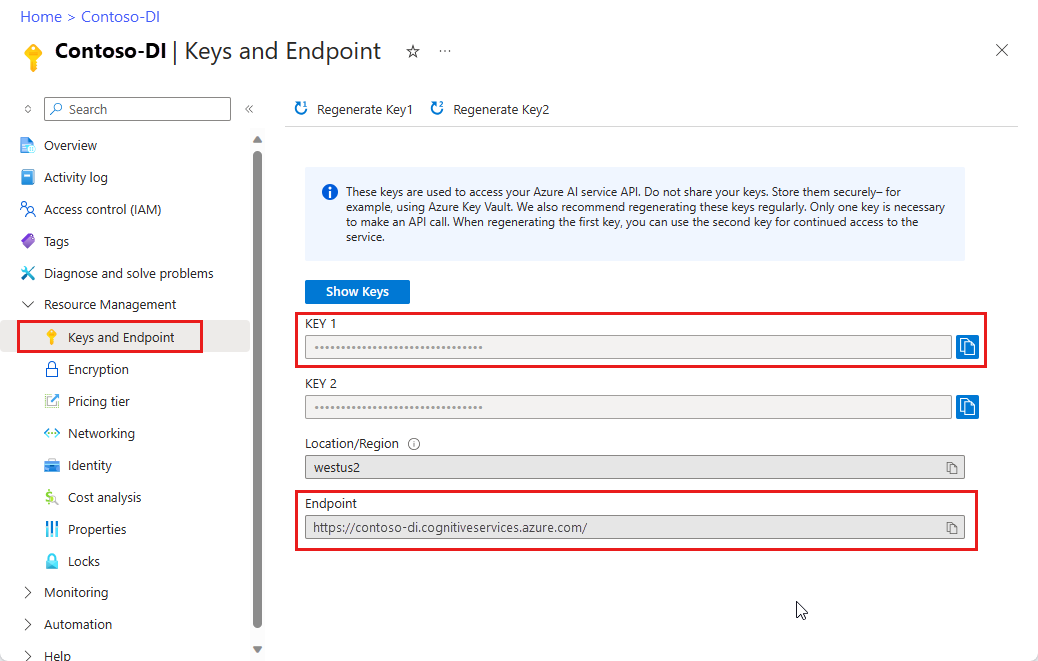
環境変数を設定する
Document Intelligence サービスとやり取りするには、DocumentAnalysisClient クラスのインスタンスを作成する必要があります。 これを行うには、Azure portal から key と endpoint を使用してクライアントをインスタンス化します。 このプロジェクトでは、環境変数を使用して資格情報を格納し、アクセスします。
Von Bedeutung
API キーは慎重に使用してください。 API キーは、コード内に直接含めないようにし、絶対に公開しないでください。 API キーを使用する場合は、Azure Key Vault に安全に保存します。 アプリで API キーを安全に使用する方法の詳細については、Azure Key Vault を使用した API キーに関する記事を参照してください。
AI サービスのセキュリティの詳細については、「 Azure AI サービスへの要求を認証する」を参照してください。
ドキュメント インテリジェンス リソース キーの環境変数を設定するには、コンソール ウィンドウを開き、オペレーティング システムと開発環境の指示に従います。 <yourKey> と <ourEndpoint> を Azure portal のリソースの値に置き換えます。
Windows の環境変数には大文字と小文字の区別がありません。 通常、単語はアンダースコアで結合され、大文字で宣言されます。 コマンド プロンプトで、次のコマンドを実行します。
キー変数を設定します。
setx DI_KEY <yourKey>エンドポイント変数を設定する
setx DI_ENDPOINT <yourEndpoint>環境変数を設定した後、コマンド プロンプト ウィンドウを閉じます。 値は、再度変更するまで保持されます。
環境変数を読み取る実行中のプログラムをすべて再起動します。 たとえば、Visual Studio または Visual Studio Code をエディターとして使用している場合は、サンプル コードを実行する前に再起動します。
環境変数で使用するのに役立つコマンドをいくつか次に示します。
| コマンド | アクション | 例 |
|---|---|---|
setx VARIABLE_NAME= |
値を空の文字列に設定して、環境変数を削除します。 | setx DI_KEY= |
setx VARIABLE_NAME=value |
環境変数の値を設定または変更します。 | setx DI_KEY=<yourKey> |
set VARIABLE_NAME |
特定の環境変数の値を表示します。 | set DI_KEY |
set |
すべての環境変数を表示します。 | set |
ドキュメントを分析して結果を取得する
POST 要求は、事前構築済みまたはカスタムのモデルを使用してドキュメントを分析するために使用されます。 GET 要求は、ドキュメント分析呼び出しの結果を取得するために使用されます。 modelId は POST 操作で使用され、resultId は GET 操作で使用されます。
参照として次の表を使用します。 <modelId>と<document-url>を目的の値に置き換えます。
| モデル | モデルID | 説明 | document-url |
|---|---|---|---|
| 読み取りモデル | prebuilt-read | サンプル パンフレット | https://raw.githubusercontent.com/Azure-Samples/cognitive-services-REST-api-samples/master/curl/form-recognizer/rest-api/read.png |
| レイアウト モデル | 事前構築済みレイアウト | 予約確認のサンプル | https://raw.githubusercontent.com/Azure-Samples/cognitive-services-REST-api-samples/master/curl/form-recognizer/rest-api/layout.png |
| W-2 フォーム モデル | prebuilt-tax.us.w2 | W-2 フォームのサンプル | https://raw.githubusercontent.com/Azure-Samples/cognitive-services-REST-api-samples/master/curl/form-recognizer/rest-api/w2.png |
| 請求書モデル | 事前構築済み請求書 | サンプル請求書 | https://github.com/Azure-Samples/cognitive-services-REST-api-samples/raw/master/curl/form-recognizer/rest-api/invoice.pdf |
| レシート モデル | 事前構築済みレシート | レシートのサンプル | https://raw.githubusercontent.com/Azure-Samples/cognitive-services-REST-api-samples/master/curl/form-recognizer/rest-api/receipt.png |
| 身分証明書モデル | prebuilt-idDocument | サンプル ID ドキュメント | https://raw.githubusercontent.com/Azure-Samples/cognitive-services-REST-api-samples/master/curl/form-recognizer/rest-api/identity_documents.png |
POST 要求
bash ウィンドウを開き、次の cURL コマンドを実行します。 コマンドには、設定された環境変数セクションで以前に作成したエンドポイントと主要な環境変数が含まれます。 変数名が異なる場合は、これらの変数を置き換えます。 <modelId>と<document-url>パラメーターを置き換えることを忘れないでください。
curl -i -X POST "POST {endpoint}/documentintelligence/documentModels/{modelId}:analyze?_overload=analyzeDocument&api-version=2024-11-30" -H "Content-Type: application/json" -H "Ocp-Apim-Subscription-Key: {DI_KEY}" --data-ascii "{'urlSource': '<document-url>'}"
アドオン機能を有効にするには、POST 要求で features クエリ パラメーターを使用します。 2023-07-31 (GA) 以降のリリースでは、ocr.highResolution、ocr.formula、ocr.font、queryFields.premium の 4 つのアドオン機能を使用できます。 各機能の詳細については、「 カスタム モデル」を参照してください。
HighResolution、数式、フォントの機能は、読み取りとレイアウト モデル、および一般ドキュメント モデルの queryFields 機能でのみ呼び出すことができます。 次の例は、レイアウト モデルの highResolution、 数式、 フォント 機能を呼び出す方法を示しています。
curl -i -X POST "{endpoint}/documentintelligence/documentModels/prebuilt-layout:analyze?features=ocr.highResolution,ocr.formula,ocr.font?api-version=2024-11-30" -H "Content-Type: application/json" -H "Ocp-Apim-Subscription-Key: {DI_KEY}" --data-ascii "{'urlSource': '<document-url>'}"
POST 応答
202 (Success)の応答を受け取り、それにはOperation-locationヘッダーが含まれています。 このヘッダーの値を使用して、応答結果を取得します。

分析結果の取得 (GET 要求)
Analyze document API を呼び出した後、Get analyze結果 API を呼び出して、操作の状態と抽出されたデータを取得します。
cURL コマンド ライン ツールでは、JSON コンテンツを含む API 応答は書式設定されないため、コンテンツの読み取りが困難になる可能性があります。 JSON 応答を書式設定するには、パイプ文字の後に JSON 書式設定ツールを GET 要求と共に含めます。
Node.js json ツール を cURL の JSON フォーマッタとして使用します。 Node.js がインストールされていない場合は、最新バージョンをダウンロードしてインストールします。
bash ウィンドウを開き、次のコマンドを使用して json ツールをインストールします。
npm install -g jsontoolGET 要求にパイプ文字
| jsonを含めることで、JSON 出力を適切に出力します。curl -i -X GET "<endpoint>documentintelligence/documentModels/prebuilt-read/analyzeResults/0e49604a-2d8e-4b15-b6b8-bb456e5d3e0a?api-version=2024-11-30"-H "Ocp-Apim-Subscription-Key: <subscription key>" | json
GET 要求
次のコマンドを実行する前に、次の変更を行います。
- <POST response> を POST 応答の
Operation-locationヘッダーに置き換えます。 - コード内の名前と異なる場合は、<DI_KEYを環境変数の変数に置き換えます。
- *<json-tool> を JSON 書式設定ツールに置き換えます。
curl -i -X GET "<POST response>" -H "Ocp-Apim-Subscription-Key: {DI_KEY}" | `<json-tool>`
結果の確認
JSON 出力で 200 (Success) 応答を受信します。 最初のフィールド status は、操作の状態を示します。 操作が完了していない場合、status の値は running または notStartedです。 手動またはスクリプトを使用して、API をもう一度呼び出します。 呼び出しの間隔は 1 秒以上あけることをお勧めします。
GitHub の Azure サンプル リポジトリにアクセスして、各ドキュメント インテリジェンス モデルの GET 応答を表示します。
| モデル | 出力 URL |
|---|---|
| 読み取りモデル | モデル出力の読み取り |
| レイアウト モデル | レイアウト モデルの出力 |
| W-2 税モデル | W-2 税モデルの出力 |
| 請求書モデル | 請求書モデルの出力 |
| レシート モデル | レシート モデルの出力 |
| 身分証明書モデル | ID ドキュメント モデルの出力 |
注
このプロジェクトでは、 cURL コマンドライン ツールを使用して REST API 呼び出しを実行します。
[前提条件]
Azure サブスクリプション。無料で作成できます。
cURL コマンド ライン ツールがインストールされています。 Windows 10 と Windows 11 には cURL のコピーが付属しています。 コマンド プロンプトで、次の cURL コマンドを入力します。 ヘルプ オプションが表示される場合は、Windows 環境に cURL がインストールされます。
curl -helpcURL がインストールされていない場合は、ここで入手できます。
Azure AI サービスまたは Document Intelligence リソース。 単一サービスまたはマルチサービス。 Free 価格レベル (
F0) を使用してサービスを試用し、後から運用環境用の有料レベルにアップグレードすることができます。アプリケーションを Azure Document Intelligence サービスに接続するために作成するリソースのキーとエンドポイント。
- リソースがデプロイされたら、 [リソースに移動] を選択します。
- 左側のウィンドウで、[ キーとエンドポイント] を選択します。
- この記事の後半で使用するために、いずれかのキーと エンドポイント をコピーします。
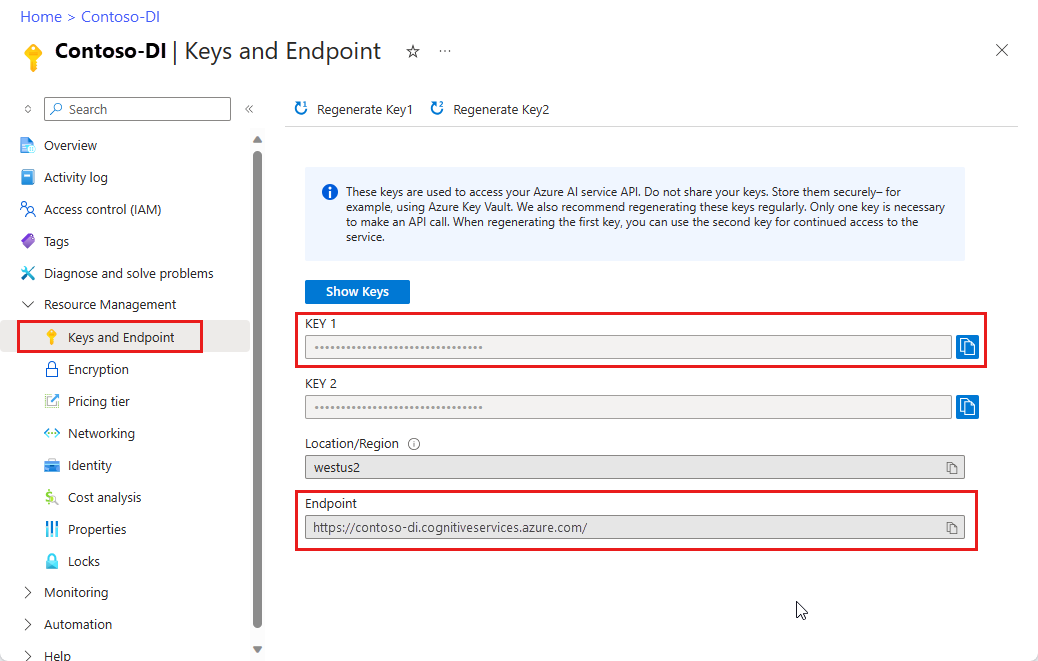
環境変数を設定する
Document Intelligence サービスとやり取りするには、DocumentAnalysisClient クラスのインスタンスを作成する必要があります。 これを行うには、Azure portal から key と endpoint を使用してクライアントをインスタンス化します。 このプロジェクトでは、環境変数を使用して資格情報を格納し、アクセスします。
Von Bedeutung
API キーは慎重に使用してください。 API キーは、コード内に直接含めないようにし、絶対に公開しないでください。 API キーを使用する場合は、Azure Key Vault に安全に保存します。 アプリで API キーを安全に使用する方法の詳細については、Azure Key Vault を使用した API キーに関する記事を参照してください。
AI サービスのセキュリティの詳細については、「 Azure AI サービスへの要求を認証する」を参照してください。
ドキュメント インテリジェンス リソース キーの環境変数を設定するには、コンソール ウィンドウを開き、オペレーティング システムと開発環境の指示に従います。 <yourKey> と <ourEndpoint> を Azure portal のリソースの値に置き換えます。
Windows の環境変数には大文字と小文字の区別がありません。 通常、単語はアンダースコアで結合され、大文字で宣言されます。 コマンド プロンプトで、次のコマンドを実行します。
キー変数を設定します。
setx DI_KEY <yourKey>エンドポイント変数を設定する
setx DI_ENDPOINT <yourEndpoint>環境変数を設定した後、コマンド プロンプト ウィンドウを閉じます。 値は、再度変更するまで保持されます。
環境変数を読み取る実行中のプログラムをすべて再起動します。 たとえば、Visual Studio または Visual Studio Code をエディターとして使用している場合は、サンプル コードを実行する前に再起動します。
環境変数で使用するのに役立つコマンドをいくつか次に示します。
| コマンド | アクション | 例 |
|---|---|---|
setx VARIABLE_NAME= |
値を空の文字列に設定して、環境変数を削除します。 | setx DI_KEY= |
setx VARIABLE_NAME=value |
環境変数の値を設定または変更します。 | setx DI_KEY=<yourKey> |
set VARIABLE_NAME |
特定の環境変数の値を表示します。 | set DI_KEY |
set |
すべての環境変数を表示します。 | set |
ドキュメントを分析して結果を取得する
POST 要求は、事前構築済みまたはカスタムのモデルを使用してドキュメントを分析するために使用されます。 GET 要求は、ドキュメント分析呼び出しの結果を取得するために使用されます。 modelId は POST 操作で使用され、resultId は GET 操作で使用されます。
参照として次の表を使用します。 <modelId>と<document-url>を目的の値に置き換えます。
| モデル | モデルID | 説明 | document-url |
|---|---|---|---|
| 読み取りモデル | prebuilt-read | サンプル パンフレット | https://raw.githubusercontent.com/Azure-Samples/cognitive-services-REST-api-samples/master/curl/form-recognizer/rest-api/read.png |
| レイアウト モデル | 事前構築済みレイアウト | 予約確認のサンプル | https://raw.githubusercontent.com/Azure-Samples/cognitive-services-REST-api-samples/master/curl/form-recognizer/rest-api/layout.png |
| W-2 フォーム モデル | prebuilt-tax.us.w2 | W-2 フォームのサンプル | https://raw.githubusercontent.com/Azure-Samples/cognitive-services-REST-api-samples/master/curl/form-recognizer/rest-api/w2.png |
| 請求書モデル | 事前構築済み請求書 | サンプル請求書 | https://github.com/Azure-Samples/cognitive-services-REST-api-samples/raw/master/curl/form-recognizer/rest-api/invoice.pdf |
| レシート モデル | 事前構築済みレシート | レシートのサンプル | https://raw.githubusercontent.com/Azure-Samples/cognitive-services-REST-api-samples/master/curl/form-recognizer/rest-api/receipt.png |
| 身分証明書モデル | prebuilt-idDocument | サンプル ID ドキュメント | https://raw.githubusercontent.com/Azure-Samples/cognitive-services-REST-api-samples/master/curl/form-recognizer/rest-api/identity_documents.png |
POST 要求
コンソール ウィンドウを開き、次の cURL コマンドを実行します。 コマンドには、設定された環境変数セクションで以前に作成したエンドポイントと主要な環境変数が含まれます。 変数名が異なる場合は、これらの変数を置き換えます。 <modelId>と<document-url>パラメーターを置き換えることを忘れないでください。
curl -i -X POST "%FR_ENDPOINT%formrecognizer/documentModels/<modelId>:analyze?api-version=2023-07-31" -H "Content-Type: application/json" -H "Ocp-Apim-Subscription-Key: %FR_KEY%" --data-ascii "{'urlSource': '<document-url>'}"
アドオン機能を有効にするには、POST 要求で features クエリ パラメーターを使用します。 2023-07-31 (GA) リリースでは、ocr.highResolution、ocr.formula、ocr.font、queryFields.premium の 4 つのアドオン機能を使用できます。 各機能の詳細については、「 カスタム モデル」を参照してください。
HighResolution、数式、フォントの機能は、読み取りとレイアウト モデル、および一般ドキュメント モデルの queryFields 機能でのみ呼び出すことができます。 次の例は、レイアウト モデルの highResolution、 数式、 フォント 機能を呼び出す方法を示しています。
curl -i -X POST "%FR_ENDPOINT%formrecognizer/documentModels/prebuilt-layout:analyze?features=ocr.highResolution,ocr.formula,ocr.font?api-version=2023-07-31" -H "Content-Type: application/json" -H "Ocp-Apim-Subscription-Key: %FR_KEY%" --data-ascii "{'urlSource': '<document-url>'}"
POST 応答
202 (Success)の応答を受け取り、それにはOperation-locationヘッダーが含まれています。 このヘッダーの値を使用して、応答結果を取得します。
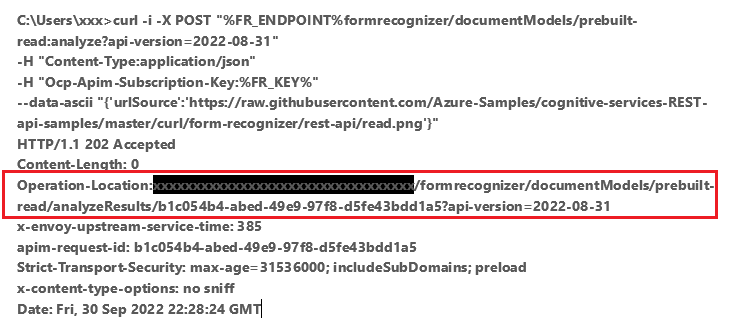
分析結果の取得 (GET 要求)
Analyze document API を呼び出した後、[Get analyze result}(/rest/api/aiservices/document-models/get-analyze-result?view=rest-aiservices-2023-07-31>preserve-view=true&tabs=HTTP) API を呼び出して、操作の状態と抽出されたデータを取得します。
cURL コマンド ライン ツールでは、JSON コンテンツを含む API 応答は書式設定されないため、コンテンツの読み取りが困難になる可能性があります。 JSON 応答を書式設定するには、パイプ文字の後に JSON 書式設定ツールを GET 要求と共に含めます。
Node.js json ツール を cURL の JSON フォーマッタとして使用します。 Node.js がインストールされていない場合は、最新バージョンをダウンロードしてインストールします。
コンソール ウィンドウを開き、次のコマンドを使用して json ツールをインストールします。
npm install -g jsontoolGET 要求にパイプ文字
| jsonを含めることで、JSON 出力を適切に出力します。curl -i -X GET "<endpoint>formrecognizer/documentModels/prebuilt-read/analyzeResults/0e49604a-2d8e-4b15-b6b8-bb456e5d3e0a?api-version=2023-07-31"-H "Ocp-Apim-Subscription-Key: <subscription key>" | json
GET 要求
次のコマンドを実行する前に、次の変更を行います。
- <POST response> を POST 応答の
Operation-locationヘッダーに置き換えます。 - コード内の名前と異なる場合は、<FR_KEYを環境変数の変数に置き換えます。
- *<json-tool> を JSON 書式設定ツールに置き換えます。
curl -i -X GET "<POST response>" -H "Ocp-Apim-Subscription-Key: %FR_KEY%" | `<json-tool>`
結果の確認
JSON 出力で 200 (Success) 応答を受信します。 最初のフィールド status は、操作の状態を示します。 操作が完了していない場合、status の値は running または notStartedです。 手動またはスクリプトを使用して、API をもう一度呼び出します。 呼び出しの間隔は 1 秒以上あけることをお勧めします。
GitHub の Azure サンプル リポジトリにアクセスして、各ドキュメント インテリジェンス モデルの GET 応答を表示します。
| モデル | 出力 URL |
|---|---|
| 読み取りモデル | モデル出力の読み取り |
| レイアウト モデル | レイアウト モデルの出力 |
| W-2 税モデル | W-2 税モデルの出力 |
| 請求書モデル | 請求書モデルの出力 |
| レシート モデル | レシート モデルの出力 |
| 身分証明書モデル | ID ドキュメント モデルの出力 |
次のステップ
おめでとうございます! ドキュメント インテリジェンス モデルを使用して、さまざまな方法でさまざまなドキュメントを分析する方法について学習しました。 次に、Document Intelligence Studio とリファレンス ドキュメントを確認します。
このハウツー ガイドでは、ドキュメント インテリジェンスをアプリケーションとワークフローに追加する方法について説明します。 選択したプログラミング言語または REST API を使用します。 Azure AI Document Intelligence は、機械学習を使用してドキュメントからキーと値のペア、テキスト、テーブルを抽出するクラウドベースの Azure AI サービスです。 テクノロジを学習するときに、無料サービスを使用することをお勧めします。 無料のページは 1 か月あたり 500 ページに制限されていることに注意してください。
フォームとドキュメントから構造化データを抽出するには、次の API を使用します。
Von Bedeutung
このプロジェクトは、ドキュメント インテリジェンス REST API v2.1 を対象とします。
この記事のコードでは、同期メソッドとセキュリティで保護されていない資格情報ストレージを使用します。
リファレンスのドキュメント | ライブラリのソース コード | パッケージ (NuGet) | サンプル
[前提条件]
Azure サブスクリプション。無料で作成できます。
Visual Studio IDE または .NET Core の現在のバージョン。
トレーニング データのセットを含む Azure Storage BLOB。 トレーニング データ セットをまとめるためのヒントとオプションについては、「 カスタム モデルの構築 とトレーニング」を参照してください。 このプロジェクトでは、サンプル データ セットの Train フォルダーにあるファイルを使用できます。 sample_data.zip をダウンロードして抽出します。
インテリジェンス リソース。 Free 価格レベル (
F0) を使用してサービスを試用し、後から運用環境用の有料レベルにアップグレードすることができます。アプリケーションを Azure Document Intelligence サービスに接続するために作成するリソースのキーとエンドポイント。
- リソースがデプロイされたら、 [リソースに移動] を選択します。
- 左側のウィンドウで、[ キーとエンドポイント] を選択します。
- この記事の後半で使用するために、いずれかのキーと エンドポイント をコピーします。
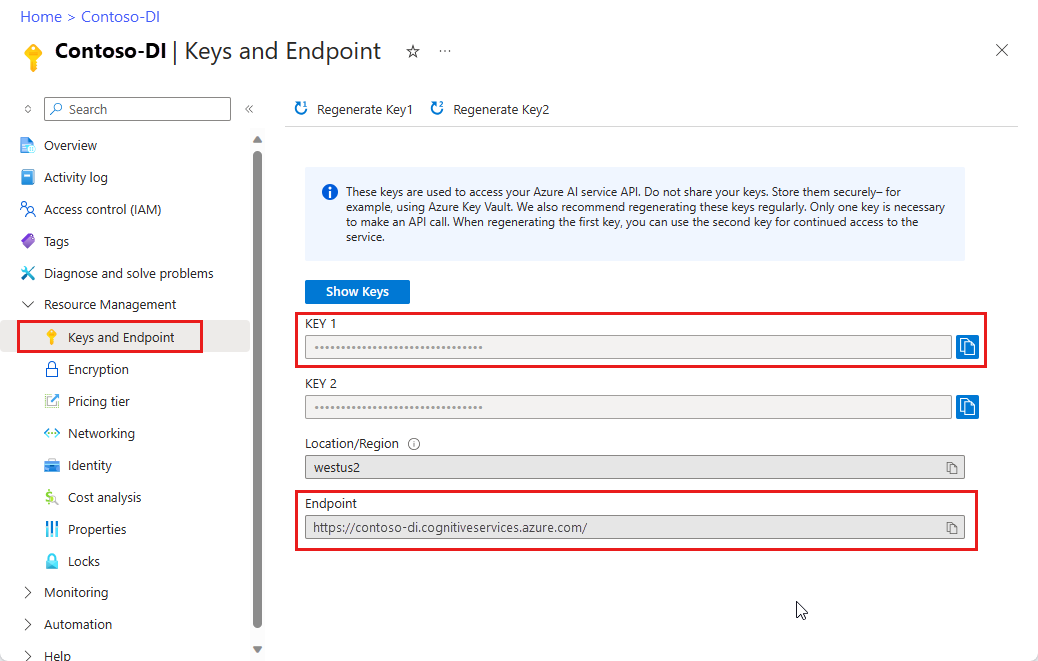
プログラミング環境を設定する
コンソール ウィンドウで、dotnet new コマンドを使用し、formrecognizer-project という名前で新しいコンソール アプリを作成します。 このコマンドにより、1 つのソース ファイル (program.cs) を使用する単純な "Hello World" C# プロジェクトが作成されます。
dotnet new console -n formrecognizer-project
新しく作成されたアプリ フォルダーにディレクトリを変更します。 次のコマンドを使用して、アプリケーションをビルドできます。
dotnet build
ビルドの出力に警告やエラーが含まれないようにする必要があります。
...
Build succeeded.
0 Warning(s)
0 Error(s)
...
クライアント ライブラリをインストールする
アプリケーション ディレクトリ内で、次のコマンドを使用して.NET 用ドキュメント インテリジェンス クライアント ライブラリをインストールします。
dotnet add package Azure.AI.FormRecognizer --version 3.1.1
プロジェクト ディレクトリから、エディターまたは IDE で Program.cs ファイルを開きます。 次の using ディレクティブを追加します。
using Azure;
using Azure.AI.FormRecognizer;
using Azure.AI.FormRecognizer.Models;
using Azure.AI.FormRecognizer.Training;
using System;
using System.Collections.Generic;
using System.IO;
using System.Threading.Tasks;
アプリケーションの Program クラスで、リソースのキーとエンドポイントの変数を作成します。
Von Bedeutung
Azure ポータルにアクセスします。 [前提条件] セクションで作成したドキュメント インテリジェンス リソースが正常にデプロイされた場合は、[次の手順] の [リソースに移動] ボタンを選択します。 左側のペインで、[リソース管理] の下の [キーとエンドポイント] を選択します。
完了したら、必ずコードからキーを削除してください。 パブリックに投稿しないでください。 運用環境では、セキュリティで保護された方法を使用して資格情報を格納し、アクセスします。 詳しくは、Azure AI サービスのセキュリティをご覧ください。
private static readonly string endpoint = "PASTE_YOUR_FORM_RECOGNIZER_ENDPOINT_HERE";
private static readonly string apiKey = "PASTE_YOUR_FORM_RECOGNIZER_SUBSCRIPTION_KEY_HERE";
private static readonly AzureKeyCredential credential = new AzureKeyCredential(apiKey);
アプリケーションの Main メソッドで、このプロジェクトで使用される非同期タスクの呼び出しを追加します。
static void Main(string[] args) {
// new code:
var recognizeContent = RecognizeContent(recognizerClient);
Task.WaitAll(recognizeContent);
var analyzeReceipt = AnalyzeReceipt(recognizerClient, receiptUrl);
Task.WaitAll(analyzeReceipt);
var analyzeBusinessCard = AnalyzeBusinessCard(recognizerClient, bcUrl);
Task.WaitAll(analyzeBusinessCard);
var analyzeInvoice = AnalyzeInvoice(recognizerClient, invoiceUrl);
Task.WaitAll(analyzeInvoice);
var analyzeId = AnalyzeId(recognizerClient, idUrl);
Task.WaitAll(analyzeId);
var trainModel = TrainModel(trainingClient, trainingDataUrl);
Task.WaitAll(trainModel);
var trainModelWithLabels = TrainModelWithLabels(trainingClient, trainingDataUrl);
Task.WaitAll(trainModel);
var analyzeForm = AnalyzePdfForm(recognizerClient, modelId, formUrl);
Task.WaitAll(analyzeForm);
var manageModels = ManageModels(trainingClient, trainingDataUrl);
Task.WaitAll(manageModels);
}
オブジェクト モデルを使用する
ドキュメント インテリジェンスを使用すると、2 種類のクライアントを作成できます。 最初の FormRecognizerClientでは、サービスにクエリを実行してフォーム フィールドとコンテンツを認識します。 2 つ目の FormTrainingClientでは、認識を向上させるためにカスタム モデルを作成および管理します。
FormRecognizerClient には、次の操作が用意されています。
- カスタム フォームを分析するためにトレーニングされたカスタム モデルを使用して、フォーム フィールドとコンテンツを認識します。 これらの値は、
RecognizedFormオブジェクトのコレクションで返されます。 「 カスタム モデルを使用してフォームを分析する」を参照してください。 - モデルをトレーニングする必要なく、テーブル、線、単語などのフォーム コンテンツを認識します。 フォーム コンテンツは、
FormPageオブジェクトのコレクションで返されます。 「 レイアウトの分析」を参照してください。 - ドキュメント インテリジェンス サービスの事前トレーニング済みモデルを使用して、米国の領収書、名刺、請求書、ID ドキュメントから共通フィールドを認識します。
FormTrainingClient には、次の操作が用意されています。
- カスタム モデルをトレーニングして、カスタム フォーム内のすべてのフィールドと値を分析します。 モデルが分析するフォームの種類と、フォームの種類ごとに抽出されるフィールドを示す
CustomFormModelが返されます。 - カスタム フォームにラベルを付けることで、指定した特定のフィールドと値を分析するようにカスタム モデルをトレーニングします。 モデルが抽出するフィールドと各フィールドの推定精度を示す
CustomFormModelが返されます。 - アカウントで作成されたモデルを管理します。
- ドキュメント インテリジェンス リソース間でカスタム モデルをコピーします。
例については、「 モデルのトレーニング 」および「 カスタム モデルの管理」を参照してください。
注
モデルは、 サンプル ラベル付けツールなどのグラフィカル ユーザー インターフェイスを使用してトレーニングすることもできます。
クライアントを認証する
Mainで、AuthenticateClientという名前のメソッドを作成します。 ドキュメント インテリジェンス サービスに対する要求を認証するには、他のタスクでこのメソッドを使用します。 このメソッドでは、 AzureKeyCredential オブジェクトを使用するため、必要に応じて、新しいクライアント オブジェクトを作成せずにキーを更新できます。
private static FormRecognizerClient AuthenticateClient()
{
var credential = new AzureKeyCredential(apiKey);
var client = new FormRecognizerClient(new Uri(endpoint), credential);
return client;
}
トレーニング クライアントを認証する新しいメソッドの手順を繰り返します。
static private FormTrainingClient AuthenticateTrainingClient()
{
var credential = new AzureKeyCredential(apiKey);
var client = new FormTrainingClient(new Uri(endpoint), credential);
return client;
}
テスト用の資産を取得する
また、トレーニング データとテスト データの URL への参照を追加する必要もあります。 これらの参照を Program クラスのルートに追加します。
カスタム モデル トレーニング データの SAS URL を取得するには、Azure portal でストレージ リソースに移動し、 データ ストレージ>Containers を選択します。
コンテナーに移動し、右クリックして [SAS の 生成] を選択します。
ストレージ アカウント自体ではなく、ご自分のコンテナー用の SAS を取得することが重要です。
読み取り、書き込み、削除、およびリストのアクセス許可が選択されていることを確認し、[SAS トークンと URL の生成] を選択します。
URL セクションの値を一時的な場所にコピーします。 それは次の書式になります
https://<storage account>.blob.core.windows.net/<container name>?<SAS value>。
前の手順を繰り返して、BLOB ストレージ コンテナー内の個々のドキュメントの SAS URL を取得します。 その SAS URL も一時的な場所に保存します。
含まれているサンプル イメージの URL を保存します。 そのイメージは GitHub でも入手できます)。
string trainingDataUrl = "PASTE_YOUR_SAS_URL_OF_YOUR_FORM_FOLDER_IN_BLOB_STORAGE_HERE";
string formUrl = "PASTE_YOUR_FORM_RECOGNIZER_FORM_URL_HERE";
string receiptUrl = "https://docs.microsoft.com/azure/cognitive-services/form-recognizer/media" + "/contoso-allinone.jpg";
string bcUrl = "https://raw.githubusercontent.com/Azure/azure-sdk-for-python/master/sdk/formrecognizer/azure-ai-formrecognizer/samples/sample_forms/business_cards/business-card-english.jpg";
string invoiceUrl = "https://raw.githubusercontent.com/Azure-Samples/cognitive-services-REST-api-samples/master/curl/form-recognizer/simple-invoice.png";
string idUrl = "https://raw.githubusercontent.com/Azure-Samples/cognitive-services-REST-api-samples/master/curl/form-recognizer/id-license.jpg";
レイアウトの分析
ドキュメント インテリジェンスを使用すると、モデルをトレーニングしなくても、ドキュメント内のテーブル、行、単語を分析できます。 返される値は 、FormPage オブジェクトのコレクションです。 送信されたドキュメント内のページごとに 1 つのオブジェクトがあります。 レイアウト抽出の詳細については、「 ドキュメント インテリジェンス レイアウト モデル」を参照してください。
特定の URL にあるファイルの内容を分析するには、 StartRecognizeContentFromUri メソッドを使用します。
private static async Task RecognizeContent(FormRecognizerClient recognizerClient)
{
var invoiceUri = "https://raw.githubusercontent.com/Azure-Samples/cognitive-services-REST-api-samples/master/curl/form-recognizer/simple-invoice.png";
FormPageCollection formPages = await recognizerClient
.StartRecognizeContentFromUri(new Uri(invoiceUri))
.WaitForCompletionAsync();
ヒント
ローカル ファイルからコンテンツを取得することもできます。 StartRecognizeContentなどの FormRecognizerClient メソッドを参照してください。 または、ローカル イメージを含むシナリオについては、 GitHub のサンプル コードを参照してください。
このタスクの残りの部分では、コンテンツ情報がコンソールに出力されます。
foreach (FormPage page in formPages)
{
Console.WriteLine($"Form Page {page.PageNumber} has {page.Lines.Count} lines.");
for (int i = 0; i < page.Lines.Count; i++)
{
FormLine line = page.Lines[i];
Console.WriteLine($" Line {i} has {line.Words.Count} word{(line.Words.Count > 1 ? "s" : "")}, and text: '{line.Text}'.");
}
for (int i = 0; i < page.Tables.Count; i++)
{
FormTable table = page.Tables[i];
Console.WriteLine($"Table {i} has {table.RowCount} rows and {table.ColumnCount} columns.");
foreach (FormTableCell cell in table.Cells)
{
Console.WriteLine($" Cell ({cell.RowIndex}, {cell.ColumnIndex}) contains text: '{cell.Text}'.");
}
}
}
}
結果は次の出力のようになります。
Form Page 1 has 18 lines.
Line 0 has 1 word, and text: 'Contoso'.
Line 1 has 1 word, and text: 'Address:'.
Line 2 has 3 words, and text: 'Invoice For: Microsoft'.
Line 3 has 4 words, and text: '1 Redmond way Suite'.
Line 4 has 3 words, and text: '1020 Enterprise Way'.
Line 5 has 3 words, and text: '6000 Redmond, WA'.
Line 6 has 3 words, and text: 'Sunnayvale, CA 87659'.
Line 7 has 1 word, and text: '99243'.
Line 8 has 2 words, and text: 'Invoice Number'.
Line 9 has 2 words, and text: 'Invoice Date'.
Line 10 has 3 words, and text: 'Invoice Due Date'.
Line 11 has 1 word, and text: 'Charges'.
Line 12 has 2 words, and text: 'VAT ID'.
Line 13 has 1 word, and text: '34278587'.
Line 14 has 1 word, and text: '6/18/2017'.
Line 15 has 1 word, and text: '6/24/2017'.
Line 16 has 1 word, and text: '$56,651.49'.
Line 17 has 1 word, and text: 'PT'.
Table 0 has 2 rows and 6 columns.
Cell (0, 0) contains text: 'Invoice Number'.
Cell (0, 1) contains text: 'Invoice Date'.
Cell (0, 2) contains text: 'Invoice Due Date'.
Cell (0, 3) contains text: 'Charges'.
Cell (0, 5) contains text: 'VAT ID'.
Cell (1, 0) contains text: '34278587'.
Cell (1, 1) contains text: '6/18/2017'.
Cell (1, 2) contains text: '6/24/2017'.
Cell (1, 3) contains text: '$56,651.49'.
Cell (1, 5) contains text: 'PT'.
レシートの分析
このセクションでは、事前トレーニング済みのレシート モデルを使用して、米国のレシートから共通フィールドを分析および抽出する方法について説明します。 レシート分析の詳細については、「 ドキュメント インテリジェンスレシート モデル」を参照してください。
URL からのレシートを分析するには、 StartRecognizeReceiptsFromUri メソッドを使用します。
private static async Task AnalyzeReceipt(
FormRecognizerClient recognizerClient, string receiptUri)
{
RecognizedFormCollection receipts = await recognizerClient.StartRecognizeReceiptsFromUri(new Uri(receiptUrl)).WaitForCompletionAsync();
ヒント
また、ローカルのレシート 画像を分析することもできます。 StartRecognizeReceiptsなどの FormRecognizerClient メソッドを参照してください。 または、ローカル イメージを含むシナリオについては、 GitHub のサンプル コードを参照してください。
戻り値は、 RecognizedForm オブジェクトのコレクションです。 送信されたドキュメント内のページごとに 1 つのオブジェクトがあります。 次のコードは、指定された URI でレシートを処理し、主要なフィールドと値をコンソールに出力します。
foreach (RecognizedForm receipt in receipts)
{
FormField merchantNameField;
if (receipt.Fields.TryGetValue("MerchantName", out merchantNameField))
{
if (merchantNameField.Value.ValueType == FieldValueType.String)
{
string merchantName = merchantNameField.Value.AsString();
Console.WriteLine($"Merchant Name: '{merchantName}', with confidence {merchantNameField.Confidence}");
}
}
FormField transactionDateField;
if (receipt.Fields.TryGetValue("TransactionDate", out transactionDateField))
{
if (transactionDateField.Value.ValueType == FieldValueType.Date)
{
DateTime transactionDate = transactionDateField.Value.AsDate();
Console.WriteLine($"Transaction Date: '{transactionDate}', with confidence {transactionDateField.Confidence}");
}
}
FormField itemsField;
if (receipt.Fields.TryGetValue("Items", out itemsField))
{
if (itemsField.Value.ValueType == FieldValueType.List)
{
foreach (FormField itemField in itemsField.Value.AsList())
{
Console.WriteLine("Item:");
if (itemField.Value.ValueType == FieldValueType.Dictionary)
{
IReadOnlyDictionary<string, FormField> itemFields = itemField.Value.AsDictionary();
FormField itemNameField;
if (itemFields.TryGetValue("Name", out itemNameField))
{
if (itemNameField.Value.ValueType == FieldValueType.String)
{
string itemName = itemNameField.Value.AsString();
Console.WriteLine($" Name: '{itemName}', with confidence {itemNameField.Confidence}");
}
}
FormField itemTotalPriceField;
if (itemFields.TryGetValue("TotalPrice", out itemTotalPriceField))
{
if (itemTotalPriceField.Value.ValueType == FieldValueType.Float)
{
float itemTotalPrice = itemTotalPriceField.Value.AsFloat();
Console.WriteLine($" Total Price: '{itemTotalPrice}', with confidence {itemTotalPriceField.Confidence}");
}
}
}
}
}
}
FormField totalField;
if (receipt.Fields.TryGetValue("Total", out totalField))
{
if (totalField.Value.ValueType == FieldValueType.Float)
{
float total = totalField.Value.AsFloat();
Console.WriteLine($"Total: '{total}', with confidence '{totalField.Confidence}'");
}
}
}
}
結果は次の出力のようになります。
Form Page 1 has 18 lines.
Line 0 has 1 word, and text: 'Contoso'.
Line 1 has 1 word, and text: 'Address:'.
Line 2 has 3 words, and text: 'Invoice For: Microsoft'.
Line 3 has 4 words, and text: '1 Redmond way Suite'.
Line 4 has 3 words, and text: '1020 Enterprise Way'.
Line 5 has 3 words, and text: '6000 Redmond, WA'.
Line 6 has 3 words, and text: 'Sunnayvale, CA 87659'.
Line 7 has 1 word, and text: '99243'.
Line 8 has 2 words, and text: 'Invoice Number'.
Line 9 has 2 words, and text: 'Invoice Date'.
Line 10 has 3 words, and text: 'Invoice Due Date'.
Line 11 has 1 word, and text: 'Charges'.
Line 12 has 2 words, and text: 'VAT ID'.
Line 13 has 1 word, and text: '34278587'.
Line 14 has 1 word, and text: '6/18/2017'.
Line 15 has 1 word, and text: '6/24/2017'.
Line 16 has 1 word, and text: '$56,651.49'.
Line 17 has 1 word, and text: 'PT'.
Table 0 has 2 rows and 6 columns.
Cell (0, 0) contains text: 'Invoice Number'.
Cell (0, 1) contains text: 'Invoice Date'.
Cell (0, 2) contains text: 'Invoice Due Date'.
Cell (0, 3) contains text: 'Charges'.
Cell (0, 5) contains text: 'VAT ID'.
Cell (1, 0) contains text: '34278587'.
Cell (1, 1) contains text: '6/18/2017'.
Cell (1, 2) contains text: '6/24/2017'.
Cell (1, 3) contains text: '$56,651.49'.
Cell (1, 5) contains text: 'PT'.
Merchant Name: 'Contoso Contoso', with confidence 0.516
Transaction Date: '6/10/2019 12:00:00 AM', with confidence 0.985
Item:
Name: '8GB RAM (Black)', with confidence 0.916
Total Price: '999', with confidence 0.559
Item:
Name: 'SurfacePen', with confidence 0.858
Total Price: '99.99', with confidence 0.386
Total: '1203.39', with confidence '0.774'
名刺を分析する
このセクションでは、事前トレーニング済みのモデルを使用して、英語の名刺から共通フィールドを分析および抽出する方法について説明します。 名刺分析の詳細については、 ドキュメント インテリジェンスの名刺モデルを参照してください。
URL から名刺を分析するには、 StartRecognizeBusinessCardsFromUriAsync メソッドを使用します。
private static async Task AnalyzeBusinessCard(
FormRecognizerClient recognizerClient, string bcUrl) {
RecognizedFormCollection businessCards = await recognizerClient.StartRecognizeBusinessCardsFromUriAsync(bcUrl).WaitForCompletionAsync();
ヒント
また、ローカル 名刺の画像を分析することもできます。 StartRecognizeBusinessCardsなどの FormRecognizerClient メソッドを参照してください。 または、ローカル イメージを含むシナリオについては、 GitHub のサンプル コードを参照してください。
次のコードは、指定された URI で名刺を処理し、主要なフィールドと値をコンソールに出力します。
foreach(RecognizedForm businessCard in businessCards) {
FormField ContactNamesField;
if (businessCard.Fields.TryGetValue("ContactNames", out ContactNamesField)) {
if (ContactNamesField.Value.ValueType == FieldValueType.List) {
foreach(FormField contactNameField in ContactNamesField.Value.AsList()) {
Console.WriteLine($ "Contact Name: {contactNameField.ValueData.Text}");
if (contactNameField.Value.ValueType == FieldValueType.Dictionary) {
IReadOnlyDictionary < string,
FormField > contactNameFields = contactNameField.Value.AsDictionary();
FormField firstNameField;
if (contactNameFields.TryGetValue("FirstName", out firstNameField)) {
if (firstNameField.Value.ValueType == FieldValueType.String) {
string firstName = firstNameField.Value.AsString();
Console.WriteLine($ " First Name: '{firstName}', with confidence {firstNameField.Confidence}");
}
}
FormField lastNameField;
if (contactNameFields.TryGetValue("LastName", out lastNameField)) {
if (lastNameField.Value.ValueType == FieldValueType.String) {
string lastName = lastNameField.Value.AsString();
Console.WriteLine($ " Last Name: '{lastName}', with confidence {lastNameField.Confidence}");
}
}
}
}
}
}
FormField jobTitlesFields;
if (businessCard.Fields.TryGetValue("JobTitles", out jobTitlesFields)) {
if (jobTitlesFields.Value.ValueType == FieldValueType.List) {
foreach(FormField jobTitleField in jobTitlesFields.Value.AsList()) {
if (jobTitleField.Value.ValueType == FieldValueType.String) {
string jobTitle = jobTitleField.Value.AsString();
Console.WriteLine($ " Job Title: '{jobTitle}', with confidence {jobTitleField.Confidence}");
}
}
}
}
FormField departmentFields;
if (businessCard.Fields.TryGetValue("Departments", out departmentFields)) {
if (departmentFields.Value.ValueType == FieldValueType.List) {
foreach(FormField departmentField in departmentFields.Value.AsList()) {
if (departmentField.Value.ValueType == FieldValueType.String) {
string department = departmentField.Value.AsString();
Console.WriteLine($ " Department: '{department}', with confidence {departmentField.Confidence}");
}
}
}
}
FormField emailFields;
if (businessCard.Fields.TryGetValue("Emails", out emailFields)) {
if (emailFields.Value.ValueType == FieldValueType.List) {
foreach(FormField emailField in emailFields.Value.AsList()) {
if (emailField.Value.ValueType == FieldValueType.String) {
string email = emailField.Value.AsString();
Console.WriteLine($ " Email: '{email}', with confidence {emailField.Confidence}");
}
}
}
}
FormField websiteFields;
if (businessCard.Fields.TryGetValue("Websites", out websiteFields)) {
if (websiteFields.Value.ValueType == FieldValueType.List) {
foreach(FormField websiteField in websiteFields.Value.AsList()) {
if (websiteField.Value.ValueType == FieldValueType.String) {
string website = websiteField.Value.AsString();
Console.WriteLine($ " Website: '{website}', with confidence {websiteField.Confidence}");
}
}
}
}
FormField mobilePhonesFields;
if (businessCard.Fields.TryGetValue("MobilePhones", out mobilePhonesFields)) {
if (mobilePhonesFields.Value.ValueType == FieldValueType.List) {
foreach(FormField mobilePhoneField in mobilePhonesFields.Value.AsList()) {
if (mobilePhoneField.Value.ValueType == FieldValueType.PhoneNumber) {
string mobilePhone = mobilePhoneField.Value.AsPhoneNumber();
Console.WriteLine($ " Mobile phone number: '{mobilePhone}', with confidence {mobilePhoneField.Confidence}");
}
}
}
}
FormField otherPhonesFields;
if (businessCard.Fields.TryGetValue("OtherPhones", out otherPhonesFields)) {
if (otherPhonesFields.Value.ValueType == FieldValueType.List) {
foreach(FormField otherPhoneField in otherPhonesFields.Value.AsList()) {
if (otherPhoneField.Value.ValueType == FieldValueType.PhoneNumber) {
string otherPhone = otherPhoneField.Value.AsPhoneNumber();
Console.WriteLine($ " Other phone number: '{otherPhone}', with confidence {otherPhoneField.Confidence}");
}
}
}
}
FormField faxesFields;
if (businessCard.Fields.TryGetValue("Faxes", out faxesFields)) {
if (faxesFields.Value.ValueType == FieldValueType.List) {
foreach(FormField faxField in faxesFields.Value.AsList()) {
if (faxField.Value.ValueType == FieldValueType.PhoneNumber) {
string fax = faxField.Value.AsPhoneNumber();
Console.WriteLine($ " Fax phone number: '{fax}', with confidence {faxField.Confidence}");
}
}
}
}
FormField addressesFields;
if (businessCard.Fields.TryGetValue("Addresses", out addressesFields)) {
if (addressesFields.Value.ValueType == FieldValueType.List) {
foreach(FormField addressField in addressesFields.Value.AsList()) {
if (addressField.Value.ValueType == FieldValueType.String) {
string address = addressField.Value.AsString();
Console.WriteLine($ " Address: '{address}', with confidence {addressField.Confidence}");
}
}
}
}
FormField companyNamesFields;
if (businessCard.Fields.TryGetValue("CompanyNames", out companyNamesFields)) {
if (companyNamesFields.Value.ValueType == FieldValueType.List) {
foreach(FormField companyNameField in companyNamesFields.Value.AsList()) {
if (companyNameField.Value.ValueType == FieldValueType.String) {
string companyName = companyNameField.Value.AsString();
Console.WriteLine($ " Company name: '{companyName}', with confidence {companyNameField.Confidence}");
}
}
}
}
}
}
請求書を分析する
このセクションでは、事前トレーニング済みモデルを使用して、売上請求書から共通フィールドを分析および抽出する方法について説明します。 請求書分析の詳細については、 ドキュメント インテリジェンスの請求書モデルを参照してください。
URL から請求書を分析するには、 StartRecognizeInvoicesFromUriAsync メソッドを使用します。
private static async Task AnalyzeInvoice(
FormRecognizerClient recognizerClient, string invoiceUrl) {
var options = new RecognizeInvoicesOptions() {
Locale = "en-US"
};
RecognizedFormCollection invoices = await recognizerClient.StartRecognizeInvoicesFromUriAsync(invoiceUrl, options).WaitForCompletionAsync();
ヒント
また、ローカルの請求書イメージを分析することもできます。 StartRecognizeInvoicesなどの FormRecognizerClient メソッドを参照してください。 または、ローカル イメージを含むシナリオについては、 GitHub のサンプル コードを参照してください。
次のコードは、指定された URI で請求書を処理し、主要なフィールドと値をコンソールに出力します。
RecognizedForm invoice = invoices.Single();
FormField invoiceIdField;
if (invoice.Fields.TryGetValue("InvoiceId", out invoiceIdField)) {
if (invoiceIdField.Value.ValueType == FieldValueType.String) {
string invoiceId = invoiceIdField.Value.AsString();
Console.WriteLine($ " Invoice Id: '{invoiceId}', with confidence {invoiceIdField.Confidence}");
}
}
FormField invoiceDateField;
if (invoice.Fields.TryGetValue("InvoiceDate", out invoiceDateField)) {
if (invoiceDateField.Value.ValueType == FieldValueType.Date) {
DateTime invoiceDate = invoiceDateField.Value.AsDate();
Console.WriteLine($ " Invoice Date: '{invoiceDate}', with confidence {invoiceDateField.Confidence}");
}
}
FormField dueDateField;
if (invoice.Fields.TryGetValue("DueDate", out dueDateField)) {
if (dueDateField.Value.ValueType == FieldValueType.Date) {
DateTime dueDate = dueDateField.Value.AsDate();
Console.WriteLine($ " Due Date: '{dueDate}', with confidence {dueDateField.Confidence}");
}
}
FormField vendorNameField;
if (invoice.Fields.TryGetValue("VendorName", out vendorNameField)) {
if (vendorNameField.Value.ValueType == FieldValueType.String) {
string vendorName = vendorNameField.Value.AsString();
Console.WriteLine($ " Vendor Name: '{vendorName}', with confidence {vendorNameField.Confidence}");
}
}
FormField vendorAddressField;
if (invoice.Fields.TryGetValue("VendorAddress", out vendorAddressField)) {
if (vendorAddressField.Value.ValueType == FieldValueType.String) {
string vendorAddress = vendorAddressField.Value.AsString();
Console.WriteLine($ " Vendor Address: '{vendorAddress}', with confidence {vendorAddressField.Confidence}");
}
}
FormField customerNameField;
if (invoice.Fields.TryGetValue("CustomerName", out customerNameField)) {
if (customerNameField.Value.ValueType == FieldValueType.String) {
string customerName = customerNameField.Value.AsString();
Console.WriteLine($ " Customer Name: '{customerName}', with confidence {customerNameField.Confidence}");
}
}
FormField customerAddressField;
if (invoice.Fields.TryGetValue("CustomerAddress", out customerAddressField)) {
if (customerAddressField.Value.ValueType == FieldValueType.String) {
string customerAddress = customerAddressField.Value.AsString();
Console.WriteLine($ " Customer Address: '{customerAddress}', with confidence {customerAddressField.Confidence}");
}
}
FormField customerAddressRecipientField;
if (invoice.Fields.TryGetValue("CustomerAddressRecipient", out customerAddressRecipientField)) {
if (customerAddressRecipientField.Value.ValueType == FieldValueType.String) {
string customerAddressRecipient = customerAddressRecipientField.Value.AsString();
Console.WriteLine($ " Customer address recipient: '{customerAddressRecipient}', with confidence {customerAddressRecipientField.Confidence}");
}
}
FormField invoiceTotalField;
if (invoice.Fields.TryGetValue("InvoiceTotal", out invoiceTotalField)) {
if (invoiceTotalField.Value.ValueType == FieldValueType.Float) {
float invoiceTotal = invoiceTotalField.Value.AsFloat();
Console.WriteLine($ " Invoice Total: '{invoiceTotal}', with confidence {invoiceTotalField.Confidence}");
}
}
}
身分証明書を分析する
このセクションでは、ドキュメント インテリジェンスの事前構築済み ID モデルを使用して、政府発行の ID ドキュメント (世界中のパスポートと米国の運転免許証) から重要な情報を分析および抽出する方法について説明します。 ID ドキュメント分析の詳細については、「 ドキュメント インテリジェンス ID ドキュメント モデル」を参照してください。
URI から ID ドキュメントを分析するには、 StartRecognizeIdentityDocumentsFromUriAsync メソッドを使用します。
private static async Task AnalyzeId(
FormRecognizerClient recognizerClient, string idUrl) {
RecognizedFormCollection identityDocument = await recognizerClient.StartRecognizeIdDocumentsFromUriAsync(idUrl).WaitForCompletionAsync();
ヒント
また、ローカル ID ドキュメントの画像を分析することもできます。 StartRecognizeIdentityDocumentsAsyncなどの FormRecognizerClient メソッドを参照してください。 また、ローカル イメージを含むシナリオについては、 GitHub のサンプル コードを参照してください。
次のコードは、指定された URI で ID ドキュメントを処理し、主要なフィールドと値をコンソールに出力します。
RecognizedForm identityDocument = identityDocuments.Single();
if (identityDocument.Fields.TryGetValue("Address", out FormField addressField)) {
if (addressField.Value.ValueType == FieldValueType.String) {
string address = addressField.Value.AsString();
Console.WriteLine($ "Address: '{address}', with confidence {addressField.Confidence}");
}
}
if (identityDocument.Fields.TryGetValue("CountryRegion", out FormField countryRegionField)) {
if (countryRegionField.Value.ValueType == FieldValueType.CountryRegion) {
string countryRegion = countryRegionField.Value.AsCountryRegion();
Console.WriteLine($ "CountryRegion: '{countryRegion}', with confidence {countryRegionField.Confidence}");
}
}
if (identityDocument.Fields.TryGetValue("DateOfBirth", out FormField dateOfBirthField)) {
if (dateOfBirthField.Value.ValueType == FieldValueType.Date) {
DateTime dateOfBirth = dateOfBirthField.Value.AsDate();
Console.WriteLine($ "Date Of Birth: '{dateOfBirth}', with confidence {dateOfBirthField.Confidence}");
}
}
if (identityDocument.Fields.TryGetValue("DateOfExpiration", out FormField dateOfExpirationField)) {
if (dateOfExpirationField.Value.ValueType == FieldValueType.Date) {
DateTime dateOfExpiration = dateOfExpirationField.Value.AsDate();
Console.WriteLine($ "Date Of Expiration: '{dateOfExpiration}', with confidence {dateOfExpirationField.Confidence}");
}
}
if (identityDocument.Fields.TryGetValue("DocumentNumber", out FormField documentNumberField)) {
if (documentNumberField.Value.ValueType == FieldValueType.String) {
string documentNumber = documentNumberField.Value.AsString();
Console.WriteLine($ "Document Number: '{documentNumber}', with confidence {documentNumberField.Confidence}");
}
RecognizedForm identityDocument = identityDocuments.Single();
if (identityDocument.Fields.TryGetValue("Address", out FormField addressField)) {
if (addressField.Value.ValueType == FieldValueType.String) {
string address = addressField.Value.AsString();
Console.WriteLine($ "Address: '{address}', with confidence {addressField.Confidence}");
}
}
if (identityDocument.Fields.TryGetValue("CountryRegion", out FormField countryRegionField)) {
if (countryRegionField.Value.ValueType == FieldValueType.CountryRegion) {
string countryRegion = countryRegionField.Value.AsCountryRegion();
Console.WriteLine($ "CountryRegion: '{countryRegion}', with confidence {countryRegionField.Confidence}");
}
}
if (identityDocument.Fields.TryGetValue("DateOfBirth", out FormField dateOfBirthField)) {
if (dateOfBirthField.Value.ValueType == FieldValueType.Date) {
DateTime dateOfBirth = dateOfBirthField.Value.AsDate();
Console.WriteLine($ "Date Of Birth: '{dateOfBirth}', with confidence {dateOfBirthField.Confidence}");
}
}
if (identityDocument.Fields.TryGetValue("DateOfExpiration", out FormField dateOfExpirationField)) {
if (dateOfExpirationField.Value.ValueType == FieldValueType.Date) {
DateTime dateOfExpiration = dateOfExpirationField.Value.AsDate();
Console.WriteLine($ "Date Of Expiration: '{dateOfExpiration}', with confidence {dateOfExpirationField.Confidence}");
}
}
if (identityDocument.Fields.TryGetValue("DocumentNumber", out FormField documentNumberField)) {
if (documentNumberField.Value.ValueType == FieldValueType.String) {
string documentNumber = documentNumberField.Value.AsString();
Console.WriteLine($ "Document Number: '{documentNumber}', with confidence {documentNumberField.Confidence}");
}
}
if (identityDocument.Fields.TryGetValue("FirstName", out FormField firstNameField)) {
if (firstNameField.Value.ValueType == FieldValueType.String) {
string firstName = firstNameField.Value.AsString();
Console.WriteLine($ "First Name: '{firstName}', with confidence {firstNameField.Confidence}");
}
}
if (identityDocument.Fields.TryGetValue("LastName", out FormField lastNameField)) {
if (lastNameField.Value.ValueType == FieldValueType.String) {
string lastName = lastNameField.Value.AsString();
Console.WriteLine($ "Last Name: '{lastName}', with confidence {lastNameField.Confidence}");
}
}
if (identityDocument.Fields.TryGetValue("Region", out FormField regionfield)) {
if (regionfield.Value.ValueType == FieldValueType.String) {
string region = regionfield.Value.AsString();
Console.WriteLine($ "Region: '{region}', with confidence {regionfield.Confidence}");
}
}
カスタム モデルをトレーニングする
このセクションでは、独自のデータを使用してモデルをトレーニングする方法を示します。 トレーニング済みモデルでは、元のドキュメントのキー/値のリレーションシップを含む構造化データを出力できます。 モデルをトレーニングした後は、テスト、再トレーニング、最終的にモデルを使用して、ニーズに応じてより多くのフォームから確実にデータを抽出できます。
注
ドキュメント インテリジェンス サンプル ラベル付けツールなどのグラフィカル ユーザー インターフェイスを使用してモデルをトレーニングすることもできます。
ラベルなしでモデルをトレーニングする
カスタム モデルをトレーニングして、トレーニング ドキュメントに手動でラベルを付けることなく、カスタム フォームで見つかったすべてのフィールドと値を分析します。 次のメソッドは、特定のドキュメント セットに対してモデルをトレーニングし、モデルの状態をコンソールに出力します。
private static async Task<String> TrainModel(
FormTrainingClient trainingClient, string trainingDataUrl)
{
CustomFormModel model = await trainingClient
.StartTrainingAsync(new Uri(trainingDataUrl), useTrainingLabels: false)
.WaitForCompletionAsync();
Console.WriteLine($"Custom Model Info:");
Console.WriteLine($" Model Id: {model.ModelId}");
Console.WriteLine($" Model Status: {model.Status}");
Console.WriteLine($" Training model started on: {model.TrainingStartedOn}");
Console.WriteLine($" Training model completed on: {model.TrainingCompletedOn}");
返される CustomFormModel オブジェクトには、モデルで分析できるフォームの種類と、各フォームの種類から抽出できるフィールドに関する情報が含まれています。 次のコード ブロックは、この情報をコンソールに出力します。
foreach (CustomFormSubmodel submodel in model.Submodels)
{
Console.WriteLine($"Submodel Form Type: {submodel.FormType}");
foreach (CustomFormModelField field in submodel.Fields.Values)
{
Console.Write($" FieldName: {field.Name}");
if (field.Label != null)
{
Console.Write($", FieldLabel: {field.Label}");
}
Console.WriteLine("");
}
}
最後に、後の手順で使用するためにトレーニング済みのモデル ID を返します。
return model.ModelId;
}
読みやすくするために、この出力は切り捨てられます。
Merchant Name: 'Contoso Contoso', with confidence 0.516
Transaction Date: '6/10/2019 12:00:00 AM', with confidence 0.985
Item:
Name: '8GB RAM (Black)', with confidence 0.916
Total Price: '999', with confidence 0.559
Item:
Name: 'SurfacePen', with confidence 0.858
Total Price: '99.99', with confidence 0.386
Total: '1203.39', with confidence '0.774'
Form Page 1 has 18 lines.
Line 0 has 1 word, and text: 'Contoso'.
Line 1 has 1 word, and text: 'Address:'.
Line 2 has 3 words, and text: 'Invoice For: Microsoft'.
Line 3 has 4 words, and text: '1 Redmond way Suite'.
Line 4 has 3 words, and text: '1020 Enterprise Way'.
...
Table 0 has 2 rows and 6 columns.
Cell (0, 0) contains text: 'Invoice Number'.
Cell (0, 1) contains text: 'Invoice Date'.
Cell (0, 2) contains text: 'Invoice Due Date'.
Cell (0, 3) contains text: 'Charges'.
...
Custom Model Info:
Model Id: 95035721-f19d-40eb-8820-0c806b42798b
Model Status: Ready
Training model started on: 8/24/2020 6:36:44 PM +00:00
Training model completed on: 8/24/2020 6:36:50 PM +00:00
Submodel Form Type: form-95035721-f19d-40eb-8820-0c806b42798b
FieldName: CompanyAddress
FieldName: CompanyName
FieldName: CompanyPhoneNumber
...
Custom Model Info:
Model Id: e7a1181b-1fb7-40be-bfbe-1ee154183633
Model Status: Ready
Training model started on: 8/24/2020 6:36:44 PM +00:00
Training model completed on: 8/24/2020 6:36:52 PM +00:00
Submodel Form Type: form-0
FieldName: field-0, FieldLabel: Additional Notes:
FieldName: field-1, FieldLabel: Address:
FieldName: field-2, FieldLabel: Company Name:
FieldName: field-3, FieldLabel: Company Phone:
FieldName: field-4, FieldLabel: Dated As:
FieldName: field-5, FieldLabel: Details
FieldName: field-6, FieldLabel: Email:
FieldName: field-7, FieldLabel: Hero Limited
FieldName: field-8, FieldLabel: Name:
FieldName: field-9, FieldLabel: Phone:
...
ラベルを使用してモデルをトレーニングする
トレーニング ドキュメントに手動でラベルを付けることで、カスタム モデルをトレーニングすることもできます。 ラベルを使用してトレーニングを行うと、一部のシナリオでパフォーマンスの向上につながります。 ラベルを使用してトレーニングするには、トレーニング ドキュメントと共に、BLOB ストレージ コンテナーに特別なラベル情報ファイル (<filename>.pdf.labels.json) を用意する必要があります。 ドキュメント インテリジェンスサンプルラベル付けツールは、これらのラベル ファイルの作成に役立つユーザー インターフェイスを提供します。 取得した後、uselabels パラメーターを true に設定して、StartTrainingAsync メソッドを呼び出すことができます。
private static async Task<Guid> TrainModelWithLabelsAsync(
FormRecognizerClient trainingClient, string trainingDataUrl)
{
CustomFormModel model = await trainingClient
.StartTrainingAsync(new Uri(trainingDataUrl), useTrainingLabels: true)
.WaitForCompletionAsync();
Console.WriteLine($"Custom Model Info:");
Console.WriteLine($" Model Id: {model.ModelId}");
Console.WriteLine($" Model Status: {model.Status}");
Console.WriteLine($" Training model started on: {model.TrainingStartedOn}");
Console.WriteLine($" Training model completed on: {model.TrainingCompletedOn}");
返される CustomFormModel は、モデルが抽出できるフィールドと、各フィールドの推定精度を示します。 次のコード ブロックは、この情報をコンソールに出力します。
foreach (CustomFormSubmodel submodel in model.Submodels)
{
Console.WriteLine($"Submodel Form Type: {submodel.FormType}");
foreach (CustomFormModelField field in submodel.Fields.Values)
{
Console.Write($" FieldName: {field.Name}");
if (field.Label != null)
{
Console.Write($", FieldLabel: {field.Label}");
}
Console.WriteLine("");
}
}
return model.ModelId;
}
読みやすくするために、この出力は切り捨てられます。
Form Page 1 has 18 lines.
Line 0 has 1 word, and text: 'Contoso'.
Line 1 has 1 word, and text: 'Address:'.
Line 2 has 3 words, and text: 'Invoice For: Microsoft'.
Line 3 has 4 words, and text: '1 Redmond way Suite'.
Line 4 has 3 words, and text: '1020 Enterprise Way'.
Line 5 has 3 words, and text: '6000 Redmond, WA'.
...
Table 0 has 2 rows and 6 columns.
Cell (0, 0) contains text: 'Invoice Number'.
Cell (0, 1) contains text: 'Invoice Date'.
Cell (0, 2) contains text: 'Invoice Due Date'.
...
Merchant Name: 'Contoso Contoso', with confidence 0.516
Transaction Date: '6/10/2019 12:00:00 AM', with confidence 0.985
Item:
Name: '8GB RAM (Black)', with confidence 0.916
Total Price: '999', with confidence 0.559
Item:
Name: 'SurfacePen', with confidence 0.858
Total Price: '99.99', with confidence 0.386
Total: '1203.39', with confidence '0.774'
Custom Model Info:
Model Id: 63c013e3-1cab-43eb-84b0-f4b20cb9214c
Model Status: Ready
Training model started on: 8/24/2020 6:42:54 PM +00:00
Training model completed on: 8/24/2020 6:43:01 PM +00:00
Submodel Form Type: form-63c013e3-1cab-43eb-84b0-f4b20cb9214c
FieldName: CompanyAddress
FieldName: CompanyName
FieldName: CompanyPhoneNumber
FieldName: DatedAs
FieldName: Email
FieldName: Merchant
...
カスタム モデルを使用してフォームを分析する
このセクションでは、独自のフォームでトレーニングしたモデルを使用して、カスタム テンプレートの種類からキー/値情報やその他のコンテンツを抽出する方法について説明します。
Von Bedeutung
このシナリオを実装するには、その ID を次のメソッドに渡すことができるように、モデルを既にトレーニングしておく必要があります。
StartRecognizeCustomFormsFromUri メソッドを使用します。
// Analyze PDF form data
private static async Task AnalyzePdfForm(
FormRecognizerClient recognizerClient, String modelId, string formUrl)
{
RecognizedFormCollection forms = await recognizerClient
.StartRecognizeCustomFormsFromUri(modelId, new Uri(formUrl))
.WaitForCompletionAsync();
ヒント
ローカル ファイルを分析することもできます。 StartRecognizeCustomFormsなどの FormRecognizerClient メソッドを参照してください。 または、ローカル イメージを含むシナリオについては、 GitHub のサンプル コードを参照してください。
戻り値は、 RecognizedForm オブジェクトのコレクションです。 送信されたドキュメント内のページごとに 1 つのオブジェクトがあります。 次のコードは、分析結果をコンソールに出力します。 認識された各フィールドと対応する値を信頼度スコアと共に出力します。
foreach (RecognizedForm form in forms)
{
Console.WriteLine($"Form of type: {form.FormType}");
foreach (FormField field in form.Fields.Values)
{
Console.WriteLine($"Field '{field.Name}: ");
if (field.LabelData != null)
{
Console.WriteLine($" Label: '{field.LabelData.Text}");
}
Console.WriteLine($" Value: '{field.ValueData.Text}");
Console.WriteLine($" Confidence: '{field.Confidence}");
}
Console.WriteLine("Table data:");
foreach (FormPage page in form.Pages)
{
for (int i = 0; i < page.Tables.Count; i++)
{
FormTable table = page.Tables[i];
Console.WriteLine($"Table {i} has {table.RowCount} rows and {table.ColumnCount} columns.");
foreach (FormTableCell cell in table.Cells)
{
Console.WriteLine($" Cell ({cell.RowIndex}, {cell.ColumnIndex}) contains {(cell.IsHeader ? "header" : "text")}: '{cell.Text}'");
}
}
}
}
}
この出力応答は、読みやすくするために切り捨てられます。
Custom Model Info:
Model Id: 9b0108ee-65c8-450e-b527-bb309d054fc4
Model Status: Ready
Training model started on: 8/24/2020 7:00:31 PM +00:00
Training model completed on: 8/24/2020 7:00:32 PM +00:00
Submodel Form Type: form-9b0108ee-65c8-450e-b527-bb309d054fc4
FieldName: CompanyAddress
FieldName: CompanyName
FieldName: CompanyPhoneNumber
...
Form Page 1 has 18 lines.
Line 0 has 1 word, and text: 'Contoso'.
Line 1 has 1 word, and text: 'Address:'.
Line 2 has 3 words, and text: 'Invoice For: Microsoft'.
Line 3 has 4 words, and text: '1 Redmond way Suite'.
...
Table 0 has 2 rows and 6 columns.
Cell (0, 0) contains text: 'Invoice Number'.
Cell (0, 1) contains text: 'Invoice Date'.
Cell (0, 2) contains text: 'Invoice Due Date'.
...
Merchant Name: 'Contoso Contoso', with confidence 0.516
Transaction Date: '6/10/2019 12:00:00 AM', with confidence 0.985
Item:
Name: '8GB RAM (Black)', with confidence 0.916
Total Price: '999', with confidence 0.559
Item:
Name: 'SurfacePen', with confidence 0.858
Total Price: '99.99', with confidence 0.386
Total: '1203.39', with confidence '0.774'
Custom Model Info:
Model Id: dc115156-ce0e-4202-bbe4-7426e7bee756
Model Status: Ready
Training model started on: 8/24/2020 7:00:31 PM +00:00
Training model completed on: 8/24/2020 7:00:41 PM +00:00
Submodel Form Type: form-0
FieldName: field-0, FieldLabel: Additional Notes:
FieldName: field-1, FieldLabel: Address:
FieldName: field-2, FieldLabel: Company Name:
FieldName: field-3, FieldLabel: Company Phone:
FieldName: field-4, FieldLabel: Dated As:
...
Form of type: custom:form
Field 'Azure.AI.FormRecognizer.Models.FieldValue:
Value: '$56,651.49
Confidence: '0.249
Field 'Azure.AI.FormRecognizer.Models.FieldValue:
Value: 'PT
Confidence: '0.245
Field 'Azure.AI.FormRecognizer.Models.FieldValue:
Value: '99243
Confidence: '0.114
...
カスタム モデルの管理
このセクションでは、アカウントに格納されているカスタム モデルを管理する方法について説明します。 次のメソッド内で複数の操作を完了します。
private static async Task ManageModels(
FormTrainingClient trainingClient, string trainingFileUrl)
{
FormRecognizer リソース アカウント内のモデルの数を確認する
次のコード ブロックは、ドキュメント インテリジェンス アカウントに保存したモデルの数を確認し、それをアカウントの制限と比較します。
// Check number of models in the FormRecognizer account,
// and the maximum number of models that can be stored.
AccountProperties accountProperties = trainingClient.GetAccountProperties();
Console.WriteLine($"Account has {accountProperties.CustomModelCount} models.");
Console.WriteLine($"It can have at most {accountProperties.CustomModelLimit} models.");
アウトプット
Account has 20 models.
It can have at most 5000 models.
リソース アカウントに現在格納されているモデルを一覧表示する
次のコードは、アカウント内の現在のモデルをブロックリストし、その詳細をコンソールに出力します。
Pageable<CustomFormModelInfo> models = trainingClient.GetCustomModels();
foreach (CustomFormModelInfo modelInfo in models)
{
Console.WriteLine($"Custom Model Info:");
Console.WriteLine($" Model Id: {modelInfo.ModelId}");
Console.WriteLine($" Model Status: {modelInfo.Status}");
Console.WriteLine($" Training model started on: {modelInfo.TrainingStartedOn}");
Console.WriteLine($" Training model completed on: {modelInfo.TrainingCompletedOn}");
}
読みやすくするために、この出力は切り捨てられます。
Custom Model Info:
Model Id: 05932d5a-a2f8-4030-a2ef-4e5ed7112515
Model Status: Creating
Training model started on: 8/24/2020 7:35:02 PM +00:00
Training model completed on: 8/24/2020 7:35:02 PM +00:00
Custom Model Info:
Model Id: 150828c4-2eb2-487e-a728-60d5d504bd16
Model Status: Ready
Training model started on: 8/24/2020 7:33:25 PM +00:00
Training model completed on: 8/24/2020 7:33:27 PM +00:00
Custom Model Info:
Model Id: 3303e9de-6cec-4dfb-9e68-36510a6ecbb2
Model Status: Ready
Training model started on: 8/24/2020 7:29:27 PM +00:00
Training model completed on: 8/24/2020 7:29:36 PM +00:00
モデルの ID を使用して特定のモデルを取得する
次のコード ブロックは、 ラベルなしで モデルをトレーニングするのと同様に、新しいモデルをトレーニングし、その ID を使用して 2 つ目の参照を取得します。
// Create a new model to store in the account
CustomFormModel model = await trainingClient.StartTrainingAsync(
new Uri(trainingFileUrl)).WaitForCompletionAsync();
// Get the model that was just created
CustomFormModel modelCopy = trainingClient.GetCustomModel(model.ModelId);
Console.WriteLine($"Custom Model {modelCopy.ModelId} recognizes the following form types:");
foreach (CustomFormSubmodel submodel in modelCopy.Submodels)
{
Console.WriteLine($"Submodel Form Type: {submodel.FormType}");
foreach (CustomFormModelField field in submodel.Fields.Values)
{
Console.Write($" FieldName: {field.Name}");
if (field.Label != null)
{
Console.Write($", FieldLabel: {field.Label}");
}
Console.WriteLine("");
}
}
読みやすくするために、この出力は切り捨てられます。
Custom Model Info:
Model Id: 150828c4-2eb2-487e-a728-60d5d504bd16
Model Status: Ready
Training model started on: 8/24/2020 7:33:25 PM +00:00
Training model completed on: 8/24/2020 7:33:27 PM +00:00
Submodel Form Type: form-150828c4-2eb2-487e-a728-60d5d504bd16
FieldName: CompanyAddress
FieldName: CompanyName
FieldName: CompanyPhoneNumber
FieldName: DatedAs
FieldName: Email
FieldName: Merchant
FieldName: PhoneNumber
FieldName: PurchaseOrderNumber
FieldName: Quantity
FieldName: Signature
FieldName: Subtotal
FieldName: Tax
FieldName: Total
FieldName: VendorName
FieldName: Website
...
リソース アカウントからモデルを削除する
ID を参照して、アカウントからモデルを削除することもできます。 この手順では、メソッドも閉じます。
// Delete the model from the account.
trainingClient.DeleteModel(model.ModelId);
}
アプリケーションを実行する
アプリケーション ディレクトリから dotnet run コマンドを使用してアプリケーションを実行します。
dotnet run
リソースをクリーンアップする
Azure AI サービス サブスクリプションをクリーンアップして削除したい場合は、リソースまたはリソース グループを削除することができます。 リソースグループを削除すると、それに関連付けられた他のすべてのリソースも削除されます。
トラブルシューティング
.NET SDK を使用して Azure AI ドキュメント インテリジェンス クライアント ライブラリを操作すると、サービスによって返されたエラーによって RequestFailedExceptionが発生します。 これには、REST API 要求が返すのと同じ HTTP 状態コードが含まれます。
たとえば、無効な URI を持つレシート イメージを送信すると、無効な要求を示す400 エラーが返されます。
try
{
RecognizedReceiptCollection receipts = await client.StartRecognizeReceiptsFromUri(new Uri(receiptUri)).WaitForCompletionAsync();
}
catch (RequestFailedException e)
{
Console.WriteLine(e.ToString());
}
操作のクライアント要求 ID などの追加情報がログに記録されていることがわかります。
Message:
Azure.RequestFailedException: Service request failed.
Status: 400 (Bad Request)
Content:
{"error":{"code":"FailedToDownloadImage","innerError":
{"requestId":"8ca04feb-86db-4552-857c-fde903251518"},
"message":"Failed to download image from input URL."}}
Headers:
Transfer-Encoding: chunked
x-envoy-upstream-service-time: REDACTED
apim-request-id: REDACTED
Strict-Transport-Security: REDACTED
X-Content-Type-Options: REDACTED
Date: Mon, 20 Apr 2020 22:48:35 GMT
Content-Type: application/json; charset=utf-8
次のステップ
このプロジェクトでは、ドキュメント インテリジェンス .NET クライアント ライブラリを使用してモデルをトレーニングし、さまざまな方法でフォームを分析しました。 次に、より優れたトレーニング データセットを作成し、より正確なモデルを生成するためのヒントについて説明します。
このプロジェクトのサンプル コードは 、GitHub で入手できます。
Von Bedeutung
このプロジェクトは、ドキュメント インテリジェンス REST API バージョン 2.1 を対象とします。
リファレンスのドキュメント | ライブラリのソース コード | パッケージ (Maven) | サンプル
[前提条件]
Azure サブスクリプション。無料で作成できます。
最新バージョンの Java Development Kit (JDK)。
Gradle ビルド ツール、または別の依存関係マネージャー。
ドキュメント インテリジェンス リソース。 Free 価格レベル (
F0) を使用してサービスを試用し、後から運用環境用の有料レベルにアップグレードすることができます。アプリケーションを Azure Document Intelligence サービスに接続するために作成するリソースのキーとエンドポイント。
- リソースがデプロイされたら、 [リソースに移動] を選択します。
- 左側のウィンドウで、[ キーとエンドポイント] を選択します。
- この記事の後半で使用するために、いずれかのキーと エンドポイント をコピーします。
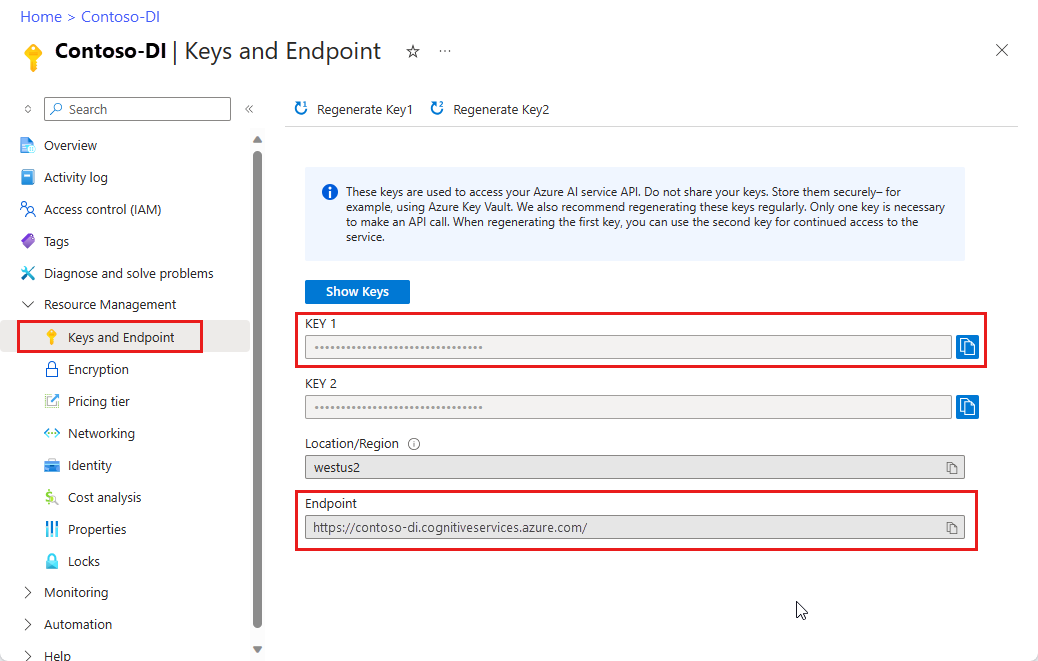
トレーニング データのセットを含む Azure Storage BLOB。 トレーニング データ セットをまとめるためのヒントとオプションについては、「 カスタム モデルの構築 とトレーニング」を参照してください。 このプロジェクトでは、サンプル データ セットの Train フォルダー内のファイルを使用できます。 sample_data.zip をダウンロードして抽出します。
プログラミング環境を設定する
プログラミング環境を設定するには、Gradle プロジェクトを作成し、クライアント ライブラリをインストールします。
新しい Gradle プロジェクトを作成する
コンソール ウィンドウで、アプリのディレクトリを作成し、そこに移動します。
mkdir myapp
cd myapp
作業ディレクトリから gradle init コマンドを実行します。 このコマンドによって、Gradle 用の重要なビルド ファイルが作成されます。たとえば、実行時にアプリケーションを作成して構成するために使用される build.gradle.kts などです。
gradle init --type basic
DSL の選択を求められたら、[Kotlin] を選択します。
クライアント ライブラリをインストールする
このプロジェクトでは、Gradle 依存関係マネージャーを使用します。 Maven Central Repository では、クライアント ライブラリと他の依存関係マネージャーの情報を確認できます。
プロジェクトの build.gradle.kts ファイルに、必要なプラグインと設定と共に、クライアント ライブラリを implementation ステートメントとして含めます。
plugins {
java
application
}
application {
mainClass.set("FormRecognizer")
}
repositories {
mavenCentral()
}
dependencies {
implementation(group = "com.azure", name = "azure-ai-formrecognizer", version = "3.1.1")
}
Java ファイルを作成する
作業ディレクトリから、次のコマンドを実行します。
mkdir -p src/main/java
新しいフォルダーに移動し、 FormRecognizer.javaという名前のファイルを作成します。 エディターまたは IDE で開き、次の import ステートメントを追加します。
import com.azure.ai.formrecognizer.*;
import com.azure.ai.formrecognizer.training.*;
import com.azure.ai.formrecognizer.models.*;
import com.azure.ai.formrecognizer.training.models.*;
import java.util.concurrent.atomic.AtomicReference;
import java.util.List;
import java.util.Map;
import java.time.LocalDate;
import com.azure.core.credential.AzureKeyCredential;
import com.azure.core.http.rest.PagedIterable;
import com.azure.core.util.Context;
import com.azure.core.util.polling.SyncPoller;
アプリケーションの FormRecognizer クラスで 、リソースのキーとエンドポイントの変数を作成します。
static final String key = "PASTE_YOUR_FORM_RECOGNIZER_SUBSCRIPTION_KEY_HERE";
static final String endpoint = "PASTE_YOUR_FORM_RECOGNIZER_ENDPOINT_HERE";
Von Bedeutung
Azure ポータルにアクセスします。 [前提条件] セクションで作成したドキュメント インテリジェンス リソースが正常にデプロイされた場合は、[ 次の手順] で [ リソースに移動] を選択します。 キーとエンドポイントは、[ リソース管理 ] の [ キーとエンドポイント] で確認できます。
完了したら、必ずコードからキーを削除してください。 パブリックに投稿しないでください。 運用環境では、セキュリティで保護された方法を使用して資格情報を格納し、アクセスします。 詳しくは、Azure AI サービスのセキュリティをご覧ください。
アプリケーションの main メソッドで、このプロジェクトで使用されるメソッドの呼び出しを追加します。 これらの呼び出しは後で定義します。 また、トレーニング データとテスト データの URL への参照を追加する必要もあります。
カスタム モデル トレーニング データの SAS URL を取得するには、Azure portal でストレージ リソースに移動し、 データ ストレージ>Containers を選択します。
コンテナーに移動し、右クリックして [SAS の 生成] を選択します。
ストレージ アカウント自体ではなく、ご自分のコンテナー用の SAS を取得することが重要です。
読み取り、書き込み、削除、およびリストのアクセス許可が選択されていることを確認し、[SAS トークンと URL の生成] を選択します。
URL セクションの値を一時的な場所にコピーします。 それは次の書式になります
https://<storage account>.blob.core.windows.net/<container name>?<SAS value>。
テストするフォームの URL を取得するには、前の手順を使用して、BLOB ストレージ内の個々のドキュメントの SAS URL を取得できます。 または、別の場所にあるドキュメントの URL を取得します。
上記の方法を使用して、レシート イメージの URL も取得します。
String trainingDataUrl = "PASTE_YOUR_SAS_URL_OF_YOUR_FORM_FOLDER_IN_BLOB_STORAGE_HERE";
String formUrl = "PASTE_YOUR_FORM_RECOGNIZER_FORM_URL_HERE";
String receiptUrl = "https://docs.microsoft.com/azure/cognitive-services/form-recognizer/media" + "/contoso-allinone.jpg";
String bcUrl = "https://raw.githubusercontent.com/Azure/azure-sdk-for-python/master/sdk/formrecognizer/azure-ai-formrecognizer/samples/sample_forms/business_cards/business-card-english.jpg";
String invoiceUrl = "https://raw.githubusercontent.com/Azure/azure-sdk-for-python/master/sdk/formrecognizer/azure-ai-formrecognizer/samples/sample_forms/forms/Invoice_1.pdf";
String idUrl = "https://raw.githubusercontent.com/Azure-Samples/cognitive-services-REST-api-samples/master/curl/form-recognizer/id-license.jpg"
// Call Form Recognizer scenarios:
System.out.println("Get form content...");
GetContent(recognizerClient, formUrl);
System.out.println("Analyze receipt...");
AnalyzeReceipt(recognizerClient, receiptUrl);
System.out.println("Analyze business card...");
AnalyzeBusinessCard(recognizerClient, bcUrl);
System.out.println("Analyze invoice...");
AnalyzeInvoice(recognizerClient, invoiceUrl);
System.out.println("Analyze id...");
AnalyzeId(recognizerClient, idUrl);
System.out.println("Train Model with training data...");
String modelId = TrainModel(trainingClient, trainingDataUrl);
System.out.println("Analyze PDF form...");
AnalyzePdfForm(recognizerClient, modelId, formUrl);
System.out.println("Manage models...");
ManageModels(trainingClient, trainingDataUrl);
オブジェクト モデルを使用する
ドキュメント インテリジェンスを使用すると、2 種類のクライアントを作成できます。 1 つ目の FormRecognizerClientでは、認識されたフォーム フィールドとコンテンツに対してサービスに対してクエリを実行します。 2 つ目の FormTrainingClientでは、認識を向上させるためにカスタム モデルを作成および管理します。
FormRecognizerClient には、次のタスクの操作が用意されています。
- カスタム フォームを分析するためにトレーニングされたカスタム モデルを使用して、フォーム フィールドとコンテンツを認識します。 これらの値は、
RecognizedFormオブジェクトのコレクションで返されます。 「 カスタム フォームの分析」を参照してください。 - モデルをトレーニングする必要なく、テーブル、線、単語などのフォーム コンテンツを認識します。 フォーム コンテンツは、
FormPageオブジェクトのコレクションで返されます。 「 レイアウトの分析」を参照してください。 - ドキュメント インテリジェンス サービスの事前トレーニング済みモデルを使用して、米国の領収書、名刺、請求書、ID ドキュメントから共通フィールドを認識します。
FormTrainingClient には、次の操作が用意されています。
- カスタム モデルをトレーニングして、カスタム フォーム内のすべてのフィールドと値を分析します。 モデルが分析するフォームの種類と、フォームの種類ごとに抽出されるフィールドを示す
CustomFormModelが返されます。 - カスタム フォームにラベルを付けることで、指定した特定のフィールドと値を分析するようにカスタム モデルをトレーニングします。 モデルが抽出するフィールドと各フィールドの推定精度を示す
CustomFormModelが返されます。 - アカウントで作成されたモデルを管理します。
- ドキュメント インテリジェンス リソース間でカスタム モデルをコピーします。
注
モデルは、 サンプル ラベル付けツールなどのグラフィカル ユーザー インターフェイスを使用してトレーニングすることもできます。
クライアントを認証する
main メソッドの先頭に、次のコードを追加します。 前に定義したサブスクリプション変数を使用して、2 つのクライアント オブジェクトを認証します。 AzureKeyCredential オブジェクトを使用すると、必要に応じて、新しいクライアント オブジェクトを作成せずにキーを更新できます。
FormRecognizerClient recognizerClient = new FormRecognizerClientBuilder()
.credential(new AzureKeyCredential(key)).endpoint(endpoint).buildClient();
FormTrainingClient trainingClient = new FormTrainingClientBuilder().credential(new AzureKeyCredential(key))
.endpoint(endpoint).buildClient();
レイアウトの分析
ドキュメント インテリジェンスを使用すると、モデルをトレーニングしなくても、ドキュメント内のテーブル、行、単語を分析できます。 レイアウト抽出の詳細については、 ドキュメント インテリジェンス レイアウト モデルを参照してください。
特定の URL にあるファイルの内容を分析するには、 beginRecognizeContentFromUrl メソッドを使用します。
private static void GetContent(FormRecognizerClient recognizerClient, String invoiceUri) {
String analyzeFilePath = invoiceUri;
SyncPoller<FormRecognizerOperationResult, List<FormPage>> recognizeContentPoller = recognizerClient
.beginRecognizeContentFromUrl(analyzeFilePath);
List<FormPage> contentResult = recognizeContentPoller.getFinalResult();
ヒント
ローカル ファイルからコンテンツを取得することもできます。 beginRecognizeContentなどの FormRecognizerClient メソッドを参照してください。 または、ローカル イメージを含むシナリオについては、 GitHub のサンプル コードを参照してください。
戻り値は、 FormPage オブジェクトのコレクションです。 送信されたドキュメント内のページごとに 1 つのオブジェクトがあります。 次のコードでは、これらのオブジェクトを反復処理し、抽出されたキーと値のペアとテーブル データを出力します。
contentResult.forEach(formPage -> {
// Table information
System.out.println("----Recognizing content ----");
System.out.printf("Has width: %f and height: %f, measured with unit: %s.%n", formPage.getWidth(),
formPage.getHeight(), formPage.getUnit());
formPage.getTables().forEach(formTable -> {
System.out.printf("Table has %d rows and %d columns.%n", formTable.getRowCount(),
formTable.getColumnCount());
formTable.getCells().forEach(formTableCell -> {
System.out.printf("Cell has text %s.%n", formTableCell.getText());
});
System.out.println();
});
});
}
結果は次の出力のようになります。
Get form content...
----Recognizing content ----
Has width: 8.500000 and height: 11.000000, measured with unit: inch.
Table has 2 rows and 6 columns.
Cell has text Invoice Number.
Cell has text Invoice Date.
Cell has text Invoice Due Date.
Cell has text Charges.
Cell has text VAT ID.
Cell has text 458176.
Cell has text 3/28/2018.
Cell has text 4/16/2018.
Cell has text $89,024.34.
Cell has text ET.
レシートの分析
このセクションでは、事前トレーニング済みのレシート モデルを使用して、米国のレシートから共通フィールドを分析および抽出する方法について説明します。 レシート分析の詳細については、「 ドキュメント インテリジェンスレシート モデル」を参照してください。
URI からのレシートを分析するには、 beginRecognizeReceiptsFromUrl メソッドを使用します。
private static void AnalyzeReceipt(FormRecognizerClient recognizerClient, String receiptUri) {
SyncPoller<FormRecognizerOperationResult, List<RecognizedForm>> syncPoller = recognizerClient
.beginRecognizeReceiptsFromUrl(receiptUri);
List<RecognizedForm> receiptPageResults = syncPoller.getFinalResult();
ヒント
また、ローカルのレシート 画像を分析することもできます。 beginRecognizeReceiptsなどの FormRecognizerClient メソッドを参照してください。 または、ローカル イメージを含むシナリオについては、 GitHub のサンプル コードを参照してください。
戻り値は、 RecognizedReceipt オブジェクトのコレクションです。 送信されたドキュメント内のページごとに 1 つのオブジェクトがあります。 次のコード ブロックは、レシートを反復処理し、その詳細をコンソールに出力します。
for (int i = 0; i < receiptPageResults.size(); i++) {
RecognizedForm recognizedForm = receiptPageResults.get(i);
Map<String, FormField> recognizedFields = recognizedForm.getFields();
System.out.printf("----------- Recognized Receipt page %d -----------%n", i);
FormField merchantNameField = recognizedFields.get("MerchantName");
if (merchantNameField != null) {
if (FieldValueType.STRING == merchantNameField.getValue().getValueType()) {
String merchantName = merchantNameField.getValue().asString();
System.out.printf("Merchant Name: %s, confidence: %.2f%n", merchantName,
merchantNameField.getConfidence());
}
}
FormField merchantAddressField = recognizedFields.get("MerchantAddress");
if (merchantAddressField != null) {
if (FieldValueType.STRING == merchantAddressField.getValue().getValueType()) {
String merchantAddress = merchantAddressField.getValue().asString();
System.out.printf("Merchant Address: %s, confidence: %.2f%n", merchantAddress,
merchantAddressField.getConfidence());
}
}
FormField transactionDateField = recognizedFields.get("TransactionDate");
if (transactionDateField != null) {
if (FieldValueType.DATE == transactionDateField.getValue().getValueType()) {
LocalDate transactionDate = transactionDateField.getValue().asDate();
System.out.printf("Transaction Date: %s, confidence: %.2f%n", transactionDate,
transactionDateField.getConfidence());
}
}
次のコード ブロックは、レシートで検出された個々の項目を反復処理し、その詳細をコンソールに出力します。
FormField receiptItemsField = recognizedFields.get("Items");
if (receiptItemsField != null) {
System.out.printf("Receipt Items: %n");
if (FieldValueType.LIST == receiptItemsField.getValue().getValueType()) {
List<FormField> receiptItems = receiptItemsField.getValue().asList();
receiptItems.stream()
.filter(receiptItem -> FieldValueType.MAP == receiptItem.getValue().getValueType())
.map(formField -> formField.getValue().asMap())
.forEach(formFieldMap -> formFieldMap.forEach((key, formField) -> {
if ("Name".equals(key)) {
if (FieldValueType.STRING == formField.getValue().getValueType()) {
String name = formField.getValue().asString();
System.out.printf("Name: %s, confidence: %.2fs%n", name,
formField.getConfidence());
}
}
if ("Quantity".equals(key)) {
if (FieldValueType.FLOAT == formField.getValue().getValueType()) {
Float quantity = formField.getValue().asFloat();
System.out.printf("Quantity: %f, confidence: %.2f%n", quantity,
formField.getConfidence());
}
}
if ("Price".equals(key)) {
if (FieldValueType.FLOAT == formField.getValue().getValueType()) {
Float price = formField.getValue().asFloat();
System.out.printf("Price: %f, confidence: %.2f%n", price,
formField.getConfidence());
}
}
if ("TotalPrice".equals(key)) {
if (FieldValueType.FLOAT == formField.getValue().getValueType()) {
Float totalPrice = formField.getValue().asFloat();
System.out.printf("Total Price: %f, confidence: %.2f%n", totalPrice,
formField.getConfidence());
}
}
}));
}
}
}
}
結果は次の出力のようになります。
Analyze receipt...
----------- Recognized Receipt page 0 -----------
Merchant Name: Contoso Contoso, confidence: 0.62
Merchant Address: 123 Main Street Redmond, WA 98052, confidence: 0.99
Transaction Date: 2020-06-10, confidence: 0.90
Receipt Items:
Name: Cappuccino, confidence: 0.96s
Quantity: null, confidence: 0.957s]
Total Price: 2.200000, confidence: 0.95
Name: BACON & EGGS, confidence: 0.94s
Quantity: null, confidence: 0.927s]
Total Price: null, confidence: 0.93
名刺を分析する
このセクションでは、事前トレーニング済みのモデルを使用して、英語の名刺から共通フィールドを分析および抽出する方法について説明します。 名刺分析の詳細については、 ドキュメント インテリジェンスの名刺モデルを参照してください。
URL から名刺を分析するには、 beginRecognizeBusinessCardsFromUrl メソッドを使用します。
private static void AnalyzeBusinessCard(FormRecognizerClient recognizerClient, String bcUrl) {
SyncPoller < FormRecognizerOperationResult,
List < RecognizedForm >> recognizeBusinessCardPoller = client.beginRecognizeBusinessCardsFromUrl(businessCardUrl);
List < RecognizedForm > businessCardPageResults = recognizeBusinessCardPoller.getFinalResult();
ヒント
また、ローカル 名刺の画像を分析することもできます。 beginRecognizeBusinessCardsなどの FormRecognizerClient メソッドを参照してください。 または、ローカル イメージを含むシナリオについては、 GitHub のサンプル コードを参照してください。
戻り値は、 RecognizedForm オブジェクトのコレクションです。 ドキュメント内のカードごとに 1 つのオブジェクトがあります。 次のコードは、指定された URI で名刺を処理し、主要なフィールドと値をコンソールに出力します。
for (int i = 0; i < businessCardPageResults.size(); i++) {
RecognizedForm recognizedForm = businessCardPageResults.get(i);
Map < String,
FormField > recognizedFields = recognizedForm.getFields();
System.out.printf("----------- Recognized business card info for page %d -----------%n", i);
FormField contactNamesFormField = recognizedFields.get("ContactNames");
if (contactNamesFormField != null) {
if (FieldValueType.LIST == contactNamesFormField.getValue().getValueType()) {
List < FormField > contactNamesList = contactNamesFormField.getValue().asList();
contactNamesList.stream().filter(contactName - >FieldValueType.MAP == contactName.getValue().getValueType()).map(contactName - >{
System.out.printf("Contact name: %s%n", contactName.getValueData().getText());
return contactName.getValue().asMap();
}).forEach(contactNamesMap - >contactNamesMap.forEach((key, contactName) - >{
if ("FirstName".equals(key)) {
if (FieldValueType.STRING == contactName.getValue().getValueType()) {
String firstName = contactName.getValue().asString();
System.out.printf("\tFirst Name: %s, confidence: %.2f%n", firstName, contactName.getConfidence());
}
}
if ("LastName".equals(key)) {
if (FieldValueType.STRING == contactName.getValue().getValueType()) {
String lastName = contactName.getValue().asString();
System.out.printf("\tLast Name: %s, confidence: %.2f%n", lastName, contactName.getConfidence());
}
}
}));
}
}
FormField jobTitles = recognizedFields.get("JobTitles");
if (jobTitles != null) {
if (FieldValueType.LIST == jobTitles.getValue().getValueType()) {
List < FormField > jobTitlesItems = jobTitles.getValue().asList();
jobTitlesItems.stream().forEach(jobTitlesItem - >{
if (FieldValueType.STRING == jobTitlesItem.getValue().getValueType()) {
String jobTitle = jobTitlesItem.getValue().asString();
System.out.printf("Job Title: %s, confidence: %.2f%n", jobTitle, jobTitlesItem.getConfidence());
}
});
}
}
FormField departments = recognizedFields.get("Departments");
if (departments != null) {
if (FieldValueType.LIST == departments.getValue().getValueType()) {
List < FormField > departmentsItems = departments.getValue().asList();
departmentsItems.stream().forEach(departmentsItem - >{
if (FieldValueType.STRING == departmentsItem.getValue().getValueType()) {
String department = departmentsItem.getValue().asString();
System.out.printf("Department: %s, confidence: %.2f%n", department, departmentsItem.getConfidence());
}
});
}
}
FormField emails = recognizedFields.get("Emails");
if (emails != null) {
if (FieldValueType.LIST == emails.getValue().getValueType()) {
List < FormField > emailsItems = emails.getValue().asList();
emailsItems.stream().forEach(emailsItem - >{
if (FieldValueType.STRING == emailsItem.getValue().getValueType()) {
String email = emailsItem.getValue().asString();
System.out.printf("Email: %s, confidence: %.2f%n", email, emailsItem.getConfidence());
}
});
}
}
FormField websites = recognizedFields.get("Websites");
if (websites != null) {
if (FieldValueType.LIST == websites.getValue().getValueType()) {
List < FormField > websitesItems = websites.getValue().asList();
websitesItems.stream().forEach(websitesItem - >{
if (FieldValueType.STRING == websitesItem.getValue().getValueType()) {
String website = websitesItem.getValue().asString();
System.out.printf("Web site: %s, confidence: %.2f%n", website, websitesItem.getConfidence());
}
});
}
}
FormField mobilePhones = recognizedFields.get("MobilePhones");
if (mobilePhones != null) {
if (FieldValueType.LIST == mobilePhones.getValue().getValueType()) {
List < FormField > mobilePhonesItems = mobilePhones.getValue().asList();
mobilePhonesItems.stream().forEach(mobilePhonesItem - >{
if (FieldValueType.PHONE_NUMBER == mobilePhonesItem.getValue().getValueType()) {
String mobilePhoneNumber = mobilePhonesItem.getValue().asPhoneNumber();
System.out.printf("Mobile phone number: %s, confidence: %.2f%n", mobilePhoneNumber, mobilePhonesItem.getConfidence());
}
});
}
}
FormField otherPhones = recognizedFields.get("OtherPhones");
if (otherPhones != null) {
if (FieldValueType.LIST == otherPhones.getValue().getValueType()) {
List < FormField > otherPhonesItems = otherPhones.getValue().asList();
otherPhonesItems.stream().forEach(otherPhonesItem - >{
if (FieldValueType.PHONE_NUMBER == otherPhonesItem.getValue().getValueType()) {
String otherPhoneNumber = otherPhonesItem.getValue().asPhoneNumber();
System.out.printf("Other phone number: %s, confidence: %.2f%n", otherPhoneNumber, otherPhonesItem.getConfidence());
}
});
}
}
FormField faxes = recognizedFields.get("Faxes");
if (faxes != null) {
if (FieldValueType.LIST == faxes.getValue().getValueType()) {
List < FormField > faxesItems = faxes.getValue().asList();
faxesItems.stream().forEach(faxesItem - >{
if (FieldValueType.PHONE_NUMBER == faxesItem.getValue().getValueType()) {
String faxPhoneNumber = faxesItem.getValue().asPhoneNumber();
System.out.printf("Fax phone number: %s, confidence: %.2f%n", faxPhoneNumber, faxesItem.getConfidence());
}
});
}
}
FormField addresses = recognizedFields.get("Addresses");
if (addresses != null) {
if (FieldValueType.LIST == addresses.getValue().getValueType()) {
List < FormField > addressesItems = addresses.getValue().asList();
addressesItems.stream().forEach(addressesItem - >{
if (FieldValueType.STRING == addressesItem.getValue().getValueType()) {
String address = addressesItem.getValue().asString();
System.out.printf("Address: %s, confidence: %.2f%n", address, addressesItem.getConfidence());
}
});
}
}
FormField companyName = recognizedFields.get("CompanyNames");
if (companyName != null) {
if (FieldValueType.LIST == companyName.getValue().getValueType()) {
List < FormField > companyNameItems = companyName.getValue().asList();
companyNameItems.stream().forEach(companyNameItem - >{
if (FieldValueType.STRING == companyNameItem.getValue().getValueType()) {
String companyNameValue = companyNameItem.getValue().asString();
System.out.printf("Company name: %s, confidence: %.2f%n", companyNameValue, companyNameItem.getConfidence());
}
});
}
}
}
}
請求書を分析する
このセクションでは、事前トレーニング済みモデルを使用して、売上請求書から共通フィールドを分析および抽出する方法について説明します。 請求書分析の詳細については、 ドキュメント インテリジェンスの請求書モデルを参照してください。
URL から請求書を分析するには、 beginRecognizeInvoicesFromUrl メソッドを使用します。
private static void AnalyzeInvoice(FormRecognizerClient recognizerClient, String invoiceUrl) {
SyncPoller < FormRecognizerOperationResult,
List < RecognizedForm >> recognizeInvoicesPoller = client.beginRecognizeInvoicesFromUrl(invoiceUrl);
List < RecognizedForm > recognizedInvoices = recognizeInvoicesPoller.getFinalResult();
ヒント
また、ローカル請求書を分析することもできます。 beginRecognizeInvoicesなどの FormRecognizerClient メソッドを参照してください。 または、ローカル イメージを含むシナリオについては、 GitHub のサンプル コードを参照してください。
戻り値は、 RecognizedForm オブジェクトのコレクションです。 ドキュメント内の請求書ごとに 1 つのオブジェクトがあります。 次のコードは、指定された URI で請求書を処理し、主要なフィールドと値をコンソールに出力します。
for (int i = 0; i < recognizedInvoices.size(); i++) {
RecognizedForm recognizedInvoice = recognizedInvoices.get(i);
Map < String,
FormField > recognizedFields = recognizedInvoice.getFields();
System.out.printf("----------- Recognized invoice info for page %d -----------%n", i);
FormField vendorNameField = recognizedFields.get("VendorName");
if (vendorNameField != null) {
if (FieldValueType.STRING == vendorNameField.getValue().getValueType()) {
String merchantName = vendorNameField.getValue().asString();
System.out.printf("Vendor Name: %s, confidence: %.2f%n", merchantName, vendorNameField.getConfidence());
}
}
FormField vendorAddressField = recognizedFields.get("VendorAddress");
if (vendorAddressField != null) {
if (FieldValueType.STRING == vendorAddressField.getValue().getValueType()) {
String merchantAddress = vendorAddressField.getValue().asString();
System.out.printf("Vendor address: %s, confidence: %.2f%n", merchantAddress, vendorAddressField.getConfidence());
}
}
FormField customerNameField = recognizedFields.get("CustomerName");
if (customerNameField != null) {
if (FieldValueType.STRING == customerNameField.getValue().getValueType()) {
String merchantAddress = customerNameField.getValue().asString();
System.out.printf("Customer Name: %s, confidence: %.2f%n", merchantAddress, customerNameField.getConfidence());
}
}
FormField customerAddressRecipientField = recognizedFields.get("CustomerAddressRecipient");
if (customerAddressRecipientField != null) {
if (FieldValueType.STRING == customerAddressRecipientField.getValue().getValueType()) {
String customerAddr = customerAddressRecipientField.getValue().asString();
System.out.printf("Customer Address Recipient: %s, confidence: %.2f%n", customerAddr, customerAddressRecipientField.getConfidence());
}
}
FormField invoiceIdField = recognizedFields.get("InvoiceId");
if (invoiceIdField != null) {
if (FieldValueType.STRING == invoiceIdField.getValue().getValueType()) {
String invoiceId = invoiceIdField.getValue().asString();
System.out.printf("Invoice Id: %s, confidence: %.2f%n", invoiceId, invoiceIdField.getConfidence());
}
}
FormField invoiceDateField = recognizedFields.get("InvoiceDate");
if (customerNameField != null) {
if (FieldValueType.DATE == invoiceDateField.getValue().getValueType()) {
LocalDate invoiceDate = invoiceDateField.getValue().asDate();
System.out.printf("Invoice Date: %s, confidence: %.2f%n", invoiceDate, invoiceDateField.getConfidence());
}
}
FormField invoiceTotalField = recognizedFields.get("InvoiceTotal");
if (customerAddressRecipientField != null) {
if (FieldValueType.FLOAT == invoiceTotalField.getValue().getValueType()) {
Float invoiceTotal = invoiceTotalField.getValue().asFloat();
System.out.printf("Invoice Total: %.2f, confidence: %.2f%n", invoiceTotal, invoiceTotalField.getConfidence());
}
}
}
}
身分証明書を分析する
このセクションでは、ドキュメント インテリジェンスの事前構築済み ID モデルを使用して、政府発行の ID ドキュメント (世界中のパスポートと米国の運転免許証) から重要な情報を分析および抽出する方法について説明します。 ID ドキュメント分析の詳細については、「 ドキュメント インテリジェンス ID ドキュメント モデル」を参照してください。
URI から ID ドキュメントを分析するには、 beginRecognizeIdentityDocumentsFromUrl メソッドを使用します。
private static void AnalyzeId(FormRecognizerClient client, String idUrl) {
SyncPoller < FormRecognizerOperationResult,
List < RecognizedForm >> analyzeIdentityDocumentPoller = client.beginRecognizeIdentityDocumentsFromUrl(licenseDocumentUrl);
List < RecognizedForm > identityDocumentResults = analyzeIdentityDocumentPoller.getFinalResult();
ヒント
また、ローカル ID ドキュメントの画像を分析することもできます。 beginRecognizeIdentityDocumentsなどの FormRecognizerClient メソッドを参照してください。 また、ローカル イメージを含むシナリオについては、 GitHub のサンプル コードを参照してください。
次のコードは、指定された URI で ID ドキュメントを処理し、主要なフィールドと値をコンソールに出力します。
for (int i = 0; i < identityDocumentResults.size(); i++) {
RecognizedForm recognizedForm = identityDocumentResults.get(i);
Map < String,
FormField > recognizedFields = recognizedForm.getFields();
System.out.printf("----------- Recognized license info for page %d -----------%n", i);
FormField addressField = recognizedFields.get("Address");
if (addressField != null) {
if (FieldValueType.STRING == addressField.getValue().getValueType()) {
String address = addressField.getValue().asString();
System.out.printf("Address: %s, confidence: %.2f%n", address, addressField.getConfidence());
}
}
FormField countryRegionFormField = recognizedFields.get("CountryRegion");
if (countryRegionFormField != null) {
if (FieldValueType.STRING == countryRegionFormField.getValue().getValueType()) {
String countryRegion = countryRegionFormField.getValue().asCountryRegion();
System.out.printf("Country or region: %s, confidence: %.2f%n", countryRegion, countryRegionFormField.getConfidence());
}
}
FormField dateOfBirthField = recognizedFields.get("DateOfBirth");
if (dateOfBirthField != null) {
if (FieldValueType.DATE == dateOfBirthField.getValue().getValueType()) {
LocalDate dateOfBirth = dateOfBirthField.getValue().asDate();
System.out.printf("Date of Birth: %s, confidence: %.2f%n", dateOfBirth, dateOfBirthField.getConfidence());
}
}
FormField dateOfExpirationField = recognizedFields.get("DateOfExpiration");
if (dateOfExpirationField != null) {
if (FieldValueType.DATE == dateOfExpirationField.getValue().getValueType()) {
LocalDate expirationDate = dateOfExpirationField.getValue().asDate();
System.out.printf("Document date of expiration: %s, confidence: %.2f%n", expirationDate, dateOfExpirationField.getConfidence());
}
}
FormField documentNumberField = recognizedFields.get("DocumentNumber");
if (documentNumberField != null) {
if (FieldValueType.STRING == documentNumberField.getValue().getValueType()) {
String documentNumber = documentNumberField.getValue().asString();
System.out.printf("Document number: %s, confidence: %.2f%n", documentNumber, documentNumberField.getConfidence());
}
}
FormField firstNameField = recognizedFields.get("FirstName");
if (firstNameField != null) {
if (FieldValueType.STRING == firstNameField.getValue().getValueType()) {
String firstName = firstNameField.getValue().asString();
System.out.printf("First Name: %s, confidence: %.2f%n", firstName, documentNumberField.getConfidence());
}
}
FormField lastNameField = recognizedFields.get("LastName");
if (lastNameField != null) {
if (FieldValueType.STRING == lastNameField.getValue().getValueType()) {
String lastName = lastNameField.getValue().asString();
System.out.printf("Last name: %s, confidence: %.2f%n", lastName, lastNameField.getConfidence());
}
}
FormField regionField = recognizedFields.get("Region");
if (regionField != null) {
if (FieldValueType.STRING == regionField.getValue().getValueType()) {
String region = regionField.getValue().asString();
System.out.printf("Region: %s, confidence: %.2f%n", region, regionField.getConfidence());
}
}
}
カスタム モデルをトレーニングする
このセクションでは、独自のデータを使用してモデルをトレーニングする方法を示します。 トレーニング済みモデルでは、元のドキュメントのキー/値のリレーションシップを含む構造化データを出力できます。 モデルをトレーニングした後は、テスト、再トレーニング、最終的にモデルを使用して、ニーズに応じてより多くのフォームから確実にデータを抽出できます。
注
ドキュメント インテリジェンス サンプル ラベル付けツールなどのグラフィカル ユーザー インターフェイスを使用してモデルをトレーニングすることもできます。
ラベルなしでモデルをトレーニングする
カスタム モデルをトレーニングして、トレーニング ドキュメントに手動でラベルを付けることなく、カスタム フォームで見つかったすべてのフィールドと値を分析します。
次のメソッドは、特定のドキュメント セットに対してモデルをトレーニングし、モデルの状態をコンソールに出力します。
private static String TrainModel(FormTrainingClient trainingClient, String trainingDataUrl) {
SyncPoller<FormRecognizerOperationResult, CustomFormModel> trainingPoller = trainingClient
.beginTraining(trainingDataUrl, false);
CustomFormModel customFormModel = trainingPoller.getFinalResult();
// Model Info
System.out.printf("Model Id: %s%n", customFormModel.getModelId());
System.out.printf("Model Status: %s%n", customFormModel.getModelStatus());
System.out.printf("Training started on: %s%n", customFormModel.getTrainingStartedOn());
System.out.printf("Training completed on: %s%n%n", customFormModel.getTrainingCompletedOn());
返される CustomFormModel オブジェクトには、モデルで分析できるフォームの種類と、各フォームの種類から抽出できるフィールドに関する情報が含まれています。 次のコード ブロックは、この情報をコンソールに出力します。
System.out.println("Recognized Fields:");
// looping through the subModels, which contains the fields they were trained on
// Since the given training documents are unlabeled, we still group them but
// they do not have a label.
customFormModel.getSubmodels().forEach(customFormSubmodel -> {
// Since the training data is unlabeled, we are unable to return the accuracy of
// this model
System.out.printf("The subModel has form type %s%n", customFormSubmodel.getFormType());
customFormSubmodel.getFields().forEach((field, customFormModelField) -> System.out
.printf("The model found field '%s' with label: %s%n", field, customFormModelField.getLabel()));
});
最後に、このメソッドはモデルの一意の ID を返します。
return customFormModel.getModelId();
}
結果は次の出力のようになります。
Train Model with training data...
Model Id: 20c3544d-97b4-49d9-b39b-dc32d85f1358
Model Status: ready
Training started on: 2020-08-31T16:52:09Z
Training completed on: 2020-08-31T16:52:23Z
Recognized Fields:
The subModel has form type form-0
The model found field 'field-0' with label: Address:
The model found field 'field-1' with label: Charges
The model found field 'field-2' with label: Invoice Date
The model found field 'field-3' with label: Invoice Due Date
The model found field 'field-4' with label: Invoice For:
The model found field 'field-5' with label: Invoice Number
The model found field 'field-6' with label: VAT ID
ラベルを使用してモデルをトレーニングする
トレーニング ドキュメントに手動でラベルを付けることで、カスタム モデルをトレーニングすることもできます。 ラベルを使用してトレーニングを行うと、一部のシナリオでパフォーマンスの向上につながります。 ラベルを使用してトレーニングするには、トレーニング ドキュメントと共に、BLOB ストレージ コンテナーに特別なラベル情報ファイル (<filename>.pdf.labels.json) を用意する必要があります。 ドキュメント インテリジェンスサンプルラベル付けツールは、これらのラベル ファイルの作成に役立つユーザー インターフェイスを提供します。 取得した後、useTrainingLabels パラメーターを true に設定して、beginTraining メソッドを呼び出すことができます。
private static String TrainModelWithLabels(FormTrainingClient trainingClient, String trainingDataUrl) {
// Train custom model
String trainingSetSource = trainingDataUrl;
SyncPoller<FormRecognizerOperationResult, CustomFormModel> trainingPoller = trainingClient
.beginTraining(trainingSetSource, true);
CustomFormModel customFormModel = trainingPoller.getFinalResult();
// Model Info
System.out.printf("Model Id: %s%n", customFormModel.getModelId());
System.out.printf("Model Status: %s%n", customFormModel.getModelStatus());
System.out.printf("Training started on: %s%n", customFormModel.getTrainingStartedOn());
System.out.printf("Training completed on: %s%n%n", customFormModel.getTrainingCompletedOn());
返される CustomFormModel は、モデルが抽出できるフィールドと、各フィールドの推定精度を示します。 次のコード ブロックは、この情報をコンソールに出力します。
// looping through the subModels, which contains the fields they were trained on
// The labels are based on the ones you gave the training document.
System.out.println("Recognized Fields:");
// Since the data is labeled, we are able to return the accuracy of the model
customFormModel.getSubmodels().forEach(customFormSubmodel -> {
System.out.printf("The subModel with form type %s has accuracy: %.2f%n", customFormSubmodel.getFormType(),
customFormSubmodel.getAccuracy());
customFormSubmodel.getFields()
.forEach((label, customFormModelField) -> System.out.printf(
"The model found field '%s' to have name: %s with an accuracy: %.2f%n", label,
customFormModelField.getName(), customFormModelField.getAccuracy()));
});
return customFormModel.getModelId();
}
結果は次の出力のようになります。
Train Model with training data...
Model Id: 20c3544d-97b4-49d9-b39b-dc32d85f1358
Model Status: ready
Training started on: 2020-08-31T16:52:09Z
Training completed on: 2020-08-31T16:52:23Z
Recognized Fields:
The subModel has form type form-0
The model found field 'field-0' with label: Address:
The model found field 'field-1' with label: Charges
The model found field 'field-2' with label: Invoice Date
The model found field 'field-3' with label: Invoice Due Date
The model found field 'field-4' with label: Invoice For:
The model found field 'field-5' with label: Invoice Number
The model found field 'field-6' with label: VAT ID
カスタム モデルを使用してフォームを分析する
このセクションでは、独自のフォームでトレーニングしたモデルを使用して、カスタム テンプレートの種類からキー/値の情報やその他のコンテンツを抽出する方法について説明します。
Von Bedeutung
このシナリオを実装するには、その ID をメソッド操作に渡すことができるように、モデルを既にトレーニングしておく必要があります。 「ラベルを使用してモデルをトレーニングする」を参照してください。
beginRecognizeCustomFormsFromUrl メソッドを使用します。
// Analyze PDF form data
private static void AnalyzePdfForm(FormRecognizerClient formClient, String modelId, String pdfFormUrl) {
SyncPoller<FormRecognizerOperationResult, List<RecognizedForm>> recognizeFormPoller = formClient
.beginRecognizeCustomFormsFromUrl(modelId, pdfFormUrl);
List<RecognizedForm> recognizedForms = recognizeFormPoller.getFinalResult();
ヒント
ローカル ファイルを分析することもできます。 beginRecognizeCustomFormsなどの FormRecognizerClient メソッドを参照してください。 または、ローカル イメージを含むシナリオについては、 GitHub のサンプル コードを参照してください。
戻り値は、 RecognizedForm オブジェクトのコレクションです。 送信されたドキュメント内のページごとに 1 つのオブジェクトがあります。 次のコードは、分析結果をコンソールに出力します。 認識された各フィールドと対応する値を信頼度スコアと共に出力します。
for (int i = 0; i < recognizedForms.size(); i++) {
final RecognizedForm form = recognizedForms.get(i);
System.out.printf("----------- Recognized custom form info for page %d -----------%n", i);
System.out.printf("Form type: %s%n", form.getFormType());
form.getFields().forEach((label, formField) ->
// label data is populated if you are using a model trained with unlabeled data,
// since the service needs to make predictions for labels if not explicitly
// given to it.
System.out.printf("Field '%s' has label '%s' with a confidence " + "score of %.2f.%n", label,
formField.getLabelData().getText(), formField.getConfidence()));
}
}
結果は次の出力のようになります。
Analyze PDF form...
----------- Recognized custom template info for page 0 -----------
Form type: form-0
Field 'field-0' has label 'Address:' with a confidence score of 0.91.
Field 'field-1' has label 'Invoice For:' with a confidence score of 1.00.
Field 'field-2' has label 'Invoice Number' with a confidence score of 1.00.
Field 'field-3' has label 'Invoice Date' with a confidence score of 1.00.
Field 'field-4' has label 'Invoice Due Date' with a confidence score of 1.00.
Field 'field-5' has label 'Charges' with a confidence score of 1.00.
Field 'field-6' has label 'VAT ID' with a confidence score of 1.00.
カスタム モデルの管理
このセクションでは、アカウントに格納されているカスタム モデルを管理する方法について説明します。 次のコードは、1 つのメソッドですべてのモデル管理タスクを例として実行します。 まず、次のメソッド シグネチャをコピーします。
private static void ManageModels(FormTrainingClient trainingClient, String trainingFileUrl) {
FormRecognizer リソース アカウント内のモデルの数を確認する
次のコード ブロックは、ドキュメント インテリジェンス アカウントに保存したモデルの数を確認し、それをアカウントの制限と比較します。
AtomicReference<String> modelId = new AtomicReference<>();
// First, we see how many custom models we have, and what our limit is
AccountProperties accountProperties = trainingClient.getAccountProperties();
System.out.printf("The account has %s custom models, and we can have at most %s custom models",
accountProperties.getCustomModelCount(), accountProperties.getCustomModelLimit());
結果は次の出力のようになります。
The account has 12 custom models, and we can have at most 250 custom models
リソース アカウントに現在格納されているモデルを一覧表示する
次のコードは、アカウント内の現在のモデルをブロックリストし、その詳細をコンソールに出力します。
// Next, we get a paged list of all of our custom models
PagedIterable<CustomFormModelInfo> customModels = trainingClient.listCustomModels();
System.out.println("We have following models in the account:");
customModels.forEach(customFormModelInfo -> {
System.out.printf("Model Id: %s%n", customFormModelInfo.getModelId());
// get custom model info
modelId.set(customFormModelInfo.getModelId());
CustomFormModel customModel = trainingClient.getCustomModel(customFormModelInfo.getModelId());
System.out.printf("Model Id: %s%n", customModel.getModelId());
System.out.printf("Model Status: %s%n", customModel.getModelStatus());
System.out.printf("Training started on: %s%n", customModel.getTrainingStartedOn());
System.out.printf("Training completed on: %s%n", customModel.getTrainingCompletedOn());
customModel.getSubmodels().forEach(customFormSubmodel -> {
System.out.printf("Custom Model Form type: %s%n", customFormSubmodel.getFormType());
System.out.printf("Custom Model Accuracy: %.2f%n", customFormSubmodel.getAccuracy());
if (customFormSubmodel.getFields() != null) {
customFormSubmodel.getFields().forEach((fieldText, customFormModelField) -> {
System.out.printf("Field Text: %s%n", fieldText);
System.out.printf("Field Accuracy: %.2f%n", customFormModelField.getAccuracy());
});
}
});
});
結果は次の出力のようになります。
この応答は、読みやすくするために切り捨てられました。
We have following models in the account:
Model Id: 0b048b60-86cc-47ec-9782-ad0ffaf7a5ce
Model Id: 0b048b60-86cc-47ec-9782-ad0ffaf7a5ce
Model Status: ready
Training started on: 2020-06-04T18:33:08Z
Training completed on: 2020-06-04T18:33:10Z
Custom Model Form type: form-0b048b60-86cc-47ec-9782-ad0ffaf7a5ce
Custom Model Accuracy: 1.00
Field Text: invoice date
Field Accuracy: 1.00
Field Text: invoice number
Field Accuracy: 1.00
...
リソース アカウントからモデルを削除する
ID を参照して、アカウントからモデルを削除することもできます。
// Delete Custom Model
System.out.printf("Deleted model with model Id: %s, operation completed with status: %s%n", modelId.get(),
trainingClient.deleteModelWithResponse(modelId.get(), Context.NONE).getStatusCode());
}
アプリケーションを実行する
メイン プロジェクト ディレクトリに戻ります。 次に、次のコマンドを使用してアプリをビルドします。
gradle build
run ゴールを使用してアプリケーションを実行します。
gradle run
リソースをクリーンアップする
Azure AI サービス サブスクリプションをクリーンアップして削除したい場合は、リソースまたはリソース グループを削除することができます。 リソースグループを削除すると、それに関連付けられた他のすべてのリソースも削除されます。
トラブルシューティング
ドキュメント インテリジェンス クライアントでは、 ErrorResponseException 例外が発生します。 たとえば、無効なファイル ソース URL を指定しようとすると、エラーの原因を示すエラーで ErrorResponseException が発生します。 次のコード スニペットでは、例外をキャッチし、エラーに関する追加情報を表示することで、エラーが正常に処理されます。
try {
formRecognizerClient.beginRecognizeContentFromUrl("invalidSourceUrl");
} catch (ErrorResponseException e) {
System.out.println(e.getMessage());
}
クライアントのログ記録を有効にする
Azure SDK for Java には、アプリケーション エラーのトラブルシューティングと解決の高速化に役立つ一貫したログ記録のストーリーが用意されています。 生成されたログは、ルートの問題の特定に役立つターミナル状態に達する前に、アプリケーションのフローをキャプチャします。 ログを有効にする方法の詳細については、ログ 記録 Wiki を参照してください。
次のステップ
このプロジェクトでは、ドキュメント インテリジェンス Java クライアント ライブラリを使用してモデルをトレーニングし、さまざまな方法でフォームを分析しました。 次に、より優れたトレーニング データセットを作成し、より正確なモデルを生成するためのヒントについて説明します。
このプロジェクトのサンプル コードは 、GitHub にあります。
Von Bedeutung
このプロジェクトは、ドキュメント インテリジェンス REST API バージョン 2.1 を対象とします。
リファレンスのドキュメント | ライブラリのソース コード | パッケージ (npm) | サンプル
[前提条件]
Azure サブスクリプション。無料で作成できます。
Visual Studio Code の最新バージョン。
Node.jsの最新の LTS バージョン。
トレーニング データのセットを含む Azure Storage BLOB。 トレーニング データ セットをまとめるためのヒントとオプションについては、「 カスタム モデルの構築 とトレーニング」を参照してください。 このプロジェクトでは、サンプル データ セットの Train フォルダーにあるファイルを使用できます。 sample_data.zip をダウンロードして抽出します。
Azure AI サービスまたは Document Intelligence リソース。 ドキュメント インテリジェンス リソースを作成します。 Free 価格レベル (
F0) を使用してサービスを試用し、後から運用環境用の有料レベルにアップグレードすることができます。アプリケーションを Azure Document Intelligence サービスに接続するために作成するリソースのキーとエンドポイント。
- リソースがデプロイされたら、 [リソースに移動] を選択します。
- 左側のウィンドウで、[ キーとエンドポイント] を選択します。
- この記事の後半で使用するために、いずれかのキーと エンドポイント をコピーします。
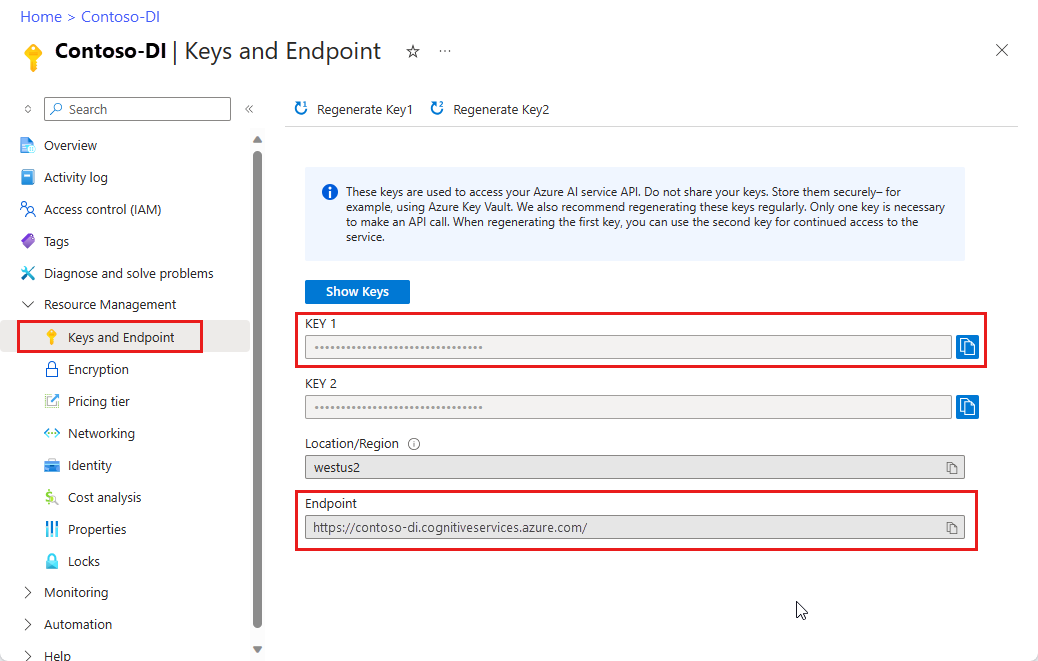
プログラミング環境を設定する
アプリケーションを作成し、クライアント ライブラリをインストールします。
新しい Node.js アプリケーションを作成する
コンソール ウィンドウで、アプリのディレクトリを作成し、そこに移動します。
mkdir myapp cd myapp次に、
npm initコマンドを実行し、package.json ファイルを使用してノード アプリケーションを作成します。npm init
クライアント ライブラリをインストールする
ai-form-recognizernpm パッケージをインストールします。npm install @azure/ai-form-recognizerアプリの package.json ファイルはこの依存関係について更新されます。
index.jsという名前 の ファイルを作成して開き、次のライブラリをインポートします。
const { FormRecognizerClient, FormTrainingClient, AzureKeyCredential } = require("@azure/ai-form-recognizer"); const fs = require("fs");自分のリソースの Azure エンドポイントおよびキー用の変数を作成します。
const apiKey = "PASTE_YOUR_FORM_RECOGNIZER_SUBSCRIPTION_KEY_HERE"; const endpoint = "PASTE_YOUR_FORM_RECOGNIZER_ENDPOINT_HERE";
Von Bedeutung
Azure ポータルにアクセスします。 [前提条件] セクションで作成したドキュメント インテリジェンス リソースが正常にデプロイされた場合は、[ 次の手順] で [ リソースに移動] を選択します。 キーとエンドポイントは、[ リソース管理 ] の [ キーとエンドポイント] で確認できます。
完了したら、必ずコードからキーを削除してください。 パブリックに投稿しないでください。 運用環境では、セキュリティで保護された方法を使用して資格情報を格納し、アクセスします。 詳しくは、Azure AI サービスのセキュリティをご覧ください。
オブジェクト モデルを使用する
ドキュメント インテリジェンスを使用すると、2 種類のクライアントを作成できます。 1 つ目の FormRecognizerClientでは、認識されたフォーム フィールドとコンテンツに対してサービスに対してクエリを実行します。 2 つ目の FormTrainingClientでは、認識を向上させるためにカスタム モデルを作成および管理します。
FormRecognizerClient には、次の操作が用意されています。
- カスタム フォームを分析するためにトレーニングされたカスタム モデルを使用して、フォーム フィールドとコンテンツを認識します。 これらの値は、
RecognizedFormオブジェクトのコレクションで返されます。 - モデルをトレーニングする必要なく、テーブル、線、単語などのフォーム コンテンツを認識します。 フォーム コンテンツは、
FormPageオブジェクトのコレクションで返されます。 - ドキュメント インテリジェンス サービスの事前トレーニング済みモデルを使用して、米国の領収書、名刺、請求書、ID ドキュメントから共通フィールドを認識します。
FormTrainingClient には、次の操作が用意されています。
- カスタム モデルをトレーニングして、カスタム フォーム内のすべてのフィールドと値を分析します。 モデルが分析するフォームの種類と、フォームの種類ごとに抽出されるフィールドを示す
CustomFormModelが返されます。 詳細については、 ラベル付けされていないモデル トレーニングに関するサービスのドキュメントを参照してください。 - カスタム フォームにラベルを付けることで、指定した特定のフィールドと値を分析するようにカスタム モデルをトレーニングします。 モデルが抽出するフィールドと各フィールドの推定精度を示す
CustomFormModelが返されます。 詳細については、この記事の 「ラベルを使用してモデルをトレーニング する」を参照してください。 - アカウントで作成されたモデルを管理します。
- ドキュメント インテリジェンス リソース間でカスタム モデルをコピーします。
注
モデルは、 サンプル ラベル付けツールなどのグラフィカル ユーザー インターフェイスを使用してトレーニングすることもできます。
クライアントを認証する
定義したサブスクリプション変数を使用してクライアント オブジェクトを認証します。 AzureKeyCredential オブジェクトを使用して、必要に応じて、新しいクライアント オブジェクトを作成せずにキーを更新できるようにします。 トレーニング クライアント オブジェクトも作成します。
const trainingClient = new FormTrainingClient(endpoint, new AzureKeyCredential(apiKey));
const client = new FormRecognizerClient(endpoint, new AzureKeyCredential(apiKey));
テスト用の資産を取得する
また、トレーニング データとテスト データの URL への参照を追加する必要もあります。
カスタム モデル トレーニング データの SAS URL を取得するには、Azure portal でストレージ リソースに移動し、 データ ストレージ>Containers を選択します。
コンテナーに移動し、右クリックして [SAS の 生成] を選択します。
ストレージ アカウント自体ではなく、ご自分のコンテナー用の SAS を取得することが重要です。
読み取り、書き込み、削除、およびリストのアクセス許可が選択されていることを確認し、[SAS トークンと URL の生成] を選択します。
URL セクションの値を一時的な場所にコピーします。 それは次の書式になります
https://<storage account>.blob.core.windows.net/<container name>?<SAS value>。
サンプルに含まれるフォームや領収書のサンプル画像を使用します。 これらのイメージは GitHub でも入手できます。 前の手順を使用して、BLOB ストレージ内の個々のドキュメントの SAS URL を取得できます。
レイアウトの分析
ドキュメント インテリジェンスを使用すると、モデルをトレーニングしなくても、ドキュメント内のテーブル、行、単語を分析できます。 レイアウト抽出の詳細については、 ドキュメント インテリジェンス レイアウト モデルを参照してください。 特定の URI でファイルの内容を分析するには、 beginRecognizeContentFromUrl メソッドを使用します。
async function recognizeContent() {
const formUrl = "https://raw.githubusercontent.com/Azure-Samples/cognitive-services-REST-api-samples/master/curl/form-recognizer/simple-invoice.png";
const poller = await client.beginRecognizeContentFromUrl(formUrl);
const pages = await poller.pollUntilDone();
if (!pages || pages.length === 0) {
throw new Error("Expecting non-empty list of pages!");
}
for (const page of pages) {
console.log(
`Page ${page.pageNumber}: width ${page.width} and height ${page.height} with unit ${page.unit}`
);
for (const table of page.tables) {
for (const cell of table.cells) {
console.log(`cell [${cell.rowIndex},${cell.columnIndex}] has text ${cell.text}`);
}
}
}
}
recognizeContent().catch((err) => {
console.error("The sample encountered an error:", err);
});
ヒント
beginRecognizeContentなどの FormRecognizerClient メソッドを使用して、ローカル ファイルからコンテンツを取得することもできます。
Page 1: width 8.5 and height 11 with unit inch
cell [0,0] has text Invoice Number
cell [0,1] has text Invoice Date
cell [0,2] has text Invoice Due Date
cell [0,3] has text Charges
cell [0,5] has text VAT ID
cell [1,0] has text 34278587
cell [1,1] has text 6/18/2017
cell [1,2] has text 6/24/2017
cell [1,3] has text $56,651.49
cell [1,5] has text PT
レシートの分析
このセクションでは、事前トレーニング済みのレシート モデルを使用して、米国のレシートから共通フィールドを分析および抽出する方法について説明します。 レシート分析の詳細については、「 ドキュメント インテリジェンスレシート モデル」を参照してください。
URI からのレシートを分析するには、 beginRecognizeReceiptsFromUrl メソッドを使用します。 次のコードは、指定された URI でレシートを処理し、主要なフィールドと値をコンソールに出力します。
async function recognizeReceipt() {
receiptUrl = "https://raw.githubusercontent.com/Azure/azure-sdk-for-python/master/sdk/formrecognizer/azure-ai-formrecognizer/tests/sample_forms/receipt/contoso-receipt.png";
const poller = await client.beginRecognizeReceiptsFromUrl(receiptUrl, {
onProgress: (state) => { console.log(`status: ${state.status}`); }
});
const receipts = await poller.pollUntilDone();
if (!receipts || receipts.length <= 0) {
throw new Error("Expecting at lease one receipt in analysis result");
}
const receipt = receipts[0];
console.log("First receipt:");
const receiptTypeField = receipt.fields["ReceiptType"];
if (receiptTypeField.valueType === "string") {
console.log(` Receipt Type: '${receiptTypeField.value || "<missing>"}', with confidence of ${receiptTypeField.confidence}`);
}
const merchantNameField = receipt.fields["MerchantName"];
if (merchantNameField.valueType === "string") {
console.log(` Merchant Name: '${merchantNameField.value || "<missing>"}', with confidence of ${merchantNameField.confidence}`);
}
const transactionDate = receipt.fields["TransactionDate"];
if (transactionDate.valueType === "date") {
console.log(` Transaction Date: '${transactionDate.value || "<missing>"}', with confidence of ${transactionDate.confidence}`);
}
const itemsField = receipt.fields["Items"];
if (itemsField.valueType === "array") {
for (const itemField of itemsField.value || []) {
if (itemField.valueType === "object") {
const itemNameField = itemField.value["Name"];
if (itemNameField.valueType === "string") {
console.log(` Item Name: '${itemNameField.value || "<missing>"}', with confidence of ${itemNameField.confidence}`);
}
}
}
}
const totalField = receipt.fields["Total"];
if (totalField.valueType === "number") {
console.log(` Total: '${totalField.value || "<missing>"}', with confidence of ${totalField.confidence}`);
}
}
recognizeReceipt().catch((err) => {
console.error("The sample encountered an error:", err);
});
ヒント
beginRecognizeReceiptsなどの FormRecognizerClient メソッドを使用して、ローカルのレシート イメージを分析することもできます。
status: notStarted
status: running
status: succeeded
First receipt:
Receipt Type: 'Itemized', with confidence of 0.659
Merchant Name: 'Contoso Contoso', with confidence of 0.516
Transaction Date: 'Sun Jun 09 2019 17:00:00 GMT-0700 (Pacific Daylight Time)', with confidence of 0.985
Item Name: '8GB RAM (Black)', with confidence of 0.916
Item Name: 'SurfacePen', with confidence of 0.858
Total: '1203.39', with confidence of 0.774
名刺を分析する
このセクションでは、事前トレーニング済みのモデルを使用して、英語の名刺から共通フィールドを分析および抽出する方法について説明します。 名刺分析の詳細については、 ドキュメント インテリジェンスの名刺モデルを参照してください。
URL から名刺を分析するには、 beginRecognizeBusinessCardsFromURL メソッドを使用します。
async function recognizeBusinessCards() {
bcUrl = "https://github.com/Azure-Samples/cognitive-services-REST-api-samples/curl/form-recognizer/businessCard.png";
const poller = await client.beginRecognizeBusinessCardsFromUrl(bcUrl, {
onProgress: (state) => {
console.log(`status: ${state.status}`);
}
});
const [businessCard] = await poller.pollUntilDone();
if (businessCard === undefined) {
throw new Error("Failed to extract data from at least one business card.");
}
const contactNames = businessCard.fields["ContactNames"].value;
if (Array.isArray(contactNames)) {
console.log("- Contact Names:");
for (const contactName of contactNames) {
if (contactName.valueType === "object") {
const firstName = contactName.value?.["FirstName"].value ?? "<no first name>";
const lastName = contactName.value?.["LastName"].value ?? "<no last name>";
console.log(` - ${firstName} ${lastName} (${contactName.confidence} confidence)`);
}
}
}
printSimpleArrayField(businessCard, "CompanyNames");
printSimpleArrayField(businessCard, "Departments");
printSimpleArrayField(businessCard, "JobTitles");
printSimpleArrayField(businessCard, "Emails");
printSimpleArrayField(businessCard, "Websites");
printSimpleArrayField(businessCard, "Addresses");
printSimpleArrayField(businessCard, "MobilePhones");
printSimpleArrayField(businessCard, "Faxes");
printSimpleArrayField(businessCard, "WorkPhones");
printSimpleArrayField(businessCard, "OtherPhones");
}
// Helper function to print array field values.
function printSimpleArrayField(businessCard, fieldName) {
const fieldValues = businessCard.fields[fieldName]?.value;
if (Array.isArray(fieldValues)) {
console.log(`- ${fieldName}:`);
for (const item of fieldValues) {
console.log(` - ${item.value ?? "<no value>"} (${item.confidence} confidence)`);
}
} else if (fieldValues === undefined) {
console.log(`No ${fieldName} were found in the document.`);
} else {
console.error(
`Error: expected field "${fieldName}" to be an Array, but it was a(n) ${businessCard.fields[fieldName].valueType}`
);
}
}
recognizeBusinessCards().catch((err) => {
console.error("The sample encountered an error:", err);
});
ヒント
beginRecognizeBusinessCardsなどの FormRecognizerClient メソッドを使用して、ローカル 名刺イメージを分析することもできます。
請求書を分析する
このセクションでは、事前トレーニング済みモデルを使用して、売上請求書から共通フィールドを分析および抽出する方法について説明します。 請求書分析の詳細については、 ドキュメント インテリジェンスの請求書モデルを参照してください。
URL から請求書を分析するには、 beginRecognizeInvoicesFromUrl メソッドを使用します。
async function recognizeInvoices() {
invoiceUrl = "https://github.com/Azure-Samples/cognitive-services-REST-api-samples/curl/form-recognizer/invoice_sample.jpg";
const poller = await client.beginRecognizeInvoicesFromUrl(invoiceUrl, {
onProgress: (state) => {
console.log(`status: ${state.status}`);
}
});
const [invoice] = await poller.pollUntilDone();
if (invoice === undefined) {
throw new Error("Failed to extract data from at least one invoice.");
}
// Helper function to print fields.
function fieldToString(field) {
const {
name,
valueType,
value,
confidence
} = field;
return `${name} (${valueType}): '${value}' with confidence ${confidence}'`;
}
console.log("Invoice fields:");
for (const [name, field] of Object.entries(invoice.fields)) {
if (field.valueType !== "array" && field.valueType !== "object") {
console.log(`- ${name} ${fieldToString(field)}`);
}
}
let idx = 0;
console.log("- Items:");
const items = invoice.fields["Items"]?.value;
for (const item of items ?? []) {
const value = item.value;
const subFields = [
"Description",
"Quantity",
"Unit",
"UnitPrice",
"ProductCode",
"Date",
"Tax",
"Amount"
]
.map((fieldName) => value[fieldName])
.filter((field) => field !== undefined);
console.log(
[
` - Item #${idx}`,
// Now we will convert those fields into strings to display
...subFields.map((field) => ` - ${fieldToString(field)}`)
].join("\n")
);
}
}
recognizeInvoices().catch((err) => {
console.error("The sample encountered an error:", err);
});
ヒント
beginRecognizeInvoicesなどの FormRecognizerClient メソッドを使用して、ローカルのレシート イメージを分析することもできます。
身分証明書を分析する
このセクションでは、ドキュメント インテリジェンスの事前構築済み ID モデルを使用して、世界中のパスポートや米国の運転免許証など、政府発行の ID ドキュメントから重要な情報を分析および抽出する方法について説明します。 ID ドキュメント分析の詳細については、「 ドキュメント インテリジェンス ID ドキュメント モデル」を参照してください。
URL から ID ドキュメントを分析するには、 beginRecognizeIdDocumentsFromUrl メソッドを使用します。
async function recognizeIdDocuments() {
idUrl = "https://github.com/Azure-Samples/cognitive-services-REST-api-samples/curl/form-recognizer/id-license.jpg";
const poller = await client.beginRecognizeIdDocumentsFromUrl(idUrl, {
onProgress: (state) => {
console.log(`status: ${state.status}`);
}
});
const [idDocument] = await poller.pollUntilDone();
if (idDocument === undefined) {
throw new Error("Failed to extract data from at least one identity document.");
}
console.log("Document Type:", idDocument.formType);
console.log("Identity Document Fields:");
function printField(fieldName) {
// Fields are extracted from the `fields` property of the document result
const field = idDocument.fields[fieldName];
console.log(
`- ${fieldName} (${field?.valueType}): '${field?.value ?? "<missing>"}', with confidence ${field?.confidence
}`
);
}
printField("FirstName");
printField("LastName");
printField("DocumentNumber");
printField("DateOfBirth");
printField("DateOfExpiration");
printField("Sex");
printField("Address");
printField("Country");
printField("Region");
}
recognizeIdDocuments().catch((err) => {
console.error("The sample encountered an error:", err);
});
カスタム モデルをトレーニングする
このセクションでは、独自のデータを使用してモデルをトレーニングする方法を示します。 トレーニング済みモデルでは、元のドキュメントのキー/値のリレーションシップを含む構造化データを出力できます。 モデルをトレーニングした後は、テスト、再トレーニング、最終的にモデルを使用して、ニーズに応じてより多くのフォームから確実にデータを抽出できます。
注
ドキュメント インテリジェンス サンプル ラベル付けツールなどのグラフィカル ユーザー インターフェイス (GUI) を使用してモデルをトレーニングすることもできます。
ラベルなしでモデルをトレーニングする
カスタム モデルをトレーニングして、トレーニング ドキュメントに手動でラベルを付けることなく、カスタム フォームで見つかったすべてのフィールドと値を分析します。
次の関数は、特定のドキュメント セットでモデルをトレーニングし、モデルの状態をコンソールに出力します。
async function trainModel() {
const containerSasUrl = "<SAS-URL-of-your-form-folder-in-blob-storage>";
const poller = await trainingClient.beginTraining(containerSasUrl, false, {
onProgress: (state) => { console.log(`training status: ${state.status}`); }
});
const model = await poller.pollUntilDone();
if (!model) {
throw new Error("Expecting valid training result!");
}
console.log(`Model ID: ${model.modelId}`);
console.log(`Status: ${model.status}`);
console.log(`Training started on: ${model.trainingStartedOn}`);
console.log(`Training completed on: ${model.trainingCompletedOn}`);
if (model.submodels) {
for (const submodel of model.submodels) {
// since the training data is unlabeled, we are unable to return the accuracy of this model
console.log("We have recognized the following fields");
for (const key in submodel.fields) {
const field = submodel.fields[key];
console.log(`The model found field '${field.name}'`);
}
}
}
// Training document information
if (model.trainingDocuments) {
for (const doc of model.trainingDocuments) {
console.log(`Document name: ${doc.name}`);
console.log(`Document status: ${doc.status}`);
console.log(`Document page count: ${doc.pageCount}`);
console.log(`Document errors: ${doc.errors}`);
}
}
}
trainModel().catch((err) => {
console.error("The sample encountered an error:", err);
});
JavaScript SDK から入手できるトレーニング データを使用してトレーニングされたモデルの出力を次に示します。 このサンプルの結果は、読みやすくするために切り捨てられました。
training status: creating
training status: ready
Model ID: 9d893595-1690-4cf2-a4b1-fbac0fb11909
Status: ready
Training started on: Thu Aug 20 2020 20:27:26 GMT-0700 (Pacific Daylight Time)
Training completed on: Thu Aug 20 2020 20:27:37 GMT-0700 (Pacific Daylight Time)
We have recognized the following fields
The model found field 'field-0'
The model found field 'field-1'
The model found field 'field-2'
The model found field 'field-3'
The model found field 'field-4'
The model found field 'field-5'
The model found field 'field-6'
The model found field 'field-7'
...
Document name: Form_1.jpg
Document status: succeeded
Document page count: 1
Document errors:
Document name: Form_2.jpg
Document status: succeeded
Document page count: 1
Document errors:
Document name: Form_3.jpg
Document status: succeeded
Document page count: 1
Document errors:
...
ラベルを使用してモデルをトレーニングする
トレーニング ドキュメントに手動でラベルを付けることで、カスタム モデルをトレーニングすることもできます。 ラベルを使用してトレーニングを行うと、一部のシナリオでパフォーマンスの向上につながります。 ラベルを使用してトレーニングするには、トレーニング ドキュメントと共に、BLOB ストレージ コンテナーに特別なラベル情報ファイル (<filename>.pdf.labels.json) を用意する必要があります。 ドキュメント インテリジェンスサンプルラベル付けツールは、これらのラベル ファイルの作成に役立つ UI を提供します。 取得した後、uselabels パラメーターを true に設定して、beginTraining メソッドを呼び出すことができます。
async function trainModelLabels() {
const containerSasUrl = "<SAS-URL-of-your-form-folder-in-blob-storage>";
const poller = await trainingClient.beginTraining(containerSasUrl, true, {
onProgress: (state) => { console.log(`training status: ${state.status}`); }
});
const model = await poller.pollUntilDone();
if (!model) {
throw new Error("Expecting valid training result!");
}
console.log(`Model ID: ${model.modelId}`);
console.log(`Status: ${model.status}`);
console.log(`Training started on: ${model.trainingStartedOn}`);
console.log(`Training completed on: ${model.trainingCompletedOn}`);
if (model.submodels) {
for (const submodel of model.submodels) {
// since the training data is unlabeled, we are unable to return the accuracy of this model
console.log("We have recognized the following fields");
for (const key in submodel.fields) {
const field = submodel.fields[key];
console.log(`The model found field '${field.name}'`);
}
}
}
// Training document information
if (model.trainingDocuments) {
for (const doc of model.trainingDocuments) {
console.log(`Document name: ${doc.name}`);
console.log(`Document status: ${doc.status}`);
console.log(`Document page count: ${doc.pageCount}`);
console.log(`Document errors: ${doc.errors}`);
}
}
}
trainModelLabels().catch((err) => {
console.error("The sample encountered an error:", err);
});
JavaScript SDK から入手できるトレーニング データを使用してトレーニングされたモデルの出力を次に示します。 このサンプルの結果は、読みやすくするために切り捨てられました。
training status: creating
training status: ready
Model ID: 789b1b37-4cc3-4e36-8665-9dde68618072
Status: ready
Training started on: Thu Aug 20 2020 20:30:37 GMT-0700 (Pacific Daylight Time)
Training completed on: Thu Aug 20 2020 20:30:43 GMT-0700 (Pacific Daylight Time)
We have recognized the following fields
The model found field 'CompanyAddress'
The model found field 'CompanyName'
The model found field 'CompanyPhoneNumber'
The model found field 'DatedAs'
...
Document name: Form_1.jpg
Document status: succeeded
Document page count: 1
Document errors: undefined
Document name: Form_2.jpg
Document status: succeeded
Document page count: 1
Document errors: undefined
Document name: Form_3.jpg
Document status: succeeded
Document page count: 1
Document errors: undefined
...
カスタム モデルを使用してフォームを分析する
このセクションでは、独自のフォームでトレーニングしたモデルを使用して、カスタム テンプレートの種類からキー/値の情報やその他のコンテンツを抽出する方法について説明します。
Von Bedeutung
このシナリオを実装するには、その ID をメソッド操作に渡すことができるように、モデルを既にトレーニングしておく必要があります。 「 モデルのトレーニング」セクションを 参照してください。
beginRecognizeCustomFormsFromUrlメソッドを使用します。 戻り値は、 RecognizedForm オブジェクトのコレクションです。 送信されたドキュメント内のページごとに 1 つのオブジェクトがあります。
async function recognizeCustom() {
// Model ID from when you trained your model.
const modelId = "<modelId>";
const formUrl = "https://raw.githubusercontent.com/Azure-Samples/cognitive-services-REST-api-samples/master/curl/form-recognizer/simple-invoice.png";
const poller = await client.beginRecognizeCustomForms(modelId, formUrl, {
onProgress: (state) => { console.log(`status: ${state.status}`); }
});
const forms = await poller.pollUntilDone();
console.log("Forms:");
for (const form of forms || []) {
console.log(`${form.formType}, page range: ${form.pageRange}`);
console.log("Pages:");
for (const page of form.pages || []) {
console.log(`Page number: ${page.pageNumber}`);
console.log("Tables");
for (const table of page.tables || []) {
for (const cell of table.cells) {
console.log(`cell (${cell.rowIndex},${cell.columnIndex}) ${cell.text}`);
}
}
}
console.log("Fields:");
for (const fieldName in form.fields) {
// each field is of type FormField
const field = form.fields[fieldName];
console.log(
`Field ${fieldName} has value '${field.value}' with a confidence score of ${field.confidence}`
);
}
}
}
recognizeCustom().catch((err) => {
console.error("The sample encountered an error:", err);
});
ヒント
beginRecognizeCustomFormsなどの FormRecognizerClient メソッドを使用してローカル ファイルを分析することもできます。
status: notStarted
status: succeeded
Forms:
custom:form, page range: [object Object]
Pages:
Page number: 1
Tables
cell (0,0) Invoice Number
cell (0,1) Invoice Date
cell (0,2) Invoice Due Date
cell (0,3) Charges
cell (0,5) VAT ID
cell (1,0) 34278587
cell (1,1) 6/18/2017
cell (1,2) 6/24/2017
cell (1,3) $56,651.49
cell (1,5) PT
Fields:
Field Merchant has value 'Invoice For:' with a confidence score of 0.116
Field CompanyPhoneNumber has value '$56,651.49' with a confidence score of 0.249
Field VendorName has value 'Charges' with a confidence score of 0.145
Field CompanyAddress has value '1 Redmond way Suite 6000 Redmond, WA' with a confidence score of 0.258
Field CompanyName has value 'PT' with a confidence score of 0.245
Field Website has value '99243' with a confidence score of 0.114
Field DatedAs has value 'undefined' with a confidence score of undefined
Field Email has value 'undefined' with a confidence score of undefined
Field PhoneNumber has value 'undefined' with a confidence score of undefined
Field PurchaseOrderNumber has value 'undefined' with a confidence score of undefined
Field Quantity has value 'undefined' with a confidence score of undefined
Field Signature has value 'undefined' with a confidence score of undefined
Field Subtotal has value 'undefined' with a confidence score of undefined
Field Tax has value 'undefined' with a confidence score of undefined
Field Total has value 'undefined' with a confidence score of undefined
カスタム モデルの管理
このセクションでは、アカウントに格納されているカスタム モデルを管理する方法について説明します。 次のコードは、1 つの関数ですべてのモデル管理タスクを例として実行します。
モデルの数を取得する
次のコード ブロックは、アカウントに現在含まれているモデルの数を取得します。
async function countModels() {
// First, we see how many custom models we have, and what our limit is
const accountProperties = await trainingClient.getAccountProperties();
console.log(
`Our account has ${accountProperties.customModelCount} custom models, and we can have at most ${accountProperties.customModelLimit} custom models`
);
}
countModels().catch((err) => {
console.error("The sample encountered an error:", err);
});
アカウント内のモデルの一覧を取得する
次のコード ブロックは、モデルが作成された日時とその現在の状態に関する情報を含む、アカウントで使用可能なモデルの完全な一覧を提供します。
async function listModels() {
// returns an async iteratable iterator that supports paging
const result = trainingClient.listCustomModels();
let i = 0;
for await (const modelInfo of result) {
console.log(`model ${i++}:`);
console.log(modelInfo);
}
}
listModels().catch((err) => {
console.error("The sample encountered an error:", err);
});
結果は次の出力のようになります。
model 0:
{
modelId: '453cc2e6-e3eb-4e9f-aab6-e1ac7b87e09e',
status: 'invalid',
trainingStartedOn: 2020-08-20T22:28:52.000Z,
trainingCompletedOn: 2020-08-20T22:28:53.000Z
}
model 1:
{
modelId: '628739de-779c-473d-8214-d35c72d3d4f7',
status: 'ready',
trainingStartedOn: 2020-08-20T23:16:51.000Z,
trainingCompletedOn: 2020-08-20T23:16:59.000Z
}
model 2:
{
modelId: '789b1b37-4cc3-4e36-8665-9dde68618072',
status: 'ready',
trainingStartedOn: 2020-08-21T03:30:37.000Z,
trainingCompletedOn: 2020-08-21T03:30:43.000Z
}
model 3:
{
modelId: '9d893595-1690-4cf2-a4b1-fbac0fb11909',
status: 'ready',
trainingStartedOn: 2020-08-21T03:27:26.000Z,
trainingCompletedOn: 2020-08-21T03:27:37.000Z
}
モデル ID の一覧をページごとに取得する
このコード ブロックは、モデル ID とモデル ID のページ分割された一覧を提供します。
async function listModelsByPage() {
// using `byPage()`
i = 1;
for await (const response of trainingClient.listCustomModels().byPage()) {
for (const modelInfo of response.modelList) {
console.log(`model ${i++}: ${modelInfo.modelId}`);
}
}
}
listModelsByPage().catch((err) => {
console.error("The sample encountered an error:", err);
});
結果は次の出力のようになります。
model 1: 453cc2e6-e3eb-4e9f-aab6-e1ac7b87e09e
model 2: 628739de-779c-473d-8214-d35c72d3d4f7
model 3: 789b1b37-4cc3-4e36-8665-9dde68618072
ID でモデルを取得する
次の関数は、モデル ID を受け取り、一致するモデル オブジェクトを取得します。 この関数は既定では呼び出されません。
async function getModel(modelId) {
// Now we'll get the first custom model in the paged list
const model = await client.getCustomModel(modelId);
console.log("--- First Custom Model ---");
console.log(`Model Id: ${model.modelId}`);
console.log(`Status: ${model.status}`);
console.log("Documents used in training:");
for (const doc of model.trainingDocuments || []) {
console.log(`- ${doc.name}`);
}
}
リソース アカウントからモデルを削除する
ID を参照して、アカウントからモデルを削除することもできます。 この関数は、指定された ID を持つモデルを削除します。 この関数は既定では呼び出されません。
async function deleteModel(modelId) {
await client.deleteModel(modelId);
try {
const deleted = await client.getCustomModel(modelId);
console.log(deleted);
} catch (err) {
// Expected
console.log(`Model with id ${modelId} has been deleted`);
}
}
結果は次の出力のようになります。
Model with id 789b1b37-4cc3-4e36-8665-9dde68618072 has been deleted
アプリケーションを実行する
プロジェクト ファイルで node コマンドを使用してアプリケーションを実行します。
node index.js
リソースをクリーンアップする
Azure AI サービス サブスクリプションをクリーンアップして削除したい場合は、リソースまたはリソース グループを削除することができます。 リソースグループを削除すると、それに関連付けられた他のすべてのリソースも削除されます。
トラブルシューティング
このライブラリを使用するときにデバッグ ログを表示するには、次の環境変数を設定します。
export DEBUG=azure*
ログを有効にする方法の詳細な手順については、 @azure/logger パッケージのドキュメントを参照してください。
次のステップ
このプロジェクトでは、ドキュメント インテリジェンス JavaScript クライアント ライブラリを使用して、モデルをトレーニングし、さまざまな方法でフォームを分析しました。 次に、より優れたトレーニング データセットを作成し、より正確なモデルを生成するためのヒントについて説明します。
このプロジェクトのサンプル コードは GitHub にあります。
Von Bedeutung
このプロジェクトは、ドキュメント インテリジェンス REST API バージョン 2.1 を対象とします。
リファレンス ドキュメント | ライブラリのソース コード | パッケージ (PyPi) | サンプル
[前提条件]
Azure サブスクリプション。無料で作成できます。
Python 3.x。 Python のインストールには、pip が含まれている必要があります。 コマンド ラインで
pip --versionを実行することで、pip がインストールされているかどうかを確認できます。 最新バージョンの Python をインストールして pip を入手してください。トレーニング データのセットを含む Azure Storage BLOB。 トレーニング データ セットをまとめるためのヒントとオプションについては、「 カスタム モデルの構築 とトレーニング」を参照してください。 このプロジェクトでは、サンプル データ セットの Train フォルダーにあるファイルを使用できます。 sample_data.zip をダウンロードして抽出します。
ドキュメント インテリジェンス リソース。 Azure portal でドキュメント インテリジェンス リソースを作成 します。 Free 価格レベル (
F0) を使用してサービスを試用し、後から運用環境用の有料レベルにアップグレードすることができます。- リソースがデプロイされたら、 [リソースに移動] を選択します。
- 左側のウィンドウで、[ キーとエンドポイント] を選択します。
- この記事の後半で使用するために、いずれかのキーと エンドポイント をコピーします。
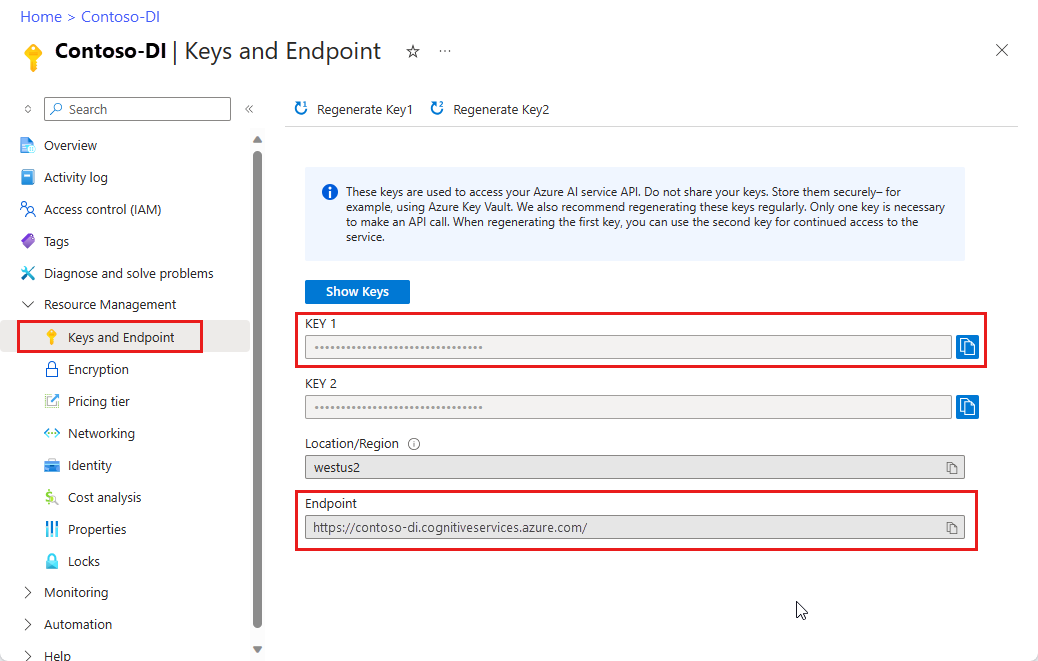
プログラミング環境を設定する
クライアント ライブラリをインストールし、Python アプリケーションを作成します。
クライアント ライブラリをインストールする
Python をインストールした後、次のコマンドを実行して、ドキュメント インテリジェンス クライアント ライブラリの最新バージョンをインストールします。
pip install azure-ai-formrecognizer
Python アプリケーションを作成する
エディターまたは IDE で form-recognizer.py という名前の Python アプリケーションを作成します。
次のライブラリをインポートします。
import os from azure.core.exceptions import ResourceNotFoundError from azure.ai.formrecognizer import FormRecognizerClient from azure.ai.formrecognizer import FormTrainingClient from azure.core.credentials import AzureKeyCredential自分のリソースの Azure エンドポイントおよびキー用の変数を作成します。
endpoint = "PASTE_YOUR_FORM_RECOGNIZER_ENDPOINT_HERE" key = "PASTE_YOUR_FORM_RECOGNIZER_SUBSCRIPTION_KEY_HERE"
オブジェクト モデルを使用する
ドキュメント インテリジェンスを使用すると、2 種類のクライアントを作成できます。 1 つ目のform_recognizer_clientでは、サービスにクエリを実行してフォーム フィールドとコンテンツを認識します。 2 つ目のform_training_clientでは、認識を向上させるためにカスタム モデルを作成および管理します。
form_recognizer_client には、次の操作が用意されています。
- カスタム フォームを分析するためにトレーニングされたカスタム モデルを使用して、フォーム フィールドとコンテンツを認識します。
- モデルをトレーニングする必要なく、テーブル、線、単語などのフォーム コンテンツを認識します。
- ドキュメント インテリジェンス サービスで事前トレーニング済みのレシート モデルを使用して、レシートから共通フィールドを認識します。
form_training_client には、次の操作が用意されています。
- カスタム モデルをトレーニングして、カスタム フォーム内のすべてのフィールドと値を分析します。 この記事 の「ラベルなしでモデルをトレーニング する」を参照してください。
- カスタム フォームにラベルを付けて指定した特定のフィールドと値を分析するようにカスタム モデルをトレーニングします。 この記事 の「ラベルを使用してモデルをトレーニングする」 を参照してください。
- アカウントで作成されたモデルを管理します。
- ドキュメント インテリジェンス リソース間でカスタム モデルをコピーします。
注
モデルは、 ドキュメント インテリジェンス ラベル付けツールなどのグラフィカル ユーザー インターフェイスを使用してトレーニングすることもできます。
クライアントを認証する
前に定義したサブスクリプション変数を使用して、2 つのクライアント オブジェクトを認証します。 AzureKeyCredential オブジェクトを使用して、必要に応じて、新しいクライアント オブジェクトを作成せずにキーを更新できるようにします。
form_recognizer_client = FormRecognizerClient(endpoint, AzureKeyCredential(key))
form_training_client = FormTrainingClient(endpoint, AzureKeyCredential(key))
テスト用の資産を取得する
トレーニング データとテスト データの URL への参照を追加する必要があります。
カスタム モデル トレーニング データの SAS URL を取得するには、Azure portal でストレージ リソースに移動し、 データ ストレージ>Containers を選択します。
コンテナーに移動し、右クリックして [SAS の 生成] を選択します。
ストレージ アカウント自体ではなく、ご自分のコンテナー用の SAS を取得することが重要です。
読み取り、書き込み、削除、およびリストのアクセス許可が選択されていることを確認し、[SAS トークンと URL の生成] を選択します。
URL セクションの値を一時的な場所にコピーします。 それは次の書式になります
https://<storage account>.blob.core.windows.net/<container name>?<SAS value>。
サンプルに含まれているサンプル フォームとレシート イメージを使用します。これは GitHub でも入手できます。 または、上記の手順を使用して、BLOB ストレージ内の個々のドキュメントの SAS URL を取得することもできます。
注
このプロジェクトのコード スニペットは、URL によってアクセスされるリモート フォームを使用します。 代わりにローカル ドキュメントを処理する場合は、 リファレンス ドキュメント と サンプルの関連メソッドを参照してください。
レイアウトの分析
ドキュメント インテリジェンスを使用すると、モデルをトレーニングしなくても、ドキュメント内のテーブル、行、単語を分析できます。 レイアウト抽出の詳細については、 ドキュメント インテリジェンス レイアウト モデルを参照してください。
特定の URL にあるファイルの内容を分析するには、 begin_recognize_content_from_url メソッドを使用します。 戻り値は、 FormPage オブジェクトのコレクションです。 送信されたドキュメント内のページごとに 1 つのオブジェクトがあります。 次のコードでは、これらのオブジェクトを反復処理し、抽出されたキーと値のペアとテーブル データを出力します。
formUrl = "https://raw.githubusercontent.com/Azure/azure-sdk-for-python/master/sdk/formrecognizer/azure-ai-formrecognizer/tests/sample_forms/forms/Form_1.jpg"
poller = form_recognizer_client.begin_recognize_content_from_url(formUrl)
page = poller.result()
table = page[0].tables[0] # page 1, table 1
print("Table found on page {}:".format(table.page_number))
for cell in table.cells:
print("Cell text: {}".format(cell.text))
print("Location: {}".format(cell.bounding_box))
print("Confidence score: {}\n".format(cell.confidence))
ヒント
begin_recognize_contentなどの FormRecognizerClient メソッドを使用して、ローカル イメージからコンテンツを取得することもできます。
Table found on page 1:
Cell text: Invoice Number
Location: [Point(x=0.5075, y=2.8088), Point(x=1.9061, y=2.8088), Point(x=1.9061, y=3.3219), Point(x=0.5075, y=3.3219)]
Confidence score: 1.0
Cell text: Invoice Date
Location: [Point(x=1.9061, y=2.8088), Point(x=3.3074, y=2.8088), Point(x=3.3074, y=3.3219), Point(x=1.9061, y=3.3219)]
Confidence score: 1.0
Cell text: Invoice Due Date
Location: [Point(x=3.3074, y=2.8088), Point(x=4.7074, y=2.8088), Point(x=4.7074, y=3.3219), Point(x=3.3074, y=3.3219)]
Confidence score: 1.0
Cell text: Charges
Location: [Point(x=4.7074, y=2.8088), Point(x=5.386, y=2.8088), Point(x=5.386, y=3.3219), Point(x=4.7074, y=3.3219)]
Confidence score: 1.0
...
レシートの分析
このセクションでは、事前トレーニング済みのレシート モデルを使用して、米国のレシートから共通フィールドを分析および抽出する方法について説明します。 レシート分析の詳細については、「 ドキュメント インテリジェンスレシート モデル」を参照してください。 URL からのレシートを分析するには、 begin_recognize_receipts_from_url メソッドを使用します。
receiptUrl = "https://raw.githubusercontent.com/Azure/azure-sdk-for-python/master/sdk/formrecognizer/azure-ai-formrecognizer/tests/sample_forms/receipt/contoso-receipt.png"
poller = form_recognizer_client.begin_recognize_receipts_from_url(receiptUrl)
result = poller.result()
for receipt in result:
for name, field in receipt.fields.items():
if name == "Items":
print("Receipt Items:")
for idx, items in enumerate(field.value):
print("...Item #{}".format(idx + 1))
for item_name, item in items.value.items():
print("......{}: {} has confidence {}".format(item_name, item.value, item.confidence))
else:
print("{}: {} has confidence {}".format(name, field.value, field.confidence))
ヒント
begin_recognize_receiptsなどの FormRecognizerClient メソッドを使用して、ローカルのレシート 画像を分析することもできます。
ReceiptType: Itemized has confidence 0.659
MerchantName: Contoso Contoso has confidence 0.516
MerchantAddress: 123 Main Street Redmond, WA 98052 has confidence 0.986
MerchantPhoneNumber: None has confidence 0.99
TransactionDate: 2019-06-10 has confidence 0.985
TransactionTime: 13:59:00 has confidence 0.968
Receipt Items:
...Item #1
......Name: 8GB RAM (Black) has confidence 0.916
......TotalPrice: 999.0 has confidence 0.559
...Item #2
......Quantity: None has confidence 0.858
......Name: SurfacePen has confidence 0.858
......TotalPrice: 99.99 has confidence 0.386
Subtotal: 1098.99 has confidence 0.964
Tax: 104.4 has confidence 0.713
Total: 1203.39 has confidence 0.774
名刺を分析する
このセクションでは、事前トレーニング済みのモデルを使用して、英語の名刺から共通フィールドを分析および抽出する方法について説明します。 名刺分析の詳細については、 ドキュメント インテリジェンスの名刺モデルを参照してください。
URL から名刺を分析するには、 begin_recognize_business_cards_from_url メソッドを使用します。
bcUrl = "https://raw.githubusercontent.com/Azure/azure-sdk-for-python/master/sdk/formrecognizer/azure-ai-formrecognizer/samples/sample_forms/business_cards/business-card-english.jpg"
poller = form_recognizer_client.begin_recognize_business_cards_from_url(bcUrl)
business_cards = poller.result()
for idx, business_card in enumerate(business_cards):
print("--------Recognizing business card #{}--------".format(idx+1))
contact_names = business_card.fields.get("ContactNames")
if contact_names:
for contact_name in contact_names.value:
print("Contact First Name: {} has confidence: {}".format(
contact_name.value["FirstName"].value, contact_name.value["FirstName"].confidence
))
print("Contact Last Name: {} has confidence: {}".format(
contact_name.value["LastName"].value, contact_name.value["LastName"].confidence
))
company_names = business_card.fields.get("CompanyNames")
if company_names:
for company_name in company_names.value:
print("Company Name: {} has confidence: {}".format(company_name.value, company_name.confidence))
departments = business_card.fields.get("Departments")
if departments:
for department in departments.value:
print("Department: {} has confidence: {}".format(department.value, department.confidence))
job_titles = business_card.fields.get("JobTitles")
if job_titles:
for job_title in job_titles.value:
print("Job Title: {} has confidence: {}".format(job_title.value, job_title.confidence))
emails = business_card.fields.get("Emails")
if emails:
for email in emails.value:
print("Email: {} has confidence: {}".format(email.value, email.confidence))
websites = business_card.fields.get("Websites")
if websites:
for website in websites.value:
print("Website: {} has confidence: {}".format(website.value, website.confidence))
addresses = business_card.fields.get("Addresses")
if addresses:
for address in addresses.value:
print("Address: {} has confidence: {}".format(address.value, address.confidence))
mobile_phones = business_card.fields.get("MobilePhones")
if mobile_phones:
for phone in mobile_phones.value:
print("Mobile phone number: {} has confidence: {}".format(phone.value, phone.confidence))
faxes = business_card.fields.get("Faxes")
if faxes:
for fax in faxes.value:
print("Fax number: {} has confidence: {}".format(fax.value, fax.confidence))
work_phones = business_card.fields.get("WorkPhones")
if work_phones:
for work_phone in work_phones.value:
print("Work phone number: {} has confidence: {}".format(work_phone.value, work_phone.confidence))
other_phones = business_card.fields.get("OtherPhones")
if other_phones:
for other_phone in other_phones.value:
print("Other phone number: {} has confidence: {}".format(other_phone.value, other_phone.confidence))
ヒント
begin_recognize_business_cardsなどの FormRecognizerClient メソッドを使用して、ローカル 名刺の画像を分析することもできます。
請求書を分析する
このセクションでは、事前トレーニング済みモデルを使用して、売上請求書から共通フィールドを分析および抽出する方法について説明します。 請求書分析の詳細については、 ドキュメント インテリジェンスの請求書モデルを参照してください。
URL から請求書を分析するには、 begin_recognize_invoices_from_url メソッドを使用します。
invoiceUrl = "https://raw.githubusercontent.com/Azure-Samples/cognitive-services-REST-api-samples/master/curl/form-recognizer/simple-invoice.png"
poller = form_recognizer_client.begin_recognize_invoices_from_url(invoiceUrl)
invoices = poller.result()
for idx, invoice in enumerate(invoices):
print("--------Recognizing invoice #{}--------".format(idx+1))
vendor_name = invoice.fields.get("VendorName")
if vendor_name:
print("Vendor Name: {} has confidence: {}".format(vendor_name.value, vendor_name.confidence))
vendor_address = invoice.fields.get("VendorAddress")
if vendor_address:
print("Vendor Address: {} has confidence: {}".format(vendor_address.value, vendor_address.confidence))
customer_name = invoice.fields.get("CustomerName")
if customer_name:
print("Customer Name: {} has confidence: {}".format(customer_name.value, customer_name.confidence))
customer_address = invoice.fields.get("CustomerAddress")
if customer_address:
print("Customer Address: {} has confidence: {}".format(customer_address.value, customer_address.confidence))
customer_address_recipient = invoice.fields.get("CustomerAddressRecipient")
if customer_address_recipient:
print("Customer Address Recipient: {} has confidence: {}".format(customer_address_recipient.value, customer_address_recipient.confidence))
invoice_id = invoice.fields.get("InvoiceId")
if invoice_id:
print("Invoice Id: {} has confidence: {}".format(invoice_id.value, invoice_id.confidence))
invoice_date = invoice.fields.get("InvoiceDate")
if invoice_date:
print("Invoice Date: {} has confidence: {}".format(invoice_date.value, invoice_date.confidence))
invoice_total = invoice.fields.get("InvoiceTotal")
if invoice_total:
print("Invoice Total: {} has confidence: {}".format(invoice_total.value, invoice_total.confidence))
due_date = invoice.fields.get("DueDate")
if due_date:
print("Due Date: {} has confidence: {}".format(due_date.value, due_date.confidence))
ヒント
begin_recognize_invoicesなどの FormRecognizerClient メソッドを使用して、ローカルの請求書イメージを分析することもできます。
身分証明書を分析する
このセクションでは、事前構築済みの ID モデルを使用して、世界中のパスポートや米国の運転免許証などの政府発行の身分証明書から重要な情報を分析および抽出する方法について説明します。 ID ドキュメント分析の詳細については、「 ドキュメント インテリジェンス ID ドキュメント モデル」を参照してください。
URL から ID ドキュメントを分析するには、 begin_recognize_id_documents_from_url メソッドを使用します。
idURL = "https://raw.githubusercontent.com/Azure-Samples/cognitive-services-REST-api-samples/master/curl/form-recognizer/id-license.jpg"
for idx, id_document in enumerate(id_documents):
print("--------Recognizing ID document #{}--------".format(idx+1))
first_name = id_document.fields.get("FirstName")
if first_name:
print("First Name: {} has confidence: {}".format(first_name.value, first_name.confidence))
last_name = id_document.fields.get("LastName")
if last_name:
print("Last Name: {} has confidence: {}".format(last_name.value, last_name.confidence))
document_number = id_document.fields.get("DocumentNumber")
if document_number:
print("Document Number: {} has confidence: {}".format(document_number.value, document_number.confidence))
dob = id_document.fields.get("DateOfBirth")
if dob:
print("Date of Birth: {} has confidence: {}".format(dob.value, dob.confidence))
doe = id_document.fields.get("DateOfExpiration")
if doe:
print("Date of Expiration: {} has confidence: {}".format(doe.value, doe.confidence))
sex = id_document.fields.get("Sex")
if sex:
print("Sex: {} has confidence: {}".format(sex.value, sex.confidence))
address = id_document.fields.get("Address")
if address:
print("Address: {} has confidence: {}".format(address.value, address.confidence))
country_region = id_document.fields.get("CountryRegion")
if country_region:
print("Country/Region: {} has confidence: {}".format(country_region.value, country_region.confidence))
region = id_document.fields.get("Region")
if region:
print("Region: {} has confidence: {}".format(region.value, region.confidence))
ヒント
begin_recognize_identity_documentsなどの FormRecognizerClient メソッドを使用して ID ドキュメント イメージを分析することもできます。
カスタム モデルをトレーニングする
このセクションでは、独自のデータを使用してモデルをトレーニングする方法を示します。 トレーニング済みモデルでは、元のドキュメントのキー/値のリレーションシップを含む構造化データを出力できます。 モデルをトレーニングした後は、テスト、再トレーニング、最終的にモデルを使用して、ニーズに応じてより多くのフォームから確実にデータを抽出できます。
注
ドキュメント インテリジェンス サンプル ラベル付けツールなどのグラフィカル ユーザー インターフェイスを使用してモデルをトレーニングすることもできます。
ラベルなしでモデルをトレーニングする
カスタム モデルをトレーニングして、トレーニング ドキュメントに手動でラベルを付けることなく、カスタム フォームで見つかったすべてのフィールドと値を分析します。
次のコードでは、トレーニング クライアントと begin_training 関数を使用して、特定のドキュメント セットでモデルをトレーニングします。 返される CustomFormModel オブジェクトには、モデルで分析できるフォームの種類と、各フォームの種類から抽出できるフィールドに関する情報が含まれています。 次のコード ブロックは、この情報をコンソールに出力します。
# To train a model you need an Azure Storage account.
# Use the SAS URL to access your training files.
trainingDataUrl = "PASTE_YOUR_SAS_URL_OF_YOUR_FORM_FOLDER_IN_BLOB_STORAGE_HERE"
poller = form_training_client.begin_training(trainingDataUrl, use_training_labels=False)
model = poller.result()
print("Model ID: {}".format(model.model_id))
print("Status: {}".format(model.status))
print("Training started on: {}".format(model.training_started_on))
print("Training completed on: {}".format(model.training_completed_on))
print("\nRecognized fields:")
for submodel in model.submodels:
print(
"The submodel with form type '{}' has recognized the following fields: {}".format(
submodel.form_type,
", ".join(
[
field.label if field.label else name
for name, field in submodel.fields.items()
]
),
)
)
# Training result information
for doc in model.training_documents:
print("Document name: {}".format(doc.name))
print("Document status: {}".format(doc.status))
print("Document page count: {}".format(doc.page_count))
print("Document errors: {}".format(doc.errors))
Python SDK から入手できるトレーニング データを使用してトレーニングされたモデルの出力を次に示します。
Model ID: 628739de-779c-473d-8214-d35c72d3d4f7
Status: ready
Training started on: 2020-08-20 23:16:51+00:00
Training completed on: 2020-08-20 23:16:59+00:00
Recognized fields:
The submodel with form type 'form-0' has recognized the following fields: Additional Notes:, Address:, Company Name:, Company Phone:, Dated As:, Details, Email:, Hero Limited, Name:, Phone:, Purchase Order, Purchase Order #:, Quantity, SUBTOTAL, Seattle, WA 93849 Phone:, Shipped From, Shipped To, TAX, TOTAL, Total, Unit Price, Vendor Name:, Website:
Document name: Form_1.jpg
Document status: succeeded
Document page count: 1
Document errors: []
Document name: Form_2.jpg
Document status: succeeded
Document page count: 1
Document errors: []
Document name: Form_3.jpg
Document status: succeeded
Document page count: 1
Document errors: []
Document name: Form_4.jpg
Document status: succeeded
Document page count: 1
Document errors: []
Document name: Form_5.jpg
Document status: succeeded
Document page count: 1
Document errors: []
ラベルを使用してモデルをトレーニングする
トレーニング ドキュメントに手動でラベルを付けることで、カスタム モデルをトレーニングすることもできます。 ラベルを使用してトレーニングを行うと、一部のシナリオでパフォーマンスの向上につながります。 返される CustomFormModel は、モデルが抽出できるフィールドと、各フィールドの推定精度を示します。 次のコード ブロックは、この情報をコンソールに出力します。
Von Bedeutung
ラベルを使用してトレーニングするには、トレーニング ドキュメントと共に、BLOB ストレージ コンテナーに特別なラベル情報ファイル (<filename>.pdf.labels.json) を用意する必要があります。 ドキュメント インテリジェンスサンプルラベル付けツールは、これらのラベル ファイルの作成に役立つ UI を提供します。 それらを取得したら、use_training_labels パラメーターを true に設定してbegin_training関数を呼び出すことができます。
# To train a model you need an Azure Storage account.
# Use the SAS URL to access your training files.
trainingDataUrl = "PASTE_YOUR_SAS_URL_OF_YOUR_FORM_FOLDER_IN_BLOB_STORAGE_HERE"
poller = form_training_client.begin_training(trainingDataUrl, use_training_labels=True)
model = poller.result()
trained_model_id = model.model_id
print("Model ID: {}".format(trained_model_id))
print("Status: {}".format(model.status))
print("Training started on: {}".format(model.training_started_on))
print("Training completed on: {}".format(model.training_completed_on))
print("\nRecognized fields:")
for submodel in model.submodels:
print(
"The submodel with form type '{}' has recognized the following fields: {}".format(
submodel.form_type,
", ".join(
[
field.label if field.label else name
for name, field in submodel.fields.items()
]
),
)
)
# Training result information
for doc in model.training_documents:
print("Document name: {}".format(doc.name))
print("Document status: {}".format(doc.status))
print("Document page count: {}".format(doc.page_count))
print("Document errors: {}".format(doc.errors))
Python SDK から入手できるトレーニング データを使用してトレーニングされたモデルの出力を次に示します。
Model ID: ae636292-0b14-4e26-81a7-a0bfcbaf7c91
Status: ready
Training started on: 2020-08-20 23:20:56+00:00
Training completed on: 2020-08-20 23:20:57+00:00
Recognized fields:
The submodel with form type 'form-ae636292-0b14-4e26-81a7-a0bfcbaf7c91' has recognized the following fields: CompanyAddress, CompanyName, CompanyPhoneNumber, DatedAs, Email, Merchant, PhoneNumber, PurchaseOrderNumber, Quantity, Signature, Subtotal, Tax, Total, VendorName, Website
Document name: Form_1.jpg
Document status: succeeded
Document page count: 1
Document errors: []
Document name: Form_2.jpg
Document status: succeeded
Document page count: 1
Document errors: []
Document name: Form_3.jpg
Document status: succeeded
Document page count: 1
Document errors: []
Document name: Form_4.jpg
Document status: succeeded
Document page count: 1
Document errors: []
Document name: Form_5.jpg
Document status: succeeded
Document page count: 1
Document errors: []
カスタム モデルを使用してフォームを分析する
このセクションでは、独自のフォームでトレーニングしたモデルを使用して、カスタム テンプレートの種類からキー/値の情報やその他のコンテンツを抽出する方法について説明します。
Von Bedeutung
このシナリオを実装するには、モデルの ID をメソッド操作に渡すことができるように、トレーニング済みのモデルが必要です。 「 モデルのトレーニング」セクションを 参照してください。
begin_recognize_custom_forms_from_urlメソッドを使用します。 戻り値は、 RecognizedForm オブジェクトのコレクションです。 送信されたドキュメント内のページごとに 1 つのオブジェクトがあります。 次のコードは、分析結果をコンソールに出力します。 認識された各フィールドと対応する値を信頼度スコアと共に出力します。
poller = form_recognizer_client.begin_recognize_custom_forms_from_url(
model_id=trained_model_id, form_url=formUrl)
result = poller.result()
for recognized_form in result:
print("Form type: {}".format(recognized_form.form_type))
for name, field in recognized_form.fields.items():
print("Field '{}' has label '{}' with value '{}' and a confidence score of {}".format(
name,
field.label_data.text if field.label_data else name,
field.value,
field.confidence
))
ヒント
ローカル画像を分析することもできます。 begin_recognize_custom_formsなどの FormRecognizerClient メソッドを参照してください。 または、ローカル イメージを含むシナリオについては、 GitHub のサンプル コードを参照してください。
前の例のモデルでは、次の出力がレンダリングされます。
Form type: form-ae636292-0b14-4e26-81a7-a0bfcbaf7c91
Field 'Merchant' has label 'Merchant' with value 'Invoice For:' and a confidence score of 0.116
Field 'CompanyAddress' has label 'CompanyAddress' with value '1 Redmond way Suite 6000 Redmond, WA' and a confidence score of 0.258
Field 'Website' has label 'Website' with value '99243' and a confidence score of 0.114
Field 'VendorName' has label 'VendorName' with value 'Charges' and a confidence score of 0.145
Field 'CompanyPhoneNumber' has label 'CompanyPhoneNumber' with value '$56,651.49' and a confidence score of 0.249
Field 'CompanyName' has label 'CompanyName' with value 'PT' and a confidence score of 0.245
Field 'DatedAs' has label 'DatedAs' with value 'None' and a confidence score of None
Field 'Email' has label 'Email' with value 'None' and a confidence score of None
Field 'PhoneNumber' has label 'PhoneNumber' with value 'None' and a confidence score of None
Field 'PurchaseOrderNumber' has label 'PurchaseOrderNumber' with value 'None' and a confidence score of None
Field 'Quantity' has label 'Quantity' with value 'None' and a confidence score of None
Field 'Signature' has label 'Signature' with value 'None' and a confidence score of None
Field 'Subtotal' has label 'Subtotal' with value 'None' and a confidence score of None
Field 'Tax' has label 'Tax' with value 'None' and a confidence score of None
Field 'Total' has label 'Total' with value 'None' and a confidence score of None
カスタム モデルの管理
このセクションでは、アカウントに格納されているカスタム モデルを管理する方法について説明します。
FormRecognizer リソース アカウント内のモデルの数を確認する
次のコード ブロックは、ドキュメント インテリジェンス アカウントに保存したモデルの数を確認し、それをアカウントの制限と比較します。
account_properties = form_training_client.get_account_properties()
print("Our account has {} custom models, and we can have at most {} custom models".format(
account_properties.custom_model_count, account_properties.custom_model_limit
))
結果は次の出力のようになります。
Our account has 5 custom models, and we can have at most 5000 custom models
リソース アカウントに現在格納されているモデルを一覧表示する
次のコードは、アカウント内の現在のモデルをブロックリストし、その詳細をコンソールに出力します。 また、最初のモデルへの参照も保存されます。
# Next, we get a paged list of all of our custom models
custom_models = form_training_client.list_custom_models()
print("We have models with the following ids:")
# Let's pull out the first model
first_model = next(custom_models)
print(first_model.model_id)
for model in custom_models:
print(model.model_id)
結果は次の出力のようになります。
テスト アカウントの出力例を次に示します。
We have models with the following ids:
453cc2e6-e3eb-4e9f-aab6-e1ac7b87e09e
628739de-779c-473d-8214-d35c72d3d4f7
ae636292-0b14-4e26-81a7-a0bfcbaf7c91
b4b5df77-8538-4ffb-a996-f67158ecd305
c6309148-6b64-4fef-aea0-d39521452699
モデルの ID を使用して特定のモデルを取得する
次のコード ブロックでは、前のセクションから保存したモデル ID を使用して、モデルに関する詳細を取得します。
custom_model = form_training_client.get_custom_model(model_id=trained_model_id)
print("Model ID: {}".format(custom_model.model_id))
print("Status: {}".format(custom_model.status))
print("Training started on: {}".format(custom_model.training_started_on))
print("Training completed on: {}".format(custom_model.training_completed_on))
前の例で作成したカスタム モデルのサンプル出力を次に示します。
Model ID: ae636292-0b14-4e26-81a7-a0bfcbaf7c91
Status: ready
Training started on: 2020-08-20 23:20:56+00:00
Training completed on: 2020-08-20 23:20:57+00:00
リソース アカウントからモデルを削除する
ID を参照して、アカウントからモデルを削除することもできます。 このコードは、前のセクションで使用したモデルを削除します。
form_training_client.delete_model(model_id=custom_model.model_id)
try:
form_training_client.get_custom_model(model_id=custom_model.model_id)
except ResourceNotFoundError:
print("Successfully deleted model with id {}".format(custom_model.model_id))
アプリケーションを実行する
python コマンドを使用してアプリケーションを実行します。
python form-recognizer.py
リソースをクリーンアップする
Azure AI サービス サブスクリプションをクリーンアップして削除したい場合は、リソースまたはリソース グループを削除することができます。 リソースグループを削除すると、それに関連付けられた他のすべてのリソースも削除されます。
トラブルシューティング
これらの問題は、トラブルシューティングに役立つ場合があります。
ロギング(記録)
このライブラリでは、 標準のログ記録ライブラリ を使用してログ記録を行います。 URL やヘッダーなど、HTTP セッションに関する基本情報は INFO レベルでログに記録されます。
要求/応答本文や未変換ヘッダーなど、詳細な DEBUG レベルのログ記録は、 logging_enable キーワード引数を使用してクライアントで有効にすることができます。
import sys
import logging
from azure.ai.formrecognizer import FormRecognizerClient
from azure.core.credentials import AzureKeyCredential
# Create a logger for the 'azure' SDK
logger = logging.getLogger('azure')
logger.setLevel(logging.DEBUG)
# Configure a console output
handler = logging.StreamHandler(stream=sys.stdout)
logger.addHandler(handler)
endpoint = "PASTE_YOUR_FORM_RECOGNIZER_ENDPOINT_HERE"
credential = AzureKeyCredential("PASTE_YOUR_FORM_RECOGNIZER_SUBSCRIPTION_KEY_HERE")
# This client will log detailed information about its HTTP sessions, at DEBUG level
form_recognizer_client = FormRecognizerClient(endpoint, credential, logging_enable=True)
同様に、logging_enable は、詳細なログ記録がクライアントで有効になっていない場合でも、1 回の操作のために有効にすることができます。
receiptUrl = "https://raw.githubusercontent.com/Azure/azure-sdk-for-python/master/sdk/formrecognizer/azure-ai-formrecognizer/tests/sample_forms/receipt/contoso-receipt.png"
poller = form_recognizer_client.begin_recognize_receipts_from_url(receiptUrl, logging_enable=True)
GitHub の REST サンプル
ドキュメントからテキスト、選択マーク、およびテーブル構造を抽出する: レイアウト データを抽出する - Python
カスタム モデルをトレーニングし、カスタム フォーム データを抽出します。
請求書からデータを抽出する: 請求書データを抽出する - Python
売上領収書からデータを抽出する: レシート データを抽出する - Python
名刺からデータを抽出する: 名刺データを抽出する - Python
次のステップ
このプロジェクトでは、ドキュメント インテリジェンス Python クライアント ライブラリを使用してモデルをトレーニングし、さまざまな方法でフォームを分析しました。 次に、より優れたトレーニング データセットを作成し、より正確なモデルを生成するためのヒントについて説明します。
このプロジェクトのサンプル コードは 、GitHub にあります。
注
このプロジェクトは、cURL を使用して REST API 呼び出しを実行する Azure AI ドキュメント インテリジェンス API バージョン 2.1 を対象とします。
ドキュメント インテリジェンス REST API | Azure REST API リファレンス
[前提条件]
Azure サブスクリプション。無料で作成できます。
cURL コマンド ライン ツールがインストールされています。 Windows 10 と Windows 11 には cURL のコピーが付属しています。 コマンド プロンプトで、次の cURL コマンドを入力します。 ヘルプ オプションが表示される場合は、Windows 環境に cURL がインストールされます。
curl -helpcURL がインストールされていない場合は、ここで入手できます。
PowerShell バージョン 6.0 以降、または同様のコマンド ライン アプリケーション。
トレーニング データのセットを含む Azure Storage BLOB。 トレーニング データ セットをまとめるためのヒントとオプションについては、「 カスタム モデルの構築 とトレーニング」を参照してください。 サンプル データ セットの Train フォルダーの下にあるファイルを使用できます。 sample_data.zip をダウンロードして抽出します。
Azure AI サービスまたは Document Intelligence リソース。 単一サービスまたはマルチサービス。 Free 価格レベル (
F0) を使用してサービスを試用し、後から運用環境用の有料レベルにアップグレードすることができます。アプリケーションを Azure Document Intelligence サービスに接続するために作成するリソースのキーとエンドポイント。
- リソースがデプロイされたら、 [リソースに移動] を選択します。
- 左側のウィンドウで、[ キーとエンドポイント] を選択します。
- この記事の後半で使用するために、いずれかのキーと エンドポイント をコピーします。
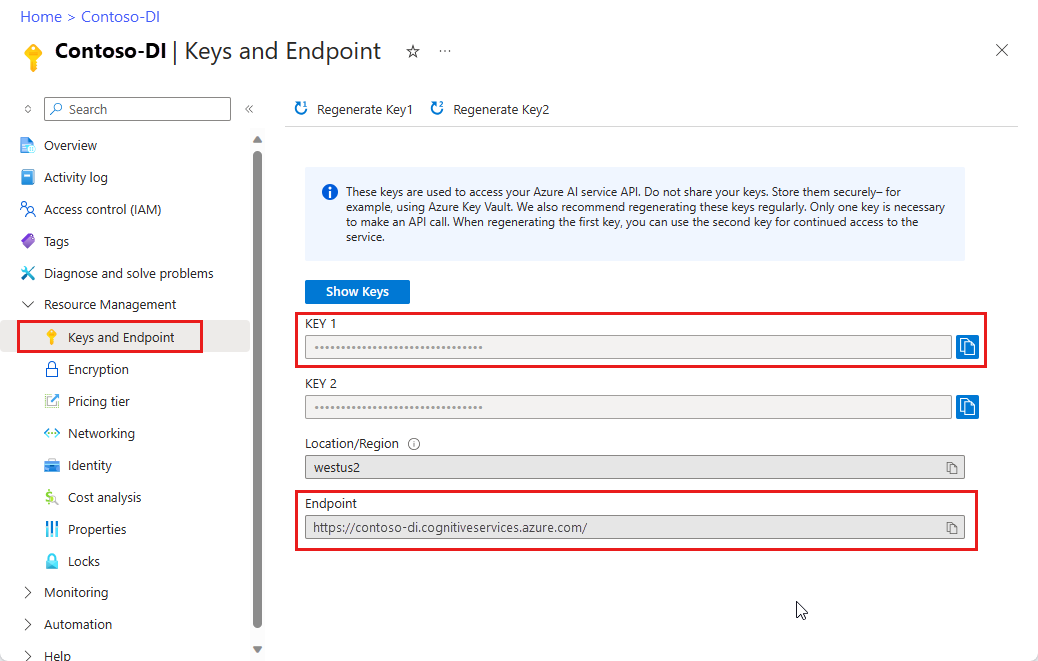
レシートの画像の URL。 サンプル イメージを使用できます。
名刺の画像の URL。 サンプル イメージを使用できます。
請求書の画像の URL。 サンプル ドキュメントを使用できます。
ID ドキュメントの画像の URL。 サンプル イメージを使用できます
レイアウトの分析
ドキュメント インテリジェンスを使用すると、モデルをトレーニングしなくても、ドキュメント内のテーブル、選択マーク、テキスト、構造を分析および抽出できます。 レイアウト抽出の詳細については、 ドキュメント インテリジェンス レイアウト モデルを参照してください。
コマンドを実行する前に、次の変更を行います。
- <endpoint>を、ドキュメント インテリジェンス サブスクリプションで取得したエンドポイントに置き換えます。
- <key>を、前の手順でコピーしたキーに置き換えてください。
- <-document-url>を例の URL のいずれかに置き換えます。
curl -v -i POST "https://<endpoint>/formrecognizer/v2.1/layout/analyze" -H "Content-Type: application/json" -H "Ocp-Apim-Subscription-Key: <key>" --data-ascii "{'source': '<your-document-url>'}"
読み取り専用 Operation-Location ヘッダーを含む 202 (Success) 応答を受信します。 このヘッダーの値には resultId が含まれており、クエリを実行して非同期操作の状態を取得し、同じリソース サブスクリプション キーで GET 要求を使用して結果を取得できます。
https://cognitiveservice/formrecognizer/v2.1/layout/analyzeResults/<resultId>
次の例では、URL の一部として、analyzeResults/ の後の文字列が結果 ID になります。
https://cognitiveservice/formrecognizer/v2/layout/analyzeResults/54f0b076-4e38-43e5-81bd-b85b8835fdfb
レイアウトの結果を取得する
Analyze Layout API を呼び出した後、Get Analyze Layout Result API をポーリングして、操作の状態と抽出されたデータを取得します。 コマンドを実行する前に、次の変更を行います。
- <endpoint>を、ドキュメント インテリジェンス サブスクリプションで取得したエンドポイントに置き換えます。
- 前の手順でコピーしたキーに、<key>を置き換えます。
- <resultId>を前の手順の結果 ID に置き換えます。
curl -v -X GET "https://<endpoint>/formrecognizer/v2.1/layout/analyzeResults/<resultId>" -H "Ocp-Apim-Subscription-Key: <key>"
JSON コンテンツを含む 200 (success) 応答が返されます。
次の請求書の画像とそれに対応する JSON 出力をご覧ください。
"readResults"ノードには、あらゆるテキスト行が、ページ上の対応する境界ボックスの配置と共に表示されます。selectionMarksノードには、すべての選択マーク (チェック ボックス、ラジオ マーク) と、その状態がselectedとunselectedのどちらであるかが示されます。- 抽出された表は、
"pageResults"セクションに含まれています。 それぞれの表について、テキスト、行インデックス、列インデックス、行スパン、列スパン、境界ボックスなどが抽出されます。
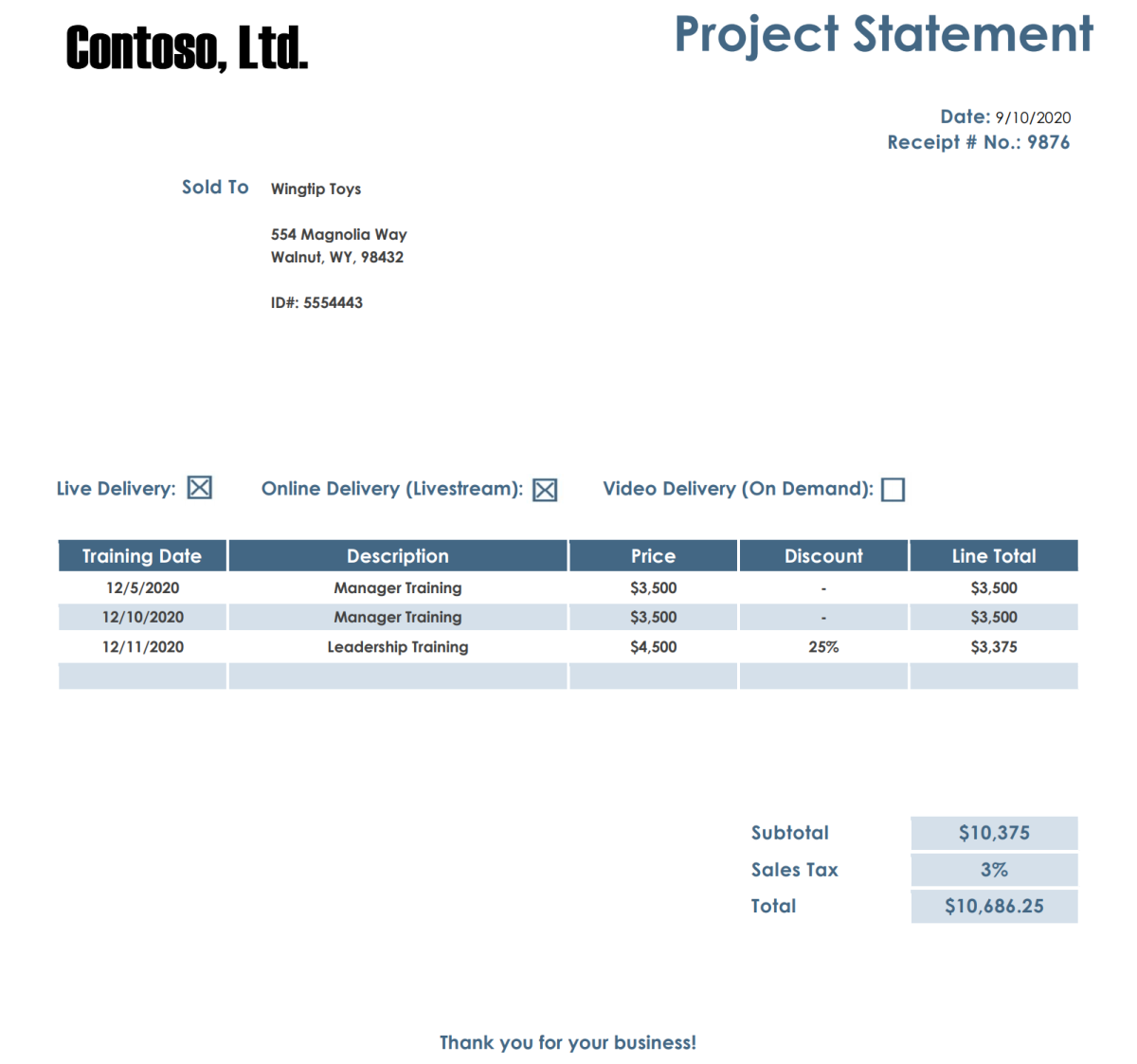
この応答本文の出力は、わかりやすくするために短縮されています。 GitHub で完全なサンプル出力を参照してください。
{
"status": "succeeded",
"createdDateTime": "2020-08-20T20:40:50Z",
"lastUpdatedDateTime": "2020-08-20T20:40:55Z",
"analyzeResult": {
"version": "2.1.0",
"readResults": [
{
"page": 1,
"angle": 0,
"width": 8.5,
"height": 11,
"unit": "inch",
"lines": [
{
"boundingBox": [
0.5826,
0.4411,
2.3387,
0.4411,
2.3387,
0.7969,
0.5826,
0.7969
],
"text": "Contoso, Ltd.",
"words": [
{
"boundingBox": [
0.5826,
0.4411,
1.744,
0.4411,
1.744,
0.7969,
0.5826,
0.7969
],
"text": "Contoso,",
"confidence": 1
},
{
"boundingBox": [
1.8448,
0.4446,
2.3387,
0.4446,
2.3387,
0.7631,
1.8448,
0.7631
],
"text": "Ltd.",
"confidence": 1
}
]
},
...
]
}
],
"selectionMarks": [
{
"boundingBox": [
3.9737,
3.7475,
4.1693,
3.7475,
4.1693,
3.9428,
3.9737,
3.9428
],
"confidence": 0.989,
"state": "selected"
},
...
]
}
],
"pageResults": [
{
"page": 1,
"tables": [
{
"rows": 5,
"columns": 5,
"cells": [
{
"rowIndex": 0,
"columnIndex": 0,
"text": "Training Date",
"boundingBox": [
0.5133,
4.2167,
1.7567,
4.2167,
1.7567,
4.4492,
0.5133,
4.4492
],
"elements": [
"#/readResults/0/lines/12/words/0",
"#/readResults/0/lines/12/words/1"
]
},
...
]
},
...
]
}
]
}
}
レシートの分析
このセクションでは、事前トレーニング済みのレシート モデルを使用して、米国のレシートから共通フィールドを分析および抽出する方法について説明します。 レシート分析の詳細については、「 ドキュメント インテリジェンスレシート モデル」を参照してください。 レシートの分析を開始するには、cURL コマンドを使用して Analyze Receipt API を呼び出します。 コマンドを実行する前に、次の変更を行います。
- <endpoint>を、ドキュメント インテリジェンス サブスクリプションで取得したエンドポイントに置き換えます。
- <あなたのレシート URL>をレシート画像の URL アドレスに置き換えてください。
- <key>' を前の手順からコピーしたキーに置き換えます。
curl -i -X POST "https://<endpoint>/formrecognizer/v2.1/prebuilt/receipt/analyze" -H "Content-Type: application/json" -H "Ocp-Apim-Subscription-Key: <key>" --data-ascii "{ 'source': '<your receipt URL>'}"
202 (Success)の応答を受け取り、それにはOperation-Locationヘッダーが含まれています。 このヘッダーの値に含まれる結果 ID を使用して、非同期操作の状態のクエリを実行し、結果を取得できます。
https://cognitiveservice/formrecognizer/v2.1/prebuilt/receipt/analyzeResults/<resultId>
次の例では、 operations/ 後の文字列が結果 ID です。
https://cognitiveservice/formrecognizer/v2.1/prebuilt/receipt/operations/aeb13e15-555d-4f02-ba47-04d89b487ed5
レシートの結果を取得する
Analyze Receipt API を呼び出したら、 Get Analyze Receipt Result API を呼び出して、操作の状態と抽出されたデータを取得します。 コマンドを実行する前に、次の変更を行います。
- <endpoint>を、ドキュメント インテリジェンス キーで取得したエンドポイントに置き換えます。
- <resultId>を前の手順の結果 ID に置き換えます。
- <key> をあなたのキーで置き換えてください。
curl -X GET "https://<endpoint>/formrecognizer/v2.1/prebuilt/receipt/analyzeResults/<resultId>" -H "Ocp-Apim-Subscription-Key: <key>"
JSON 出力で 200 (Success) 応答を受信します。 最初のフィールド "status" は、操作の状態を示します。 操作が完了していない場合、"status" の値は "running" または "notStarted" であり、手動またはスクリプトでもう一度 API を呼び出す必要があります。 呼び出しの間隔は 1 秒以上あけることをお勧めします。
省略可能な includeTextDetails パラメーターを true) に設定した場合、"readResults" ノードには認識されたすべてのテキストが含まれます。 応答は、テキストをページごとに、次に 1 行ずつ、次に個々の単語ごとに整理します。 "documentResults" ノードには、モデルが検出したレシート固有の値が含まれています。 "documentResults" ノードでは、税、合計、販売者住所などの便利なキーと値のペアが見つかります。
次のレシート イメージとそれに対応する JSON 出力を参照してください。
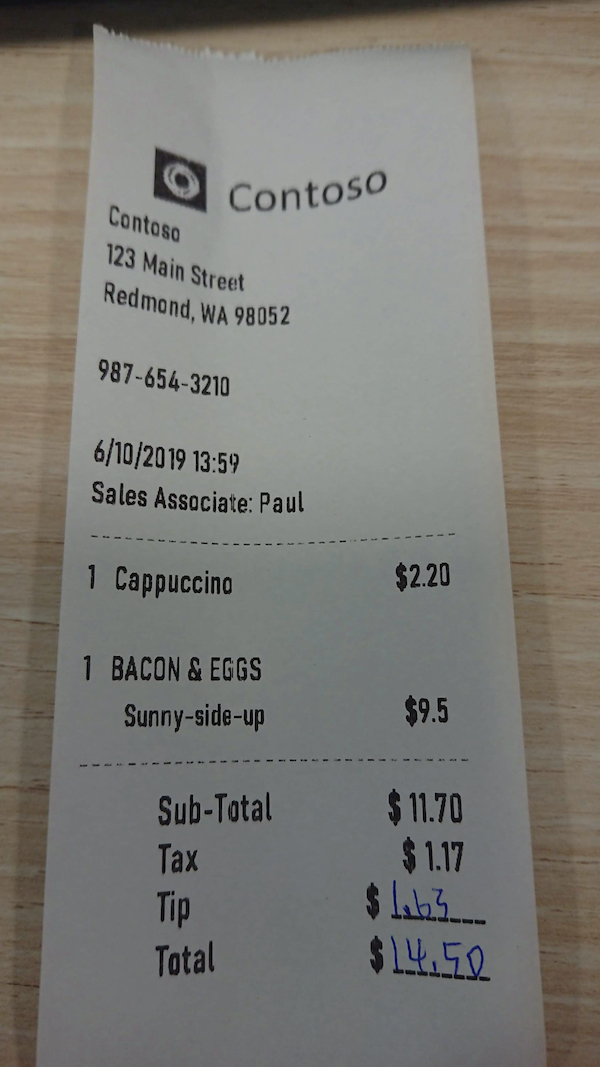
この応答本文の出力は、読みやすくするために短縮されています。 GitHub で完全なサンプル出力を参照してください。
{
"status":"succeeded",
"createdDateTime":"2019-12-17T04:11:24Z",
"lastUpdatedDateTime":"2019-12-17T04:11:32Z",
"analyzeResult":{
"version":"2.1.0",
"readResults":[
{
"page":1,
"angle":0.6893,
"width":1688,
"height":3000,
"unit":"pixel",
"language":"en",
"lines":[
{
"text":"Contoso",
"boundingBox":[
635,
510,
1086,
461,
1098,
558,
643,
604
],
"words":[
{
"text":"Contoso",
"boundingBox":[
639,
510,
1087,
461,
1098,
551,
646,
604
],
"confidence":0.955
}
]
},
...
]
}
],
"documentResults":[
{
"docType":"prebuilt:receipt",
"pageRange":[
1,
1
],
"fields":{
"ReceiptType":{
"type":"string",
"valueString":"Itemized",
"confidence":0.692
},
"MerchantName":{
"type":"string",
"valueString":"Contoso Contoso",
"text":"Contoso Contoso",
"boundingBox":[
378.2,
292.4,
1117.7,
468.3,
1035.7,
812.7,
296.3,
636.8
],
"page":1,
"confidence":0.613,
"elements":[
"#/readResults/0/lines/0/words/0",
"#/readResults/0/lines/1/words/0"
]
},
"MerchantAddress":{
"type":"string",
"valueString":"123 Main Street Redmond, WA 98052",
"text":"123 Main Street Redmond, WA 98052",
"boundingBox":[
302,
675.8,
848.1,
793.7,
809.9,
970.4,
263.9,
852.5
],
"page":1,
"confidence":0.99,
"elements":[
"#/readResults/0/lines/2/words/0",
"#/readResults/0/lines/2/words/1",
"#/readResults/0/lines/2/words/2",
"#/readResults/0/lines/3/words/0",
"#/readResults/0/lines/3/words/1",
"#/readResults/0/lines/3/words/2"
]
},
"MerchantPhoneNumber":{
"type":"phoneNumber",
"valuePhoneNumber":"+19876543210",
"text":"987-654-3210",
"boundingBox":[
278,
1004,
656.3,
1054.7,
646.8,
1125.3,
268.5,
1074.7
],
"page":1,
"confidence":0.99,
"elements":[
"#/readResults/0/lines/4/words/0"
]
},
"TransactionDate":{
"type":"date",
"valueDate":"2019-06-10",
"text":"6/10/2019",
"boundingBox":[
265.1,
1228.4,
525,
1247,
518.9,
1332.1,
259,
1313.5
],
"page":1,
"confidence":0.99,
"elements":[
"#/readResults/0/lines/5/words/0"
]
},
"TransactionTime":{
"type":"time",
"valueTime":"13:59:00",
"text":"13:59",
"boundingBox":[
541,
1248,
677.3,
1261.5,
668.9,
1346.5,
532.6,
1333
],
"page":1,
"confidence":0.977,
"elements":[
"#/readResults/0/lines/5/words/1"
]
},
"Items":{
"type":"array",
"valueArray":[
{
"type":"object",
"valueObject":{
"Quantity":{
"type":"number",
"text":"1",
"boundingBox":[
245.1,
1581.5,
300.9,
1585.1,
295,
1676,
239.2,
1672.4
],
"page":1,
"confidence":0.92,
"elements":[
"#/readResults/0/lines/7/words/0"
]
},
"Name":{
"type":"string",
"valueString":"Cappuccino",
"text":"Cappuccino",
"boundingBox":[
322,
1586,
654.2,
1601.1,
650,
1693,
317.8,
1678
],
"page":1,
"confidence":0.923,
"elements":[
"#/readResults/0/lines/7/words/1"
]
},
"TotalPrice":{
"type":"number",
"valueNumber":2.2,
"text":"$2.20",
"boundingBox":[
1107.7,
1584,
1263,
1574,
1268.3,
1656,
1113,
1666
],
"page":1,
"confidence":0.918,
"elements":[
"#/readResults/0/lines/8/words/0"
]
}
}
},
...
]
},
"Subtotal":{
"type":"number",
"valueNumber":11.7,
"text":"11.70",
"boundingBox":[
1146,
2221,
1297.3,
2223,
1296,
2319,
1144.7,
2317
],
"page":1,
"confidence":0.955,
"elements":[
"#/readResults/0/lines/13/words/1"
]
},
"Tax":{
"type":"number",
"valueNumber":1.17,
"text":"1.17",
"boundingBox":[
1190,
2359,
1304,
2359,
1304,
2456,
1190,
2456
],
"page":1,
"confidence":0.979,
"elements":[
"#/readResults/0/lines/15/words/1"
]
},
"Tip":{
"type":"number",
"valueNumber":1.63,
"text":"1.63",
"boundingBox":[
1094,
2479,
1267.7,
2485,
1264,
2591,
1090.3,
2585
],
"page":1,
"confidence":0.941,
"elements":[
"#/readResults/0/lines/17/words/1"
]
},
"Total":{
"type":"number",
"valueNumber":14.5,
"text":"$14.50",
"boundingBox":[
1034.2,
2617,
1387.5,
2638.2,
1380,
2763,
1026.7,
2741.8
],
"page":1,
"confidence":0.985,
"elements":[
"#/readResults/0/lines/19/words/0"
]
}
}
}
]
}
}
名刺を分析する
このセクションでは、事前トレーニング済みのモデルを使用して、英語の名刺から共通フィールドを分析および抽出する方法について説明します。 名刺分析の詳細については、 ドキュメント インテリジェンスの名刺モデルを参照してください。 名刺の分析を開始するには、cURL コマンドを使用して ビジネス カード 分析 API を呼び出します。 コマンドを実行する前に、次の変更を行います。
- <endpoint>を、ドキュメント インテリジェンス サブスクリプションで取得したエンドポイントに置き換えます。
- <名刺の URL >レシート イメージの URL アドレスに置き換えます。
- 前の手順でコピーしたキーに、<key>を置き換えます。
curl -i -X POST "https://<endpoint>/formrecognizer/v2.1/prebuilt/businessCard/analyze" -H "Content-Type: application/json" -H "Ocp-Apim-Subscription-Key: <key>" --data-ascii "{ 'source': '<your receipt URL>'}"
202 (Success) ヘッダーを含む 応答を受信します。 このヘッダーの値に含まれる結果 ID を使用して、非同期操作の状態のクエリを実行し、結果を取得できます。
https://cognitiveservice/formrecognizer/v2.1/prebuilt/businessCard/analyzeResults/<resultId>
次の例では、URL の一部として、analyzeResults/ の後の文字列が結果 ID になります。
https://cognitiveservice/formrecognizer/v2.1/prebuilt/businessCard/analyzeResults/54f0b076-4e38-43e5-81bd-b85b8835fdfb
Analyze Business Card API を呼び出した後、 Get Analyze Business Card Result API を呼び出して、操作の状態と抽出されたデータを取得します。 コマンドを実行する前に、次の変更を行います。
- <endpoint>を、ドキュメント インテリジェンス キーで取得したエンドポイントに置き換えます。
- <resultId>を前の手順の結果 ID に置き換えます。
- <key> をあなたのキーで置き換えてください。
curl -v -X GET https://<endpoint>/formrecognizer/v2.1/prebuilt/businessCard/analyzeResults/<resultId>"
-H "Ocp-Apim-Subscription-Key: <key>"
JSON 出力で 200 (Success) 応答を受信します。
"readResults" ノードには、認識されたすべてのテキストが含まれます。 応答は、テキストをページごとに、次に 1 行ずつ、次に個々の単語ごとに整理します。 "documentResults" ノードには、モデルが検出した名刺固有の値が含まれています。 "documentResults" ノードでは、会社名、名、姓、電話番号などの便利な連絡先情報が見つかります。
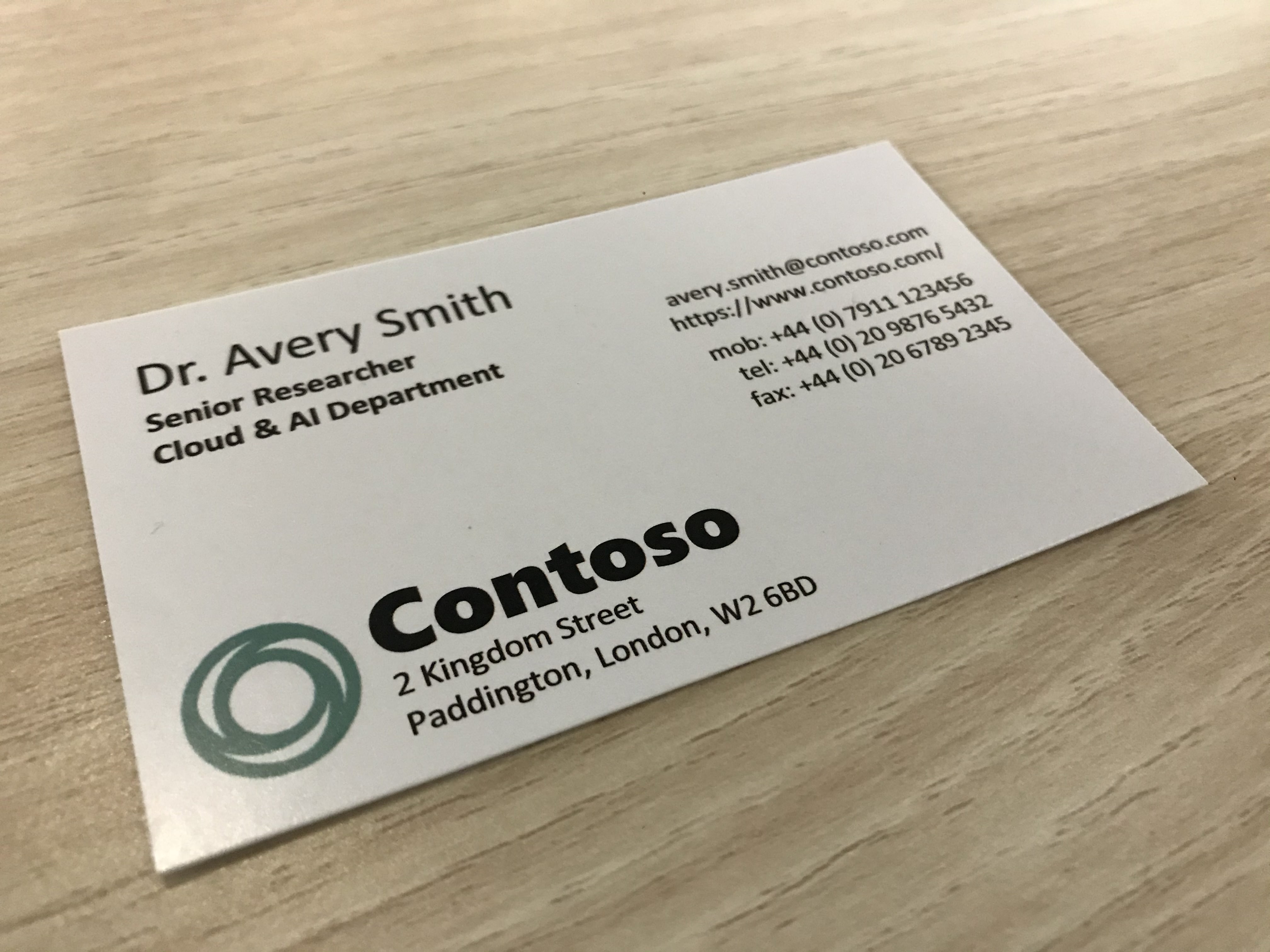
このサンプル JSON 出力は、読みやすくするために短縮されています。 GitHub で完全なサンプル出力を参照してください。
{
"status": "succeeded",
"createdDateTime":"2021-02-09T18:14:05Z",
"lastUpdatedDateTime":"2021-02-09T18:14:10Z",
"analyzeResult": {
"version": "2.1.0",
"readResults": [
{
"page":1,
"angle":-16.6836,
"width":4032,
"height":3024,
"unit":"pixel"
}
],
"documentResults": [
{
"docType": "prebuilt:businesscard",
"pageRange": [
1,
1
],
"fields": {
"ContactNames": {
"type": "array",
"valueArray": [
{
"type": "object",
"valueObject": {
"FirstName": {
"type": "string",
"valueString": "Avery",
"text": "Avery",
"boundingBox": [
703,
1096,
1134,
989,
1165,
1109,
733,
1206
],
"page": 1
},
"text": "Dr. Avery Smith",
"boundingBox": [
419.3,
1154.6,
1589.6,
877.9,
1618.9,
1001.7,
448.6,
1278.4
],
"confidence": 0.993
}
]
},
"Emails": {
"type": "array",
"valueArray": [
{
"type": "string",
"valueString": "avery.smith@contoso.com",
"text": "avery.smith@contoso.com",
"boundingBox": [
2107,
934,
2917,
696,
2935,
764,
2126,
995
],
"page": 1,
"confidence": 0.99
}
]
},
"Websites": {
"type": "array",
"valueArray": [
{
"type": "string",
"valueString": "https://www.contoso.com/",
"text": "https://www.contoso.com/",
"boundingBox": [
2121,
1002,
2992,
755,
3014,
826,
2143,
1077
],
"page": 1,
"confidence": 0.995
}
]
}
}
}
]
}
}
スクリプトは、名刺の分析操作が完了するまでコンソールに応答を出力します。
請求書を分析する
ドキュメント インテリジェンスを使用して、特定の請求書ドキュメントからフィールド テキストとセマンティック値を抽出できます。 請求書の分析を開始するには、cURL コマンドを使用します。 請求書分析の詳細については、 請求書の概念ガイドを参照してください。 請求書の分析を開始するには、cURL コマンドを使用して Analyze Invoice API を呼び出します。
コマンドを実行する前に、次の変更を行います。
- <endpoint>を、ドキュメント インテリジェンス サブスクリプションで取得したエンドポイントに置き換えます。
- 請求書の URL <>請求書ドキュメントの URL アドレスに置き換えます。
- <key> をあなたのキーで置き換えてください。
curl -v -i POST https://<endpoint>/formrecognizer/v2.1/prebuilt/invoice/analyze" -H "Content-Type: application/json" -H "Ocp-Apim-Subscription-Key: <key>" --data-ascii "{'urlSource': '<your invoice URL>'}"
202 (Success)の応答を受け取り、それにはOperation-Locationヘッダーが含まれています。 このヘッダーの値に含まれる結果 ID を使用して、非同期操作の状態のクエリを実行し、結果を取得できます。
https://cognitiveservice/formrecognizer/v2.1/prebuilt/receipt/analyzeResults/<resultId>
次の例では、URL の一部として、analyzeResults/ の後の文字列が結果 ID になります。
https://cognitiveservice/formrecognizer/v2.1/prebuilt/invoice/analyzeResults/54f0b076-4e38-43e5-81bd-b85b8835fdfb
Analyze Invoice API を呼び出したら、 Get Analyze Invoice Result API を呼び出して、操作の状態と抽出されたデータを取得します。
コマンドを実行する前に、次の変更を行います。
- <endpoint>を、ドキュメント インテリジェンス キーで取得したエンドポイントに置き換えます。
- <resultId>を前の手順の結果 ID に置き換えます。
- <key> をあなたのキーで置き換えてください。
curl -v -X GET "https://<endpoint>/formrecognizer/v2.1/prebuilt/invoice/analyzeResults/<resultId>" -H "Ocp-Apim-Subscription-Key: <key>"
JSON 出力で 200 (Success) 応答を受信します。
"readResults"フィールドには、請求書から抽出された各テキスト行が含まれます。"pageResults"には、請求書から抽出されたテーブルと選択マークが含まれます。"documentResults"フィールドには、請求書の最も重要な部分のキーと値の情報が含まれます。
次の請求書ドキュメントとそれに対応する JSON 出力を参照してください。
この応答本文の JSON コンテンツは、読みやすくするために短縮されています。 GitHub で完全なサンプル出力を参照してください。
{
"status": "succeeded",
"createdDateTime": "2020-11-06T23:32:11Z",
"lastUpdatedDateTime": "2020-11-06T23:32:20Z",
"analyzeResult": {
"version": "2.1.0",
"readResults": [{
"page": 1,
"angle": 0,
"width": 8.5,
"height": 11,
"unit": "inch"
}],
"pageResults": [{
"page": 1,
"tables": [{
"rows": 3,
"columns": 4,
"cells": [{
"rowIndex": 0,
"columnIndex": 0,
"text": "QUANTITY",
"boundingBox": [0.4953,
5.7306,
1.8097,
5.7306,
1.7942,
6.0122,
0.4953,
6.0122]
},
{
"rowIndex": 0,
"columnIndex": 1,
"text": "DESCRIPTION",
"boundingBox": [1.8097,
5.7306,
5.7529,
5.7306,
5.7452,
6.0122,
1.7942,
6.0122]
},
...
],
"boundingBox": [0.4794,
5.7132,
8.0158,
5.714,
8.0118,
6.5627,
0.4757,
6.5619]
},
{
"rows": 2,
"columns": 6,
"cells": [{
"rowIndex": 0,
"columnIndex": 0,
"text": "SALESPERSON",
"boundingBox": [0.4979,
4.963,
1.8051,
4.963,
1.7975,
5.2398,
0.5056,
5.2398]
},
{
"rowIndex": 0,
"columnIndex": 1,
"text": "P.O. NUMBER",
"boundingBox": [1.8051,
4.963,
3.3047,
4.963,
3.3124,
5.2398,
1.7975,
5.2398]
},
...
],
"boundingBox": [0.4976,
4.961,
7.9959,
4.9606,
7.9959,
5.5204,
0.4972,
5.5209]
}]
}],
"documentResults": [{
"docType": "prebuilt:invoice",
"pageRange": [1,
1],
"fields": {
"AmountDue": {
"type": "number",
"valueNumber": 610,
"text": "$610.00",
"boundingBox": [7.3809,
7.8153,
7.9167,
7.8153,
7.9167,
7.9591,
7.3809,
7.9591],
"page": 1,
"confidence": 0.875
},
"BillingAddress": {
"type": "string",
"valueString": "123 Bill St, Redmond WA, 98052",
"text": "123 Bill St, Redmond WA, 98052",
"boundingBox": [0.594,
4.3724,
2.0125,
4.3724,
2.0125,
4.7125,
0.594,
4.7125],
"page": 1,
"confidence": 0.997
},
"BillingAddressRecipient": {
"type": "string",
"valueString": "Microsoft Finance",
"text": "Microsoft Finance",
"boundingBox": [0.594,
4.1684,
1.7907,
4.1684,
1.7907,
4.2837,
0.594,
4.2837],
"page": 1,
"confidence": 0.998
},
...
}
}]
}
}
ID ドキュメントの分析
ID (ID) ドキュメントの分析を開始するには、cURL コマンドを使用します。 ID ドキュメント分析の詳細については、「 ドキュメント インテリジェンス ID ドキュメント モデル」を参照してください。 ID ドキュメントの分析を開始するには、cURL コマンドを使用して ANALYZE ID Document API を 呼び出します。
コマンドを実行する前に、次の変更を行います。
- <endpoint>を、ドキュメント インテリジェンス サブスクリプションで取得したエンドポイントに置き換えます。
- <あなたのIDドキュメントURL>をレシートの画像のURLアドレスに置き換えてください。
- 前の手順でコピーしたキーに、<key>を置き換えます。
curl -i -X POST "https://<endpoint>/formrecognizer/v2.1/prebuilt/idDocument/analyze" -H "Content-Type: application/json" -H "Ocp-Apim-Subscription-Key: <key>" --data-ascii "{ 'source': '<your ID document URL>'}"
202 (Success)の応答を受け取り、それにはOperation-Locationヘッダーが含まれています。 このヘッダーの値に含まれる結果 ID を使用して、非同期操作の状態のクエリを実行し、結果を取得できます。
https://cognitiveservice/formrecognizer/v2.1/prebuilt/documentId/analyzeResults/<resultId>
次の例では、 analyzeResults/ 後の文字列が結果 ID です。
https://westus.api.cognitive.microsoft.com/formrecognizer/v2.1/prebuilt/idDocument/analyzeResults/3bc1d6e0-e24c-41d2-8c50-14e9edc336d1
Analyze ID Document の結果を取得する
Analyze ID Document API を呼び出した後、 Get Analyze ID Document Result API を 呼び出して、操作の状態と抽出されたデータを取得します。 コマンドを実行する前に、次の変更を行います。
- <endpoint>を、ドキュメント インテリジェンス キーで取得したエンドポイントに置き換えます。
- <resultId>を前の手順の結果 ID に置き換えます。
- <key> をあなたのキーで置き換えてください。
curl -X GET "https://<endpoint>/formrecognizer/v2.1/prebuilt/idDocument/analyzeResults/<resultId>" -H "Ocp-Apim-Subscription-Key: <key>"
JSON 出力で 200 (Success) 応答を受信します。 最初のフィールド "status" は、操作の状態を示します。 操作が完了していない場合、"status" の値は "running" または "notStarted"です。 succeeded値を受け取るまで、手動またはスクリプトを使用して、API をもう一度呼び出します。 呼び出しの間隔は 1 秒以上あけることをお勧めします。
"readResults"フィールドには、ID ドキュメントから抽出されたすべてのテキスト行が含まれます。"documentResults"フィールドにはオブジェクトの配列が含まれています。各オブジェクトは、入力ドキュメントで検出された ID ドキュメントを表します。
サンプル ID ドキュメントとそれに対応する JSON 出力を次に示します。

応答本文を次に示します。
{
"status": "succeeded",
"createdDateTime": "2021-04-13T17:24:52Z",
"lastUpdatedDateTime": "2021-04-13T17:24:55Z",
"analyzeResult": {
"version": "2.1.0",
"readResults": [
{
"page": 1,
"angle": -0.2823,
"width": 450,
"height": 294,
"unit": "pixel"
}
],
"documentResults": [
{
"docType": "prebuilt:idDocument:driverLicense",
"docTypeConfidence": 0.995,
"pageRange": [
1,
1
],
"fields": {
"Address": {
"type": "string",
"valueString": "123 STREET ADDRESS YOUR CITY WA 99999-1234",
"text": "123 STREET ADDRESS YOUR CITY WA 99999-1234",
"boundingBox": [
158,
151,
326,
151,
326,
177,
158,
177
],
"page": 1,
"confidence": 0.965
},
"CountryRegion": {
"type": "countryRegion",
"valueCountryRegion": "USA",
"confidence": 0.99
},
"DateOfBirth": {
"type": "date",
"valueDate": "1958-01-06",
"text": "01/06/1958",
"boundingBox": [
187,
133,
272,
132,
272,
148,
187,
149
],
"page": 1,
"confidence": 0.99
},
"DateOfExpiration": {
"type": "date",
"valueDate": "2020-08-12",
"text": "08/12/2020",
"boundingBox": [
332,
230,
414,
228,
414,
244,
332,
245
],
"page": 1,
"confidence": 0.99
},
"DocumentNumber": {
"type": "string",
"valueString": "LICWDLACD5DG",
"text": "LIC#WDLABCD456DG",
"boundingBox": [
162,
70,
307,
68,
307,
84,
163,
85
],
"page": 1,
"confidence": 0.99
},
"FirstName": {
"type": "string",
"valueString": "LIAM R.",
"text": "LIAM R.",
"boundingBox": [
158,
102,
216,
102,
216,
116,
158,
116
],
"page": 1,
"confidence": 0.985
},
"LastName": {
"type": "string",
"valueString": "TALBOT",
"text": "TALBOT",
"boundingBox": [
160,
86,
213,
85,
213,
99,
160,
100
],
"page": 1,
"confidence": 0.987
},
"Region": {
"type": "string",
"valueString": "Washington",
"confidence": 0.99
},
"Sex": {
"type": "string",
"valueString": "M",
"text": "M",
"boundingBox": [
226,
190,
232,
190,
233,
201,
226,
201
],
"page": 1,
"confidence": 0.99
}
}
}
]
}
}
カスタム モデルをトレーニングする
カスタム モデルをトレーニングするには、Azure Storage BLOB にトレーニング データのセットが必要です。 同じ種類/構造の 5 つ以上の入力フォーム (PDF ドキュメントや画像) が必要です。 トレーニング データをまとめるためのヒントとオプションについては、「 カスタム モデルの構築 とトレーニング」を参照してください。
ラベル付きデータのないトレーニングは既定の操作であり、より簡単です。 または、事前にトレーニング データの一部またはすべてを手動でラベル付けすることもできます。 手動ラベル付けはより複雑なプロセスですが、より適切なトレーニング済みモデルが得られます。
注
ドキュメント インテリジェンス サンプル ラベル付けツールなどのグラフィカル ユーザー インターフェイスを使用してモデルをトレーニングすることもできます。
ラベルなしでモデルをトレーニングする
Azure BLOB コンテナー内のドキュメントを使用してドキュメント インテリジェンス モデルをトレーニングするには、次の cURL コマンドを実行して カスタム モデルのトレーニング API を呼び出します。 コマンドを実行する前に、次の変更を行います。
- <endpoint>を、ドキュメント インテリジェンス サブスクリプションで取得したエンドポイントに置き換えます。
- 前の手順でコピーしたキーに、<key>を置き換えます。
- <SAS URL>を Azure Blob Storage コンテナーの Shared Access Signature (SAS) URL に置き換えます。
カスタム モデル トレーニング データの SAS URL を取得するには:
Azure portal でストレージ リソースに移動し、 データ ストレージ>Containers を選択します。
コンテナーに移動し、右クリックして [SAS の 生成] を選択します。
ストレージ アカウント自体ではなく、ご自分のコンテナー用の SAS を取得することが重要です。
読み取り、書き込み、削除、およびリストのアクセス許可が選択されていることを確認し、[SAS トークンと URL の生成] を選択します。
URL セクションの値を一時的な場所にコピーします。 それは次の書式になります
https://<storage account>.blob.core.windows.net/<container name>?<SAS value>。
変更を加え、コマンドを実行します。
curl -i -X POST "https://<endpoint>/formrecognizer/v2.1/custom/models" -H "Content-Type: application/json" -H "Ocp-Apim-Subscription-Key: <key>" --data-ascii "{ 'source': '<SAS URL>'}"
201 (Success) の応答とLocation のヘッダーを受け取ります。 このヘッダーの値には、操作の状態を照会して結果を取得するために使用できる、新しくトレーニングされたモデルのモデル ID が含まれています。
https://<endpoint>/formrecognizer/v2.1/custom/models/<modelId>
次の例では、URL の一部として、 models/ 後の文字列がモデル ID です。
https://westus.api.cognitive.microsoft.com/formrecognizer/v2.1/custom/models/77d8ecad-b8c1-427e-ac20-a3fe4af503e9
ラベルを使用してモデルをトレーニングする
ラベルを使用してトレーニングするには、トレーニング ドキュメントと共に、BLOB ストレージ コンテナーに特別なラベル情報ファイル (<filename>.pdf.labels.json) を用意する必要があります。 ドキュメント インテリジェンスサンプルラベル付けツールは、これらのラベル ファイルの作成に役立つ UI を提供します。 取得した後、JSON 本文で true に "useLabelFile" パラメーターを設定して、カスタム モデルのトレーニング API を呼び出します。
コマンドを実行する前に、次の変更を行います。
- <endpoint>を、ドキュメント インテリジェンス サブスクリプションで取得したエンドポイントに置き換えます。
- 前の手順でコピーしたキーに、<key>を置き換えます。
- <SAS URL>を Azure Blob Storage コンテナーの Shared Access Signature (SAS) URL に置き換えます。
カスタム モデル トレーニング データの SAS URL を取得するには:
Azure portal でストレージ リソースに移動し、 データ ストレージ>Containers.1 を選択します。 コンテナーに移動し、右クリックして [SAS の 生成] を選択します。
ストレージ アカウント自体ではなく、ご自分のコンテナー用の SAS を取得することが重要です。
読み取り、書き込み、削除、およびリストのアクセス許可が選択されていることを確認し、[SAS トークンと URL の生成] を選択します。
URL セクションの値を一時的な場所にコピーします。 それは次の書式になります
https://<storage account>.blob.core.windows.net/<container name>?<SAS value>。
変更を加え、コマンドを実行します。
curl -i -X POST "https://<endpoint>/formrecognizer/v2.1/custom/models" -H "Content-Type: application/json" -H "Ocp-Apim-Subscription-Key: <key>" --data-ascii "{ 'source': '<SAS URL>', 'useLabelFile':true}"
201 (Success) の応答とLocation のヘッダーを受け取ります。 このヘッダーの値には、操作の状態を照会して結果を取得するために使用できる、新しくトレーニングされたモデルのモデル ID が含まれています。
https://<endpoint>/formrecognizer/v2.1/custom/models/<modelId>
次の例では、URL の一部として、 models/ 後の文字列がモデル ID です。
https://westus.api.cognitive.microsoft.com/formrecognizer/v2.1/custom/models/62e79d93-78a7-4d18-85be-9540dbb8e792
トレーニング操作を開始したら、[ カスタム モデルの取得] を 使用してトレーニングの状態を確認します。 モデル ID を API 要求に渡して、トレーニングの状態を確認します。
- <endpoint>を、ドキュメント インテリジェンス キーで取得したエンドポイントに置き換えます。
- <key>をお使いのキーで置き換えてください。
- <model ID>を前の手順で受け取ったモデル ID に置き換えます
curl -X GET "https://<endpoint>/formrecognizer/v2.1/custom/models/<modelId>" -H "Content-Type: application/json" -H "Ocp-Apim-Subscription-Key: <key>"
カスタム モデルを使用してフォームを分析する
次に、新しくトレーニングしたモデルを使用してドキュメントを分析し、そこからフィールドとテーブルを抽出します。 次の cURL コマンドを実行して、 Analyze Form API を呼び出します。 コマンドを実行する前に、次の変更を行います。
- <endpoint>を、ドキュメント インテリジェンス キーから取得したエンドポイントに置き換えます。
- <モデル ID>前のセクションで受け取ったモデル ID に置き換えます。
- <SAS URL> を Azure Storage 内のファイルへの SAS URL に置き換えます。 トレーニング セクションの手順に従いますが、BLOB コンテナー全体の SAS URL を取得する代わりに、分析する特定のファイルの URL を取得します。
- <key> をご自分のキーに置き換えます。
curl -v "https://<endpoint>/formrecognizer/v2.1/custom/models/<modelId>/analyze?includeTextDetails=true" -H "Content-Type: application/json" -H "Ocp-Apim-Subscription-Key: <key>" -d "{ 'source': '<SAS URL>' } "
202 (Success) 応答をOperation-Location ヘッダーと共に受け取ります。 このヘッダーの値には、分析操作の結果を追跡するために使用する結果 ID が含まれます。
https://cognitiveservice/formrecognizer/v2.1/custom/models/<modelId>/analyzeResults/<resultId>
次の例では、URL の一部として、analyzeResults/ の後の文字列が結果 ID になります。
https://cognitiveservice/formrecognizer/v2/layout/analyzeResults/e175e9db-d920-4c7d-bc44-71d1653cdd06
次の手順でこの結果 ID を保存します。
フォーム結果分析 API を呼び出して、分析操作の結果を照会します。
- <endpoint>を、ドキュメント インテリジェンス キーから取得したエンドポイントに置き換えます。
- 前のセクションで受け取った ID に<result ID>を置き換えます。
- <key> をあなたのキーで置き換えてください。
curl -X GET "https://<endpoint>/formrecognizer/v2.1/custom/models/<modelId>/analyzeResults/<resultId>" -H "Ocp-Apim-Subscription-Key: <key>"
次の形式の JSON 本文で 200 (Success) 応答を受け取ります。 出力は、わかりやすくするために短縮されています。 下部付近の "status" フィールドに注目してください。 このフィールドには、分析操作が完了したときに "succeeded" 値があります。 分析操作が完了していない場合は、コマンドを再実行してサービスに再度クエリを実行する必要があります。 呼び出しの間隔は 1 秒以上あけることをお勧めします。
ラベルなしでトレーニングされたカスタム モデルでは、キーと値のペアの関連付けとテーブルは JSON 出力の "pageResults" ノードにあります。 ラベルでトレーニングされたカスタム モデルでは、キーと値のペアの関連付けは "documentResults" ノードにあります。 includeTextDetails URL パラメーターを使用してプレーン テキスト抽出も指定した場合、"readResults" ノードにはドキュメント内のすべてのテキストの内容と位置が表示されます。
このサンプル JSON 出力は、わかりやすくするために短縮されています。 GitHub で完全なサンプル出力を参照してください。
{
"status": "succeeded",
"createdDateTime": "2020-08-21T01:13:28Z",
"lastUpdatedDateTime": "2020-08-21T01:13:42Z",
"analyzeResult": {
"version": "2.1.0",
"readResults": [
{
"page": 1,
"angle": 0,
"width": 8.5,
"height": 11,
"unit": "inch",
"lines": [
{
"text": "Project Statement",
"boundingBox": [
5.0444,
0.3613,
8.0917,
0.3613,
8.0917,
0.6718,
5.0444,
0.6718
],
"words": [
{
"text": "Project",
"boundingBox": [
5.0444,
0.3587,
6.2264,
0.3587,
6.2264,
0.708,
5.0444,
0.708
]
},
{
"text": "Statement",
"boundingBox": [
6.3361,
0.3635,
8.0917,
0.3635,
8.0917,
0.6396,
6.3361,
0.6396
]
}
]
},
...
]
}
],
"pageResults": [
{
"page": 1,
"keyValuePairs": [
{
"key": {
"text": "Date:",
"boundingBox": [
6.9833,
1.0615,
7.3333,
1.0615,
7.3333,
1.1649,
6.9833,
1.1649
],
"elements": [
"#/readResults/0/lines/2/words/0"
]
},
"value": {
"text": "9/10/2020",
"boundingBox": [
7.3833,
1.0802,
7.925,
1.0802,
7.925,
1.174,
7.3833,
1.174
],
"elements": [
"#/readResults/0/lines/3/words/0"
]
},
"confidence": 1
},
...
],
"tables": [
{
"rows": 5,
"columns": 5,
"cells": [
{
"text": "Training Date",
"rowIndex": 0,
"columnIndex": 0,
"boundingBox": [
0.6944,
4.2779,
1.5625,
4.2779,
1.5625,
4.4005,
0.6944,
4.4005
],
"confidence": 1,
"rowSpan": 1,
"columnSpan": 1,
"elements": [
"#/readResults/0/lines/15/words/0",
"#/readResults/0/lines/15/words/1"
],
"isHeader": true,
"isFooter": false
},
...
]
}
],
"clusterId": 0
}
],
"documentResults": [],
"errors": []
}
}
結果を改善する
"confidence" ノードの下で、キーと値形式の結果ごとに "pageResults" 値を調べます。 また、テキスト読み取り操作に対応する "readResults" ノードの信頼度スコアも確認する必要があります。 読み取り結果の信頼度は、キーと値の抽出結果の信頼度には影響しません。したがって両方を確認する必要があります。
- 読み取り操作の信頼度スコアが低い場合は、入力ドキュメントの品質を向上してみてください。 詳細については、「 入力要件」を参照してください。
- キー/値抽出操作の信頼度スコアが低い場合は、分析対象のドキュメントがトレーニング セットで使用されているドキュメントと同じ種類であることを確認します。 トレーニング セット内のドキュメントの外観にバリエーションがある場合は、それらを異なるフォルダーに分割し、バリエーションごとに 1 つのモデルをトレーニングすることを検討してください。
ターゲットとする信頼度スコアはユース ケースによって異なりますが、通常は 80% 以上のスコアをターゲットにすることをお勧めします。 医療記録や請求明細書の読み取りなど、より機密性の高いケースでは、100% のスコアをお勧めします。
カスタム モデルの管理
次のコマンドで カスタム モデルの一覧表示 API を使用して、サブスクリプションに属するすべてのカスタム モデルの一覧を返します。
- <endpoint>を、ドキュメント インテリジェンス サブスクリプションで取得したエンドポイントに置き換えます。
- 前の手順でコピーしたキーに、<key>を置き換えます。
curl -v -X GET "https://<endpoint>/formrecognizer/v2.1/custom/models?op=full"
-H "Ocp-Apim-Subscription-Key: <key>"
次のような JSON データを使用して、 200 成功応答を受け取ります。 "modelList"要素には、作成したすべてのモデルとその情報が含まれます。
{
"summary": {
"count": 0,
"limit": 0,
"lastUpdatedDateTime": "string"
},
"modelList": [
{
"modelId": "string",
"status": "creating",
"createdDateTime": "string",
"lastUpdatedDateTime": "string"
}
],
"nextLink": "string"
}
特定のモデルを取得する
特定のカスタム モデルに関する詳細情報を取得するには、次のコマンドで カスタム モデルの取得 API を使用します。
- <endpoint>を、ドキュメント インテリジェンス サブスクリプションで取得したエンドポイントに置き換えます。
- 前の手順でコピーしたキーに、<key>を置き換えます。
- <modelId>を検索するカスタム モデルの ID に置き換えます。
curl -v -X GET "https://<endpoint>/formrecognizer/v2.1/custom/models/<modelId>" -H "Ocp-Apim-Subscription-Key: <key>"
次のような要求本文の JSON データを使用して、 200 成功応答を受け取ります。
{
"modelInfo": {
"modelId": "string",
"status": "creating",
"createdDateTime": "string",
"lastUpdatedDateTime": "string"
},
"keys": {
"clusters": {}
},
"trainResult": {
"trainingDocuments": [
{
"documentName": "string",
"pages": 0,
"errors": [
"string"
],
"status": "succeeded"
}
],
"fields": [
{
"fieldName": "string",
"accuracy": 0.0
}
],
"averageModelAccuracy": 0.0,
"errors": [
{
"message": "string"
}
]
}
}
リソース アカウントからモデルを削除する
ID を参照して、アカウントからモデルを削除することもできます。 このコマンドは、 カスタム モデルの削除 API を呼び出して、前のセクションで使用したモデルを削除します。
- <endpoint>を、ドキュメント インテリジェンス サブスクリプションで取得したエンドポイントに置き換えます。
- 前の手順でコピーしたキーに、<key>を置き換えます。
- <modelId>を検索するカスタム モデルの ID に置き換えます。
curl -v -X DELETE "https://<endpoint>/formrecognizer/v2.1/custom/models/<modelId>" -H "Ocp-Apim-Subscription-Key: <key>"
モデルが削除対象としてマークされていることを示す、 204 成功応答を受け取ります。 モデル成果物は 48 時間以内に削除されます。
次のステップ
このプロジェクトでは、ドキュメント インテリジェンス REST API を使用して、さまざまな方法でフォームを分析しました。 次に、ドキュメント インテリジェンス API の詳細については、リファレンス ドキュメントを参照してください。