Azure Maps サービス モジュールの使用
Azure Maps の Web SDK は、サービス モジュールを提供します。 このモジュールは、Web または Node.js アプリケーションから JavaScript または TypeScript を使用して簡単に Azure Maps REST サービスを使用できるようにするヘルパー ライブラリです。
Note
Azure Maps Web SDK サービス モジュールの廃止
Azure Maps Web SDK サービス モジュールは非推奨になりました。また、2026 年 9 月 30 日に廃止される予定です。 サービスの中断を回避するために、2026 年 9 月 30 日までに Azure Maps JavaScript REST SDK に移行することをお勧めします。 詳しくは、「JavaScript/TypeScript REST SDK 開発者ガイド (プレビュー)」を参照してください。
Web ページでサービス モジュールの使用
新しい HTML ファイルを作成します。
Azure Maps サービス モジュールの読み込み 次の 2 つの方法のいずれかで読み込みます。
- グローバルにホストされている Azure Maps サービス モジュールの Azure Content Delivery Network のバージョンを使用します。 次に、ファイルの
<head>要素にスクリプト参照を追加します。
<script src="https://atlas.microsoft.com/sdk/javascript/service/2/atlas-service.min.js"></script>または、azure-maps-rest NPM パッケージを使用して、Azure Maps Web SDK ソース コード用のサービス モジュールをローカルに読み込み、アプリを使用してそれをホストします。 このパッケージには TypeScript 定義も含まれています。 次のコマンドを実行します。
npm install azure-maps-rest次に、インポート宣言を使用してモジュールをソース ファイルに追加します。
import * as service from "azure-maps-rest";
- グローバルにホストされている Azure Maps サービス モジュールの Azure Content Delivery Network のバージョンを使用します。 次に、ファイルの
認証パイプラインを作成します。 サービス URL のクライアント エンドポイントを初期化するには、事前にパイプラインを作成しておく必要があります。 Azure Maps Search Service クライアントを認証するには、独自の Azure Maps アカウント キーまたは Microsoft Entra 資格情報を使います。 この例では、検索サービス URL クライアントが作成されます。
サブスクリプション キーを使用して認証する場合は、次のようになります。
// Get an Azure Maps key at https://azure.com/maps. var subscriptionKey = '<Your Azure Maps Key>'; // Use SubscriptionKeyCredential with a subscription key. var subscriptionKeyCredential = new atlas.service.SubscriptionKeyCredential(subscriptionKey); // Use subscriptionKeyCredential to create a pipeline. var pipeline = atlas.service.MapsURL.newPipeline(subscriptionKeyCredential, { retryOptions: { maxTries: 4 } // Retry options }); // Create an instance of the SearchURL client. var searchURL = new atlas.service.SearchURL(pipeline);認証に Microsoft Entra ID を使う場合は、次のようにします。
// Enter your Azure AD client ID. var clientId = "<Your Azure Active Directory Client Id>"; // Use TokenCredential with OAuth token (Azure AD or Anonymous). var aadToken = await getAadToken(); var tokenCredential = new atlas.service.TokenCredential(clientId, aadToken); // Create a repeating time-out that will renew the Azure AD token. // This time-out must be cleared when the TokenCredential object is no longer needed. // If the time-out is not cleared, the memory used by the TokenCredential will never be reclaimed. var renewToken = async () => { try { console.log("Renewing token"); var token = await getAadToken(); tokenCredential.token = token; tokenRenewalTimer = setTimeout(renewToken, getExpiration(token)); } catch (error) { console.log("Caught error when renewing token"); clearTimeout(tokenRenewalTimer); throw error; } } tokenRenewalTimer = setTimeout(renewToken, getExpiration(aadToken)); // Use tokenCredential to create a pipeline. var pipeline = atlas.service.MapsURL.newPipeline(tokenCredential, { retryOptions: { maxTries: 4 } // Retry options }); // Create an instance of the SearchURL client. var searchURL = new atlas.service.SearchURL(pipeline); function getAadToken() { // Use the signed-in auth context to get a token. return new Promise((resolve, reject) => { // The resource should always be https://atlas.microsoft.com/. const resource = "https://atlas.microsoft.com/"; authContext.acquireToken(resource, (error, token) => { if (error) { reject(error); } else { resolve(token); } }); }) } function getExpiration(jwtToken) { // Decode the JSON Web Token (JWT) to get the expiration time stamp. const json = atob(jwtToken.split(".")[1]); const decode = JSON.parse(json); // Return the milliseconds remaining until the token must be renewed. // Reduce the time until renewal by 5 minutes to avoid using an expired token. // The exp property is the time stamp of the expiration, in seconds. const renewSkew = 300000; return (1000 * decode.exp) - Date.now() - renewSkew; }詳細については、「Azure Maps による認証」を参照してください。
次のコードでは、新しく作成された Azure Maps Search サービス URL クライアントを使用してアドレスをジオコードで表現します。"1 Microsoft Way, Redmond, WA" コードを使用して、
searchAddress関数をページ本文内のテーブルとして結果を表示します。// Search for "1 microsoft way, redmond, wa". searchURL.searchAddress(atlas.service.Aborter.timeout(10000), '1 microsoft way, redmond, wa') .then(response => { var html = []; // Display the total results. html.push('Total results: ', response.summary.numResults, '<br/><br/>'); // Create a table of the results. html.push('<table><tr><td></td><td>Result</td><td>Latitude</td><td>Longitude</td></tr>'); for(var i=0;i<response.results.length;i++){ html.push('<tr><td>', (i+1), '.</td><td>', response.results[i].address.freeformAddress, '</td><td>', response.results[i].position.lat, '</td><td>', response.results[i].position.lon, '</td></tr>'); } html.push('</table>'); // Add the resulting HTML to the body of the page. document.body.innerHTML = html.join(''); });
完全に動作するコード サンプルを次に示します。
<html>
<head>
<script src="https://atlas.microsoft.com/sdk/javascript/service/2/atlas-service.min.js"></script>
<script type="text/javascript">
// Get an Azure Maps key at https://azure.com/maps.
var subscriptionKey = '{Your-Azure-Maps-Subscription-key}';
// Use SubscriptionKeyCredential with a subscription key.
var subscriptionKeyCredential = new atlas.service.SubscriptionKeyCredential(subscriptionKey);
// Use subscriptionKeyCredential to create a pipeline.
var pipeline = atlas.service.MapsURL.newPipeline(subscriptionKeyCredential, {
retryOptions: { maxTries: 4 } // Retry options
});
// Create an instance of the SearchURL client.
var searchURL = new atlas.service.SearchURL(pipeline);
// Search for "1 microsoft way, redmond, wa".
searchURL.searchAddress(atlas.service.Aborter.timeout(10000), '1 microsoft way, redmond, wa')
.then(response => {
var html = [];
// Display the total results.
html.push('Total results: ', response.summary.numResults, '<br/><br/>');
// Create a table of the results.
html.push('<table><tr><td></td><td>Result</td><td>Latitude</td><td>Longitude</td></tr>');
for(var i=0;i<response.results.length;i++){
html.push('<tr><td>', (i+1), '.</td><td>',
response.results[i].address.freeformAddress,
'</td><td>',
response.results[i].position.lat,
'</td><td>',
response.results[i].position.lon,
'</td></tr>');
}
html.push('</table>');
// Add the resulting HTML to the body of the page.
document.body.innerHTML = html.join('');
});
</script>
</head>
<style>
table {
border: 1px solid black;
border-collapse: collapse;
}
td, th {
border: 1px solid black;
padding: 5px;
}
</style>
<body> </body>
</html>
次の図は、このサンプル コードの結果、検索したアドレスを含むテーブル、結果の座標を示すスクリーンショットです。
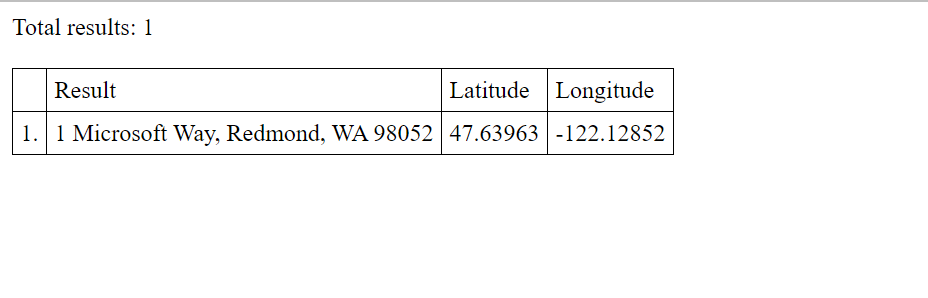
Azure Government クラウドのサポート
Azure Maps Web SDK では、Azure Government クラウドがサポートされています。 Azure Maps Web SDK へのアクセスに使用する JavaScript および CSS の URL はすべて同じままです。ただし、Azure Maps プラットフォームの Azure Government クラウド バージョンに接続するには、次のタスクを実行する必要があります。
対話型マップ コントロールを使用する場合は、Map クラスのインスタンスを作成する前に、次のコード行を追加します。
atlas.setDomain('atlas.azure.us');
マップとサービスを認証するときは、Azure Government クラウド プラットフォームからの Azure Maps 認証の詳細を必ず使用してください。
API URL エンドポイントのインスタンスを作成する際にサービス用のドメインを設定する必要があります。 たとえば、次のコードでは SearchURL クラスのインスタンスが作成され、ドメインが Azure Government クラウドを指すようにされます。
var searchURL = new atlas.service.SearchURL(pipeline, 'atlas.azure.us');
Azure Maps REST サービスに直接アクセスする場合は、URL ドメインを atlas.azure.us に変更します。 たとえば、検索 API サービスを使用する場合は、URL ドメインを https://atlas.microsoft.com/search/ から https://atlas.azure.us/search/ に変更します。
次のステップ
この記事で使われているクラスとメソッドの詳細については、次を参照してください。
サービス モジュールを使用した他のコード サンプルについては、次の記事をご覧ください。