適用対象:  Azure Data Factory
Azure Data Factory  Azure Synapse Analytics
Azure Synapse Analytics
ヒント
企業向けのオールインワン分析ソリューション、Microsoft Fabric の Data Factory をお試しください。 Microsoft Fabric は、データ移動からデータ サイエンス、リアルタイム分析、ビジネス インテリジェンス、レポートまで、あらゆるものをカバーしています。 無料で新しい試用版を開始する方法について説明します。
If Condition アクティビティは、プログラミング言語における if ステートメントと同じ働きを持ちます。 条件が true に評価されたときの一連のアクティビティと false に評価されたときの一連のアクティビティが実行されます。
UI を使用して If Condition アクティビティを作成する
パイプライン内で If Condition アクティビティを使用するには、次の手順を実行します。
パイプラインのアクティビティ ウィンドウ内で If を検索し、If Condition アクティビティをパイプライン キャンバスにドラッグします。
キャンバス上で新しい If Condition アクティビティを選択し (まだ選択されていない場合)、その [アクティビティ] タブを選択して、詳細を編集します。
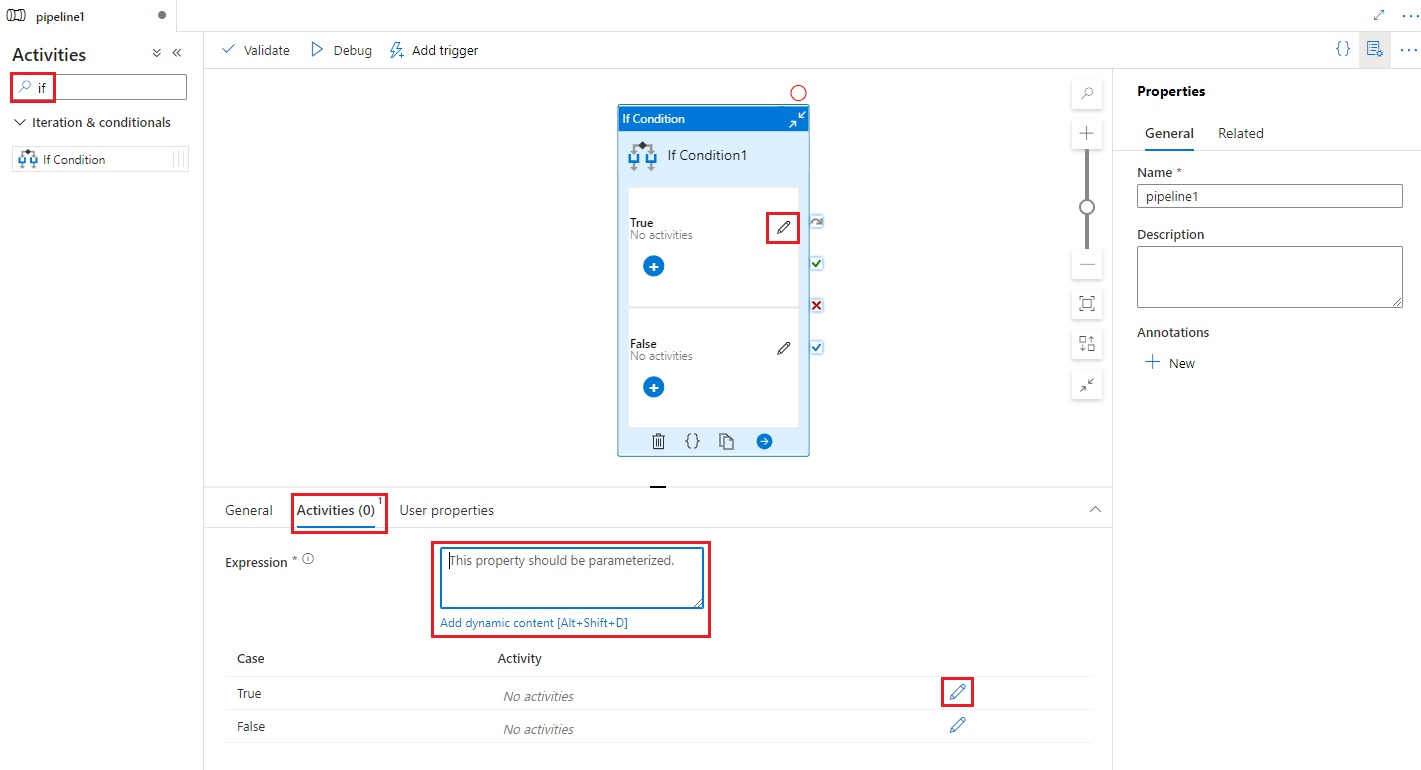
ブール値 true または false 値を返す式を入力します。 これは、動的な式、関数、システム変数、または他のアクティビティからの出力の任意の組み合わせを使用できます。
If Condition の [アクティビティ] タブで [アクティビティの編集] ボタンを選択するか、パイプライン キャンバス上で If Condition から直接選択して、式が
trueまたはfalseに評価されたときに実行されるアクティビティを追加します。
構文
{
"name": "<Name of the activity>",
"type": "IfCondition",
"typeProperties": {
"expression": {
"value": "<expression that evaluates to true or false>",
"type": "Expression"
},
"ifTrueActivities": [
{
"<Activity 1 definition>"
},
{
"<Activity 2 definition>"
},
{
"<Activity N definition>"
}
],
"ifFalseActivities": [
{
"<Activity 1 definition>"
},
{
"<Activity 2 definition>"
},
{
"<Activity N definition>"
}
]
}
}
型のプロパティ
| プロパティ | 説明 | 使用できる値 | 必須 |
|---|---|---|---|
| name | if-condition アクティビティの名前。 | String | はい |
| type | IfCondition に設定する必要があります。 | String | はい |
| expression | true または false に評価される式であることが必要です | 結果の型がブール値の式 | はい |
| ifTrueActivities | 式が true に評価されたときに実行される一連のアクティビティです。 |
Array | はい |
| ifFalseActivities | 式が false に評価されたときに実行される一連のアクティビティです。 |
Array | はい |
例
この例のパイプラインでは、入力フォルダーから出力フォルダーにデータをコピーします。 出力フォルダーは、パイプライン パラメーター routeSelection の値によって決まります。 routeSelection の値が true である場合、データは outputPath1 にコピーされます。 一方、routeSelection の値が falseである場合、データは outputPath2 にコピーされます。
注意
このセクションでは、パイプラインを実行するための JSON の定義とサンプル PowerShell コマンドを紹介しています。 Azure PowerShell と JSON 定義を使用してパイプラインを作成するための詳細な手順が記載されているチュートリアルについては、Azure PowerShell を使用したデータ ファクトリの作成に関するチュートリアルを参照してください。
IF-Condition アクティビティのあるパイプライン (Adfv2QuickStartPipeline.json)
{
"name": "Adfv2QuickStartPipeline",
"properties": {
"activities": [
{
"name": "MyIfCondition",
"type": "IfCondition",
"typeProperties": {
"expression": {
"value": "@bool(pipeline().parameters.routeSelection)",
"type": "Expression"
},
"ifTrueActivities": [
{
"name": "CopyFromBlobToBlob1",
"type": "Copy",
"inputs": [
{
"referenceName": "BlobDataset",
"parameters": {
"path": "@pipeline().parameters.inputPath"
},
"type": "DatasetReference"
}
],
"outputs": [
{
"referenceName": "BlobDataset",
"parameters": {
"path": "@pipeline().parameters.outputPath1"
},
"type": "DatasetReference"
}
],
"typeProperties": {
"source": {
"type": "BlobSource"
},
"sink": {
"type": "BlobSink"
}
}
}
],
"ifFalseActivities": [
{
"name": "CopyFromBlobToBlob2",
"type": "Copy",
"inputs": [
{
"referenceName": "BlobDataset",
"parameters": {
"path": "@pipeline().parameters.inputPath"
},
"type": "DatasetReference"
}
],
"outputs": [
{
"referenceName": "BlobDataset",
"parameters": {
"path": "@pipeline().parameters.outputPath2"
},
"type": "DatasetReference"
}
],
"typeProperties": {
"source": {
"type": "BlobSource"
},
"sink": {
"type": "BlobSink"
}
}
}
]
}
}
],
"parameters": {
"inputPath": {
"type": "String"
},
"outputPath1": {
"type": "String"
},
"outputPath2": {
"type": "String"
},
"routeSelection": {
"type": "String"
}
}
}
}
以下に式の例をもう 1 つ紹介します。
"expression": {
"value": "@equals(pipeline().parameters.routeSelection,1)",
"type": "Expression"
}
Azure Storage のリンクされたサービス (AzureStorageLinkedService.json)
{
"name": "AzureStorageLinkedService",
"properties": {
"type": "AzureStorage",
"typeProperties": {
"connectionString": "DefaultEndpointsProtocol=https;AccountName=<Azure Storage account name>;AccountKey=<Azure Storage account key>"
}
}
}
パラメーター化された Azure BLOB データセット (BlobDataset.json)
このパイプラインでは、folderPath に、パイプラインの outputPath1 パラメーターまたは outputPath2 パラメーターの値を設定しています。
{
"name": "BlobDataset",
"properties": {
"type": "AzureBlob",
"typeProperties": {
"folderPath": {
"value": "@{dataset().path}",
"type": "Expression"
}
},
"linkedServiceName": {
"referenceName": "AzureStorageLinkedService",
"type": "LinkedServiceReference"
},
"parameters": {
"path": {
"type": "String"
}
}
}
}
パイプライン パラメーターの JSON (PipelineParameters.json)
{
"inputPath": "adftutorial/input",
"outputPath1": "adftutorial/outputIf",
"outputPath2": "adftutorial/outputElse",
"routeSelection": "false"
}
PowerShell コマンド
注意
Azure を操作するには、Azure Az PowerShell モジュールを使用することをお勧めします。 作業を始めるには、「Azure PowerShell をインストールする」を参照してください。 Az PowerShell モジュールに移行する方法については、「AzureRM から Az への Azure PowerShell の移行」を参照してください。
これらのコマンドは、JSON ファイルが C:\ADF フォルダーに保存されていることを前提としています。
Connect-AzAccount
Select-AzSubscription "<Your subscription name>"
$resourceGroupName = "<Resource Group Name>"
$dataFactoryName = "<Data Factory Name. Must be globally unique>";
Remove-AzDataFactoryV2 $dataFactoryName -ResourceGroupName $resourceGroupName -force
Set-AzDataFactoryV2 -ResourceGroupName $resourceGroupName -Location "East US" -Name $dataFactoryName
Set-AzDataFactoryV2LinkedService -DataFactoryName $dataFactoryName -ResourceGroupName $resourceGroupName -Name "AzureStorageLinkedService" -DefinitionFile "C:\ADF\AzureStorageLinkedService.json"
Set-AzDataFactoryV2Dataset -DataFactoryName $dataFactoryName -ResourceGroupName $resourceGroupName -Name "BlobDataset" -DefinitionFile "C:\ADF\BlobDataset.json"
Set-AzDataFactoryV2Pipeline -DataFactoryName $dataFactoryName -ResourceGroupName $resourceGroupName -Name "Adfv2QuickStartPipeline" -DefinitionFile "C:\ADF\Adfv2QuickStartPipeline.json"
$runId = Invoke-AzDataFactoryV2Pipeline -DataFactoryName $dataFactoryName -ResourceGroupName $resourceGroupName -PipelineName "Adfv2QuickStartPipeline" -ParameterFile C:\ADF\PipelineParameters.json
while ($True) {
$run = Get-AzDataFactoryV2PipelineRun -ResourceGroupName $resourceGroupName -DataFactoryName $DataFactoryName -PipelineRunId $runId
if ($run) {
if ($run.Status -ne 'InProgress') {
Write-Host "Pipeline run finished. The status is: " $run.Status -foregroundcolor "Yellow"
$run
break
}
Write-Host "Pipeline is running...status: InProgress" -foregroundcolor "Yellow"
}
Start-Sleep -Seconds 30
}
Write-Host "Activity run details:" -foregroundcolor "Yellow"
$result = Get-AzDataFactoryV2ActivityRun -DataFactoryName $dataFactoryName -ResourceGroupName $resourceGroupName -PipelineRunId $runId -RunStartedAfter (Get-Date).AddMinutes(-30) -RunStartedBefore (Get-Date).AddMinutes(30)
$result
Write-Host "Activity 'Output' section:" -foregroundcolor "Yellow"
$result.Output -join "`r`n"
Write-Host "\nActivity 'Error' section:" -foregroundcolor "Yellow"
$result.Error -join "`r`n"
関連するコンテンツ
サポートされている他の制御フロー アクティビティを参照してください。