VisualBrush.AutoLayoutContent プロパティ
定義
重要
一部の情報は、リリース前に大きく変更される可能性があるプレリリースされた製品に関するものです。 Microsoft は、ここに記載されている情報について、明示または黙示を問わず、一切保証しません。
この VisualBrush がその Visual のレイアウトを実行するかどうかを指定する値を取得または設定します。
public:
property bool AutoLayoutContent { bool get(); void set(bool value); };public bool AutoLayoutContent { get; set; }member this.AutoLayoutContent : bool with get, setPublic Property AutoLayoutContent As Booleanプロパティ値
このブラシがその Visual のレイアウトを実行する場合は true。それ以外の場合は false。 既定値は、true です。
例
次の例は、親UIElement以外のプロパティに対するAutoLayoutContentプロパティの効果を示しています。
StackPanel myStackPanel = new StackPanel();
myStackPanel.Margin = new Thickness(20, 0, 0, 0);
TextBlock myTextBlock = new TextBlock();
myTextBlock.Margin = new Thickness(0, 10, 0, 0);
myTextBlock.Text = "AutoLayoutContent: True";
myStackPanel.Children.Add(myTextBlock);
Rectangle myRectangle = new Rectangle();
myRectangle.Width = 100;
myRectangle.Height = 100;
myRectangle.Stroke = Brushes.Black;
myRectangle.StrokeThickness = 1;
// Create the Fill for the rectangle using a VisualBrush.
VisualBrush myVisualBrush = new VisualBrush();
myVisualBrush.AutoLayoutContent = true;
// This button is used as the visual for the VisualBrush.
Button myButton = new Button();
myButton.Content = "Hello, World";
myVisualBrush.Visual = myButton;
// Set the fill of the Rectangle to the Visual Brush.
myRectangle.Fill = myVisualBrush;
myStackPanel.Children.Add(myRectangle);
TextBlock myTextBlock2 = new TextBlock();
myTextBlock2.Margin = new Thickness(0, 10, 0, 0);
myTextBlock2.Text = "AutoLayoutContent: False";
myStackPanel.Children.Add(myTextBlock2);
Rectangle myRectangle2 = new Rectangle();
myRectangle2.Width = 100;
myRectangle2.Height = 100;
myRectangle2.Stroke = Brushes.Black;
myRectangle2.StrokeThickness = 1;
// Create the Fill for the rectangle using a VisualBrush.
VisualBrush myVisualBrush2 = new VisualBrush();
myVisualBrush2.AutoLayoutContent = false;
// This button is used as the visual for the VisualBrush.
Button myButton2 = new Button();
myButton2.Content = "Hello, World";
myButton2.Width = 100;
myButton2.Height = 100;
myVisualBrush2.Visual = myButton2;
// Set the fill of the Rectangle to the Visual Brush.
myRectangle2.Fill = myVisualBrush2;
myStackPanel.Children.Add(myRectangle2);
Dim myStackPanel As New StackPanel()
myStackPanel.Margin = New Thickness(20, 0, 0, 0)
Dim myTextBlock As New TextBlock()
myTextBlock.Margin = New Thickness(0, 10, 0, 0)
myTextBlock.Text = "AutoLayoutContent: True"
myStackPanel.Children.Add(myTextBlock)
Dim myRectangle As New Rectangle()
myRectangle.Width = 100
myRectangle.Height = 100
myRectangle.Stroke = Brushes.Black
myRectangle.StrokeThickness = 1
' Create the Fill for the rectangle using a VisualBrush.
Dim myVisualBrush As New VisualBrush()
myVisualBrush.AutoLayoutContent = True
' This button is used as the visual for the VisualBrush.
Dim myButton As New Button()
myButton.Content = "Hello, World"
myVisualBrush.Visual = myButton
' Set the fill of the Rectangle to the Visual Brush.
myRectangle.Fill = myVisualBrush
myStackPanel.Children.Add(myRectangle)
Dim myTextBlock2 As New TextBlock()
myTextBlock2.Margin = New Thickness(0, 10, 0, 0)
myTextBlock2.Text = "AutoLayoutContent: False"
myStackPanel.Children.Add(myTextBlock2)
Dim myRectangle2 As New Rectangle()
myRectangle2.Width = 100
myRectangle2.Height = 100
myRectangle2.Stroke = Brushes.Black
myRectangle2.StrokeThickness = 1
' Create the Fill for the rectangle using a VisualBrush.
Dim myVisualBrush2 As New VisualBrush()
myVisualBrush2.AutoLayoutContent = False
' This button is used as the visual for the VisualBrush.
Dim myButton2 As New Button()
myButton2.Content = "Hello, World"
myButton2.Width = 100
myButton2.Height = 100
myVisualBrush2.Visual = myButton2
' Set the fill of the Rectangle to the Visual Brush.
myRectangle2.Fill = myVisualBrush2
myStackPanel.Children.Add(myRectangle2)
<StackPanel Margin="20,0,0,0">
<TextBlock Margin="0,10,0,0">AutoLayoutContent: True</TextBlock>
<Rectangle
Width="100"
Height="100"
Stroke="Black"
StrokeThickness="1">
<Rectangle.Fill>
<VisualBrush AutoLayoutContent="True">
<VisualBrush.Visual>
<Button Content="Hello, World" />
</VisualBrush.Visual>
</VisualBrush>
</Rectangle.Fill>
</Rectangle>
<TextBlock Margin="0,10,0,0">AutoLayoutContent: False</TextBlock>
<Rectangle
Width="100"
Height="100"
Stroke="Black"
StrokeThickness="1">
<Rectangle.Fill>
<VisualBrush AutoLayoutContent="False">
<VisualBrush.Visual>
<Button Content="Hello, World" Width="100" Height="100" />
</VisualBrush.Visual>
</VisualBrush>
</Rectangle.Fill>
</Rectangle>
</StackPanel>
次の図は、例の出力を示しています。

次の例は、親UIElementに対するプロパティのAutoLayoutContent効果を示しています。
// Create a name scope for the page.
NameScope.SetNameScope(this, new NameScope());
StackPanel myStackPanel = new StackPanel();
myStackPanel.Margin = new Thickness(20, 0, 0, 0);
TextBlock myTextBlock = new TextBlock();
myTextBlock.Margin = new Thickness(0, 10, 0, 0);
myTextBlock.Text = "The UIElement";
myStackPanel.Children.Add(myTextBlock);
Button myButton = new Button();
myButton.Content = "Hello, World";
myButton.Width = 70;
this.RegisterName("MyButton", myButton);
myStackPanel.Children.Add(myButton);
TextBlock myTextBlock2 = new TextBlock();
myTextBlock2.Margin = new Thickness(0, 10, 0, 0);
myTextBlock2.Text = "AutoLayoutContent: True";
myStackPanel.Children.Add(myTextBlock2);
Rectangle myRectangle = new Rectangle();
myRectangle.Width = 100;
myRectangle.Height = 100;
myRectangle.Stroke = Brushes.Black;
myRectangle.StrokeThickness = 1;
// Create the Fill for the rectangle using a VisualBrush.
VisualBrush myVisualBrush = new VisualBrush();
myVisualBrush.AutoLayoutContent = true;
Binding buttonBinding = new Binding();
buttonBinding.ElementName = "MyButton";
BindingOperations.SetBinding(myVisualBrush, VisualBrush.VisualProperty, buttonBinding);
// Set the fill of the Rectangle to the Visual Brush.
myRectangle.Fill = myVisualBrush;
// Add the first rectangle.
myStackPanel.Children.Add(myRectangle);
TextBlock myTextBlock3 = new TextBlock();
myTextBlock3.Margin = new Thickness(0, 10, 0, 0);
myTextBlock3.Text = "AutoLayoutContent: False";
myStackPanel.Children.Add(myTextBlock3);
Rectangle myRectangle2 = new Rectangle();
myRectangle2.Width = 100;
myRectangle2.Height = 100;
myRectangle2.Stroke = Brushes.Black;
myRectangle2.StrokeThickness = 1;
// Create the Fill for the rectangle using a VisualBrush.
VisualBrush myVisualBrush2 = new VisualBrush();
myVisualBrush2.AutoLayoutContent = false;
Binding buttonBinding2 = new Binding();
buttonBinding2.ElementName = "MyButton";
BindingOperations.SetBinding(myVisualBrush2, VisualBrush.VisualProperty, buttonBinding2);
// Set the fill of the Rectangle to the Visual Brush.
myRectangle2.Fill = myVisualBrush2;
myStackPanel.Children.Add(myRectangle2);
' Create a name scope for the page.
NameScope.SetNameScope(Me, New NameScope())
Dim myStackPanel As New StackPanel()
myStackPanel.Margin = New Thickness(20, 0, 0, 0)
Dim myTextBlock As New TextBlock()
myTextBlock.Margin = New Thickness(0, 10, 0, 0)
myTextBlock.Text = "The UIElement"
myStackPanel.Children.Add(myTextBlock)
Dim myButton As New Button()
myButton.Content = "Hello, World"
myButton.Width = 70
Me.RegisterName("MyButton", myButton)
myStackPanel.Children.Add(myButton)
Dim myTextBlock2 As New TextBlock()
myTextBlock2.Margin = New Thickness(0, 10, 0, 0)
myTextBlock2.Text = "AutoLayoutContent: True"
myStackPanel.Children.Add(myTextBlock2)
Dim myRectangle As New Rectangle()
myRectangle.Width = 100
myRectangle.Height = 100
myRectangle.Stroke = Brushes.Black
myRectangle.StrokeThickness = 1
' Create the Fill for the rectangle using a VisualBrush.
Dim myVisualBrush As New VisualBrush()
myVisualBrush.AutoLayoutContent = True
Dim buttonBinding As New Binding()
buttonBinding.ElementName = "MyButton"
BindingOperations.SetBinding(myVisualBrush, VisualBrush.VisualProperty, buttonBinding)
' Set the fill of the Rectangle to the Visual Brush.
myRectangle.Fill = myVisualBrush
' Add the first rectangle.
myStackPanel.Children.Add(myRectangle)
Dim myTextBlock3 As New TextBlock()
myTextBlock3.Margin = New Thickness(0, 10, 0, 0)
myTextBlock3.Text = "AutoLayoutContent: False"
myStackPanel.Children.Add(myTextBlock3)
Dim myRectangle2 As New Rectangle()
myRectangle2.Width = 100
myRectangle2.Height = 100
myRectangle2.Stroke = Brushes.Black
myRectangle2.StrokeThickness = 1
' Create the Fill for the rectangle using a VisualBrush.
Dim myVisualBrush2 As New VisualBrush()
myVisualBrush2.AutoLayoutContent = False
Dim buttonBinding2 As New Binding()
buttonBinding2.ElementName = "MyButton"
BindingOperations.SetBinding(myVisualBrush2, VisualBrush.VisualProperty, buttonBinding2)
' Set the fill of the Rectangle to the Visual Brush.
myRectangle2.Fill = myVisualBrush2
myStackPanel.Children.Add(myRectangle2)
<StackPanel Margin="20,0,0,0">
<TextBlock Margin="0,10,0,0">The UIElement</TextBlock>
<Button Name="MyButton" Content="Hello, World" />
<TextBlock Margin="0,10,0,0">AutoLayoutContent: True</TextBlock>
<Rectangle
Width="100"
Height="100"
Stroke="Black"
StrokeThickness="1">
<Rectangle.Fill>
<VisualBrush Visual="{Binding ElementName='MyButton'}" />
</Rectangle.Fill>
</Rectangle>
<TextBlock Margin="0,10,0,0">AutoLayoutContent: False</TextBlock>
<Rectangle
Width="100"
Height="100"
Stroke="Black"
StrokeThickness="1">
<Rectangle.Fill>
<VisualBrush Visual="{Binding ElementName='MyButton'}"
AutoLayoutContent="False"/>
</Rectangle.Fill>
</Rectangle>
</StackPanel>
次の図は、例の出力を示しています。
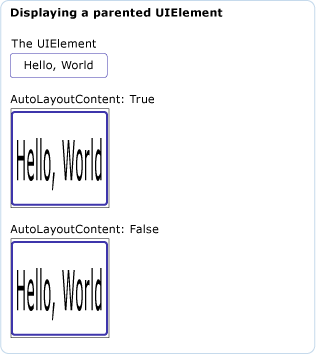
注釈
このブラシが親UIElement以外の場合にのみ、このVisualプロパティtrueを設定すると効果があります。
依存プロパティ情報
| 識別子フィールド | AutoLayoutContentProperty |
に設定されたメタデータ プロパティ true |
なし |