What are the system and device requirements for the online classroom?
To use the online classroom as a student, you’ll need to have one of these supported devices
While we provide the online classroom as an option for online lessons, we also suggest discussing a backup platform before the first class, just in case you run into technical difficulties that are out of your control. Examples of backups would be Skype, Facetime, Google Hangouts, etc.
Desktops | Laptops | Netbooks
Make sure that your device is compatible with our system requirements
- Operating System:
- PC: Windows 7 or newer with the latest updates installed
- Mac: Mac OS X 10.8 (Mountain Lion) or newer with the latest updates installed
- Processor: Intel Dual-core 2.4GHz or faster (2GB of RAM recommended)
- Video Card: at least 64MB of video memory
- Sound Card: at least 16-bit
A reliable internet connection. (Learn more)
A supported web browser
We strongly recommend using an up to date version of the Google Chrome browser for the best experience. However, you can also join the TakeLessons Classroom through Safari, or Microsoft Edge 79+.
Google Chrome
- Download the latest version of Chrome here.
- Though TakeLessons Classroom will work in Mozilla Firefox and Safari, we recommend Google Chrome for the best experience.
Mozilla Firefox
- TakeLessons Classroom is NOT compatible with Mozilla Firefox at this time
Safari
- Though TakeLessons Classroom will work with Safari for Mac users, the platform is optimized for Google Chrome.
- If you are using Safari and experience technical issues, try using Google Chrome before contacting our support team.
Microsoft Edge 79+
- Though TakeLessons Classroom will work with Microsoft Edge 79+ for PC users, the platform is optimized for Google Chrome.
- If you are using Microsoft Edge 79+ and experience technical issues, try using Google Chrome before contacting our support team.
A working onboard webcam
You can use either an internal webcam, externally connected webcam, or a front-facing camera.
A microphone and speakers.
We recommend a headset with microphone for the best experience
Learn more about cameras and microphones in TakeLessons Classroom:
How do I enable my camera and microphone for TakeLessons Classroom?
How do I enable a USB-connected microphone or camera?
Mobile Phones | Tablets
TakeLessons Classroom is fully mobile, ready to support your learning goals wherever and whenever you have time to learn! While you can access TakeLessons from anywhere in the world, our mobile application is only available in the Western Hemisphere.
(Please note that access to the TakeLessons Classroom through a mobile device is only available to students at this time additionally).
iOS
While iOS devices are supported for TakeLessons Classroom, they are more likely to experience technical bugs. As such, we suggest accessing TakeLessons Classroom from a computer whenever possible.
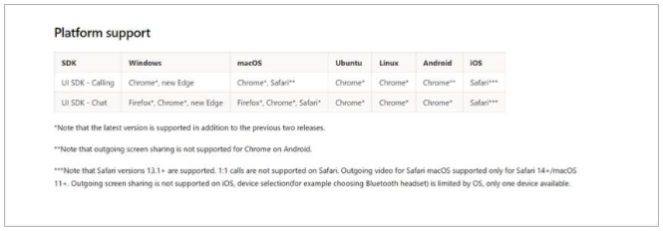
iPad
- iPad Air 3rd generation or newer, (Which iPad do I have?)
- iOS 14.2 or later, with all the newest updates installed.
- Install the most current version of Safari
iPhone
- iPhone 6s, or newer, (Which iPhone do I have?)
- iOS 14.2 or later, with all the newest updates installed.
- Install the most current version of Safari
iPod Touch
- 7th-Generation iPod Touch, or newer. (Which iPod Touch do I have?)
- iOS 14.2 or later, with all the newest updates installed.
- Install the most current version of Safari
Android phone | Android Tablet
- Android 7.0 (Nougat) or newer. (Find your Android version here.)
- Internet download speed of 3.5Mbps or faster.
- Install the most current version of Google Chrome for Android.
- For your teacher to see you, your Android must have a front-facing camera.