My student is having trouble in the online classroom
If the student has not joined the Classroom within the first 5-10 minutes of the class, it is our expectation that you give the student a call to see if they are having trouble connecting. You can find your student's contact information from the Roster page of your teacher account.
We also ask that you discuss a backup platform before the first class, just in case you run into technical difficulties that are out of your control. Examples of backups would be Skype, Zoom, or Google Hangouts.
Most issues your students may have in the Classroom can be easily solved with the following troubleshooting steps:
For students using a mobile device, make sure they are joining through the correct application
Students must use a compatible mobile browser to access the the online classroom. Private lessons are not available through the TakeLessons Live App
- For iOS devices we reccommend using the most up to date version of Safari
- For Android devices we reccommend using the most up to date verion of the Chrome App for Android
While iOS devices are supported for the online classroom, they are more likely to experience technical bugs. As such, we suggest accessing the online classroom from a computer whenever possible.
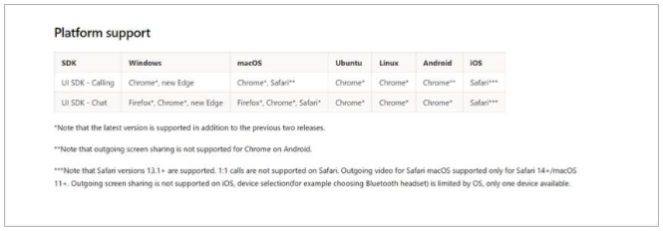
Learn more about TakeLessons Classroom system requirements here.
For students on desktops, laptops or netbooks
- You and your student should both refresh your browsers.
- Make sure your student has their camera and microphone enabled.
- This page shows how- send the link through Classroom chat. Link
- You and your student should clear your browser's cache and cookies.
- This page shows how - send the link through Classroom chat. Link
- Have your student exit and re-enter Classroom.
- Have your student make sure their browser is updated.
- If necessary, have your student download the most current version of their chosen browser.
Note: Though TakeLessons Classroom will work with Microsoft Edge and Safari, the platform is optimized for Google Chrome. If you are using Microsoft Edge or Safari and experience technical issues, try using Google Chrome prior to contacting our support team.
- If the student's internet connection is persistently unreliable, they should consider plugging in to their router with an ethernet cable.
If none of the above solutions have resolved the issue
- We suggest having the student email TakeLessons Student Support at info@takelessons.com to troubleshoot, and using a backup platform until we are able to find a solution. Student Support is in the office Monday through Friday, between 8AM and 5PM Pacific Time.
- When contacting Student Support, make sure your student can report any error messages they saw.