Use Document Intelligence models
This content applies to: ![]() v3.1 (GA) | Latest version:
v3.1 (GA) | Latest version: ![]() v4.0 (preview) | Previous versions:
v4.0 (preview) | Previous versions: ![]() v3.0
v3.0 ![]() v2.1
v2.1
This content applies to: ![]() v3.0 (GA) | Latest versions:
v3.0 (GA) | Latest versions: ![]() v4.0 (preview)
v4.0 (preview) ![]() v3.1 | Previous version:
v3.1 | Previous version: ![]() v2.1
v2.1
This content applies to: ![]() v2.1 | Latest version:
v2.1 | Latest version: ![]() v4.0 (preview)
v4.0 (preview)
In this guide, learn how to add Document Intelligence models to your applications and workflows. Use a programming language SDK of your choice or the REST API.
Azure AI Document Intelligence is a cloud-based Azure AI service that uses machine learning to extract key text and structure elements from documents. We recommend that you use the free service while you learn the technology. Remember that the number of free pages is limited to 500 per month.
Choose from the following Document Intelligence models and analyze and extract data and values from forms and documents:
The prebuilt-read model is at the core of all Document Intelligence models and can detect lines, words, locations, and languages. Layout, general document, prebuilt, and custom models all use the
readmodel as a foundation for extracting texts from documents.The prebuilt-layout model extracts text and text locations, tables, selection marks, and structure information from documents and images. You can extract key/value pairs using the layout model with the optional query string parameter
features=keyValuePairsenabled.The prebuilt-contract model extracts key information from contractual agreements.
The prebuilt-healthInsuranceCard.us model extracts key information from US health insurance cards.
The prebuilt tax document models model extracts information reported on US tax forms.
The prebuilt-invoice model extracts key fields and line items from sales invoices in various formats and quality. Fields include phone-captured images, scanned documents, and digital PDFs.
The prebuilt-receipt model extracts key information from printed and handwritten sales receipts.
The prebuilt-idDocument model extracts key information from US drivers licenses, international passport biographical pages, US state IDs, social security cards, and permanent resident cards.
- The prebuilt-businessCard model extracts key information and contact details from business card images.
Client library | SDK reference | REST API reference | Package| Samples|Supported REST API version
Prerequisites
An Azure subscription - Create one for free.
The Visual Studio IDE.
An Azure AI services or Document Intelligence resource. Create a single-service or multi-service. You can use the free pricing tier (
F0) to try the service, and upgrade later to a paid tier for production.The key and endpoint from the resource you create to connect your application to the Azure Document Intelligence service.
- After your resource deploys, select Go to resource.
- In the left navigation menu, select Keys and Endpoint.
- Copy one of the keys and the Endpoint for use later in this article.
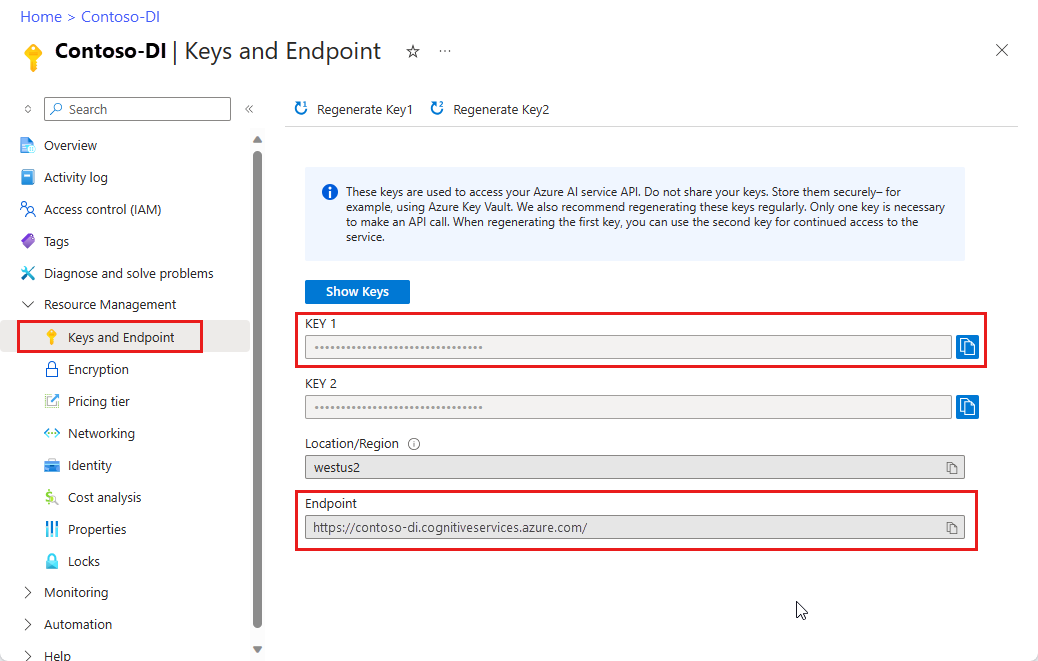
A document file at a URL location. For this project, you can use the sample forms provided in the following table for each feature:
Feature modelID document-url Read model prebuilt-read Sample brochure Layout model prebuilt-layout Sample booking confirmation W-2 form model prebuilt-tax.us.w2 Sample W-2 form Invoice model prebuilt-invoice Sample invoice Receipt model prebuilt-receipt Sample receipt ID document model prebuilt-idDocument Sample ID document
Set your environment variables
To interact with the Document Intelligence service, you need to create an instance of the DocumentAnalysisClient class. To do so, instantiate the client with your key and endpoint from the Azure portal. For this project, use environment variables to store and access credentials.
Important
If you use an API key, store it securely somewhere else, such as in Azure Key Vault. Don't include the API key directly in your code, and never post it publicly.
For more information about AI services security, see Authenticate requests to Azure AI services.
To set the environment variable for your Document Intelligence resource key, open a console window, and follow the instructions for your operating system and development environment. Replace <yourKey> and <yourEndpoint> with the values from your resource in the Azure portal.
Environment variables in Windows aren't case-sensitive. They're typically declared in uppercase, with words joined by an underscore. At a command prompt, run the following commands:
Set your key variable:
setx DI_KEY <yourKey>Set your endpoint variable
setx DI_ENDPOINT <yourEndpoint>Close the Command Prompt window after you set your environment variables. The values remain until you change them again.
Restart any running programs that read the environment variable. For example, if you're using Visual Studio or Visual Studio Code as your editor, restart before running the sample code.
Here are a few more helpful commands to use with environment variables:
| Command | Action | Example |
|---|---|---|
setx VARIABLE_NAME= |
Delete the environment variable by setting the value to an empty string. | setx DI_KEY= |
setx VARIABLE_NAME=value |
Set or change the value of an environment variable. | setx DI_KEY=<yourKey> |
set VARIABLE_NAME |
Display the value of a specific environment variable. | set DI_KEY |
set |
Display all environment variables. | set |
Set up your programming environment
Start Visual Studio.
On the start page, choose Create a new project.

On the Create a new project page, enter console in the search box. Select the Console Application template, then choose Next.

In the Configure your new project page, under Project name enter docIntelligence_app. Then select Next.

In the Additional information page, select .NET 8.0 (Long-term support), and then select Create.

Install the client library with NuGet
Right-click on your docIntelligence_app project and select Manage NuGet Packages... .

Select the Browse tab and type Azure.AI.FormRecognizer.
Select the
Include prereleasecheckbox.
Choose a version from the dropdown menu and install the package in your project.
Build your application
Note
Starting with .NET 6, new projects using the console template generate a new program style that differs from previous versions. The new output uses recent C# features that simplify the code you need to write.
When you use the newer version, you only need to write the body of the Main method. You don't need to include top-level statements, global using directives, or implicit using directives. For more information, see C# console app template generates top-level statements.
Open the Program.cs file.
Delete the pre-existing code, including the line
Console.Writeline("Hello World!").Select one of the following code samples and copy/paste into your application's Program.cs file:
After you add a code sample to your application, choose the green Start button next to the project name to build and run your program, or press F5.

Use the Read model
using Azure;
using Azure.AI.DocumentIntelligence;
//use your `key` and `endpoint` environment variables to create your `AzureKeyCredential` and `DocumentIntelligenceClient` instances
string key = Environment.GetEnvironmentVariable("DI_KEY");
string endpoint = Environment.GetEnvironmentVariable("DI_ENDPOINT");
AzureKeyCredential credential = new AzureKeyCredential(key);
DocumentIntelligenceClient client = new DocumentIntelligenceClient(new Uri(endpoint), credential);
//sample document
Uri fileUri = new Uri("https://raw.githubusercontent.com/Azure-Samples/cognitive-services-REST-api-samples/master/curl/form-recognizer/rest-api/read.png");
Operation<AnalyzeResult> operation = await client.AnalyzeDocumentAsync(WaitUntil.Completed, "prebuilt-read", fileUri);
AnalyzeResult result = operation.Value;
foreach (DocumentPage page in result.Pages)
{
Console.WriteLine($"Document Page {page.PageNumber} has {page.Lines.Count} line(s), {page.Words.Count} word(s),");
Console.WriteLine($"and {page.SelectionMarks.Count} selection mark(s).");
for (int i = 0; i < page.Lines.Count; i++)
{
DocumentLine line = page.Lines[i];
Console.WriteLine($" Line {i} has content: '{line.Content}'.");
Console.WriteLine($" Its bounding polygon (points ordered clockwise):");
for (int j = 0; j < line.BoundingPolygon.Count; j++)
{
Console.WriteLine($" Point {j} => X: {line.BoundingPolygon[j].X}, Y: {line.BoundingPolygon[j].Y}");
}
}
}
foreach (DocumentStyle style in result.Styles)
{
// Check the style and style confidence to see if text is handwritten.
// Note that value '0.8' is used as an example.
bool isHandwritten = style.IsHandwritten.HasValue && style.IsHandwritten == true;
if (isHandwritten && style.Confidence > 0.8)
{
Console.WriteLine($"Handwritten content found:");
foreach (DocumentSpan span in style.Spans)
{
Console.WriteLine($" Content: {result.Content.Substring(span.Index, span.Length)}");
}
}
}
Console.WriteLine("Detected languages:");
foreach (DocumentLanguage language in result.Languages)
{
Console.WriteLine($" Found language with locale'{language.Locale}' with confidence {language.Confidence}.");
}
Visit the Azure samples repository on GitHub and view the read model output.
Use the Layout model
using Azure;
using Azure.AI.DocumentIntelligence;
//use your `key` and `endpoint` environment variables to create your `AzureKeyCredential` and `DocumentIntelligenceClient` instances
string key = Environment.GetEnvironmentVariable("DI_KEY");
string endpoint = Environment.GetEnvironmentVariable("DI_ENDPOINT");
AzureKeyCredential credential = new AzureKeyCredential(key);
DocumentIntelligenceClient client = new DocumentIntelligenceClient(new Uri(endpoint), credential);
// sample document document
Uri fileUri = new Uri ("https://raw.githubusercontent.com/Azure-Samples/cognitive-services-REST-api-samples/master/curl/form-recognizer/rest-api/layout.png");
Operation<AnalyzeResult> operation = await client.AnalyzeDocumentAsync(WaitUntil.Completed, "prebuilt-layout", fileUri);
AnalyzeResult result = operation.Value;
foreach (DocumentPage page in result.Pages)
{
Console.WriteLine($"Document Page {page.PageNumber} has {page.Lines.Count} line(s), {page.Words.Count} word(s),");
Console.WriteLine($"and {page.SelectionMarks.Count} selection mark(s).");
for (int i = 0; i < page.Lines.Count; i++)
{
DocumentLine line = page.Lines[i];
Console.WriteLine($" Line {i} has content: '{line.Content}'.");
Console.WriteLine($" Its bounding polygon (points ordered clockwise):");
for (int j = 0; j < line.BoundingPolygon.Count; j++)
{
Console.WriteLine($" Point {j} => X: {line.BoundingPolygon[j].X}, Y: {line.BoundingPolygon[j].Y}");
}
}
for (int i = 0; i < page.SelectionMarks.Count; i++)
{
DocumentSelectionMark selectionMark = page.SelectionMarks[i];
Console.WriteLine($" Selection Mark {i} is {selectionMark.State}.");
Console.WriteLine($" Its bounding polygon (points ordered clockwise):");
for (int j = 0; j < selectionMark.BoundingPolygon.Count; j++)
{
Console.WriteLine($" Point {j} => X: {selectionMark.BoundingPolygon[j].X}, Y: {selectionMark.BoundingPolygon[j].Y}");
}
}
}
Console.WriteLine("Paragraphs:");
foreach (DocumentParagraph paragraph in result.Paragraphs)
{
Console.WriteLine($" Paragraph content: {paragraph.Content}");
if (paragraph.Role != null)
{
Console.WriteLine($" Role: {paragraph.Role}");
}
}
foreach (DocumentStyle style in result.Styles)
{
// Check the style and style confidence to see if text is handwritten.
// Note that value '0.8' is used as an example.
bool isHandwritten = style.IsHandwritten.HasValue && style.IsHandwritten == true;
if (isHandwritten && style.Confidence > 0.8)
{
Console.WriteLine($"Handwritten content found:");
foreach (DocumentSpan span in style.Spans)
{
Console.WriteLine($" Content: {result.Content.Substring(span.Index, span.Length)}");
}
}
}
Console.WriteLine("The following tables were extracted:");
for (int i = 0; i < result.Tables.Count; i++)
{
DocumentTable table = result.Tables[i];
Console.WriteLine($" Table {i} has {table.RowCount} rows and {table.ColumnCount} columns.");
foreach (DocumentTableCell cell in table.Cells)
{
Console.WriteLine($" Cell ({cell.RowIndex}, {cell.ColumnIndex}) has kind '{cell.Kind}' and content: '{cell.Content}'.");
}
}
Visit the Azure samples repository on GitHub and view the layout model output.
Use the General document model
using Azure;
using Azure.AI.DocumentIntelligence;
//use your `key` and `endpoint` environment variables to create your `AzureKeyCredential` and `DocumentIntelligenceClient` instances
string key = Environment.GetEnvironmentVariable("DI_KEY");
string endpoint = Environment.GetEnvironmentVariable("DI_ENDPOINT");
AzureKeyCredential credential = new AzureKeyCredential(key);
DocumentIntelligenceClient client = new DocumentIntelligenceClient(new Uri(endpoint), credential);
// sample document document
Uri fileUri = new Uri("https://raw.githubusercontent.com/Azure-Samples/cognitive-services-REST-api-samples/master/curl/form-recognizer/sample-layout.pdf");
Operation<AnalyzeResult> operation = await client.AnalyzeDocumentAsync(WaitUntil.Completed, "prebuilt-document", fileUri);
AnalyzeResult result = operation.Value;
Console.WriteLine("Detected key-value pairs:");
foreach (DocumentKeyValuePair kvp in result.KeyValuePairs)
{
if (kvp.Value == null)
{
Console.WriteLine($" Found key with no value: '{kvp.Key.Content}'");
}
else
{
Console.WriteLine($" Found key-value pair: '{kvp.Key.Content}' and '{kvp.Value.Content}'");
}
}
foreach (DocumentPage page in result.Pages)
{
Console.WriteLine($"Document Page {page.PageNumber} has {page.Lines.Count} line(s), {page.Words.Count} word(s),");
Console.WriteLine($"and {page.SelectionMarks.Count} selection mark(s).");
for (int i = 0; i < page.Lines.Count; i++)
{
DocumentLine line = page.Lines[i];
Console.WriteLine($" Line {i} has content: '{line.Content}'.");
Console.WriteLine($" Its bounding polygon (points ordered clockwise):");
for (int j = 0; j < line.BoundingPolygon.Count; j++)
{
Console.WriteLine($" Point {j} => X: {line.BoundingPolygon[j].X}, Y: {line.BoundingPolygon[j].Y}");
}
}
for (int i = 0; i < page.SelectionMarks.Count; i++)
{
DocumentSelectionMark selectionMark = page.SelectionMarks[i];
Console.WriteLine($" Selection Mark {i} is {selectionMark.State}.");
Console.WriteLine($" Its bounding polygon (points ordered clockwise):");
for (int j = 0; j < selectionMark.BoundingPolygon.Count; j++)
{
Console.WriteLine($" Point {j} => X: {selectionMark.BoundingPolygon[j].X}, Y: {selectionMark.BoundingPolygon[j].Y}");
}
}
}
foreach (DocumentStyle style in result.Styles)
{
// Check the style and style confidence to see if text is handwritten.
// Note that value '0.8' is used as an example.
bool isHandwritten = style.IsHandwritten.HasValue && style.IsHandwritten == true;
if (isHandwritten && style.Confidence > 0.8)
{
Console.WriteLine($"Handwritten content found:");
foreach (DocumentSpan span in style.Spans)
{
Console.WriteLine($" Content: {result.Content.Substring(span.Index, span.Length)}");
}
}
}
Console.WriteLine("The following tables were extracted:");
for (int i = 0; i < result.Tables.Count; i++)
{
DocumentTable table = result.Tables[i];
Console.WriteLine($" Table {i} has {table.RowCount} rows and {table.ColumnCount} columns.");
foreach (DocumentTableCell cell in table.Cells)
{
Console.WriteLine($" Cell ({cell.RowIndex}, {cell.ColumnIndex}) has kind '{cell.Kind}' and content: '{cell.Content}'.");
}
}
Visit the Azure samples repository on GitHub and view the general document model output.
Use the W-2 tax model
using Azure;
using Azure.AI.DocumentIntelligence;
//use your `key` and `endpoint` environment variables to create your `AzureKeyCredential` and `DocumentIntelligenceClient` instances
string key = Environment.GetEnvironmentVariable("DI_KEY");
string endpoint = Environment.GetEnvironmentVariable("DI_ENDPOINT");
AzureKeyCredential credential = new AzureKeyCredential(key);
DocumentIntelligenceClient client = new DocumentIntelligenceClient(new Uri(endpoint), credential);
// sample document document
Uri w2Uri = new Uri("https://raw.githubusercontent.com/Azure-Samples/cognitive-services-REST-api-samples/master/curl/form-recognizer/rest-api/w2.png");
Operation<AnalyzeResult> operation = await client.AnalyzeDocumentAsync(WaitUntil.Completed, "prebuilt-tax.us.w2", w2Uri);
AnalyzeResult result = operation.Value;
for (int i = 0; i < result.Documents.Count; i++)
{
Console.WriteLine($"Document {i}:");
AnalyzedDocument document = result.Documents[i];
if (document.Fields.TryGetValue("AdditionalInfo", out DocumentField? additionalInfoField))
{
if (additionalInfoField.FieldType == DocumentFieldType.List)
{
foreach (DocumentField infoField in additionalInfoField.Value.AsList())
{
Console.WriteLine("AdditionalInfo:");
if (infoField.FieldType == DocumentFieldType.Dictionary)
{
IReadOnlyDictionary<string, DocumentField> infoFields = infoField.Value.AsDictionary();
if (infoFields.TryGetValue("Amount", out DocumentField? amountField))
{
if (amountField.FieldType == DocumentFieldType.Double)
{
double amount = amountField.Value.AsDouble();
Console.WriteLine($" Amount: '{amount}', with confidence {amountField.Confidence}");
}
}
if (infoFields.TryGetValue("LetterCode", out DocumentField? letterCodeField))
{
if (letterCodeField.FieldType == DocumentFieldType.String)
{
string letterCode = letterCodeField.Value.AsString();
Console.WriteLine($" LetterCode: '{letterCode}', with confidence {letterCodeField.Confidence}");
}
}
}
}
}
}
if (document.Fields.TryGetValue("AllocatedTips", out DocumentField? allocatedTipsField))
{
if (allocatedTipsField.FieldType == DocumentFieldType.Double)
{
double allocatedTips = allocatedTipsField.Value.AsDouble();
Console.WriteLine($"Allocated Tips: '{allocatedTips}', with confidence {allocatedTipsField.Confidence}");
}
}
if (document.Fields.TryGetValue("Employer", out DocumentField? employerField))
{
if (employerField.FieldType == DocumentFieldType.Dictionary)
{
IReadOnlyDictionary<string, DocumentField> employerFields = employerField.Value.AsDictionary();
if (employerFields.TryGetValue("Name", out DocumentField? employerNameField))
{
if (employerNameField.FieldType == DocumentFieldType.String)
{
string name = employerNameField.Value.AsString();
Console.WriteLine($"Employer Name: '{name}', with confidence {employerNameField.Confidence}");
}
}
if (employerFields.TryGetValue("IdNumber", out DocumentField? idNumberField))
{
if (idNumberField.FieldType == DocumentFieldType.String)
{
string id = idNumberField.Value.AsString();
Console.WriteLine($"Employer ID Number: '{id}', with confidence {idNumberField.Confidence}");
}
}
if (employerFields.TryGetValue("Address", out DocumentField? addressField))
{
if (addressField.FieldType == DocumentFieldType.Address)
{
Console.WriteLine($"Employer Address: '{addressField.Content}', with confidence {addressField.Confidence}");
}
}
}
}
}
Visit the Azure samples repository on GitHub and view the W-2 tax model output.
Use the Invoice model
using Azure;
using Azure.AI.DocumentIntelligence;
//use your `key` and `endpoint` environment variables to create your `AzureKeyCredential` and `DocumentIntelligenceClient` instances
string key = Environment.GetEnvironmentVariable("DI_KEY");
string endpoint = Environment.GetEnvironmentVariable("DI_ENDPOINT");
AzureKeyCredential credential = new AzureKeyCredential(key);
DocumentIntelligenceClient client = new DocumentIntelligenceClient(new Uri(endpoint), credential);
// sample document document
Uri invoiceUri = new Uri("https://github.com/Azure-Samples/cognitive-services-REST-api-samples/raw/master/curl/form-recognizer/rest-api/invoice.pdf");
Operation<AnalyzeResult> operation = await client.AnalyzeDocumentAsync(WaitUntil.Completed, "prebuilt-invoice", invoiceUri);
AnalyzeResult result = operation.Value;
for (int i = 0; i < result.Documents.Count; i++)
{
Console.WriteLine($"Document {i}:");
AnalyzedDocument document = result.Documents[i];
if (document.Fields.TryGetValue("VendorName", out DocumentField vendorNameField))
{
if (vendorNameField.FieldType == DocumentFieldType.String)
{
string vendorName = vendorNameField.Value.AsString();
Console.WriteLine($"Vendor Name: '{vendorName}', with confidence {vendorNameField.Confidence}");
}
}
if (document.Fields.TryGetValue("CustomerName", out DocumentField customerNameField))
{
if (customerNameField.FieldType == DocumentFieldType.String)
{
string customerName = customerNameField.Value.AsString();
Console.WriteLine($"Customer Name: '{customerName}', with confidence {customerNameField.Confidence}");
}
}
if (document.Fields.TryGetValue("Items", out DocumentField itemsField))
{
if (itemsField.FieldType == DocumentFieldType.List)
{
foreach (DocumentField itemField in itemsField.Value.AsList())
{
Console.WriteLine("Item:");
if (itemField.FieldType == DocumentFieldType.Dictionary)
{
IReadOnlyDictionary<string, DocumentField> itemFields = itemField.Value.AsDictionary();
if (itemFields.TryGetValue("Description", out DocumentField itemDescriptionField))
{
if (itemDescriptionField.FieldType == DocumentFieldType.String)
{
string itemDescription = itemDescriptionField.Value.AsString();
Console.WriteLine($" Description: '{itemDescription}', with confidence {itemDescriptionField.Confidence}");
}
}
if (itemFields.TryGetValue("Amount", out DocumentField itemAmountField))
{
if (itemAmountField.FieldType == DocumentFieldType.Currency)
{
CurrencyValue itemAmount = itemAmountField.Value.AsCurrency();
Console.WriteLine($" Amount: '{itemAmount.Symbol}{itemAmount.Amount}', with confidence {itemAmountField.Confidence}");
}
}
}
}
}
}
if (document.Fields.TryGetValue("SubTotal", out DocumentField subTotalField))
{
if (subTotalField.FieldType == DocumentFieldType.Currency)
{
CurrencyValue subTotal = subTotalField.Value.AsCurrency();
Console.WriteLine($"Sub Total: '{subTotal.Symbol}{subTotal.Amount}', with confidence {subTotalField.Confidence}");
}
}
if (document.Fields.TryGetValue("TotalTax", out DocumentField totalTaxField))
{
if (totalTaxField.FieldType == DocumentFieldType.Currency)
{
CurrencyValue totalTax = totalTaxField.Value.AsCurrency();
Console.WriteLine($"Total Tax: '{totalTax.Symbol}{totalTax.Amount}', with confidence {totalTaxField.Confidence}");
}
}
if (document.Fields.TryGetValue("InvoiceTotal", out DocumentField invoiceTotalField))
{
if (invoiceTotalField.FieldType == DocumentFieldType.Currency)
{
CurrencyValue invoiceTotal = invoiceTotalField.Value.AsCurrency();
Console.WriteLine($"Invoice Total: '{invoiceTotal.Symbol}{invoiceTotal.Amount}', with confidence {invoiceTotalField.Confidence}");
}
}
}
Visit the Azure samples repository on GitHub and view the invoice model output.
Use the Receipt model
using Azure;
using Azure.AI.DocumentIntelligence;
//use your `key` and `endpoint` environment variables to create your `AzureKeyCredential` and `DocumentIntelligenceClient` instances
string key = Environment.GetEnvironmentVariable("DI_KEY");
string endpoint = Environment.GetEnvironmentVariable("DI_ENDPOINT");
AzureKeyCredential credential = new AzureKeyCredential(key);
DocumentIntelligenceClient client = new DocumentIntelligenceClient(new Uri(endpoint), credential);
// sample document document
Uri receiptUri = new Uri("https://raw.githubusercontent.com/Azure-Samples/cognitive-services-REST-api-samples/master/curl/form-recognizer/rest-api/receipt.png");
Operation<AnalyzeResult> operation = await client.AnalyzeDocumentAsync(WaitUntil.Completed, "prebuilt-receipt", receiptUri);
AnalyzeResult receipts = operation.Value;
foreach (AnalyzedDocument receipt in receipts.Documents)
{
if (receipt.Fields.TryGetValue("MerchantName", out DocumentField merchantNameField))
{
if (merchantNameField.FieldType == DocumentFieldType.String)
{
string merchantName = merchantNameField.Value.AsString();
Console.WriteLine($"Merchant Name: '{merchantName}', with confidence {merchantNameField.Confidence}");
}
}
if (receipt.Fields.TryGetValue("TransactionDate", out DocumentField transactionDateField))
{
if (transactionDateField.FieldType == DocumentFieldType.Date)
{
DateTimeOffset transactionDate = transactionDateField.Value.AsDate();
Console.WriteLine($"Transaction Date: '{transactionDate}', with confidence {transactionDateField.Confidence}");
}
}
if (receipt.Fields.TryGetValue("Items", out DocumentField itemsField))
{
if (itemsField.FieldType == DocumentFieldType.List)
{
foreach (DocumentField itemField in itemsField.Value.AsList())
{
Console.WriteLine("Item:");
if (itemField.FieldType == DocumentFieldType.Dictionary)
{
IReadOnlyDictionary<string, DocumentField> itemFields = itemField.Value.AsDictionary();
if (itemFields.TryGetValue("Description", out DocumentField itemDescriptionField))
{
if (itemDescriptionField.FieldType == DocumentFieldType.String)
{
string itemDescription = itemDescriptionField.Value.AsString();
Console.WriteLine($" Description: '{itemDescription}', with confidence {itemDescriptionField.Confidence}");
}
}
if (itemFields.TryGetValue("TotalPrice", out DocumentField itemTotalPriceField))
{
if (itemTotalPriceField.FieldType == DocumentFieldType.Double)
{
double itemTotalPrice = itemTotalPriceField.Value.AsDouble();
Console.WriteLine($" Total Price: '{itemTotalPrice}', with confidence {itemTotalPriceField.Confidence}");
}
}
}
}
}
}
if (receipt.Fields.TryGetValue("Total", out DocumentField totalField))
{
if (totalField.FieldType == DocumentFieldType.Double)
{
double total = totalField.Value.AsDouble();
Console.WriteLine($"Total: '{total}', with confidence '{totalField.Confidence}'");
}
}
}
Visit the Azure samples repository on GitHub and view the receipt model output.
Use the ID document model
using Azure;
using Azure.AI.DocumentIntelligence;
//use your `key` and `endpoint` environment variables to create your `AzureKeyCredential` and `DocumentIntelligenceClient` instances
string key = Environment.GetEnvironmentVariable("DI_KEY");
string endpoint = Environment.GetEnvironmentVariable("DI_ENDPOINT");
AzureKeyCredential credential = new AzureKeyCredential(key);
DocumentIntelligenceClient client = new DocumentIntelligenceClient(new Uri(endpoint), credential);
// sample document document
Uri idDocumentUri = new Uri("https://raw.githubusercontent.com/Azure-Samples/cognitive-services-REST-api-samples/master/curl/form-recognizer/rest-api/identity_documents.png");
Operation<AnalyzeResult> operation = await client.AnalyzeDocumentAsync(WaitUntil.Completed, "prebuilt-idDocument", idDocumentUri);
AnalyzeResult identityDocuments = operation.Value;
AnalyzedDocument identityDocument = identityDocuments.Documents.Single();
if (identityDocument.Fields.TryGetValue("Address", out DocumentField addressField))
{
if (addressField.FieldType == DocumentFieldType.String)
{
string address = addressField.Value. AsString();
Console.WriteLine($"Address: '{address}', with confidence {addressField.Confidence}");
}
}
if (identityDocument.Fields.TryGetValue("CountryRegion", out DocumentField countryRegionField))
{
if (countryRegionField.FieldType == DocumentFieldType.CountryRegion)
{
string countryRegion = countryRegionField.Value.AsCountryRegion();
Console.WriteLine($"CountryRegion: '{countryRegion}', with confidence {countryRegionField.Confidence}");
}
}
if (identityDocument.Fields.TryGetValue("DateOfBirth", out DocumentField dateOfBirthField))
{
if (dateOfBirthField.FieldType == DocumentFieldType.Date)
{
DateTimeOffset dateOfBirth = dateOfBirthField.Value.AsDate();
Console.WriteLine($"Date Of Birth: '{dateOfBirth}', with confidence {dateOfBirthField.Confidence}");
}
}
if (identityDocument.Fields.TryGetValue("DateOfExpiration", out DocumentField dateOfExpirationField))
{
if (dateOfExpirationField.FieldType == DocumentFieldType.Date)
{
DateTimeOffset dateOfExpiration = dateOfExpirationField.Value.AsDate();
Console.WriteLine($"Date Of Expiration: '{dateOfExpiration}', with confidence {dateOfExpirationField.Confidence}");
}
}
if (identityDocument.Fields.TryGetValue("DocumentNumber", out DocumentField documentNumberField))
{
if (documentNumberField.FieldType == DocumentFieldType.String)
{
string documentNumber = documentNumberField.Value.AsString();
Console.WriteLine($"Document Number: '{documentNumber}', with confidence {documentNumberField.Confidence}");
}
}
if (identityDocument.Fields.TryGetValue("FirstName", out DocumentField firstNameField))
{
if (firstNameField.FieldType == DocumentFieldType.String)
{
string firstName = firstNameField.Value.AsString();
Console.WriteLine($"First Name: '{firstName}', with confidence {firstNameField.Confidence}");
}
}
if (identityDocument.Fields.TryGetValue("LastName", out DocumentField lastNameField))
{
if (lastNameField.FieldType == DocumentFieldType.String)
{
string lastName = lastNameField.Value.AsString();
Console.WriteLine($"Last Name: '{lastName}', with confidence {lastNameField.Confidence}");
}
}
if (identityDocument.Fields.TryGetValue("Region", out DocumentField regionfield))
{
if (regionfield.FieldType == DocumentFieldType.String)
{
string region = regionfield.Value.AsString();
Console.WriteLine($"Region: '{region}', with confidence {regionfield.Confidence}");
}
}
if (identityDocument.Fields.TryGetValue("Sex", out DocumentField sexfield))
{
if (sexfield.FieldType == DocumentFieldType.String)
{
string sex = sexfield.Value.AsString();
Console.WriteLine($"Sex: '{sex}', with confidence {sexfield.Confidence}");
}
}
Visit the Azure samples repository on GitHub and view the ID document model output.
Client library | SDK reference | API reference | Package (NuGet) | Samples | Supported REST API versions
Client library | SDK reference | REST API reference | Package | Samples |Supported REST API versions
Prerequisites
An Azure subscription - Create one for free.
The Visual Studio IDE.
An Azure AI services or Document Intelligence resource. Create a single-service or multi-service. You can use the free pricing tier (
F0) to try the service, and upgrade later to a paid tier for production.The key and endpoint from the resource you create to connect your application to the Azure Document Intelligence service.
- After your resource deploys, select Go to resource.
- In the left navigation menu, select Keys and Endpoint.
- Copy one of the keys and the Endpoint for use later in this article.
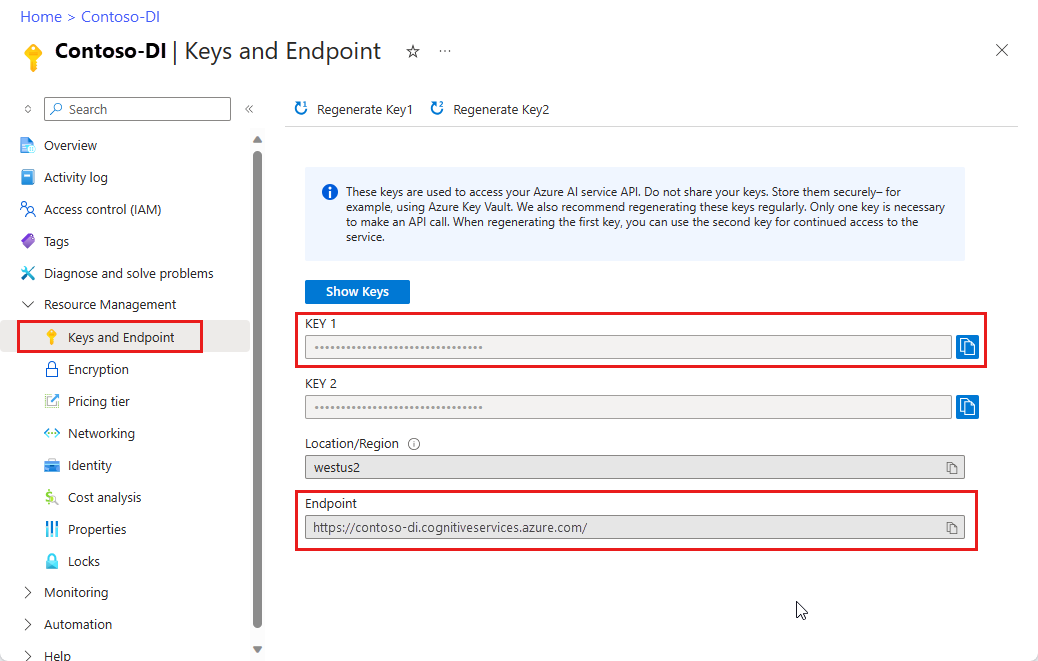
A document file at a URL location. For this project, you can use the sample forms provided in the following table for each feature:
Feature modelID document-url Read model prebuilt-read Sample brochure Layout model prebuilt-layout Sample booking confirmation W-2 form model prebuilt-tax.us.w2 Sample W-2 form Invoice model prebuilt-invoice Sample invoice Receipt model prebuilt-receipt Sample receipt ID document model prebuilt-idDocument Sample ID document Business card model prebuilt-businessCard Sample business card
Set your environment variables
To interact with the Document Intelligence service, you need to create an instance of the DocumentAnalysisClient class. To do so, instantiate the client with your key and endpoint from the Azure portal. For this project, use environment variables to store and access credentials.
Important
If you use an API key, store it securely somewhere else, such as in Azure Key Vault. Don't include the API key directly in your code, and never post it publicly.
For more information about AI services security, see Authenticate requests to Azure AI services.
To set the environment variable for your Document Intelligence resource key, open a console window, and follow the instructions for your operating system and development environment. Replace <yourKey> and <yourEndpoint> with the values from your resource in the Azure portal.
Environment variables in Windows aren't case-sensitive. They're typically declared in uppercase, with words joined by an underscore. At a command prompt, run the following commands:
Set your key variable:
setx DI_KEY <yourKey>Set your endpoint variable
setx DI_ENDPOINT <yourEndpoint>Close the Command Prompt window after you set your environment variables. The values remain until you change them again.
Restart any running programs that read the environment variable. For example, if you're using Visual Studio or Visual Studio Code as your editor, restart before running the sample code.
Here are a few more helpful commands to use with environment variables:
| Command | Action | Example |
|---|---|---|
setx VARIABLE_NAME= |
Delete the environment variable by setting the value to an empty string. | setx DI_KEY= |
setx VARIABLE_NAME=value |
Set or change the value of an environment variable. | setx DI_KEY=<yourKey> |
set VARIABLE_NAME |
Display the value of a specific environment variable. | set DI_KEY |
set |
Display all environment variables. | set |
Set up your programming environment
Start Visual Studio.
On the start page, choose Create a new project.

On the Create a new project page, enter console in the search box. Select the Console Application template, then choose Next.

In the Configure your new project page, under Project name enter docIntelligence_app. Then select Next.

In the Additional information page, select .NET 8.0 (Long-term support), and then select Create.

Install the client library with NuGet
Right-click on your docIntelligence_app project and select Manage NuGet Packages... .

Select the Browse tab and type Azure.AI.FormRecognizer.

Select a version from the dropdown menu and install the package in your project.
Build your application
Note
Starting with .NET 6, new projects using the console template generate a new program style that differs from previous versions. The new output uses recent C# features that simplify the code you need to write.
When you use the newer version, you only need to write the body of the Main method. You don't need to include top-level statements, global using directives, or implicit using directives. For more information, see C# console app template generates top-level statements.
Open the Program.cs file.
Delete the existing code, including the line
Console.Writeline("Hello World!").Select one of the following code samples and copy/paste into your application's Program.cs file:
After you add a code sample to your application, choose the green Start button next to the project name to build and run your program, or press F5.

Use the Read model
using Azure;
using Azure.AI.FormRecognizer.DocumentAnalysis;
//use your `key` and `endpoint` environment variables to create your `AzureKeyCredential` and `DocumentAnalysisClient` instances
string key = Environment.GetEnvironmentVariable("DI_KEY");
string endpoint = Environment.GetEnvironmentVariable("DI_ENDPOINT");
AzureKeyCredential credential = new AzureKeyCredential(key);
DocumentAnalysisClient client = new DocumentAnalysisClient(new Uri(endpoint), credential);
//sample document
Uri fileUri = new Uri("https://raw.githubusercontent.com/Azure-Samples/cognitive-services-REST-api-samples/master/curl/form-recognizer/rest-api/read.png");
AnalyzeDocumentOperation operation = await client.AnalyzeDocumentFromUriAsync(WaitUntil.Completed, "prebuilt-read", fileUri);
AnalyzeResult result = operation.Value;
foreach (DocumentPage page in result.Pages)
{
Console.WriteLine($"Document Page {page.PageNumber} has {page.Lines.Count} line(s), {page.Words.Count} word(s),");
Console.WriteLine($"and {page.SelectionMarks.Count} selection mark(s).");
for (int i = 0; i < page.Lines.Count; i++)
{
DocumentLine line = page.Lines[i];
Console.WriteLine($" Line {i} has content: '{line.Content}'.");
Console.WriteLine($" Its bounding polygon (points ordered clockwise):");
for (int j = 0; j < line.BoundingPolygon.Count; j++)
{
Console.WriteLine($" Point {j} => X: {line.BoundingPolygon[j].X}, Y: {line.BoundingPolygon[j].Y}");
}
}
}
foreach (DocumentStyle style in result.Styles)
{
// Check the style and style confidence to see if text is handwritten.
// Note that value '0.8' is used as an example.
bool isHandwritten = style.IsHandwritten.HasValue && style.IsHandwritten == true;
if (isHandwritten && style.Confidence > 0.8)
{
Console.WriteLine($"Handwritten content found:");
foreach (DocumentSpan span in style.Spans)
{
Console.WriteLine($" Content: {result.Content.Substring(span.Index, span.Length)}");
}
}
}
Console.WriteLine("Detected languages:");
foreach (DocumentLanguage language in result.Languages)
{
Console.WriteLine($" Found language with locale'{language.Locale}' with confidence {language.Confidence}.");
}
Visit the Azure samples repository on GitHub and view the read model output.
Use the Layout model
using Azure;
using Azure.AI.FormRecognizer.DocumentAnalysis;
//use your `key` and `endpoint` environment variables to create your `AzureKeyCredential` and `DocumentAnalysisClient` instances
string key = Environment.GetEnvironmentVariable("DI_KEY");
string endpoint = Environment.GetEnvironmentVariable("DI_ENDPOINT");
AzureKeyCredential credential = new AzureKeyCredential(key);
DocumentAnalysisClient client = new DocumentAnalysisClient(new Uri(endpoint), credential);
// sample document document
Uri fileUri = new Uri ("https://raw.githubusercontent.com/Azure-Samples/cognitive-services-REST-api-samples/master/curl/form-recognizer/rest-api/layout.png");
AnalyzeDocumentOperation operation = await client.AnalyzeDocumentFromUriAsync(WaitUntil.Completed, "prebuilt-layout", fileUri);
AnalyzeResult result = operation.Value;
foreach (DocumentPage page in result.Pages)
{
Console.WriteLine($"Document Page {page.PageNumber} has {page.Lines.Count} line(s), {page.Words.Count} word(s),");
Console.WriteLine($"and {page.SelectionMarks.Count} selection mark(s).");
for (int i = 0; i < page.Lines.Count; i++)
{
DocumentLine line = page.Lines[i];
Console.WriteLine($" Line {i} has content: '{line.Content}'.");
Console.WriteLine($" Its bounding polygon (points ordered clockwise):");
for (int j = 0; j < line.BoundingPolygon.Count; j++)
{
Console.WriteLine($" Point {j} => X: {line.BoundingPolygon[j].X}, Y: {line.BoundingPolygon[j].Y}");
}
}
for (int i = 0; i < page.SelectionMarks.Count; i++)
{
DocumentSelectionMark selectionMark = page.SelectionMarks[i];
Console.WriteLine($" Selection Mark {i} is {selectionMark.State}.");
Console.WriteLine($" Its bounding polygon (points ordered clockwise):");
for (int j = 0; j < selectionMark.BoundingPolygon.Count; j++)
{
Console.WriteLine($" Point {j} => X: {selectionMark.BoundingPolygon[j].X}, Y: {selectionMark.BoundingPolygon[j].Y}");
}
}
}
Console.WriteLine("Paragraphs:");
foreach (DocumentParagraph paragraph in result.Paragraphs)
{
Console.WriteLine($" Paragraph content: {paragraph.Content}");
if (paragraph.Role != null)
{
Console.WriteLine($" Role: {paragraph.Role}");
}
}
foreach (DocumentStyle style in result.Styles)
{
// Check the style and style confidence to see if text is handwritten.
// Note that value '0.8' is used as an example.
bool isHandwritten = style.IsHandwritten.HasValue && style.IsHandwritten == true;
if (isHandwritten && style.Confidence > 0.8)
{
Console.WriteLine($"Handwritten content found:");
foreach (DocumentSpan span in style.Spans)
{
Console.WriteLine($" Content: {result.Content.Substring(span.Index, span.Length)}");
}
}
}
Console.WriteLine("The following tables were extracted:");
for (int i = 0; i < result.Tables.Count; i++)
{
DocumentTable table = result.Tables[i];
Console.WriteLine($" Table {i} has {table.RowCount} rows and {table.ColumnCount} columns.");
foreach (DocumentTableCell cell in table.Cells)
{
Console.WriteLine($" Cell ({cell.RowIndex}, {cell.ColumnIndex}) has kind '{cell.Kind}' and content: '{cell.Content}'.");
}
}
Visit the Azure samples repository on GitHub and view the layout model output.
Use the General document model
using Azure;
using Azure.AI.FormRecognizer.DocumentAnalysis;
//use your `key` and `endpoint` environment variables to create your `AzureKeyCredential` and `DocumentAnalysisClient` instances
string key = Environment.GetEnvironmentVariable("DI_KEY");
string endpoint = Environment.GetEnvironmentVariable("DI_ENDPOINT");
AzureKeyCredential credential = new AzureKeyCredential(key);
DocumentAnalysisClient client = new DocumentAnalysisClient(new Uri(endpoint), credential);
// sample document document
Uri fileUri = new Uri("https://raw.githubusercontent.com/Azure-Samples/cognitive-services-REST-api-samples/master/curl/form-recognizer/sample-layout.pdf");
AnalyzeDocumentOperation operation = await client.AnalyzeDocumentFromUriAsync(WaitUntil.Completed, "prebuilt-document", fileUri);
AnalyzeResult result = operation.Value;
Console.WriteLine("Detected key-value pairs:");
foreach (DocumentKeyValuePair kvp in result.KeyValuePairs)
{
if (kvp.Value == null)
{
Console.WriteLine($" Found key with no value: '{kvp.Key.Content}'");
}
else
{
Console.WriteLine($" Found key-value pair: '{kvp.Key.Content}' and '{kvp.Value.Content}'");
}
}
foreach (DocumentPage page in result.Pages)
{
Console.WriteLine($"Document Page {page.PageNumber} has {page.Lines.Count} line(s), {page.Words.Count} word(s),");
Console.WriteLine($"and {page.SelectionMarks.Count} selection mark(s).");
for (int i = 0; i < page.Lines.Count; i++)
{
DocumentLine line = page.Lines[i];
Console.WriteLine($" Line {i} has content: '{line.Content}'.");
Console.WriteLine($" Its bounding polygon (points ordered clockwise):");
for (int j = 0; j < line.BoundingPolygon.Count; j++)
{
Console.WriteLine($" Point {j} => X: {line.BoundingPolygon[j].X}, Y: {line.BoundingPolygon[j].Y}");
}
}
for (int i = 0; i < page.SelectionMarks.Count; i++)
{
DocumentSelectionMark selectionMark = page.SelectionMarks[i];
Console.WriteLine($" Selection Mark {i} is {selectionMark.State}.");
Console.WriteLine($" Its bounding polygon (points ordered clockwise):");
for (int j = 0; j < selectionMark.BoundingPolygon.Count; j++)
{
Console.WriteLine($" Point {j} => X: {selectionMark.BoundingPolygon[j].X}, Y: {selectionMark.BoundingPolygon[j].Y}");
}
}
}
foreach (DocumentStyle style in result.Styles)
{
// Check the style and style confidence to see if text is handwritten.
// Note that value '0.8' is used as an example.
bool isHandwritten = style.IsHandwritten.HasValue && style.IsHandwritten == true;
if (isHandwritten && style.Confidence > 0.8)
{
Console.WriteLine($"Handwritten content found:");
foreach (DocumentSpan span in style.Spans)
{
Console.WriteLine($" Content: {result.Content.Substring(span.Index, span.Length)}");
}
}
}
Console.WriteLine("The following tables were extracted:");
for (int i = 0; i < result.Tables.Count; i++)
{
DocumentTable table = result.Tables[i];
Console.WriteLine($" Table {i} has {table.RowCount} rows and {table.ColumnCount} columns.");
foreach (DocumentTableCell cell in table.Cells)
{
Console.WriteLine($" Cell ({cell.RowIndex}, {cell.ColumnIndex}) has kind '{cell.Kind}' and content: '{cell.Content}'.");
}
}
Visit the Azure samples repository on GitHub and view the general document model output.
Use the W-2 tax model
using Azure;
using Azure.AI.FormRecognizer.DocumentAnalysis;
//use your `key` and `endpoint` environment variables to create your `AzureKeyCredential` and `DocumentAnalysisClient` instances
string key = Environment.GetEnvironmentVariable("DI_KEY");
string endpoint = Environment.GetEnvironmentVariable("DI_ENDPOINT");
AzureKeyCredential credential = new AzureKeyCredential(key);
DocumentAnalysisClient client = new DocumentAnalysisClient(new Uri(endpoint), credential);
// sample document document
Uri w2Uri = new Uri("https://raw.githubusercontent.com/Azure-Samples/cognitive-services-REST-api-samples/master/curl/form-recognizer/rest-api/w2.png");
AnalyzeDocumentOperation operation = await client.AnalyzeDocumentFromUriAsync(WaitUntil.Completed, "prebuilt-tax.us.w2", w2Uri);
AnalyzeResult result = operation.Value;
for (int i = 0; i < result.Documents.Count; i++)
{
Console.WriteLine($"Document {i}:");
AnalyzedDocument document = result.Documents[i];
if (document.Fields.TryGetValue("AdditionalInfo", out DocumentField? additionalInfoField))
{
if (additionalInfoField.FieldType == DocumentFieldType.List)
{
foreach (DocumentField infoField in additionalInfoField.Value.AsList())
{
Console.WriteLine("AdditionalInfo:");
if (infoField.FieldType == DocumentFieldType.Dictionary)
{
IReadOnlyDictionary<string, DocumentField> infoFields = infoField.Value.AsDictionary();
if (infoFields.TryGetValue("Amount", out DocumentField? amountField))
{
if (amountField.FieldType == DocumentFieldType.Double)
{
double amount = amountField.Value.AsDouble();
Console.WriteLine($" Amount: '{amount}', with confidence {amountField.Confidence}");
}
}
if (infoFields.TryGetValue("LetterCode", out DocumentField? letterCodeField))
{
if (letterCodeField.FieldType == DocumentFieldType.String)
{
string letterCode = letterCodeField.Value.AsString();
Console.WriteLine($" LetterCode: '{letterCode}', with confidence {letterCodeField.Confidence}");
}
}
}
}
}
}
if (document.Fields.TryGetValue("AllocatedTips", out DocumentField? allocatedTipsField))
{
if (allocatedTipsField.FieldType == DocumentFieldType.Double)
{
double allocatedTips = allocatedTipsField.Value.AsDouble();
Console.WriteLine($"Allocated Tips: '{allocatedTips}', with confidence {allocatedTipsField.Confidence}");
}
}
if (document.Fields.TryGetValue("Employer", out DocumentField? employerField))
{
if (employerField.FieldType == DocumentFieldType.Dictionary)
{
IReadOnlyDictionary<string, DocumentField> employerFields = employerField.Value.AsDictionary();
if (employerFields.TryGetValue("Name", out DocumentField? employerNameField))
{
if (employerNameField.FieldType == DocumentFieldType.String)
{
string name = employerNameField.Value.AsString();
Console.WriteLine($"Employer Name: '{name}', with confidence {employerNameField.Confidence}");
}
}
if (employerFields.TryGetValue("IdNumber", out DocumentField? idNumberField))
{
if (idNumberField.FieldType == DocumentFieldType.String)
{
string id = idNumberField.Value.AsString();
Console.WriteLine($"Employer ID Number: '{id}', with confidence {idNumberField.Confidence}");
}
}
if (employerFields.TryGetValue("Address", out DocumentField? addressField))
{
if (addressField.FieldType == DocumentFieldType.Address)
{
Console.WriteLine($"Employer Address: '{addressField.Content}', with confidence {addressField.Confidence}");
}
}
}
}
}
Visit the Azure samples repository on GitHub and view the W-2 tax model output.
Use the Invoice model
using Azure;
using Azure.AI.FormRecognizer.DocumentAnalysis;
//use your `key` and `endpoint` environment variables to create your `AzureKeyCredential` and `DocumentAnalysisClient` instances
string key = Environment.GetEnvironmentVariable("DI_KEY");
string endpoint = Environment.GetEnvironmentVariable("DI_ENDPOINT");
AzureKeyCredential credential = new AzureKeyCredential(key);
DocumentAnalysisClient client = new DocumentAnalysisClient(new Uri(endpoint), credential);
// sample document document
Uri invoiceUri = new Uri("https://github.com/Azure-Samples/cognitive-services-REST-api-samples/raw/master/curl/form-recognizer/rest-api/invoice.pdf");
AnalyzeDocumentOperation operation = await client.AnalyzeDocumentFromUriAsync(WaitUntil.Completed, "prebuilt-invoice", invoiceUri);
AnalyzeResult result = operation.Value;
for (int i = 0; i < result.Documents.Count; i++)
{
Console.WriteLine($"Document {i}:");
AnalyzedDocument document = result.Documents[i];
if (document.Fields.TryGetValue("VendorName", out DocumentField vendorNameField))
{
if (vendorNameField.FieldType == DocumentFieldType.String)
{
string vendorName = vendorNameField.Value.AsString();
Console.WriteLine($"Vendor Name: '{vendorName}', with confidence {vendorNameField.Confidence}");
}
}
if (document.Fields.TryGetValue("CustomerName", out DocumentField customerNameField))
{
if (customerNameField.FieldType == DocumentFieldType.String)
{
string customerName = customerNameField.Value.AsString();
Console.WriteLine($"Customer Name: '{customerName}', with confidence {customerNameField.Confidence}");
}
}
if (document.Fields.TryGetValue("Items", out DocumentField itemsField))
{
if (itemsField.FieldType == DocumentFieldType.List)
{
foreach (DocumentField itemField in itemsField.Value.AsList())
{
Console.WriteLine("Item:");
if (itemField.FieldType == DocumentFieldType.Dictionary)
{
IReadOnlyDictionary<string, DocumentField> itemFields = itemField.Value.AsDictionary();
if (itemFields.TryGetValue("Description", out DocumentField itemDescriptionField))
{
if (itemDescriptionField.FieldType == DocumentFieldType.String)
{
string itemDescription = itemDescriptionField.Value.AsString();
Console.WriteLine($" Description: '{itemDescription}', with confidence {itemDescriptionField.Confidence}");
}
}
if (itemFields.TryGetValue("Amount", out DocumentField itemAmountField))
{
if (itemAmountField.FieldType == DocumentFieldType.Currency)
{
CurrencyValue itemAmount = itemAmountField.Value.AsCurrency();
Console.WriteLine($" Amount: '{itemAmount.Symbol}{itemAmount.Amount}', with confidence {itemAmountField.Confidence}");
}
}
}
}
}
}
if (document.Fields.TryGetValue("SubTotal", out DocumentField subTotalField))
{
if (subTotalField.FieldType == DocumentFieldType.Currency)
{
CurrencyValue subTotal = subTotalField.Value.AsCurrency();
Console.WriteLine($"Sub Total: '{subTotal.Symbol}{subTotal.Amount}', with confidence {subTotalField.Confidence}");
}
}
if (document.Fields.TryGetValue("TotalTax", out DocumentField totalTaxField))
{
if (totalTaxField.FieldType == DocumentFieldType.Currency)
{
CurrencyValue totalTax = totalTaxField.Value.AsCurrency();
Console.WriteLine($"Total Tax: '{totalTax.Symbol}{totalTax.Amount}', with confidence {totalTaxField.Confidence}");
}
}
if (document.Fields.TryGetValue("InvoiceTotal", out DocumentField invoiceTotalField))
{
if (invoiceTotalField.FieldType == DocumentFieldType.Currency)
{
CurrencyValue invoiceTotal = invoiceTotalField.Value.AsCurrency();
Console.WriteLine($"Invoice Total: '{invoiceTotal.Symbol}{invoiceTotal.Amount}', with confidence {invoiceTotalField.Confidence}");
}
}
}
Visit the Azure samples repository on GitHub and view the invoice model output.
Use the Receipt model
using Azure;
using Azure.AI.FormRecognizer.DocumentAnalysis;
//use your `key` and `endpoint` environment variables to create your `AzureKeyCredential` and `DocumentAnalysisClient` instances
string key = Environment.GetEnvironmentVariable("DI_KEY");
string endpoint = Environment.GetEnvironmentVariable("DI_ENDPOINT");
AzureKeyCredential credential = new AzureKeyCredential(key);
DocumentAnalysisClient client = new DocumentAnalysisClient(new Uri(endpoint), credential);
// sample document document
Uri receiptUri = new Uri("https://raw.githubusercontent.com/Azure-Samples/cognitive-services-REST-api-samples/master/curl/form-recognizer/rest-api/receipt.png");
AnalyzeDocumentOperation operation = await client.AnalyzeDocumentFromUriAsync(WaitUntil.Completed, "prebuilt-receipt", receiptUri);
AnalyzeResult receipts = operation.Value;
foreach (AnalyzedDocument receipt in receipts.Documents)
{
if (receipt.Fields.TryGetValue("MerchantName", out DocumentField merchantNameField))
{
if (merchantNameField.FieldType == DocumentFieldType.String)
{
string merchantName = merchantNameField.Value.AsString();
Console.WriteLine($"Merchant Name: '{merchantName}', with confidence {merchantNameField.Confidence}");
}
}
if (receipt.Fields.TryGetValue("TransactionDate", out DocumentField transactionDateField))
{
if (transactionDateField.FieldType == DocumentFieldType.Date)
{
DateTimeOffset transactionDate = transactionDateField.Value.AsDate();
Console.WriteLine($"Transaction Date: '{transactionDate}', with confidence {transactionDateField.Confidence}");
}
}
if (receipt.Fields.TryGetValue("Items", out DocumentField itemsField))
{
if (itemsField.FieldType == DocumentFieldType.List)
{
foreach (DocumentField itemField in itemsField.Value.AsList())
{
Console.WriteLine("Item:");
if (itemField.FieldType == DocumentFieldType.Dictionary)
{
IReadOnlyDictionary<string, DocumentField> itemFields = itemField.Value.AsDictionary();
if (itemFields.TryGetValue("Description", out DocumentField itemDescriptionField))
{
if (itemDescriptionField.FieldType == DocumentFieldType.String)
{
string itemDescription = itemDescriptionField.Value.AsString();
Console.WriteLine($" Description: '{itemDescription}', with confidence {itemDescriptionField.Confidence}");
}
}
if (itemFields.TryGetValue("TotalPrice", out DocumentField itemTotalPriceField))
{
if (itemTotalPriceField.FieldType == DocumentFieldType.Double)
{
double itemTotalPrice = itemTotalPriceField.Value.AsDouble();
Console.WriteLine($" Total Price: '{itemTotalPrice}', with confidence {itemTotalPriceField.Confidence}");
}
}
}
}
}
}
if (receipt.Fields.TryGetValue("Total", out DocumentField totalField))
{
if (totalField.FieldType == DocumentFieldType.Double)
{
double total = totalField.Value.AsDouble();
Console.WriteLine($"Total: '{total}', with confidence '{totalField.Confidence}'");
}
}
}
Visit the Azure samples repository on GitHub and view the receipt model output.
ID document model
using Azure;
using Azure.AI.FormRecognizer.DocumentAnalysis;
//use your `key` and `endpoint` environment variables to create your `AzureKeyCredential` and `DocumentAnalysisClient` instances
string key = Environment.GetEnvironmentVariable("DI_KEY");
string endpoint = Environment.GetEnvironmentVariable("DI_ENDPOINT");
AzureKeyCredential credential = new AzureKeyCredential(key);
DocumentAnalysisClient client = new DocumentAnalysisClient(new Uri(endpoint), credential);
// sample document document
Uri idDocumentUri = new Uri("https://raw.githubusercontent.com/Azure-Samples/cognitive-services-REST-api-samples/master/curl/form-recognizer/rest-api/identity_documents.png");
AnalyzeDocumentOperation operation = await client.AnalyzeDocumentFromUriAsync(WaitUntil.Completed, "prebuilt-idDocument", idDocumentUri);
AnalyzeResult identityDocuments = operation.Value;
AnalyzedDocument identityDocument = identityDocuments.Documents.Single();
if (identityDocument.Fields.TryGetValue("Address", out DocumentField addressField))
{
if (addressField.FieldType == DocumentFieldType.String)
{
string address = addressField.Value. AsString();
Console.WriteLine($"Address: '{address}', with confidence {addressField.Confidence}");
}
}
if (identityDocument.Fields.TryGetValue("CountryRegion", out DocumentField countryRegionField))
{
if (countryRegionField.FieldType == DocumentFieldType.CountryRegion)
{
string countryRegion = countryRegionField.Value.AsCountryRegion();
Console.WriteLine($"CountryRegion: '{countryRegion}', with confidence {countryRegionField.Confidence}");
}
}
if (identityDocument.Fields.TryGetValue("DateOfBirth", out DocumentField dateOfBirthField))
{
if (dateOfBirthField.FieldType == DocumentFieldType.Date)
{
DateTimeOffset dateOfBirth = dateOfBirthField.Value.AsDate();
Console.WriteLine($"Date Of Birth: '{dateOfBirth}', with confidence {dateOfBirthField.Confidence}");
}
}
if (identityDocument.Fields.TryGetValue("DateOfExpiration", out DocumentField dateOfExpirationField))
{
if (dateOfExpirationField.FieldType == DocumentFieldType.Date)
{
DateTimeOffset dateOfExpiration = dateOfExpirationField.Value.AsDate();
Console.WriteLine($"Date Of Expiration: '{dateOfExpiration}', with confidence {dateOfExpirationField.Confidence}");
}
}
if (identityDocument.Fields.TryGetValue("DocumentNumber", out DocumentField documentNumberField))
{
if (documentNumberField.FieldType == DocumentFieldType.String)
{
string documentNumber = documentNumberField.Value.AsString();
Console.WriteLine($"Document Number: '{documentNumber}', with confidence {documentNumberField.Confidence}");
}
}
if (identityDocument.Fields.TryGetValue("FirstName", out DocumentField firstNameField))
{
if (firstNameField.FieldType == DocumentFieldType.String)
{
string firstName = firstNameField.Value.AsString();
Console.WriteLine($"First Name: '{firstName}', with confidence {firstNameField.Confidence}");
}
}
if (identityDocument.Fields.TryGetValue("LastName", out DocumentField lastNameField))
{
if (lastNameField.FieldType == DocumentFieldType.String)
{
string lastName = lastNameField.Value.AsString();
Console.WriteLine($"Last Name: '{lastName}', with confidence {lastNameField.Confidence}");
}
}
if (identityDocument.Fields.TryGetValue("Region", out DocumentField regionfield))
{
if (regionfield.FieldType == DocumentFieldType.String)
{
string region = regionfield.Value.AsString();
Console.WriteLine($"Region: '{region}', with confidence {regionfield.Confidence}");
}
}
if (identityDocument.Fields.TryGetValue("Sex", out DocumentField sexfield))
{
if (sexfield.FieldType == DocumentFieldType.String)
{
string sex = sexfield.Value.AsString();
Console.WriteLine($"Sex: '{sex}', with confidence {sexfield.Confidence}");
}
}
Visit the Azure samples repository on GitHub and view the ID-document model output.
Use the Business card model
using Azure;
using Azure.AI.FormRecognizer.DocumentAnalysis;
//use your `key` and `endpoint` environment variables to create your `AzureKeyCredential` and `DocumentAnalysisClient` instances
string key = Environment.GetEnvironmentVariable("DI_KEY");
string endpoint = Environment.GetEnvironmentVariable("DI_ENDPOINT");
AzureKeyCredential credential = new AzureKeyCredential(key);
DocumentAnalysisClient client = new DocumentAnalysisClient(new Uri(endpoint), credential);
// sample document document
Uri businessCardUri = new Uri("https://raw.githubusercontent.com/Azure-Samples/cognitive-services-REST-api-samples/master/curl/form-recognizer/business-card-english.jpg");
AnalyzeDocumentOperation operation = await client.AnalyzeDocumentFromUriAsync(WaitUntil.Completed, "prebuilt-businessCard", businessCardUri);
AnalyzeResult businessCards = operation.Value;
foreach (AnalyzedDocument businessCard in businessCards.Documents)
{
if (businessCard.Fields.TryGetValue("ContactNames", out DocumentField ContactNamesField))
{
if (ContactNamesField.FieldType == DocumentFieldType.List)
{
foreach (DocumentField contactNameField in ContactNamesField.Value.AsList())
{
Console.WriteLine("Contact Name: ");
if (contactNameField.FieldType == DocumentFieldType.Dictionary)
{
IReadOnlyDictionary<string, DocumentField> contactNameFields = contactNameField.Value.AsDictionary();
if (contactNameFields.TryGetValue("FirstName", out DocumentField firstNameField))
{
if (firstNameField.FieldType == DocumentFieldType.String)
{
string firstName = firstNameField.Value.AsString();
Console.WriteLine($" First Name: '{firstName}', with confidence {firstNameField.Confidence}");
}
}
if (contactNameFields.TryGetValue("LastName", out DocumentField lastNameField))
{
if (lastNameField.FieldType == DocumentFieldType.String)
{
string lastName = lastNameField.Value.AsString();
Console.WriteLine($" Last Name: '{lastName}', with confidence {lastNameField.Confidence}");
}
}
}
}
}
}
if (businessCard.Fields.TryGetValue("JobTitles", out DocumentField jobTitlesFields))
{
if (jobTitlesFields.FieldType == DocumentFieldType.List)
{
foreach (DocumentField jobTitleField in jobTitlesFields.Value.AsList())
{
if (jobTitleField.FieldType == DocumentFieldType.String)
{
string jobTitle = jobTitleField.Value.AsString();
Console.WriteLine($"Job Title: '{jobTitle}', with confidence {jobTitleField.Confidence}");
}
}
}
}
if (businessCard.Fields.TryGetValue("Departments", out DocumentField departmentFields))
{
if (departmentFields.FieldType == DocumentFieldType.List)
{
foreach (DocumentField departmentField in departmentFields.Value.AsList())
{
if (departmentField.FieldType == DocumentFieldType.String)
{
string department = departmentField.Value.AsString();
Console.WriteLine($"Department: '{department}', with confidence {departmentField.Confidence}");
}
}
}
}
if (businessCard.Fields.TryGetValue("Emails", out DocumentField emailFields))
{
if (emailFields.FieldType == DocumentFieldType.List)
{
foreach (DocumentField emailField in emailFields.Value.AsList())
{
if (emailField.FieldType == DocumentFieldType.String)
{
string email = emailField.Value.AsString();
Console.WriteLine($"Email: '{email}', with confidence {emailField.Confidence}");
}
}
}
}
if (businessCard.Fields.TryGetValue("Websites", out DocumentField websiteFields))
{
if (websiteFields.FieldType == DocumentFieldType.List)
{
foreach (DocumentField websiteField in websiteFields.Value.AsList())
{
if (websiteField.FieldType == DocumentFieldType.String)
{
string website = websiteField.Value.AsString();
Console.WriteLine($"Website: '{website}', with confidence {websiteField.Confidence}");
}
}
}
}
if (businessCard.Fields.TryGetValue("MobilePhones", out DocumentField mobilePhonesFields))
{
if (mobilePhonesFields.FieldType == DocumentFieldType.List)
{
foreach (DocumentField mobilePhoneField in mobilePhonesFields.Value.AsList())
{
if (mobilePhoneField.FieldType == DocumentFieldType.PhoneNumber)
{
string mobilePhone = mobilePhoneField.Value.AsPhoneNumber();
Console.WriteLine($"Mobile phone number: '{mobilePhone}', with confidence {mobilePhoneField.Confidence}");
}
}
}
}
if (businessCard.Fields.TryGetValue("WorkPhones", out DocumentField workPhonesFields))
{
if (workPhonesFields.FieldType == DocumentFieldType.List)
{
foreach (DocumentField workPhoneField in workPhonesFields.Value.AsList())
{
if (workPhoneField.FieldType == DocumentFieldType.PhoneNumber)
{
string workPhone = workPhoneField.Value.AsPhoneNumber();
Console.WriteLine($"Work phone number: '{workPhone}', with confidence {workPhoneField.Confidence}");
}
}
}
}
if (businessCard.Fields.TryGetValue("Faxes", out DocumentField faxesFields))
{
if (faxesFields.FieldType == DocumentFieldType.List)
{
foreach (DocumentField faxField in faxesFields.Value.AsList())
{
if (faxField.FieldType == DocumentFieldType.PhoneNumber)
{
string fax = faxField.Value.AsPhoneNumber();
Console.WriteLine($"Fax phone number: '{fax}', with confidence {faxField.Confidence}");
}
}
}
}
if (businessCard.Fields.TryGetValue("Addresses", out DocumentField addressesFields))
{
if (addressesFields.FieldType == DocumentFieldType.List)
{
foreach (DocumentField addressField in addressesFields.Value.AsList())
{
if (addressField.FieldType == DocumentFieldType.String)
{
string address = addressField.Value.AsString();
Console.WriteLine($"Address: '{address}', with confidence {addressField.Confidence}");
}
}
}
}
if (businessCard.Fields.TryGetValue("CompanyNames", out DocumentField companyNamesFields))
{
if (companyNamesFields.FieldType == DocumentFieldType.List)
{
foreach (DocumentField companyNameField in companyNamesFields.Value.AsList())
{
if (companyNameField.FieldType == DocumentFieldType.String)
{
string companyName = companyNameField.Value.AsString();
Console.WriteLine($"Company name: '{companyName}', with confidence {companyNameField.Confidence}");
}
}
}
}
}
Visit the Azure samples repository on GitHub and view the business card model output.
Client library | SDK reference | REST API reference | Package (Maven) | Samples |Supported REST API version
Prerequisites
An Azure subscription - Create one for free.
The latest version of Visual Studio Code or your preferred IDE. See Java in Visual Studio Code.
- Visual Studio Code offers a Coding Pack for Java for Windows and macOS. The coding pack is a bundle of
VSCode, the Java Development Kit (JDK), and a collection of suggested extensions by Microsoft. The Coding Pack can also be used to fix an existing development environment. - If you're using
VSCode and the Coding Pack For Java, install the Gradle for Java extension.
If you aren't using Visual Studio Code, make sure you have the following installed in your development environment:
- A Java Development Kit (JDK) version 8 or later. For more information, see Microsoft Build of OpenJDK.
- Gradle, version 6.8 or later.
- Visual Studio Code offers a Coding Pack for Java for Windows and macOS. The coding pack is a bundle of
An Azure AI services or Document Intelligence resource. Create a single-service or multi-service. You can use the free pricing tier (
F0) to try the service, and upgrade later to a paid tier for production.Tip
Create an Azure AI services resource if you plan to access multiple Azure AI services by using a single endpoint and key. For Document Intelligence access only, create a Document Intelligence resource. You need a single-service resource if you intend to use Microsoft Entra authentication.
The key and endpoint from the resource you create to connect your application to the Azure Document Intelligence service.
- After your resource deploys, select Go to resource.
- In the left navigation menu, select Keys and Endpoint.
- Copy one of the keys and the Endpoint for use later in this article.
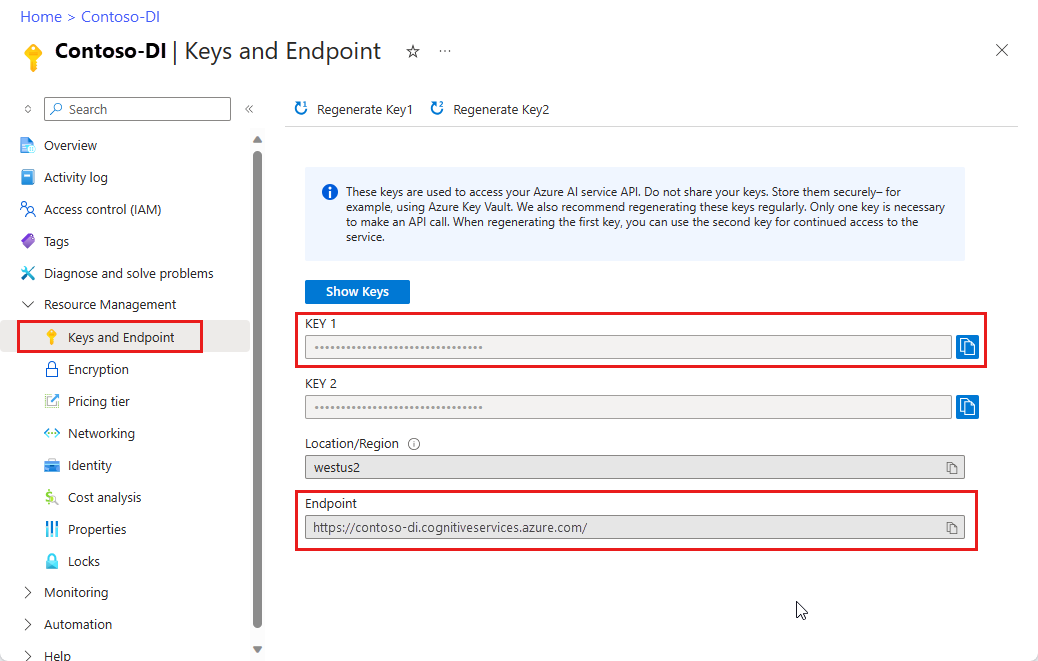
A document file at a URL. For this project, you can use the sample forms provided in the following table for each feature:
Feature modelID document-url Read model prebuilt-read Sample brochure Layout model prebuilt-layout Sample booking confirmation W-2 form model prebuilt-tax.us.w2 Sample W-2 form Invoice model prebuilt-invoice Sample invoice Receipt model prebuilt-receipt Sample receipt ID document model prebuilt-idDocument Sample ID document
Set your environment variables
To interact with the Document Intelligence service, you need to create an instance of the DocumentAnalysisClient class. To do so, instantiate the client with your key and endpoint from the Azure portal. For this project, use environment variables to store and access credentials.
Important
If you use an API key, store it securely somewhere else, such as in Azure Key Vault. Don't include the API key directly in your code, and never post it publicly.
For more information about AI services security, see Authenticate requests to Azure AI services.
To set the environment variable for your Document Intelligence resource key, open a console window, and follow the instructions for your operating system and development environment. Replace <yourKey> and <yourEndpoint> with the values from your resource in the Azure portal.
Environment variables in Windows aren't case-sensitive. They're typically declared in uppercase, with words joined by an underscore. At a command prompt, run the following commands:
Set your key variable:
setx DI_KEY <yourKey>Set your endpoint variable
setx DI_ENDPOINT <yourEndpoint>Close the Command Prompt window after you set your environment variables. The values remain until you change them again.
Restart any running programs that read the environment variable. For example, if you're using Visual Studio or Visual Studio Code as your editor, restart before running the sample code.
Here are a few more helpful commands to use with environment variables:
| Command | Action | Example |
|---|---|---|
setx VARIABLE_NAME= |
Delete the environment variable by setting the value to an empty string. | setx DI_KEY= |
setx VARIABLE_NAME=value |
Set or change the value of an environment variable. | setx DI_KEY=<yourKey> |
set VARIABLE_NAME |
Display the value of a specific environment variable. | set DI_KEY |
set |
Display all environment variables. | set |
Set up your programming environment
To set up your programming environment, create a Gradle project and install the client library.
Create a Gradle project
In a console window, create a directory for your app called doc-intelligence-app and navigate to it.
mkdir doc-intelligence-app cd doc-intelligence-appRun the
gradle initcommand from your working directory. This command creates essential build files for Gradle, including build.gradle.kts, which is used at runtime to create and configure your application.gradle init --type basicWhen prompted to choose a DSL, select Kotlin.
Select Enter to accept the default project name, doc-intelligence-app.
Install the client library
This article uses the Gradle dependency manager. You can find the client library and information for other dependency managers on the Maven Central Repository.
Open the project's build.gradle.kts file in your IDE. Copy and paste the following code to include the client library as an
implementationstatement, along with the required plugins and settings.plugins { java application } application { mainClass.set("DocIntelligence") } repositories { mavenCentral() } dependencies { implementation group: 'com.azure', name: 'azure-ai-documentintelligence', version: '1.0.0-beta.4' }
Create a Java application
To interact with the Document Intelligence service, create an instance of the DocumentIntelligenceClient class. To do so, you create an AzureKeyCredential with your key from the Azure portal and a DocumentIntelligenceClient instance with the AzureKeyCredential and your Document Intelligence endpoint.
From the doc-intelligence-app directory, run the following command:
mkdir -p src/main/java
That command creates the following directory structure:

Navigate to the
javadirectory and create a file named DocIntelligence.java.Tip
You can create a new file by using PowerShell. Open a PowerShell window in your project directory by holding down the Shift key and right-clicking the folder, then type the following command: New-Item DocIntelligence.java.
Open the DocIntelligence.java file and select one of the following code samples AND copy/paste into your application:
- The prebuilt-read model is at the core of all Document Intelligence models and can detect lines, words, locations, and languages. The layout, general document, prebuilt, and custom models all use the
readmodel as a foundation for extracting texts from documents. - The prebuilt-layout model extracts text and text locations, tables, selection marks, and structure information from documents and images.
- The prebuilt-tax.us.w2 model extracts information reported on US Internal Revenue Service (IRS) tax forms.
- The prebuilt-invoice model extracts key fields and line items from sales invoices in various formats.
- The prebuilt-receipt model extracts key information from printed and handwritten sales receipts.
- The prebuilt-idDocument model extracts key information from US Drivers Licenses; international passport biographical pages; US state IDs; social security cards; and permanent resident cards.
- The prebuilt-read model is at the core of all Document Intelligence models and can detect lines, words, locations, and languages. The layout, general document, prebuilt, and custom models all use the
Type the following commands:
gradle build gradle run
Use the Read model
import com.azure.ai.documentintelligence;
import com.azure.ai.documentintelligence.models.AnalyzeDocumentRequest;
import com.azure.ai.documentintelligence.models.AnalyzeResult;
import com.azure.ai.documentintelligence.models.AnalyzeResultOperation;
import com.azure.ai.documentintelligence.models.Document;
import com.azure.ai.documentintelligence.models.DocumentField;
import com.azure.ai.documentintelligence.models.DocumentFieldType;
import com.azure.core.credential.AzureKeyCredential;
import com.azure.core.util.polling.SyncPoller;
import java.io.IOException;
import java.time.LocalDate;
import java.util.List;
import java.util.Map;
public class DocIntelligence {
//use your `key` and `endpoint` environment variables
private static final String key = System.getenv("FR_KEY");
private static final String endpoint = System.getenv("FR_ENDPOINT");
public static void main(final String[] args) {
// create your `DocumentIntelligenceClient` instance and `AzureKeyCredential` variable
DocumentIntelligenceClient client = new DocumentIntelligenceClientBuilder()
.credential(new AzureKeyCredential(key))
.endpoint(endpoint)
.buildClient();
//sample document
String documentUrl = "https://raw.githubusercontent.com/Azure-Samples/cognitive-services-REST-api-samples/master/curl/form-recognizer/rest-api/read.png";
String modelId = "prebuilt-read";
SyncPoller < OperationResult, AnalyzeResult > analyzeLayoutResultPoller =
client.beginAnalyzeDocument(modelId, invoiceUrl);;
AnalyzeResult analyzeLayoutResult = analyzeLayoutResultPoller.getFinalResult().getAnalyzeResult();
// pages
analyzeLayoutResult.getPages().forEach(documentPage -> {
System.out.printf("Page has width: %.2f and height: %.2f, measured with unit: %s%n",
documentPage.getWidth(),
documentPage.getHeight(),
documentPage.getUnit());
// lines
documentPage.getLines().forEach(documentLine ->
System.out.printf("Line %s is within a bounding polygon %s.%n",
documentLine.getContent(),
documentLine.getBoundingPolygon().toString()));
// words
documentPage.getWords().forEach(documentWord ->
System.out.printf("Word '%s' has a confidence score of %.2f.%n",
documentWord.getContent(),
documentWord.getConfidence()));
});
}
}
Visit the Azure samples repository on GitHub and view the read model output.
Use the Layout model
import com.azure.ai.documentintelligence;
import com.azure.ai.documentintelligence.models.AnalyzeDocumentRequest;
import com.azure.ai.documentintelligence.models.AnalyzeResult;
import com.azure.ai.documentintelligence.models.AnalyzeResultOperation;
import com.azure.ai.documentintelligence.models.Document;
import com.azure.ai.documentintelligence.models.DocumentField;
import com.azure.ai.documentintelligence.models.DocumentFieldType;
import com.azure.core.credential.AzureKeyCredential;
import com.azure.core.util.polling.SyncPoller;
import java.io.IOException;
import java.time.LocalDate;
import java.util.List;
import java.util.Map;
public class DocIntelligence {
//use your `key` and `endpoint` environment variables
private static final String key = System.getenv("FR_KEY");
private static final String endpoint = System.getenv("FR_ENDPOINT");
public static void main(final String[] args) {
// create your `DocumentIntelligenceClient` instance and `AzureKeyCredential` variable
DocumentIntelligenceClient client = new DocumentIntelligenceClientBuilder()
.credential(new AzureKeyCredential(key))
.endpoint(endpoint)
.buildClient();
//sample document
String layoutDocumentUrl = "https://raw.githubusercontent.com/Azure-Samples/cognitive-services-REST-api-samples/master/curl/form-recognizer/rest-api/layout.png";
String modelId = "prebuilt-layout";
SyncPoller < OperationResult, AnalyzeResult > analyzeLayoutResultPoller =
client.beginAnalyzeDocument(modelId, layoutDocumentUrl);
AnalyzeResult analyzeLayoutResult = analyzeLayoutResultPoller.getFinalResult().getAnalyzeResult();
// pages
analyzeLayoutResult.getPages().forEach(documentPage -> {
System.out.printf("Page has width: %.2f and height: %.2f, measured with unit: %s%n",
documentPage.getWidth(),
documentPage.getHeight(),
documentPage.getUnit());
// lines
documentPage.getLines().forEach(documentLine ->
System.out.printf("Line %s is within a bounding polygon %s.%n",
documentLine.getContent(),
documentLine.getBoundingPolygon().toString()));
// words
documentPage.getWords().forEach(documentWord ->
System.out.printf("Word '%s' has a confidence score of %.2f%n",
documentWord.getContent(),
documentWord.getConfidence()));
// selection marks
documentPage.getSelectionMarks().forEach(documentSelectionMark ->
System.out.printf("Selection mark is '%s' and is within a bounding polygon %s with confidence %.2f.%n",
documentSelectionMark.getSelectionMarkState().toString(),
getBoundingCoordinates(documentSelectionMark.getBoundingPolygon()),
documentSelectionMark.getConfidence()));
});
// tables
List < DocumentTable > tables = analyzeLayoutResult.getTables();
for (int i = 0; i < tables.size(); i++) {
DocumentTable documentTables = tables.get(i);
System.out.printf("Table %d has %d rows and %d columns.%n", i, documentTables.getRowCount(),
documentTables.getColumnCount());
documentTables.getCells().forEach(documentTableCell -> {
System.out.printf("Cell '%s', has row index %d and column index %d.%n", documentTableCell.getContent(),
documentTableCell.getRowIndex(), documentTableCell.getColumnIndex());
});
System.out.println();
}
}
// Utility function to get the bounding polygon coordinates.
private static String getBoundingCoordinates(List < Point > boundingPolygon) {
return boundingPolygon.stream().map(point -> String.format("[%.2f, %.2f]", point.getX(),
point.getY())).collect(Collectors.joining(", "));
}
}
Visit the Azure samples repository on GitHub and view the layout model output.
Use the General document model
import com.azure.ai.documentintelligence;
import com.azure.ai.documentintelligence.models.AnalyzeDocumentRequest;
import com.azure.ai.documentintelligence.models.AnalyzeResult;
import com.azure.ai.documentintelligence.models.AnalyzeResultOperation;
import com.azure.ai.documentintelligence.models.Document;
import com.azure.ai.documentintelligence.models.DocumentField;
import com.azure.ai.documentintelligence.models.DocumentFieldType;
import com.azure.core.credential.AzureKeyCredential;
import com.azure.core.util.polling.SyncPoller;
import java.io.IOException;
import java.time.LocalDate;
import java.util.List;
import java.util.Map;
public class DocIntelligence {
//use your `key` and `endpoint` environment variables
private static final String key = System.getenv("FR_KEY");
private static final String endpoint = System.getenv("FR_ENDPOINT");
public static void main(final String[] args) {
// create your `DocumentIntelligenceClient` instance and `AzureKeyCredential` variable
DocumentIntelligenceClient client = new DocumentIntelligenceClientBuilder()
.credential(new AzureKeyCredential(key))
.endpoint(endpoint)
.buildClient();
//sample document
String generalDocumentUrl = "https://raw.githubusercontent.com/Azure-Samples/cognitive-services-REST-api-samples/master/curl/form-recognizer/sample-layout.pdf";
String modelId = "prebuilt-document";
SyncPoller < OperationResult, AnalyzeResult > analyzeDocumentPoller =
client.beginAnalyzeDocument(modelId, generalDocumentUrl);
AnalyzeResult analyzeResult = analyzeDocumentPoller.getFinalResult().getAnalyzeResult();;
// pages
analyzeResult.getPages().forEach(documentPage -> {
System.out.printf("Page has width: %.2f and height: %.2f, measured with unit: %s%n",
documentPage.getWidth(),
documentPage.getHeight(),
documentPage.getUnit());
// lines
documentPage.getLines().forEach(documentLine ->
System.out.printf("Line %s is within a bounding polygon %s.%n",
documentLine.getContent(),
documentLine.getBoundingPolygon().toString()));
// words
documentPage.getWords().forEach(documentWord ->
System.out.printf("Word %s has a confidence score of %.2f%n.",
documentWord.getContent(),
documentWord.getConfidence()));
});
// tables
List < DocumentTable > tab_les = analyzeResult.getTables();
for (int i = 0; i < tab_les.size(); i++) {
DocumentTable documentTable = tab_les.get(i);
System.out.printf("Table %d has %d rows and %d columns.%n", i, documentTable.getRowCount(),
documentTable.getColumnCount());
documentTable.getCells().forEach(documentTableCell -> {
System.out.printf("Cell '%s', has row index %d and column index %d.%n",
documentTableCell.getContent(),
documentTableCell.getRowIndex(), documentTableCell.getColumnIndex());
});
System.out.println();
}
// Key-value pairs
analyzeResult.getKeyValuePairs().forEach(documentKeyValuePair -> {
System.out.printf("Key content: %s%n", documentKeyValuePair.getKey().getContent());
System.out.printf("Key content bounding region: %s%n",
documentKeyValuePair.getKey().getBoundingRegions().toString());
if (documentKeyValuePair.getValue() != null) {
System.out.printf("Value content: %s%n", documentKeyValuePair.getValue().getContent());
System.out.printf("Value content bounding region: %s%n", documentKeyValuePair.getValue().getBoundingRegions().toString());
}
});
}
}
Visit the Azure samples repository on GitHub and view the general document model output.
Use the W-2 tax model
import com.azure.ai.documentintelligence;
import com.azure.ai.documentintelligence.models.AnalyzeDocumentRequest;
import com.azure.ai.documentintelligence.models.AnalyzeResult;
import com.azure.ai.documentintelligence.models.AnalyzeResultOperation;
import com.azure.ai.documentintelligence.models.Document;
import com.azure.ai.documentintelligence.models.DocumentField;
import com.azure.ai.documentintelligence.models.DocumentFieldType;
import com.azure.core.credential.AzureKeyCredential;
import com.azure.core.util.polling.SyncPoller;
import java.io.IOException;
import java.time.LocalDate;
import java.util.List;
import java.util.Map;
public class DocIntelligence {
//use your `key` and `endpoint` environment variables
private static final String key = System.getenv("FR_KEY");
private static final String endpoint = System.getenv("FR_ENDPOINT");
public static void main(final String[] args) {
// create your `DocumentIntelligenceClient` instance and `AzureKeyCredential` variable
DocumentIntelligenceClient client = new DocumentIntelligenceClientBuilder()
.credential(new AzureKeyCredential(key))
.endpoint(endpoint)
.buildClient();
// sample document
String w2Url = "https://raw.githubusercontent.com/Azure-Samples/cognitive-services-REST-api-samples/master/curl/form-recognizer/rest-api/w2.png";
String modelId = "prebuilt-tax.us.w2";
SyncPoller < OperationResult, AnalyzeResult > analyzeW2Poller =
client.beginAnalyzeDocument(modelId, w2Url);
AnalyzeResult analyzeTaxResult = analyzeW2Poller.getFinalResult().getAnalyzeResult();
for (int i = 0; i < analyzeTaxResult.getDocuments().size(); i++) {
AnalyzedDocument analyzedTaxDocument = analyzeTaxResult.getDocuments().get(i);
Map < String, DocumentField > taxFields = analyzedTaxDocument.getFields();
System.out.printf("----------- Analyzing Document %d -----------%n", i);
DocumentField w2FormVariantField = taxFields.get("W2FormVariant");
if (w2FormVariantField != null) {
if (DocumentFieldType.STRING == w2FormVariantField.getType()) {
String merchantName = w2FormVariantField.getValueAsString();
System.out.printf("Form variant: %s, confidence: %.2f%n",
merchantName, w2FormVariantField.getConfidence());
}
}
DocumentField employeeField = taxFields.get("Employee");
if (employeeField != null) {
System.out.println("Employee Data: ");
if (DocumentFieldType.MAP == employeeField.getType()) {
Map < String, DocumentField > employeeDataFieldMap = employeeField.getValueAsMap();
DocumentField employeeName = employeeDataFieldMap.get("Name");
if (employeeName != null) {
if (DocumentFieldType.STRING == employeeName.getType()) {
String employeesName = employeeName.getValueAsString();
System.out.printf("Employee Name: %s, confidence: %.2f%n",
employeesName, employeeName.getConfidence());
}
}
DocumentField employeeAddrField = employeeDataFieldMap.get("Address");
if (employeeAddrField != null) {
if (DocumentFieldType.STRING == employeeAddrField.getType()) {
String employeeAddress = employeeAddrField.getValueAsString();
System.out.printf("Employee Address: %s, confidence: %.2f%n",
employeeAddress, employeeAddrField.getConfidence());
}
}
}
}
DocumentField employerField = taxFields.get("Employer");
if (employerField != null) {
System.out.println("Employer Data: ");
if (DocumentFieldType.MAP == employerField.getType()) {
Map < String, DocumentField > employerDataFieldMap = employerField.getValueAsMap();
DocumentField employerNameField = employerDataFieldMap.get("Name");
if (employerNameField != null) {
if (DocumentFieldType.STRING == employerNameField.getType()) {
String employerName = employerNameField.getValueAsString();
System.out.printf("Employer Name: %s, confidence: %.2f%n",
employerName, employerNameField.getConfidence());
}
}
DocumentField employerIDNumberField = employerDataFieldMap.get("IdNumber");
if (employerIDNumberField != null) {
if (DocumentFieldType.STRING == employerIDNumberField.getType()) {
String employerIdNumber = employerIDNumberField.getValueAsString();
System.out.printf("Employee ID Number: %s, confidence: %.2f%n",
employerIdNumber, employerIDNumberField.getConfidence());
}
}
}
}
DocumentField taxYearField = taxFields.get("TaxYear");
if (taxYearField != null) {
if (DocumentFieldType.STRING == taxYearField.getType()) {
String taxYear = taxYearField.getValueAsString();
System.out.printf("Tax year: %s, confidence: %.2f%n",
taxYear, taxYearField.getConfidence());
}
}
DocumentField taxDateField = taxFields.get("TaxDate");
if (taxDateField != null) {
if (DocumentFieldType.DATE == taxDateField.getType()) {
LocalDate taxDate = taxDateField.getValueAsDate();
System.out.printf("Tax Date: %s, confidence: %.2f%n",
taxDate, taxDateField.getConfidence());
}
}
DocumentField socialSecurityTaxField = taxFields.get("SocialSecurityTaxWithheld");
if (socialSecurityTaxField != null) {
if (DocumentFieldType.DOUBLE == socialSecurityTaxField.getType()) {
Double socialSecurityTax = socialSecurityTaxField.getValueAsDouble();
System.out.printf("Social Security Tax withheld: %.2f, confidence: %.2f%n",
socialSecurityTax, socialSecurityTaxField.getConfidence());
}
}
}
}
}
Visit the Azure samples repository on GitHub and view the W-2 tax model output.
Use the Invoice model
import com.azure.ai.documentintelligence;
import com.azure.ai.documentintelligence.models.AnalyzeDocumentRequest;
import com.azure.ai.documentintelligence.models.AnalyzeResult;
import com.azure.ai.documentintelligence.models.AnalyzeResultOperation;
import com.azure.ai.documentintelligence.models.Document;
import com.azure.ai.documentintelligence.models.DocumentField;
import com.azure.ai.documentintelligence.models.DocumentFieldType;
import com.azure.core.credential.AzureKeyCredential;
import com.azure.core.util.polling.SyncPoller;
import java.io.IOException;
import java.time.LocalDate;
import java.util.List;
import java.util.Map;
public class DocIntelligence {
//use your `key` and `endpoint` environment variables
private static final String key = System.getenv("FR_KEY");
private static final String endpoint = System.getenv("FR_ENDPOINT");
public static void main(final String[] args) {
// create your `DocumentIntelligenceClient` instance and `AzureKeyCredential` variable
DocumentIntelligenceClient client = new DocumentIntelligenceClientBuilder()
.credential(new AzureKeyCredential(key))
.endpoint(endpoint)
.buildClient();
// sample document
String invoiceUrl = "https://github.com/Azure-Samples/cognitive-services-REST-api-samples/raw/master/curl/form-recognizer/rest-api/invoice.pdf";
String modelId = "prebuilt-invoice";
SyncPoller < OperationResult, AnalyzeResult > analyzeInvoicesPoller =
client.beginAnalyzeDocument(modelId, invoiceUrl);
AnalyzeResult analyzeInvoiceResult = analyzeInvoicesPoller.getFinalResult().getAnalyzeResult();
for (int i = 0; i < analyzeInvoiceResult.getDocuments().size(); i++) {
AnalyzedDocument analyzedInvoice = analyzeInvoiceResult.getDocuments().get(i);
Map < String, DocumentField > invoiceFields = analyzedInvoice.getFields();
System.out.printf("----------- Analyzing invoice %d -----------%n", i);
DocumentField vendorNameField = invoiceFields.get("VendorName");
if (vendorNameField != null) {
if (DocumentFieldType.STRING == vendorNameField.getType()) {
String merchantName = vendorNameField.getValueAsString();
System.out.printf("Vendor Name: %s, confidence: %.2f%n",
merchantName, vendorNameField.getConfidence());
}
}
DocumentField vendorAddressField = invoiceFields.get("VendorAddress");
if (vendorAddressField != null) {
if (DocumentFieldType.STRING == vendorAddressField.getType()) {
String merchantAddress = vendorAddressField.getValueAsString();
System.out.printf("Vendor address: %s, confidence: %.2f%n",
merchantAddress, vendorAddressField.getConfidence());
}
}
DocumentField customerNameField = invoiceFields.get("CustomerName");
if (customerNameField != null) {
if (DocumentFieldType.STRING == customerNameField.getType()) {
String merchantAddress = customerNameField.getValueAsString();
System.out.printf("Customer Name: %s, confidence: %.2f%n",
merchantAddress, customerNameField.getConfidence());
}
}
DocumentField customerAddressRecipientField = invoiceFields.get("CustomerAddressRecipient");
if (customerAddressRecipientField != null) {
if (DocumentFieldType.STRING == customerAddressRecipientField.getType()) {
String customerAddr = customerAddressRecipientField.getValueAsString();
System.out.printf("Customer Address Recipient: %s, confidence: %.2f%n",
customerAddr, customerAddressRecipientField.getConfidence());
}
}
DocumentField invoiceIdField = invoiceFields.get("InvoiceId");
if (invoiceIdField != null) {
if (DocumentFieldType.STRING == invoiceIdField.getType()) {
String invoiceId = invoiceIdField.getValueAsString();
System.out.printf("Invoice ID: %s, confidence: %.2f%n",
invoiceId, invoiceIdField.getConfidence());
}
}
DocumentField invoiceDateField = invoiceFields.get("InvoiceDate");
if (customerNameField != null) {
if (DocumentFieldType.DATE == invoiceDateField.getType()) {
LocalDate invoiceDate = invoiceDateField.getValueAsDate();
System.out.printf("Invoice Date: %s, confidence: %.2f%n",
invoiceDate, invoiceDateField.getConfidence());
}
}
DocumentField invoiceTotalField = invoiceFields.get("InvoiceTotal");
if (customerAddressRecipientField != null) {
if (DocumentFieldType.DOUBLE == invoiceTotalField.getType()) {
Double invoiceTotal = invoiceTotalField.getValueAsDouble();
System.out.printf("Invoice Total: %.2f, confidence: %.2f%n",
invoiceTotal, invoiceTotalField.getConfidence());
}
}
DocumentField invoiceItemsField = invoiceFields.get("Items");
if (invoiceItemsField != null) {
System.out.printf("Invoice Items: %n");
if (DocumentFieldType.LIST == invoiceItemsField.getType()) {
List < DocumentField > invoiceItems = invoiceItemsField.getValueAsList();
invoiceItems.stream()
.filter(invoiceItem -> DocumentFieldType.MAP == invoiceItem.getType())
.map(documentField -> documentField.getValueAsMap())
.forEach(documentFieldMap -> documentFieldMap.forEach((key, documentField) -> {
if ("Description".equals(key)) {
if (DocumentFieldType.STRING == documentField.getType()) {
String name = documentField.getValueAsString();
System.out.printf("Description: %s, confidence: %.2fs%n",
name, documentField.getConfidence());
}
}
if ("Quantity".equals(key)) {
if (DocumentFieldType.DOUBLE == documentField.getType()) {
Double quantity = documentField.getValueAsDouble();
System.out.printf("Quantity: %f, confidence: %.2f%n",
quantity, documentField.getConfidence());
}
}
if ("UnitPrice".equals(key)) {
if (DocumentFieldType.DOUBLE == documentField.getType()) {
Double unitPrice = documentField.getValueAsDouble();
System.out.printf("Unit Price: %f, confidence: %.2f%n",
unitPrice, documentField.getConfidence());
}
}
if ("ProductCode".equals(key)) {
if (DocumentFieldType.DOUBLE == documentField.getType()) {
Double productCode = documentField.getValueAsDouble();
System.out.printf("Product Code: %f, confidence: %.2f%n",
productCode, documentField.getConfidence());
}
}
}));
}
}
}
}
}
Visit the Azure samples repository on GitHub and view the invoice model output.
Use the Receipt-model
import com.azure.ai.documentintelligence;
import com.azure.ai.documentintelligence.models.AnalyzeDocumentRequest;
import com.azure.ai.documentintelligence.models.AnalyzeResult;
import com.azure.ai.documentintelligence.models.AnalyzeResultOperation;
import com.azure.ai.documentintelligence.models.Document;
import com.azure.ai.documentintelligence.models.DocumentField;
import com.azure.ai.documentintelligence.models.DocumentFieldType;
import com.azure.core.credential.AzureKeyCredential;
import com.azure.core.util.polling.SyncPoller;
import java.io.IOException;
import java.time.LocalDate;
import java.util.List;
import java.util.Map;
public class DocIntelligence {
//use your `key` and `endpoint` environment variables
private static final String key = System.getenv("FR_KEY");
private static final String endpoint = System.getenv("FR_ENDPOINT");
public static void main(final String[] args) {
// create your `DocumentIntelligenceClient` instance and `AzureKeyCredential` variable
DocumentIntelligenceClient client = new DocumentIntelligenceClientBuilder()
.credential(new AzureKeyCredential(key))
.endpoint(endpoint)
.buildClient();
String receiptUrl = "https://raw.githubusercontent.com/Azure-Samples/cognitive-services-REST-api-samples/master/curl/form-recognizer/rest-api/receipt.png";
String modelId = "prebuilt-receipt";
SyncPoller < OperationResult, AnalyzeResult > analyzeReceiptPoller =
client.beginAnalyzeDocument(modelId, receiptUrl);
AnalyzeResult receiptResults = analyzeReceiptPoller.getFinalResult().getAnalyzeResult();
for (int i = 0; i < receiptResults.getDocuments().size(); i++) {
AnalyzedDocument analyzedReceipt = receiptResults.getDocuments().get(i);
Map < String, DocumentField > receiptFields = analyzedReceipt.getFields();
System.out.printf("----------- Analyzing receipt info %d -----------%n", i);
DocumentField merchantNameField = receiptFields.get("MerchantName");
if (merchantNameField != null) {
if (DocumentFieldType.STRING == merchantNameField.getType()) {
String merchantName = merchantNameField.getValueAsString();
System.out.printf("Merchant Name: %s, confidence: %.2f%n",
merchantName, merchantNameField.getConfidence());
}
}
DocumentField merchantPhoneNumberField = receiptFields.get("MerchantPhoneNumber");
if (merchantPhoneNumberField != null) {
if (DocumentFieldType.PHONE_NUMBER == merchantPhoneNumberField.getType()) {
String merchantAddress = merchantPhoneNumberField.getValueAsPhoneNumber();
System.out.printf("Merchant Phone number: %s, confidence: %.2f%n",
merchantAddress, merchantPhoneNumberField.getConfidence());
}
}
DocumentField merchantAddressField = receiptFields.get("MerchantAddress");
if (merchantAddressField != null) {
if (DocumentFieldType.STRING == merchantAddressField.getType()) {
String merchantAddress = merchantAddressField.getValueAsString();
System.out.printf("Merchant Address: %s, confidence: %.2f%n",
merchantAddress, merchantAddressField.getConfidence());
}
}
DocumentField transactionDateField = receiptFields.get("TransactionDate");
if (transactionDateField != null) {
if (DocumentFieldType.DATE == transactionDateField.getType()) {
LocalDate transactionDate = transactionDateField.getValueAsDate();
System.out.printf("Transaction Date: %s, confidence: %.2f%n",
transactionDate, transactionDateField.getConfidence());
}
}
DocumentField receiptItemsField = receiptFields.get("Items");
if (receiptItemsField != null) {
System.out.printf("Receipt Items: %n");
if (DocumentFieldType.LIST == receiptItemsField.getType()) {
List < DocumentField > receiptItems = receiptItemsField.getValueAsList();
receiptItems.stream()
.filter(receiptItem -> DocumentFieldType.MAP == receiptItem.getType())
.map(documentField -> documentField.getValueAsMap())
.forEach(documentFieldMap -> documentFieldMap.forEach((key, documentField) -> {
if ("Name".equals(key)) {
if (DocumentFieldType.STRING == documentField.getType()) {
String name = documentField.getValueAsString();
System.out.printf("Name: %s, confidence: %.2fs%n",
name, documentField.getConfidence());
}
}
if ("Quantity".equals(key)) {
if (DocumentFieldType.DOUBLE == documentField.getType()) {
Double quantity = documentField.getValueAsDouble();
System.out.printf("Quantity: %f, confidence: %.2f%n",
quantity, documentField.getConfidence());
}
}
if ("Price".equals(key)) {
if (DocumentFieldType.DOUBLE == documentField.getType()) {
Double price = documentField.getValueAsDouble();
System.out.printf("Price: %f, confidence: %.2f%n",
price, documentField.getConfidence());
}
}
if ("TotalPrice".equals(key)) {
if (DocumentFieldType.DOUBLE == documentField.getType()) {
Double totalPrice = documentField.getValueAsDouble();
System.out.printf("Total Price: %f, confidence: %.2f%n",
totalPrice, documentField.getConfidence());
}
}
}));
}
}
}
}
}
Visit the Azure samples repository on GitHub and view the receipt model output.
Use the ID document model
import com.azure.ai.documentintelligence;
import com.azure.ai.documentintelligence.models.AnalyzeDocumentRequest;
import com.azure.ai.documentintelligence.models.AnalyzeResult;
import com.azure.ai.documentintelligence.models.AnalyzeResultOperation;
import com.azure.ai.documentintelligence.models.Document;
import com.azure.ai.documentintelligence.models.DocumentField;
import com.azure.ai.documentintelligence.models.DocumentFieldType;
import com.azure.core.credential.AzureKeyCredential;
import com.azure.core.util.polling.SyncPoller;
import java.io.IOException;
import java.time.LocalDate;
import java.util.List;
import java.util.Map;
public class DocIntelligence {
//use your `key` and `endpoint` environment variables
private static final String key = System.getenv("FR_KEY");
private static final String endpoint = System.getenv("FR_ENDPOINT");
public static void main(final String[] args) {
// create your `DocumentIntelligenceClient` instance and `AzureKeyCredential` variable
DocumentIntelligenceClient client = new DocumentIntelligenceClientBuilder()
.credential(new AzureKeyCredential(key))
.endpoint(endpoint)
.buildClient();
//sample document
String licenseUrl = "https://raw.githubusercontent.com/Azure-Samples/cognitive-services-REST-api-samples/master/curl/form-recognizer/rest-api/identity_documents.png";
String modelId = "prebuilt-idDocument";
SyncPoller < OperationResult, AnalyzeResult > analyzeIdentityDocumentPoller = client.beginAnalyzeDocument(modelId, licenseUrl);
AnalyzeResult identityDocumentResults = analyzeIdentityDocumentPoller.getFinalResult().getAnalyzeResult();
for (int i = 0; i < identityDocumentResults.getDocuments().size(); i++) {
AnalyzedDocument analyzedIDDocument = identityDocumentResults.getDocuments().get(i);
Map < String, DocumentField > licenseFields = analyzedIDDocument.getFields();
System.out.printf("----------- Analyzed license info for page %d -----------%n", i);
DocumentField addressField = licenseFields.get("Address");
if (addressField != null) {
if (DocumentFieldType.STRING == addressField.getType()) {
String address = addressField.getValueAsString();
System.out.printf("Address: %s, confidence: %.2f%n",
address, addressField.getConfidence());
}
}
DocumentField countryRegionDocumentField = licenseFields.get("CountryRegion");
if (countryRegionDocumentField != null) {
if (DocumentFieldType.STRING == countryRegionDocumentField.getType()) {
String countryRegion = countryRegionDocumentField.getValueAsCountry();
System.out.printf("Country or region: %s, confidence: %.2f%n",
countryRegion, countryRegionDocumentField.getConfidence());
}
}
DocumentField dateOfBirthField = licenseFields.get("DateOfBirth");
if (dateOfBirthField != null) {
if (DocumentFieldType.DATE == dateOfBirthField.getType()) {
LocalDate dateOfBirth = dateOfBirthField.getValueAsDate();
System.out.printf("Date of Birth: %s, confidence: %.2f%n",
dateOfBirth, dateOfBirthField.getConfidence());
}
}
DocumentField dateOfExpirationField = licenseFields.get("DateOfExpiration");
if (dateOfExpirationField != null) {
if (DocumentFieldType.DATE == dateOfExpirationField.getType()) {
LocalDate expirationDate = dateOfExpirationField.getValueAsDate();
System.out.printf("Document date of expiration: %s, confidence: %.2f%n",
expirationDate, dateOfExpirationField.getConfidence());
}
}
DocumentField documentNumberField = licenseFields.get("DocumentNumber");
if (documentNumberField != null) {
if (DocumentFieldType.STRING == documentNumberField.getType()) {
String documentNumber = documentNumberField.getValueAsString();
System.out.printf("Document number: %s, confidence: %.2f%n",
documentNumber, documentNumberField.getConfidence());
}
}
DocumentField firstNameField = licenseFields.get("FirstName");
if (firstNameField != null) {
if (DocumentFieldType.STRING == firstNameField.getType()) {
String firstName = firstNameField.getValueAsString();
System.out.printf("First Name: %s, confidence: %.2f%n",
firstName, documentNumberField.getConfidence());
}
}
DocumentField lastNameField = licenseFields.get("LastName");
if (lastNameField != null) {
if (DocumentFieldType.STRING == lastNameField.getType()) {
String lastName = lastNameField.getValueAsString();
System.out.printf("Last name: %s, confidence: %.2f%n",
lastName, lastNameField.getConfidence());
}
}
DocumentField regionField = licenseFields.get("Region");
if (regionField != null) {
if (DocumentFieldType.STRING == regionField.getType()) {
String region = regionField.getValueAsString();
System.out.printf("Region: %s, confidence: %.2f%n",
region, regionField.getConfidence());
}
}
}
}
}
Visit the Azure samples repository on GitHub and view the ID document model output.
Client library | SDK reference | REST API reference | Package (Maven) | Samples| Supported REST API versions
Client library | SDK reference | REST API reference | Package (Maven) | Samples|Supported REST API versions
Prerequisites
An Azure subscription - Create one for free.
The latest version of Visual Studio Code or your preferred IDE. See Java in Visual Studio Code.
- Visual Studio Code offers a Coding Pack for Java for Windows and macOS. The coding pack is a bundle of
VS Code, the Java Development Kit (JDK), and a collection of suggested extensions by Microsoft. The Coding Pack can also be used to fix an existing development environment. - If you're using
VS Codeand the Coding Pack For Java, install the Gradle for Java extension.
If you aren't using Visual Studio Code, make sure you have the following installed in your development environment:
- A Java Development Kit (JDK) version 8 or later. For more information, see Microsoft Build of OpenJDK.
- Gradle, version 6.8 or later.
- Visual Studio Code offers a Coding Pack for Java for Windows and macOS. The coding pack is a bundle of
An Azure AI services or Document Intelligence resource. Create a single-service or multi-service. You can use the free pricing tier (
F0) to try the service, and upgrade later to a paid tier for production.Tip
Create an Azure AI services resource if you plan to access multiple Azure AI services by using a single endpoint and key. For Document Intelligence access only, create a Document Intelligence resource. You need a single-service resource if you intend to use Microsoft Entra authentication.
The key and endpoint from the resource you create to connect your application to the Azure Document Intelligence service.
- After your resource deploys, select Go to resource.
- In the left navigation menu, select Keys and Endpoint.
- Copy one of the keys and the Endpoint for use later in this article.
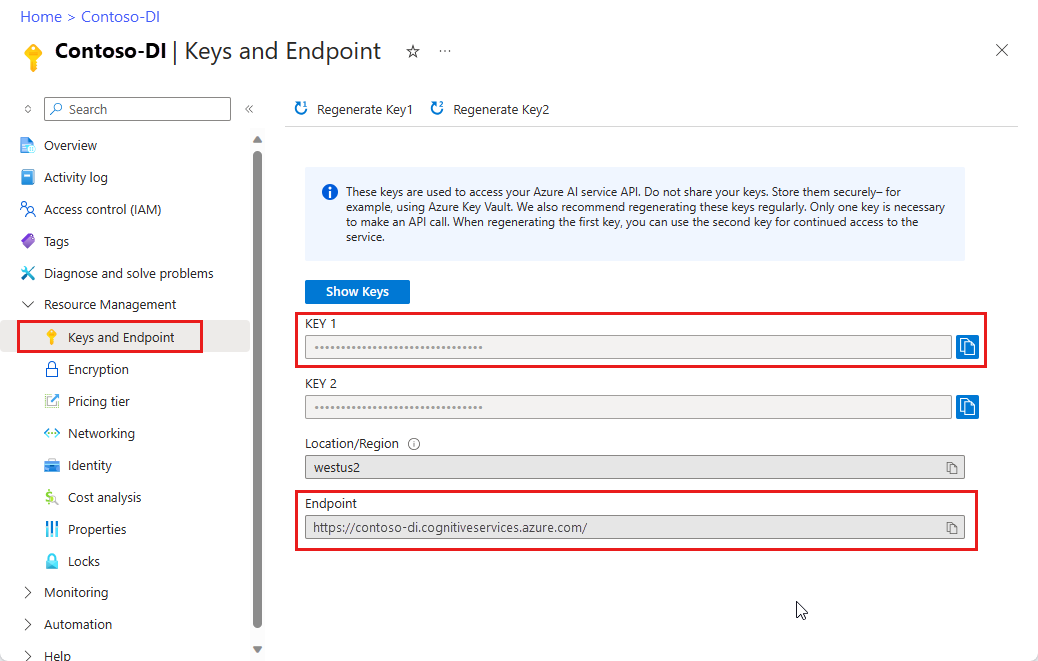
A document file at a URL. For this project, you can use the sample forms provided in the following table for each feature:
Feature modelID document-url Read model prebuilt-read Sample brochure Layout model prebuilt-layout Sample booking confirmation W-2 form model prebuilt-tax.us.w2 Sample W-2 form Invoice model prebuilt-invoice Sample invoice Receipt model prebuilt-receipt Sample receipt ID document model prebuilt-idDocument Sample ID document Business card model prebuilt-businessCard Sample business card
Set your environment variables
To interact with the Document Intelligence service, you need to create an instance of the DocumentAnalysisClient class. To do so, instantiate the client with your key and endpoint from the Azure portal. For this project, use environment variables to store and access credentials.
Important
If you use an API key, store it securely somewhere else, such as in Azure Key Vault. Don't include the API key directly in your code, and never post it publicly.
For more information about AI services security, see Authenticate requests to Azure AI services.
To set the environment variable for your Document Intelligence resource key, open a console window, and follow the instructions for your operating system and development environment. Replace <yourKey> and <yourEndpoint> with the values from your resource in the Azure portal.
Environment variables in Windows aren't case-sensitive. They're typically declared in uppercase, with words joined by an underscore. At a command prompt, run the following commands:
Set your key variable:
setx DI_KEY <yourKey>Set your endpoint variable
setx DI_ENDPOINT <yourEndpoint>Close the Command Prompt window after you set your environment variables. The values remain until you change them again.
Restart any running programs that read the environment variable. For example, if you're using Visual Studio or Visual Studio Code as your editor, restart before running the sample code.
Here are a few more helpful commands to use with environment variables:
| Command | Action | Example |
|---|---|---|
setx VARIABLE_NAME= |
Delete the environment variable by setting the value to an empty string. | setx DI_KEY= |
setx VARIABLE_NAME=value |
Set or change the value of an environment variable. | setx DI_KEY=<yourKey> |
set VARIABLE_NAME |
Display the value of a specific environment variable. | set DI_KEY |
set |
Display all environment variables. | set |
Set up your programming environment
To set up your programming environment, create a Gradle project and install the client library.
Create a Gradle project
In a console window, create a directory for your app called form-recognizer-app and navigate to it.
mkdir form-recognizer-app cd form-recognizer-appRun the
gradle initcommand from your working directory. This command creates essential build files for Gradle, including build.gradle.kts, which is used at runtime to create and configure your application.gradle init --type basicWhen prompted to choose a DSL, select Kotlin.
Select Enter to accept the default project name, form-recognizer-app.
Install the client library
This article uses the Gradle dependency manager. You can find the client library and information for other dependency managers on the Maven Central Repository.
Open the project's build.gradle.kts file in your IDE. Copy and paste the following code to include the client library as an
implementationstatement, along with the required plugins and settings.plugins { java application } application { mainClass.set("FormRecognizer") } repositories { mavenCentral() } dependencies { implementation(group = "com.azure", name = "azure-ai-formrecognizer", version = "4.0.0") }
Create a Java application
To interact with the Document Intelligence service, create an instance of the DocumentAnalysisClient class. To do so, you create an AzureKeyCredential with your key from the Azure portal and a DocumentAnalysisClient instance with the AzureKeyCredential and your Document Intelligence endpoint.
From the form-recognizer-app directory, run the following command:
mkdir -p src/main/javaYou create the following directory structure:

Navigate to the
javadirectory and create a file named FormRecognizer.java.Tip
You can create a new file by using PowerShell. Open a PowerShell window in your project directory by holding down the Shift key and right-clicking the folder, then type the following command: New-Item FormRecognizer.java.
Open the FormRecognizer.java file and select one of the following code samples and copy/paste into your application:
- The prebuilt-read model is at the core of all Document Intelligence models and can detect lines, words, locations, and languages. The layout, general document, prebuilt, and custom models all use the
readmodel as a foundation for extracting texts from documents. - The prebuilt-layout model extracts text and text locations, tables, selection marks, and structure information from documents and images.
- The prebuilt-tax.us.w2 model extracts information reported on US Internal Revenue Service (IRS) tax forms.
- The prebuilt-invoice model extracts key fields and line items from sales invoices in various formats.
- The prebuilt-receipt model extracts key information from printed and handwritten sales receipts.
- The prebuilt-idDocument model extracts key information from US Drivers Licenses; international passport biographical pages; US state IDs; social security cards; and permanent resident cards.
- The prebuilt-read model is at the core of all Document Intelligence models and can detect lines, words, locations, and languages. The layout, general document, prebuilt, and custom models all use the
Type the following commands:
gradle build gradle -PmainClass=FormRecognizer run
Use the Read model
import com.azure.ai.formrecognizer.*;
import com.azure.ai.formrecognizer.documentanalysis.models.*;
import com.azure.ai.formrecognizer.documentanalysis.DocumentAnalysisClient;
import com.azure.ai.formrecognizer.documentanalysis.DocumentAnalysisClientBuilder;
import com.azure.core.credential.AzureKeyCredential;
import com.azure.core.util.polling.SyncPoller;
import java.io.IOException;
import java.util.List;
import java.util.Arrays;
import java.time.LocalDate;
import java.util.Map;
import java.util.stream.Collectors;
public class FormRecognizer {
//use your `key` and `endpoint` environment variables
private static final String key = System.getenv("FR_KEY");
private static final String endpoint = System.getenv("FR_ENDPOINT");
public static void main(final String[] args) {
// create your `DocumentAnalysisClient` instance and `AzureKeyCredential` variable
DocumentAnalysisClient client = new DocumentAnalysisClientBuilder()
.credential(new AzureKeyCredential(key))
.endpoint(endpoint)
.buildClient();
//sample document
String documentUrl = "https://raw.githubusercontent.com/Azure-Samples/cognitive-services-REST-api-samples/master/curl/form-recognizer/rest-api/read.png";
String modelId = "prebuilt-read";
SyncPoller < OperationResult, AnalyzeResult > analyzeLayoutResultPoller =
client.beginAnalyzeDocumentFromUrl(modelId, documentUrl);
AnalyzeResult analyzeLayoutResult = analyzeLayoutResultPoller.getFinalResult();
// pages
analyzeLayoutResult.getPages().forEach(documentPage -> {
System.out.printf("Page has width: %.2f and height: %.2f, measured with unit: %s%n",
documentPage.getWidth(),
documentPage.getHeight(),
documentPage.getUnit());
// lines
documentPage.getLines().forEach(documentLine ->
System.out.printf("Line %s is within a bounding polygon %s.%n",
documentLine.getContent(),
documentLine.getBoundingPolygon().toString()));
// words
documentPage.getWords().forEach(documentWord ->
System.out.printf("Word '%s' has a confidence score of %.2f.%n",
documentWord.getContent(),
documentWord.getConfidence()));
});
}
}
Visit the Azure samples repository on GitHub and view the read model output.
Use the Layout model
import com.azure.ai.formrecognizer.*;
import com.azure.ai.formrecognizer.documentanalysis.models.*;
import com.azure.ai.formrecognizer.documentanalysis.DocumentAnalysisClient;
import com.azure.ai.formrecognizer.documentanalysis.DocumentAnalysisClientBuilder;
import com.azure.core.credential.AzureKeyCredential;
import com.azure.core.util.polling.SyncPoller;
import java.io.IOException;
import java.util.List;
import java.util.Arrays;
import java.time.LocalDate;
import java.util.Map;
import java.util.stream.Collectors;
public class FormRecognizer {
//use your `key` and `endpoint` environment variables
private static final String key = System.getenv("FR_KEY");
private static final String endpoint = System.getenv("FR_ENDPOINT");
public static void main(final String[] args) {
// create your `DocumentAnalysisClient` instance and `AzureKeyCredential` variable
DocumentAnalysisClient client = new DocumentAnalysisClientBuilder()
.credential(new AzureKeyCredential(key))
.endpoint(endpoint)
.buildClient();
//sample document
String layoutDocumentUrl = "https://raw.githubusercontent.com/Azure-Samples/cognitive-services-REST-api-samples/master/curl/form-recognizer/rest-api/layout.png";
String modelId = "prebuilt-layout";
SyncPoller < OperationResult, AnalyzeResult > analyzeLayoutResultPoller =
client.beginAnalyzeDocumentFromUrl(modelId, layoutDocumentUrl);
AnalyzeResult analyzeLayoutResult = analyzeLayoutResultPoller.getFinalResult();
// pages
analyzeLayoutResult.getPages().forEach(documentPage -> {
System.out.printf("Page has width: %.2f and height: %.2f, measured with unit: %s%n",
documentPage.getWidth(),
documentPage.getHeight(),
documentPage.getUnit());
// lines
documentPage.getLines().forEach(documentLine ->
System.out.printf("Line %s is within a bounding polygon %s.%n",
documentLine.getContent(),
documentLine.getBoundingPolygon().toString()));
// words
documentPage.getWords().forEach(documentWord ->
System.out.printf("Word '%s' has a confidence score of %.2f%n",
documentWord.getContent(),
documentWord.getConfidence()));
// selection marks
documentPage.getSelectionMarks().forEach(documentSelectionMark ->
System.out.printf("Selection mark is '%s' and is within a bounding polygon %s with confidence %.2f.%n",
documentSelectionMark.getSelectionMarkState().toString(),
getBoundingCoordinates(documentSelectionMark.getBoundingPolygon()),
documentSelectionMark.getConfidence()));
});
// tables
List < DocumentTable > tables = analyzeLayoutResult.getTables();
for (int i = 0; i < tables.size(); i++) {
DocumentTable documentTables = tables.get(i);
System.out.printf("Table %d has %d rows and %d columns.%n", i, documentTables.getRowCount(),
documentTables.getColumnCount());
documentTables.getCells().forEach(documentTableCell -> {
System.out.printf("Cell '%s', has row index %d and column index %d.%n", documentTableCell.getContent(),
documentTableCell.getRowIndex(), documentTableCell.getColumnIndex());
});
System.out.println();
}
}
// Utility function to get the bounding polygon coordinates.
private static String getBoundingCoordinates(List < Point > boundingPolygon) {
return boundingPolygon.stream().map(point -> String.format("[%.2f, %.2f]", point.getX(),
point.getY())).collect(Collectors.joining(", "));
}
}
Visit the Azure samples repository on GitHub and view the layout model output.
Use the General document model
import com.azure.ai.formrecognizer.*;
import com.azure.ai.formrecognizer.documentanalysis.models.*;
import com.azure.ai.formrecognizer.documentanalysis.DocumentAnalysisClient;
import com.azure.ai.formrecognizer.documentanalysis.DocumentAnalysisClientBuilder;
import com.azure.core.credential.AzureKeyCredential;
import com.azure.core.util.polling.SyncPoller;
import java.io.IOException;
import java.util.List;
import java.util.Arrays;
import java.time.LocalDate;
import java.util.Map;
import java.util.stream.Collectors;
public class FormRecognizer {
//use your `key` and `endpoint` environment variables
private static final String key = System.getenv("FR_KEY");
private static final String endpoint = System.getenv("FR_ENDPOINT");
public static void main(final String[] args) {
// create your `DocumentAnalysisClient` instance and `AzureKeyCredential` variable
DocumentAnalysisClient client = new DocumentAnalysisClientBuilder()
.credential(new AzureKeyCredential(key))
.endpoint(endpoint)
.buildClient();
//sample document
String generalDocumentUrl = "https://raw.githubusercontent.com/Azure-Samples/cognitive-services-REST-api-samples/master/curl/form-recognizer/sample-layout.pdf";
String modelId = "prebuilt-document";
SyncPoller < OperationResult, AnalyzeResult > analyzeDocumentPoller =
client.beginAnalyzeDocumentFromUrl(modelId, generalDocumentUrl);
AnalyzeResult analyzeResult = analyzeDocumentPoller.getFinalResult();
// pages
analyzeResult.getPages().forEach(documentPage -> {
System.out.printf("Page has width: %.2f and height: %.2f, measured with unit: %s%n",
documentPage.getWidth(),
documentPage.getHeight(),
documentPage.getUnit());
// lines
documentPage.getLines().forEach(documentLine ->
System.out.printf("Line %s is within a bounding polygon %s.%n",
documentLine.getContent(),
documentLine.getBoundingPolygon().toString()));
// words
documentPage.getWords().forEach(documentWord ->
System.out.printf("Word %s has a confidence score of %.2f%n.",
documentWord.getContent(),
documentWord.getConfidence()));
});
// tables
List < DocumentTable > tab_les = analyzeResult.getTables();
for (int i = 0; i < tab_les.size(); i++) {
DocumentTable documentTable = tab_les.get(i);
System.out.printf("Table %d has %d rows and %d columns.%n", i, documentTable.getRowCount(),
documentTable.getColumnCount());
documentTable.getCells().forEach(documentTableCell -> {
System.out.printf("Cell '%s', has row index %d and column index %d.%n",
documentTableCell.getContent(),
documentTableCell.getRowIndex(), documentTableCell.getColumnIndex());
});
System.out.println();
}
// Key-value pairs
analyzeResult.getKeyValuePairs().forEach(documentKeyValuePair -> {
System.out.printf("Key content: %s%n", documentKeyValuePair.getKey().getContent());
System.out.printf("Key content bounding region: %s%n",
documentKeyValuePair.getKey().getBoundingRegions().toString());
if (documentKeyValuePair.getValue() != null) {
System.out.printf("Value content: %s%n", documentKeyValuePair.getValue().getContent());
System.out.printf("Value content bounding region: %s%n", documentKeyValuePair.getValue().getBoundingRegions().toString());
}
});
}
}
Visit the Azure samples repository on GitHub and view the general document model output.
Use the W-2 tax model
import com.azure.ai.formrecognizer.*;
import com.azure.ai.formrecognizer.documentanalysis.models.*;
import com.azure.ai.formrecognizer.documentanalysis.DocumentAnalysisClient;
import com.azure.ai.formrecognizer.documentanalysis.DocumentAnalysisClientBuilder;
import com.azure.core.credential.AzureKeyCredential;
import com.azure.core.util.polling.SyncPoller;
import java.io.IOException;
import java.util.List;
import java.util.Arrays;
import java.time.LocalDate;
import java.util.Map;
import java.util.stream.Collectors;
public class FormRecognizer {
//use your `key` and `endpoint` environment variables
private static final String key = System.getenv("FR_KEY");
private static final String endpoint = System.getenv("FR_ENDPOINT");
public static void main(final String[] args) {
// create your `DocumentAnalysisClient` instance and `AzureKeyCredential` variable
DocumentAnalysisClient client = new DocumentAnalysisClientBuilder()
.credential(new AzureKeyCredential(key))
.endpoint(endpoint)
.buildClient();
// sample document
String w2Url = "https://raw.githubusercontent.com/Azure-Samples/cognitive-services-REST-api-samples/master/curl/form-recognizer/rest-api/w2.png";
String modelId = "prebuilt-tax.us.w2";
SyncPoller < OperationResult, AnalyzeResult > analyzeW2Poller =
client.beginAnalyzeDocumentFromUrl(modelId, w2Url);
AnalyzeResult analyzeTaxResult = analyzeW2Poller.getFinalResult();
for (int i = 0; i < analyzeTaxResult.getDocuments().size(); i++) {
AnalyzedDocument analyzedTaxDocument = analyzeTaxResult.getDocuments().get(i);
Map < String, DocumentField > taxFields = analyzedTaxDocument.getFields();
System.out.printf("----------- Analyzing Document %d -----------%n", i);
DocumentField w2FormVariantField = taxFields.get("W2FormVariant");
if (w2FormVariantField != null) {
if (DocumentFieldType.STRING == w2FormVariantField.getType()) {
String merchantName = w2FormVariantField.getValueAsString();
System.out.printf("Form variant: %s, confidence: %.2f%n",
merchantName, w2FormVariantField.getConfidence());
}
}
DocumentField employeeField = taxFields.get("Employee");
if (employeeField != null) {
System.out.println("Employee Data: ");
if (DocumentFieldType.MAP == employeeField.getType()) {
Map < String, DocumentField > employeeDataFieldMap = employeeField.getValueAsMap();
DocumentField employeeName = employeeDataFieldMap.get("Name");
if (employeeName != null) {
if (DocumentFieldType.STRING == employeeName.getType()) {
String employeesName = employeeName.getValueAsString();
System.out.printf("Employee Name: %s, confidence: %.2f%n",
employeesName, employeeName.getConfidence());
}
}
DocumentField employeeAddrField = employeeDataFieldMap.get("Address");
if (employeeAddrField != null) {
if (DocumentFieldType.STRING == employeeAddrField.getType()) {
String employeeAddress = employeeAddrField.getValueAsString();
System.out.printf("Employee Address: %s, confidence: %.2f%n",
employeeAddress, employeeAddrField.getConfidence());
}
}
}
}
DocumentField employerField = taxFields.get("Employer");
if (employerField != null) {
System.out.println("Employer Data: ");
if (DocumentFieldType.MAP == employerField.getType()) {
Map < String, DocumentField > employerDataFieldMap = employerField.getValueAsMap();
DocumentField employerNameField = employerDataFieldMap.get("Name");
if (employerNameField != null) {
if (DocumentFieldType.STRING == employerNameField.getType()) {
String employerName = employerNameField.getValueAsString();
System.out.printf("Employer Name: %s, confidence: %.2f%n",
employerName, employerNameField.getConfidence());
}
}
DocumentField employerIDNumberField = employerDataFieldMap.get("IdNumber");
if (employerIDNumberField != null) {
if (DocumentFieldType.STRING == employerIDNumberField.getType()) {
String employerIdNumber = employerIDNumberField.getValueAsString();
System.out.printf("Employee ID Number: %s, confidence: %.2f%n",
employerIdNumber, employerIDNumberField.getConfidence());
}
}
}
}
DocumentField taxYearField = taxFields.get("TaxYear");
if (taxYearField != null) {
if (DocumentFieldType.STRING == taxYearField.getType()) {
String taxYear = taxYearField.getValueAsString();
System.out.printf("Tax year: %s, confidence: %.2f%n",
taxYear, taxYearField.getConfidence());
}
}
DocumentField taxDateField = taxFields.get("TaxDate");
if (taxDateField != null) {
if (DocumentFieldType.DATE == taxDateField.getType()) {
LocalDate taxDate = taxDateField.getValueAsDate();
System.out.printf("Tax Date: %s, confidence: %.2f%n",
taxDate, taxDateField.getConfidence());
}
}
DocumentField socialSecurityTaxField = taxFields.get("SocialSecurityTaxWithheld");
if (socialSecurityTaxField != null) {
if (DocumentFieldType.DOUBLE == socialSecurityTaxField.getType()) {
Double socialSecurityTax = socialSecurityTaxField.getValueAsDouble();
System.out.printf("Social Security Tax withheld: %.2f, confidence: %.2f%n",
socialSecurityTax, socialSecurityTaxField.getConfidence());
}
}
}
}
}
Visit the Azure samples repository on GitHub and view the W-2 tax model output.
Use the Invoice model
import com.azure.ai.formrecognizer.*;
import com.azure.ai.formrecognizer.documentanalysis.models.*;
import com.azure.ai.formrecognizer.documentanalysis.DocumentAnalysisClient;
import com.azure.ai.formrecognizer.documentanalysis.DocumentAnalysisClientBuilder;
import com.azure.core.credential.AzureKeyCredential;
import com.azure.core.util.polling.SyncPoller;
import java.io.IOException;
import java.util.List;
import java.util.Arrays;
import java.time.LocalDate;
import java.util.Map;
import java.util.stream.Collectors;
public class FormRecognizer {
//use your `key` and `endpoint` environment variables
private static final String key = System.getenv("FR_KEY");
private static final String endpoint = System.getenv("FR_ENDPOINT");
public static void main(final String[] args) {
// create your `DocumentAnalysisClient` instance and `AzureKeyCredential` variable
DocumentAnalysisClient client = new DocumentAnalysisClientBuilder()
.credential(new AzureKeyCredential(key))
.endpoint(endpoint)
.buildClient();
// sample document
String invoiceUrl = "https://github.com/Azure-Samples/cognitive-services-REST-api-samples/raw/master/curl/form-recognizer/rest-api/invoice.pdf";
String modelId = "prebuilt-invoice";
SyncPoller < OperationResult, AnalyzeResult > analyzeInvoicesPoller =
client.beginAnalyzeDocumentFromUrl(modelId, invoiceUrl);
AnalyzeResult analyzeInvoiceResult = analyzeInvoicesPoller.getFinalResult();
for (int i = 0; i < analyzeInvoiceResult.getDocuments().size(); i++) {
AnalyzedDocument analyzedInvoice = analyzeInvoiceResult.getDocuments().get(i);
Map < String, DocumentField > invoiceFields = analyzedInvoice.getFields();
System.out.printf("----------- Analyzing invoice %d -----------%n", i);
DocumentField vendorNameField = invoiceFields.get("VendorName");
if (vendorNameField != null) {
if (DocumentFieldType.STRING == vendorNameField.getType()) {
String merchantName = vendorNameField.getValueAsString();
System.out.printf("Vendor Name: %s, confidence: %.2f%n",
merchantName, vendorNameField.getConfidence());
}
}
DocumentField vendorAddressField = invoiceFields.get("VendorAddress");
if (vendorAddressField != null) {
if (DocumentFieldType.STRING == vendorAddressField.getType()) {
String merchantAddress = vendorAddressField.getValueAsString();
System.out.printf("Vendor address: %s, confidence: %.2f%n",
merchantAddress, vendorAddressField.getConfidence());
}
}
DocumentField customerNameField = invoiceFields.get("CustomerName");
if (customerNameField != null) {
if (DocumentFieldType.STRING == customerNameField.getType()) {
String merchantAddress = customerNameField.getValueAsString();
System.out.printf("Customer Name: %s, confidence: %.2f%n",
merchantAddress, customerNameField.getConfidence());
}
}
DocumentField customerAddressRecipientField = invoiceFields.get("CustomerAddressRecipient");
if (customerAddressRecipientField != null) {
if (DocumentFieldType.STRING == customerAddressRecipientField.getType()) {
String customerAddr = customerAddressRecipientField.getValueAsString();
System.out.printf("Customer Address Recipient: %s, confidence: %.2f%n",
customerAddr, customerAddressRecipientField.getConfidence());
}
}
DocumentField invoiceIdField = invoiceFields.get("InvoiceId");
if (invoiceIdField != null) {
if (DocumentFieldType.STRING == invoiceIdField.getType()) {
String invoiceId = invoiceIdField.getValueAsString();
System.out.printf("Invoice ID: %s, confidence: %.2f%n",
invoiceId, invoiceIdField.getConfidence());
}
}
DocumentField invoiceDateField = invoiceFields.get("InvoiceDate");
if (customerNameField != null) {
if (DocumentFieldType.DATE == invoiceDateField.getType()) {
LocalDate invoiceDate = invoiceDateField.getValueAsDate();
System.out.printf("Invoice Date: %s, confidence: %.2f%n",
invoiceDate, invoiceDateField.getConfidence());
}
}
DocumentField invoiceTotalField = invoiceFields.get("InvoiceTotal");
if (customerAddressRecipientField != null) {
if (DocumentFieldType.DOUBLE == invoiceTotalField.getType()) {
Double invoiceTotal = invoiceTotalField.getValueAsDouble();
System.out.printf("Invoice Total: %.2f, confidence: %.2f%n",
invoiceTotal, invoiceTotalField.getConfidence());
}
}
DocumentField invoiceItemsField = invoiceFields.get("Items");
if (invoiceItemsField != null) {
System.out.printf("Invoice Items: %n");
if (DocumentFieldType.LIST == invoiceItemsField.getType()) {
List < DocumentField > invoiceItems = invoiceItemsField.getValueAsList();
invoiceItems.stream()
.filter(invoiceItem -> DocumentFieldType.MAP == invoiceItem.getType())
.map(documentField -> documentField.getValueAsMap())
.forEach(documentFieldMap -> documentFieldMap.forEach((key, documentField) -> {
if ("Description".equals(key)) {
if (DocumentFieldType.STRING == documentField.getType()) {
String name = documentField.getValueAsString();
System.out.printf("Description: %s, confidence: %.2fs%n",
name, documentField.getConfidence());
}
}
if ("Quantity".equals(key)) {
if (DocumentFieldType.DOUBLE == documentField.getType()) {
Double quantity = documentField.getValueAsDouble();
System.out.printf("Quantity: %f, confidence: %.2f%n",
quantity, documentField.getConfidence());
}
}
if ("UnitPrice".equals(key)) {
if (DocumentFieldType.DOUBLE == documentField.getType()) {
Double unitPrice = documentField.getValueAsDouble();
System.out.printf("Unit Price: %f, confidence: %.2f%n",
unitPrice, documentField.getConfidence());
}
}
if ("ProductCode".equals(key)) {
if (DocumentFieldType.DOUBLE == documentField.getType()) {
Double productCode = documentField.getValueAsDouble();
System.out.printf("Product Code: %f, confidence: %.2f%n",
productCode, documentField.getConfidence());
}
}
}));
}
}
}
}
}
Visit the Azure samples repository on GitHub and view the invoice model output.
Use the Receipt-model
import com.azure.ai.formrecognizer.*;
import com.azure.ai.formrecognizer.documentanalysis.models.*;
import com.azure.ai.formrecognizer.documentanalysis.DocumentAnalysisClient;
import com.azure.ai.formrecognizer.documentanalysis.DocumentAnalysisClientBuilder;
import com.azure.core.credential.AzureKeyCredential;
import com.azure.core.util.polling.SyncPoller;
import java.io.IOException;
import java.util.List;
import java.util.Arrays;
import java.time.LocalDate;
import java.util.Map;
import java.util.stream.Collectors;
public class FormRecognizer {
//use your `key` and `endpoint` environment variables
private static final String key = System.getenv("FR_KEY");
private static final String endpoint = System.getenv("FR_ENDPOINT");
public static void main(final String[] args) {
// create your `DocumentAnalysisClient` instance and `AzureKeyCredential` variable
DocumentAnalysisClient client = new DocumentAnalysisClientBuilder()
.credential(new AzureKeyCredential(key))
.endpoint(endpoint)
.buildClient();
String receiptUrl = "https://raw.githubusercontent.com/Azure-Samples/cognitive-services-REST-api-samples/master/curl/form-recognizer/rest-api/receipt.png";
String modelId = "prebuilt-receipt";
SyncPoller < OperationResult, AnalyzeResult > analyzeReceiptPoller =
client.beginAnalyzeDocumentFromUrl(modelId, receiptUrl);
AnalyzeResult receiptResults = analyzeReceiptPoller.getFinalResult();
for (int i = 0; i < receiptResults.getDocuments().size(); i++) {
AnalyzedDocument analyzedReceipt = receiptResults.getDocuments().get(i);
Map < String, DocumentField > receiptFields = analyzedReceipt.getFields();
System.out.printf("----------- Analyzing receipt info %d -----------%n", i);
DocumentField merchantNameField = receiptFields.get("MerchantName");
if (merchantNameField != null) {
if (DocumentFieldType.STRING == merchantNameField.getType()) {
String merchantName = merchantNameField.getValueAsString();
System.out.printf("Merchant Name: %s, confidence: %.2f%n",
merchantName, merchantNameField.getConfidence());
}
}
DocumentField merchantPhoneNumberField = receiptFields.get("MerchantPhoneNumber");
if (merchantPhoneNumberField != null) {
if (DocumentFieldType.PHONE_NUMBER == merchantPhoneNumberField.getType()) {
String merchantAddress = merchantPhoneNumberField.getValueAsPhoneNumber();
System.out.printf("Merchant Phone number: %s, confidence: %.2f%n",
merchantAddress, merchantPhoneNumberField.getConfidence());
}
}
DocumentField merchantAddressField = receiptFields.get("MerchantAddress");
if (merchantAddressField != null) {
if (DocumentFieldType.STRING == merchantAddressField.getType()) {
String merchantAddress = merchantAddressField.getValueAsString();
System.out.printf("Merchant Address: %s, confidence: %.2f%n",
merchantAddress, merchantAddressField.getConfidence());
}
}
DocumentField transactionDateField = receiptFields.get("TransactionDate");
if (transactionDateField != null) {
if (DocumentFieldType.DATE == transactionDateField.getType()) {
LocalDate transactionDate = transactionDateField.getValueAsDate();
System.out.printf("Transaction Date: %s, confidence: %.2f%n",
transactionDate, transactionDateField.getConfidence());
}
}
DocumentField receiptItemsField = receiptFields.get("Items");
if (receiptItemsField != null) {
System.out.printf("Receipt Items: %n");
if (DocumentFieldType.LIST == receiptItemsField.getType()) {
List < DocumentField > receiptItems = receiptItemsField.getValueAsList();
receiptItems.stream()
.filter(receiptItem -> DocumentFieldType.MAP == receiptItem.getType())
.map(documentField -> documentField.getValueAsMap())
.forEach(documentFieldMap -> documentFieldMap.forEach((key, documentField) -> {
if ("Name".equals(key)) {
if (DocumentFieldType.STRING == documentField.getType()) {
String name = documentField.getValueAsString();
System.out.printf("Name: %s, confidence: %.2fs%n",
name, documentField.getConfidence());
}
}
if ("Quantity".equals(key)) {
if (DocumentFieldType.DOUBLE == documentField.getType()) {
Double quantity = documentField.getValueAsDouble();
System.out.printf("Quantity: %f, confidence: %.2f%n",
quantity, documentField.getConfidence());
}
}
if ("Price".equals(key)) {
if (DocumentFieldType.DOUBLE == documentField.getType()) {
Double price = documentField.getValueAsDouble();
System.out.printf("Price: %f, confidence: %.2f%n",
price, documentField.getConfidence());
}
}
if ("TotalPrice".equals(key)) {
if (DocumentFieldType.DOUBLE == documentField.getType()) {
Double totalPrice = documentField.getValueAsDouble();
System.out.printf("Total Price: %f, confidence: %.2f%n",
totalPrice, documentField.getConfidence());
}
}
}));
}
}
}
}
}
Visit the Azure samples repository on GitHub and view the receipt model output.
Use the ID document model
import com.azure.ai.formrecognizer.*;
import com.azure.ai.formrecognizer.documentanalysis.models.*;
import com.azure.ai.formrecognizer.documentanalysis.DocumentAnalysisClient;
import com.azure.ai.formrecognizer.documentanalysis.DocumentAnalysisClientBuilder;
import com.azure.core.credential.AzureKeyCredential;
import com.azure.core.util.polling.SyncPoller;
import java.io.IOException;
import java.util.List;
import java.util.Arrays;
import java.time.LocalDate;
import java.util.Map;
import java.util.stream.Collectors;
public class FormRecognizer {
//use your `key` and `endpoint` environment variables
private static final String key = System.getenv("FR_KEY");
private static final String endpoint = System.getenv("FR_ENDPOINT");
public static void main(final String[] args) {
// create your `DocumentAnalysisClient` instance and `AzureKeyCredential` variable
DocumentAnalysisClient client = new DocumentAnalysisClientBuilder()
.credential(new AzureKeyCredential(key))
.endpoint(endpoint)
.buildClient();
//sample document
String licenseUrl = "https://raw.githubusercontent.com/Azure-Samples/cognitive-services-REST-api-samples/master/curl/form-recognizer/rest-api/identity_documents.png";
String modelId = "prebuilt-idDocument";
SyncPoller < OperationResult, AnalyzeResult > analyzeIdentityDocumentPoller = client.beginAnalyzeDocumentFromUrl(modelId, licenseUrl);
AnalyzeResult identityDocumentResults = analyzeIdentityDocumentPoller.getFinalResult();
for (int i = 0; i < identityDocumentResults.getDocuments().size(); i++) {
AnalyzedDocument analyzedIDDocument = identityDocumentResults.getDocuments().get(i);
Map < String, DocumentField > licenseFields = analyzedIDDocument.getFields();
System.out.printf("----------- Analyzed license info for page %d -----------%n", i);
DocumentField addressField = licenseFields.get("Address");
if (addressField != null) {
if (DocumentFieldType.STRING == addressField.getType()) {
String address = addressField.getValueAsString();
System.out.printf("Address: %s, confidence: %.2f%n",
address, addressField.getConfidence());
}
}
DocumentField countryRegionDocumentField = licenseFields.get("CountryRegion");
if (countryRegionDocumentField != null) {
if (DocumentFieldType.STRING == countryRegionDocumentField.getType()) {
String countryRegion = countryRegionDocumentField.getValueAsCountry();
System.out.printf("Country or region: %s, confidence: %.2f%n",
countryRegion, countryRegionDocumentField.getConfidence());
}
}
DocumentField dateOfBirthField = licenseFields.get("DateOfBirth");
if (dateOfBirthField != null) {
if (DocumentFieldType.DATE == dateOfBirthField.getType()) {
LocalDate dateOfBirth = dateOfBirthField.getValueAsDate();
System.out.printf("Date of Birth: %s, confidence: %.2f%n",
dateOfBirth, dateOfBirthField.getConfidence());
}
}
DocumentField dateOfExpirationField = licenseFields.get("DateOfExpiration");
if (dateOfExpirationField != null) {
if (DocumentFieldType.DATE == dateOfExpirationField.getType()) {
LocalDate expirationDate = dateOfExpirationField.getValueAsDate();
System.out.printf("Document date of expiration: %s, confidence: %.2f%n",
expirationDate, dateOfExpirationField.getConfidence());
}
}
DocumentField documentNumberField = licenseFields.get("DocumentNumber");
if (documentNumberField != null) {
if (DocumentFieldType.STRING == documentNumberField.getType()) {
String documentNumber = documentNumberField.getValueAsString();
System.out.printf("Document number: %s, confidence: %.2f%n",
documentNumber, documentNumberField.getConfidence());
}
}
DocumentField firstNameField = licenseFields.get("FirstName");
if (firstNameField != null) {
if (DocumentFieldType.STRING == firstNameField.getType()) {
String firstName = firstNameField.getValueAsString();
System.out.printf("First Name: %s, confidence: %.2f%n",
firstName, documentNumberField.getConfidence());
}
}
DocumentField lastNameField = licenseFields.get("LastName");
if (lastNameField != null) {
if (DocumentFieldType.STRING == lastNameField.getType()) {
String lastName = lastNameField.getValueAsString();
System.out.printf("Last name: %s, confidence: %.2f%n",
lastName, lastNameField.getConfidence());
}
}
DocumentField regionField = licenseFields.get("Region");
if (regionField != null) {
if (DocumentFieldType.STRING == regionField.getType()) {
String region = regionField.getValueAsString();
System.out.printf("Region: %s, confidence: %.2f%n",
region, regionField.getConfidence());
}
}
}
}
}
Visit the Azure samples repository on GitHub and view the ID document model output.
Use the Business card model
import com.azure.ai.formrecognizer.*;
import com.azure.ai.formrecognizer.documentanalysis.models.*;
import com.azure.ai.formrecognizer.documentanalysis.DocumentAnalysisClient;
import com.azure.ai.formrecognizer.documentanalysis.DocumentAnalysisClientBuilder;
import com.azure.core.credential.AzureKeyCredential;
import com.azure.core.util.polling.SyncPoller;
import java.io.IOException;
import java.util.List;
import java.util.Arrays;
import java.time.LocalDate;
import java.util.Map;
import java.util.stream.Collectors;
public class FormRecognizer {
//use your `key` and `endpoint` environment variables
private static final String key = System.getenv("FR_KEY");
private static final String endpoint = System.getenv("FR_ENDPOINT");
public static void main(final String[] args) {
// create your `DocumentAnalysisClient` instance and `AzureKeyCredential` variable
DocumentAnalysisClient client = new DocumentAnalysisClientBuilder()
.credential(new AzureKeyCredential(key))
.endpoint(endpoint)
.buildClient();
//sample document
String businessCardUrl = "https://raw.githubusercontent.com/Azure-Samples/cognitive-services-REST-api-samples/de5e0d8982ab754823c54de47a47e8e499351523/curl/form-recognizer/rest-api/business_card.jpg";
String modelId = "prebuilt-businessCard";
SyncPoller < OperationResult, AnalyzeResult > analyzeBusinessCardPoller = client.beginAnalyzeDocumentFromUrl(modelId, businessCardUrl);
AnalyzeResult businessCardPageResults = analyzeBusinessCardPoller.getFinalResult();
for (int i = 0; i < businessCardPageResults.getDocuments().size(); i++) {
System.out.printf("--------Analyzing business card %d -----------%n", i);
AnalyzedDocument analyzedBusinessCard = businessCardPageResults.getDocuments().get(i);
Map < String, DocumentField > businessCardFields = analyzedBusinessCard.getFields();
DocumentField contactNamesDocumentField = businessCardFields.get("ContactNames");
if (contactNamesDocumentField != null) {
if (DocumentFieldType.LIST == contactNamesDocumentField.getType()) {
List < DocumentField > contactNamesList = contactNamesDocumentField.getValueAsList();
contactNamesList.stream()
.filter(contactName -> DocumentFieldType.MAP == contactName.getType())
.map(contactName -> {
System.out.printf("Contact name: %s%n", contactName.getContent());
return contactName.getValueAsMap();
})
.forEach(contactNamesMap -> contactNamesMap.forEach((key, contactName) -> {
if ("FirstName".equals(key)) {
if (DocumentFieldType.STRING == contactName.getType()) {
String firstName = contactName.getValueAsString();
System.out.printf("\tFirst Name: %s, confidence: %.2f%n",
firstName, contactName.getConfidence());
}
}
if ("LastName".equals(key)) {
if (DocumentFieldType.STRING == contactName.getType()) {
String lastName = contactName.getValueAsString();
System.out.printf("\tLast Name: %s, confidence: %.2f%n",
lastName, contactName.getConfidence());
}
}
}));
}
}
DocumentField jobTitles = businessCardFields.get("JobTitles");
if (jobTitles != null) {
if (DocumentFieldType.LIST == jobTitles.getType()) {
List < DocumentField > jobTitlesItems = jobTitles.getValueAsList();
jobTitlesItems.forEach(jobTitlesItem -> {
if (DocumentFieldType.STRING == jobTitlesItem.getType()) {
String jobTitle = jobTitlesItem.getValueAsString();
System.out.printf("Job Title: %s, confidence: %.2f%n",
jobTitle, jobTitlesItem.getConfidence());
}
});
}
}
DocumentField departments = businessCardFields.get("Departments");
if (departments != null) {
if (DocumentFieldType.LIST == departments.getType()) {
List < DocumentField > departmentsItems = departments.getValueAsList();
departmentsItems.forEach(departmentsItem -> {
if (DocumentFieldType.STRING == departmentsItem.getType()) {
String department = departmentsItem.getValueAsString();
System.out.printf("Department: %s, confidence: %.2f%n",
department, departmentsItem.getConfidence());
}
});
}
}
DocumentField emails = businessCardFields.get("Emails");
if (emails != null) {
if (DocumentFieldType.LIST == emails.getType()) {
List < DocumentField > emailsItems = emails.getValueAsList();
emailsItems.forEach(emailsItem -> {
if (DocumentFieldType.STRING == emailsItem.getType()) {
String email = emailsItem.getValueAsString();
System.out.printf("Email: %s, confidence: %.2f%n", email, emailsItem.getConfidence());
}
});
}
}
DocumentField websites = businessCardFields.get("Websites");
if (websites != null) {
if (DocumentFieldType.LIST == websites.getType()) {
List < DocumentField > websitesItems = websites.getValueAsList();
websitesItems.forEach(websitesItem -> {
if (DocumentFieldType.STRING == websitesItem.getType()) {
String website = websitesItem.getValueAsString();
System.out.printf("Web site: %s, confidence: %.2f%n",
website, websitesItem.getConfidence());
}
});
}
}
DocumentField mobilePhones = businessCardFields.get("MobilePhones");
if (mobilePhones != null) {
if (DocumentFieldType.LIST == mobilePhones.getType()) {
List < DocumentField > mobilePhonesItems = mobilePhones.getValueAsList();
mobilePhonesItems.forEach(mobilePhonesItem -> {
if (DocumentFieldType.PHONE_NUMBER == mobilePhonesItem.getType()) {
String mobilePhoneNumber = mobilePhonesItem.getValueAsPhoneNumber();
System.out.printf("Mobile phone number: %s, confidence: %.2f%n",
mobilePhoneNumber, mobilePhonesItem.getConfidence());
}
});
}
}
DocumentField otherPhones = businessCardFields.get("OtherPhones");
if (otherPhones != null) {
if (DocumentFieldType.LIST == otherPhones.getType()) {
List < DocumentField > otherPhonesItems = otherPhones.getValueAsList();
otherPhonesItems.forEach(otherPhonesItem -> {
if (DocumentFieldType.PHONE_NUMBER == otherPhonesItem.getType()) {
String otherPhoneNumber = otherPhonesItem.getValueAsPhoneNumber();
System.out.printf("Other phone number: %s, confidence: %.2f%n",
otherPhoneNumber, otherPhonesItem.getConfidence());
}
});
}
}
DocumentField faxes = businessCardFields.get("Faxes");
if (faxes != null) {
if (DocumentFieldType.LIST == faxes.getType()) {
List < DocumentField > faxesItems = faxes.getValueAsList();
faxesItems.forEach(faxesItem -> {
if (DocumentFieldType.PHONE_NUMBER == faxesItem.getType()) {
String faxPhoneNumber = faxesItem.getValueAsPhoneNumber();
System.out.printf("Fax phone number: %s, confidence: %.2f%n",
faxPhoneNumber, faxesItem.getConfidence());
}
});
}
}
DocumentField addresses = businessCardFields.get("Addresses");
if (addresses != null) {
if (DocumentFieldType.LIST == addresses.getType()) {
List < DocumentField > addressesItems = addresses.getValueAsList();
addressesItems.forEach(addressesItem -> {
if (DocumentFieldType.STRING == addressesItem.getType()) {
String address = addressesItem.getValueAsString();
System.out
.printf("Address: %s, confidence: %.2f%n", address, addressesItem.getConfidence());
}
});
}
}
DocumentField companyName = businessCardFields.get("CompanyNames");
if (companyName != null) {
if (DocumentFieldType.LIST == companyName.getType()) {
List < DocumentField > companyNameItems = companyName.getValueAsList();
companyNameItems.forEach(companyNameItem -> {
if (DocumentFieldType.STRING == companyNameItem.getType()) {
String companyNameValue = companyNameItem.getValueAsString();
System.out.printf("Company name: %s, confidence: %.2f%n", companyNameValue,
companyNameItem.getConfidence());
}
});
}
}
}
}
}
Visit the Azure samples repository on GitHub and view the business card model output.
Client library | REST API reference | Package (npm) | Samples |Supported REST API version
Prerequisites
An Azure subscription - Create one for free.
The latest version of Visual Studio Code or your preferred IDE. For more information, see Node.js in Visual Studio Code.
The latest
LTSversion of Node.js.An Azure AI services or Document Intelligence resource. Create a single-service or multi-service. You can use the free pricing tier (
F0) to try the service, and upgrade later to a paid tier for production.Tip
Create an Azure AI services resource if you plan to access multiple Azure AI services by using a single endpoint and key. For Document Intelligence access only, create a Document Intelligence resource. You need a single-service resource if you intend to use Microsoft Entra authentication.
The key and endpoint from the resource you create to connect your application to the Azure Document Intelligence service.
- After your resource deploys, select Go to resource.
- In the left navigation menu, select Keys and Endpoint.
- Copy one of the keys and the Endpoint for use later in this article.
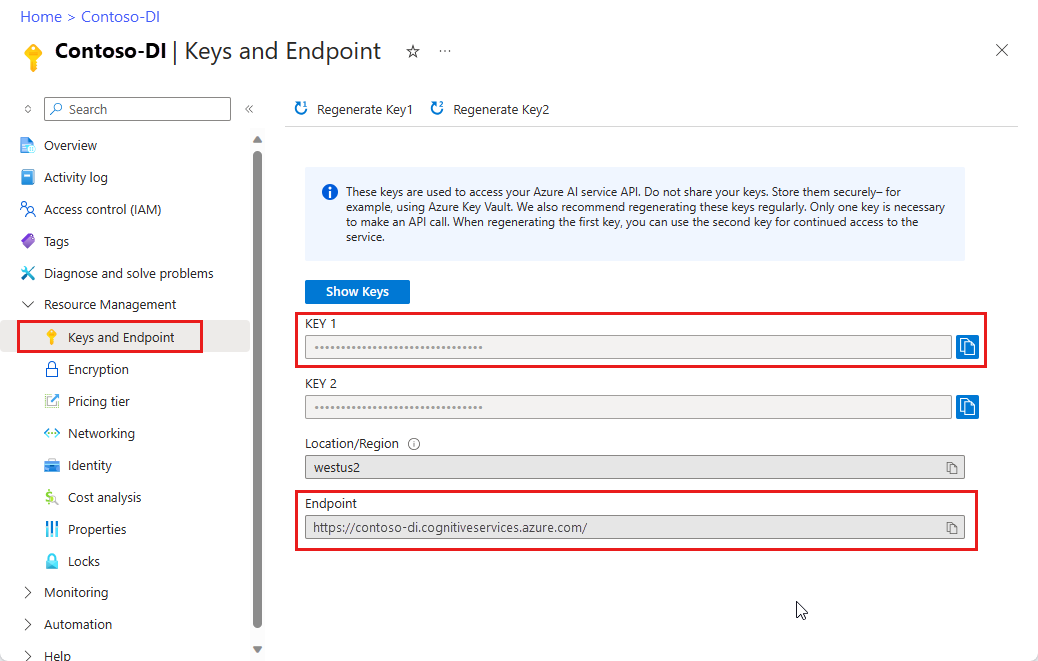
A document file at a URL. For this project, you can use the sample forms provided in the following table for each feature:
Feature modelID document-url Read model prebuilt-read Sample brochure Layout model prebuilt-layout Sample booking confirmation W-2 form model prebuilt-tax.us.w2 Sample W-2 form Invoice model prebuilt-invoice Sample invoice Receipt model prebuilt-receipt Sample receipt ID document model prebuilt-idDocument Sample ID document
Set your environment variables
To interact with the Document Intelligence service, you need to create an instance of the DocumentAnalysisClient class. To do so, instantiate the client with your key and endpoint from the Azure portal. For this project, use environment variables to store and access credentials.
Important
If you use an API key, store it securely somewhere else, such as in Azure Key Vault. Don't include the API key directly in your code, and never post it publicly.
For more information about AI services security, see Authenticate requests to Azure AI services.
To set the environment variable for your Document Intelligence resource key, open a console window, and follow the instructions for your operating system and development environment. Replace <yourKey> and <yourEndpoint> with the values from your resource in the Azure portal.
Environment variables in Windows aren't case-sensitive. They're typically declared in uppercase, with words joined by an underscore. At a command prompt, run the following commands:
Set your key variable:
setx DI_KEY <yourKey>Set your endpoint variable
setx DI_ENDPOINT <yourEndpoint>Close the Command Prompt window after you set your environment variables. The values remain until you change them again.
Restart any running programs that read the environment variable. For example, if you're using Visual Studio or Visual Studio Code as your editor, restart before running the sample code.
Here are a few more helpful commands to use with environment variables:
| Command | Action | Example |
|---|---|---|
setx VARIABLE_NAME= |
Delete the environment variable by setting the value to an empty string. | setx DI_KEY= |
setx VARIABLE_NAME=value |
Set or change the value of an environment variable. | setx DI_KEY=<yourKey> |
set VARIABLE_NAME |
Display the value of a specific environment variable. | set DI_KEY |
set |
Display all environment variables. | set |
Set up your programming environment
Create a Node.js Express application.
In a console window, create and navigate to a new directory for your app named
doc-intel-app.mkdir doc-intel-app cd doc-intel-appRun the
npm initcommand to initialize the application and scaffold your project.npm initSpecify your project's attributes using the prompts presented in the terminal.
- The most important attributes are name, version number, and entry point.
- We recommend that you keep
index.jsfor the entry point name. The description, test command, GitHub repository, keywords, author, and license information are optional attributes. You can skip them for this project. - Select Enter to accept the suggestions in parentheses.
After you complete the prompts, the command creates a
package.jsonfile in your doc-intel-app directory.Install the
ai-document-intelligenceclient library andazure/identitynpm packages:npm i @azure-rest/ai-document-intelligence@1.0.0-beta.3 @azure/identity
Your app's package.json file is updated with the dependencies.
Create a file named index.js in the application directory.
Tip
You can create a new file by using PowerShell. Open a PowerShell window in your project directory by holding down the Shift key and right-clicking the folder, then type the following command: New-Item index.js.
Build your application
To interact with the Document Intelligence service, you need to create an instance of the DocumentIntelligenceClient class. To do so, you create an AzureKeyCredential with your key from the Azure portal and a DocumentIntelligenceClient instance with the AzureKeyCredential and your Document Intelligence endpoint.
Open the index.js file in Visual Studio Code or your favorite IDE and select one of the following code samples and copy/paste into your application:
- The prebuilt-read model is at the core of all Document Intelligence models and can detect lines, words, locations, and languages. The layout, general document, prebuilt, and custom models all use the
readmodel as a foundation for extracting texts from documents. - The prebuilt-layout model extracts text and text locations, tables, selection marks, and structure information from documents and images.
- The prebuilt-tax.us.w2 model extracts information reported on US Internal Revenue Service (IRS) tax forms.
- The prebuilt-invoice model extracts information reported on US Internal Revenue Service tax forms.
- The prebuilt-receipt model extracts key information from printed and handwritten sales receipts.
- The prebuilt-idDocument model extracts key information from US Drivers Licenses; international passport biographical pages; US state IDs; social security cards; and permanent resident cards.
Use the Read model
const { DocumentIntelligenceClient } = require("@azure-rest/ai-document-intelligence");
const { AzureKeyCredential } = require("@azure/core-auth");
//use your `key` and `endpoint` environment variables
const key = process.env['DI_KEY'];
const endpoint = process.env['DI_ENDPOINT'];
// sample document
const documentUrlRead = "https://raw.githubusercontent.com/Azure-Samples/cognitive-services-REST-api-samples/master/curl/form-recognizer/rest-api/read.png"
// helper function
function* getTextOfSpans(content, spans) {
for (const span of spans) {
yield content.slice(span.offset, span.offset + span.length);
}
}
async function main() {
// create your `DocumentIntelligenceClient` instance and `AzureKeyCredential` variable
const client = DocumentIntelligence(endpoint, new AzureKeyCredential(key));
const poller = await client.beginAnalyzeDocument("prebuilt-read", documentUrlRead);
const {
content,
pages,
languages,
styles
} = await poller.pollUntilDone();
if (pages.length <= 0) {
console.log("No pages were extracted from the document.");
} else {
console.log("Pages:");
for (const page of pages) {
console.log("- Page", page.pageNumber, `(unit: ${page.unit})`);
console.log(` ${page.width}x${page.height}, angle: ${page.angle}`);
console.log(` ${page.lines.length} lines, ${page.words.length} words`);
if (page.lines.length > 0) {
console.log(" Lines:");
for (const line of page.lines) {
console.log(` - "${line.content}"`);
// The words of the line can also be iterated independently. The words are computed based on their
// corresponding spans.
for (const word of line.words()) {
console.log(` - "${word.content}"`);
}
}
}
}
}
if (languages.length <= 0) {
console.log("No language spans were extracted from the document.");
} else {
console.log("Languages:");
for (const languageEntry of languages) {
console.log(
`- Found language: ${languageEntry.languageCode} (confidence: ${languageEntry.confidence})`
);
for (const text of getTextOfSpans(content, languageEntry.spans)) {
const escapedText = text.replace(/\r?\n/g, "\\n").replace(/"/g, '\\"');
console.log(` - "${escapedText}"`);
}
}
}
if (styles.length <= 0) {
console.log("No text styles were extracted from the document.");
} else {
console.log("Styles:");
for (const style of styles) {
console.log(
`- Handwritten: ${style.isHandwritten ? "yes" : "no"} (confidence=${style.confidence})`
);
for (const word of getTextOfSpans(content, style.spans)) {
console.log(` - "${word}"`);
}
}
}
}
main().catch((error) => {
console.error("An error occurred:", error);
process.exit(1);
});
Visit the Azure samples repository on GitHub and view the read model output.
Use the Layout model
const { DocumentIntelligenceClient } = require("@azure-rest/ai-document-intelligence");
const { AzureKeyCredential } = require("@azure/core-auth");
//use your `key` and `endpoint` environment variables
const key = process.env['DI_KEY'];
const endpoint = process.env['DI_ENDPOINT'];
// sample document
const layoutUrl = "https://raw.githubusercontent.com/Azure-Samples/cognitive-services-REST-api-samples/master/curl/form-recognizer/rest-api/layout.png"
async function main() {
const client = DocumentIntelligence(endpoint, new AzureKeyCredential(key));
const poller = await client.beginAnalyzeDocument(
"prebuilt-layout", layoutUrl);
// Layout extraction produces basic elements such as pages, words, lines, etc. as well as information about the
// appearance (styles) of textual elements.
const { pages, tables } = await poller.pollUntilDone();
if (!pages || pages.length <= 0) {
console.log("No pages were extracted from the document.");
} else {
console.log("Pages:");
for (const page of pages) {
console.log("- Page", page.pageNumber, `(unit: ${page.unit})`);
console.log(` ${page.width}x${page.height}, angle: ${page.angle}`);
console.log(
` ${page.lines && page.lines.length} lines, ${page.words && page.words.length} words`
);
if (page.lines && page.lines.length > 0) {
console.log(" Lines:");
for (const line of page.lines) {
console.log(` - "${line.content}"`);
// The words of the line can also be iterated independently. The words are computed based on their
// corresponding spans.
for (const word of line.words()) {
console.log(` - "${word.content}"`);
}
}
}
}
}
if (!tables || tables.length <= 0) {
console.log("No tables were extracted from the document.");
} else {
console.log("Tables:");
for (const table of tables) {
console.log(
`- Extracted table: ${table.columnCount} columns, ${table.rowCount} rows (${table.cells.length} cells)`
);
}
}
}
main().catch((error) => {
console.error("An error occurred:", error);
process.exit(1);
});
Visit the Azure samples repository on GitHub and view the layout model output.
Use the General document model
const { DocumentIntelligenceClient } = require("@azure-rest/ai-document-intelligence");
const { AzureKeyCredential } = require("@azure/core-auth");
//use your `key` and `endpoint` environment variables
const key = process.env['DI_KEY'];
const endpoint = process.env['DI_ENDPOINT'];
// sample document
const documentUrl = "https://raw.githubusercontent.com/Azure-Samples/cognitive-services-REST-api-samples/master/curl/form-recognizer/sample-layout.pdf"
async function main() {
const client = DocumentIntelligence(endpoint, new AzureKeyCredential(key));
const poller = await client.beginAnalyzeDocument("prebuilt-document", documentUrl);
const {
keyValuePairs
} = await poller.pollUntilDone();
if (!keyValuePairs || keyValuePairs.length <= 0) {
console.log("No key-value pairs were extracted from the document.");
} else {
console.log("Key-Value Pairs:");
for (const {
key,
value,
confidence
} of keyValuePairs) {
console.log("- Key :", `"${key.content}"`);
console.log(" Value:", `"${(value && value.content) || "<undefined>"}" (${confidence})`);
}
}
}
main().catch((error) => {
console.error("An error occurred:", error);
process.exit(1);
});
Visit the Azure samples repository on GitHub and view the general document model output.
Use the W-2 tax model
const { DocumentIntelligenceClient } = require("@azure-rest/ai-document-intelligence");
const { AzureKeyCredential } = require("@azure/core-auth");
//use your `key` and `endpoint` environment variables
const key = process.env['DI_KEY'];
const endpoint = process.env['DI_ENDPOINT'];
const w2DocumentURL = "https://raw.githubusercontent.com/Azure-Samples/cognitive-services-REST-api-samples/master/curl/form-recognizer/rest-api/w2.png"
async function main() {
const client = DocumentIntelligence(endpoint, new AzureKeyCredential(key));
const poller = await client.beginAnalyzeDocument("prebuilt-tax.us.w2", w2DocumentURL);
const {
documents: [result]
} = await poller.pollUntilDone();
if (result) {
const { Employee, Employer, ControlNumber, TaxYear, AdditionalInfo } = result.fields;
if (Employee) {
const { Name, Address, SocialSecurityNumber } = Employee.properties;
console.log("Employee:");
console.log(" Name:", Name && Name.content);
console.log(" SSN/TIN:", SocialSecurityNumber && SocialSecurityNumber.content);
if (Address && Address.value) {
const { streetAddress, postalCode } = Address.value;
console.log(" Address:");
console.log(" Street Address:", streetAddress);
console.log(" Postal Code:", postalCode);
}
} else {
console.log("No employee information extracted.");
}
if (Employer) {
const { Name, Address, IdNumber } = Employer.properties;
console.log("Employer:");
console.log(" Name:", Name && Name.content);
console.log(" ID (EIN):", IdNumber && IdNumber.content);
if (Address && Address.value) {
const { streetAddress, postalCode } = Address.value;
console.log(" Address:");
console.log(" Street Address:", streetAddress);
console.log(" Postal Code:", postalCode);
}
} else {
console.log("No employer information extracted.");
}
console.log("Control Number:", ControlNumber && ControlNumber.content);
console.log("Tax Year:", TaxYear && TaxYear.content);
if (AdditionalInfo) {
console.log("Additional Info:");
for (const info of AdditionalInfo.values) {
const { LetterCode, Amount } = info.properties;
console.log(`- ${LetterCode && LetterCode.content}: ${Amount && Amount.content}`);
}
}
} else {
throw new Error("Expected at least one document in the result.");
}
}
main().catch((error) => {
console.error(error);
process.exit(1);
});
Visit the Azure samples repository on GitHub and view the W-2 tax model output.
Use the Invoice model
const { DocumentIntelligenceClient } = require("@azure-rest/ai-document-intelligence");
const { AzureKeyCredential } = require("@azure/core-auth");
//use your `key` and `endpoint` environment variables
const key = process.env['DI_KEY'];
const endpoint = process.env['DI_ENDPOINT'];
// sample url
const invoiceUrl = "https://github.com/Azure-Samples/cognitive-services-REST-api-samples/raw/master/curl/form-recognizer/rest-api/invoice.pdf";
async function main() {
const client = DocumentIntelligence(endpoint, new AzureKeyCredential(key));
const poller = await client.beginAnalyzeDocument("prebuilt-invoice", invoiceUrl);
const {
documents: [result]
} = await poller.pollUntilDone();
if (result) {
const invoice = result.fields;
console.log("Vendor Name:", invoice.VendorName?.content);
console.log("Customer Name:", invoice.CustomerName?.content);
console.log("Invoice Date:", invoice.InvoiceDate?.content);
console.log("Due Date:", invoice.DueDate?.content);
console.log("Items:");
for (const {
properties: item
} of invoice.Items?.values ?? []) {
console.log("-", item.ProductCode?.content ?? "<no product code>");
console.log(" Description:", item.Description?.content);
console.log(" Quantity:", item.Quantity?.content);
console.log(" Date:", item.Date?.content);
console.log(" Unit:", item.Unit?.content);
console.log(" Unit Price:", item.UnitPrice?.content);
console.log(" Tax:", item.Tax?.content);
console.log(" Amount:", item.Amount?.content);
}
console.log("Subtotal:", invoice.SubTotal?.content);
console.log("Previous Unpaid Balance:", invoice.PreviousUnpaidBalance?.content);
console.log("Tax:", invoice.TotalTax?.content);
console.log("Amount Due:", invoice.AmountDue?.content);
} else {
throw new Error("Expected at least one receipt in the result.");
}
}
main().catch((error) => {
console.error("An error occurred:", error);
process.exit(1);
});
Visit the Azure samples repository on GitHub and view the invoice model output.
Use the Receipt model
const { DocumentIntelligenceClient } = require("@azure-rest/ai-document-intelligence");
const { AzureKeyCredential } = require("@azure/core-auth");
//use your `key` and `endpoint` environment variables
const key = process.env['DI_KEY'];
const endpoint = process.env['DI_ENDPOINT'];
// sample url
const receiptUrl = "https://raw.githubusercontent.com/Azure-Samples/cognitive-services-REST-api-samples/master/curl/form-recognizer/rest-api/receipt.png";
async function main() {
const client = DocumentIntelligence(endpoint, new AzureKeyCredential(key));
const poller = await client.beginAnalyzeDocument("prebuilt-receipt", receiptUrl);
const {
documents: [result]
} = await poller.pollUntilDone();
if (result) {
const {
MerchantName,
Items,
Total
} = result.fields;
console.log("=== Receipt Information ===");
console.log("Type:", result.docType);
console.log("Merchant:", MerchantName && MerchantName.content);
console.log("Items:");
for (const item of (Items && Items.values) || []) {
const {
Description,
TotalPrice
} = item.properties;
console.log("- Description:", Description && Description.content);
console.log(" Total Price:", TotalPrice && TotalPrice.content);
}
console.log("Total:", Total && Total.content);
} else {
throw new Error("Expected at least one receipt in the result.");
}
}
main().catch((err) => {
console.error("The sample encountered an error:", err);
});
Visit the Azure samples repository on GitHub and view the receipt model output.
Use the ID document model
const { DocumentIntelligenceClient } = require("@azure-rest/ai-document-intelligence");
const { AzureKeyCredential } = require("@azure/core-auth");
//use your `key` and `endpoint` environment variables
const key = process.env['DI_KEY'];
const endpoint = process.env['DI_ENDPOINT'];
// sample document
const idDocumentURL = "https://raw.githubusercontent.com/Azure-Samples/cognitive-services-REST-api-samples/master/curl/form-recognizer/rest-api/identity_documents.png"
async function main() {
const client = DocumentIntelligence(endpoint, new AzureKeyCredential(key));
const poller = await client.beginAnalyzeDocument("prebuilt-idDocument", idDocumentURL);
const {
documents: [result]
} = await poller.pollUntilDone();
if (result) {
// The identity document model has multiple document types, so we need to know which document type was actually
extracted.
if (result.docType === "idDocument.driverLicense") {
const { FirstName, LastName, DocumentNumber, DateOfBirth, DateOfExpiration, Height, Weight, EyeColor, Endorsements, Restrictions, VehicleClassifications} = result.fields;
// For the sake of the example, we'll only show a few of the fields that are produced.
console.log("Extracted a Driver License:");
console.log(" Name:", FirstName && FirstName.content, LastName && LastName.content);
console.log(" License No.:", DocumentNumber && DocumentNumber.content);
console.log(" Date of Birth:", DateOfBirth && DateOfBirth.content);
console.log(" Expiration:", DateOfExpiration && DateOfExpiration.content);
console.log(" Height:", Height && Height.content);
console.log(" Weight:", Weight && Weight.content);
console.log(" Eye color:", EyeColor && EyeColor.content);
console.log(" Restrictions:", Restrictions && Restrictions.content);
console.log(" Endorsements:", Endorsements && Endorsements.content);
console.log(" Class:", VehicleClassifications && VehicleClassifications.content);
} else if (result.docType === "idDocument.passport") {
// The passport document type extracts and parses the Passport's machine-readable zone
if (!result.fields.machineReadableZone) {
throw new Error("No Machine Readable Zone extracted from passport.");
}
const {
FirstName,
LastName,
DateOfBirth,
Nationality,
DocumentNumber,
CountryRegion,
DateOfExpiration,
} = result.fields.machineReadableZone.properties;
console.log("Extracted a Passport:");
console.log(" Name:", FirstName && FirstName.content, LastName && LastName.content);
console.log(" Date of Birth:", DateOfBirth && DateOfBirth.content);
console.log(" Nationality:", Nationality && Nationality.content);
console.log(" Passport No.:", DocumentNumber && DocumentNumber.content);
console.log(" Issuer:", CountryRegion && CountryRegion.content);
console.log(" Expiration Date:", DateOfExpiration && DateOfExpiration.content);
} else {
// The only reason this would happen is if the client library's schema for the prebuilt identity document model is
out of date, and a new document type has been introduced.
console.error("Unknown document type in result:", result);
}
} else {
throw new Error("Expected at least one receipt in the result.");
}
}
main().catch((error) => {
console.error("An error occurred:", error);
process.exit(1);
});
Visit the Azure samples repository on GitHub and view the ID document model output.
Client library | SDK reference | REST API reference | Package (npm) | Samples |Supported REST API versions
Client library | SDK reference | REST API reference | Package (npm) | Samples |Supported REST API versions
Prerequisites
An Azure subscription - Create one for free.
The latest version of Visual Studio Code or your preferred IDE. For more information, see Node.js in Visual Studio Code.
The latest
LTSversion of Node.js.An Azure AI services or Document Intelligence resource. Create a single-service or multi-service. You can use the free pricing tier (
F0) to try the service, and upgrade later to a paid tier for production.Tip
Create an Azure AI services resource if you plan to access multiple Azure AI services by using a single endpoint and key. For Document Intelligence access only, create a Document Intelligence resource. You need a single-service resource if you intend to use Microsoft Entra authentication.
The key and endpoint from the resource you create to connect your application to the Azure Document Intelligence service.
- After your resource deploys, select Go to resource.
- In the left navigation menu, select Keys and Endpoint.
- Copy one of the keys and the Endpoint for use later in this article.
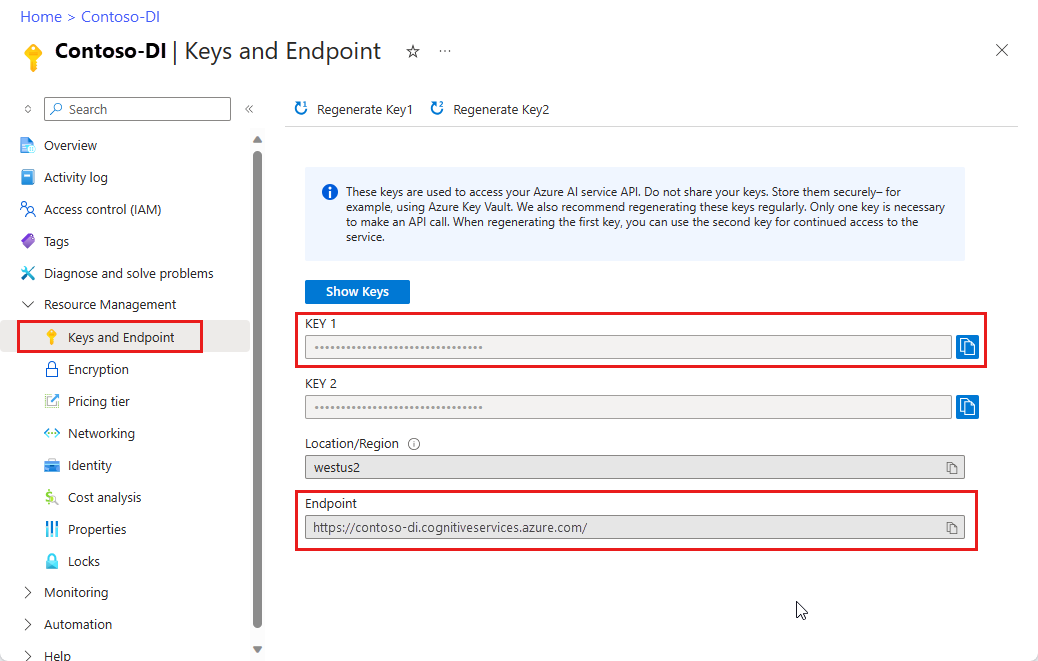
A document file at a URL. For this project, you can use the sample forms provided in the following table for each feature:
Feature modelID document-url Read model prebuilt-read Sample brochure Layout model prebuilt-layout Sample booking confirmation W-2 form model prebuilt-tax.us.w2 Sample W-2 form Invoice model prebuilt-invoice Sample invoice Receipt model prebuilt-receipt Sample receipt ID document model prebuilt-idDocument Sample ID document Business card model prebuilt-businessCard Sample business card
Set your environment variables
To interact with the Document Intelligence service, you need to create an instance of the DocumentAnalysisClient class. To do so, instantiate the client with your key and endpoint from the Azure portal. For this project, use environment variables to store and access credentials.
Important
If you use an API key, store it securely somewhere else, such as in Azure Key Vault. Don't include the API key directly in your code, and never post it publicly.
For more information about AI services security, see Authenticate requests to Azure AI services.
To set the environment variable for your Document Intelligence resource key, open a console window, and follow the instructions for your operating system and development environment. Replace <yourKey> and <yourEndpoint> with the values from your resource in the Azure portal.
Environment variables in Windows aren't case-sensitive. They're typically declared in uppercase, with words joined by an underscore. At a command prompt, run the following commands:
Set your key variable:
setx DI_KEY <yourKey>Set your endpoint variable
setx DI_ENDPOINT <yourEndpoint>Close the Command Prompt window after you set your environment variables. The values remain until you change them again.
Restart any running programs that read the environment variable. For example, if you're using Visual Studio or Visual Studio Code as your editor, restart before running the sample code.
Here are a few more helpful commands to use with environment variables:
| Command | Action | Example |
|---|---|---|
setx VARIABLE_NAME= |
Delete the environment variable by setting the value to an empty string. | setx DI_KEY= |
setx VARIABLE_NAME=value |
Set or change the value of an environment variable. | setx DI_KEY=<yourKey> |
set VARIABLE_NAME |
Display the value of a specific environment variable. | set DI_KEY |
set |
Display all environment variables. | set |
Set up your programming environment
Create a Node.js Express application.
In a console window, create and navigate to a new directory for your app named
form-recognizer-app.mkdir form-recognizer-app cd form-recognizer-appRun the
npm initcommand to initialize the application and scaffold your project.npm initSpecify your project's attributes using the prompts presented in the terminal.
- The most important attributes are name, version number, and entry point.
- We recommend that you keep
index.jsfor the entry point name. The description, test command, GitHub repository, keywords, author, and license information are optional attributes. You can skip them for this project. - Select Enter to accept the suggestions in parentheses.
After you complete the prompts, the command creates a
package.jsonfile in your form-recognizer-app directory.Install the
ai-form-recognizerclient library andazure/identitynpm packages:npm i @azure/ai-form-recognizer @azure/identity
Your app's package.json file is updated with the dependencies.
Create a file named index.js in the application directory.
Tip
You can create a new file by using PowerShell. Open a PowerShell window in your project directory by holding down the Shift key and right-clicking the folder, then type the following command: New-Item index.js.
Build your application
To interact with the Document Intelligence service, you need to create an instance of the DocumentAnalysisClient class. To do so, you create an AzureKeyCredential with your key from the Azure portal and a DocumentAnalysisClient instance with the AzureKeyCredential and your Document Intelligence endpoint.
Open the index.js file in Visual Studio Code or your favorite IDE and select one of the following code samples and copy/paste into your application:
- The prebuilt-read model is at the core of all Document Intelligence models and can detect lines, words, locations, and languages. The layout, general document, prebuilt, and custom models all use the
readmodel as a foundation for extracting texts from documents. - The prebuilt-layout model extracts text and text locations, tables, selection marks, and structure information from documents and images.
- The prebuilt-tax.us.w2 model extracts information reported on US Internal Revenue Service (IRS) tax forms.
- The prebuilt-invoice model extracts information reported on US Internal Revenue Service tax forms.
- The prebuilt-receipt model extracts key information from printed and handwritten sales receipts.
- The prebuilt-idDocument model extracts key information from US Drivers Licenses; international passport biographical pages; US state IDs; social security cards; and permanent resident cards.
Use the Read model
const { AzureKeyCredential, DocumentAnalysisClient } = require("@azure/ai-form-recognizer");
//use your `key` and `endpoint` environment variables
const key = process.env['FR_KEY'];
const endpoint = process.env['FR_ENDPOINT'];
// sample document
const documentUrlRead = "https://raw.githubusercontent.com/Azure-Samples/cognitive-services-REST-api-samples/master/curl/form-recognizer/rest-api/read.png"
// helper function
function* getTextOfSpans(content, spans) {
for (const span of spans) {
yield content.slice(span.offset, span.offset + span.length);
}
}
async function main() {
// create your `DocumentAnalysisClient` instance and `AzureKeyCredential` variable
const client = new DocumentAnalysisClient(endpoint, new AzureKeyCredential(key));
const poller = await client.beginAnalyzeDocument("prebuilt-read", documentUrlRead);
const {
content,
pages,
languages,
styles
} = await poller.pollUntilDone();
if (pages.length <= 0) {
console.log("No pages were extracted from the document.");
} else {
console.log("Pages:");
for (const page of pages) {
console.log("- Page", page.pageNumber, `(unit: ${page.unit})`);
console.log(` ${page.width}x${page.height}, angle: ${page.angle}`);
console.log(` ${page.lines.length} lines, ${page.words.length} words`);
if (page.lines.length > 0) {
console.log(" Lines:");
for (const line of page.lines) {
console.log(` - "${line.content}"`);
// The words of the line can also be iterated independently. The words are computed based on their
// corresponding spans.
for (const word of line.words()) {
console.log(` - "${word.content}"`);
}
}
}
}
}
if (languages.length <= 0) {
console.log("No language spans were extracted from the document.");
} else {
console.log("Languages:");
for (const languageEntry of languages) {
console.log(
`- Found language: ${languageEntry.languageCode} (confidence: ${languageEntry.confidence})`
);
for (const text of getTextOfSpans(content, languageEntry.spans)) {
const escapedText = text.replace(/\r?\n/g, "\\n").replace(/"/g, '\\"');
console.log(` - "${escapedText}"`);
}
}
}
if (styles.length <= 0) {
console.log("No text styles were extracted from the document.");
} else {
console.log("Styles:");
for (const style of styles) {
console.log(
`- Handwritten: ${style.isHandwritten ? "yes" : "no"} (confidence=${style.confidence})`
);
for (const word of getTextOfSpans(content, style.spans)) {
console.log(` - "${word}"`);
}
}
}
}
main().catch((error) => {
console.error("An error occurred:", error);
process.exit(1);
});
Visit the Azure samples repository on GitHub and view the read model output.
Use the Layout model
const { AzureKeyCredential, DocumentAnalysisClient } = require("@azure/ai-form-recognizer");
//use your `key` and `endpoint` environment variables
const key = process.env['FR_KEY'];
const endpoint = process.env['FR_ENDPOINT'];
// sample document
const layoutUrl = "https://raw.githubusercontent.com/Azure-Samples/cognitive-services-REST-api-samples/master/curl/form-recognizer/rest-api/layout.png"
async function main() {
const client = new DocumentAnalysisClient(endpoint, new AzureKeyCredential(key));
const poller = await client.beginAnalyzeDocumentFromUrl(
"prebuilt-layout", layoutUrl);
// Layout extraction produces basic elements such as pages, words, lines, etc. as well as information about the
// appearance (styles) of textual elements.
const { pages, tables } = await poller.pollUntilDone();
if (!pages || pages.length <= 0) {
console.log("No pages were extracted from the document.");
} else {
console.log("Pages:");
for (const page of pages) {
console.log("- Page", page.pageNumber, `(unit: ${page.unit})`);
console.log(` ${page.width}x${page.height}, angle: ${page.angle}`);
console.log(
` ${page.lines && page.lines.length} lines, ${page.words && page.words.length} words`
);
if (page.lines && page.lines.length > 0) {
console.log(" Lines:");
for (const line of page.lines) {
console.log(` - "${line.content}"`);
// The words of the line can also be iterated independently. The words are computed based on their
// corresponding spans.
for (const word of line.words()) {
console.log(` - "${word.content}"`);
}
}
}
}
}
if (!tables || tables.length <= 0) {
console.log("No tables were extracted from the document.");
} else {
console.log("Tables:");
for (const table of tables) {
console.log(
`- Extracted table: ${table.columnCount} columns, ${table.rowCount} rows (${table.cells.length} cells)`
);
}
}
}
main().catch((error) => {
console.error("An error occurred:", error);
process.exit(1);
});
Visit the Azure samples repository on GitHub and view the layout model output.
Use the General document model
const { AzureKeyCredential, DocumentAnalysisClient } = require("@azure/ai-form-recognizer");
//use your `key` and `endpoint` environment variables
const key = process.env['FR_KEY'];
const endpoint = process.env['FR_ENDPOINT'];
// sample document
const documentUrl = "https://raw.githubusercontent.com/Azure-Samples/cognitive-services-REST-api-samples/master/curl/form-recognizer/sample-layout.pdf"
async function main() {
const client = new DocumentAnalysisClient(endpoint, new AzureKeyCredential(key));
const poller = await client.beginAnalyzeDocumentFromUrl("prebuilt-document", documentUrl);
const {
keyValuePairs
} = await poller.pollUntilDone();
if (!keyValuePairs || keyValuePairs.length <= 0) {
console.log("No key-value pairs were extracted from the document.");
} else {
console.log("Key-Value Pairs:");
for (const {
key,
value,
confidence
} of keyValuePairs) {
console.log("- Key :", `"${key.content}"`);
console.log(" Value:", `"${(value && value.content) || "<undefined>"}" (${confidence})`);
}
}
}
main().catch((error) => {
console.error("An error occurred:", error);
process.exit(1);
});
Visit the Azure samples repository on GitHub and view the general document model output.
Use the W-2 tax model
const { AzureKeyCredential, DocumentAnalysisClient } = require("@azure/ai-form-recognizer");
//use your `key` and `endpoint` environment variables
const key = process.env['FR_KEY'];
const endpoint = process.env['FR_ENDPOINT'];
const w2DocumentURL = "https://raw.githubusercontent.com/Azure-Samples/cognitive-services-REST-api-samples/master/curl/form-recognizer/rest-api/w2.png"
async function main() {
const client = new DocumentAnalysisClient(endpoint, new AzureKeyCredential(key));
const poller = await client.beginAnalyzeDocument("prebuilt-tax.us.w2", w2DocumentURL);
const {
documents: [result]
} = await poller.pollUntilDone();
if (result) {
const { Employee, Employer, ControlNumber, TaxYear, AdditionalInfo } = result.fields;
if (Employee) {
const { Name, Address, SocialSecurityNumber } = Employee.properties;
console.log("Employee:");
console.log(" Name:", Name && Name.content);
console.log(" SSN/TIN:", SocialSecurityNumber && SocialSecurityNumber.content);
if (Address && Address.value) {
const { streetAddress, postalCode } = Address.value;
console.log(" Address:");
console.log(" Street Address:", streetAddress);
console.log(" Postal Code:", postalCode);
}
} else {
console.log("No employee information extracted.");
}
if (Employer) {
const { Name, Address, IdNumber } = Employer.properties;
console.log("Employer:");
console.log(" Name:", Name && Name.content);
console.log(" ID (EIN):", IdNumber && IdNumber.content);
if (Address && Address.value) {
const { streetAddress, postalCode } = Address.value;
console.log(" Address:");
console.log(" Street Address:", streetAddress);
console.log(" Postal Code:", postalCode);
}
} else {
console.log("No employer information extracted.");
}
console.log("Control Number:", ControlNumber && ControlNumber.content);
console.log("Tax Year:", TaxYear && TaxYear.content);
if (AdditionalInfo) {
console.log("Additional Info:");
for (const info of AdditionalInfo.values) {
const { LetterCode, Amount } = info.properties;
console.log(`- ${LetterCode && LetterCode.content}: ${Amount && Amount.content}`);
}
}
} else {
throw new Error("Expected at least one document in the result.");
}
}
main().catch((error) => {
console.error(error);
process.exit(1);
});
Visit the Azure samples repository on GitHub and view the W-2 tax model output.
Use the Invoice model
const { AzureKeyCredential, DocumentAnalysisClient } = require("@azure/ai-form-recognizer");
//use your `key` and `endpoint` environment variables
const key = process.env['FR_KEY'];
const endpoint = process.env['FR_ENDPOINT'];
// sample url
const invoiceUrl = "https://github.com/Azure-Samples/cognitive-services-REST-api-samples/raw/master/curl/form-recognizer/rest-api/invoice.pdf";
async function main() {
const client = new DocumentAnalysisClient(endpoint, new AzureKeyCredential(key));
const poller = await client.beginAnalyzeDocument("prebuilt-invoice", invoiceUrl);
const {
documents: [result]
} = await poller.pollUntilDone();
if (result) {
const invoice = result.fields;
console.log("Vendor Name:", invoice.VendorName?.content);
console.log("Customer Name:", invoice.CustomerName?.content);
console.log("Invoice Date:", invoice.InvoiceDate?.content);
console.log("Due Date:", invoice.DueDate?.content);
console.log("Items:");
for (const {
properties: item
} of invoice.Items?.values ?? []) {
console.log("-", item.ProductCode?.content ?? "<no product code>");
console.log(" Description:", item.Description?.content);
console.log(" Quantity:", item.Quantity?.content);
console.log(" Date:", item.Date?.content);
console.log(" Unit:", item.Unit?.content);
console.log(" Unit Price:", item.UnitPrice?.content);
console.log(" Tax:", item.Tax?.content);
console.log(" Amount:", item.Amount?.content);
}
console.log("Subtotal:", invoice.SubTotal?.content);
console.log("Previous Unpaid Balance:", invoice.PreviousUnpaidBalance?.content);
console.log("Tax:", invoice.TotalTax?.content);
console.log("Amount Due:", invoice.AmountDue?.content);
} else {
throw new Error("Expected at least one receipt in the result.");
}
}
main().catch((error) => {
console.error("An error occurred:", error);
process.exit(1);
});
Visit the Azure samples repository on GitHub and view the invoice model output.
Use the Receipt model
const { AzureKeyCredential, DocumentAnalysisClient } = require("@azure/ai-form-recognizer");
//use your `key` and `endpoint` environment variables
const key = process.env['FR_KEY'];
const endpoint = process.env['FR_ENDPOINT'];
// sample url
const receiptUrl = "https://raw.githubusercontent.com/Azure-Samples/cognitive-services-REST-api-samples/master/curl/form-recognizer/rest-api/receipt.png";
async function main() {
const client = new DocumentAnalysisClient(endpoint, new AzureKeyCredential(key));
const poller = await client.beginAnalyzeDocument("prebuilt-receipt", receiptUrl);
const {
documents: [result]
} = await poller.pollUntilDone();
if (result) {
const {
MerchantName,
Items,
Total
} = result.fields;
console.log("=== Receipt Information ===");
console.log("Type:", result.docType);
console.log("Merchant:", MerchantName && MerchantName.content);
console.log("Items:");
for (const item of (Items && Items.values) || []) {
const {
Description,
TotalPrice
} = item.properties;
console.log("- Description:", Description && Description.content);
console.log(" Total Price:", TotalPrice && TotalPrice.content);
}
console.log("Total:", Total && Total.content);
} else {
throw new Error("Expected at least one receipt in the result.");
}
}
main().catch((err) => {
console.error("The sample encountered an error:", err);
});
Visit the Azure samples repository on GitHub and view the receipt model output.
Use the ID document model
const { AzureKeyCredential, DocumentAnalysisClient } = require("@azure/ai-form-recognizer");
//use your `key` and `endpoint` environment variables
const key = process.env['FR_KEY'];
const endpoint = process.env['FR_ENDPOINT'];
// sample document
const idDocumentURL = "https://raw.githubusercontent.com/Azure-Samples/cognitive-services-REST-api-samples/master/curl/form-recognizer/rest-api/identity_documents.png"
async function main() {
const client = new DocumentAnalysisClient(endpoint, new AzureKeyCredential(key));
const poller = await client.beginAnalyzeDocument("prebuilt-idDocument", idDocumentURL);
const {
documents: [result]
} = await poller.pollUntilDone();
if (result) {
// The identity document model has multiple document types, so we need to know which document type was actually
extracted.
if (result.docType === "idDocument.driverLicense") {
const { FirstName, LastName, DocumentNumber, DateOfBirth, DateOfExpiration, Height, Weight, EyeColor, Endorsements, Restrictions, VehicleClassifications} = result.fields;
// For the sake of the example, we'll only show a few of the fields that are produced.
console.log("Extracted a Driver License:");
console.log(" Name:", FirstName && FirstName.content, LastName && LastName.content);
console.log(" License No.:", DocumentNumber && DocumentNumber.content);
console.log(" Date of Birth:", DateOfBirth && DateOfBirth.content);
console.log(" Expiration:", DateOfExpiration && DateOfExpiration.content);
console.log(" Height:", Height && Height.content);
console.log(" Weight:", Weight && Weight.content);
console.log(" Eye color:", EyeColor && EyeColor.content);
console.log(" Restrictions:", Restrictions && Restrictions.content);
console.log(" Endorsements:", Endorsements && Endorsements.content);
console.log(" Class:", VehicleClassifications && VehicleClassifications.content);
} else if (result.docType === "idDocument.passport") {
// The passport document type extracts and parses the Passport's machine-readable zone
if (!result.fields.machineReadableZone) {
throw new Error("No Machine Readable Zone extracted from passport.");
}
const {
FirstName,
LastName,
DateOfBirth,
Nationality,
DocumentNumber,
CountryRegion,
DateOfExpiration,
} = result.fields.machineReadableZone.properties;
console.log("Extracted a Passport:");
console.log(" Name:", FirstName && FirstName.content, LastName && LastName.content);
console.log(" Date of Birth:", DateOfBirth && DateOfBirth.content);
console.log(" Nationality:", Nationality && natiNationalityonality.content);
console.log(" Passport No.:", DocumentNumber && DocumentNumber.content);
console.log(" Issuer:", CountryRegion && CountryRegion.content);
console.log(" Expiration Date:", DateOfExpiration && DateOfExpiration.content);
} else {
// The only reason this would happen is if the client library's schema for the prebuilt identity document model is
out of date, and a new document type has been introduced.
console.error("Unknown document type in result:", result);
}
} else {
throw new Error("Expected at least one receipt in the result.");
}
}
main().catch((error) => {
console.error("An error occurred:", error);
process.exit(1);
});
Visit the Azure samples repository on GitHub and view the ID document model output.
Use the Business card model
const { AzureKeyCredential, DocumentAnalysisClient } = require("@azure/ai-form-recognizer");
//use your `key` and `endpoint` environment variables
const key = process.env['FR_KEY'];
const endpoint = process.env['FR_ENDPOINT'];
// sample document
const businessCardURL = "https://raw.githubusercontent.com/Azure-Samples/cognitive-services-REST-api-samples/de5e0d8982ab754823c54de47a47e8e499351523/curl/form-recognizer/rest-api/business_card.jpg"
async function main() {
const client = new DocumentAnalysisClient(endpoint, new AzureKeyCredential(key));
const poller = await client.beginAnalyzeDocument("prebuilt-businessCard", businessCardURL);
const {
documents: [result]
} = await poller.pollUntilDone();
if (result) {
const businessCard = result.fields;
console.log("=== Business Card Information ===");
// There are more fields than just these few, and the model allows for multiple contact & company names as well as
// phone numbers, though we'll only show the first extracted values here.
const name = businessCard.ContactNames && businessCard.ContactNames.values[0];
if (name) {
const {
FirstName,
LastName
} = name.properties;
console.log("Name:", FirstName && FirstName.content, LastName && LastName.content);
}
const company = businessCard.CompanyNames && businessCard.CompanyNames.values[0];
if (company) {
console.log("Company:", company.content);
}
const address = businessCard.Addresses && businessCard.Addresses.values[0];
if (address) {
console.log("Address:", address.content);
}
const jobTitle = businessCard.JobTitles && businessCard.JobTitles.values[0];
if (jobTitle) {
console.log("Job title:", jobTitle.content);
}
const department = businessCard.Departments && businessCard.Departments.values[0];
if (department) {
console.log("Department:", department.content);
}
const email = businessCard.Emails && businessCard.Emails.values[0];
if (email) {
console.log("Email:", email.content);
}
const workPhone = businessCard.WorkPhones && businessCard.WorkPhones.values[0];
if (workPhone) {
console.log("Work phone:", workPhone.content);
}
const website = businessCard.Websites && businessCard.Websites.values[0];
if (website) {
console.log("Website:", website.content);
}
} else {
throw new Error("Expected at least one business card in the result.");
}
}
main().catch((error) => {
console.error("An error occurred:", error);
process.exit(1);
});
Visit the Azure samples repository on GitHub and view the business card model output.
Client library |SDK reference | REST API reference | Package (PyPi) | Samples | Supported REST API version
Prerequisites
An Azure subscription - Create one for free.
Python 3.7 or later. Your Python installation should include pip. You can check whether you have pip installed by running
pip --versionon the command line. Get pip by installing the latest version of Python.The latest version of Visual Studio Code or your preferred IDE. See Getting Started with Python in Visual Studio Code.
An Azure AI services or Document Intelligence resource. Create a single-service or multi-service. You can use the free pricing tier (
F0) to try the service, and upgrade later to a paid tier for production.The key and endpoint from the resource you create to connect your application to the Azure Document Intelligence service.
- After your resource deploys, select Go to resource.
- In the left navigation menu, select Keys and Endpoint.
- Copy one of the keys and the Endpoint for use later in this article.
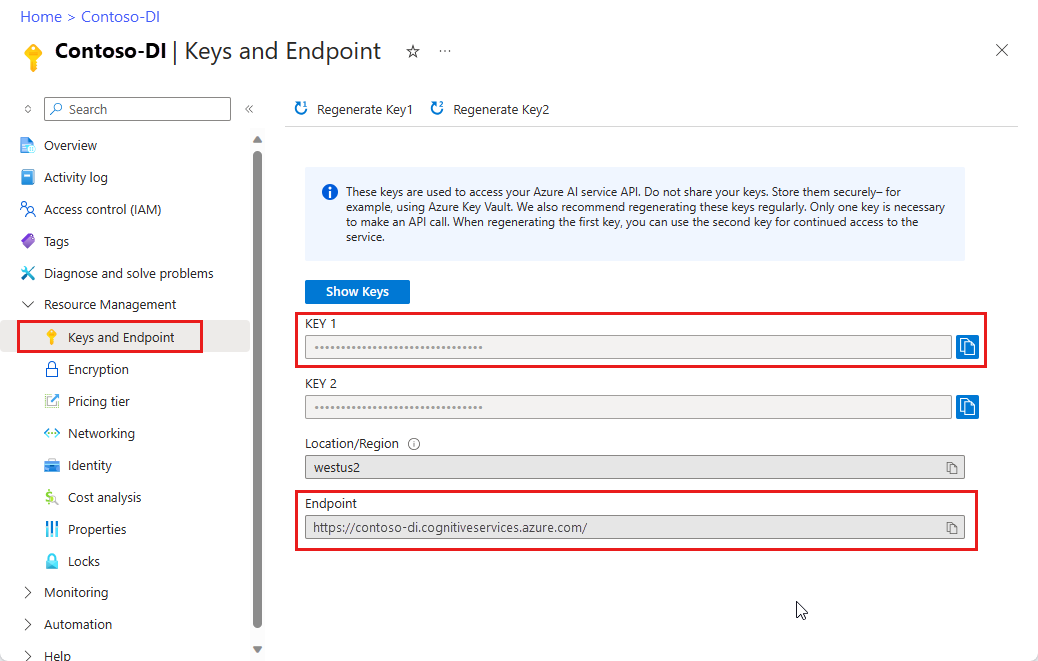
A document file at a URL. For this project, you can use the sample forms provided in the following table for each feature:
Feature modelID document-url Read model prebuilt-read Sample brochure Layout model prebuilt-layout Sample booking confirmation W-2 form model prebuilt-tax.us.w2 Sample W-2 form Invoice model prebuilt-invoice Sample invoice Receipt model prebuilt-receipt Sample receipt ID document model prebuilt-idDocument Sample ID document
Set your environment variables
To interact with the Document Intelligence service, you need to create an instance of the DocumentAnalysisClient class. To do so, instantiate the client with your key and endpoint from the Azure portal. For this project, use environment variables to store and access credentials.
Important
If you use an API key, store it securely somewhere else, such as in Azure Key Vault. Don't include the API key directly in your code, and never post it publicly.
For more information about AI services security, see Authenticate requests to Azure AI services.
To set the environment variable for your Document Intelligence resource key, open a console window, and follow the instructions for your operating system and development environment. Replace <yourKey> and <yourEndpoint> with the values from your resource in the Azure portal.
Environment variables in Windows aren't case-sensitive. They're typically declared in uppercase, with words joined by an underscore. At a command prompt, run the following commands:
Set your key variable:
setx DI_KEY <yourKey>Set your endpoint variable
setx DI_ENDPOINT <yourEndpoint>Close the Command Prompt window after you set your environment variables. The values remain until you change them again.
Restart any running programs that read the environment variable. For example, if you're using Visual Studio or Visual Studio Code as your editor, restart before running the sample code.
Here are a few more helpful commands to use with environment variables:
| Command | Action | Example |
|---|---|---|
setx VARIABLE_NAME= |
Delete the environment variable by setting the value to an empty string. | setx DI_KEY= |
setx VARIABLE_NAME=value |
Set or change the value of an environment variable. | setx DI_KEY=<yourKey> |
set VARIABLE_NAME |
Display the value of a specific environment variable. | set DI_KEY |
set |
Display all environment variables. | set |
Set up your programming environment
Open a console window in your local environment and install the Azure AI Document Intelligence client library for Python with pip:
pip install azure-ai-documentintelligence==1.0.0b4
Create your Python application
To interact with the Document Intelligence service, you need to create an instance of the DocumentIntelligenceClient class. To do so, you create an AzureKeyCredential with your key from the Azure portal and a DocumentIntelligenceClient instance with the AzureKeyCredential and your Document Intelligence endpoint.
Create a new Python file called form_recognizer_quickstart.py in an editor or IDE.
Open the form_recognizer_quickstart.py file and select one of the following code samples and copy/paste into your application:
- The prebuilt-read model is at the core of all Document Intelligence models and can detect lines, words, locations, and languages. The layout, general document, prebuilt, and custom models all use the
readmodel as a foundation for extracting texts from documents. - The prebuilt-layout model extracts text and text locations, tables, selection marks, and structure information from documents and images.
- The prebuilt-tax.us.w2 model extracts information reported on US Internal Revenue Service (IRS) tax forms.
- The prebuilt-invoice model extracts key fields and line items from sales invoices in various formats.
- The prebuilt-receipt model extracts key information from printed and handwritten sales receipts.
- The prebuilt-idDocument model extracts key information from US Drivers Licenses; international passport biographical pages; US state IDs; social security cards; and permanent resident cards.
- The prebuilt-read model is at the core of all Document Intelligence models and can detect lines, words, locations, and languages. The layout, general document, prebuilt, and custom models all use the
Run the Python code from the command prompt.
python form_recognizer_quickstart.py
Use the Read model
import os
from azure.core.credentials import AzureKeyCredential
from azure.ai.documentintelligence import DocumentIntelligenceClient
from azure.ai.documentintelligence.models import AnalyzeResult
# use your `key` and `endpoint` environment variables
key = os.environ.get('DI_KEY')
endpoint = os.environ.get('DI_ENDPOINT')
# helper functions
def get_words(page, line):
result = []
for word in page.words:
if _in_span(word, line.spans):
result.append(word)
return result
def _in_span(word, spans):
for span in spans:
if word.span.offset >= span.offset and (word.span.offset + word.span.length) <= (span.offset + span.length):
return True
return False
def analyze_read():
# sample document
formUrl = "https://raw.githubusercontent.com/Azure-Samples/cognitive-services-REST-api-samples/master/curl/form-recognizer/rest-api/read.png"
client = DocumentIntelligenceClient(
endpoint=endpoint, credential=AzureKeyCredential(key)
)
poller = client.begin_analyze_document(
"prebuilt-read", AnalyzeDocumentRequest(url_source=formUrl
))
result: AnalyzeResult = poller.result()
print("----Languages detected in the document----")
if result.languages is not None:
for language in result.languages:
print(f"Language code: '{language.locale}' with confidence {language.confidence}")
print("----Styles detected in the document----")
if result.styles:
for style in result.styles:
if style.is_handwritten:
print("Found the following handwritten content: ")
print(",".join([result.content[span.offset : span.offset + span.length] for span in style.spans]))
if style.font_style:
print(f"The document contains '{style.font_style}' font style, applied to the following text: ")
print(",".join([result.content[span.offset : span.offset + span.length] for span in style.spans]))
for page in result.pages:
print(f"----Analyzing document from page #{page.page_number}----")
print(f"Page has width: {page.width} and height: {page.height}, measured with unit: {page.unit}")
if page.lines:
for line_idx, line in enumerate(page.lines):
words = get_words(page, line)
print(
f"...Line # {line_idx} has {len(words)} words and text '{line.content}' within bounding polygon '{line.polygon}'"
)
for word in words:
print(f"......Word '{word.content}' has a confidence of {word.confidence}")
if page.selection_marks:
for selection_mark in page.selection_marks:
print(
f"...Selection mark is '{selection_mark.state}' within bounding polygon "
f"'{selection_mark.polygon}' and has a confidence of {selection_mark.confidence}"
)
if result.paragraphs:
print(f"----Detected #{len(result.paragraphs)} paragraphs in the document----")
for paragraph in result.paragraphs:
print(f"Found paragraph with role: '{paragraph.role}' within {paragraph.bounding_regions} bounding region")
print(f"...with content: '{paragraph.content}'")
result.paragraphs.sort(key=lambda p: (p.spans.sort(key=lambda s: s.offset), p.spans[0].offset))
print("-----Print sorted paragraphs-----")
for idx, paragraph in enumerate(result.paragraphs):
print(
f"...paragraph:{idx} with offset: {paragraph.spans[0].offset} and length: {paragraph.spans[0].length}"
)
print("----------------------------------------")
if __name__ == "__main__":
analyze_read()
Visit the Azure samples repository on GitHub and view the read model output.
Use the Layout model
import os
from azure.core.credentials import AzureKeyCredential
from azure.ai.documentintelligence import DocumentIntelligenceClient
from azure.ai.documentintelligence.models import AnalyzeResult
# use your `key` and `endpoint` environment variables
key = os.environ.get('DI_KEY')
endpoint = os.environ.get('DI_ENDPOINT')
def analyze_layout():
# sample document
formUrl = "https://raw.githubusercontent.com/Azure-Samples/cognitive-services-REST-api-samples/master/curl/form-recognizer/rest-api/layout.png"
client = DocumentIntelligenceClient(
endpoint=endpoint, credential=AzureKeyCredential(key)
)
poller = client.begin_analyze_document(
"prebuilt-layout", AnalyzeDocumentRequest(url_source=formUrl
))
result: AnalyzeResult = poller.result()
if result.styles and any([style.is_handwritten for style in result.styles]):
print("Document contains handwritten content")
else:
print("Document does not contain handwritten content")
for page in result.pages:
print(f"----Analyzing layout from page #{page.page_number}----")
print(f"Page has width: {page.width} and height: {page.height}, measured with unit: {page.unit}")
if page.lines:
for line_idx, line in enumerate(page.lines):
words = get_words(page, line)
print(
f"...Line # {line_idx} has word count {len(words)} and text '{line.content}' "
f"within bounding polygon '{line.polygon}'"
)
for word in words:
print(f"......Word '{word.content}' has a confidence of {word.confidence}")
if page.selection_marks:
for selection_mark in page.selection_marks:
print(
f"Selection mark is '{selection_mark.state}' within bounding polygon "
f"'{selection_mark.polygon}' and has a confidence of {selection_mark.confidence}"
)
if result.tables:
for table_idx, table in enumerate(result.tables):
print(f"Table # {table_idx} has {table.row_count} rows and " f"{table.column_count} columns")
if table.bounding_regions:
for region in table.bounding_regions:
print(f"Table # {table_idx} location on page: {region.page_number} is {region.polygon}")
for cell in table.cells:
print(f"...Cell[{cell.row_index}][{cell.column_index}] has text '{cell.content}'")
if cell.bounding_regions:
for region in cell.bounding_regions:
print(f"...content on page {region.page_number} is within bounding polygon '{region.polygon}'")
print("----------------------------------------")
if __name__ == "__main__":
analyze_layout()
Visit the Azure samples repository on GitHub and view the layout model output.
Use the W-2 tax model
import os
from azure.core.credentials import AzureKeyCredential
from azure.ai.documentintelligence import DocumentIntelligenceClient
from azure.ai.documentintelligence.models import AnalyzeResult
# use your `key` and `endpoint` environment variables
key = os.environ.get('DI_KEY')
endpoint = os.environ.get('DI_ENDPOINT')
# formatting function
def format_address_value(address_value):
return f"\n......House/building number: {address_value.house_number}\n......Road: {address_value.road}\n......City: {address_value.city}\n......State: {address_value.state}\n......Postal code: {address_value.postal_code}"
def analyze_tax_us_w2():
# sample document
formUrl = "https://raw.githubusercontent.com/Azure-Samples/cognitive-services-REST-api-samples/master/curl/form-recognizer/rest-api/w2.png"
client = DocumentIntelligenceClient(
endpoint=endpoint, credential=AzureKeyCredential(key)
)
poller = client.begin_analyze_document(
"prebuilt-tax.us.w2", AnalyzeDocumentRequest(url_source=formUrl
))
w2s: AnalyzeResult = poller.result()
if w2s.documents:
for idx, w2 in enumerate(w2s.documents):
print(f"--------Analyzing US Tax W-2 Form #{idx + 1}--------")
if w2.fields:
form_variant = w2.fields.get("W2FormVariant")
if form_variant:
print(
f"Form variant: {form_variant.get('valueString')} has confidence: " f"{form_variant.confidence}"
)
tax_year = w2.fields.get("TaxYear")
if tax_year:
print(f"Tax year: {tax_year.get('valueString')} has confidence: {tax_year.confidence}")
w2_copy = w2.fields.get("W2Copy")
if w2_copy:
print(f"W-2 Copy: {w2_copy.get('valueString')} has confidence: {w2_copy.confidence}")
employee = w2.fields.get("Employee")
if employee:
print("Employee data:")
employee_name = employee.get("valueObject").get("Name")
if employee_name:
f"confidence: {fed_income_tax_withheld.confidence}"
)
social_security_wages = w2.fields.get("SocialSecurityWages")
if social_security_wages:
print(
f"Social Security wages: {social_security_wages.get('valueNumber')} has confidence: "
f"{social_security_wages.confidence}"
)
social_security_tax_withheld = w2.fields.get("SocialSecurityTaxWithheld")
if social_security_tax_withheld:
print(
f"Social Security tax withheld: {social_security_tax_withheld.get('valueNumber')} "
f"has confidence: {social_security_tax_withheld.confidence}"
)
medicare_wages_tips = w2.fields.get("MedicareWagesAndTips")
if medicare_wages_tips:
print(
f"Medicare wages and tips: {medicare_wages_tips.get('valueNumber')} has confidence: "
f"{medicare_wages_tips.confidence}"
)
medicare_tax_withheld = w2.fields.get("MedicareTaxWithheld")
if medicare_tax_withheld:
print(
f"Medicare tax withheld: {medicare_tax_withheld.get('valueNumber')} has confidence: "
f"{medicare_tax_withheld.confidence}"
)
social_security_tips = w2.fields.get("SocialSecurityTips")
if social_security_tips:
print(
f"Social Security tips: {social_security_tips.get('valueNumber')} has confidence: "
f"{social_security_tips.confidence}"
)
allocated_tips = w2.fields.get("AllocatedTips")
if allocated_tips:
print(
f"Allocated tips: {allocated_tips.get('valueNumber')} has confidence: {allocated_tips.confidence}"
)
verification_code = w2.fields.get("VerificationCode")
if verification_code:
print(
f"Verification code: {verification_code.get('valueNumber')} has confidence: {verification_code.confidence}"
)
dependent_care_benefits = w2.fields.get("DependentCareBenefits")
if dependent_care_benefits:
print(
f"Dependent care benefits: {dependent_care_benefits.get('valueNumber')} has confidence: {dependent_care_benefits.confidence}"
)
non_qualified_plans = w2.fields.get("NonQualifiedPlans")
if non_qualified_plans:
print(
f"Non-qualified plans: {non_qualified_plans.get('valueNumber')} has confidence: {non_qualified_plans.confidence}"
)
additional_info = w2.fields.get("AdditionalInfo")
if additional_info:
print("Additional information:")
for item in additional_info.get("valueArray"):
letter_code = item.get("valueObject").get("LetterCode")
if letter_code:
print(
f"...Letter code: {letter_code.get('valueString')} has confidence: {letter_code.confidence}"
)
amount = item.get("valueObject").get("Amount")
if amount:
print(f"...Amount: {amount.get('valueNumber')} has confidence: {amount.confidence}")
is_statutory_employee = w2.fields.get("IsStatutoryEmployee")
if is_statutory_employee:
print(
f"Is statutory employee: {is_statutory_employee.get('valueString')} has confidence: {is_statutory_employee.confidence}"
)
is_retirement_plan = w2.fields.get("IsRetirementPlan")
if is_retirement_plan:
print(
f"Is retirement plan: {is_retirement_plan.get('valueString')} has confidence: {is_retirement_plan.confidence}"
)
third_party_sick_pay = w2.fields.get("IsThirdPartySickPay")
if third_party_sick_pay:
print(
f"Is third party sick pay: {third_party_sick_pay.get('valueString')} has confidence: {third_party_sick_pay.confidence}"
)
other_info = w2.fields.get("Other")
if other_info:
print(f"Other information: {other_info.get('valueString')} has confidence: {other_info.confidence}")
state_tax_info = w2.fields.get("StateTaxInfos")
if state_tax_info:
print("State Tax info:")
for tax in state_tax_info.get("valueArray"):
state = tax.get("valueObject").get("State")
if state:
print(f"...State: {state.get('valueString')} has confidence: {state.confidence}")
employer_state_id_number = tax.get("valueObject").get("EmployerStateIdNumber")
if employer_state_id_number:
print(
f"...Employer state ID number: {employer_state_id_number.get('valueString')} has "
f"confidence: {employer_state_id_number.confidence}"
)
state_wages_tips = tax.get("valueObject").get("StateWagesTipsEtc")
if state_wages_tips:
print(
f"...State wages, tips, etc: {state_wages_tips.get('valueNumber')} has confidence: "
f"{state_wages_tips.confidence}"
)
state_income_tax = tax.get("valueObject").get("StateIncomeTax")
if state_income_tax:
print(
f"...State income tax: {state_income_tax.get('valueNumber')} has confidence: "
f"{state_income_tax.confidence}"
)
local_tax_info = w2.fields.get("LocalTaxInfos")
if local_tax_info:
print("Local Tax info:")
for tax in local_tax_info.get("valueArray"):
local_wages_tips = tax.get("valueObject").get("LocalWagesTipsEtc")
if local_wages_tips:
print(
f"...Local wages, tips, etc: {local_wages_tips.get('valueNumber')} has confidence: "
f"{local_wages_tips.confidence}"
)
local_income_tax = tax.get("valueObject").get("LocalIncomeTax")
if local_income_tax:
print(
f"...Local income tax: {local_income_tax.get('valueNumber')} has confidence: "
f"{local_income_tax.confidence}"
)
locality_name = tax.get("valueObject").get("LocalityName")
if locality_name:
print(
f"...Locality name: {locality_name.get('valueString')} has confidence: "
f"{locality_name.confidence}"
)
print("----------------------------------------")
if __name__ == "__main__":
analyze_tax_us_w2()
Visit the Azure samples repository on GitHub and view the W-2 tax model output.
Use the Invoice model
import os
from azure.core.credentials import AzureKeyCredential
from azure.ai.documentintelligence import DocumentIntelligenceClient
from azure.ai.documentintelligence.models import AnalyzeResult
# use your `key` and `endpoint` environment variables
key = os.environ.get('DI_KEY')
endpoint = os.environ.get('DI_ENDPOINT')
def analyze_invoice():
invoiceUrl = "https://raw.githubusercontent.com/Azure-Samples/cognitive-services-REST-api-samples/master/curl/form-recognizer/sample-invoice.pdf"
client = DocumentIntelligenceClient(
endpoint=endpoint, credential=AzureKeyCredential(key)
)
poller = client.begin_analyze_document(
"prebuilt-invoice", AnalyzeDocumentRequest(url_source=formUrl), locale="en-US")
result: AnalyzeResult = poller.result()
if invoices.documents:
for idx, invoice in enumerate(invoices.documents):
print(f"--------Analyzing invoice #{idx + 1}--------")
if invoice.fields:
vendor_name = invoice.fields.get("VendorName")
if vendor_name:
print(f"Vendor Name: {vendor_name.get('content')} has confidence: {vendor_name.get('confidence')}")
vendor_address = invoice.fields.get("VendorAddress")
if vendor_address:
print(
f"Vendor Address: {vendor_address.get('content')} has confidence: {vendor_address.get('confidence')}"
)
vendor_address_recipient = invoice.fields.get("VendorAddressRecipient")
if vendor_address_recipient:
print(
f"Vendor Address Recipient: {vendor_address_recipient.get('content')} has confidence: {vendor_address_recipient.get('confidence')}"
)
customer_name = invoice.fields.get("CustomerName")
if customer_name:
print(
f"Customer Name: {customer_name.get('content')} has confidence: {customer_name.get('confidence')}"
)
customer_id = invoice.fields.get("CustomerId")
if invoice_id:
print(f"Invoice Id: {invoice_id.get('content')} has confidence: {invoice_id.get('confidence')}")
invoice_date = invoice.fields.get("InvoiceDate")
if invoice_date:
print(
f"Invoice Date: {invoice_date.get('content')} has confidence: {invoice_date.get('confidence')}"
)
invoice_total = invoice.fields.get("InvoiceTotal")
if invoice_total:
print(
f"Invoice Total: {invoice_total.get('content')} has confidence: {invoice_total.get('confidence')}"
)
due_date = invoice.fields.get("DueDate")
if due_date:
print(f"Due Date: {due_date.get('content')} has confidence: {due_date.get('confidence')}")
purchase_order = invoice.fields.get("PurchaseOrder")
if purchase_order:
print(
f"Purchase Order: {purchase_order.get('content')} has confidence: {purchase_order.get('confidence')}"
)
billing_address = invoice.fields.get("BillingAddress")
if billing_address:
print(
f"Billing Address: {billing_address.get('content')} has confidence: {billing_address.get('confidence')}"
)
billing_address_recipient = invoice.fields.get("BillingAddressRecipient")
if billing_address_recipient:
print(
f"Billing Address Recipient: {billing_address_recipient.get('content')} has confidence: {billing_address_recipient.get('confidence')}"
)
shipping_address = invoice.fields.get("ShippingAddress")
if shipping_address:
print(
f"Shipping Address: {shipping_address.get('content')} has confidence: {shipping_address.get('confidence')}"
)
shipping_address_recipient = invoice.fields.get("ShippingAddressRecipient")
if shipping_address_recipient:
print(
f"Shipping Address Recipient: {shipping_address_recipient.get('content')} has confidence: {shipping_address_recipient.get('confidence')}"
)
print("Invoice items:")
items = invoice.fields.get("Items")
if items:
for idx, item in enumerate(items.get("valueArray")):
print(f"...Item #{idx + 1}")
item_description = item.get("valueObject").get("Description")
if item_description:
print(
f"......Description: {item_description.get('content')} has confidence: {item_description.get('confidence')}"
)
item_quantity = item.get("valueObject").get("Quantity")
if item_quantity:
print(
f"......Quantity: {item_quantity.get('content')} has confidence: {item_quantity.get('confidence')}"
)
unit = item.get("valueObject").get("Unit")
if unit:
print(f"......Unit: {unit.get('content')} has confidence: {unit.get('confidence')}")
unit_price = item.get("valueObject").get("UnitPrice")
if unit_price:
unit_price_code = (
unit_price.get("valueCurrency").get("currencyCode")
if unit_price.get("valueCurrency").get("currencyCode")
else ""
)
print(
f"......Unit Price: {unit_price.get('content')}{unit_price_code} has confidence: {unit_price.get('confidence')}"
)
product_code = item.get("valueObject").get("ProductCode")
if product_code:
print(
f"......Product Code: {product_code.get('content')} has confidence: {product_code.get('confidence')}"
)
item_date = item.get("valueObject").get("Date")
if item_date:
print(
f"......Date: {item_date.get('content')} has confidence: {item_date.get('confidence')}"
)
tax = item.get("valueObject").get("Tax")
if tax:
print(f"......Tax: {tax.get('content')} has confidence: {tax.get('confidence')}")
amount = item.get("valueObject").get("Amount")
if amount:
print(f"......Amount: {amount.get('content')} has confidence: {amount.get('confidence')}")
subtotal = invoice.fields.get("SubTotal")
if subtotal:
print(f"Subtotal: {subtotal.get('content')} has confidence: {subtotal.get('confidence')}")
total_tax = invoice.fields.get("TotalTax")
if total_tax:
print(f"Total Tax: {total_tax.get('content')} has confidence: {total_tax.get('confidence')}")
previous_unpaid_balance = invoice.fields.get("PreviousUnpaidBalance")
if previous_unpaid_balance:
print(
f"Previous Unpaid Balance: {previous_unpaid_balance.get('content')} has confidence: {previous_unpaid_balance.get('confidence')}"
)
amount_due = invoice.fields.get("AmountDue")
if amount_due:
print(f"Amount Due: {amount_due.get('content')} has confidence: {amount_due.get('confidence')}")
service_start_date = invoice.fields.get("ServiceStartDate")
if service_start_date:
print(
f"Service Start Date: {service_start_date.get('content')} has confidence: {service_start_date.get('confidence')}"
)
service_end_date = invoice.fields.get("ServiceEndDate")
if service_end_date:
print(
f"Service End Date: {service_end_date.get('content')} has confidence: {service_end_date.get('confidence')}"
)
service_address = invoice.fields.get("ServiceAddress")
if service_address:
print(
f"Service Address: {service_address.get('content')} has confidence: {service_address.get('confidence')}"
)
service_address_recipient = invoice.fields.get("ServiceAddressRecipient")
if service_address_recipient:
print(
f"Service Address Recipient: {service_address_recipient.get('content')} has confidence: {service_address_recipient.get('confidence')}"
)
remittance_address = invoice.fields.get("RemittanceAddress")
if remittance_address:
print(
f"Remittance Address: {remittance_address.get('content')} has confidence: {remittance_address.get('confidence')}"
)
remittance_address_recipient = invoice.fields.get("RemittanceAddressRecipient")
if remittance_address_recipient:
print(
f"Remittance Address Recipient: {remittance_address_recipient.get('content')} has confidence: {remittance_address_recipient.get('confidence')}"
)
print("----------------------------------------")
if __name__ == "__main__":
analyze_invoice()
Visit the Azure samples repository on GitHub and view the invoice model output.
Use the Receipt model
import os
from azure.core.credentials import AzureKeyCredential
from azure.ai.documentintelligence import DocumentIntelligenceClient
from azure.ai.documentintelligence.models import AnalyzeResult
# use your `key` and `endpoint` environment variables
key = os.environ.get('DI_KEY')
endpoint = os.environ.get('DI_ENDPOINT')
def analyze_receipts():
# sample document
receiptUrl = "https://raw.githubusercontent.com/Azure-Samples/cognitive-services-REST-api-samples/master/curl/form-recognizer/rest-api/receipt.png"
client = DocumentIntelligenceClient(
endpoint=endpoint, credential=AzureKeyCredential(key)
)
poller = client.begin_analyze_document(
"prebuilt-receipt", AnalyzeDocumentRequest(url_source=receiptUrl), locale="en-US"
)
receipts: AnalyzeResult = poller.result()
if receipts.documents:
for idx, receipt in enumerate(receipts.documents):
print(f"--------Analysis of receipt #{idx + 1}--------")
print(f"Receipt type: {receipt.doc_type if receipt.doc_type else 'N/A'}")
if receipt.fields:
merchant_name = receipt.fields.get("MerchantName")
if merchant_name:
print(
f"Merchant Name: {merchant_name.get('valueString')} has confidence: "
f"{merchant_name.confidence}"
)
transaction_date = receipt.fields.get("TransactionDate")
if transaction_date:
print(
f"Transaction Date: {transaction_date.get('valueDate')} has confidence: "
f"{transaction_date.confidence}"
)
items = receipt.fields.get("Items")
if items:
print("Receipt items:")
for idx, item in enumerate(items.get("valueArray")):
print(f"...Item #{idx + 1}")
item_description = item.get("valueObject").get("Description")
if item_description:
print(
f"......Item Description: {item_description.get('valueString')} has confidence: "
f"{item_description.confidence}"
)
item_quantity = item.get("valueObject").get("Quantity")
if item_quantity:
print(
f"......Item Quantity: {item_quantity.get('valueString')} has confidence: "
f"{item_quantity.confidence}"
)
item_total_price = item.get("valueObject").get("TotalPrice")
if item_total_price:
print(
f"......Total Item Price: {format_price(item_total_price.get('valueCurrency'))} has confidence: "
f"{item_total_price.confidence}"
)
subtotal = receipt.fields.get("Subtotal")
if subtotal:
print(
f"Subtotal: {format_price(subtotal.get('valueCurrency'))} has confidence: {subtotal.confidence}"
)
tax = receipt.fields.get("TotalTax")
if tax:
print(f"Total tax: {format_price(tax.get('valueCurrency'))} has confidence: {tax.confidence}")
tip = receipt.fields.get("Tip")
if tip:
print(f"Tip: {format_price(tip.get('valueCurrency'))} has confidence: {tip.confidence}")
total = receipt.fields.get("Total")
if total:
print(f"Total: {format_price(total.get('valueCurrency'))} has confidence: {total.confidence}")
print("--------------------------------------")
if __name__ == "__main__":
analyze_receipts()
Visit the Azure samples repository on GitHub and view the receipt model output.
Use the ID document model
import os
from azure.core.credentials import AzureKeyCredential
from azure.ai.documentintelligence import DocumentIntelligenceClient
from azure.ai.documentintelligence.models import AnalyzeResult
# use your `key` and `endpoint` environment variables
key = os.environ.get('DI_KEY')
endpoint = os.environ.get('DI_ENDPOINT')
def analyze_identity_documents():
# sample document
identityUrl = "https://raw.githubusercontent.com/Azure-Samples/cognitive-services-REST-api-samples/master/curl/form-recognizer/rest-api/identity_documents.png"
client = DocumentIntelligenceClient(
endpoint=endpoint, credential=AzureKeyCredential(key)
)
poller =client.begin_analyze_document(
"prebuilt-idDocument", AnalyzeDocumentRequest(url_source=identityUrl)
)
id_documents: AnalyzeResult = poller.result()
if id_documents.documents:
for idx, id_document in enumerate(id_documents.documents):
print(f"--------Analyzing ID document #{idx + 1}--------")
if id_document.fields:
first_name = id_document.fields.get("FirstName")
if first_name:
print(f"First Name: {first_name.get('valueString')} has confidence: {first_name.confidence}")
last_name = id_document.fields.get("LastName")
if last_name:
print(f"Last Name: {last_name.get('valueString')} has confidence: {last_name.confidence}")
document_number = id_document.fields.get("DocumentNumber")
if document_number:
print(
f"Document Number: {document_number.get('valueString')} has confidence: {document_number.confidence}"
)
dob = id_document.fields.get("DateOfBirth")
if dob:
print(f"Date of Birth: {dob.get('valueDate')} has confidence: {dob.confidence}")
doe = id_document.fields.get("DateOfExpiration")
if doe:
print(f"Date of Expiration: {doe.get('valueDate')} has confidence: {doe.confidence}")
sex = id_document.fields.get("Sex")
if sex:
print(f"Sex: {sex.get('valueString')} has confidence: {sex.confidence}")
address = id_document.fields.get("Address")
if address:
print(f"Address: {address.get('valueString')} has confidence: {address.confidence}")
country_region = id_document.fields.get("CountryRegion")
if country_region:
print(
f"Country/Region: {country_region.get('valueCountryRegion')} has confidence: {country_region.confidence}"
)
region = id_document.fields.get("Region")
if region:
print(f"Region: {region.get('valueString')} has confidence: {region.confidence}")
print("--------------------------------------")
if __name__ == "__main__":
analyze_identity_documents()
Visit the Azure samples repository on GitHub and view the ID document model output.
Client library |SDK reference | REST API reference | Package (PyPi) | Samples | Supported REST API versions
Client library | SDK reference | REST API reference | Package (PyPi) | Samples | Supported REST API versions
Prerequisites
An Azure subscription - Create one for free.
Python 3.7 or later. Your Python installation should include pip. You can check whether you have pip installed by running
pip --versionon the command line. Get pip by installing the latest version of Python.The latest version of Visual Studio Code or your preferred IDE. See Getting Started with Python in Visual Studio Code.
An Azure AI services or Document Intelligence resource. Create a single-service or multi-service. You can use the free pricing tier (
F0) to try the service, and upgrade later to a paid tier for production.The key and endpoint from the resource you create to connect your application to the Azure Document Intelligence service.
- After your resource deploys, select Go to resource.
- In the left navigation menu, select Keys and Endpoint.
- Copy one of the keys and the Endpoint for use later in this article.
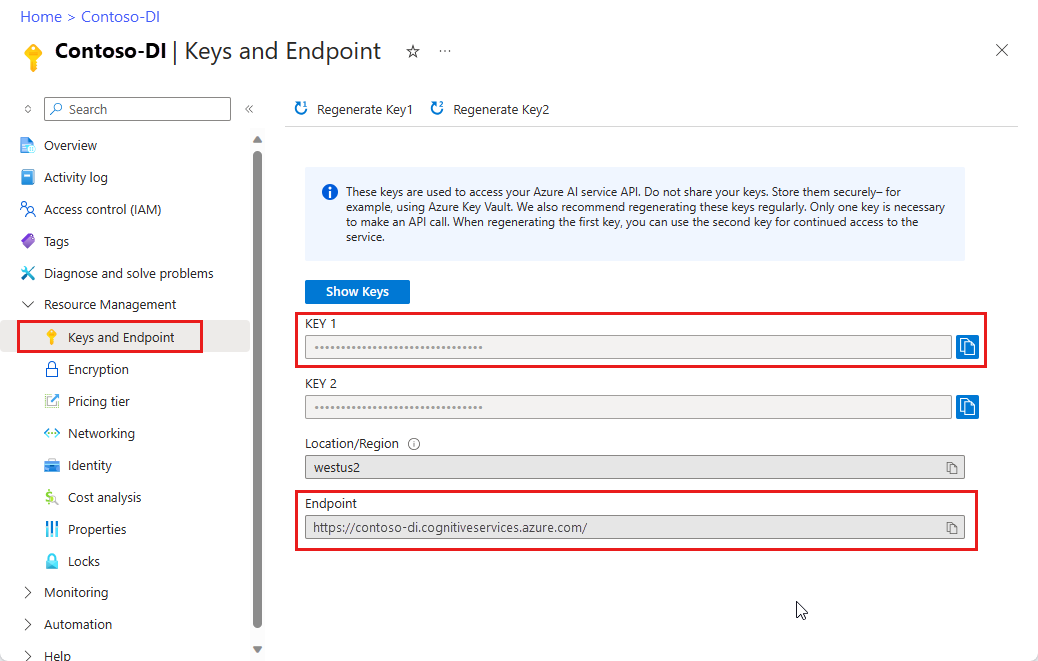
A document file at a URL. For this project, you can use the sample forms provided in the following table for each feature:
Feature modelID document-url Read model prebuilt-read Sample brochure Layout model prebuilt-layout Sample booking confirmation W-2 form model prebuilt-tax.us.w2 Sample W-2 form Invoice model prebuilt-invoice Sample invoice Receipt model prebuilt-receipt Sample receipt ID document model prebuilt-idDocument Sample ID document Business card model prebuilt-businessCard Sample business card
Set your environment variables
To interact with the Document Intelligence service, you need to create an instance of the DocumentAnalysisClient class. To do so, instantiate the client with your key and endpoint from the Azure portal. For this project, use environment variables to store and access credentials.
Important
If you use an API key, store it securely somewhere else, such as in Azure Key Vault. Don't include the API key directly in your code, and never post it publicly.
For more information about AI services security, see Authenticate requests to Azure AI services.
To set the environment variable for your Document Intelligence resource key, open a console window, and follow the instructions for your operating system and development environment. Replace <yourKey> and <yourEndpoint> with the values from your resource in the Azure portal.
Environment variables in Windows aren't case-sensitive. They're typically declared in uppercase, with words joined by an underscore. At a command prompt, run the following commands:
Set your key variable:
setx DI_KEY <yourKey>Set your endpoint variable
setx DI_ENDPOINT <yourEndpoint>Close the Command Prompt window after you set your environment variables. The values remain until you change them again.
Restart any running programs that read the environment variable. For example, if you're using Visual Studio or Visual Studio Code as your editor, restart before running the sample code.
Here are a few more helpful commands to use with environment variables:
| Command | Action | Example |
|---|---|---|
setx VARIABLE_NAME= |
Delete the environment variable by setting the value to an empty string. | setx DI_KEY= |
setx VARIABLE_NAME=value |
Set or change the value of an environment variable. | setx DI_KEY=<yourKey> |
set VARIABLE_NAME |
Display the value of a specific environment variable. | set DI_KEY |
set |
Display all environment variables. | set |
Set up your programming environment
Open a console window in your local environment and install the Azure AI Document Intelligence client library for Python with pip:
pip install azure-ai-formrecognizer==3.2.0
Create your Python application
To interact with the Document Intelligence service, you need to create an instance of the DocumentAnalysisClient class. To do so, you create an AzureKeyCredential with your key from the Azure portal and a DocumentAnalysisClient instance with the AzureKeyCredential and your Document Intelligence endpoint.
Create a new Python file called form_recognizer_quickstart.py in an editor or IDE.
Open the form_recognizer_quickstart.py file and select one of the following code samples and copy/paste into your application:
- The prebuilt-read model is at the core of all Document Intelligence models and can detect lines, words, locations, and languages. The layout, general document, prebuilt, and custom models all use the
readmodel as a foundation for extracting texts from documents. - The prebuilt-layout model extracts text and text locations, tables, selection marks, and structure information from documents and images.
- The prebuilt-tax.us.w2 model extracts information reported on US Internal Revenue Service (IRS) tax forms.
- The prebuilt-invoice model extracts key fields and line items from sales invoices in various formats.
- The prebuilt-receipt model extracts key information from printed and handwritten sales receipts.
- The prebuilt-idDocument model extracts key information from US Drivers Licenses; international passport biographical pages; US state IDs; social security cards; and permanent resident cards.
- The prebuilt-read model is at the core of all Document Intelligence models and can detect lines, words, locations, and languages. The layout, general document, prebuilt, and custom models all use the
Run the Python code from the command prompt.
python form_recognizer_quickstart.py
Use the Read model
import os
from azure.ai.formrecognizer import DocumentAnalysisClient
from azure.core.credentials import AzureKeyCredential
# use your `key` and `endpoint` environment variables
key = os.environ.get('FR_KEY')
endpoint = os.environ.get('FR_ENDPOINT')
# formatting function
def format_polygon(polygon):
if not polygon:
return "N/A"
return ", ".join(["[{}, {}]".format(p.x, p.y) for p in polygon])
def analyze_read():
# sample document
formUrl = "https://raw.githubusercontent.com/Azure-Samples/cognitive-services-REST-api-samples/master/curl/form-recognizer/rest-api/read.png"
document_analysis_client = DocumentAnalysisClient(
endpoint=endpoint, credential=AzureKeyCredential(key)
)
poller = document_analysis_client.begin_analyze_document_from_url(
"prebuilt-read", formUrl
)
result = poller.result()
print("Document contains content: ", result.content)
for idx, style in enumerate(result.styles):
print(
"Document contains {} content".format(
"handwritten" if style.is_handwritten else "no handwritten"
)
)
for page in result.pages:
print("----Analyzing Read from page #{}----".format(page.page_number))
print(
"Page has width: {} and height: {}, measured with unit: {}".format(
page.width, page.height, page.unit
)
)
for line_idx, line in enumerate(page.lines):
print(
"...Line # {} has text content '{}' within bounding box '{}'".format(
line_idx,
line.content,
format_polygon(line.polygon),
)
)
for word in page.words:
print(
"...Word '{}' has a confidence of {}".format(
word.content, word.confidence
)
)
print("----------------------------------------")
if __name__ == "__main__":
analyze_read()
Visit the Azure samples repository on GitHub and view the read model output.
Use the Layout model
import os
from azure.ai.formrecognizer import DocumentAnalysisClient
from azure.core.credentials import AzureKeyCredential
# use your `key` and `endpoint` environment variables
key = os.environ.get('FR_KEY')
endpoint = os.environ.get('FR_ENDPOINT')
# formatting function
def format_polygon(polygon):
if not polygon:
return "N/A"
return ", ".join(["[{}, {}]".format(p.x, p.y) for p in polygon])
def analyze_layout():
# sample document
formUrl = "https://raw.githubusercontent.com/Azure-Samples/cognitive-services-REST-api-samples/master/curl/form-recognizer/rest-api/layout.png"
document_analysis_client = DocumentAnalysisClient(
endpoint=endpoint, credential=AzureKeyCredential(key)
)
poller = document_analysis_client.begin_analyze_document_from_url(
"prebuilt-layout", formUrl
)
result = poller.result()
for idx, style in enumerate(result.styles):
print(
"Document contains {} content".format(
"handwritten" if style.is_handwritten else "no handwritten"
)
)
for page in result.pages:
print("----Analyzing layout from page #{}----".format(page.page_number))
print(
"Page has width: {} and height: {}, measured with unit: {}".format(
page.width, page.height, page.unit
)
)
for line_idx, line in enumerate(page.lines):
words = line.get_words()
print(
"...Line # {} has word count {} and text '{}' within bounding box '{}'".format(
line_idx,
len(words),
line.content,
format_polygon(line.polygon),
)
)
for word in words:
print(
"......Word '{}' has a confidence of {}".format(
word.content, word.confidence
)
)
for selection_mark in page.selection_marks:
print(
"...Selection mark is '{}' within bounding box '{}' and has a confidence of {}".format(
selection_mark.state,
format_polygon(selection_mark.polygon),
selection_mark.confidence,
)
)
for table_idx, table in enumerate(result.tables):
print(
"Table # {} has {} rows and {} columns".format(
table_idx, table.row_count, table.column_count
)
)
for region in table.bounding_regions:
print(
"Table # {} location on page: {} is {}".format(
table_idx,
region.page_number,
format_polygon(region.polygon),
)
)
for cell in table.cells:
print(
"...Cell[{}][{}] has content '{}'".format(
cell.row_index,
cell.column_index,
cell.content,
)
)
for region in cell.bounding_regions:
print(
"...content on page {} is within bounding box '{}'".format(
region.page_number,
format_polygon(region.polygon),
)
)
print("----------------------------------------")
if __name__ == "__main__":
analyze_layout()
Visit the Azure samples repository on GitHub and view the layout model output.
Use the General document model
import os
from azure.ai.formrecognizer import DocumentAnalysisClient
from azure.core.credentials import AzureKeyCredential
# use your `key` and `endpoint` environment variables
key = os.environ.get('FR_KEY')
endpoint = os.environ.get('FR_ENDPOINT')
# formatting function
def format_bounding_region(bounding_regions):
if not bounding_regions:
return "N/A"
return ", ".join("Page #{}: {}".format(region.page_number, format_polygon(region.polygon)) for region in bounding_regions)
# formatting function
def format_polygon(polygon):
if not polygon:
return "N/A"
return ", ".join(["[{}, {}]".format(p.x, p.y) for p in polygon])
def analyze_general_documents():
# sample document
docUrl = "https://raw.githubusercontent.com/Azure-Samples/cognitive-services-REST-api-samples/master/curl/form-recognizer/sample-layout.pdf"
# create your `DocumentAnalysisClient` instance and `AzureKeyCredential` variable
document_analysis_client = DocumentAnalysisClient(endpoint=endpoint, credential=AzureKeyCredential(key))
poller = document_analysis_client.begin_analyze_document_from_url(
"prebuilt-document", docUrl)
result = poller.result()
for style in result.styles:
if style.is_handwritten:
print("Document contains handwritten content: ")
print(",".join([result.content[span.offset:span.offset + span.length] for span in style.spans]))
print("----Key-value pairs found in document----")
for kv_pair in result.key_value_pairs:
if kv_pair.key:
print(
"Key '{}' found within '{}' bounding regions".format(
kv_pair.key.content,
format_bounding_region(kv_pair.key.bounding_regions),
)
)
if kv_pair.value:
print(
"Value '{}' found within '{}' bounding regions\n".format(
kv_pair.value.content,
format_bounding_region(kv_pair.value.bounding_regions),
)
)
for page in result.pages:
print("----Analyzing document from page #{}----".format(page.page_number))
print(
"Page has width: {} and height: {}, measured with unit: {}".format(
page.width, page.height, page.unit
)
)
for line_idx, line in enumerate(page.lines):
print(
"...Line # {} has text content '{}' within bounding box '{}'".format(
line_idx,
line.content,
format_polygon(line.polygon),
)
)
for word in page.words:
print(
"...Word '{}' has a confidence of {}".format(
word.content, word.confidence
)
)
for selection_mark in page.selection_marks:
print(
"...Selection mark is '{}' within bounding box '{}' and has a confidence of {}".format(
selection_mark.state,
format_polygon(selection_mark.polygon),
selection_mark.confidence,
)
)
for table_idx, table in enumerate(result.tables):
print(
"Table # {} has {} rows and {} columns".format(
table_idx, table.row_count, table.column_count
)
)
for region in table.bounding_regions:
print(
"Table # {} location on page: {} is {}".format(
table_idx,
region.page_number,
format_polygon(region.polygon),
)
)
for cell in table.cells:
print(
"...Cell[{}][{}] has content '{}'".format(
cell.row_index,
cell.column_index,
cell.content,
)
)
for region in cell.bounding_regions:
print(
"...content on page {} is within bounding box '{}'\n".format(
region.page_number,
format_polygon(region.polygon),
)
)
print("----------------------------------------")
if __name__ == "__main__":
analyze_general_documents()
Visit the Azure samples repository on GitHub and view the general document model output.
Use the W-2 tax model
import os
from azure.ai.formrecognizer import DocumentAnalysisClient
from azure.core.credentials import AzureKeyCredential
# use your `key` and `endpoint` environment variables
key = os.environ.get('FR_KEY')
endpoint = os.environ.get('FR_ENDPOINT')
# formatting function
def format_address_value(address_value):
return f"\n......House/building number: {address_value.house_number}\n......Road: {address_value.road}\n......City: {address_value.city}\n......State: {address_value.state}\n......Postal code: {address_value.postal_code}"
def analyze_tax_us_w2():
# sample document
formUrl = "https://raw.githubusercontent.com/Azure-Samples/cognitive-services-REST-api-samples/master/curl/form-recognizer/rest-api/w2.png"
document_analysis_client = DocumentAnalysisClient(
endpoint=endpoint, credential=AzureKeyCredential(key)
)
poller = document_analysis_client.begin_analyze_document_from_url(
"prebuilt-tax.us.w2", formUrl
)
w2s = poller.result()
for idx, w2 in enumerate(w2s.documents):
print("--------Analyzing US Tax W-2 Form #{}--------".format(idx 1))
form_variant = w2.fields.get("W2FormVariant")
if form_variant:
print(
"Form variant: {} has confidence: {}".format(
form_variant.value, form_variant.confidence
)
)
tax_year = w2.fields.get("TaxYear")
if tax_year:
print(
"Tax year: {} has confidence: {}".format(
tax_year.value, tax_year.confidence
)
)
w2_copy = w2.fields.get("W2Copy")
if w2_copy:
print(
"W-2 Copy: {} has confidence: {}".format(
w2_copy.value,
w2_copy.confidence,
)
)
employee = w2.fields.get("Employee")
if employee:
print("Employee data:")
employee_name = employee.value.get("Name")
if employee_name:
print(
"...Name: {} has confidence: {}".format(
employee_name.value, employee_name.confidence
)
)
employee_ssn = employee.value.get("SocialSecurityNumber")
if employee_ssn:
print(
"...SSN: {} has confidence: {}".format(
employee_ssn.value, employee_ssn.confidence
)
)
employee_address = employee.value.get("Address")
if employee_address:
print(
"...Address: {}\n......has confidence: {}".format(
format_address_value(employee_address.value),
employee_address.confidence,
)
)
employee_zipcode = employee.value.get("ZipCode")
if employee_zipcode:
print(
"...Zipcode: {} has confidence: {}".format(
employee_zipcode.value, employee_zipcode.confidence
)
)
control_number = w2.fields.get("ControlNumber")
if control_number:
print(
"Control Number: {} has confidence: {}".format(
control_number.value, control_number.confidence
)
)
employer = w2.fields.get("Employer")
if employer:
print("Employer data:")
employer_name = employer.value.get("Name")
if employer_name:
print(
"...Name: {} has confidence: {}".format(
employer_name.value, employer_name.confidence
)
)
employer_id = employer.value.get("IdNumber")
if employer_id:
print(
"...ID Number: {} has confidence: {}".format(
employer_id.value, employer_id.confidence
)
)
employer_address = employer.value.get("Address")
if employer_address:
print(
"...Address: {}\n......has confidence: {}".format(
format_address_value(employer_address.value),
employer_address.confidence,
)
)
employer_zipcode = employer.value.get("ZipCode")
if employer_zipcode:
print(
"...Zipcode: {} has confidence: {}".format(
employer_zipcode.value, employer_zipcode.confidence
)
)
wages_tips = w2.fields.get("WagesTipsAndOtherCompensation")
if wages_tips:
print(
"Wages, tips, and other compensation: {} has confidence: {}".format(
wages_tips.value,
wages_tips.confidence,
)
)
fed_income_tax_withheld = w2.fields.get("FederalIncomeTaxWithheld")
if fed_income_tax_withheld:
print(
"Federal income tax withheld: {} has confidence: {}".format(
fed_income_tax_withheld.value, fed_income_tax_withheld.confidence
)
)
social_security_wages = w2.fields.get("SocialSecurityWages")
if social_security_wages:
print(
"Social Security wages: {} has confidence: {}".format(
social_security_wages.value, social_security_wages.confidence
)
)
social_security_tax_withheld = w2.fields.get("SocialSecurityTaxWithheld")
if social_security_tax_withheld:
print(
"Social Security tax withheld: {} has confidence: {}".format(
social_security_tax_withheld.value,
social_security_tax_withheld.confidence,
)
)
medicare_wages_tips = w2.fields.get("MedicareWagesAndTips")
if medicare_wages_tips:
print(
"Medicare wages and tips: {} has confidence: {}".format(
medicare_wages_tips.value, medicare_wages_tips.confidence
)
)
medicare_tax_withheld = w2.fields.get("MedicareTaxWithheld")
if medicare_tax_withheld:
print(
"Medicare tax withheld: {} has confidence: {}".format(
medicare_tax_withheld.value, medicare_tax_withheld.confidence
)
)
social_security_tips = w2.fields.get("SocialSecurityTips")
if social_security_tips:
print(
"Social Security tips: {} has confidence: {}".format(
social_security_tips.value, social_security_tips.confidence
)
)
allocated_tips = w2.fields.get("AllocatedTips")
if allocated_tips:
print(
"Allocated tips: {} has confidence: {}".format(
allocated_tips.value,
allocated_tips.confidence,
)
)
verification_code = w2.fields.get("VerificationCode")
if verification_code:
print(
"Verification code: {} has confidence: {}".format(
verification_code.value, verification_code.confidence
)
)
dependent_care_benefits = w2.fields.get("DependentCareBenefits")
if dependent_care_benefits:
print(
"Dependent care benefits: {} has confidence: {}".format(
dependent_care_benefits.value,
dependent_care_benefits.confidence,
)
)
non_qualified_plans = w2.fields.get("NonQualifiedPlans")
if non_qualified_plans:
print(
"Non-qualified plans: {} has confidence: {}".format(
non_qualified_plans.value,
non_qualified_plans.confidence,
)
)
additional_info = w2.fields.get("AdditionalInfo")
if additional_info:
print("Additional information:")
for item in additional_info.value:
letter_code = item.value.get("LetterCode")
if letter_code:
print(
"...Letter code: {} has confidence: {}".format(
letter_code.value, letter_code.confidence
)
)
amount = item.value.get("Amount")
if amount:
print(
"...Amount: {} has confidence: {}".format(
amount.value, amount.confidence
)
)
is_statutory_employee = w2.fields.get("IsStatutoryEmployee")
if is_statutory_employee:
print(
"Is statutory employee: {} has confidence: {}".format(
is_statutory_employee.value, is_statutory_employee.confidence
)
)
is_retirement_plan = w2.fields.get("IsRetirementPlan")
if is_retirement_plan:
print(
"Is retirement plan: {} has confidence: {}".format(
is_retirement_plan.value, is_retirement_plan.confidence
)
)
third_party_sick_pay = w2.fields.get("IsThirdPartySickPay")
if third_party_sick_pay:
print(
"Is third party sick pay: {} has confidence: {}".format(
third_party_sick_pay.value, third_party_sick_pay.confidence
)
)
other_info = w2.fields.get("Other")
if other_info:
print(
"Other information: {} has confidence: {}".format(
other_info.value,
other_info.confidence,
)
)
state_tax_info = w2.fields.get("StateTaxInfos")
if state_tax_info:
print("State Tax info:")
for tax in state_tax_info.value:
state = tax.value.get("State")
if state:
print(
"...State: {} has confidence: {}".format(
state.value, state.confidence
)
)
employer_state_id_number = tax.value.get("EmployerStateIdNumber")
if employer_state_id_number:
print(
"...Employer state ID number: {} has confidence: {}".format(
employer_state_id_number.value,
employer_state_id_number.confidence,
)
)
state_wages_tips = tax.value.get("StateWagesTipsEtc")
if state_wages_tips:
print(
"...State wages, tips, etc: {} has confidence: {}".format(
state_wages_tips.value, state_wages_tips.confidence
)
)
state_income_tax = tax.value.get("StateIncomeTax")
if state_income_tax:
print(
"...State income tax: {} has confidence: {}".format(
state_income_tax.value, state_income_tax.confidence
)
)
local_tax_info = w2.fields.get("LocalTaxInfos")
if local_tax_info:
print("Local Tax info:")
for tax in local_tax_info.value:
local_wages_tips = tax.value.get("LocalWagesTipsEtc")
if local_wages_tips:
print(
"...Local wages, tips, etc: {} has confidence: {}".format(
local_wages_tips.value, local_wages_tips.confidence
)
)
local_income_tax = tax.value.get("LocalIncomeTax")
if local_income_tax:
print(
"...Local income tax: {} has confidence: {}".format(
local_income_tax.value, local_income_tax.confidence
)
)
locality_name = tax.value.get("LocalityName")
if locality_name:
print(
"...Locality name: {} has confidence: {}".format(
locality_name.value, locality_name.confidence
)
)
print("----------------------------------------")
if __name__ == "__main__":
analyze_tax_us_w2()
Visit the Azure samples repository on GitHub and view the W-2 tax model output.
Use the Invoice model
import os
from azure.ai.formrecognizer import DocumentAnalysisClient
from azure.core.credentials import AzureKeyCredential
# use your `key` and `endpoint` environment variables
key = os.environ.get('FR_KEY')
endpoint = os.environ.get('FR_ENDPOINT')
# formatting function
def format_bounding_region(bounding_regions):
if not bounding_regions:
return "N/A"
return ", ".join("Page #{}: {}".format(region.page_number, format_polygon(region.polygon)) for region in bounding_regions)
# formatting function
def format_polygon(polygon):
if not polygon:
return "N/A"
return ", ".join(["[{}, {}]".format(p.x, p.y) for p in polygon])
def analyze_invoice():
invoiceUrl = "https://raw.githubusercontent.com/Azure-Samples/cognitive-services-REST-api-samples/master/curl/form-recognizer/sample-invoice.pdf"
document_analysis_client = DocumentAnalysisClient(
endpoint=endpoint, credential=AzureKeyCredential(key)
)
poller = document_analysis_client.begin_analyze_document_from_url(
"prebuilt-invoice", invoiceUrl)
invoices = poller.result()
for idx, invoice in enumerate(invoices.documents):
print("--------Recognizing invoice #{}--------".format(idx + 1))
vendor_name = invoice.fields.get("VendorName")
if vendor_name:
print(
"Vendor Name: {} has confidence: {}".format(
vendor_name.value, vendor_name.confidence
)
)
vendor_address = invoice.fields.get("VendorAddress")
if vendor_address:
print(
"Vendor Address: {} has confidence: {}".format(
vendor_address.value, vendor_address.confidence
)
)
vendor_address_recipient = invoice.fields.get("VendorAddressRecipient")
if vendor_address_recipient:
print(
"Vendor Address Recipient: {} has confidence: {}".format(
vendor_address_recipient.value, vendor_address_recipient.confidence
)
)
customer_name = invoice.fields.get("CustomerName")
if customer_name:
print(
"Customer Name: {} has confidence: {}".format(
customer_name.value, customer_name.confidence
)
)
customer_id = invoice.fields.get("CustomerId")
if customer_id:
print(
"Customer Id: {} has confidence: {}".format(
customer_id.value, customer_id.confidence
)
)
customer_address = invoice.fields.get("CustomerAddress")
if customer_address:
print(
"Customer Address: {} has confidence: {}".format(
customer_address.value, customer_address.confidence
)
)
customer_address_recipient = invoice.fields.get("CustomerAddressRecipient")
if customer_address_recipient:
print(
"Customer Address Recipient: {} has confidence: {}".format(
customer_address_recipient.value,
customer_address_recipient.confidence,
)
)
invoice_id = invoice.fields.get("InvoiceId")
if invoice_id:
print(
"Invoice Id: {} has confidence: {}".format(
invoice_id.value, invoice_id.confidence
)
)
invoice_date = invoice.fields.get("InvoiceDate")
if invoice_date:
print(
"Invoice Date: {} has confidence: {}".format(
invoice_date.value, invoice_date.confidence
)
)
invoice_total = invoice.fields.get("InvoiceTotal")
if invoice_total:
print(
"Invoice Total: {} has confidence: {}".format(
invoice_total.value, invoice_total.confidence
)
)
due_date = invoice.fields.get("DueDate")
if due_date:
print(
"Due Date: {} has confidence: {}".format(
due_date.value, due_date.confidence
)
)
purchase_order = invoice.fields.get("PurchaseOrder")
if purchase_order:
print(
"Purchase Order: {} has confidence: {}".format(
purchase_order.value, purchase_order.confidence
)
)
billing_address = invoice.fields.get("BillingAddress")
if billing_address:
print(
"Billing Address: {} has confidence: {}".format(
billing_address.value, billing_address.confidence
)
)
billing_address_recipient = invoice.fields.get("BillingAddressRecipient")
if billing_address_recipient:
print(
"Billing Address Recipient: {} has confidence: {}".format(
billing_address_recipient.value,
billing_address_recipient.confidence,
)
)
shipping_address = invoice.fields.get("ShippingAddress")
if shipping_address:
print(
"Shipping Address: {} has confidence: {}".format(
shipping_address.value, shipping_address.confidence
)
)
shipping_address_recipient = invoice.fields.get("ShippingAddressRecipient")
if shipping_address_recipient:
print(
"Shipping Address Recipient: {} has confidence: {}".format(
shipping_address_recipient.value,
shipping_address_recipient.confidence,
)
)
print("Invoice items:")
for idx, item in enumerate(invoice.fields.get("Items").value):
print("...Item #{}".format(idx + 1))
item_description = item.value.get("Description")
if item_description:
print(
"......Description: {} has confidence: {}".format(
item_description.value, item_description.confidence
)
)
item_quantity = item.value.get("Quantity")
if item_quantity:
print(
"......Quantity: {} has confidence: {}".format(
item_quantity.value, item_quantity.confidence
)
)
unit = item.value.get("Unit")
if unit:
print(
"......Unit: {} has confidence: {}".format(
unit.value, unit.confidence
)
)
unit_price = item.value.get("UnitPrice")
if unit_price:
print(
"......Unit Price: {} has confidence: {}".format(
unit_price.value, unit_price.confidence
)
)
product_code = item.value.get("ProductCode")
if product_code:
print(
"......Product Code: {} has confidence: {}".format(
product_code.value, product_code.confidence
)
)
item_date = item.value.get("Date")
if item_date:
print(
"......Date: {} has confidence: {}".format(
item_date.value, item_date.confidence
)
)
tax = item.value.get("Tax")
if tax:
print(
"......Tax: {} has confidence: {}".format(tax.value, tax.confidence)
)
amount = item.value.get("Amount")
if amount:
print(
"......Amount: {} has confidence: {}".format(
amount.value, amount.confidence
)
)
subtotal = invoice.fields.get("SubTotal")
if subtotal:
print(
"Subtotal: {} has confidence: {}".format(
subtotal.value, subtotal.confidence
)
)
total_tax = invoice.fields.get("TotalTax")
if total_tax:
print(
"Total Tax: {} has confidence: {}".format(
total_tax.value, total_tax.confidence
)
)
previous_unpaid_balance = invoice.fields.get("PreviousUnpaidBalance")
if previous_unpaid_balance:
print(
"Previous Unpaid Balance: {} has confidence: {}".format(
previous_unpaid_balance.value, previous_unpaid_balance.confidence
)
)
amount_due = invoice.fields.get("AmountDue")
if amount_due:
print(
"Amount Due: {} has confidence: {}".format(
amount_due.value, amount_due.confidence
)
)
service_start_date = invoice.fields.get("ServiceStartDate")
if service_start_date:
print(
"Service Start Date: {} has confidence: {}".format(
service_start_date.value, service_start_date.confidence
)
)
service_end_date = invoice.fields.get("ServiceEndDate")
if service_end_date:
print(
"Service End Date: {} has confidence: {}".format(
service_end_date.value, service_end_date.confidence
)
)
service_address = invoice.fields.get("ServiceAddress")
if service_address:
print(
"Service Address: {} has confidence: {}".format(
service_address.value, service_address.confidence
)
)
service_address_recipient = invoice.fields.get("ServiceAddressRecipient")
if service_address_recipient:
print(
"Service Address Recipient: {} has confidence: {}".format(
service_address_recipient.value,
service_address_recipient.confidence,
)
)
remittance_address = invoice.fields.get("RemittanceAddress")
if remittance_address:
print(
"Remittance Address: {} has confidence: {}".format(
remittance_address.value, remittance_address.confidence
)
)
remittance_address_recipient = invoice.fields.get("RemittanceAddressRecipient")
if remittance_address_recipient:
print(
"Remittance Address Recipient: {} has confidence: {}".format(
remittance_address_recipient.value,
remittance_address_recipient.confidence,
)
)
print("----------------------------------------")
if __name__ == "__main__":
analyze_invoice()
Visit the Azure samples repository on GitHub and view the invoice model output.
Use the Receipt model
import os
from azure.ai.formrecognizer import DocumentAnalysisClient
from azure.core.credentials import AzureKeyCredential
# use your `key` and `endpoint` environment variables
key = os.environ.get('FR_KEY')
endpoint = os.environ.get('FR_ENDPOINT')
def analyze_receipts():
# sample document
receiptUrl = "https://raw.githubusercontent.com/Azure-Samples/cognitive-services-REST-api-samples/master/curl/form-recognizer/rest-api/receipt.png"
document_analysis_client = DocumentAnalysisClient(
endpoint=endpoint, credential=AzureKeyCredential(key)
)
poller = document_analysis_client.begin_analyze_document_from_url(
"prebuilt-receipt", receiptUrl, locale="en-US"
)
receipts = poller.result()
for idx, receipt in enumerate(receipts.documents):
print("--------Analysis of receipt #{}--------".format(idx 1))
print("Receipt type: {}".format(receipt.doc_type or "N/A"))
merchant_name = receipt.fields.get("MerchantName")
if merchant_name:
print(
"Merchant Name: {} has confidence: {}".format(
merchant_name.value, merchant_name.confidence
)
)
transaction_date = receipt.fields.get("TransactionDate")
if transaction_date:
print(
"Transaction Date: {} has confidence: {}".format(
transaction_date.value, transaction_date.confidence
)
)
if receipt.fields.get("Items"):
print("Receipt items:")
for idx, item in enumerate(receipt.fields.get("Items").value):
print("...Item #{}".format(idx 1))
item_description = item.value.get("Description")
if item_description:
print(
"......Item Description: {} has confidence: {}".format(
item_description.value, item_description.confidence
)
)
item_quantity = item.value.get("Quantity")
if item_quantity:
print(
"......Item Quantity: {} has confidence: {}".format(
item_quantity.value, item_quantity.confidence
)
)
item_price = item.value.get("Price")
if item_price:
print(
"......Individual Item Price: {} has confidence: {}".format(
item_price.value, item_price.confidence
)
)
item_total_price = item.value.get("TotalPrice")
if item_total_price:
print(
"......Total Item Price: {} has confidence: {}".format(
item_total_price.value, item_total_price.confidence
)
)
subtotal = receipt.fields.get("Subtotal")
if subtotal:
print(
"Subtotal: {} has confidence: {}".format(
subtotal.value, subtotal.confidence
)
)
tax = receipt.fields.get("TotalTax")
if tax:
print("Total tax: {} has confidence: {}".format(tax.value, tax.confidence))
tip = receipt.fields.get("Tip")
if tip:
print("Tip: {} has confidence: {}".format(tip.value, tip.confidence))
total = receipt.fields.get("Total")
if total:
print("Total: {} has confidence: {}".format(total.value, total.confidence))
print("--------------------------------------")
if __name__ == "__main__":
analyze_receipts()
Visit the Azure samples repository on GitHub and view the receipt model output.
Use the ID document model
import os
from azure.ai.formrecognizer import DocumentAnalysisClient
from azure.core.credentials import AzureKeyCredential
# use your `key` and `endpoint` environment variables
key = os.environ.get('FR_KEY')
endpoint = os.environ.get('FR_ENDPOINT')
def analyze_identity_documents():
# sample document
identityUrl = "https://raw.githubusercontent.com/Azure-Samples/cognitive-services-REST-api-samples/master/curl/form-recognizer/rest-api/identity_documents.png"
document_analysis_client = DocumentAnalysisClient(
endpoint=endpoint, credential=AzureKeyCredential(key)
)
poller = document_analysis_client.begin_analyze_document_from_url(
"prebuilt-idDocument", identityUrl
)
id_documents = poller.result()
for idx, id_document in enumerate(id_documents.documents):
print("--------Analyzing ID document #{}--------".format(idx + 1))
first_name = id_document.fields.get("FirstName")
if first_name:
print(
"First Name: {} has confidence: {}".format(
first_name.value, first_name.confidence
)
)
last_name = id_document.fields.get("LastName")
if last_name:
print(
"Last Name: {} has confidence: {}".format(
last_name.value, last_name.confidence
)
)
document_number = id_document.fields.get("DocumentNumber")
if document_number:
print(
"Document Number: {} has confidence: {}".format(
document_number.value, document_number.confidence
)
)
dob = id_document.fields.get("DateOfBirth")
if dob:
print(
"Date of Birth: {} has confidence: {}".format(dob.value, dob.confidence)
)
doe = id_document.fields.get("DateOfExpiration")
if doe:
print(
"Date of Expiration: {} has confidence: {}".format(
doe.value, doe.confidence
)
)
sex = id_document.fields.get("Sex")
if sex:
print("Sex: {} has confidence: {}".format(sex.value, sex.confidence))
address = id_document.fields.get("Address")
if address:
print(
"Address: {} has confidence: {}".format(
address.value, address.confidence
)
)
country_region = id_document.fields.get("CountryRegion")
if country_region:
print(
"Country/Region: {} has confidence: {}".format(
country_region.value, country_region.confidence
)
)
region = id_document.fields.get("Region")
if region:
print(
"Region: {} has confidence: {}".format(region.value, region.confidence)
)
print("--------------------------------------")
if __name__ == "__main__":
analyze_identity_documents()
Visit the Azure samples repository on GitHub and view the ID document model output.
Use the Business card model
import os
from azure.ai.formrecognizer import DocumentAnalysisClient
from azure.core.credentials import AzureKeyCredential
# use your `key` and `endpoint` environment variables
key = os.environ.get('FR_KEY')
endpoint = os.environ.get('FR_ENDPOINT')
def analyze_business_card():
# sample document
businessCardUrl = "https://raw.githubusercontent.com/Azure-Samples/cognitive-services-REST-api-samples/de5e0d8982ab754823c54de47a47e8e499351523/curl/form-recognizer/rest-api/business_card.jpg"
document_analysis_client = DocumentAnalysisClient(
endpoint=endpoint, credential=AzureKeyCredential(key)
)
poller = document_analysis_client.begin_analyze_document_from_url(
"prebuilt-businessCard", businessCardUrl, locale="en-US"
)
business_cards = poller.result()
for idx, business_card in enumerate(business_cards.documents):
print("--------Analyzing business card #{}--------".format(idx + 1))
contact_names = business_card.fields.get("ContactNames")
if contact_names:
for contact_name in contact_names.value:
print(
"Contact First Name: {} has confidence: {}".format(
contact_name.value["FirstName"].value,
contact_name.value[
"FirstName"
].confidence,
)
)
print(
"Contact Last Name: {} has confidence: {}".format(
contact_name.value["LastName"].value,
contact_name.value[
"LastName"
].confidence,
)
)
company_names = business_card.fields.get("CompanyNames")
if company_names:
for company_name in company_names.value:
print(
"Company Name: {} has confidence: {}".format(
company_name.value, company_name.confidence
)
)
departments = business_card.fields.get("Departments")
if departments:
for department in departments.value:
print(
"Department: {} has confidence: {}".format(
department.value, department.confidence
)
)
job_titles = business_card.fields.get("JobTitles")
if job_titles:
for job_title in job_titles.value:
print(
"Job Title: {} has confidence: {}".format(
job_title.value, job_title.confidence
)
)
emails = business_card.fields.get("Emails")
if emails:
for email in emails.value:
print(
"Email: {} has confidence: {}".format(email.value, email.confidence)
)
websites = business_card.fields.get("Websites")
if websites:
for website in websites.value:
print(
"Website: {} has confidence: {}".format(
website.value, website.confidence
)
)
addresses = business_card.fields.get("Addresses")
if addresses:
for address in addresses.value:
print(
"Address: {} has confidence: {}".format(
address.value, address.confidence
)
)
mobile_phones = business_card.fields.get("MobilePhones")
if mobile_phones:
for phone in mobile_phones.value:
print(
"Mobile phone number: {} has confidence: {}".format(
phone.content, phone.confidence
)
)
faxes = business_card.fields.get("Faxes")
if faxes:
for fax in faxes.value:
print(
"Fax number: {} has confidence: {}".format(
fax.content, fax.confidence
)
)
work_phones = business_card.fields.get("WorkPhones")
if work_phones:
for work_phone in work_phones.value:
print(
"Work phone number: {} has confidence: {}".format(
work_phone.content, work_phone.confidence
)
)
other_phones = business_card.fields.get("OtherPhones")
if other_phones:
for other_phone in other_phones.value:
print(
"Other phone number: {} has confidence: {}".format(
other_phone.value, other_phone.confidence
)
)
print("--------------------------------------")
if __name__ == "__main__":
analyze_business_card()
Visit the Azure samples repository on GitHub and view the business card model output.
Note
This project uses cURL command-line tool to execute REST API calls.
| Document Intelligence REST API | Supported Azure SDKS
Prerequisites
An Azure subscription - Create one for free.
The cURL command line tool installed. Windows 10 and Windows 11 ship with a copy of cURL. At a command prompt, type the following cURL command. If the help options display, cURL is installed in your Windows environment.
curl -helpIf cURL isn't installed, you can get it here:
An Azure AI services or Document Intelligence resource. Create a single-service or multi-service. You can use the free pricing tier (
F0) to try the service, and upgrade later to a paid tier for production.The key and endpoint from the resource you create to connect your application to the Azure Document Intelligence service.
- After your resource deploys, select Go to resource.
- In the left navigation menu, select Keys and Endpoint.
- Copy one of the keys and the Endpoint for use later in this article.
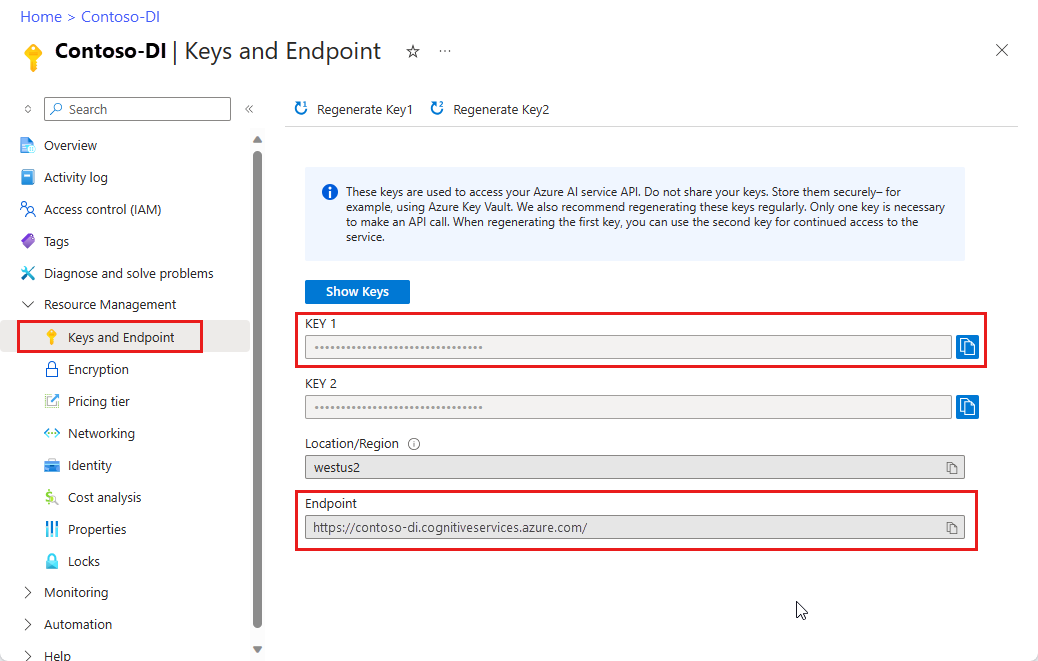
Set your environment variables
To interact with the Document Intelligence service, you need to create an instance of the DocumentAnalysisClient class. To do so, instantiate the client with your key and endpoint from the Azure portal. For this project, use environment variables to store and access credentials.
Important
If you use an API key, store it securely somewhere else, such as in Azure Key Vault. Don't include the API key directly in your code, and never post it publicly.
For more information about AI services security, see Authenticate requests to Azure AI services.
To set the environment variable for your Document Intelligence resource key, open a console window, and follow the instructions for your operating system and development environment. Replace <yourKey> and <yourEndpoint> with the values from your resource in the Azure portal.
Environment variables in Windows aren't case-sensitive. They're typically declared in uppercase, with words joined by an underscore. At a command prompt, run the following commands:
Set your key variable:
setx DI_KEY <yourKey>Set your endpoint variable
setx DI_ENDPOINT <yourEndpoint>Close the Command Prompt window after you set your environment variables. The values remain until you change them again.
Restart any running programs that read the environment variable. For example, if you're using Visual Studio or Visual Studio Code as your editor, restart before running the sample code.
Here are a few more helpful commands to use with environment variables:
| Command | Action | Example |
|---|---|---|
setx VARIABLE_NAME= |
Delete the environment variable by setting the value to an empty string. | setx DI_KEY= |
setx VARIABLE_NAME=value |
Set or change the value of an environment variable. | setx DI_KEY=<yourKey> |
set VARIABLE_NAME |
Display the value of a specific environment variable. | set DI_KEY |
set |
Display all environment variables. | set |
Analyze documents and get results
A POST request is used to analyze documents with a prebuilt or custom model. A GET request is used to retrieve the result of a document analysis call. The modelId is used with POST and resultId with GET operations.
Use the following table as a reference. Replace <modelId> and <document-url> with your desired values:
| Model | modelId | description | document-url |
|---|---|---|---|
| Read model | prebuilt-read | Sample brochure | https://raw.githubusercontent.com/Azure-Samples/cognitive-services-REST-api-samples/master/curl/form-recognizer/rest-api/read.png |
| Layout model | prebuilt-layout | Sample booking confirmation | https://raw.githubusercontent.com/Azure-Samples/cognitive-services-REST-api-samples/master/curl/form-recognizer/rest-api/layout.png |
| W-2 form model | prebuilt-tax.us.w2 | Sample W-2 form | https://raw.githubusercontent.com/Azure-Samples/cognitive-services-REST-api-samples/master/curl/form-recognizer/rest-api/w2.png |
| Invoice model | prebuilt-invoice | Sample invoice | https://github.com/Azure-Samples/cognitive-services-REST-api-samples/raw/master/curl/form-recognizer/rest-api/invoice.pdf |
| Receipt model | prebuilt-receipt | Sample receipt | https://raw.githubusercontent.com/Azure-Samples/cognitive-services-REST-api-samples/master/curl/form-recognizer/rest-api/receipt.png |
| ID document model | prebuilt-idDocument | Sample ID document | https://raw.githubusercontent.com/Azure-Samples/cognitive-services-REST-api-samples/master/curl/form-recognizer/rest-api/identity_documents.png |
POST request
Open a console window and run the following cURL command. The commands include the endpoint and key environment variables previously created in the set environment variables section. Replace those variables if your variable names differ. Remember to replace the <modelId> and <document-url> parameters.
curl -i -X POST "%DI_ENDPOINT%/documentintelligence/documentModels/{modelId}:analyze?api-version=2024-02-29-preview" -H "Content-Type: application/json" -H "Ocp-Apim-Subscription-Key: %DI_KEY%" --data-ascii "{'urlSource': '<document-url>'}"
To enable add-on capabilities, use the features query parameter in the POST request. There are four add-on capabilities available with the 2023-07-31 (GA) and later releases: ocr.highResolution, ocr.formula, ocr.font, and queryFields.premium. To learn more about each of the capabilities, see Custom models.
You can only call the highResolution, formula, and font capabilities for the Read and Layout model, and the queryFields capability for the General Documents model. The following example shows how to call the highResolution, formula, and font capabilities for the Layout model.
curl -i -X POST "%DI_ENDPOINT%documentintelligence/documentModels/prebuilt-layout:analyze?features=ocr.highResolution,ocr.formula,ocr.font?api-version=2024-02-29-preview" -H "Content-Type: application/json" -H "Ocp-Apim-Subscription-Key: %DI_KEY%" --data-ascii "{'urlSource': '<document-url>'}"
POST response
You receive a 202 (Success) response that includes an Operation-location header. Use the value of this header to retrieve the response results.

Get analyze result (GET Request)
After you call the Analyze document API, call the [Get analyze result}(/rest/api/aiservices/document-models/get-analyze-result?view=rest-aiservices-2024-02-29-preview&preserve-view=true&tabs=HTTP) API to get the status of the operation and the extracted data.
The cURL command line tool doesn't format API responses that contain JSON content, which can make the content difficult to read. To format the JSON response, include the pipe character followed by a JSON formatting tool with your GET request.
Use the NodeJS json tool as a JSON formatter for cURL. If you don't have Node.js installed, download and install the latest version.
Open a console window and install the json tool by using the following command:
npm install -g jsontoolPretty print the JSON output by including the pipe character
| jsonwith your GET requests.curl -i -X GET "<endpoint>documentintelligence/documentModels/prebuilt-read/analyzeResults/0e49604a-2d8e-4b15-b6b8-bb456e5d3e0a?api-version=2024-02-29-preview"-H "Ocp-Apim-Subscription-Key: <subscription key>" | json
GET request
Before you run the following command, make these changes:
- Replace <POST response> with the
Operation-locationheader from the POST response. - Replace <DI_KEY with the variable for your environment variable if it differs from the name in the code.
- Replace *<json-tool> with your JSON formatting tool.
curl -i -X GET "<POST response>" -H "Ocp-Apim-Subscription-Key: %DI_KEY%" | `<json-tool>`
Examine the response
You receive a 200 (Success) response with JSON output. The first field, status, indicates the status of the operation. If the operation isn't complete, the value of status is running or notStarted. Call the API again, either manually or through a script. We recommend an interval of one second or more between calls.
Visit the Azure samples repository on GitHub to view the GET response for each of the Document Intelligence models:
| Model | Output URL |
|---|---|
| Read model | Read model output |
| Layout model | Layout model output |
| W-2 tax model | W-2 tax model output |
| Invoice model | Invoice model output |
| Receipt model | Receipt model output |
| ID document model | ID document model output |
Note
This project uses the cURL command-line tool to execute REST API calls.
Prerequisites
An Azure subscription - Create one for free.
The cURL command line tool installed. Windows 10 and Windows 11 ship with a copy of cURL. At a command prompt, type the following cURL command. If the help options display, cURL is installed in your Windows environment.
curl -helpIf cURL isn't installed, you can get it here:
An Azure AI services or Document Intelligence resource. Create a single-service or multi-service. You can use the free pricing tier (
F0) to try the service, and upgrade later to a paid tier for production.The key and endpoint from the resource you create to connect your application to the Azure Document Intelligence service.
- After your resource deploys, select Go to resource.
- In the left navigation menu, select Keys and Endpoint.
- Copy one of the keys and the Endpoint for use later in this article.
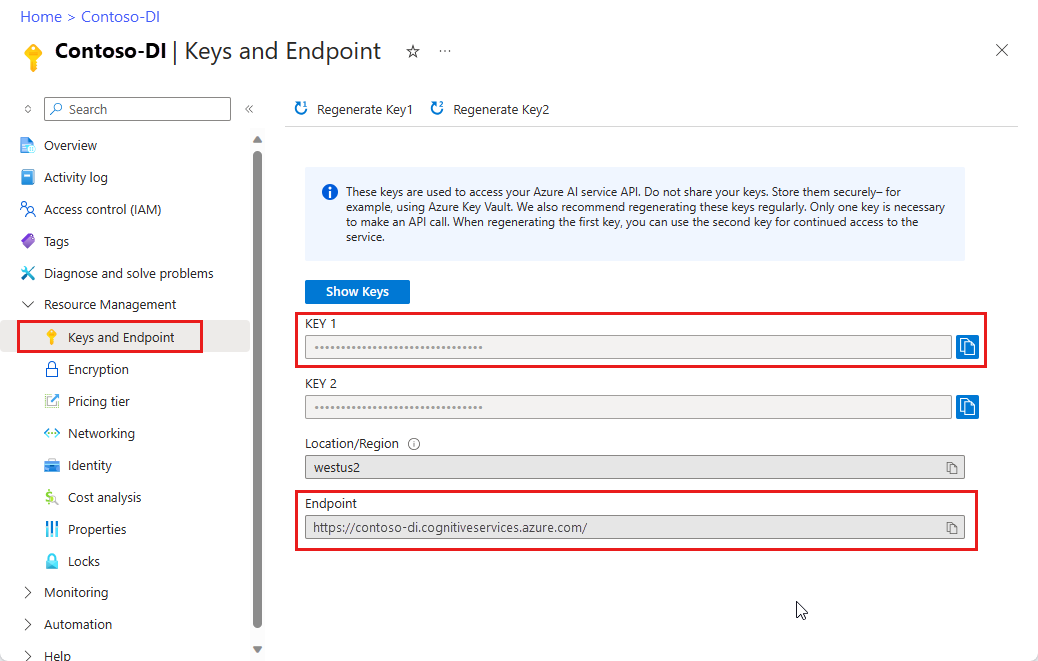
Set your environment variables
To interact with the Document Intelligence service, you need to create an instance of the DocumentAnalysisClient class. To do so, instantiate the client with your key and endpoint from the Azure portal. For this project, use environment variables to store and access credentials.
Important
If you use an API key, store it securely somewhere else, such as in Azure Key Vault. Don't include the API key directly in your code, and never post it publicly.
For more information about AI services security, see Authenticate requests to Azure AI services.
To set the environment variable for your Document Intelligence resource key, open a console window, and follow the instructions for your operating system and development environment. Replace <yourKey> and <yourEndpoint> with the values from your resource in the Azure portal.
Environment variables in Windows aren't case-sensitive. They're typically declared in uppercase, with words joined by an underscore. At a command prompt, run the following commands:
Set your key variable:
setx DI_KEY <yourKey>Set your endpoint variable
setx DI_ENDPOINT <yourEndpoint>Close the Command Prompt window after you set your environment variables. The values remain until you change them again.
Restart any running programs that read the environment variable. For example, if you're using Visual Studio or Visual Studio Code as your editor, restart before running the sample code.
Here are a few more helpful commands to use with environment variables:
| Command | Action | Example |
|---|---|---|
setx VARIABLE_NAME= |
Delete the environment variable by setting the value to an empty string. | setx DI_KEY= |
setx VARIABLE_NAME=value |
Set or change the value of an environment variable. | setx DI_KEY=<yourKey> |
set VARIABLE_NAME |
Display the value of a specific environment variable. | set DI_KEY |
set |
Display all environment variables. | set |
Analyze documents and get results
A POST request is used to analyze documents with a prebuilt or custom model. A GET request is used to retrieve the result of a document analysis call. The modelId is used with POST and resultId with GET operations.
Use the following table as a reference. Replace <modelId> and <document-url> with your desired values:
| Model | modelId | description | document-url |
|---|---|---|---|
| Read model | prebuilt-read | Sample brochure | https://raw.githubusercontent.com/Azure-Samples/cognitive-services-REST-api-samples/master/curl/form-recognizer/rest-api/read.png |
| Layout model | prebuilt-layout | Sample booking confirmation | https://raw.githubusercontent.com/Azure-Samples/cognitive-services-REST-api-samples/master/curl/form-recognizer/rest-api/layout.png |
| W-2 form model | prebuilt-tax.us.w2 | Sample W-2 form | https://raw.githubusercontent.com/Azure-Samples/cognitive-services-REST-api-samples/master/curl/form-recognizer/rest-api/w2.png |
| Invoice model | prebuilt-invoice | Sample invoice | https://github.com/Azure-Samples/cognitive-services-REST-api-samples/raw/master/curl/form-recognizer/rest-api/invoice.pdf |
| Receipt model | prebuilt-receipt | Sample receipt | https://raw.githubusercontent.com/Azure-Samples/cognitive-services-REST-api-samples/master/curl/form-recognizer/rest-api/receipt.png |
| ID document model | prebuilt-idDocument | Sample ID document | https://raw.githubusercontent.com/Azure-Samples/cognitive-services-REST-api-samples/master/curl/form-recognizer/rest-api/identity_documents.png |
POST request
Open a console window and run the following cURL command. The commands include the endpoint and key environment variables previously created in the set environment variables section. Replace those variables if your variable names differ. Remember to replace the <modelId> and <document-url> parameters.
curl -i -X POST "%FR_ENDPOINT%formrecognizer/documentModels/<modelId>:analyze?api-version=2023-07-31" -H "Content-Type: application/json" -H "Ocp-Apim-Subscription-Key: %FR_KEY%" --data-ascii "{'urlSource': '<document-url>'}"
To enable add-on capabilities, use the features query parameter in the POST request. There are four add-on capabilities available with the 2023-07-31 (GA) release: ocr.highResolution, ocr.formula, ocr.font, and queryFields.premium. To learn more about each of the capabilities, see Custom models.
You can only call the highResolution, formula, and font capabilities for the Read and Layout model, and the queryFields capability for the General Documents model. The following example shows how to call the highResolution, formula, and font capabilities for the Layout model.
curl -i -X POST "%FR_ENDPOINT%formrecognizer/documentModels/prebuilt-layout:analyze?features=ocr.highResolution,ocr.formula,ocr.font?api-version=2023-07-31" -H "Content-Type: application/json" -H "Ocp-Apim-Subscription-Key: %FR_KEY%" --data-ascii "{'urlSource': '<document-url>'}"
POST response
You receive a 202 (Success) response that includes an Operation-location header. Use the value of this header to retrieve the response results.

Get analyze result (GET Request)
After you call the Analyze document API, call the [Get analyze result}(/rest/api/aiservices/document-models/get-analyze-result?view=rest-aiservices-2023-07-31&preserve-view=true&tabs=HTTP) API to get the status of the operation and the extracted data.
The cURL command line tool doesn't format API responses that contain JSON content, which can make the content difficult to read. To format the JSON response, include the pipe character followed by a JSON formatting tool with your GET request.
Use the NodeJS json tool as a JSON formatter for cURL. If you don't have Node.js installed, download and install the latest version.
Open a console window and install the json tool by using the following command:
npm install -g jsontoolPretty print the JSON output by including the pipe character
| jsonwith your GET requests.curl -i -X GET "<endpoint>formrecognizer/documentModels/prebuilt-read/analyzeResults/0e49604a-2d8e-4b15-b6b8-bb456e5d3e0a?api-version=2023-07-31"-H "Ocp-Apim-Subscription-Key: <subscription key>" | json
GET request
Before you run the following command, make these changes:
- Replace <POST response> with the
Operation-locationheader from the POST response. - Replace <FR_KEY with the variable for your environment variable if it differs from the name in the code.
- Replace *<json-tool> with your JSON formatting tool.
curl -i -X GET "<POST response>" -H "Ocp-Apim-Subscription-Key: %FR_KEY%" | `<json-tool>`
Examine the response
You receive a 200 (Success) response with JSON output. The first field, status, indicates the status of the operation. If the operation isn't complete, the value of status is running or notStarted. Call the API again, either manually or through a script. We recommend an interval of one second or more between calls.
Visit the Azure samples repository on GitHub to view the GET response for each of the Document Intelligence models:
| Model | Output URL |
|---|---|
| Read model | Read model output |
| Layout model | Layout model output |
| W-2 tax model | W-2 tax model output |
| Invoice model | Invoice model output |
| Receipt model | Receipt model output |
| ID document model | ID document model output |
Next steps
Congratulations! You learned to use Document Intelligence models to analyze various documents in different ways. Next, explore the Document Intelligence Studio and reference documentation.
In this how-to guide, you learn how to add Document Intelligence to your applications and workflows. Use a programming language of your choice or the REST API. Azure AI Document Intelligence is a cloud-based Azure AI service that uses machine learning to extract key-value pairs, text, and tables from your documents. We recommend that you use the free service while you learn the technology. Remember that the number of free pages is limited to 500 per month.
You use the following APIs to extract structured data from forms and documents:
Important
This project targets Document Intelligence REST API v2.1.
The code in this article uses synchronous methods and un-secured credentials storage.
Reference documentation | Library source code | Package (NuGet) | Samples
Prerequisites
An Azure subscription - Create one for free.
The Visual Studio IDE or current version of .NET Core.
An Azure Storage blob that contains a set of training data. See Build and train a custom model for tips and options for putting together your training data set. For this project, you can use the files under the Train folder of the sample data set. Download and extract sample_data.zip.
An Intelligence resource. You can use the free pricing tier (
F0) to try the service, and upgrade later to a paid tier for production.The key and endpoint from the resource you create to connect your application to the Azure Document Intelligence service.
- After your resource deploys, select Go to resource.
- In the left navigation menu, select Keys and Endpoint.
- Copy one of the keys and the Endpoint for use later in this article.
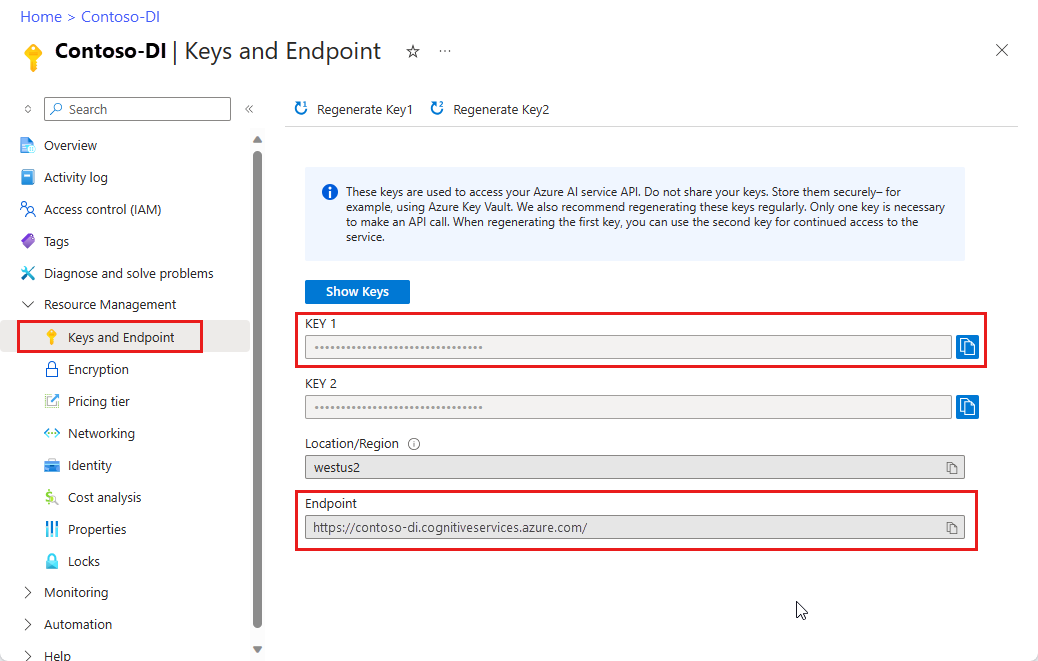
Set up your programming environment
In a console window, use the dotnet new command to create a new console app with the name formrecognizer-project. This command creates a simple "Hello World" C# project with a single source file: program.cs.
dotnet new console -n formrecognizer-project
Change your directory to the newly created app folder. You can build the application with the following command:
dotnet build
The build output should contain no warnings or errors.
...
Build succeeded.
0 Warning(s)
0 Error(s)
...
Install the client library
Within the application directory, install the Document Intelligence client library for .NET with the following command:
dotnet add package Azure.AI.FormRecognizer --version 3.1.1
From the project directory, open the Program.cs file in an editor or IDE. Add the following using directives:
using Azure;
using Azure.AI.FormRecognizer;
using Azure.AI.FormRecognizer.Models;
using Azure.AI.FormRecognizer.Training;
using System;
using System.Collections.Generic;
using System.IO;
using System.Threading.Tasks;
In the application's Program class, create variables for your resource's key and endpoint.
Important
Go to the Azure portal. If the Document Intelligence resource you created in the Prerequisites section deployed successfully, select the Go to Resource button under Next Steps. In the left navigation menu, under Resource Management, select Keys and Endpoint.
Remember to remove the key from your code when you're done. Never post it publicly. For production, use secure methods to store and access your credentials. For more information, see Azure AI services security.
private static readonly string endpoint = "PASTE_YOUR_FORM_RECOGNIZER_ENDPOINT_HERE";
private static readonly string apiKey = "PASTE_YOUR_FORM_RECOGNIZER_SUBSCRIPTION_KEY_HERE";
private static readonly AzureKeyCredential credential = new AzureKeyCredential(apiKey);
In the application's Main method, add a call to the asynchronous tasks used in this project:
static void Main(string[] args) {
// new code:
var recognizeContent = RecognizeContent(recognizerClient);
Task.WaitAll(recognizeContent);
var analyzeReceipt = AnalyzeReceipt(recognizerClient, receiptUrl);
Task.WaitAll(analyzeReceipt);
var analyzeBusinessCard = AnalyzeBusinessCard(recognizerClient, bcUrl);
Task.WaitAll(analyzeBusinessCard);
var analyzeInvoice = AnalyzeInvoice(recognizerClient, invoiceUrl);
Task.WaitAll(analyzeInvoice);
var analyzeId = AnalyzeId(recognizerClient, idUrl);
Task.WaitAll(analyzeId);
var trainModel = TrainModel(trainingClient, trainingDataUrl);
Task.WaitAll(trainModel);
var trainModelWithLabels = TrainModelWithLabels(trainingClient, trainingDataUrl);
Task.WaitAll(trainModel);
var analyzeForm = AnalyzePdfForm(recognizerClient, modelId, formUrl);
Task.WaitAll(analyzeForm);
var manageModels = ManageModels(trainingClient, trainingDataUrl);
Task.WaitAll(manageModels);
}
Use the Object model
With Document Intelligence, you can create two different client types. The first, FormRecognizerClient, queries the service to recognize form fields and content. The second, FormTrainingClient, creates and manages custom models to improve recognition.
FormRecognizerClient provides the following operations:
- Recognize form fields and content by using custom models trained to analyze your custom forms. These values are returned in a collection of
RecognizedFormobjects. See Analyze forms with a custom model. - Recognize form content, including tables, lines, and words, without the need to train a model. Form content is returned in a collection of
FormPageobjects. See Analyze layout. - Recognize common fields from US receipts, business cards, invoices, and ID documents using a pretrained model on the Document Intelligence service.
FormTrainingClient provides operations to:
- Train custom models to analyze all fields and values found in your custom forms. A
CustomFormModelis returned that indicates the form types the model analyzes and the fields it extracts for each form type. - Train custom models to analyze specific fields and values you specify by labeling your custom forms. A
CustomFormModelis returned that indicates the fields that the model extracts and the estimated accuracy for each field. - Manage models created in your account.
- Copy a custom model from one Document Intelligence resource to another.
For examples, see Train a Model and Manage Custom Models.
Note
Models can also be trained using a graphical user interface such as the Sample Labeling Tool.
Authenticate the client
Under Main, create a method named AuthenticateClient. Use this method in other tasks to authenticate your requests to the Document Intelligence service. This method uses the AzureKeyCredential object, so that if needed, you can update the key without creating new client objects.
private static FormRecognizerClient AuthenticateClient()
{
var credential = new AzureKeyCredential(apiKey);
var client = new FormRecognizerClient(new Uri(endpoint), credential);
return client;
}
Repeat the steps for a new method that authenticates a training client.
static private FormTrainingClient AuthenticateTrainingClient()
{
var credential = new AzureKeyCredential(apiKey);
var client = new FormTrainingClient(new Uri(endpoint), credential);
return client;
}
Get assets for testing
You also need to add references to the URLs for your training and testing data. Add these references to the root of your Program class.
To retrieve the SAS URL for your custom model training data, go to your storage resource in the Azure portal and select Data storage > Containers.
Navigate to your container, right-click, and select Generate SAS.
Get the SAS for your container, not for the storage account itself.
Make sure the Read, Write, Delete, and List permissions are selected, and select Generate SAS token and URL.
Copy the value in the URL section to a temporary location. It should have the form:
https://<storage account>.blob.core.windows.net/<container name>?<SAS value>.
Repeat the previous steps to get the SAS URL of an individual document in the blob storage container. Save that SAS URL to a temporary location as well.
Save the URL of the included sample image. That image is also available on GitHub).
string trainingDataUrl = "PASTE_YOUR_SAS_URL_OF_YOUR_FORM_FOLDER_IN_BLOB_STORAGE_HERE";
string formUrl = "PASTE_YOUR_FORM_RECOGNIZER_FORM_URL_HERE";
string receiptUrl = "https://docs.microsoft.com/azure/cognitive-services/form-recognizer/media" + "/contoso-allinone.jpg";
string bcUrl = "https://raw.githubusercontent.com/Azure/azure-sdk-for-python/master/sdk/formrecognizer/azure-ai-formrecognizer/samples/sample_forms/business_cards/business-card-english.jpg";
string invoiceUrl = "https://raw.githubusercontent.com/Azure-Samples/cognitive-services-REST-api-samples/master/curl/form-recognizer/simple-invoice.png";
string idUrl = "https://raw.githubusercontent.com/Azure-Samples/cognitive-services-REST-api-samples/master/curl/form-recognizer/id-license.jpg";
Analyze layout
You can use Document Intelligence to analyze tables, lines, and words in documents, without needing to train a model. The returned value is a collection of FormPage objects. There's one object for each page in the submitted document. For more information about layout extraction, see Document Intelligence layout model.
To analyze the content of a file at a given URL, use the StartRecognizeContentFromUri method.
private static async Task RecognizeContent(FormRecognizerClient recognizerClient)
{
var invoiceUri = "https://raw.githubusercontent.com/Azure-Samples/cognitive-services-REST-api-samples/master/curl/form-recognizer/simple-invoice.png";
FormPageCollection formPages = await recognizerClient
.StartRecognizeContentFromUri(new Uri(invoiceUri))
.WaitForCompletionAsync();
Tip
You can also get content from a local file. See the FormRecognizerClient methods, such as StartRecognizeContent. Or, see the sample code on GitHub for scenarios that involve local images.
The rest of this task prints the content information to the console.
foreach (FormPage page in formPages)
{
Console.WriteLine($"Form Page {page.PageNumber} has {page.Lines.Count} lines.");
for (int i = 0; i < page.Lines.Count; i++)
{
FormLine line = page.Lines[i];
Console.WriteLine($" Line {i} has {line.Words.Count} word{(line.Words.Count > 1 ? "s" : "")}, and text: '{line.Text}'.");
}
for (int i = 0; i < page.Tables.Count; i++)
{
FormTable table = page.Tables[i];
Console.WriteLine($"Table {i} has {table.RowCount} rows and {table.ColumnCount} columns.");
foreach (FormTableCell cell in table.Cells)
{
Console.WriteLine($" Cell ({cell.RowIndex}, {cell.ColumnIndex}) contains text: '{cell.Text}'.");
}
}
}
}
The result looks like the following output.
Form Page 1 has 18 lines.
Line 0 has 1 word, and text: 'Contoso'.
Line 1 has 1 word, and text: 'Address:'.
Line 2 has 3 words, and text: 'Invoice For: Microsoft'.
Line 3 has 4 words, and text: '1 Redmond way Suite'.
Line 4 has 3 words, and text: '1020 Enterprise Way'.
Line 5 has 3 words, and text: '6000 Redmond, WA'.
Line 6 has 3 words, and text: 'Sunnayvale, CA 87659'.
Line 7 has 1 word, and text: '99243'.
Line 8 has 2 words, and text: 'Invoice Number'.
Line 9 has 2 words, and text: 'Invoice Date'.
Line 10 has 3 words, and text: 'Invoice Due Date'.
Line 11 has 1 word, and text: 'Charges'.
Line 12 has 2 words, and text: 'VAT ID'.
Line 13 has 1 word, and text: '34278587'.
Line 14 has 1 word, and text: '6/18/2017'.
Line 15 has 1 word, and text: '6/24/2017'.
Line 16 has 1 word, and text: '$56,651.49'.
Line 17 has 1 word, and text: 'PT'.
Table 0 has 2 rows and 6 columns.
Cell (0, 0) contains text: 'Invoice Number'.
Cell (0, 1) contains text: 'Invoice Date'.
Cell (0, 2) contains text: 'Invoice Due Date'.
Cell (0, 3) contains text: 'Charges'.
Cell (0, 5) contains text: 'VAT ID'.
Cell (1, 0) contains text: '34278587'.
Cell (1, 1) contains text: '6/18/2017'.
Cell (1, 2) contains text: '6/24/2017'.
Cell (1, 3) contains text: '$56,651.49'.
Cell (1, 5) contains text: 'PT'.
Analyze receipts
This section demonstrates how to analyze and extract common fields from US receipts by using a pretrained receipt model. For more information about receipt analysis, see the Document Intelligence receipt model.
To analyze receipts from a URL, use the StartRecognizeReceiptsFromUri method.
private static async Task AnalyzeReceipt(
FormRecognizerClient recognizerClient, string receiptUri)
{
RecognizedFormCollection receipts = await recognizerClient.StartRecognizeReceiptsFromUri(new Uri(receiptUrl)).WaitForCompletionAsync();
Tip
You can also analyze local receipt images. See the FormRecognizerClient methods, such as StartRecognizeReceipts. Or, see the sample code on GitHub for scenarios that involve local images.
The returned value is a collection of RecognizedForm objects. There's one object for each page in the submitted document. The following code processes the receipt at the given URI and prints the major fields and values to the console.
foreach (RecognizedForm receipt in receipts)
{
FormField merchantNameField;
if (receipt.Fields.TryGetValue("MerchantName", out merchantNameField))
{
if (merchantNameField.Value.ValueType == FieldValueType.String)
{
string merchantName = merchantNameField.Value.AsString();
Console.WriteLine($"Merchant Name: '{merchantName}', with confidence {merchantNameField.Confidence}");
}
}
FormField transactionDateField;
if (receipt.Fields.TryGetValue("TransactionDate", out transactionDateField))
{
if (transactionDateField.Value.ValueType == FieldValueType.Date)
{
DateTime transactionDate = transactionDateField.Value.AsDate();
Console.WriteLine($"Transaction Date: '{transactionDate}', with confidence {transactionDateField.Confidence}");
}
}
FormField itemsField;
if (receipt.Fields.TryGetValue("Items", out itemsField))
{
if (itemsField.Value.ValueType == FieldValueType.List)
{
foreach (FormField itemField in itemsField.Value.AsList())
{
Console.WriteLine("Item:");
if (itemField.Value.ValueType == FieldValueType.Dictionary)
{
IReadOnlyDictionary<string, FormField> itemFields = itemField.Value.AsDictionary();
FormField itemNameField;
if (itemFields.TryGetValue("Name", out itemNameField))
{
if (itemNameField.Value.ValueType == FieldValueType.String)
{
string itemName = itemNameField.Value.AsString();
Console.WriteLine($" Name: '{itemName}', with confidence {itemNameField.Confidence}");
}
}
FormField itemTotalPriceField;
if (itemFields.TryGetValue("TotalPrice", out itemTotalPriceField))
{
if (itemTotalPriceField.Value.ValueType == FieldValueType.Float)
{
float itemTotalPrice = itemTotalPriceField.Value.AsFloat();
Console.WriteLine($" Total Price: '{itemTotalPrice}', with confidence {itemTotalPriceField.Confidence}");
}
}
}
}
}
}
FormField totalField;
if (receipt.Fields.TryGetValue("Total", out totalField))
{
if (totalField.Value.ValueType == FieldValueType.Float)
{
float total = totalField.Value.AsFloat();
Console.WriteLine($"Total: '{total}', with confidence '{totalField.Confidence}'");
}
}
}
}
The result looks like the following output.
Form Page 1 has 18 lines.
Line 0 has 1 word, and text: 'Contoso'.
Line 1 has 1 word, and text: 'Address:'.
Line 2 has 3 words, and text: 'Invoice For: Microsoft'.
Line 3 has 4 words, and text: '1 Redmond way Suite'.
Line 4 has 3 words, and text: '1020 Enterprise Way'.
Line 5 has 3 words, and text: '6000 Redmond, WA'.
Line 6 has 3 words, and text: 'Sunnayvale, CA 87659'.
Line 7 has 1 word, and text: '99243'.
Line 8 has 2 words, and text: 'Invoice Number'.
Line 9 has 2 words, and text: 'Invoice Date'.
Line 10 has 3 words, and text: 'Invoice Due Date'.
Line 11 has 1 word, and text: 'Charges'.
Line 12 has 2 words, and text: 'VAT ID'.
Line 13 has 1 word, and text: '34278587'.
Line 14 has 1 word, and text: '6/18/2017'.
Line 15 has 1 word, and text: '6/24/2017'.
Line 16 has 1 word, and text: '$56,651.49'.
Line 17 has 1 word, and text: 'PT'.
Table 0 has 2 rows and 6 columns.
Cell (0, 0) contains text: 'Invoice Number'.
Cell (0, 1) contains text: 'Invoice Date'.
Cell (0, 2) contains text: 'Invoice Due Date'.
Cell (0, 3) contains text: 'Charges'.
Cell (0, 5) contains text: 'VAT ID'.
Cell (1, 0) contains text: '34278587'.
Cell (1, 1) contains text: '6/18/2017'.
Cell (1, 2) contains text: '6/24/2017'.
Cell (1, 3) contains text: '$56,651.49'.
Cell (1, 5) contains text: 'PT'.
Merchant Name: 'Contoso Contoso', with confidence 0.516
Transaction Date: '6/10/2019 12:00:00 AM', with confidence 0.985
Item:
Name: '8GB RAM (Black)', with confidence 0.916
Total Price: '999', with confidence 0.559
Item:
Name: 'SurfacePen', with confidence 0.858
Total Price: '99.99', with confidence 0.386
Total: '1203.39', with confidence '0.774'
Analyze business cards
This section demonstrates how to analyze and extract common fields from English business cards by using a pretrained model. For more information about business card analysis, see the Document Intelligence business card model.
To analyze business cards from a URL, use the StartRecognizeBusinessCardsFromUriAsync method.
private static async Task AnalyzeBusinessCard(
FormRecognizerClient recognizerClient, string bcUrl) {
RecognizedFormCollection businessCards = await recognizerClient.StartRecognizeBusinessCardsFromUriAsync(bcUrl).WaitForCompletionAsync();
Tip
You can also analyze local business card images. See the FormRecognizerClient methods, such as StartRecognizeBusinessCards. Or, see the sample code on GitHub for scenarios that involve local images.
The following code processes the business card at the given URI and prints the major fields and values to the console.
foreach(RecognizedForm businessCard in businessCards) {
FormField ContactNamesField;
if (businessCard.Fields.TryGetValue("ContactNames", out ContactNamesField)) {
if (ContactNamesField.Value.ValueType == FieldValueType.List) {
foreach(FormField contactNameField in ContactNamesField.Value.AsList()) {
Console.WriteLine($ "Contact Name: {contactNameField.ValueData.Text}");
if (contactNameField.Value.ValueType == FieldValueType.Dictionary) {
IReadOnlyDictionary < string,
FormField > contactNameFields = contactNameField.Value.AsDictionary();
FormField firstNameField;
if (contactNameFields.TryGetValue("FirstName", out firstNameField)) {
if (firstNameField.Value.ValueType == FieldValueType.String) {
string firstName = firstNameField.Value.AsString();
Console.WriteLine($ " First Name: '{firstName}', with confidence {firstNameField.Confidence}");
}
}
FormField lastNameField;
if (contactNameFields.TryGetValue("LastName", out lastNameField)) {
if (lastNameField.Value.ValueType == FieldValueType.String) {
string lastName = lastNameField.Value.AsString();
Console.WriteLine($ " Last Name: '{lastName}', with confidence {lastNameField.Confidence}");
}
}
}
}
}
}
FormField jobTitlesFields;
if (businessCard.Fields.TryGetValue("JobTitles", out jobTitlesFields)) {
if (jobTitlesFields.Value.ValueType == FieldValueType.List) {
foreach(FormField jobTitleField in jobTitlesFields.Value.AsList()) {
if (jobTitleField.Value.ValueType == FieldValueType.String) {
string jobTitle = jobTitleField.Value.AsString();
Console.WriteLine($ " Job Title: '{jobTitle}', with confidence {jobTitleField.Confidence}");
}
}
}
}
FormField departmentFields;
if (businessCard.Fields.TryGetValue("Departments", out departmentFields)) {
if (departmentFields.Value.ValueType == FieldValueType.List) {
foreach(FormField departmentField in departmentFields.Value.AsList()) {
if (departmentField.Value.ValueType == FieldValueType.String) {
string department = departmentField.Value.AsString();
Console.WriteLine($ " Department: '{department}', with confidence {departmentField.Confidence}");
}
}
}
}
FormField emailFields;
if (businessCard.Fields.TryGetValue("Emails", out emailFields)) {
if (emailFields.Value.ValueType == FieldValueType.List) {
foreach(FormField emailField in emailFields.Value.AsList()) {
if (emailField.Value.ValueType == FieldValueType.String) {
string email = emailField.Value.AsString();
Console.WriteLine($ " Email: '{email}', with confidence {emailField.Confidence}");
}
}
}
}
FormField websiteFields;
if (businessCard.Fields.TryGetValue("Websites", out websiteFields)) {
if (websiteFields.Value.ValueType == FieldValueType.List) {
foreach(FormField websiteField in websiteFields.Value.AsList()) {
if (websiteField.Value.ValueType == FieldValueType.String) {
string website = websiteField.Value.AsString();
Console.WriteLine($ " Website: '{website}', with confidence {websiteField.Confidence}");
}
}
}
}
FormField mobilePhonesFields;
if (businessCard.Fields.TryGetValue("MobilePhones", out mobilePhonesFields)) {
if (mobilePhonesFields.Value.ValueType == FieldValueType.List) {
foreach(FormField mobilePhoneField in mobilePhonesFields.Value.AsList()) {
if (mobilePhoneField.Value.ValueType == FieldValueType.PhoneNumber) {
string mobilePhone = mobilePhoneField.Value.AsPhoneNumber();
Console.WriteLine($ " Mobile phone number: '{mobilePhone}', with confidence {mobilePhoneField.Confidence}");
}
}
}
}
FormField otherPhonesFields;
if (businessCard.Fields.TryGetValue("OtherPhones", out otherPhonesFields)) {
if (otherPhonesFields.Value.ValueType == FieldValueType.List) {
foreach(FormField otherPhoneField in otherPhonesFields.Value.AsList()) {
if (otherPhoneField.Value.ValueType == FieldValueType.PhoneNumber) {
string otherPhone = otherPhoneField.Value.AsPhoneNumber();
Console.WriteLine($ " Other phone number: '{otherPhone}', with confidence {otherPhoneField.Confidence}");
}
}
}
}
FormField faxesFields;
if (businessCard.Fields.TryGetValue("Faxes", out faxesFields)) {
if (faxesFields.Value.ValueType == FieldValueType.List) {
foreach(FormField faxField in faxesFields.Value.AsList()) {
if (faxField.Value.ValueType == FieldValueType.PhoneNumber) {
string fax = faxField.Value.AsPhoneNumber();
Console.WriteLine($ " Fax phone number: '{fax}', with confidence {faxField.Confidence}");
}
}
}
}
FormField addressesFields;
if (businessCard.Fields.TryGetValue("Addresses", out addressesFields)) {
if (addressesFields.Value.ValueType == FieldValueType.List) {
foreach(FormField addressField in addressesFields.Value.AsList()) {
if (addressField.Value.ValueType == FieldValueType.String) {
string address = addressField.Value.AsString();
Console.WriteLine($ " Address: '{address}', with confidence {addressField.Confidence}");
}
}
}
}
FormField companyNamesFields;
if (businessCard.Fields.TryGetValue("CompanyNames", out companyNamesFields)) {
if (companyNamesFields.Value.ValueType == FieldValueType.List) {
foreach(FormField companyNameField in companyNamesFields.Value.AsList()) {
if (companyNameField.Value.ValueType == FieldValueType.String) {
string companyName = companyNameField.Value.AsString();
Console.WriteLine($ " Company name: '{companyName}', with confidence {companyNameField.Confidence}");
}
}
}
}
}
}
Analyze invoices
This section demonstrates how to analyze and extract common fields from sales invoices by using a pretrained model. For more information about invoice analysis, see the Document Intelligence invoice model.
To analyze invoices from a URL, use the StartRecognizeInvoicesFromUriAsync method.
private static async Task AnalyzeInvoice(
FormRecognizerClient recognizerClient, string invoiceUrl) {
var options = new RecognizeInvoicesOptions() {
Locale = "en-US"
};
RecognizedFormCollection invoices = await recognizerClient.StartRecognizeInvoicesFromUriAsync(invoiceUrl, options).WaitForCompletionAsync();
Tip
You can also analyze local invoice images. See the FormRecognizerClient methods, such as StartRecognizeInvoices. Or, see the sample code on GitHub for scenarios that involve local images.
The following code processes the invoice at the given URI and prints the major fields and values to the console.
RecognizedForm invoice = invoices.Single();
FormField invoiceIdField;
if (invoice.Fields.TryGetValue("InvoiceId", out invoiceIdField)) {
if (invoiceIdField.Value.ValueType == FieldValueType.String) {
string invoiceId = invoiceIdField.Value.AsString();
Console.WriteLine($ " Invoice Id: '{invoiceId}', with confidence {invoiceIdField.Confidence}");
}
}
FormField invoiceDateField;
if (invoice.Fields.TryGetValue("InvoiceDate", out invoiceDateField)) {
if (invoiceDateField.Value.ValueType == FieldValueType.Date) {
DateTime invoiceDate = invoiceDateField.Value.AsDate();
Console.WriteLine($ " Invoice Date: '{invoiceDate}', with confidence {invoiceDateField.Confidence}");
}
}
FormField dueDateField;
if (invoice.Fields.TryGetValue("DueDate", out dueDateField)) {
if (dueDateField.Value.ValueType == FieldValueType.Date) {
DateTime dueDate = dueDateField.Value.AsDate();
Console.WriteLine($ " Due Date: '{dueDate}', with confidence {dueDateField.Confidence}");
}
}
FormField vendorNameField;
if (invoice.Fields.TryGetValue("VendorName", out vendorNameField)) {
if (vendorNameField.Value.ValueType == FieldValueType.String) {
string vendorName = vendorNameField.Value.AsString();
Console.WriteLine($ " Vendor Name: '{vendorName}', with confidence {vendorNameField.Confidence}");
}
}
FormField vendorAddressField;
if (invoice.Fields.TryGetValue("VendorAddress", out vendorAddressField)) {
if (vendorAddressField.Value.ValueType == FieldValueType.String) {
string vendorAddress = vendorAddressField.Value.AsString();
Console.WriteLine($ " Vendor Address: '{vendorAddress}', with confidence {vendorAddressField.Confidence}");
}
}
FormField customerNameField;
if (invoice.Fields.TryGetValue("CustomerName", out customerNameField)) {
if (customerNameField.Value.ValueType == FieldValueType.String) {
string customerName = customerNameField.Value.AsString();
Console.WriteLine($ " Customer Name: '{customerName}', with confidence {customerNameField.Confidence}");
}
}
FormField customerAddressField;
if (invoice.Fields.TryGetValue("CustomerAddress", out customerAddressField)) {
if (customerAddressField.Value.ValueType == FieldValueType.String) {
string customerAddress = customerAddressField.Value.AsString();
Console.WriteLine($ " Customer Address: '{customerAddress}', with confidence {customerAddressField.Confidence}");
}
}
FormField customerAddressRecipientField;
if (invoice.Fields.TryGetValue("CustomerAddressRecipient", out customerAddressRecipientField)) {
if (customerAddressRecipientField.Value.ValueType == FieldValueType.String) {
string customerAddressRecipient = customerAddressRecipientField.Value.AsString();
Console.WriteLine($ " Customer address recipient: '{customerAddressRecipient}', with confidence {customerAddressRecipientField.Confidence}");
}
}
FormField invoiceTotalField;
if (invoice.Fields.TryGetValue("InvoiceTotal", out invoiceTotalField)) {
if (invoiceTotalField.Value.ValueType == FieldValueType.Float) {
float invoiceTotal = invoiceTotalField.Value.AsFloat();
Console.WriteLine($ " Invoice Total: '{invoiceTotal}', with confidence {invoiceTotalField.Confidence}");
}
}
}
Analyze ID documents
This section demonstrates how to analyze and extract key information from government-issued identification documents—worldwide passports and U.S. driver's licenses by using the Document Intelligence prebuilt ID model. For more information about ID document analysis, see the Document Intelligence ID document model.
To analyze ID documents from a URI, use the StartRecognizeIdentityDocumentsFromUriAsync method.
private static async Task AnalyzeId(
FormRecognizerClient recognizerClient, string idUrl) {
RecognizedFormCollection identityDocument = await recognizerClient.StartRecognizeIdDocumentsFromUriAsync(idUrl).WaitForCompletionAsync();
Tip
You can also analyze local ID document images. See the FormRecognizerClient methods, such as StartRecognizeIdentityDocumentsAsync. Also, see the sample code on GitHub for scenarios that involve local images.
The following code processes the ID document at the given URI and prints the major fields and values to the console.
RecognizedForm identityDocument = identityDocuments.Single();
if (identityDocument.Fields.TryGetValue("Address", out FormField addressField)) {
if (addressField.Value.ValueType == FieldValueType.String) {
string address = addressField.Value.AsString();
Console.WriteLine($ "Address: '{address}', with confidence {addressField.Confidence}");
}
}
if (identityDocument.Fields.TryGetValue("CountryRegion", out FormField countryRegionField)) {
if (countryRegionField.Value.ValueType == FieldValueType.CountryRegion) {
string countryRegion = countryRegionField.Value.AsCountryRegion();
Console.WriteLine($ "CountryRegion: '{countryRegion}', with confidence {countryRegionField.Confidence}");
}
}
if (identityDocument.Fields.TryGetValue("DateOfBirth", out FormField dateOfBirthField)) {
if (dateOfBirthField.Value.ValueType == FieldValueType.Date) {
DateTime dateOfBirth = dateOfBirthField.Value.AsDate();
Console.WriteLine($ "Date Of Birth: '{dateOfBirth}', with confidence {dateOfBirthField.Confidence}");
}
}
if (identityDocument.Fields.TryGetValue("DateOfExpiration", out FormField dateOfExpirationField)) {
if (dateOfExpirationField.Value.ValueType == FieldValueType.Date) {
DateTime dateOfExpiration = dateOfExpirationField.Value.AsDate();
Console.WriteLine($ "Date Of Expiration: '{dateOfExpiration}', with confidence {dateOfExpirationField.Confidence}");
}
}
if (identityDocument.Fields.TryGetValue("DocumentNumber", out FormField documentNumberField)) {
if (documentNumberField.Value.ValueType == FieldValueType.String) {
string documentNumber = documentNumberField.Value.AsString();
Console.WriteLine($ "Document Number: '{documentNumber}', with confidence {documentNumberField.Confidence}");
}
RecognizedForm identityDocument = identityDocuments.Single();
if (identityDocument.Fields.TryGetValue("Address", out FormField addressField)) {
if (addressField.Value.ValueType == FieldValueType.String) {
string address = addressField.Value.AsString();
Console.WriteLine($ "Address: '{address}', with confidence {addressField.Confidence}");
}
}
if (identityDocument.Fields.TryGetValue("CountryRegion", out FormField countryRegionField)) {
if (countryRegionField.Value.ValueType == FieldValueType.CountryRegion) {
string countryRegion = countryRegionField.Value.AsCountryRegion();
Console.WriteLine($ "CountryRegion: '{countryRegion}', with confidence {countryRegionField.Confidence}");
}
}
if (identityDocument.Fields.TryGetValue("DateOfBirth", out FormField dateOfBirthField)) {
if (dateOfBirthField.Value.ValueType == FieldValueType.Date) {
DateTime dateOfBirth = dateOfBirthField.Value.AsDate();
Console.WriteLine($ "Date Of Birth: '{dateOfBirth}', with confidence {dateOfBirthField.Confidence}");
}
}
if (identityDocument.Fields.TryGetValue("DateOfExpiration", out FormField dateOfExpirationField)) {
if (dateOfExpirationField.Value.ValueType == FieldValueType.Date) {
DateTime dateOfExpiration = dateOfExpirationField.Value.AsDate();
Console.WriteLine($ "Date Of Expiration: '{dateOfExpiration}', with confidence {dateOfExpirationField.Confidence}");
}
}
if (identityDocument.Fields.TryGetValue("DocumentNumber", out FormField documentNumberField)) {
if (documentNumberField.Value.ValueType == FieldValueType.String) {
string documentNumber = documentNumberField.Value.AsString();
Console.WriteLine($ "Document Number: '{documentNumber}', with confidence {documentNumberField.Confidence}");
}
}
if (identityDocument.Fields.TryGetValue("FirstName", out FormField firstNameField)) {
if (firstNameField.Value.ValueType == FieldValueType.String) {
string firstName = firstNameField.Value.AsString();
Console.WriteLine($ "First Name: '{firstName}', with confidence {firstNameField.Confidence}");
}
}
if (identityDocument.Fields.TryGetValue("LastName", out FormField lastNameField)) {
if (lastNameField.Value.ValueType == FieldValueType.String) {
string lastName = lastNameField.Value.AsString();
Console.WriteLine($ "Last Name: '{lastName}', with confidence {lastNameField.Confidence}");
}
}
if (identityDocument.Fields.TryGetValue("Region", out FormField regionfield)) {
if (regionfield.Value.ValueType == FieldValueType.String) {
string region = regionfield.Value.AsString();
Console.WriteLine($ "Region: '{region}', with confidence {regionfield.Confidence}");
}
}
Train a custom model
This section demonstrates how to train a model with your own data. A trained model can output structured data that includes the key/value relationships in the original document. After you train the model, you can test, retrain, and eventually use it to reliably extract data from more forms according to your needs.
Note
You can also train models with a graphical user interface such as the Document Intelligence Sample Labeling tool.
Train a model without labels
Train custom models to analyze all the fields and values found in your custom forms without manually labeling the training documents. The following method trains a model on a given set of documents and prints the model's status to the console.
private static async Task<String> TrainModel(
FormTrainingClient trainingClient, string trainingDataUrl)
{
CustomFormModel model = await trainingClient
.StartTrainingAsync(new Uri(trainingDataUrl), useTrainingLabels: false)
.WaitForCompletionAsync();
Console.WriteLine($"Custom Model Info:");
Console.WriteLine($" Model Id: {model.ModelId}");
Console.WriteLine($" Model Status: {model.Status}");
Console.WriteLine($" Training model started on: {model.TrainingStartedOn}");
Console.WriteLine($" Training model completed on: {model.TrainingCompletedOn}");
The returned CustomFormModel object contains information on the form types the model can analyze and the fields it can extract from each form type. The following code block prints this information to the console.
foreach (CustomFormSubmodel submodel in model.Submodels)
{
Console.WriteLine($"Submodel Form Type: {submodel.FormType}");
foreach (CustomFormModelField field in submodel.Fields.Values)
{
Console.Write($" FieldName: {field.Name}");
if (field.Label != null)
{
Console.Write($", FieldLabel: {field.Label}");
}
Console.WriteLine("");
}
}
Finally, return the trained model ID for use in later steps.
return model.ModelId;
}
This output has been truncated for readability.
Merchant Name: 'Contoso Contoso', with confidence 0.516
Transaction Date: '6/10/2019 12:00:00 AM', with confidence 0.985
Item:
Name: '8GB RAM (Black)', with confidence 0.916
Total Price: '999', with confidence 0.559
Item:
Name: 'SurfacePen', with confidence 0.858
Total Price: '99.99', with confidence 0.386
Total: '1203.39', with confidence '0.774'
Form Page 1 has 18 lines.
Line 0 has 1 word, and text: 'Contoso'.
Line 1 has 1 word, and text: 'Address:'.
Line 2 has 3 words, and text: 'Invoice For: Microsoft'.
Line 3 has 4 words, and text: '1 Redmond way Suite'.
Line 4 has 3 words, and text: '1020 Enterprise Way'.
...
Table 0 has 2 rows and 6 columns.
Cell (0, 0) contains text: 'Invoice Number'.
Cell (0, 1) contains text: 'Invoice Date'.
Cell (0, 2) contains text: 'Invoice Due Date'.
Cell (0, 3) contains text: 'Charges'.
...
Custom Model Info:
Model Id: 95035721-f19d-40eb-8820-0c806b42798b
Model Status: Ready
Training model started on: 8/24/2020 6:36:44 PM +00:00
Training model completed on: 8/24/2020 6:36:50 PM +00:00
Submodel Form Type: form-95035721-f19d-40eb-8820-0c806b42798b
FieldName: CompanyAddress
FieldName: CompanyName
FieldName: CompanyPhoneNumber
...
Custom Model Info:
Model Id: e7a1181b-1fb7-40be-bfbe-1ee154183633
Model Status: Ready
Training model started on: 8/24/2020 6:36:44 PM +00:00
Training model completed on: 8/24/2020 6:36:52 PM +00:00
Submodel Form Type: form-0
FieldName: field-0, FieldLabel: Additional Notes:
FieldName: field-1, FieldLabel: Address:
FieldName: field-2, FieldLabel: Company Name:
FieldName: field-3, FieldLabel: Company Phone:
FieldName: field-4, FieldLabel: Dated As:
FieldName: field-5, FieldLabel: Details
FieldName: field-6, FieldLabel: Email:
FieldName: field-7, FieldLabel: Hero Limited
FieldName: field-8, FieldLabel: Name:
FieldName: field-9, FieldLabel: Phone:
...
Train a model with labels
You can also train custom models by manually labeling the training documents. Training with labels leads to better performance in some scenarios. To train with labels, you need to have special label information files (<filename>.pdf.labels.json) in your blob storage container alongside the training documents. The Document Intelligence Sample Labeling tool provides a user interface to help you create these label files. After you get them, you can call the StartTrainingAsync method with the uselabels parameter set to true.
private static async Task<Guid> TrainModelWithLabelsAsync(
FormRecognizerClient trainingClient, string trainingDataUrl)
{
CustomFormModel model = await trainingClient
.StartTrainingAsync(new Uri(trainingDataUrl), useTrainingLabels: true)
.WaitForCompletionAsync();
Console.WriteLine($"Custom Model Info:");
Console.WriteLine($" Model Id: {model.ModelId}");
Console.WriteLine($" Model Status: {model.Status}");
Console.WriteLine($" Training model started on: {model.TrainingStartedOn}");
Console.WriteLine($" Training model completed on: {model.TrainingCompletedOn}");
The returned CustomFormModel indicates the fields that the model can extract, along with its estimated accuracy in each field. The following code block prints this information to the console.
foreach (CustomFormSubmodel submodel in model.Submodels)
{
Console.WriteLine($"Submodel Form Type: {submodel.FormType}");
foreach (CustomFormModelField field in submodel.Fields.Values)
{
Console.Write($" FieldName: {field.Name}");
if (field.Label != null)
{
Console.Write($", FieldLabel: {field.Label}");
}
Console.WriteLine("");
}
}
return model.ModelId;
}
This output has been truncated for readability.
Form Page 1 has 18 lines.
Line 0 has 1 word, and text: 'Contoso'.
Line 1 has 1 word, and text: 'Address:'.
Line 2 has 3 words, and text: 'Invoice For: Microsoft'.
Line 3 has 4 words, and text: '1 Redmond way Suite'.
Line 4 has 3 words, and text: '1020 Enterprise Way'.
Line 5 has 3 words, and text: '6000 Redmond, WA'.
...
Table 0 has 2 rows and 6 columns.
Cell (0, 0) contains text: 'Invoice Number'.
Cell (0, 1) contains text: 'Invoice Date'.
Cell (0, 2) contains text: 'Invoice Due Date'.
...
Merchant Name: 'Contoso Contoso', with confidence 0.516
Transaction Date: '6/10/2019 12:00:00 AM', with confidence 0.985
Item:
Name: '8GB RAM (Black)', with confidence 0.916
Total Price: '999', with confidence 0.559
Item:
Name: 'SurfacePen', with confidence 0.858
Total Price: '99.99', with confidence 0.386
Total: '1203.39', with confidence '0.774'
Custom Model Info:
Model Id: 63c013e3-1cab-43eb-84b0-f4b20cb9214c
Model Status: Ready
Training model started on: 8/24/2020 6:42:54 PM +00:00
Training model completed on: 8/24/2020 6:43:01 PM +00:00
Submodel Form Type: form-63c013e3-1cab-43eb-84b0-f4b20cb9214c
FieldName: CompanyAddress
FieldName: CompanyName
FieldName: CompanyPhoneNumber
FieldName: DatedAs
FieldName: Email
FieldName: Merchant
...
Analyze forms with a custom model
This section demonstrates how to extract key/value information and other content from your custom template types by using models you trained with your own forms.
Important
In order to implement this scenario, you must have already trained a model so you can pass its ID into the following method.
Use the StartRecognizeCustomFormsFromUri method.
// Analyze PDF form data
private static async Task AnalyzePdfForm(
FormRecognizerClient recognizerClient, String modelId, string formUrl)
{
RecognizedFormCollection forms = await recognizerClient
.StartRecognizeCustomFormsFromUri(modelId, new Uri(formUrl))
.WaitForCompletionAsync();
Tip
You can also analyze a local file. See the FormRecognizerClient methods, such as StartRecognizeCustomForms. Or, see the sample code on GitHub for scenarios that involve local images.
The returned value is a collection of RecognizedForm objects. There's one object for each page in the submitted document. The following code prints the analysis results to the console. It prints each recognized field and corresponding value, along with a confidence score.
foreach (RecognizedForm form in forms)
{
Console.WriteLine($"Form of type: {form.FormType}");
foreach (FormField field in form.Fields.Values)
{
Console.WriteLine($"Field '{field.Name}: ");
if (field.LabelData != null)
{
Console.WriteLine($" Label: '{field.LabelData.Text}");
}
Console.WriteLine($" Value: '{field.ValueData.Text}");
Console.WriteLine($" Confidence: '{field.Confidence}");
}
Console.WriteLine("Table data:");
foreach (FormPage page in form.Pages)
{
for (int i = 0; i < page.Tables.Count; i++)
{
FormTable table = page.Tables[i];
Console.WriteLine($"Table {i} has {table.RowCount} rows and {table.ColumnCount} columns.");
foreach (FormTableCell cell in table.Cells)
{
Console.WriteLine($" Cell ({cell.RowIndex}, {cell.ColumnIndex}) contains {(cell.IsHeader ? "header" : "text")}: '{cell.Text}'");
}
}
}
}
}
This output response has been truncated for readability.
Custom Model Info:
Model Id: 9b0108ee-65c8-450e-b527-bb309d054fc4
Model Status: Ready
Training model started on: 8/24/2020 7:00:31 PM +00:00
Training model completed on: 8/24/2020 7:00:32 PM +00:00
Submodel Form Type: form-9b0108ee-65c8-450e-b527-bb309d054fc4
FieldName: CompanyAddress
FieldName: CompanyName
FieldName: CompanyPhoneNumber
...
Form Page 1 has 18 lines.
Line 0 has 1 word, and text: 'Contoso'.
Line 1 has 1 word, and text: 'Address:'.
Line 2 has 3 words, and text: 'Invoice For: Microsoft'.
Line 3 has 4 words, and text: '1 Redmond way Suite'.
...
Table 0 has 2 rows and 6 columns.
Cell (0, 0) contains text: 'Invoice Number'.
Cell (0, 1) contains text: 'Invoice Date'.
Cell (0, 2) contains text: 'Invoice Due Date'.
...
Merchant Name: 'Contoso Contoso', with confidence 0.516
Transaction Date: '6/10/2019 12:00:00 AM', with confidence 0.985
Item:
Name: '8GB RAM (Black)', with confidence 0.916
Total Price: '999', with confidence 0.559
Item:
Name: 'SurfacePen', with confidence 0.858
Total Price: '99.99', with confidence 0.386
Total: '1203.39', with confidence '0.774'
Custom Model Info:
Model Id: dc115156-ce0e-4202-bbe4-7426e7bee756
Model Status: Ready
Training model started on: 8/24/2020 7:00:31 PM +00:00
Training model completed on: 8/24/2020 7:00:41 PM +00:00
Submodel Form Type: form-0
FieldName: field-0, FieldLabel: Additional Notes:
FieldName: field-1, FieldLabel: Address:
FieldName: field-2, FieldLabel: Company Name:
FieldName: field-3, FieldLabel: Company Phone:
FieldName: field-4, FieldLabel: Dated As:
...
Form of type: custom:form
Field 'Azure.AI.FormRecognizer.Models.FieldValue:
Value: '$56,651.49
Confidence: '0.249
Field 'Azure.AI.FormRecognizer.Models.FieldValue:
Value: 'PT
Confidence: '0.245
Field 'Azure.AI.FormRecognizer.Models.FieldValue:
Value: '99243
Confidence: '0.114
...
Manage custom models
This section demonstrates how to manage the custom models stored in your account. You complete multiple operations within the following method:
private static async Task ManageModels(
FormTrainingClient trainingClient, string trainingFileUrl)
{
Check the number of models in the FormRecognizer resource account
The following code block checks how many models you've saved in your Document Intelligence account and compares it to the account limit.
// Check number of models in the FormRecognizer account,
// and the maximum number of models that can be stored.
AccountProperties accountProperties = trainingClient.GetAccountProperties();
Console.WriteLine($"Account has {accountProperties.CustomModelCount} models.");
Console.WriteLine($"It can have at most {accountProperties.CustomModelLimit} models.");
Output
Account has 20 models.
It can have at most 5000 models.
List the models currently stored in the resource account
The following code blocklists the current models in your account and prints their details to the console.
Pageable<CustomFormModelInfo> models = trainingClient.GetCustomModels();
foreach (CustomFormModelInfo modelInfo in models)
{
Console.WriteLine($"Custom Model Info:");
Console.WriteLine($" Model Id: {modelInfo.ModelId}");
Console.WriteLine($" Model Status: {modelInfo.Status}");
Console.WriteLine($" Training model started on: {modelInfo.TrainingStartedOn}");
Console.WriteLine($" Training model completed on: {modelInfo.TrainingCompletedOn}");
}
This output has been truncated for readability.
Custom Model Info:
Model Id: 05932d5a-a2f8-4030-a2ef-4e5ed7112515
Model Status: Creating
Training model started on: 8/24/2020 7:35:02 PM +00:00
Training model completed on: 8/24/2020 7:35:02 PM +00:00
Custom Model Info:
Model Id: 150828c4-2eb2-487e-a728-60d5d504bd16
Model Status: Ready
Training model started on: 8/24/2020 7:33:25 PM +00:00
Training model completed on: 8/24/2020 7:33:27 PM +00:00
Custom Model Info:
Model Id: 3303e9de-6cec-4dfb-9e68-36510a6ecbb2
Model Status: Ready
Training model started on: 8/24/2020 7:29:27 PM +00:00
Training model completed on: 8/24/2020 7:29:36 PM +00:00
Get a specific model using the model's ID
The following code block trains a new model, just like in Train a model without labels and then retrieves a second reference to it using its ID.
// Create a new model to store in the account
CustomFormModel model = await trainingClient.StartTrainingAsync(
new Uri(trainingFileUrl)).WaitForCompletionAsync();
// Get the model that was just created
CustomFormModel modelCopy = trainingClient.GetCustomModel(model.ModelId);
Console.WriteLine($"Custom Model {modelCopy.ModelId} recognizes the following form types:");
foreach (CustomFormSubmodel submodel in modelCopy.Submodels)
{
Console.WriteLine($"Submodel Form Type: {submodel.FormType}");
foreach (CustomFormModelField field in submodel.Fields.Values)
{
Console.Write($" FieldName: {field.Name}");
if (field.Label != null)
{
Console.Write($", FieldLabel: {field.Label}");
}
Console.WriteLine("");
}
}
This output has been truncated for readability.
Custom Model Info:
Model Id: 150828c4-2eb2-487e-a728-60d5d504bd16
Model Status: Ready
Training model started on: 8/24/2020 7:33:25 PM +00:00
Training model completed on: 8/24/2020 7:33:27 PM +00:00
Submodel Form Type: form-150828c4-2eb2-487e-a728-60d5d504bd16
FieldName: CompanyAddress
FieldName: CompanyName
FieldName: CompanyPhoneNumber
FieldName: DatedAs
FieldName: Email
FieldName: Merchant
FieldName: PhoneNumber
FieldName: PurchaseOrderNumber
FieldName: Quantity
FieldName: Signature
FieldName: Subtotal
FieldName: Tax
FieldName: Total
FieldName: VendorName
FieldName: Website
...
Delete a model from the resource account
You can also delete a model from your account by referencing its ID. This step also closes out the method.
// Delete the model from the account.
trainingClient.DeleteModel(model.ModelId);
}
Run the application
Run the application from your application directory with the dotnet run command.
dotnet run
Clean up resources
If you want to clean up and remove an Azure AI services subscription, you can delete the resource or resource group. Deleting the resource group also deletes any other resources associated with it.
Troubleshooting
When you interact with the Azure AI Document Intelligence client library using the .NET SDK, errors returned by the service result in a RequestFailedException. They include the same HTTP status code that a REST API request would return.
For example, if you submit a receipt image with an invalid URI, a 400 error is returned, indicating Bad Request.
try
{
RecognizedReceiptCollection receipts = await client.StartRecognizeReceiptsFromUri(new Uri(receiptUri)).WaitForCompletionAsync();
}
catch (RequestFailedException e)
{
Console.WriteLine(e.ToString());
}
You notice that additional information, like the client request ID of the operation, is logged.
Message:
Azure.RequestFailedException: Service request failed.
Status: 400 (Bad Request)
Content:
{"error":{"code":"FailedToDownloadImage","innerError":
{"requestId":"8ca04feb-86db-4552-857c-fde903251518"},
"message":"Failed to download image from input URL."}}
Headers:
Transfer-Encoding: chunked
x-envoy-upstream-service-time: REDACTED
apim-request-id: REDACTED
Strict-Transport-Security: REDACTED
X-Content-Type-Options: REDACTED
Date: Mon, 20 Apr 2020 22:48:35 GMT
Content-Type: application/json; charset=utf-8
Next steps
For this project, you used the Document Intelligence .NET client library to train models and analyze forms in different ways. Next, learn tips to create a better training data set and produce more accurate models.
The sample code for this project is available on GitHub.
Important
This project targets Document Intelligence REST API version 2.1.
Reference documentation | Library source code | Package (Maven) | Samples
Prerequisites
An Azure subscription - Create one for free.
The current version of the Java Development Kit (JDK).
The Gradle build tool, or another dependency manager.
A Document Intelligence resource. You can use the free pricing tier (
F0) to try the service, and upgrade later to a paid tier for production.The key and endpoint from the resource you create to connect your application to the Azure Document Intelligence service.
- After your resource deploys, select Go to resource.
- In the left navigation menu, select Keys and Endpoint.
- Copy one of the keys and the Endpoint for use later in this article.
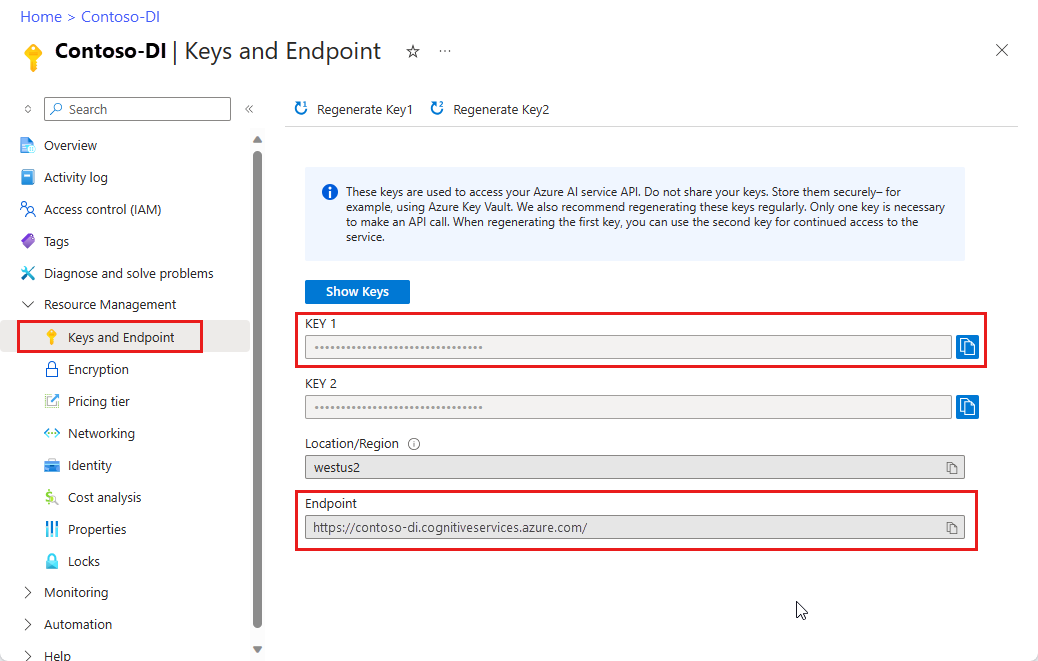
An Azure Storage blob that contains a set of training data. See Build and train a custom model for tips and options for putting together your training data set. For this project, you can use the files in the Train folder of the sample data set. Download and extract sample_data.zip.
Set up your programming environment
To set up your programming environment, create a Gradle project and install the client library.
Create a new Gradle project
In a console window, create a directory for your app and navigate to it.
mkdir myapp
cd myapp
Run the gradle init command from your working directory. This command creates essential build files for Gradle, including build.gradle.kts, which is used at runtime to create and configure your application.
gradle init --type basic
When prompted to choose a DSL, select Kotlin.
Install the client library
This project uses the Gradle dependency manager. You can find the client library and information for other dependency managers on the Maven Central Repository.
In your project's build.gradle.kts file, include the client library as an implementation statement, along with the required plugins and settings.
plugins {
java
application
}
application {
mainClass.set("FormRecognizer")
}
repositories {
mavenCentral()
}
dependencies {
implementation(group = "com.azure", name = "azure-ai-formrecognizer", version = "3.1.1")
}
Create a Java file
From your working directory, run the following command:
mkdir -p src/main/java
Navigate to the new folder and create a file called FormRecognizer.java. Open it in an editor or IDE and add the following import statements:
import com.azure.ai.formrecognizer.*;
import com.azure.ai.formrecognizer.training.*;
import com.azure.ai.formrecognizer.models.*;
import com.azure.ai.formrecognizer.training.models.*;
import java.util.concurrent.atomic.AtomicReference;
import java.util.List;
import java.util.Map;
import java.time.LocalDate;
import com.azure.core.credential.AzureKeyCredential;
import com.azure.core.http.rest.PagedIterable;
import com.azure.core.util.Context;
import com.azure.core.util.polling.SyncPoller;
In the application's FormRecognizer class, create variables for your resource's key and endpoint.
static final String key = "PASTE_YOUR_FORM_RECOGNIZER_SUBSCRIPTION_KEY_HERE";
static final String endpoint = "PASTE_YOUR_FORM_RECOGNIZER_ENDPOINT_HERE";
Important
Go to the Azure portal. If the Document Intelligence resource you created in the Prerequisites section deployed successfully, under Next Steps select Go to Resource. You can find your key and endpoint in Resource management under Keys and Endpoint.
Remember to remove the key from your code when you're done. Never post it publicly. For production, use secure methods to store and access your credentials. For more information, see Azure AI services security.
In the application's main method, add calls for the methods used in this project. You define these calls later. You also need to add references to the URLs for your training and testing data.
To retrieve the SAS URL for your custom model training data, go to your storage resource in the Azure portal and select Data storage > Containers.
Navigate to your container, right-click, and select Generate SAS.
Get the SAS for your container, not for the storage account itself.
Make sure the Read, Write, Delete, and List permissions are selected, and select Generate SAS token and URL.
Copy the value in the URL section to a temporary location. It should have the form:
https://<storage account>.blob.core.windows.net/<container name>?<SAS value>.
To get a URL of a form to test, you can use the preceding steps to get the SAS URL of an individual document in blob storage. Or, take the URL of a document located elsewhere.
Use the preceding method to get the URL of a receipt image as well.
String trainingDataUrl = "PASTE_YOUR_SAS_URL_OF_YOUR_FORM_FOLDER_IN_BLOB_STORAGE_HERE";
String formUrl = "PASTE_YOUR_FORM_RECOGNIZER_FORM_URL_HERE";
String receiptUrl = "https://docs.microsoft.com/azure/cognitive-services/form-recognizer/media" + "/contoso-allinone.jpg";
String bcUrl = "https://raw.githubusercontent.com/Azure/azure-sdk-for-python/master/sdk/formrecognizer/azure-ai-formrecognizer/samples/sample_forms/business_cards/business-card-english.jpg";
String invoiceUrl = "https://raw.githubusercontent.com/Azure/azure-sdk-for-python/master/sdk/formrecognizer/azure-ai-formrecognizer/samples/sample_forms/forms/Invoice_1.pdf";
String idUrl = "https://raw.githubusercontent.com/Azure-Samples/cognitive-services-REST-api-samples/master/curl/form-recognizer/id-license.jpg"
// Call Form Recognizer scenarios:
System.out.println("Get form content...");
GetContent(recognizerClient, formUrl);
System.out.println("Analyze receipt...");
AnalyzeReceipt(recognizerClient, receiptUrl);
System.out.println("Analyze business card...");
AnalyzeBusinessCard(recognizerClient, bcUrl);
System.out.println("Analyze invoice...");
AnalyzeInvoice(recognizerClient, invoiceUrl);
System.out.println("Analyze id...");
AnalyzeId(recognizerClient, idUrl);
System.out.println("Train Model with training data...");
String modelId = TrainModel(trainingClient, trainingDataUrl);
System.out.println("Analyze PDF form...");
AnalyzePdfForm(recognizerClient, modelId, formUrl);
System.out.println("Manage models...");
ManageModels(trainingClient, trainingDataUrl);
Use the Object model
With Document Intelligence, you can create two different client types. The first, FormRecognizerClient, queries the service to recognized form fields and content. The second, FormTrainingClient, creates and manages custom models to improve recognition.
FormRecognizerClient provides operations for the following tasks:
- Recognize form fields and content by using custom models trained to analyze your custom forms. These values are returned in a collection of
RecognizedFormobjects. See Analyze custom forms. - Recognize form content, including tables, lines, and words, without the need to train a model. Form content is returned in a collection of
FormPageobjects. See Analyze layout. - Recognize common fields from US receipts, business cards, invoices, and ID documents using a pretrained model on the Document Intelligence service.
FormTrainingClient provides operations to:
- Train custom models to analyze all fields and values found in your custom forms. A
CustomFormModelis returned that indicate the form types the model analyzes and the fields it extracts for each form type. - Train custom models to analyze specific fields and values you specify by labeling your custom forms. A
CustomFormModelis returned that indicates the fields the model extracts and the estimated accuracy for each field. - Manage models created in your account.
- Copy a custom model from one Document Intelligence resource to another.
Note
Models can also be trained using a graphical user interface such as the Sample Labeling Tool.
Authenticate the client
At the top of your main method, add the following code. You authenticate two client objects using the subscription variables you defined previously. You use an AzureKeyCredential object, so that if needed, you can update the key without creating new client objects.
FormRecognizerClient recognizerClient = new FormRecognizerClientBuilder()
.credential(new AzureKeyCredential(key)).endpoint(endpoint).buildClient();
FormTrainingClient trainingClient = new FormTrainingClientBuilder().credential(new AzureKeyCredential(key))
.endpoint(endpoint).buildClient();
Analyze layout
You can use Document Intelligence to analyze tables, lines, and words in documents, without needing to train a model. For more information about layout extraction, see the Document Intelligence layout model.
To analyze the content of a file at a given URL, use the beginRecognizeContentFromUrl method.
private static void GetContent(FormRecognizerClient recognizerClient, String invoiceUri) {
String analyzeFilePath = invoiceUri;
SyncPoller<FormRecognizerOperationResult, List<FormPage>> recognizeContentPoller = recognizerClient
.beginRecognizeContentFromUrl(analyzeFilePath);
List<FormPage> contentResult = recognizeContentPoller.getFinalResult();
Tip
You can also get content from a local file. See the FormRecognizerClient methods, such as beginRecognizeContent. Or, see the sample code on GitHub for scenarios that involve local images.
The returned value is a collection of FormPage objects. There's one object for each page in the submitted document. The following code iterates through these objects and prints the extracted key/value pairs and table data.
contentResult.forEach(formPage -> {
// Table information
System.out.println("----Recognizing content ----");
System.out.printf("Has width: %f and height: %f, measured with unit: %s.%n", formPage.getWidth(),
formPage.getHeight(), formPage.getUnit());
formPage.getTables().forEach(formTable -> {
System.out.printf("Table has %d rows and %d columns.%n", formTable.getRowCount(),
formTable.getColumnCount());
formTable.getCells().forEach(formTableCell -> {
System.out.printf("Cell has text %s.%n", formTableCell.getText());
});
System.out.println();
});
});
}
The result looks like the following output.
Get form content...
----Recognizing content ----
Has width: 8.500000 and height: 11.000000, measured with unit: inch.
Table has 2 rows and 6 columns.
Cell has text Invoice Number.
Cell has text Invoice Date.
Cell has text Invoice Due Date.
Cell has text Charges.
Cell has text VAT ID.
Cell has text 458176.
Cell has text 3/28/2018.
Cell has text 4/16/2018.
Cell has text $89,024.34.
Cell has text ET.
Analyze receipts
This section demonstrates how to analyze and extract common fields from US receipts by using a pretrained receipt model. For more information about receipt analysis, see the Document Intelligence receipt model.
To analyze receipts from a URI, use the beginRecognizeReceiptsFromUrl method.
private static void AnalyzeReceipt(FormRecognizerClient recognizerClient, String receiptUri) {
SyncPoller<FormRecognizerOperationResult, List<RecognizedForm>> syncPoller = recognizerClient
.beginRecognizeReceiptsFromUrl(receiptUri);
List<RecognizedForm> receiptPageResults = syncPoller.getFinalResult();
Tip
You can also analyze local receipt images. See the FormRecognizerClient methods, such as beginRecognizeReceipts. Or, see the sample code on GitHub for scenarios that involve local images.
The returned value is a collection of RecognizedReceipt objects. There's one object for each page in the submitted document. The next block of code iterates through the receipts and prints their details to the console.
for (int i = 0; i < receiptPageResults.size(); i++) {
RecognizedForm recognizedForm = receiptPageResults.get(i);
Map<String, FormField> recognizedFields = recognizedForm.getFields();
System.out.printf("----------- Recognized Receipt page %d -----------%n", i);
FormField merchantNameField = recognizedFields.get("MerchantName");
if (merchantNameField != null) {
if (FieldValueType.STRING == merchantNameField.getValue().getValueType()) {
String merchantName = merchantNameField.getValue().asString();
System.out.printf("Merchant Name: %s, confidence: %.2f%n", merchantName,
merchantNameField.getConfidence());
}
}
FormField merchantAddressField = recognizedFields.get("MerchantAddress");
if (merchantAddressField != null) {
if (FieldValueType.STRING == merchantAddressField.getValue().getValueType()) {
String merchantAddress = merchantAddressField.getValue().asString();
System.out.printf("Merchant Address: %s, confidence: %.2f%n", merchantAddress,
merchantAddressField.getConfidence());
}
}
FormField transactionDateField = recognizedFields.get("TransactionDate");
if (transactionDateField != null) {
if (FieldValueType.DATE == transactionDateField.getValue().getValueType()) {
LocalDate transactionDate = transactionDateField.getValue().asDate();
System.out.printf("Transaction Date: %s, confidence: %.2f%n", transactionDate,
transactionDateField.getConfidence());
}
}
The next block of code iterates through the individual items detected on the receipt and prints their details to the console.
FormField receiptItemsField = recognizedFields.get("Items");
if (receiptItemsField != null) {
System.out.printf("Receipt Items: %n");
if (FieldValueType.LIST == receiptItemsField.getValue().getValueType()) {
List<FormField> receiptItems = receiptItemsField.getValue().asList();
receiptItems.stream()
.filter(receiptItem -> FieldValueType.MAP == receiptItem.getValue().getValueType())
.map(formField -> formField.getValue().asMap())
.forEach(formFieldMap -> formFieldMap.forEach((key, formField) -> {
if ("Name".equals(key)) {
if (FieldValueType.STRING == formField.getValue().getValueType()) {
String name = formField.getValue().asString();
System.out.printf("Name: %s, confidence: %.2fs%n", name,
formField.getConfidence());
}
}
if ("Quantity".equals(key)) {
if (FieldValueType.FLOAT == formField.getValue().getValueType()) {
Float quantity = formField.getValue().asFloat();
System.out.printf("Quantity: %f, confidence: %.2f%n", quantity,
formField.getConfidence());
}
}
if ("Price".equals(key)) {
if (FieldValueType.FLOAT == formField.getValue().getValueType()) {
Float price = formField.getValue().asFloat();
System.out.printf("Price: %f, confidence: %.2f%n", price,
formField.getConfidence());
}
}
if ("TotalPrice".equals(key)) {
if (FieldValueType.FLOAT == formField.getValue().getValueType()) {
Float totalPrice = formField.getValue().asFloat();
System.out.printf("Total Price: %f, confidence: %.2f%n", totalPrice,
formField.getConfidence());
}
}
}));
}
}
}
}
The result looks like the following output.
Analyze receipt...
----------- Recognized Receipt page 0 -----------
Merchant Name: Contoso Contoso, confidence: 0.62
Merchant Address: 123 Main Street Redmond, WA 98052, confidence: 0.99
Transaction Date: 2020-06-10, confidence: 0.90
Receipt Items:
Name: Cappuccino, confidence: 0.96s
Quantity: null, confidence: 0.957s]
Total Price: 2.200000, confidence: 0.95
Name: BACON & EGGS, confidence: 0.94s
Quantity: null, confidence: 0.927s]
Total Price: null, confidence: 0.93
Analyze business cards
This section demonstrates how to analyze and extract common fields from English business cards by using a pretrained model. For more information about business card analysis, see the Document Intelligence business card model.
To analyze business cards from a URL, use the beginRecognizeBusinessCardsFromUrl method.
private static void AnalyzeBusinessCard(FormRecognizerClient recognizerClient, String bcUrl) {
SyncPoller < FormRecognizerOperationResult,
List < RecognizedForm >> recognizeBusinessCardPoller = client.beginRecognizeBusinessCardsFromUrl(businessCardUrl);
List < RecognizedForm > businessCardPageResults = recognizeBusinessCardPoller.getFinalResult();
Tip
You can also analyze local business card images. See the FormRecognizerClient methods, such as beginRecognizeBusinessCards. Or, see the sample code on GitHub for scenarios that involve local images.
The returned value is a collection of RecognizedForm objects. There's one object for each card in the document. The following code processes the business card at the given URI and prints the major fields and values to the console.
for (int i = 0; i < businessCardPageResults.size(); i++) {
RecognizedForm recognizedForm = businessCardPageResults.get(i);
Map < String,
FormField > recognizedFields = recognizedForm.getFields();
System.out.printf("----------- Recognized business card info for page %d -----------%n", i);
FormField contactNamesFormField = recognizedFields.get("ContactNames");
if (contactNamesFormField != null) {
if (FieldValueType.LIST == contactNamesFormField.getValue().getValueType()) {
List < FormField > contactNamesList = contactNamesFormField.getValue().asList();
contactNamesList.stream().filter(contactName - >FieldValueType.MAP == contactName.getValue().getValueType()).map(contactName - >{
System.out.printf("Contact name: %s%n", contactName.getValueData().getText());
return contactName.getValue().asMap();
}).forEach(contactNamesMap - >contactNamesMap.forEach((key, contactName) - >{
if ("FirstName".equals(key)) {
if (FieldValueType.STRING == contactName.getValue().getValueType()) {
String firstName = contactName.getValue().asString();
System.out.printf("\tFirst Name: %s, confidence: %.2f%n", firstName, contactName.getConfidence());
}
}
if ("LastName".equals(key)) {
if (FieldValueType.STRING == contactName.getValue().getValueType()) {
String lastName = contactName.getValue().asString();
System.out.printf("\tLast Name: %s, confidence: %.2f%n", lastName, contactName.getConfidence());
}
}
}));
}
}
FormField jobTitles = recognizedFields.get("JobTitles");
if (jobTitles != null) {
if (FieldValueType.LIST == jobTitles.getValue().getValueType()) {
List < FormField > jobTitlesItems = jobTitles.getValue().asList();
jobTitlesItems.stream().forEach(jobTitlesItem - >{
if (FieldValueType.STRING == jobTitlesItem.getValue().getValueType()) {
String jobTitle = jobTitlesItem.getValue().asString();
System.out.printf("Job Title: %s, confidence: %.2f%n", jobTitle, jobTitlesItem.getConfidence());
}
});
}
}
FormField departments = recognizedFields.get("Departments");
if (departments != null) {
if (FieldValueType.LIST == departments.getValue().getValueType()) {
List < FormField > departmentsItems = departments.getValue().asList();
departmentsItems.stream().forEach(departmentsItem - >{
if (FieldValueType.STRING == departmentsItem.getValue().getValueType()) {
String department = departmentsItem.getValue().asString();
System.out.printf("Department: %s, confidence: %.2f%n", department, departmentsItem.getConfidence());
}
});
}
}
FormField emails = recognizedFields.get("Emails");
if (emails != null) {
if (FieldValueType.LIST == emails.getValue().getValueType()) {
List < FormField > emailsItems = emails.getValue().asList();
emailsItems.stream().forEach(emailsItem - >{
if (FieldValueType.STRING == emailsItem.getValue().getValueType()) {
String email = emailsItem.getValue().asString();
System.out.printf("Email: %s, confidence: %.2f%n", email, emailsItem.getConfidence());
}
});
}
}
FormField websites = recognizedFields.get("Websites");
if (websites != null) {
if (FieldValueType.LIST == websites.getValue().getValueType()) {
List < FormField > websitesItems = websites.getValue().asList();
websitesItems.stream().forEach(websitesItem - >{
if (FieldValueType.STRING == websitesItem.getValue().getValueType()) {
String website = websitesItem.getValue().asString();
System.out.printf("Web site: %s, confidence: %.2f%n", website, websitesItem.getConfidence());
}
});
}
}
FormField mobilePhones = recognizedFields.get("MobilePhones");
if (mobilePhones != null) {
if (FieldValueType.LIST == mobilePhones.getValue().getValueType()) {
List < FormField > mobilePhonesItems = mobilePhones.getValue().asList();
mobilePhonesItems.stream().forEach(mobilePhonesItem - >{
if (FieldValueType.PHONE_NUMBER == mobilePhonesItem.getValue().getValueType()) {
String mobilePhoneNumber = mobilePhonesItem.getValue().asPhoneNumber();
System.out.printf("Mobile phone number: %s, confidence: %.2f%n", mobilePhoneNumber, mobilePhonesItem.getConfidence());
}
});
}
}
FormField otherPhones = recognizedFields.get("OtherPhones");
if (otherPhones != null) {
if (FieldValueType.LIST == otherPhones.getValue().getValueType()) {
List < FormField > otherPhonesItems = otherPhones.getValue().asList();
otherPhonesItems.stream().forEach(otherPhonesItem - >{
if (FieldValueType.PHONE_NUMBER == otherPhonesItem.getValue().getValueType()) {
String otherPhoneNumber = otherPhonesItem.getValue().asPhoneNumber();
System.out.printf("Other phone number: %s, confidence: %.2f%n", otherPhoneNumber, otherPhonesItem.getConfidence());
}
});
}
}
FormField faxes = recognizedFields.get("Faxes");
if (faxes != null) {
if (FieldValueType.LIST == faxes.getValue().getValueType()) {
List < FormField > faxesItems = faxes.getValue().asList();
faxesItems.stream().forEach(faxesItem - >{
if (FieldValueType.PHONE_NUMBER == faxesItem.getValue().getValueType()) {
String faxPhoneNumber = faxesItem.getValue().asPhoneNumber();
System.out.printf("Fax phone number: %s, confidence: %.2f%n", faxPhoneNumber, faxesItem.getConfidence());
}
});
}
}
FormField addresses = recognizedFields.get("Addresses");
if (addresses != null) {
if (FieldValueType.LIST == addresses.getValue().getValueType()) {
List < FormField > addressesItems = addresses.getValue().asList();
addressesItems.stream().forEach(addressesItem - >{
if (FieldValueType.STRING == addressesItem.getValue().getValueType()) {
String address = addressesItem.getValue().asString();
System.out.printf("Address: %s, confidence: %.2f%n", address, addressesItem.getConfidence());
}
});
}
}
FormField companyName = recognizedFields.get("CompanyNames");
if (companyName != null) {
if (FieldValueType.LIST == companyName.getValue().getValueType()) {
List < FormField > companyNameItems = companyName.getValue().asList();
companyNameItems.stream().forEach(companyNameItem - >{
if (FieldValueType.STRING == companyNameItem.getValue().getValueType()) {
String companyNameValue = companyNameItem.getValue().asString();
System.out.printf("Company name: %s, confidence: %.2f%n", companyNameValue, companyNameItem.getConfidence());
}
});
}
}
}
}
Analyze invoices
This section demonstrates how to analyze and extract common fields from sales invoices by using a pretrained model. For more information about invoice analysis, see the Document Intelligence invoice model.
To analyze invoices from a URL, use the beginRecognizeInvoicesFromUrl method.
private static void AnalyzeInvoice(FormRecognizerClient recognizerClient, String invoiceUrl) {
SyncPoller < FormRecognizerOperationResult,
List < RecognizedForm >> recognizeInvoicesPoller = client.beginRecognizeInvoicesFromUrl(invoiceUrl);
List < RecognizedForm > recognizedInvoices = recognizeInvoicesPoller.getFinalResult();
Tip
You can also analyze local invoices. See the FormRecognizerClient methods, such as beginRecognizeInvoices. Or, see the sample code on GitHub for scenarios that involve local images.
The returned value is a collection of RecognizedForm objects. There's one object for each invoice in the document. The following code processes the invoice at the given URI and prints the major fields and values to the console.
for (int i = 0; i < recognizedInvoices.size(); i++) {
RecognizedForm recognizedInvoice = recognizedInvoices.get(i);
Map < String,
FormField > recognizedFields = recognizedInvoice.getFields();
System.out.printf("----------- Recognized invoice info for page %d -----------%n", i);
FormField vendorNameField = recognizedFields.get("VendorName");
if (vendorNameField != null) {
if (FieldValueType.STRING == vendorNameField.getValue().getValueType()) {
String merchantName = vendorNameField.getValue().asString();
System.out.printf("Vendor Name: %s, confidence: %.2f%n", merchantName, vendorNameField.getConfidence());
}
}
FormField vendorAddressField = recognizedFields.get("VendorAddress");
if (vendorAddressField != null) {
if (FieldValueType.STRING == vendorAddressField.getValue().getValueType()) {
String merchantAddress = vendorAddressField.getValue().asString();
System.out.printf("Vendor address: %s, confidence: %.2f%n", merchantAddress, vendorAddressField.getConfidence());
}
}
FormField customerNameField = recognizedFields.get("CustomerName");
if (customerNameField != null) {
if (FieldValueType.STRING == customerNameField.getValue().getValueType()) {
String merchantAddress = customerNameField.getValue().asString();
System.out.printf("Customer Name: %s, confidence: %.2f%n", merchantAddress, customerNameField.getConfidence());
}
}
FormField customerAddressRecipientField = recognizedFields.get("CustomerAddressRecipient");
if (customerAddressRecipientField != null) {
if (FieldValueType.STRING == customerAddressRecipientField.getValue().getValueType()) {
String customerAddr = customerAddressRecipientField.getValue().asString();
System.out.printf("Customer Address Recipient: %s, confidence: %.2f%n", customerAddr, customerAddressRecipientField.getConfidence());
}
}
FormField invoiceIdField = recognizedFields.get("InvoiceId");
if (invoiceIdField != null) {
if (FieldValueType.STRING == invoiceIdField.getValue().getValueType()) {
String invoiceId = invoiceIdField.getValue().asString();
System.out.printf("Invoice Id: %s, confidence: %.2f%n", invoiceId, invoiceIdField.getConfidence());
}
}
FormField invoiceDateField = recognizedFields.get("InvoiceDate");
if (customerNameField != null) {
if (FieldValueType.DATE == invoiceDateField.getValue().getValueType()) {
LocalDate invoiceDate = invoiceDateField.getValue().asDate();
System.out.printf("Invoice Date: %s, confidence: %.2f%n", invoiceDate, invoiceDateField.getConfidence());
}
}
FormField invoiceTotalField = recognizedFields.get("InvoiceTotal");
if (customerAddressRecipientField != null) {
if (FieldValueType.FLOAT == invoiceTotalField.getValue().getValueType()) {
Float invoiceTotal = invoiceTotalField.getValue().asFloat();
System.out.printf("Invoice Total: %.2f, confidence: %.2f%n", invoiceTotal, invoiceTotalField.getConfidence());
}
}
}
}
Analyze ID documents
This section demonstrates how to analyze and extract key information from government-issued identification documents—worldwide passports and U.S. driver's licenses by using the Document Intelligence prebuilt ID model. For more information about ID document analysis, see the Document Intelligence ID document model.
To analyze ID documents from a URI, use the beginRecognizeIdentityDocumentsFromUrl method.
private static void AnalyzeId(FormRecognizerClient client, String idUrl) {
SyncPoller < FormRecognizerOperationResult,
List < RecognizedForm >> analyzeIdentityDocumentPoller = client.beginRecognizeIdentityDocumentsFromUrl(licenseDocumentUrl);
List < RecognizedForm > identityDocumentResults = analyzeIdentityDocumentPoller.getFinalResult();
Tip
You can also analyze local ID document images. See the FormRecognizerClient methods, such as beginRecognizeIdentityDocuments. Also, see the sample code on GitHub for scenarios that involve local images.
The following code processes the ID document at the given URI and prints the major fields and values to the console.
for (int i = 0; i < identityDocumentResults.size(); i++) {
RecognizedForm recognizedForm = identityDocumentResults.get(i);
Map < String,
FormField > recognizedFields = recognizedForm.getFields();
System.out.printf("----------- Recognized license info for page %d -----------%n", i);
FormField addressField = recognizedFields.get("Address");
if (addressField != null) {
if (FieldValueType.STRING == addressField.getValue().getValueType()) {
String address = addressField.getValue().asString();
System.out.printf("Address: %s, confidence: %.2f%n", address, addressField.getConfidence());
}
}
FormField countryRegionFormField = recognizedFields.get("CountryRegion");
if (countryRegionFormField != null) {
if (FieldValueType.STRING == countryRegionFormField.getValue().getValueType()) {
String countryRegion = countryRegionFormField.getValue().asCountryRegion();
System.out.printf("Country or region: %s, confidence: %.2f%n", countryRegion, countryRegionFormField.getConfidence());
}
}
FormField dateOfBirthField = recognizedFields.get("DateOfBirth");
if (dateOfBirthField != null) {
if (FieldValueType.DATE == dateOfBirthField.getValue().getValueType()) {
LocalDate dateOfBirth = dateOfBirthField.getValue().asDate();
System.out.printf("Date of Birth: %s, confidence: %.2f%n", dateOfBirth, dateOfBirthField.getConfidence());
}
}
FormField dateOfExpirationField = recognizedFields.get("DateOfExpiration");
if (dateOfExpirationField != null) {
if (FieldValueType.DATE == dateOfExpirationField.getValue().getValueType()) {
LocalDate expirationDate = dateOfExpirationField.getValue().asDate();
System.out.printf("Document date of expiration: %s, confidence: %.2f%n", expirationDate, dateOfExpirationField.getConfidence());
}
}
FormField documentNumberField = recognizedFields.get("DocumentNumber");
if (documentNumberField != null) {
if (FieldValueType.STRING == documentNumberField.getValue().getValueType()) {
String documentNumber = documentNumberField.getValue().asString();
System.out.printf("Document number: %s, confidence: %.2f%n", documentNumber, documentNumberField.getConfidence());
}
}
FormField firstNameField = recognizedFields.get("FirstName");
if (firstNameField != null) {
if (FieldValueType.STRING == firstNameField.getValue().getValueType()) {
String firstName = firstNameField.getValue().asString();
System.out.printf("First Name: %s, confidence: %.2f%n", firstName, documentNumberField.getConfidence());
}
}
FormField lastNameField = recognizedFields.get("LastName");
if (lastNameField != null) {
if (FieldValueType.STRING == lastNameField.getValue().getValueType()) {
String lastName = lastNameField.getValue().asString();
System.out.printf("Last name: %s, confidence: %.2f%n", lastName, lastNameField.getConfidence());
}
}
FormField regionField = recognizedFields.get("Region");
if (regionField != null) {
if (FieldValueType.STRING == regionField.getValue().getValueType()) {
String region = regionField.getValue().asString();
System.out.printf("Region: %s, confidence: %.2f%n", region, regionField.getConfidence());
}
}
}
Train a custom model
This section demonstrates how to train a model with your own data. A trained model can output structured data that includes the key/value relationships in the original document. After you train the model, you can test, retrain, and eventually use it to reliably extract data from more forms according to your needs.
Note
You can also train models with a graphical user interface such as the Document Intelligence Sample Labeling tool.
Train a model without labels
Train custom models to analyze all fields and values found in your custom forms without manually labeling the training documents.
The following method trains a model on a given set of documents and prints the model's status to the console.
private static String TrainModel(FormTrainingClient trainingClient, String trainingDataUrl) {
SyncPoller<FormRecognizerOperationResult, CustomFormModel> trainingPoller = trainingClient
.beginTraining(trainingDataUrl, false);
CustomFormModel customFormModel = trainingPoller.getFinalResult();
// Model Info
System.out.printf("Model Id: %s%n", customFormModel.getModelId());
System.out.printf("Model Status: %s%n", customFormModel.getModelStatus());
System.out.printf("Training started on: %s%n", customFormModel.getTrainingStartedOn());
System.out.printf("Training completed on: %s%n%n", customFormModel.getTrainingCompletedOn());
The returned CustomFormModel object contains information on the form types the model can analyze and the fields it can extract from each form type. The following code block prints this information to the console.
System.out.println("Recognized Fields:");
// looping through the subModels, which contains the fields they were trained on
// Since the given training documents are unlabeled, we still group them but
// they do not have a label.
customFormModel.getSubmodels().forEach(customFormSubmodel -> {
// Since the training data is unlabeled, we are unable to return the accuracy of
// this model
System.out.printf("The subModel has form type %s%n", customFormSubmodel.getFormType());
customFormSubmodel.getFields().forEach((field, customFormModelField) -> System.out
.printf("The model found field '%s' with label: %s%n", field, customFormModelField.getLabel()));
});
Finally, this method returns the unique ID of the model.
return customFormModel.getModelId();
}
The result looks like the following output.
Train Model with training data...
Model Id: 20c3544d-97b4-49d9-b39b-dc32d85f1358
Model Status: ready
Training started on: 2020-08-31T16:52:09Z
Training completed on: 2020-08-31T16:52:23Z
Recognized Fields:
The subModel has form type form-0
The model found field 'field-0' with label: Address:
The model found field 'field-1' with label: Charges
The model found field 'field-2' with label: Invoice Date
The model found field 'field-3' with label: Invoice Due Date
The model found field 'field-4' with label: Invoice For:
The model found field 'field-5' with label: Invoice Number
The model found field 'field-6' with label: VAT ID
Train a model with labels
You can also train custom models by manually labeling the training documents. Training with labels leads to better performance in some scenarios. To train with labels, you need to have special label information files (<filename>.pdf.labels.json) in your blob storage container alongside the training documents. The Document Intelligence Sample Labeling tool provides a user interface to help you create these label files. After you get them, you can call the beginTraining method with the useTrainingLabels parameter set to true.
private static String TrainModelWithLabels(FormTrainingClient trainingClient, String trainingDataUrl) {
// Train custom model
String trainingSetSource = trainingDataUrl;
SyncPoller<FormRecognizerOperationResult, CustomFormModel> trainingPoller = trainingClient
.beginTraining(trainingSetSource, true);
CustomFormModel customFormModel = trainingPoller.getFinalResult();
// Model Info
System.out.printf("Model Id: %s%n", customFormModel.getModelId());
System.out.printf("Model Status: %s%n", customFormModel.getModelStatus());
System.out.printf("Training started on: %s%n", customFormModel.getTrainingStartedOn());
System.out.printf("Training completed on: %s%n%n", customFormModel.getTrainingCompletedOn());
The returned CustomFormModel indicates the fields the model can extract, along with its estimated accuracy in each field. The following code block prints this information to the console.
// looping through the subModels, which contains the fields they were trained on
// The labels are based on the ones you gave the training document.
System.out.println("Recognized Fields:");
// Since the data is labeled, we are able to return the accuracy of the model
customFormModel.getSubmodels().forEach(customFormSubmodel -> {
System.out.printf("The subModel with form type %s has accuracy: %.2f%n", customFormSubmodel.getFormType(),
customFormSubmodel.getAccuracy());
customFormSubmodel.getFields()
.forEach((label, customFormModelField) -> System.out.printf(
"The model found field '%s' to have name: %s with an accuracy: %.2f%n", label,
customFormModelField.getName(), customFormModelField.getAccuracy()));
});
return customFormModel.getModelId();
}
The result looks like the following output.
Train Model with training data...
Model Id: 20c3544d-97b4-49d9-b39b-dc32d85f1358
Model Status: ready
Training started on: 2020-08-31T16:52:09Z
Training completed on: 2020-08-31T16:52:23Z
Recognized Fields:
The subModel has form type form-0
The model found field 'field-0' with label: Address:
The model found field 'field-1' with label: Charges
The model found field 'field-2' with label: Invoice Date
The model found field 'field-3' with label: Invoice Due Date
The model found field 'field-4' with label: Invoice For:
The model found field 'field-5' with label: Invoice Number
The model found field 'field-6' with label: VAT ID
Analyze forms with a custom model
This section demonstrates how to extract key/value information and other content from your custom template types, using models you trained with your own forms.
Important
In order to implement this scenario, you must have already trained a model so you can pass its ID into the method operation. See Train a model with labels.
Use the beginRecognizeCustomFormsFromUrl method.
// Analyze PDF form data
private static void AnalyzePdfForm(FormRecognizerClient formClient, String modelId, String pdfFormUrl) {
SyncPoller<FormRecognizerOperationResult, List<RecognizedForm>> recognizeFormPoller = formClient
.beginRecognizeCustomFormsFromUrl(modelId, pdfFormUrl);
List<RecognizedForm> recognizedForms = recognizeFormPoller.getFinalResult();
Tip
You can also analyze a local file. See the FormRecognizerClient methods, such as beginRecognizeCustomForms. Or, see the sample code on GitHub for scenarios that involve local images.
The returned value is a collection of RecognizedForm objects. There's one object for each page in the submitted document. The following code prints the analysis results to the console. It prints each recognized field and corresponding value, along with a confidence score.
for (int i = 0; i < recognizedForms.size(); i++) {
final RecognizedForm form = recognizedForms.get(i);
System.out.printf("----------- Recognized custom form info for page %d -----------%n", i);
System.out.printf("Form type: %s%n", form.getFormType());
form.getFields().forEach((label, formField) ->
// label data is populated if you are using a model trained with unlabeled data,
// since the service needs to make predictions for labels if not explicitly
// given to it.
System.out.printf("Field '%s' has label '%s' with a confidence " + "score of %.2f.%n", label,
formField.getLabelData().getText(), formField.getConfidence()));
}
}
The result looks like the following output.
Analyze PDF form...
----------- Recognized custom template info for page 0 -----------
Form type: form-0
Field 'field-0' has label 'Address:' with a confidence score of 0.91.
Field 'field-1' has label 'Invoice For:' with a confidence score of 1.00.
Field 'field-2' has label 'Invoice Number' with a confidence score of 1.00.
Field 'field-3' has label 'Invoice Date' with a confidence score of 1.00.
Field 'field-4' has label 'Invoice Due Date' with a confidence score of 1.00.
Field 'field-5' has label 'Charges' with a confidence score of 1.00.
Field 'field-6' has label 'VAT ID' with a confidence score of 1.00.
Manage custom models
This section demonstrates how to manage the custom models stored in your account. The following code does all of the model management tasks in a single method, as an example. Start by copying the following method signature:
private static void ManageModels(FormTrainingClient trainingClient, String trainingFileUrl) {
Check the number of models in the FormRecognizer resource account
The following code block checks how many models you saved in your Document Intelligence account and compares it to the account limit.
AtomicReference<String> modelId = new AtomicReference<>();
// First, we see how many custom models we have, and what our limit is
AccountProperties accountProperties = trainingClient.getAccountProperties();
System.out.printf("The account has %s custom models, and we can have at most %s custom models",
accountProperties.getCustomModelCount(), accountProperties.getCustomModelLimit());
The result looks like the following output.
The account has 12 custom models, and we can have at most 250 custom models
List the models currently stored in the resource account
The following code blocklists the current models in your account and prints their details to the console.
// Next, we get a paged list of all of our custom models
PagedIterable<CustomFormModelInfo> customModels = trainingClient.listCustomModels();
System.out.println("We have following models in the account:");
customModels.forEach(customFormModelInfo -> {
System.out.printf("Model Id: %s%n", customFormModelInfo.getModelId());
// get custom model info
modelId.set(customFormModelInfo.getModelId());
CustomFormModel customModel = trainingClient.getCustomModel(customFormModelInfo.getModelId());
System.out.printf("Model Id: %s%n", customModel.getModelId());
System.out.printf("Model Status: %s%n", customModel.getModelStatus());
System.out.printf("Training started on: %s%n", customModel.getTrainingStartedOn());
System.out.printf("Training completed on: %s%n", customModel.getTrainingCompletedOn());
customModel.getSubmodels().forEach(customFormSubmodel -> {
System.out.printf("Custom Model Form type: %s%n", customFormSubmodel.getFormType());
System.out.printf("Custom Model Accuracy: %.2f%n", customFormSubmodel.getAccuracy());
if (customFormSubmodel.getFields() != null) {
customFormSubmodel.getFields().forEach((fieldText, customFormModelField) -> {
System.out.printf("Field Text: %s%n", fieldText);
System.out.printf("Field Accuracy: %.2f%n", customFormModelField.getAccuracy());
});
}
});
});
The result looks like the following output.
This response has been truncated for readability.
We have following models in the account:
Model Id: 0b048b60-86cc-47ec-9782-ad0ffaf7a5ce
Model Id: 0b048b60-86cc-47ec-9782-ad0ffaf7a5ce
Model Status: ready
Training started on: 2020-06-04T18:33:08Z
Training completed on: 2020-06-04T18:33:10Z
Custom Model Form type: form-0b048b60-86cc-47ec-9782-ad0ffaf7a5ce
Custom Model Accuracy: 1.00
Field Text: invoice date
Field Accuracy: 1.00
Field Text: invoice number
Field Accuracy: 1.00
...
Delete a model from the resource account
You can also delete a model from your account by referencing its ID.
// Delete Custom Model
System.out.printf("Deleted model with model Id: %s, operation completed with status: %s%n", modelId.get(),
trainingClient.deleteModelWithResponse(modelId.get(), Context.NONE).getStatusCode());
}
Run the application
Navigate back to your main project directory. Then, build the app with the following command:
gradle build
Run the application with the run goal:
gradle run
Clean up resources
If you want to clean up and remove an Azure AI services subscription, you can delete the resource or resource group. Deleting the resource group also deletes any other resources associated with it.
Troubleshooting
Document Intelligence clients raise ErrorResponseException exceptions. For example, if you try to provide an invalid file source URL, an ErrorResponseException would be raised with an error that indicates the failure cause. In the following code snippet, the error is handled gracefully by catching the exception and displaying the additional information about the error.
try {
formRecognizerClient.beginRecognizeContentFromUrl("invalidSourceUrl");
} catch (ErrorResponseException e) {
System.out.println(e.getMessage());
}
Enable client logging
Azure SDKs for Java offer a consistent logging story to help aid in troubleshooting application errors and speeding up their resolution. The logs produced capture the flow of an application before reaching the terminal state to help locate the root issue. For more information about enabling logging, see the logging wiki.
Next steps
For this project, you used the Document Intelligence Java client library to train models and analyze forms in different ways. Next, learn tips to create a better training data set and produce more accurate models.
The sample code for this project can be found on GitHub.
Important
This project targets Document Intelligence REST API version 2.1.
Reference documentation | Library source code | Package (npm) | Samples
Prerequisites
An Azure subscription - Create one for free.
The latest version of Visual Studio Code.
The latest LTS version of Node.js.
An Azure Storage blob that contains a set of training data. See Build and train a custom model for tips and options for putting together your training data set. For this project, you can use the files under the Train folder of the sample data set. Download and extract sample_data.zip.
An Azure AI services or Document Intelligence resource. Create a Document Intelligence resource. You can use the free pricing tier (
F0) to try the service, and upgrade later to a paid tier for production.The key and endpoint from the resource you create to connect your application to the Azure Document Intelligence service.
- After your resource deploys, select Go to resource.
- In the left navigation menu, select Keys and Endpoint.
- Copy one of the keys and the Endpoint for use later in this article.
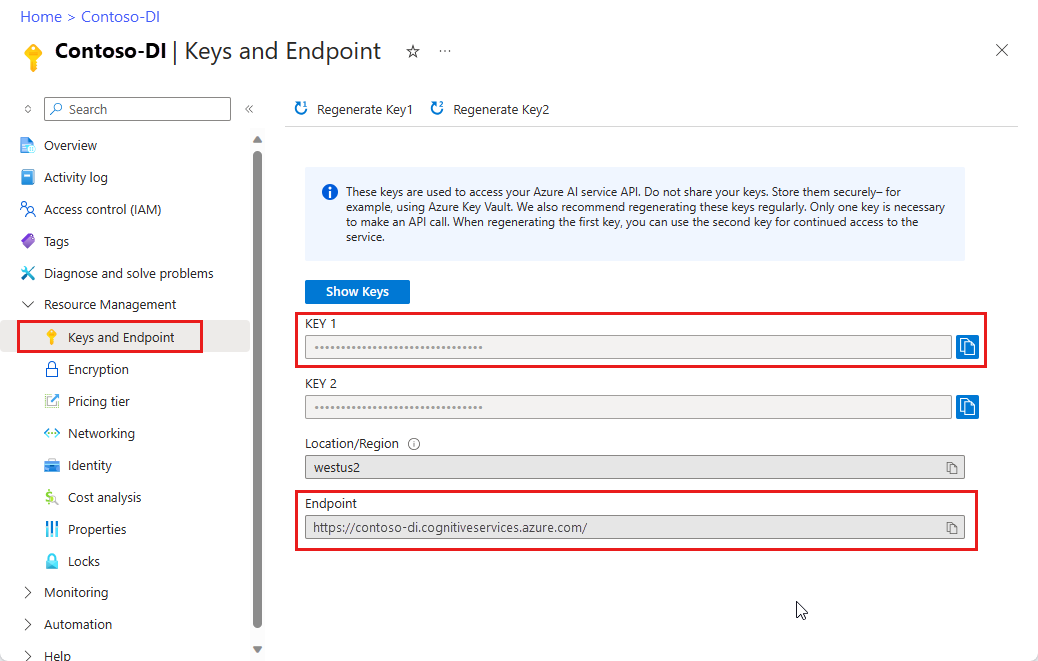
Set up your programming environment
Create an application and install the client library.
Create a new Node.js application
In a console window, create a directory for your app, and navigate to it.
mkdir myapp cd myappRun the
npm initcommand to create a node application with a package.json file.npm init
Install the client library
Install the
ai-form-recognizernpm package:npm install @azure/ai-form-recognizerYour app's package.json file is updated with the dependencies.
Create a file named index.js, open it, and import the following libraries:
const { FormRecognizerClient, FormTrainingClient, AzureKeyCredential } = require("@azure/ai-form-recognizer"); const fs = require("fs");Create variables for your resource's Azure endpoint and key.
const apiKey = "PASTE_YOUR_FORM_RECOGNIZER_SUBSCRIPTION_KEY_HERE"; const endpoint = "PASTE_YOUR_FORM_RECOGNIZER_ENDPOINT_HERE";
Important
Go to the Azure portal. If the Document Intelligence resource you created in the Prerequisites section deployed successfully, under Next Steps select Go to Resource. You can find your key and endpoint in Resource management under Keys and Endpoint.
Remember to remove the key from your code when you're done. Never post it publicly. For production, use secure methods to store and access your credentials. For more information, see Azure AI services security.
Use the Object model
With Document Intelligence, you can create two different client types. The first, FormRecognizerClient, queries the service to recognized form fields and content. The second, FormTrainingClient, creates and manages custom models to improve recognition.
FormRecognizerClient provides the following operations:
- Recognize form fields and content by using custom models trained to analyze your custom forms. These values are returned in a collection of
RecognizedFormobjects. - Recognize form content, including tables, lines and words, without the need to train a model. Form content is returned in a collection of
FormPageobjects. - Recognize common fields from US receipts, business cards, invoices, and ID documents by using a pretrained model on the Document Intelligence service.
FormTrainingClient provides operations to:
- Train custom models to analyze all fields and values found in your custom forms. A
CustomFormModelis returned that indicates the form types the model analyzes and the fields that it extracts for each form type. For more information, see the service's documentation on unlabeled model training. - Train custom models to analyze specific fields and values you specify by labeling your custom forms. A
CustomFormModelis returned that indicates the fields the model extracts and the estimated accuracy for each field. For more information, see Train a model with labels in this article. - Manage models created in your account.
- Copy a custom model from one Document Intelligence resource to another.
Note
Models can also be trained by using a graphical user interface such as the Sample Labeling Tool.
Authenticate the client
Authenticate a client object by using the subscription variables you defined. Use an AzureKeyCredential object, so that if needed, you can update the key without creating new client objects. You also create a training client object.
const trainingClient = new FormTrainingClient(endpoint, new AzureKeyCredential(apiKey));
const client = new FormRecognizerClient(endpoint, new AzureKeyCredential(apiKey));
Get assets for testing
You also need to add references to the URLs for your training and testing data.
To retrieve the SAS URL for your custom model training data, go to your storage resource in the Azure portal and select Data storage > Containers.
Navigate to your container, right-click, and select Generate SAS.
Get the SAS for your container, not for the storage account itself.
Make sure the Read, Write, Delete, and List permissions are selected, and select Generate SAS token and URL.
Copy the value in the URL section to a temporary location. It should have the form:
https://<storage account>.blob.core.windows.net/<container name>?<SAS value>.
Use the sample from and receipt images included in the samples. These images are also available on GitHub. You can use the preceding steps to get the SAS URL of an individual document in blob storage.
Analyze layout
You can use Document Intelligence to analyze tables, lines, and words in documents, without needing to train a model. For more information about layout extraction, see the Document Intelligence layout model. To analyze the content of a file at a given URI, use the beginRecognizeContentFromUrl method.
async function recognizeContent() {
const formUrl = "https://raw.githubusercontent.com/Azure-Samples/cognitive-services-REST-api-samples/master/curl/form-recognizer/simple-invoice.png";
const poller = await client.beginRecognizeContentFromUrl(formUrl);
const pages = await poller.pollUntilDone();
if (!pages || pages.length === 0) {
throw new Error("Expecting non-empty list of pages!");
}
for (const page of pages) {
console.log(
`Page ${page.pageNumber}: width ${page.width} and height ${page.height} with unit ${page.unit}`
);
for (const table of page.tables) {
for (const cell of table.cells) {
console.log(`cell [${cell.rowIndex},${cell.columnIndex}] has text ${cell.text}`);
}
}
}
}
recognizeContent().catch((err) => {
console.error("The sample encountered an error:", err);
});
Tip
You can also get content from a local file with FormRecognizerClient methods, such as beginRecognizeContent.
Page 1: width 8.5 and height 11 with unit inch
cell [0,0] has text Invoice Number
cell [0,1] has text Invoice Date
cell [0,2] has text Invoice Due Date
cell [0,3] has text Charges
cell [0,5] has text VAT ID
cell [1,0] has text 34278587
cell [1,1] has text 6/18/2017
cell [1,2] has text 6/24/2017
cell [1,3] has text $56,651.49
cell [1,5] has text PT
Analyze receipts
This section demonstrates how to analyze and extract common fields from US receipts, using a pretrained receipt model. For more information about receipt analysis, see the Document Intelligence receipt model.
To analyze receipts from a URI, use the beginRecognizeReceiptsFromUrl method. The following code processes a receipt at the given URI and prints the major fields and values to the console.
async function recognizeReceipt() {
receiptUrl = "https://raw.githubusercontent.com/Azure/azure-sdk-for-python/master/sdk/formrecognizer/azure-ai-formrecognizer/tests/sample_forms/receipt/contoso-receipt.png";
const poller = await client.beginRecognizeReceiptsFromUrl(receiptUrl, {
onProgress: (state) => { console.log(`status: ${state.status}`); }
});
const receipts = await poller.pollUntilDone();
if (!receipts || receipts.length <= 0) {
throw new Error("Expecting at lease one receipt in analysis result");
}
const receipt = receipts[0];
console.log("First receipt:");
const receiptTypeField = receipt.fields["ReceiptType"];
if (receiptTypeField.valueType === "string") {
console.log(` Receipt Type: '${receiptTypeField.value || "<missing>"}', with confidence of ${receiptTypeField.confidence}`);
}
const merchantNameField = receipt.fields["MerchantName"];
if (merchantNameField.valueType === "string") {
console.log(` Merchant Name: '${merchantNameField.value || "<missing>"}', with confidence of ${merchantNameField.confidence}`);
}
const transactionDate = receipt.fields["TransactionDate"];
if (transactionDate.valueType === "date") {
console.log(` Transaction Date: '${transactionDate.value || "<missing>"}', with confidence of ${transactionDate.confidence}`);
}
const itemsField = receipt.fields["Items"];
if (itemsField.valueType === "array") {
for (const itemField of itemsField.value || []) {
if (itemField.valueType === "object") {
const itemNameField = itemField.value["Name"];
if (itemNameField.valueType === "string") {
console.log(` Item Name: '${itemNameField.value || "<missing>"}', with confidence of ${itemNameField.confidence}`);
}
}
}
}
const totalField = receipt.fields["Total"];
if (totalField.valueType === "number") {
console.log(` Total: '${totalField.value || "<missing>"}', with confidence of ${totalField.confidence}`);
}
}
recognizeReceipt().catch((err) => {
console.error("The sample encountered an error:", err);
});
Tip
You can also analyze local receipt images with FormRecognizerClient methods, such as beginRecognizeReceipts.
status: notStarted
status: running
status: succeeded
First receipt:
Receipt Type: 'Itemized', with confidence of 0.659
Merchant Name: 'Contoso Contoso', with confidence of 0.516
Transaction Date: 'Sun Jun 09 2019 17:00:00 GMT-0700 (Pacific Daylight Time)', with confidence of 0.985
Item Name: '8GB RAM (Black)', with confidence of 0.916
Item Name: 'SurfacePen', with confidence of 0.858
Total: '1203.39', with confidence of 0.774
Analyze business cards
This section demonstrates how to analyze and extract common fields from English-language business cards, using a pretrained model. For more information about business card analysis, see the Document Intelligence business card model.
To analyze business cards from a URL, use the beginRecognizeBusinessCardsFromURL method.
async function recognizeBusinessCards() {
bcUrl = "https://github.com/Azure-Samples/cognitive-services-REST-api-samples/curl/form-recognizer/businessCard.png";
const poller = await client.beginRecognizeBusinessCardsFromUrl(bcUrl, {
onProgress: (state) => {
console.log(`status: ${state.status}`);
}
});
const [businessCard] = await poller.pollUntilDone();
if (businessCard === undefined) {
throw new Error("Failed to extract data from at least one business card.");
}
const contactNames = businessCard.fields["ContactNames"].value;
if (Array.isArray(contactNames)) {
console.log("- Contact Names:");
for (const contactName of contactNames) {
if (contactName.valueType === "object") {
const firstName = contactName.value?.["FirstName"].value ?? "<no first name>";
const lastName = contactName.value?.["LastName"].value ?? "<no last name>";
console.log(` - ${firstName} ${lastName} (${contactName.confidence} confidence)`);
}
}
}
printSimpleArrayField(businessCard, "CompanyNames");
printSimpleArrayField(businessCard, "Departments");
printSimpleArrayField(businessCard, "JobTitles");
printSimpleArrayField(businessCard, "Emails");
printSimpleArrayField(businessCard, "Websites");
printSimpleArrayField(businessCard, "Addresses");
printSimpleArrayField(businessCard, "MobilePhones");
printSimpleArrayField(businessCard, "Faxes");
printSimpleArrayField(businessCard, "WorkPhones");
printSimpleArrayField(businessCard, "OtherPhones");
}
// Helper function to print array field values.
function printSimpleArrayField(businessCard, fieldName) {
const fieldValues = businessCard.fields[fieldName]?.value;
if (Array.isArray(fieldValues)) {
console.log(`- ${fieldName}:`);
for (const item of fieldValues) {
console.log(` - ${item.value ?? "<no value>"} (${item.confidence} confidence)`);
}
} else if (fieldValues === undefined) {
console.log(`No ${fieldName} were found in the document.`);
} else {
console.error(
`Error: expected field "${fieldName}" to be an Array, but it was a(n) ${businessCard.fields[fieldName].valueType}`
);
}
}
recognizeBusinessCards().catch((err) => {
console.error("The sample encountered an error:", err);
});
Tip
You can also analyze local business card images with FormRecognizerClient methods, such as beginRecognizeBusinessCards.
Analyze invoices
This section demonstrates how to analyze and extract common fields from sales invoices, using a pretrained model. For more information about invoice analysis, see the Document Intelligence invoice model.
To analyze invoices from a URL, use the beginRecognizeInvoicesFromUrl method.
async function recognizeInvoices() {
invoiceUrl = "https://github.com/Azure-Samples/cognitive-services-REST-api-samples/curl/form-recognizer/invoice_sample.jpg";
const poller = await client.beginRecognizeInvoicesFromUrl(invoiceUrl, {
onProgress: (state) => {
console.log(`status: ${state.status}`);
}
});
const [invoice] = await poller.pollUntilDone();
if (invoice === undefined) {
throw new Error("Failed to extract data from at least one invoice.");
}
// Helper function to print fields.
function fieldToString(field) {
const {
name,
valueType,
value,
confidence
} = field;
return `${name} (${valueType}): '${value}' with confidence ${confidence}'`;
}
console.log("Invoice fields:");
for (const [name, field] of Object.entries(invoice.fields)) {
if (field.valueType !== "array" && field.valueType !== "object") {
console.log(`- ${name} ${fieldToString(field)}`);
}
}
let idx = 0;
console.log("- Items:");
const items = invoice.fields["Items"]?.value;
for (const item of items ?? []) {
const value = item.value;
const subFields = [
"Description",
"Quantity",
"Unit",
"UnitPrice",
"ProductCode",
"Date",
"Tax",
"Amount"
]
.map((fieldName) => value[fieldName])
.filter((field) => field !== undefined);
console.log(
[
` - Item #${idx}`,
// Now we will convert those fields into strings to display
...subFields.map((field) => ` - ${fieldToString(field)}`)
].join("\n")
);
}
}
recognizeInvoices().catch((err) => {
console.error("The sample encountered an error:", err);
});
Tip
You can also analyze local receipt images with FormRecognizerClient methods, such as beginRecognizeInvoices.
Analyze ID documents
This section demonstrates how to analyze and extract key information from government-issued identification documents, including worldwide passports and U.S. driver's licenses, by using the Document Intelligence prebuilt ID model. For more information about ID document analysis, see the Document Intelligence ID document model.
To analyze ID documents from a URL, use the beginRecognizeIdDocumentsFromUrl method.
async function recognizeIdDocuments() {
idUrl = "https://github.com/Azure-Samples/cognitive-services-REST-api-samples/curl/form-recognizer/id-license.jpg";
const poller = await client.beginRecognizeIdDocumentsFromUrl(idUrl, {
onProgress: (state) => {
console.log(`status: ${state.status}`);
}
});
const [idDocument] = await poller.pollUntilDone();
if (idDocument === undefined) {
throw new Error("Failed to extract data from at least one identity document.");
}
console.log("Document Type:", idDocument.formType);
console.log("Identity Document Fields:");
function printField(fieldName) {
// Fields are extracted from the `fields` property of the document result
const field = idDocument.fields[fieldName];
console.log(
`- ${fieldName} (${field?.valueType}): '${field?.value ?? "<missing>"}', with confidence ${field?.confidence
}`
);
}
printField("FirstName");
printField("LastName");
printField("DocumentNumber");
printField("DateOfBirth");
printField("DateOfExpiration");
printField("Sex");
printField("Address");
printField("Country");
printField("Region");
}
recognizeIdDocuments().catch((err) => {
console.error("The sample encountered an error:", err);
});
Train a custom model
This section demonstrates how to train a model with your own data. A trained model can output structured data that includes the key/value relationships in the original document. After you train the model, you can test, retrain, and eventually use it to reliably extract data from more forms according to your needs.
Note
You can also train models with a graphical user interface (GUI) such as the Document Intelligence Sample Labeling tool.
Train a model without labels
Train custom models to analyze all the fields and values found in your custom forms without manually labeling the training documents.
The following function trains a model on a given set of documents and prints the model's status to the console.
async function trainModel() {
const containerSasUrl = "<SAS-URL-of-your-form-folder-in-blob-storage>";
const poller = await trainingClient.beginTraining(containerSasUrl, false, {
onProgress: (state) => { console.log(`training status: ${state.status}`); }
});
const model = await poller.pollUntilDone();
if (!model) {
throw new Error("Expecting valid training result!");
}
console.log(`Model ID: ${model.modelId}`);
console.log(`Status: ${model.status}`);
console.log(`Training started on: ${model.trainingStartedOn}`);
console.log(`Training completed on: ${model.trainingCompletedOn}`);
if (model.submodels) {
for (const submodel of model.submodels) {
// since the training data is unlabeled, we are unable to return the accuracy of this model
console.log("We have recognized the following fields");
for (const key in submodel.fields) {
const field = submodel.fields[key];
console.log(`The model found field '${field.name}'`);
}
}
}
// Training document information
if (model.trainingDocuments) {
for (const doc of model.trainingDocuments) {
console.log(`Document name: ${doc.name}`);
console.log(`Document status: ${doc.status}`);
console.log(`Document page count: ${doc.pageCount}`);
console.log(`Document errors: ${doc.errors}`);
}
}
}
trainModel().catch((err) => {
console.error("The sample encountered an error:", err);
});
Here's the output for a model trained with the training data available from the JavaScript SDK. This sample result has been truncated for readability.
training status: creating
training status: ready
Model ID: 9d893595-1690-4cf2-a4b1-fbac0fb11909
Status: ready
Training started on: Thu Aug 20 2020 20:27:26 GMT-0700 (Pacific Daylight Time)
Training completed on: Thu Aug 20 2020 20:27:37 GMT-0700 (Pacific Daylight Time)
We have recognized the following fields
The model found field 'field-0'
The model found field 'field-1'
The model found field 'field-2'
The model found field 'field-3'
The model found field 'field-4'
The model found field 'field-5'
The model found field 'field-6'
The model found field 'field-7'
...
Document name: Form_1.jpg
Document status: succeeded
Document page count: 1
Document errors:
Document name: Form_2.jpg
Document status: succeeded
Document page count: 1
Document errors:
Document name: Form_3.jpg
Document status: succeeded
Document page count: 1
Document errors:
...
Train a model with labels
You can also train custom models by manually labeling the training documents. Training with labels leads to better performance in some scenarios. To train with labels, you need to have special label information files (<filename>.pdf.labels.json) in your blob storage container alongside the training documents. The Document Intelligence Sample Labeling tool provides a UI to help you create these label files. After you get them, you can call the beginTraining method with the uselabels parameter set to true.
async function trainModelLabels() {
const containerSasUrl = "<SAS-URL-of-your-form-folder-in-blob-storage>";
const poller = await trainingClient.beginTraining(containerSasUrl, true, {
onProgress: (state) => { console.log(`training status: ${state.status}`); }
});
const model = await poller.pollUntilDone();
if (!model) {
throw new Error("Expecting valid training result!");
}
console.log(`Model ID: ${model.modelId}`);
console.log(`Status: ${model.status}`);
console.log(`Training started on: ${model.trainingStartedOn}`);
console.log(`Training completed on: ${model.trainingCompletedOn}`);
if (model.submodels) {
for (const submodel of model.submodels) {
// since the training data is unlabeled, we are unable to return the accuracy of this model
console.log("We have recognized the following fields");
for (const key in submodel.fields) {
const field = submodel.fields[key];
console.log(`The model found field '${field.name}'`);
}
}
}
// Training document information
if (model.trainingDocuments) {
for (const doc of model.trainingDocuments) {
console.log(`Document name: ${doc.name}`);
console.log(`Document status: ${doc.status}`);
console.log(`Document page count: ${doc.pageCount}`);
console.log(`Document errors: ${doc.errors}`);
}
}
}
trainModelLabels().catch((err) => {
console.error("The sample encountered an error:", err);
});
Here's the output for a model trained with the training data available from the JavaScript SDK. This sample result has been truncated for readability.
training status: creating
training status: ready
Model ID: 789b1b37-4cc3-4e36-8665-9dde68618072
Status: ready
Training started on: Thu Aug 20 2020 20:30:37 GMT-0700 (Pacific Daylight Time)
Training completed on: Thu Aug 20 2020 20:30:43 GMT-0700 (Pacific Daylight Time)
We have recognized the following fields
The model found field 'CompanyAddress'
The model found field 'CompanyName'
The model found field 'CompanyPhoneNumber'
The model found field 'DatedAs'
...
Document name: Form_1.jpg
Document status: succeeded
Document page count: 1
Document errors: undefined
Document name: Form_2.jpg
Document status: succeeded
Document page count: 1
Document errors: undefined
Document name: Form_3.jpg
Document status: succeeded
Document page count: 1
Document errors: undefined
...
Analyze forms with a custom model
This section demonstrates how to extract key/value information and other content from your custom template types, using models you trained with your own forms.
Important
In order to implement this scenario, you must have already trained a model so you can pass its ID into the method operation. See the Train a model section.
You use the beginRecognizeCustomFormsFromUrl method. The returned value is a collection of RecognizedForm objects. There's one object for each page in the submitted document.
async function recognizeCustom() {
// Model ID from when you trained your model.
const modelId = "<modelId>";
const formUrl = "https://raw.githubusercontent.com/Azure-Samples/cognitive-services-REST-api-samples/master/curl/form-recognizer/simple-invoice.png";
const poller = await client.beginRecognizeCustomForms(modelId, formUrl, {
onProgress: (state) => { console.log(`status: ${state.status}`); }
});
const forms = await poller.pollUntilDone();
console.log("Forms:");
for (const form of forms || []) {
console.log(`${form.formType}, page range: ${form.pageRange}`);
console.log("Pages:");
for (const page of form.pages || []) {
console.log(`Page number: ${page.pageNumber}`);
console.log("Tables");
for (const table of page.tables || []) {
for (const cell of table.cells) {
console.log(`cell (${cell.rowIndex},${cell.columnIndex}) ${cell.text}`);
}
}
}
console.log("Fields:");
for (const fieldName in form.fields) {
// each field is of type FormField
const field = form.fields[fieldName];
console.log(
`Field ${fieldName} has value '${field.value}' with a confidence score of ${field.confidence}`
);
}
}
}
recognizeCustom().catch((err) => {
console.error("The sample encountered an error:", err);
});
Tip
You can also analyze local files with FormRecognizerClient methods, such as beginRecognizeCustomForms.
status: notStarted
status: succeeded
Forms:
custom:form, page range: [object Object]
Pages:
Page number: 1
Tables
cell (0,0) Invoice Number
cell (0,1) Invoice Date
cell (0,2) Invoice Due Date
cell (0,3) Charges
cell (0,5) VAT ID
cell (1,0) 34278587
cell (1,1) 6/18/2017
cell (1,2) 6/24/2017
cell (1,3) $56,651.49
cell (1,5) PT
Fields:
Field Merchant has value 'Invoice For:' with a confidence score of 0.116
Field CompanyPhoneNumber has value '$56,651.49' with a confidence score of 0.249
Field VendorName has value 'Charges' with a confidence score of 0.145
Field CompanyAddress has value '1 Redmond way Suite 6000 Redmond, WA' with a confidence score of 0.258
Field CompanyName has value 'PT' with a confidence score of 0.245
Field Website has value '99243' with a confidence score of 0.114
Field DatedAs has value 'undefined' with a confidence score of undefined
Field Email has value 'undefined' with a confidence score of undefined
Field PhoneNumber has value 'undefined' with a confidence score of undefined
Field PurchaseOrderNumber has value 'undefined' with a confidence score of undefined
Field Quantity has value 'undefined' with a confidence score of undefined
Field Signature has value 'undefined' with a confidence score of undefined
Field Subtotal has value 'undefined' with a confidence score of undefined
Field Tax has value 'undefined' with a confidence score of undefined
Field Total has value 'undefined' with a confidence score of undefined
Manage custom models
This section demonstrates how to manage the custom models stored in your account. The following code does all of the model management tasks in a single function, as an example.
Get number of models
The following code block gets the number of models currently in your account.
async function countModels() {
// First, we see how many custom models we have, and what our limit is
const accountProperties = await trainingClient.getAccountProperties();
console.log(
`Our account has ${accountProperties.customModelCount} custom models, and we can have at most ${accountProperties.customModelLimit} custom models`
);
}
countModels().catch((err) => {
console.error("The sample encountered an error:", err);
});
Get list of models in account
The following code block provides a full list of available models in your account including information about when the model was created and its current status.
async function listModels() {
// returns an async iteratable iterator that supports paging
const result = trainingClient.listCustomModels();
let i = 0;
for await (const modelInfo of result) {
console.log(`model ${i++}:`);
console.log(modelInfo);
}
}
listModels().catch((err) => {
console.error("The sample encountered an error:", err);
});
The result looks like the following output.
model 0:
{
modelId: '453cc2e6-e3eb-4e9f-aab6-e1ac7b87e09e',
status: 'invalid',
trainingStartedOn: 2020-08-20T22:28:52.000Z,
trainingCompletedOn: 2020-08-20T22:28:53.000Z
}
model 1:
{
modelId: '628739de-779c-473d-8214-d35c72d3d4f7',
status: 'ready',
trainingStartedOn: 2020-08-20T23:16:51.000Z,
trainingCompletedOn: 2020-08-20T23:16:59.000Z
}
model 2:
{
modelId: '789b1b37-4cc3-4e36-8665-9dde68618072',
status: 'ready',
trainingStartedOn: 2020-08-21T03:30:37.000Z,
trainingCompletedOn: 2020-08-21T03:30:43.000Z
}
model 3:
{
modelId: '9d893595-1690-4cf2-a4b1-fbac0fb11909',
status: 'ready',
trainingStartedOn: 2020-08-21T03:27:26.000Z,
trainingCompletedOn: 2020-08-21T03:27:37.000Z
}
Get list of model IDs by page
This code block provides a paginated list of models and model IDs.
async function listModelsByPage() {
// using `byPage()`
i = 1;
for await (const response of trainingClient.listCustomModels().byPage()) {
for (const modelInfo of response.modelList) {
console.log(`model ${i++}: ${modelInfo.modelId}`);
}
}
}
listModelsByPage().catch((err) => {
console.error("The sample encountered an error:", err);
});
The result looks like the following output.
model 1: 453cc2e6-e3eb-4e9f-aab6-e1ac7b87e09e
model 2: 628739de-779c-473d-8214-d35c72d3d4f7
model 3: 789b1b37-4cc3-4e36-8665-9dde68618072
Get model by ID
The following function takes a model ID and gets the matching model object. This function isn't called by default.
async function getModel(modelId) {
// Now we'll get the first custom model in the paged list
const model = await client.getCustomModel(modelId);
console.log("--- First Custom Model ---");
console.log(`Model Id: ${model.modelId}`);
console.log(`Status: ${model.status}`);
console.log("Documents used in training:");
for (const doc of model.trainingDocuments || []) {
console.log(`- ${doc.name}`);
}
}
Delete a model from the resource account
You can also delete a model from your account by referencing its ID. This function deletes the model with the given ID. This function isn't called by default.
async function deleteModel(modelId) {
await client.deleteModel(modelId);
try {
const deleted = await client.getCustomModel(modelId);
console.log(deleted);
} catch (err) {
// Expected
console.log(`Model with id ${modelId} has been deleted`);
}
}
The result looks like the following output.
Model with id 789b1b37-4cc3-4e36-8665-9dde68618072 has been deleted
Run the application
Run the application with the node command on your project file.
node index.js
Clean up resources
If you want to clean up and remove an Azure AI services subscription, you can delete the resource or resource group. Deleting the resource group also deletes any other resources associated with it.
Troubleshooting
You can set the following environment variable to see debug logs when using this library.
export DEBUG=azure*
For more detailed instructions on how to enable logs, see the @azure/logger package docs.
Next steps
For this project, you used the Document Intelligence JavaScript client library to train models and analyze forms in different ways. Next, learn tips to create a better training data set and produce more accurate models.
The sample code from this project can be found on GitHub.
Important
This project targets Document Intelligence REST API version 2.1.
Reference documentation | Library source code | Package (PyPi) | Samples
Prerequisites
An Azure subscription - Create one for free.
Python 3.x. Your Python installation should include pip. You can check whether you have pip installed by running
pip --versionon the command line. Get pip by installing the latest version of Python.An Azure Storage blob that contains a set of training data. See Build and train a custom model for tips and options for putting together your training data set. For this project, you can use the files under the Train folder of the sample data set. Download and extract sample_data.zip.
A Document Intelligence resource. Create a Document Intelligence resource in the Azure portal. You can use the free pricing tier (
F0) to try the service, and upgrade later to a paid tier for production.- After your resource deploys, select Go to resource.
- In the left navigation menu, select Keys and Endpoint.
- Copy one of the keys and the Endpoint for use later in this article.
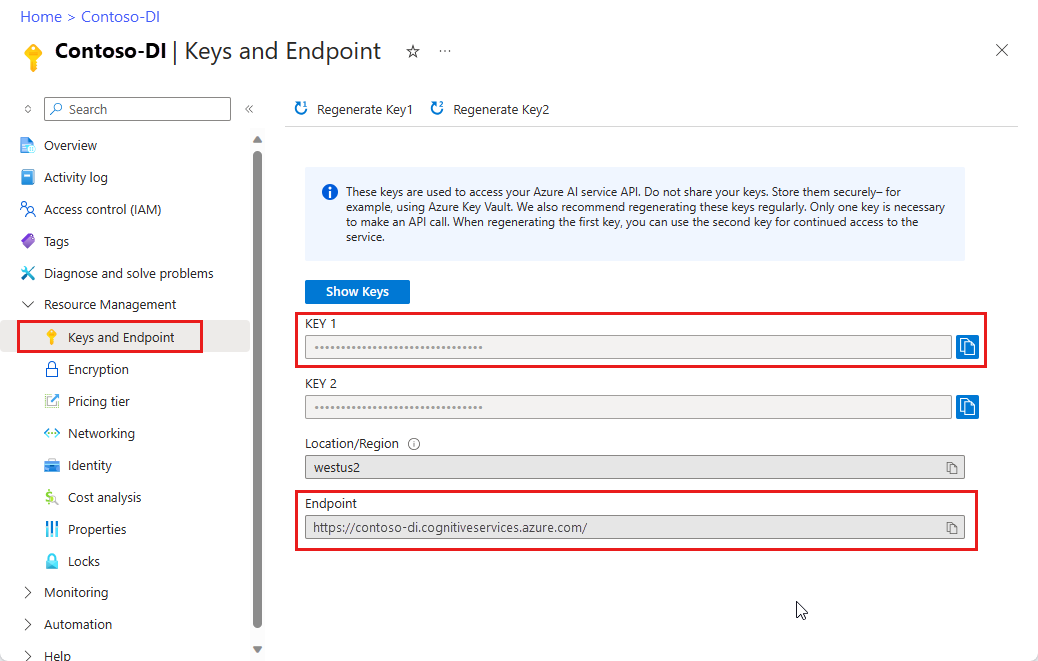
Set up your programming environment
Install the client library and create a Python application.
Install the client library
After installing Python, run the following command to install the latest version of the Document Intelligence client library.
pip install azure-ai-formrecognizer
Create a Python application
Create a Python application named form-recognizer.py in an editor or IDE.
Import the following libraries.
import os from azure.core.exceptions import ResourceNotFoundError from azure.ai.formrecognizer import FormRecognizerClient from azure.ai.formrecognizer import FormTrainingClient from azure.core.credentials import AzureKeyCredentialCreate variables for your resource's Azure endpoint and key.
endpoint = "PASTE_YOUR_FORM_RECOGNIZER_ENDPOINT_HERE" key = "PASTE_YOUR_FORM_RECOGNIZER_SUBSCRIPTION_KEY_HERE"
Use the Object model
With Document Intelligence, you can create two different client types. The first, form_recognizer_client, queries the service to recognize form fields and content. The second, form_training_client, creates and manages custom models to improve recognition.
form_recognizer_client provides the following operations:
- Recognize form fields and content by using custom models trained to analyze your custom forms.
- Recognize form content, including tables, lines, and words, without the need to train a model.
- Recognize common fields from receipts by using a pretrained receipt model on the Document Intelligence service.
form_training_client provides operations to:
- Train custom models to analyze all fields and values found in your custom forms. See Train a model without labels in this article.
- Train custom models to analyze specific fields and values that you specify by labeling your custom forms. See Train a model with labels in this article.
- Manage models created in your account.
- Copy a custom model from one Document Intelligence resource to another.
Note
Models can also be trained using a graphical user interface such as the Document Intelligence Labeling Tool.
Authenticate the client
Authenticate two client objects using the subscription variables you defined previously. Use an AzureKeyCredential object, so that if needed, you can update the key without creating new client objects.
form_recognizer_client = FormRecognizerClient(endpoint, AzureKeyCredential(key))
form_training_client = FormTrainingClient(endpoint, AzureKeyCredential(key))
Get assets for testing
You need to add references to the URLs for your training and testing data.
To retrieve the SAS URL for your custom model training data, go to your storage resource in the Azure portal and select Data storage > Containers.
Navigate to your container, right-click, and select Generate SAS.
Get the SAS for your container, not for the storage account itself.
Make sure the Read, Write, Delete, and List permissions are selected, and select Generate SAS token and URL.
Copy the value in the URL section to a temporary location. It should have the form:
https://<storage account>.blob.core.windows.net/<container name>?<SAS value>.
Use the sample form and receipt images included in the samples, which is also available on GitHub. Alternatively, or you can use the above steps to get the SAS URL of an individual document in blob storage.
Note
The code snippets in this project use remote forms accessed by URLs. If you want to process local documents instead, see the related methods in the reference documentation and samples.
Analyze layout
You can use Document Intelligence to analyze tables, lines, and words in documents, without needing to train a model. For more information about layout extraction, see the Document Intelligence layout model.
To analyze the content of a file at a given URL, use the begin_recognize_content_from_url method. The returned value is a collection of FormPage objects. There's one object for each page in the submitted document. The following code iterates through these objects and prints the extracted key/value pairs and table data.
formUrl = "https://raw.githubusercontent.com/Azure/azure-sdk-for-python/master/sdk/formrecognizer/azure-ai-formrecognizer/tests/sample_forms/forms/Form_1.jpg"
poller = form_recognizer_client.begin_recognize_content_from_url(formUrl)
page = poller.result()
table = page[0].tables[0] # page 1, table 1
print("Table found on page {}:".format(table.page_number))
for cell in table.cells:
print("Cell text: {}".format(cell.text))
print("Location: {}".format(cell.bounding_box))
print("Confidence score: {}\n".format(cell.confidence))
Tip
You can also get content from local images with the FormRecognizerClient methods, such as begin_recognize_content.
Table found on page 1:
Cell text: Invoice Number
Location: [Point(x=0.5075, y=2.8088), Point(x=1.9061, y=2.8088), Point(x=1.9061, y=3.3219), Point(x=0.5075, y=3.3219)]
Confidence score: 1.0
Cell text: Invoice Date
Location: [Point(x=1.9061, y=2.8088), Point(x=3.3074, y=2.8088), Point(x=3.3074, y=3.3219), Point(x=1.9061, y=3.3219)]
Confidence score: 1.0
Cell text: Invoice Due Date
Location: [Point(x=3.3074, y=2.8088), Point(x=4.7074, y=2.8088), Point(x=4.7074, y=3.3219), Point(x=3.3074, y=3.3219)]
Confidence score: 1.0
Cell text: Charges
Location: [Point(x=4.7074, y=2.8088), Point(x=5.386, y=2.8088), Point(x=5.386, y=3.3219), Point(x=4.7074, y=3.3219)]
Confidence score: 1.0
...
Analyze receipts
This section demonstrates how to analyze and extract common fields from US receipts by using a pretrained receipt model. For more information about receipt analysis, see the Document Intelligence receipt model. To analyze receipts from a URL, use the begin_recognize_receipts_from_url method.
receiptUrl = "https://raw.githubusercontent.com/Azure/azure-sdk-for-python/master/sdk/formrecognizer/azure-ai-formrecognizer/tests/sample_forms/receipt/contoso-receipt.png"
poller = form_recognizer_client.begin_recognize_receipts_from_url(receiptUrl)
result = poller.result()
for receipt in result:
for name, field in receipt.fields.items():
if name == "Items":
print("Receipt Items:")
for idx, items in enumerate(field.value):
print("...Item #{}".format(idx + 1))
for item_name, item in items.value.items():
print("......{}: {} has confidence {}".format(item_name, item.value, item.confidence))
else:
print("{}: {} has confidence {}".format(name, field.value, field.confidence))
Tip
You can also analyze local receipt images with the FormRecognizerClient methods, such as begin_recognize_receipts.
ReceiptType: Itemized has confidence 0.659
MerchantName: Contoso Contoso has confidence 0.516
MerchantAddress: 123 Main Street Redmond, WA 98052 has confidence 0.986
MerchantPhoneNumber: None has confidence 0.99
TransactionDate: 2019-06-10 has confidence 0.985
TransactionTime: 13:59:00 has confidence 0.968
Receipt Items:
...Item #1
......Name: 8GB RAM (Black) has confidence 0.916
......TotalPrice: 999.0 has confidence 0.559
...Item #2
......Quantity: None has confidence 0.858
......Name: SurfacePen has confidence 0.858
......TotalPrice: 99.99 has confidence 0.386
Subtotal: 1098.99 has confidence 0.964
Tax: 104.4 has confidence 0.713
Total: 1203.39 has confidence 0.774
Analyze business cards
This section demonstrates how to analyze and extract common fields from English business cards, using a pretrained model. For more information about business card analysis, see the Document Intelligence business card model.
To analyze business cards from a URL, use the begin_recognize_business_cards_from_url method.
bcUrl = "https://raw.githubusercontent.com/Azure/azure-sdk-for-python/master/sdk/formrecognizer/azure-ai-formrecognizer/samples/sample_forms/business_cards/business-card-english.jpg"
poller = form_recognizer_client.begin_recognize_business_cards_from_url(bcUrl)
business_cards = poller.result()
for idx, business_card in enumerate(business_cards):
print("--------Recognizing business card #{}--------".format(idx+1))
contact_names = business_card.fields.get("ContactNames")
if contact_names:
for contact_name in contact_names.value:
print("Contact First Name: {} has confidence: {}".format(
contact_name.value["FirstName"].value, contact_name.value["FirstName"].confidence
))
print("Contact Last Name: {} has confidence: {}".format(
contact_name.value["LastName"].value, contact_name.value["LastName"].confidence
))
company_names = business_card.fields.get("CompanyNames")
if company_names:
for company_name in company_names.value:
print("Company Name: {} has confidence: {}".format(company_name.value, company_name.confidence))
departments = business_card.fields.get("Departments")
if departments:
for department in departments.value:
print("Department: {} has confidence: {}".format(department.value, department.confidence))
job_titles = business_card.fields.get("JobTitles")
if job_titles:
for job_title in job_titles.value:
print("Job Title: {} has confidence: {}".format(job_title.value, job_title.confidence))
emails = business_card.fields.get("Emails")
if emails:
for email in emails.value:
print("Email: {} has confidence: {}".format(email.value, email.confidence))
websites = business_card.fields.get("Websites")
if websites:
for website in websites.value:
print("Website: {} has confidence: {}".format(website.value, website.confidence))
addresses = business_card.fields.get("Addresses")
if addresses:
for address in addresses.value:
print("Address: {} has confidence: {}".format(address.value, address.confidence))
mobile_phones = business_card.fields.get("MobilePhones")
if mobile_phones:
for phone in mobile_phones.value:
print("Mobile phone number: {} has confidence: {}".format(phone.value, phone.confidence))
faxes = business_card.fields.get("Faxes")
if faxes:
for fax in faxes.value:
print("Fax number: {} has confidence: {}".format(fax.value, fax.confidence))
work_phones = business_card.fields.get("WorkPhones")
if work_phones:
for work_phone in work_phones.value:
print("Work phone number: {} has confidence: {}".format(work_phone.value, work_phone.confidence))
other_phones = business_card.fields.get("OtherPhones")
if other_phones:
for other_phone in other_phones.value:
print("Other phone number: {} has confidence: {}".format(other_phone.value, other_phone.confidence))
Tip
You can also analyze local business card images with the FormRecognizerClient methods, such as begin_recognize_business_cards.
Analyze invoices
This section demonstrates how to analyze and extract common fields from sales invoices by using a pretrained model. For more information about invoice analysis, see the Document Intelligence invoice model.
To analyze invoices from a URL, use the begin_recognize_invoices_from_url method.
invoiceUrl = "https://raw.githubusercontent.com/Azure-Samples/cognitive-services-REST-api-samples/master/curl/form-recognizer/simple-invoice.png"
poller = form_recognizer_client.begin_recognize_invoices_from_url(invoiceUrl)
invoices = poller.result()
for idx, invoice in enumerate(invoices):
print("--------Recognizing invoice #{}--------".format(idx+1))
vendor_name = invoice.fields.get("VendorName")
if vendor_name:
print("Vendor Name: {} has confidence: {}".format(vendor_name.value, vendor_name.confidence))
vendor_address = invoice.fields.get("VendorAddress")
if vendor_address:
print("Vendor Address: {} has confidence: {}".format(vendor_address.value, vendor_address.confidence))
customer_name = invoice.fields.get("CustomerName")
if customer_name:
print("Customer Name: {} has confidence: {}".format(customer_name.value, customer_name.confidence))
customer_address = invoice.fields.get("CustomerAddress")
if customer_address:
print("Customer Address: {} has confidence: {}".format(customer_address.value, customer_address.confidence))
customer_address_recipient = invoice.fields.get("CustomerAddressRecipient")
if customer_address_recipient:
print("Customer Address Recipient: {} has confidence: {}".format(customer_address_recipient.value, customer_address_recipient.confidence))
invoice_id = invoice.fields.get("InvoiceId")
if invoice_id:
print("Invoice Id: {} has confidence: {}".format(invoice_id.value, invoice_id.confidence))
invoice_date = invoice.fields.get("InvoiceDate")
if invoice_date:
print("Invoice Date: {} has confidence: {}".format(invoice_date.value, invoice_date.confidence))
invoice_total = invoice.fields.get("InvoiceTotal")
if invoice_total:
print("Invoice Total: {} has confidence: {}".format(invoice_total.value, invoice_total.confidence))
due_date = invoice.fields.get("DueDate")
if due_date:
print("Due Date: {} has confidence: {}".format(due_date.value, due_date.confidence))
Tip
You can also analyze local invoice images with the FormRecognizerClient methods, such as begin_recognize_invoices.
Analyze ID documents
This section demonstrates how to analyze and extract key information from government-issued identification documents, including worldwide passports and U.S. driver's licenses, by using the Document Intelligence prebuilt ID model. For more information about ID document analysis, see the Document Intelligence ID document model.
To analyze ID documents from a URL, use the begin_recognize_id_documents_from_url method.
idURL = "https://raw.githubusercontent.com/Azure-Samples/cognitive-services-REST-api-samples/master/curl/form-recognizer/id-license.jpg"
for idx, id_document in enumerate(id_documents):
print("--------Recognizing ID document #{}--------".format(idx+1))
first_name = id_document.fields.get("FirstName")
if first_name:
print("First Name: {} has confidence: {}".format(first_name.value, first_name.confidence))
last_name = id_document.fields.get("LastName")
if last_name:
print("Last Name: {} has confidence: {}".format(last_name.value, last_name.confidence))
document_number = id_document.fields.get("DocumentNumber")
if document_number:
print("Document Number: {} has confidence: {}".format(document_number.value, document_number.confidence))
dob = id_document.fields.get("DateOfBirth")
if dob:
print("Date of Birth: {} has confidence: {}".format(dob.value, dob.confidence))
doe = id_document.fields.get("DateOfExpiration")
if doe:
print("Date of Expiration: {} has confidence: {}".format(doe.value, doe.confidence))
sex = id_document.fields.get("Sex")
if sex:
print("Sex: {} has confidence: {}".format(sex.value, sex.confidence))
address = id_document.fields.get("Address")
if address:
print("Address: {} has confidence: {}".format(address.value, address.confidence))
country_region = id_document.fields.get("CountryRegion")
if country_region:
print("Country/Region: {} has confidence: {}".format(country_region.value, country_region.confidence))
region = id_document.fields.get("Region")
if region:
print("Region: {} has confidence: {}".format(region.value, region.confidence))
Tip
You can also analyze ID document images with the FormRecognizerClient methods, such as begin_recognize_identity_documents.
Train a custom model
This section demonstrates how to train a model with your own data. A trained model can output structured data that includes the key/value relationships in the original document. After you train the model, you can test, retrain, and eventually use it to reliably extract data from more forms according to your needs.
Note
You can also train models with a graphical user interface such as the Document Intelligence Sample Labeling tool.
Train a model without labels
Train custom models to analyze all fields and values found in your custom forms without manually labeling the training documents.
The following code uses the training client with the begin_training function to train a model on a given set of documents. The returned CustomFormModel object contains information on the form types the model can analyze and the fields it can extract from each form type. The following code block prints this information to the console.
# To train a model you need an Azure Storage account.
# Use the SAS URL to access your training files.
trainingDataUrl = "PASTE_YOUR_SAS_URL_OF_YOUR_FORM_FOLDER_IN_BLOB_STORAGE_HERE"
poller = form_training_client.begin_training(trainingDataUrl, use_training_labels=False)
model = poller.result()
print("Model ID: {}".format(model.model_id))
print("Status: {}".format(model.status))
print("Training started on: {}".format(model.training_started_on))
print("Training completed on: {}".format(model.training_completed_on))
print("\nRecognized fields:")
for submodel in model.submodels:
print(
"The submodel with form type '{}' has recognized the following fields: {}".format(
submodel.form_type,
", ".join(
[
field.label if field.label else name
for name, field in submodel.fields.items()
]
),
)
)
# Training result information
for doc in model.training_documents:
print("Document name: {}".format(doc.name))
print("Document status: {}".format(doc.status))
print("Document page count: {}".format(doc.page_count))
print("Document errors: {}".format(doc.errors))
Here's the output for a model trained with the training data available from the Python SDK.
Model ID: 628739de-779c-473d-8214-d35c72d3d4f7
Status: ready
Training started on: 2020-08-20 23:16:51+00:00
Training completed on: 2020-08-20 23:16:59+00:00
Recognized fields:
The submodel with form type 'form-0' has recognized the following fields: Additional Notes:, Address:, Company Name:, Company Phone:, Dated As:, Details, Email:, Hero Limited, Name:, Phone:, Purchase Order, Purchase Order #:, Quantity, SUBTOTAL, Seattle, WA 93849 Phone:, Shipped From, Shipped To, TAX, TOTAL, Total, Unit Price, Vendor Name:, Website:
Document name: Form_1.jpg
Document status: succeeded
Document page count: 1
Document errors: []
Document name: Form_2.jpg
Document status: succeeded
Document page count: 1
Document errors: []
Document name: Form_3.jpg
Document status: succeeded
Document page count: 1
Document errors: []
Document name: Form_4.jpg
Document status: succeeded
Document page count: 1
Document errors: []
Document name: Form_5.jpg
Document status: succeeded
Document page count: 1
Document errors: []
Train a model with labels
You can also train custom models by manually labeling the training documents. Training with labels leads to better performance in some scenarios. The returned CustomFormModel indicates the fields the model can extract, along with its estimated accuracy in each field. The following code block prints this information to the console.
Important
To train with labels, you need to have special label information files (<filename>.pdf.labels.json) in your blob storage container alongside the training documents. The Document Intelligence Sample Labeling tool provides a UI to help you create these label files. After you get them, you can call the begin_training function with the use_training_labels parameter set to true.
# To train a model you need an Azure Storage account.
# Use the SAS URL to access your training files.
trainingDataUrl = "PASTE_YOUR_SAS_URL_OF_YOUR_FORM_FOLDER_IN_BLOB_STORAGE_HERE"
poller = form_training_client.begin_training(trainingDataUrl, use_training_labels=True)
model = poller.result()
trained_model_id = model.model_id
print("Model ID: {}".format(trained_model_id))
print("Status: {}".format(model.status))
print("Training started on: {}".format(model.training_started_on))
print("Training completed on: {}".format(model.training_completed_on))
print("\nRecognized fields:")
for submodel in model.submodels:
print(
"The submodel with form type '{}' has recognized the following fields: {}".format(
submodel.form_type,
", ".join(
[
field.label if field.label else name
for name, field in submodel.fields.items()
]
),
)
)
# Training result information
for doc in model.training_documents:
print("Document name: {}".format(doc.name))
print("Document status: {}".format(doc.status))
print("Document page count: {}".format(doc.page_count))
print("Document errors: {}".format(doc.errors))
Here's the output for a model trained with the training data available from the Python SDK.
Model ID: ae636292-0b14-4e26-81a7-a0bfcbaf7c91
Status: ready
Training started on: 2020-08-20 23:20:56+00:00
Training completed on: 2020-08-20 23:20:57+00:00
Recognized fields:
The submodel with form type 'form-ae636292-0b14-4e26-81a7-a0bfcbaf7c91' has recognized the following fields: CompanyAddress, CompanyName, CompanyPhoneNumber, DatedAs, Email, Merchant, PhoneNumber, PurchaseOrderNumber, Quantity, Signature, Subtotal, Tax, Total, VendorName, Website
Document name: Form_1.jpg
Document status: succeeded
Document page count: 1
Document errors: []
Document name: Form_2.jpg
Document status: succeeded
Document page count: 1
Document errors: []
Document name: Form_3.jpg
Document status: succeeded
Document page count: 1
Document errors: []
Document name: Form_4.jpg
Document status: succeeded
Document page count: 1
Document errors: []
Document name: Form_5.jpg
Document status: succeeded
Document page count: 1
Document errors: []
Analyze forms with a custom model
This section demonstrates how to extract key/value information and other content from your custom template types, using models you trained with your own forms.
Important
In order to implement this scenario, you must have already trained a model so you can pass its ID into the method operation. See the Train a model section.
You use the begin_recognize_custom_forms_from_url method. The returned value is a collection of RecognizedForm objects. There's one object for each page in the submitted document. The following code prints the analysis results to the console. It prints each recognized field and corresponding value, along with a confidence score.
poller = form_recognizer_client.begin_recognize_custom_forms_from_url(
model_id=trained_model_id, form_url=formUrl)
result = poller.result()
for recognized_form in result:
print("Form type: {}".format(recognized_form.form_type))
for name, field in recognized_form.fields.items():
print("Field '{}' has label '{}' with value '{}' and a confidence score of {}".format(
name,
field.label_data.text if field.label_data else name,
field.value,
field.confidence
))
Tip
You can also analyze local images. See the FormRecognizerClient methods, such as begin_recognize_custom_forms. Or, see the sample code on GitHub for scenarios involving local images.
The model from the previous example renders the following output:
Form type: form-ae636292-0b14-4e26-81a7-a0bfcbaf7c91
Field 'Merchant' has label 'Merchant' with value 'Invoice For:' and a confidence score of 0.116
Field 'CompanyAddress' has label 'CompanyAddress' with value '1 Redmond way Suite 6000 Redmond, WA' and a confidence score of 0.258
Field 'Website' has label 'Website' with value '99243' and a confidence score of 0.114
Field 'VendorName' has label 'VendorName' with value 'Charges' and a confidence score of 0.145
Field 'CompanyPhoneNumber' has label 'CompanyPhoneNumber' with value '$56,651.49' and a confidence score of 0.249
Field 'CompanyName' has label 'CompanyName' with value 'PT' and a confidence score of 0.245
Field 'DatedAs' has label 'DatedAs' with value 'None' and a confidence score of None
Field 'Email' has label 'Email' with value 'None' and a confidence score of None
Field 'PhoneNumber' has label 'PhoneNumber' with value 'None' and a confidence score of None
Field 'PurchaseOrderNumber' has label 'PurchaseOrderNumber' with value 'None' and a confidence score of None
Field 'Quantity' has label 'Quantity' with value 'None' and a confidence score of None
Field 'Signature' has label 'Signature' with value 'None' and a confidence score of None
Field 'Subtotal' has label 'Subtotal' with value 'None' and a confidence score of None
Field 'Tax' has label 'Tax' with value 'None' and a confidence score of None
Field 'Total' has label 'Total' with value 'None' and a confidence score of None
Manage custom models
This section demonstrates how to manage the custom models stored in your account.
Check the number of models in the FormRecognizer resource account
The following code block checks how many models you saved in your Document Intelligence account and compares it to the account limit.
account_properties = form_training_client.get_account_properties()
print("Our account has {} custom models, and we can have at most {} custom models".format(
account_properties.custom_model_count, account_properties.custom_model_limit
))
The result looks like the following output.
Our account has 5 custom models, and we can have at most 5000 custom models
List the models currently stored in the resource account
The following code blocklists the current models in your account and prints their details to the console. It also saves a reference to the first model.
# Next, we get a paged list of all of our custom models
custom_models = form_training_client.list_custom_models()
print("We have models with the following ids:")
# Let's pull out the first model
first_model = next(custom_models)
print(first_model.model_id)
for model in custom_models:
print(model.model_id)
The result looks like the following output.
Here's a sample output for the test account.
We have models with the following ids:
453cc2e6-e3eb-4e9f-aab6-e1ac7b87e09e
628739de-779c-473d-8214-d35c72d3d4f7
ae636292-0b14-4e26-81a7-a0bfcbaf7c91
b4b5df77-8538-4ffb-a996-f67158ecd305
c6309148-6b64-4fef-aea0-d39521452699
Get a specific model using the model's ID
The following code block uses the model ID saved from the previous section and uses it to retrieve details about the model.
custom_model = form_training_client.get_custom_model(model_id=trained_model_id)
print("Model ID: {}".format(custom_model.model_id))
print("Status: {}".format(custom_model.status))
print("Training started on: {}".format(custom_model.training_started_on))
print("Training completed on: {}".format(custom_model.training_completed_on))
Here's the sample output for the custom model created in the previous example.
Model ID: ae636292-0b14-4e26-81a7-a0bfcbaf7c91
Status: ready
Training started on: 2020-08-20 23:20:56+00:00
Training completed on: 2020-08-20 23:20:57+00:00
Delete a model from the resource account
You can also delete a model from your account by referencing its ID. This code deletes the model used in the previous section.
form_training_client.delete_model(model_id=custom_model.model_id)
try:
form_training_client.get_custom_model(model_id=custom_model.model_id)
except ResourceNotFoundError:
print("Successfully deleted model with id {}".format(custom_model.model_id))
Run the application
Run the application with the python command:
python form-recognizer.py
Clean up resources
If you want to clean up and remove an Azure AI services subscription, you can delete the resource or resource group. Deleting the resource group also deletes any other resources associated with it.
Troubleshooting
These issues might be helpful in troubleshooting.
General
The Document Intelligence client library raises exceptions defined in Azure Core.
Logging
This library uses the standard logging library for logging. Basic information about HTTP sessions, such as URLs and headers, is logged at the INFO level.
Detailed DEBUG level logging, including request/response bodies and unredacted headers, can be enabled on a client with the logging_enable keyword argument:
import sys
import logging
from azure.ai.formrecognizer import FormRecognizerClient
from azure.core.credentials import AzureKeyCredential
# Create a logger for the 'azure' SDK
logger = logging.getLogger('azure')
logger.setLevel(logging.DEBUG)
# Configure a console output
handler = logging.StreamHandler(stream=sys.stdout)
logger.addHandler(handler)
endpoint = "PASTE_YOUR_FORM_RECOGNIZER_ENDPOINT_HERE"
credential = AzureKeyCredential("PASTE_YOUR_FORM_RECOGNIZER_SUBSCRIPTION_KEY_HERE")
# This client will log detailed information about its HTTP sessions, at DEBUG level
form_recognizer_client = FormRecognizerClient(endpoint, credential, logging_enable=True)
Similarly, logging_enable can enable detailed logging for a single operation, even when it isn't enabled for the client:
receiptUrl = "https://raw.githubusercontent.com/Azure/azure-sdk-for-python/master/sdk/formrecognizer/azure-ai-formrecognizer/tests/sample_forms/receipt/contoso-receipt.png"
poller = form_recognizer_client.begin_recognize_receipts_from_url(receiptUrl, logging_enable=True)
REST samples on GitHub
- Extract text, selection marks, and table structure from documents: Extract layout data - Python
- Train custom models and extract custom form data:
- Extract data from invoices: Extract invoice data - Python
- Extract data from sales receipts: Extract receipt data - Python
- Extract data from business cards: Extract business card data - Python
Next steps
For this project, you used the Document Intelligence Python client library to train models and analyze forms in different ways. Next, learn tips to create a better training data set and produce more accurate models.
The sample code for this project can be found on GitHub.
Note
This project targets Azure AI Document Intelligence API version 2.1 using cURL to execute REST API calls.
Document Intelligence REST API | Azure REST API reference
Prerequisites
An Azure subscription - Create one for free.
The cURL command line tool installed. Windows 10 and Windows 11 ship with a copy of cURL. At a command prompt, type the following cURL command. If the help options display, cURL is installed in your Windows environment.
curl -helpIf cURL isn't installed, you can get it here:
PowerShell version 6.0+, or a similar command-line application.
An Azure Storage blob that contains a set of training data. See Build and train a custom model for tips and options for putting together your training data set. You can use the files under the Train folder of the sample data set. Download and extract sample_data.zip.
An Azure AI services or Document Intelligence resource. Create a single-service or multi-service. You can use the free pricing tier (
F0) to try the service, and upgrade later to a paid tier for production.The key and endpoint from the resource you create to connect your application to the Azure Document Intelligence service.
- After your resource deploys, select Go to resource.
- In the left navigation menu, select Keys and Endpoint.
- Copy one of the keys and the Endpoint for use later in this article.
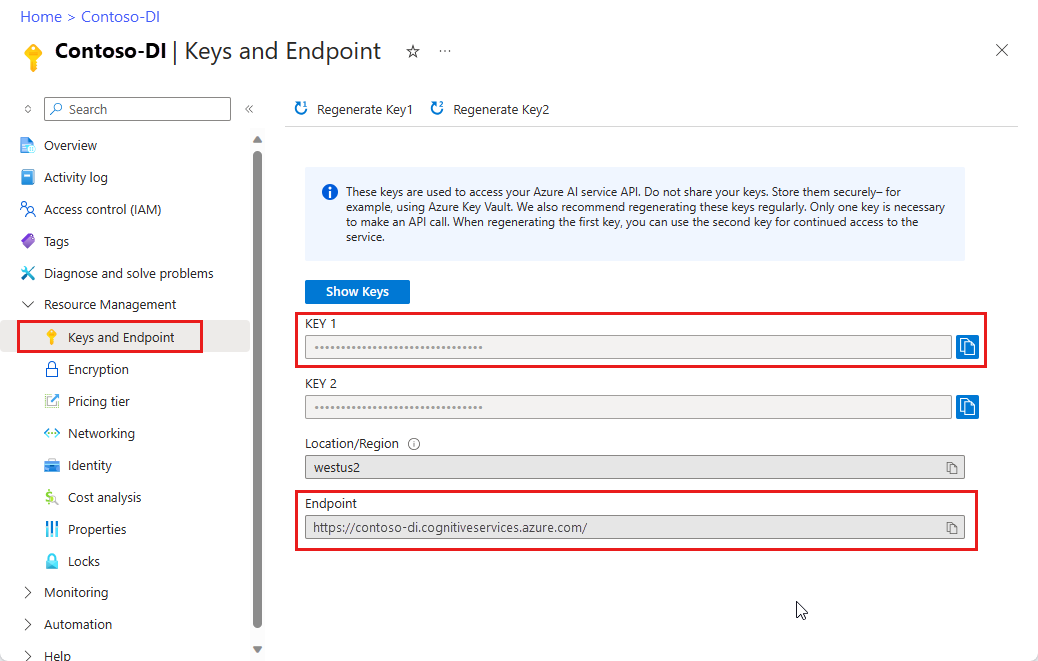
A URL for an image of a receipt. You can use a sample image.
A URL for an image of a business card. You can use a sample image.
A URL for an image of an invoice. You can use a sample document.
A URL for an image of an ID document. You can use a sample image
Analyze layout
You can use Document Intelligence to analyze and extract tables, selection marks, text, and structure in documents, without needing to train a model. For more information about layout extraction, see the Document Intelligence layout model.
Before you run the command, make these changes:
- Replace <endpoint> with the endpoint that you obtained with your Document Intelligence subscription.
- Replace <key> with the key you copied from the previous step.
- Replace <your-document-url> with one of the example URLs.
curl -v -i POST "https://<endpoint>/formrecognizer/v2.1/layout/analyze" -H "Content-Type: application/json" -H "Ocp-Apim-Subscription-Key: <key>" --data-ascii "{'source': '<your-document-url>'}"
You receive a 202 (Success) response that includes a read-only Operation-Location header. The value of this header contains a resultId that can be queried to get the status of the asynchronous operation and retrieve the results using a GET request with your same resource subscription key:
https://cognitiveservice/formrecognizer/v2.1/layout/analyzeResults/<resultId>
In the following example, as part of the URL, the string after analyzeResults/ is the result ID.
https://cognitiveservice/formrecognizer/v2/layout/analyzeResults/54f0b076-4e38-43e5-81bd-b85b8835fdfb
Get layout results
After you called the Analyze Layout API, poll the Get Analyze Layout Result API to get the status of the operation and the extracted data. Before you run the command, make these changes:
- Replace <endpoint> with the endpoint that you obtained with your Document Intelligence subscription.
- Replace <key> with the key you copied from the previous step.
- Replace <resultId> with the result ID from the previous step.
curl -v -X GET "https://<endpoint>/formrecognizer/v2.1/layout/analyzeResults/<resultId>" -H "Ocp-Apim-Subscription-Key: <key>"
You receive a 200 (success) response with JSON content.
See the following invoice image and its corresponding JSON output.
- The
"readResults"node contains every line of text with its respective bounding box placement on the page. - The
selectionMarksnode shows every selection mark (checkbox, radio mark) and whether its status isselectedorunselected. - The
"pageResults"section includes the tables extracted. For each table, the text, row, and column index, row and column spanning, bounding box, and more are extracted.

This response body output has been shortened for simplicity. See the full sample output on GitHub.
{
"status": "succeeded",
"createdDateTime": "2020-08-20T20:40:50Z",
"lastUpdatedDateTime": "2020-08-20T20:40:55Z",
"analyzeResult": {
"version": "2.1.0",
"readResults": [
{
"page": 1,
"angle": 0,
"width": 8.5,
"height": 11,
"unit": "inch",
"lines": [
{
"boundingBox": [
0.5826,
0.4411,
2.3387,
0.4411,
2.3387,
0.7969,
0.5826,
0.7969
],
"text": "Contoso, Ltd.",
"words": [
{
"boundingBox": [
0.5826,
0.4411,
1.744,
0.4411,
1.744,
0.7969,
0.5826,
0.7969
],
"text": "Contoso,",
"confidence": 1
},
{
"boundingBox": [
1.8448,
0.4446,
2.3387,
0.4446,
2.3387,
0.7631,
1.8448,
0.7631
],
"text": "Ltd.",
"confidence": 1
}
]
},
...
]
}
],
"selectionMarks": [
{
"boundingBox": [
3.9737,
3.7475,
4.1693,
3.7475,
4.1693,
3.9428,
3.9737,
3.9428
],
"confidence": 0.989,
"state": "selected"
},
...
]
}
],
"pageResults": [
{
"page": 1,
"tables": [
{
"rows": 5,
"columns": 5,
"cells": [
{
"rowIndex": 0,
"columnIndex": 0,
"text": "Training Date",
"boundingBox": [
0.5133,
4.2167,
1.7567,
4.2167,
1.7567,
4.4492,
0.5133,
4.4492
],
"elements": [
"#/readResults/0/lines/12/words/0",
"#/readResults/0/lines/12/words/1"
]
},
...
]
},
...
]
}
]
}
}
Analyze receipts
This section demonstrates how to analyze and extract common fields from US receipts, using a pretrained receipt model. For more information about receipt analysis, see the Document Intelligence receipt model. To start analyzing a receipt, call the Analyze Receipt API using the cURL command. Before you run the command, make these changes:
- Replace <endpoint> with the endpoint that you obtained with your Document Intelligence subscription.
- Replace <your receipt URL> with the URL address of a receipt image.
- Replace <key>` with the key you copied from the previous step.
curl -i -X POST "https://<endpoint>/formrecognizer/v2.1/prebuilt/receipt/analyze" -H "Content-Type: application/json" -H "Ocp-Apim-Subscription-Key: <key>" --data-ascii "{ 'source': '<your receipt URL>'}"
You receive a 202 (Success) response that includes an Operation-Location header. The value of this header contains a result ID that you can use to query the status of the asynchronous operation and get the results:
https://cognitiveservice/formrecognizer/v2.1/prebuilt/receipt/analyzeResults/<resultId>
In the following example, the string after operations/ is the result ID:
https://cognitiveservice/formrecognizer/v2.1/prebuilt/receipt/operations/aeb13e15-555d-4f02-ba47-04d89b487ed5
Get receipt results
After you've called the Analyze Receipt API, call the Get Analyze Receipt Result API to get the status of the operation and the extracted data. Before you run the command, make these changes:
- Replace <endpoint> with the endpoint that you obtained with your Document Intelligence key.
- Replace <resultId> with the result ID from the previous step.
- Replace <key> with your key.
curl -X GET "https://<endpoint>/formrecognizer/v2.1/prebuilt/receipt/analyzeResults/<resultId>" -H "Ocp-Apim-Subscription-Key: <key>"
You receive a 200 (Success) response with JSON output. The first field, "status", indicates the status of the operation. If the operation isn't complete, the value of "status" is "running" or "notStarted", and you should call the API again, either manually or through a script. We recommend an interval of one second or more between calls.
The "readResults" node contains all of the recognized text, if you set the optional includeTextDetails parameter to true). The response organizes text by page, then by line, then by individual words. The "documentResults" node contains the receipt-specific values that the model discovered. The "documentResults" node is where you find useful key/value pairs like the tax, total, merchant address, and so on.
See the following receipt image and its corresponding JSON output.

This response body output has been shortened for readability. See the full sample output on GitHub.
{
"status":"succeeded",
"createdDateTime":"2019-12-17T04:11:24Z",
"lastUpdatedDateTime":"2019-12-17T04:11:32Z",
"analyzeResult":{
"version":"2.1.0",
"readResults":[
{
"page":1,
"angle":0.6893,
"width":1688,
"height":3000,
"unit":"pixel",
"language":"en",
"lines":[
{
"text":"Contoso",
"boundingBox":[
635,
510,
1086,
461,
1098,
558,
643,
604
],
"words":[
{
"text":"Contoso",
"boundingBox":[
639,
510,
1087,
461,
1098,
551,
646,
604
],
"confidence":0.955
}
]
},
...
]
}
],
"documentResults":[
{
"docType":"prebuilt:receipt",
"pageRange":[
1,
1
],
"fields":{
"ReceiptType":{
"type":"string",
"valueString":"Itemized",
"confidence":0.692
},
"MerchantName":{
"type":"string",
"valueString":"Contoso Contoso",
"text":"Contoso Contoso",
"boundingBox":[
378.2,
292.4,
1117.7,
468.3,
1035.7,
812.7,
296.3,
636.8
],
"page":1,
"confidence":0.613,
"elements":[
"#/readResults/0/lines/0/words/0",
"#/readResults/0/lines/1/words/0"
]
},
"MerchantAddress":{
"type":"string",
"valueString":"123 Main Street Redmond, WA 98052",
"text":"123 Main Street Redmond, WA 98052",
"boundingBox":[
302,
675.8,
848.1,
793.7,
809.9,
970.4,
263.9,
852.5
],
"page":1,
"confidence":0.99,
"elements":[
"#/readResults/0/lines/2/words/0",
"#/readResults/0/lines/2/words/1",
"#/readResults/0/lines/2/words/2",
"#/readResults/0/lines/3/words/0",
"#/readResults/0/lines/3/words/1",
"#/readResults/0/lines/3/words/2"
]
},
"MerchantPhoneNumber":{
"type":"phoneNumber",
"valuePhoneNumber":"+19876543210",
"text":"987-654-3210",
"boundingBox":[
278,
1004,
656.3,
1054.7,
646.8,
1125.3,
268.5,
1074.7
],
"page":1,
"confidence":0.99,
"elements":[
"#/readResults/0/lines/4/words/0"
]
},
"TransactionDate":{
"type":"date",
"valueDate":"2019-06-10",
"text":"6/10/2019",
"boundingBox":[
265.1,
1228.4,
525,
1247,
518.9,
1332.1,
259,
1313.5
],
"page":1,
"confidence":0.99,
"elements":[
"#/readResults/0/lines/5/words/0"
]
},
"TransactionTime":{
"type":"time",
"valueTime":"13:59:00",
"text":"13:59",
"boundingBox":[
541,
1248,
677.3,
1261.5,
668.9,
1346.5,
532.6,
1333
],
"page":1,
"confidence":0.977,
"elements":[
"#/readResults/0/lines/5/words/1"
]
},
"Items":{
"type":"array",
"valueArray":[
{
"type":"object",
"valueObject":{
"Quantity":{
"type":"number",
"text":"1",
"boundingBox":[
245.1,
1581.5,
300.9,
1585.1,
295,
1676,
239.2,
1672.4
],
"page":1,
"confidence":0.92,
"elements":[
"#/readResults/0/lines/7/words/0"
]
},
"Name":{
"type":"string",
"valueString":"Cappuccino",
"text":"Cappuccino",
"boundingBox":[
322,
1586,
654.2,
1601.1,
650,
1693,
317.8,
1678
],
"page":1,
"confidence":0.923,
"elements":[
"#/readResults/0/lines/7/words/1"
]
},
"TotalPrice":{
"type":"number",
"valueNumber":2.2,
"text":"$2.20",
"boundingBox":[
1107.7,
1584,
1263,
1574,
1268.3,
1656,
1113,
1666
],
"page":1,
"confidence":0.918,
"elements":[
"#/readResults/0/lines/8/words/0"
]
}
}
},
...
]
},
"Subtotal":{
"type":"number",
"valueNumber":11.7,
"text":"11.70",
"boundingBox":[
1146,
2221,
1297.3,
2223,
1296,
2319,
1144.7,
2317
],
"page":1,
"confidence":0.955,
"elements":[
"#/readResults/0/lines/13/words/1"
]
},
"Tax":{
"type":"number",
"valueNumber":1.17,
"text":"1.17",
"boundingBox":[
1190,
2359,
1304,
2359,
1304,
2456,
1190,
2456
],
"page":1,
"confidence":0.979,
"elements":[
"#/readResults/0/lines/15/words/1"
]
},
"Tip":{
"type":"number",
"valueNumber":1.63,
"text":"1.63",
"boundingBox":[
1094,
2479,
1267.7,
2485,
1264,
2591,
1090.3,
2585
],
"page":1,
"confidence":0.941,
"elements":[
"#/readResults/0/lines/17/words/1"
]
},
"Total":{
"type":"number",
"valueNumber":14.5,
"text":"$14.50",
"boundingBox":[
1034.2,
2617,
1387.5,
2638.2,
1380,
2763,
1026.7,
2741.8
],
"page":1,
"confidence":0.985,
"elements":[
"#/readResults/0/lines/19/words/0"
]
}
}
}
]
}
}
Analyze business cards
This section demonstrates how to analyze and extract common fields from English business cards, using a pretrained model. For more information about business card analysis, see the Document Intelligence business card model. To start analyzing a business card, you call the Analyze Business Card API using the cURL command. Before you run the command, make these changes:
- Replace <endpoint> with the endpoint that you obtained with your Document Intelligence subscription.
- Replace <your business card URL> with the URL address of a receipt image.
- Replace <key> with the key you copied from the previous step.
curl -i -X POST "https://<endpoint>/formrecognizer/v2.1/prebuilt/businessCard/analyze" -H "Content-Type: application/json" -H "Ocp-Apim-Subscription-Key: <key>" --data-ascii "{ 'source': '<your receipt URL>'}"
You receive a 202 (Success) response that includes an Operation-Location header. The value of this header contains a result ID that you can use to query the status of the asynchronous operation and get the results:
https://cognitiveservice/formrecognizer/v2.1/prebuilt/businessCard/analyzeResults/<resultId>
In the following example, as part of the URL, the string after analyzeResults/ is the result ID.
https://cognitiveservice/formrecognizer/v2.1/prebuilt/businessCard/analyzeResults/54f0b076-4e38-43e5-81bd-b85b8835fdfb
After you call the Analyze Business Card API, call the Get Analyze Business Card Result API to get the status of the operation and the extracted data. Before you run the command, make these changes:
- Replace <endpoint> with the endpoint that you obtained with your Document Intelligence key.
- Replace <resultId> with the result ID from the previous step.
- Replace <key> with your key.
curl -v -X GET https://<endpoint>/formrecognizer/v2.1/prebuilt/businessCard/analyzeResults/<resultId>"
-H "Ocp-Apim-Subscription-Key: <key>"
You receive a 200 (Success) response with JSON output.
The "readResults" node contains all of the recognized text. The response organizes text by page, then by line, then by individual words. The "documentResults" node contains the business-card-specific values that the model discovered. The "documentResults" node is where you find useful contact information like the company name, first name, last name, phone number, and so on.

This sample JSON output has been shortened for readability. See the full sample output on GitHub.
{
"status": "succeeded",
"createdDateTime":"2021-02-09T18:14:05Z",
"lastUpdatedDateTime":"2021-02-09T18:14:10Z",
"analyzeResult": {
"version": "2.1.0",
"readResults": [
{
"page":1,
"angle":-16.6836,
"width":4032,
"height":3024,
"unit":"pixel"
}
],
"documentResults": [
{
"docType": "prebuilt:businesscard",
"pageRange": [
1,
1
],
"fields": {
"ContactNames": {
"type": "array",
"valueArray": [
{
"type": "object",
"valueObject": {
"FirstName": {
"type": "string",
"valueString": "Avery",
"text": "Avery",
"boundingBox": [
703,
1096,
1134,
989,
1165,
1109,
733,
1206
],
"page": 1
},
"text": "Dr. Avery Smith",
"boundingBox": [
419.3,
1154.6,
1589.6,
877.9,
1618.9,
1001.7,
448.6,
1278.4
],
"confidence": 0.993
}
]
},
"Emails": {
"type": "array",
"valueArray": [
{
"type": "string",
"valueString": "avery.smith@contoso.com",
"text": "avery.smith@contoso.com",
"boundingBox": [
2107,
934,
2917,
696,
2935,
764,
2126,
995
],
"page": 1,
"confidence": 0.99
}
]
},
"Websites": {
"type": "array",
"valueArray": [
{
"type": "string",
"valueString": "https://www.contoso.com/",
"text": "https://www.contoso.com/",
"boundingBox": [
2121,
1002,
2992,
755,
3014,
826,
2143,
1077
],
"page": 1,
"confidence": 0.995
}
]
}
}
}
]
}
}
The script prints responses to the console until the Analyze Business Card operation completes.
Analyze invoices
You can use Document Intelligence to extract field text and semantic values from a given invoice document. To start analyzing an invoice, use the cURL command. For more information about invoice analysis, see the Invoice conceptual guide. To start analyzing an invoice, call the Analyze Invoice API using the cURL command.
Before you run the command, make these changes:
- Replace <endpoint> with the endpoint that you obtained with your Document Intelligence subscription.
- Replace <your invoice URL> with the URL address of an invoice document.
- Replace <key> with your key.
curl -v -i POST https://<endpoint>/formrecognizer/v2.1/prebuilt/invoice/analyze" -H "Content-Type: application/json" -H "Ocp-Apim-Subscription-Key: <key>" --data-ascii "{'source': '<your invoice URL>'}"
You receive a 202 (Success) response that includes an Operation-Location header. The value of this header contains a result ID that you can use to query the status of the asynchronous operation and get the results:
https://cognitiveservice/formrecognizer/v2.1/prebuilt/receipt/analyzeResults/<resultId>
In the following example, as part of the URL, the string after analyzeResults/ is the result ID:
https://cognitiveservice/formrecognizer/v2.1/prebuilt/invoice/analyzeResults/54f0b076-4e38-43e5-81bd-b85b8835fdfb
After you've called the Analyze Invoice API, call the Get Analyze Invoice Result API to get the status of the operation and the extracted data.
Before you run the command, make these changes:
- Replace <endpoint> with the endpoint that you obtained with your Document Intelligence key.
- Replace <resultId> with the result ID from the previous step.
- Replace <key> with your key.
curl -v -X GET "https://<endpoint>/formrecognizer/v2.1/prebuilt/invoice/analyzeResults/<resultId>" -H "Ocp-Apim-Subscription-Key: <key>"
You receive a 200 (Success) response with JSON output.
- The
"readResults"field contains every line of text that was extracted from the invoice. - The
"pageResults"includes the tables and selections marks extracted from the invoice. - The
"documentResults"field contains key/value information for the most relevant parts of the invoice.
See the following invoice document and its corresponding JSON output.
This response body JSON content has been shortened for readability. See the full sample output on GitHub.
{
"status": "succeeded",
"createdDateTime": "2020-11-06T23:32:11Z",
"lastUpdatedDateTime": "2020-11-06T23:32:20Z",
"analyzeResult": {
"version": "2.1.0",
"readResults": [{
"page": 1,
"angle": 0,
"width": 8.5,
"height": 11,
"unit": "inch"
}],
"pageResults": [{
"page": 1,
"tables": [{
"rows": 3,
"columns": 4,
"cells": [{
"rowIndex": 0,
"columnIndex": 0,
"text": "QUANTITY",
"boundingBox": [0.4953,
5.7306,
1.8097,
5.7306,
1.7942,
6.0122,
0.4953,
6.0122]
},
{
"rowIndex": 0,
"columnIndex": 1,
"text": "DESCRIPTION",
"boundingBox": [1.8097,
5.7306,
5.7529,
5.7306,
5.7452,
6.0122,
1.7942,
6.0122]
},
...
],
"boundingBox": [0.4794,
5.7132,
8.0158,
5.714,
8.0118,
6.5627,
0.4757,
6.5619]
},
{
"rows": 2,
"columns": 6,
"cells": [{
"rowIndex": 0,
"columnIndex": 0,
"text": "SALESPERSON",
"boundingBox": [0.4979,
4.963,
1.8051,
4.963,
1.7975,
5.2398,
0.5056,
5.2398]
},
{
"rowIndex": 0,
"columnIndex": 1,
"text": "P.O. NUMBER",
"boundingBox": [1.8051,
4.963,
3.3047,
4.963,
3.3124,
5.2398,
1.7975,
5.2398]
},
...
],
"boundingBox": [0.4976,
4.961,
7.9959,
4.9606,
7.9959,
5.5204,
0.4972,
5.5209]
}]
}],
"documentResults": [{
"docType": "prebuilt:invoice",
"pageRange": [1,
1],
"fields": {
"AmountDue": {
"type": "number",
"valueNumber": 610,
"text": "$610.00",
"boundingBox": [7.3809,
7.8153,
7.9167,
7.8153,
7.9167,
7.9591,
7.3809,
7.9591],
"page": 1,
"confidence": 0.875
},
"BillingAddress": {
"type": "string",
"valueString": "123 Bill St, Redmond WA, 98052",
"text": "123 Bill St, Redmond WA, 98052",
"boundingBox": [0.594,
4.3724,
2.0125,
4.3724,
2.0125,
4.7125,
0.594,
4.7125],
"page": 1,
"confidence": 0.997
},
"BillingAddressRecipient": {
"type": "string",
"valueString": "Microsoft Finance",
"text": "Microsoft Finance",
"boundingBox": [0.594,
4.1684,
1.7907,
4.1684,
1.7907,
4.2837,
0.594,
4.2837],
"page": 1,
"confidence": 0.998
},
...
}
}]
}
}
Analyze identity documents
To start analyzing an identification (ID) document, use the cURL command. For more information about ID document analysis, see the Document Intelligence ID document model. To start analyzing an ID document, you call the Analyze ID Document API using the cURL command.
Before you run the command, make these changes:
- Replace <endpoint> with the endpoint that you obtained with your Document Intelligence subscription.
- Replace <your ID document URL> with the URL address of a receipt image.
- Replace <key> with the key you copied from the previous step.
curl -i -X POST "https://<endpoint>/formrecognizer/v2.1/prebuilt/idDocument/analyze" -H "Content-Type: application/json" -H "Ocp-Apim-Subscription-Key: <key>" --data-ascii "{ 'source': '<your ID document URL>'}"
You receive a 202 (Success) response that includes an Operation-Location header. The value of this header contains a result ID that you can use to query the status of the asynchronous operation and get the results:
https://cognitiveservice/formrecognizer/v2.1/prebuilt/documentId/analyzeResults/<resultId>
In the following example, the string after analyzeResults/ is the result ID:
https://westus.api.cognitive.microsoft.com/formrecognizer/v2.1/prebuilt/idDocument/analyzeResults/3bc1d6e0-e24c-41d2-8c50-14e9edc336d1
Get the Analyze ID Document result
After you call the Analyze ID Document API, call the Get Analyze ID Document Result API to get the status of the operation and the extracted data. Before you run the command, make these changes:
- Replace <endpoint> with the endpoint that you obtained with your Document Intelligence key.
- Replace <resultId> with the result ID from the previous step.
- Replace <key> with your key.
curl -X GET "https://<endpoint>/formrecognizer/v2.1/prebuilt/idDocument/analyzeResults/<resultId>" -H "Ocp-Apim-Subscription-Key: <key>"
You receive a 200 (Success) response with JSON output. The first field, "status", indicates the status of the operation. If the operation isn't complete, the value of "status" is "running" or "notStarted". Call the API again, either manually or through a script until you receive the succeeded value. We recommend an interval of one second or more between calls.
- The
"readResults"field contains every line of text that was extracted from the ID document. - The
"documentResults"field contains an array of objects, each representing an ID document detected in the input document.
Here's a sample ID document and its corresponding JSON output.

Here's the response body.
{
"status": "succeeded",
"createdDateTime": "2021-04-13T17:24:52Z",
"lastUpdatedDateTime": "2021-04-13T17:24:55Z",
"analyzeResult": {
"version": "2.1.0",
"readResults": [
{
"page": 1,
"angle": -0.2823,
"width": 450,
"height": 294,
"unit": "pixel"
}
],
"documentResults": [
{
"docType": "prebuilt:idDocument:driverLicense",
"docTypeConfidence": 0.995,
"pageRange": [
1,
1
],
"fields": {
"Address": {
"type": "string",
"valueString": "123 STREET ADDRESS YOUR CITY WA 99999-1234",
"text": "123 STREET ADDRESS YOUR CITY WA 99999-1234",
"boundingBox": [
158,
151,
326,
151,
326,
177,
158,
177
],
"page": 1,
"confidence": 0.965
},
"CountryRegion": {
"type": "countryRegion",
"valueCountryRegion": "USA",
"confidence": 0.99
},
"DateOfBirth": {
"type": "date",
"valueDate": "1958-01-06",
"text": "01/06/1958",
"boundingBox": [
187,
133,
272,
132,
272,
148,
187,
149
],
"page": 1,
"confidence": 0.99
},
"DateOfExpiration": {
"type": "date",
"valueDate": "2020-08-12",
"text": "08/12/2020",
"boundingBox": [
332,
230,
414,
228,
414,
244,
332,
245
],
"page": 1,
"confidence": 0.99
},
"DocumentNumber": {
"type": "string",
"valueString": "LICWDLACD5DG",
"text": "LIC#WDLABCD456DG",
"boundingBox": [
162,
70,
307,
68,
307,
84,
163,
85
],
"page": 1,
"confidence": 0.99
},
"FirstName": {
"type": "string",
"valueString": "LIAM R.",
"text": "LIAM R.",
"boundingBox": [
158,
102,
216,
102,
216,
116,
158,
116
],
"page": 1,
"confidence": 0.985
},
"LastName": {
"type": "string",
"valueString": "TALBOT",
"text": "TALBOT",
"boundingBox": [
160,
86,
213,
85,
213,
99,
160,
100
],
"page": 1,
"confidence": 0.987
},
"Region": {
"type": "string",
"valueString": "Washington",
"confidence": 0.99
},
"Sex": {
"type": "string",
"valueString": "M",
"text": "M",
"boundingBox": [
226,
190,
232,
190,
233,
201,
226,
201
],
"page": 1,
"confidence": 0.99
}
}
}
]
}
}
Train a custom model
To train a custom model, you need a set of training data in an Azure Storage blob. You need a minimum of five filled-in forms (PDF documents and/or images) of the same type/structure. See Build and train a custom model for tips and options for putting together your training data.
Training without labeled data is the default operation and is simpler. Alternatively, you can manually label some or all of your training data beforehand. Manual labeling is a more complex process but results in a better trained model.
Note
You can also train models with a graphical user interface such as the Document Intelligence Sample Labeling tool.
Train a model without labels
To train a Document Intelligence model with the documents in your Azure blob container, call the Train Custom Model API by running the following cURL command. Before you run the command, make these changes:
- Replace <endpoint> with the endpoint that you obtained with your Document Intelligence subscription.
- Replace <key> with the key you copied from the previous step.
- Replace <SAS URL> with the Azure Blob storage container's shared access signature (SAS) URL.
To retrieve the SAS URL for your custom model training data:
Go to your storage resource in the Azure portal and select Data storage > Containers.
Navigate to your container, right-click, and select Generate SAS.
Get the SAS for your container, not for the storage account itself.
Make sure the Read, Write, Delete, and List permissions are selected, and select Generate SAS token and URL.
Copy the value in the URL section to a temporary location. It should have the form:
https://<storage account>.blob.core.windows.net/<container name>?<SAS value>.
Make the changes and then run the command:
curl -i -X POST "https://<endpoint>/formrecognizer/v2.1/custom/models" -H "Content-Type: application/json" -H "Ocp-Apim-Subscription-Key: <key>" --data-ascii "{ 'source': '<SAS URL>'}"
You receive a 201 (Success) response with a Location header. The value of this header contains a model ID for the newly trained model that you can use to query the status of the operation and get the results:
https://<endpoint>/formrecognizer/v2.1/custom/models/<modelId>
In the following example, as part of the URL, the string after models/ is the model ID.
https://westus.api.cognitive.microsoft.com/formrecognizer/v2.1/custom/models/77d8ecad-b8c1-427e-ac20-a3fe4af503e9
Train a model with labels
To train with labels, you need to have special label information files (<filename>.pdf.labels.json) in your blob storage container alongside the training documents. The Document Intelligence Sample Labeling tool provides a UI to help you create these label files. After you get them, call the Train Custom Model API, with the "useLabelFile" parameter set to true in the JSON body.
Before you run the command, make these changes:
- Replace <endpoint> with the endpoint that you obtained with your Document Intelligence subscription.
- Replace <key> with the key you copied from the previous step.
- Replace <SAS URL> with the Azure Blob storage container's shared access signature (SAS) URL.
To retrieve the SAS URL for your custom model training data:
Go to your storage resource in the Azure portal and select Data storage > Containers.1. Navigate to your container, right-click, and select Generate SAS.
Get the SAS for your container, not for the storage account itself.
Make sure the Read, Write, Delete, and List permissions are selected, and select Generate SAS token and URL.
Copy the value in the URL section to a temporary location. It should have the form:
https://<storage account>.blob.core.windows.net/<container name>?<SAS value>.
Make the changes and then run the command:
curl -i -X POST "https://<endpoint>/formrecognizer/v2.1/custom/models" -H "Content-Type: application/json" -H "Ocp-Apim-Subscription-Key: <key>" --data-ascii "{ 'source': '<SAS URL>', 'useLabelFile':true}"
You receive a 201 (Success) response with a Location header. The value of this header contains a model ID for the newly trained model that you can use to query the status of the operation and get the results:
https://<endpoint>/formrecognizer/v2.1/custom/models/<modelId>
In the following example, as part of the URL, the string after models/ is the model ID.
https://westus.api.cognitive.microsoft.com/formrecognizer/v2.1/custom/models/62e79d93-78a7-4d18-85be-9540dbb8e792
After you start the train operation, use Get Custom Model to check the training status. Pass the model ID into the API request to check the training status:
- Replace <endpoint> with the endpoint that you obtained with your Document Intelligence key.
- Replace <key> with your key
- Replace <model ID> with the model ID you received in the previous step
curl -X GET "https://<endpoint>/formrecognizer/v2.1/custom/models/<modelId>" -H "Content-Type: application/json" -H "Ocp-Apim-Subscription-Key: <key>"
Analyze forms with a custom model
Next, use your newly trained model to analyze a document and extract fields and tables from it. Call the Analyze Form API by running the following cURL command. Before you run the command, make these changes:
- Replace <endpoint> with the endpoint that you obtained from your Document Intelligence key.
- Replace <model ID> with the model ID that you received in the previous section.
- Replace <SAS URL> with an SAS URL to your file in Azure storage. Follow the steps in the Training section, but instead of getting a SAS URL for the whole blob container, get one for the specific file you want to analyze.
- Replace <key> with your key.
curl -v "https://<endpoint>/formrecognizer/v2.1/custom/models/<modelId>/analyze?includeTextDetails=true" -H "Content-Type: application/json" -H "Ocp-Apim-Subscription-Key: <key>" -d "{ 'source': '<SAS URL>' } "
You receive a 202 (Success) response with an Operation-Location header. The value of this header includes a result ID you use to track the results of the Analyze operation:
https://cognitiveservice/formrecognizer/v2.1/custom/models/<modelId>/analyzeResults/<resultId>
In the following example, as part of the URL, the string after analyzeResults/ is the result ID.
https://cognitiveservice/formrecognizer/v2/layout/analyzeResults/e175e9db-d920-4c7d-bc44-71d1653cdd06
Save this results ID for the next step.
Call the Analyze Form Result API to query the results of the Analyze operation.
- Replace <endpoint> with the endpoint that you obtained from your Document Intelligence key.
- Replace <result ID> with the ID that you received in the previous section.
- Replace <key> with your key.
curl -X GET "https://<endpoint>/formrecognizer/v2.1/custom/models/<modelId>/analyzeResults/<resultId>" -H "Ocp-Apim-Subscription-Key: <key>"
You receive a 200 (Success) response with a JSON body in the following format. The output has been shortened for simplicity. Notice the "status" field near the bottom. This field has the value "succeeded" when the Analyze operation is complete. If the Analyze operation hasn't completed, you need to query the service again by rerunning the command. We recommend an interval of one second or more between calls.
In custom models trained without labels, the key/value pair associations and tables are in the "pageResults" node of the JSON output. In custom models trained with labels, the key/value pair associations are in the "documentResults" node. If you also specified plain text extraction through the includeTextDetails URL parameter, then the "readResults" node shows the content and positions of all the text in the document.
This sample JSON output has been shortened for simplicity. See the full sample output on GitHub.
{
"status": "succeeded",
"createdDateTime": "2020-08-21T01:13:28Z",
"lastUpdatedDateTime": "2020-08-21T01:13:42Z",
"analyzeResult": {
"version": "2.1.0",
"readResults": [
{
"page": 1,
"angle": 0,
"width": 8.5,
"height": 11,
"unit": "inch",
"lines": [
{
"text": "Project Statement",
"boundingBox": [
5.0444,
0.3613,
8.0917,
0.3613,
8.0917,
0.6718,
5.0444,
0.6718
],
"words": [
{
"text": "Project",
"boundingBox": [
5.0444,
0.3587,
6.2264,
0.3587,
6.2264,
0.708,
5.0444,
0.708
]
},
{
"text": "Statement",
"boundingBox": [
6.3361,
0.3635,
8.0917,
0.3635,
8.0917,
0.6396,
6.3361,
0.6396
]
}
]
},
...
]
}
],
"pageResults": [
{
"page": 1,
"keyValuePairs": [
{
"key": {
"text": "Date:",
"boundingBox": [
6.9833,
1.0615,
7.3333,
1.0615,
7.3333,
1.1649,
6.9833,
1.1649
],
"elements": [
"#/readResults/0/lines/2/words/0"
]
},
"value": {
"text": "9/10/2020",
"boundingBox": [
7.3833,
1.0802,
7.925,
1.0802,
7.925,
1.174,
7.3833,
1.174
],
"elements": [
"#/readResults/0/lines/3/words/0"
]
},
"confidence": 1
},
...
],
"tables": [
{
"rows": 5,
"columns": 5,
"cells": [
{
"text": "Training Date",
"rowIndex": 0,
"columnIndex": 0,
"boundingBox": [
0.6944,
4.2779,
1.5625,
4.2779,
1.5625,
4.4005,
0.6944,
4.4005
],
"confidence": 1,
"rowSpan": 1,
"columnSpan": 1,
"elements": [
"#/readResults/0/lines/15/words/0",
"#/readResults/0/lines/15/words/1"
],
"isHeader": true,
"isFooter": false
},
...
]
}
],
"clusterId": 0
}
],
"documentResults": [],
"errors": []
}
}
Improve results
Examine the "confidence" values for each key/value result under the "pageResults" node. You should also look at the confidence scores in the "readResults" node, which correspond to the text read operation. The confidence of the read results doesn't affect the confidence of the key/value extraction results, so you should check both.
- If the confidence scores for the read operation are low, try to improve the quality of your input documents. For more information, see Input requirements.
- If the confidence scores for the key/value extraction operation are low, ensure that the documents being analyzed are of the same type as documents used in the training set. If the documents in the training set have variations in appearance, consider splitting them into different folders and training one model for each variation.
The confidence scores you target depends on your use case, but generally it's a good practice to target a score of 80 percent or higher. For more sensitive cases, like reading medical records or billing statements, we recommend a score of 100 percent.
Manage custom models
Use the List Custom Models API in the following command to return a list of all the custom models that belong to your subscription.
- Replace <endpoint> with the endpoint that you obtained with your Document Intelligence subscription.
- Replace <key> with the key you copied from the previous step.
curl -v -X GET "https://<endpoint>/formrecognizer/v2.1/custom/models?op=full"
-H "Ocp-Apim-Subscription-Key: <key>"
You receive a 200 success response, with JSON data like the following. The "modelList" element contains all of your created models and their information.
{
"summary": {
"count": 0,
"limit": 0,
"lastUpdatedDateTime": "string"
},
"modelList": [
{
"modelId": "string",
"status": "creating",
"createdDateTime": "string",
"lastUpdatedDateTime": "string"
}
],
"nextLink": "string"
}
Get a specific model
To retrieve detailed information about a specific custom model, use the Get Custom Model API in the following command.
- Replace <endpoint> with the endpoint that you obtained with your Document Intelligence subscription.
- Replace <key> with the key you copied from the previous step.
- Replace <modelId> with the ID of the custom model you want to look up.
curl -v -X GET "https://<endpoint>/formrecognizer/v2.1/custom/models/<modelId>" -H "Ocp-Apim-Subscription-Key: <key>"
You receive a 200 success response, with a request body JSON data like the following.
{
"modelInfo": {
"modelId": "string",
"status": "creating",
"createdDateTime": "string",
"lastUpdatedDateTime": "string"
},
"keys": {
"clusters": {}
},
"trainResult": {
"trainingDocuments": [
{
"documentName": "string",
"pages": 0,
"errors": [
"string"
],
"status": "succeeded"
}
],
"fields": [
{
"fieldName": "string",
"accuracy": 0.0
}
],
"averageModelAccuracy": 0.0,
"errors": [
{
"message": "string"
}
]
}
}
Delete a model from the resource account
You can also delete a model from your account by referencing its ID. This command calls the Delete Custom Model API to delete the model used in the previous section.
- Replace <endpoint> with the endpoint that you obtained with your Document Intelligence subscription.
- Replace <key> with the key you copied from the previous step.
- Replace <modelId> with the ID of the custom model you want to look up.
curl -v -X DELETE "https://<endpoint>/formrecognizer/v2.1/custom/models/<modelId>" -H "Ocp-Apim-Subscription-Key: <key>"
You receive a 204 success response, indicating that your model is marked for deletion. Model artifacts are removed within 48 hours.
Next steps
For this project, you used the Document Intelligence REST API to analyze forms in different ways. Next, explore the reference documentation to learn about Document Intelligence API in more depth.