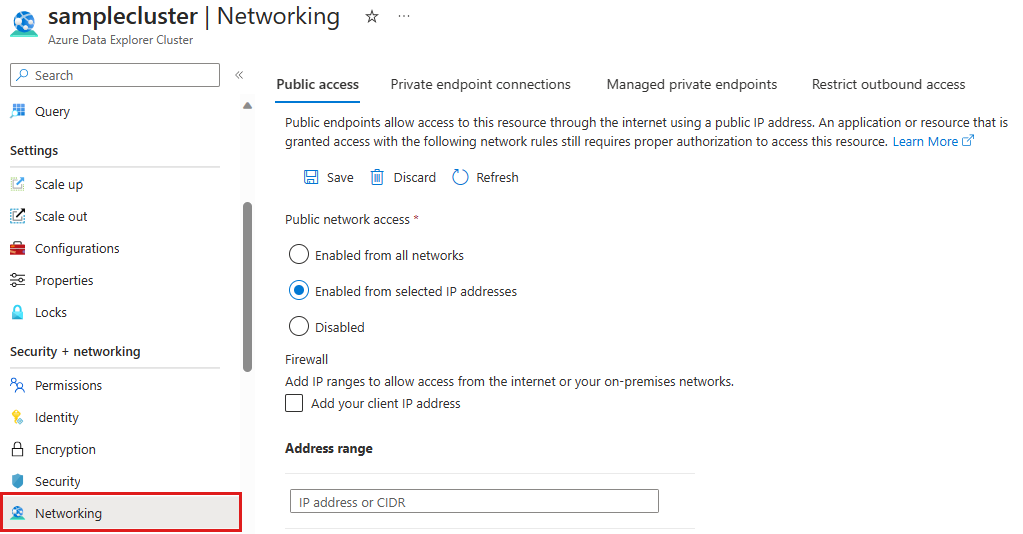Manage public access to your Azure Data Explorer cluster
This article describes how to allow, limit, or prevent public access to your Azure Data Explorer cluster.
Manage public access
To allow, limit, or prevent public access to your cluster, follow these steps:
In the Azure portal, go to your cluster.
From the left-hand menu, under Security + Networking, select Networking. If you select the Enabled from selected IP addresses option, you must the specify the IP address or CIDR using the IPv4 address format.
Within the Public network access area, select one of the following three options:
Enabled from all networks: This option allows access from public networks.
Enabled from selected IP addresses: This option allows you to define a firewall allowlist of IP addresses that can connect to the public endpoint your cluster.
Disabled: This option prevents access to the cluster from public networks and instead requires connection through a private endpoint.
Select Save.