Share a custom connector in your organization
Now that you have a custom connector, you might want to enable other people to use it. People within your organization can use the custom connector just like they use other prebuilt connectors. We cover the details in this article.
Note
This article is part of a tutorial series on creating and using custom connectors in Azure Logic Apps, Power Automate, and Power Apps. Make sure you read the custom connector overview to understand the process.
To share your connector with people outside your organization, such as all Logic Apps, Power Automate, and Power Apps users, certify your connector.
Important
If you share a connector, others might start to depend on that connector. Deleting your connector deletes all connections to that connector.
Share in Azure Logic Apps
Custom connectors in Logic Apps are visible and available to the connector's author and users who have the same Microsoft Entra ID tenant and Azure subscription for logic apps in the region where those apps are deployed.
Share in Power Apps and Power Automate
By default, custom connectors in Power Apps and Power Automate aren't available to other users. You can share them directly, and they're also shared if you share an app or create a team flow that uses the connector.
Go to make.powerapps.com or flow.microsoft.com.
In the navigation pane, select Data > Custom connectors.
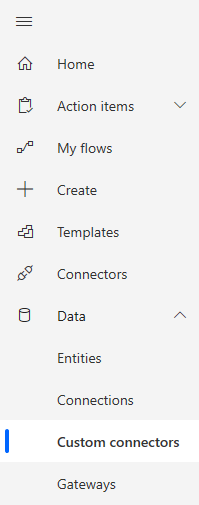
Choose the ellipsis button (. . .) for your connector, then choose Invite another user.
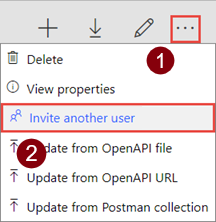
On the Share tab, under Add people, enter the users or groups you want to share with. Choose a permission of Can view or Can edit, then choose Save.
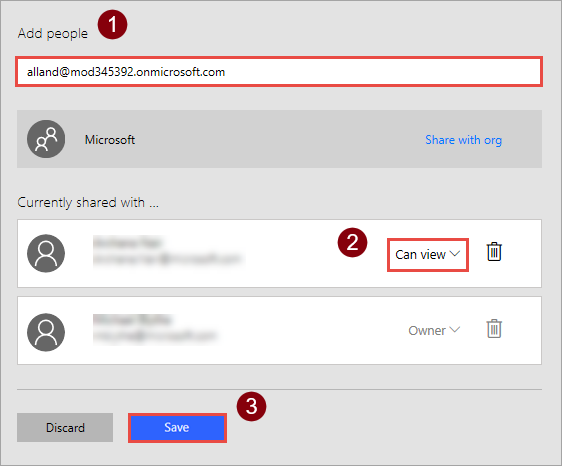
Related information
If you want to share a custom connector with users outside your organization, submit your connectors for Microsoft certification.
Provide feedback
We greatly appreciate feedback on issues with our connector platform, or new feature ideas. To provide feedback, go to Submit issues or get help with connectors and select your feedback type.