Pastaba
Prieigai prie šio puslapio reikalingas įgaliojimas. Galite bandyti prisijungti arba pakeisti katalogus.
Prieigai prie šio puslapio reikalingas įgaliojimas. Galite bandyti pakeisti katalogus.
In this article, you learn how to integrate Reflektive with Microsoft Entra ID. Integrating Reflektive with Microsoft Entra ID provides you with the following benefits:
- You can control in Microsoft Entra ID who has access to Reflektive.
- You can enable your users to be automatically signed-in to Reflektive (Single Sign-On) with their Microsoft Entra accounts.
- You can manage your accounts in one central location.
If you want to know more details about SaaS app integration with Microsoft Entra ID, see What is application access and single sign-on with Microsoft Entra ID. If you don't have an Azure subscription, create a free account before you begin.
Prerequisites
The scenario outlined in this article assumes that you already have the following prerequisites:
- A Microsoft Entra user account with an active subscription. If you don't already have one, you can Create an account for free.
- One of the following roles:
- Reflektive single sign-on enabled subscription
Scenario description
In this article, you configure and test Microsoft Entra single sign-on in a test environment.
- Reflektive supports SP and IDP initiated SSO
Adding Reflektive from the gallery
To configure the integration of Reflektive into Microsoft Entra ID, you need to add Reflektive from the gallery to your list of managed SaaS apps.
To add Reflektive from the gallery, perform the following steps:
Sign in to the Microsoft Entra admin center as at least a Cloud Application Administrator.
Browse to Entra ID > Enterprise apps > New application.
In the search box, type Reflektive, select Reflektive from result panel then select Add button to add the application.
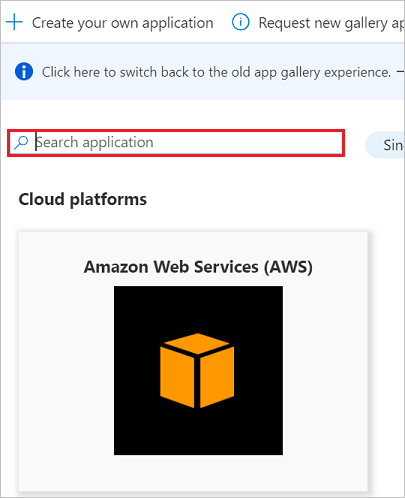
Configure and test Microsoft Entra single sign-on
In this section, you configure and test Microsoft Entra single sign-on with Reflektive based on a test user called Britta Simon. For single sign-on to work, a link relationship between a Microsoft Entra user and the related user in Reflektive needs to be established.
To configure and test Microsoft Entra single sign-on with Reflektive, you need to complete the following building blocks:
- Configure Microsoft Entra Single Sign-On - to enable your users to use this feature.
- Configure Reflektive Single Sign-On - to configure the Single Sign-On settings on application side.
- Create a Microsoft Entra test user - to test Microsoft Entra single sign-on with Britta Simon.
- Assign the Microsoft Entra test user - to enable Britta Simon to use Microsoft Entra single sign-on.
- Create Reflektive test user - to have a counterpart of Britta Simon in Reflektive that's linked to the Microsoft Entra representation of user.
- Test single sign-on - to verify whether the configuration works.
Configure Microsoft Entra single sign-on
In this section, you enable Microsoft Entra single sign-on.
To configure Microsoft Entra single sign-on with Reflektive, perform the following steps:
Sign in to the Microsoft Entra admin center as at least a Cloud Application Administrator.
Browse to Entra ID > Enterprise apps > Reflektive application integration page, select Single sign-on.
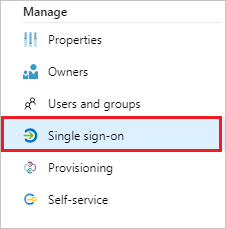
On the Select a Single sign-on method dialog, select SAML/WS-Fed mode to enable single sign-on.
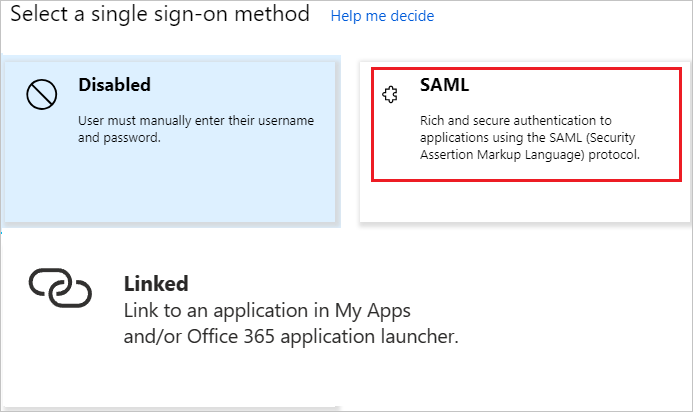
On the Set up Single Sign-On with SAML page, select Edit icon to open Basic SAML Configuration dialog.

On the Basic SAML Configuration section, if you wish to configure the application in IDP initiated mode, perform the following step:

In the Identifier text box, use one of the below URL as per confirmation from the reflective support team:
reflektive.comhttps://www.reflektive.com/saml/metadata
Select Set additional URLs and perform the following step if you wish to configure the application in SP initiated mode:

In the Sign-on URL text box, type a URL:
https://www.reflektive.com/appNote
For SP mode you need to get the email id registered with Reflektive support team. When you enter your ID in the Email textbox then the single sign-on option is enabled. You can also refer to the patterns shown in the Basic SAML Configuration section.
On the Set up Single Sign-On with SAML page, in the SAML Signing Certificate section, select Download to download the Federation Metadata XML from the given options as per your requirement and save it on your computer.
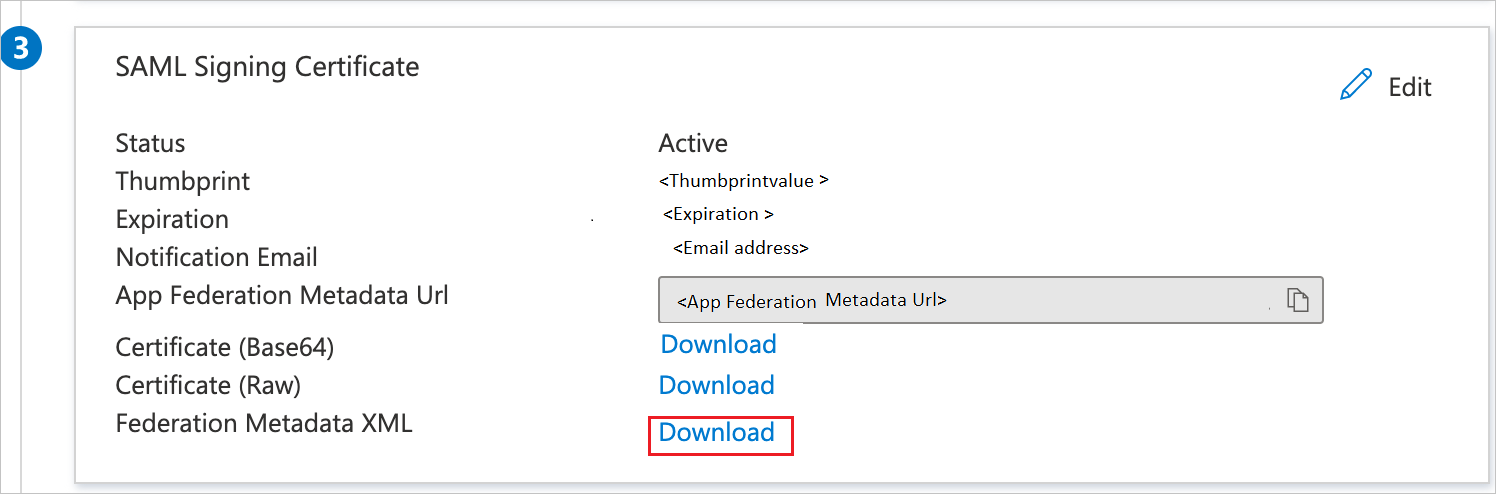
On the Set up Reflektive section, copy the appropriate URL(s) as per your requirement.

a. Login URL
b. Microsoft Entra Identifier
c. Logout URL
Configure Reflektive Single Sign-On
To configure single sign-on on Reflektive side, you need to send the downloaded Federation Metadata XML and appropriate copied URLs from the application configuration to Reflektive support team. They set this setting to have the SAML SSO connection set properly on both sides.
Create and assign Microsoft Entra test user
Follow the guidelines in the create and assign a user account quickstart to create a test user account called B.Simon.
Create Reflektive test user
In this section, you create a user called Britta Simon in Reflektive. Work with Reflektive support team to add the users in the Reflektive platform. Users must be created and activated before you use single sign-on.
Test single sign-on
In this section, you test your Microsoft Entra single sign-on configuration using the Access Panel.
When you select the Reflektive tile in the Access Panel, you should be automatically signed in to the Reflektive for which you set up SSO. For more information about the Access Panel, see Introduction to the Access Panel.