Pastaba
Prieigai prie šio puslapio reikalingas įgaliojimas. Galite bandyti prisijungti arba pakeisti katalogus.
Prieigai prie šio puslapio reikalingas įgaliojimas. Galite bandyti pakeisti katalogus.
In this article, you learn how to integrate Smart Map Pro with Microsoft Entra ID. When you integrate Smart Map Pro with Microsoft Entra ID, you can:
- Control in Microsoft Entra ID who has access to Smart Map Pro.
- Enable your users to be automatically signed-in to Smart Map Pro with their Microsoft Entra accounts.
- Manage your accounts in one central location.
Prerequisites
The scenario outlined in this article assumes that you already have the following prerequisites:
- A Microsoft Entra user account with an active subscription. If you don't already have one, you can Create an account for free.
- One of the following roles:
- Smart Map Pro single sign-on (SSO) enabled subscription.
Scenario description
In this article, you configure and test Microsoft Entra SSO in a test environment.
- Smart Map Pro supports IDP initiated SSO.
Add Smart Map Pro from the gallery
To configure the integration of Smart Map Pro into Microsoft Entra ID, you need to add Smart Map Pro from the gallery to your list of managed SaaS apps.
- Sign in to the Microsoft Entra admin center as at least a Cloud Application Administrator.
- Browse to Entra ID > Enterprise apps > New application.
- In the Add from the gallery section, type Smart Map Pro in the search box.
- Select Smart Map Pro from results panel and then add the app. Wait a few seconds while the app is added to your tenant.
Alternatively, you can also use the Enterprise App Configuration Wizard. In this wizard, you can add an application to your tenant, add users/groups to the app, assign roles, and walk through the SSO configuration as well. Learn more about Microsoft 365 wizards.
Configure and test Microsoft Entra SSO for Smart Map Pro
Configure and test Microsoft Entra SSO with Smart Map Pro using a test user called B.Simon. For SSO to work, you need to establish a link relationship between a Microsoft Entra user and the related user in Smart Map Pro.
To configure and test Microsoft Entra SSO with Smart Map Pro, perform the following steps:
- Configure Microsoft Entra SSO - to enable your users to use this feature.
- Create a Microsoft Entra test user - to test Microsoft Entra single sign-on with B.Simon.
- Assign the Microsoft Entra test user - to enable B.Simon to use Microsoft Entra single sign-on.
- Configure Smart Map Pro SSO - to configure the single sign-on settings on application side.
- Create Smart Map Pro test user - to have a counterpart of B.Simon in Smart Map Pro that's linked to the Microsoft Entra representation of user.
- Test SSO - to verify whether the configuration works.
Configure Microsoft Entra SSO
Follow these steps to enable Microsoft Entra SSO in the Microsoft Entra admin center.
Sign in to the Microsoft Entra admin center as at least a Cloud Application Administrator.
Browse to Entra ID > Enterprise apps > Smart Map Pro > Single sign-on.
On the Select a single sign-on method page, select SAML.
On the Set up single sign-on with SAML page, select the pencil icon for Basic SAML Configuration to edit the settings.

On the Basic SAML Configuration section, perform the following steps:
a. In the Identifier text box, type a URL using the following pattern:
https://<SUBDOMAIN>.smartmap-pro.com/saml/smartmap/metadatab. In the Reply URL text box, type a URL using the following pattern:
https://<SUBDOMAIN>.smartmap-pro.com/saml/smartmap/acsNote
These values aren't real. Update these values with the actual Identifier and Reply URL. Contact Smart Map Pro support team to get these values. You can also refer to the patterns shown in the Basic SAML Configuration section in the Microsoft Entra admin center.
On the Set up single sign-on with SAML page, in the SAML Signing Certificate section, find Certificate (Raw) and select Download to download the certificate and save it on your computer.
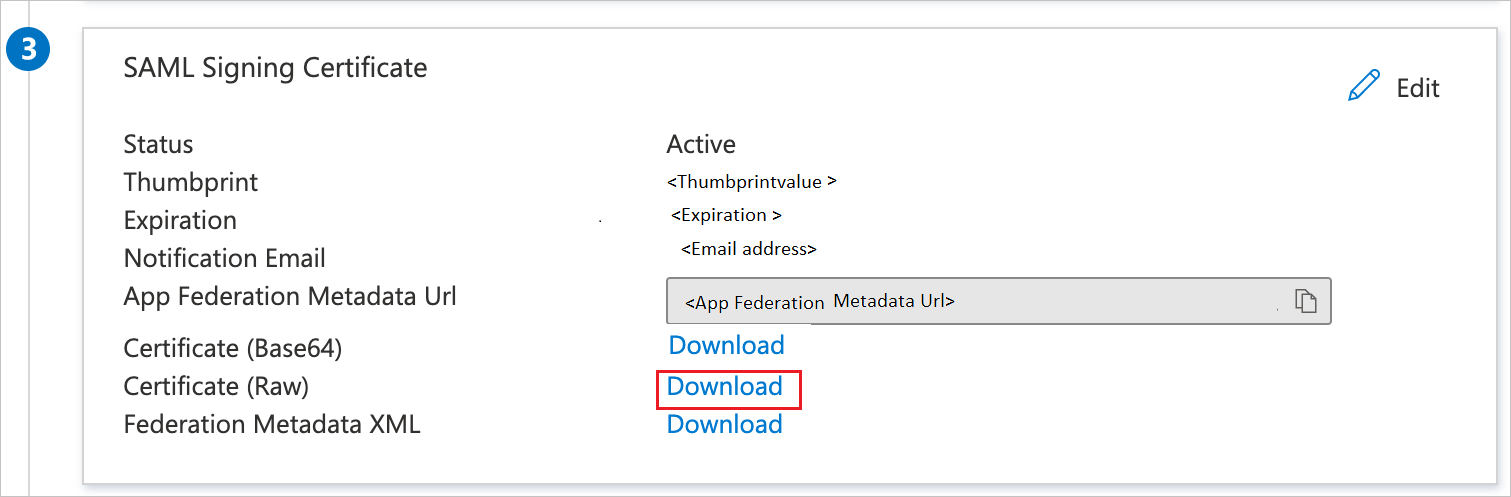
On the Set up Smart Map Pro section, copy the appropriate URL(s) based on your requirement.

Create and assign Microsoft Entra test user
Follow the guidelines in the create and assign a user account quickstart to create a test user account called B.Simon.
Configure Smart Map Pro SSO
To configure single sign-on on Smart Map Pro side, you need to send the downloaded Certificate (Raw) and appropriate copied URLs from Microsoft Entra admin center to Smart Map Pro support team. They set this setting to have the SAML SSO connection set properly on both sides.
Create Smart Map Pro test user
In this section, you create a user called B.Simon in Smart Map Pro. Work with Smart Map Pro support team to add the users in the Smart Map Pro platform. Users must be created and activated before you use single sign-on.
Test SSO
In this section, you test your Microsoft Entra single sign-on configuration with following options.
Select Test this application in Microsoft Entra admin center and you should be automatically signed in to the Smart Map Pro for which you set up the SSO.
You can use Microsoft My Apps. When you select the Smart Map Pro tile in the My Apps, you should be automatically signed in to the Smart Map Pro for which you set up the SSO. For more information about the My Apps, see Introduction to the My Apps.
Related content
Once you configure Smart Map Pro you can enforce session control, which protects exfiltration and infiltration of your organization's sensitive data in real time. Session control extends from Conditional Access. Learn how to enforce session control with Microsoft Defender for Cloud Apps.