Set up email notifications
This article describes how to set up email notifications for your security team.
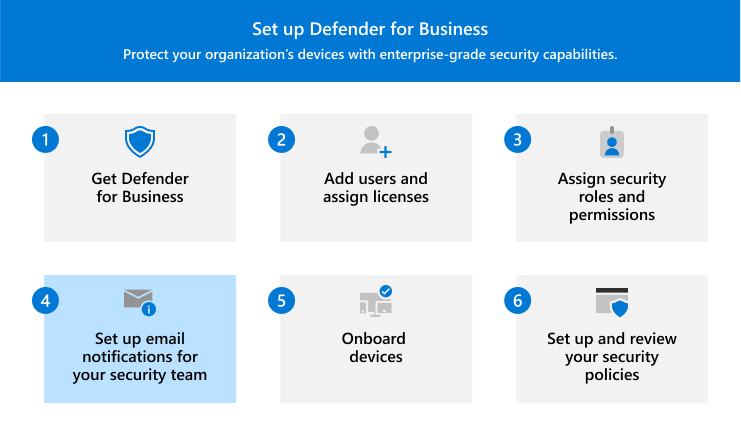
When you can set up email notifications for your security team, they can be notified via email whenever any alerts are generated, or new vulnerabilities are discovered.
What to do
- Learn about types of email notifications.
- View and edit email notification settings.
- Proceed to your next steps.
Types of email notifications
When you set up email notifications, you can choose from two types, as described in the following table:
| Notification type | Description |
|---|---|
| Vulnerabilities | Whenever any new exploits or vulnerability events are detected, recipients receive an email. |
| Alerts & vulnerabilities | When alerts are generated because threats are detected on devices, or when any new exploits or vulnerability events are detected, recipients receive an email. |
Tip
Email notifications are not the only way your security team can find out about new alerts or vulnerabilities.
Email notifications are a convenient way to help keep your security team informed, in real time. But there are other methods you can use as well. For example, whenever your security team signs into the Microsoft Defender portal (https://security.microsoft.com), they see cards highlighting new threats, alerts, and vulnerabilities. Defender for Business is designed to highlight important information that your security team cares about as soon as they sign in.
Your security team can also choose Incidents in the navigation pane to view information. To learn more, see View and manage incidents in Defender for Business.
View and edit email notifications
To view or edit email notification settings for your company, follow these steps:
Go to the Microsoft Defender portal (https://security.microsoft.com) and sign in.
In the navigation pane, select Settings, and then select Endpoints. Then, under General, select Email notifications.
Review the information on the Alerts and Vulnerabilities tabs.
If you don't see any items listed on the Alerts tab, you can create a rule for people to be notified when alerts are generated. To get help with this task, see Create rules for alert notifications.
If you don't see any items listed on the Vulnerabilities tab, you can create a rule for people to be notified whenever a new vulnerability is discovered. To get help with this task, see Create rules for vulnerability events.
If you do have rules created, select a rule to edit it. You can also delete a rule.
Important
When you set up email notifications in Defender for Business, you must assign the notification rules to specific users. Defender for Business doesn't use role-based access control like Defender for Endpoint does. Also, email notifications cannot be applied to device groups in Defender for Business.
Next steps
Proceed to: