Bulk download members of a group in Microsoft Entra ID
You can bulk download the members of a group in your organization to a comma-separated values (CSV) file from the Microsoft Entra admin center. All admins and nonadmin users can download group membership lists.
Bulk download group membership
Sign in to the Microsoft Entra admin center as at least a Groups Administrator.
Select Microsoft Entra ID.
Select Groups > All groups.
Open the group whose membership you want to download, and then select Members.
On the Members page, select Bulk operations and choose Download members to download a CSV file that lists the group members.
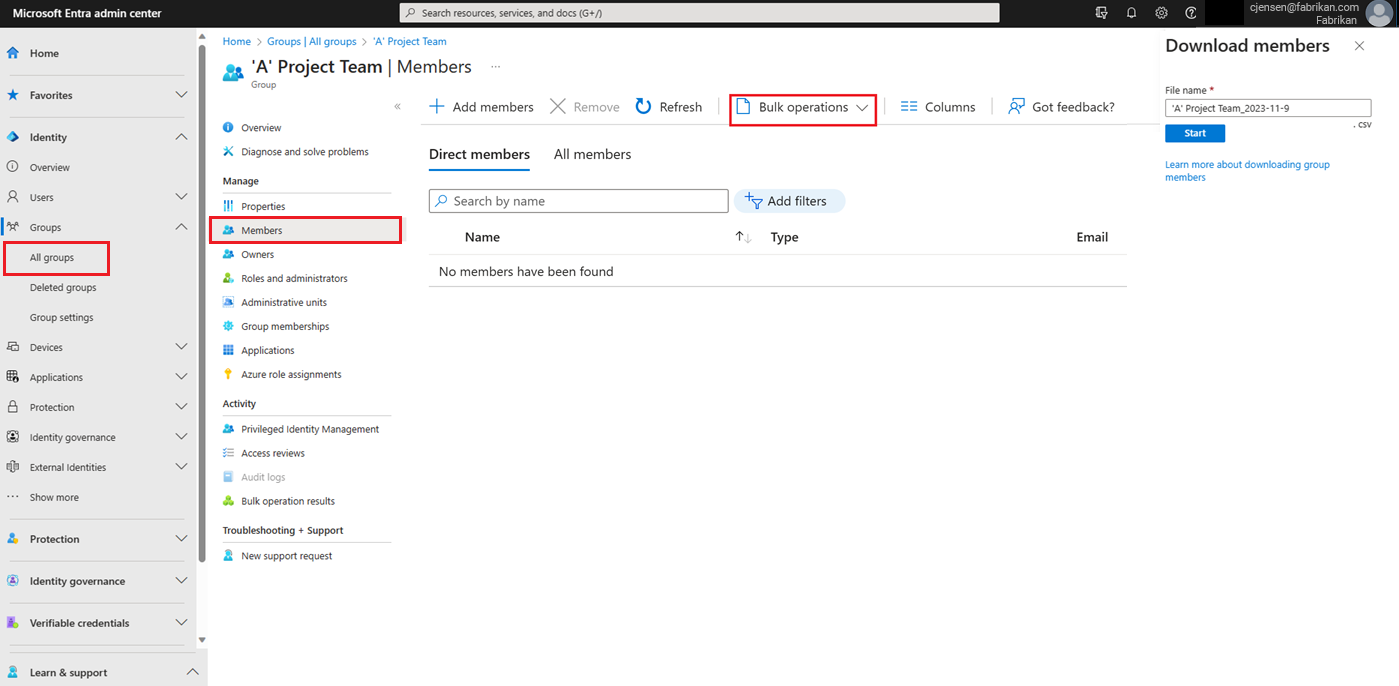
If you experience errors, you can download and view the results file on the Bulk operation results page. The file contains the reason for each error. The file submission must match the provided template and include the exact column names. For more information about bulk operations limitations, see Bulk download service limits.
Check download status
You can see the status of all of your pending bulk requests on the Bulk operation results page.
Bulk download service limits
Note
When performing bulk operations, such as import or create, you may encounter a problem if the bulk operation does not complete within the hour. To work around this issue, we recommend splitting the number of records processed per batch. For example, before starting an export you could limit the result set by filtering on a group type or user name to reduce the size of the results. By refining your filters, essentially you are limiting the data returned by the bulk operation. For more information, see Bulk operations service limitations.
Next steps
Atsauksmes
Drīzumā: 2024. gada laikā mēs pakāpeniski pārtrauksim izmantot “GitHub problēmas” kā atsauksmju par saturu mehānismu un aizstāsim to ar jaunu atsauksmju sistēmu. Papildinformāciju skatiet: https://aka.ms/ContentUserFeedback.
Iesniegt un skatīt atsauksmes par
