Notikumi
Power BI DataViz pasaules čempionāts
14. febr. 16 - 31. marts 16
Ar 4 iespējām piedalīties, jūs varētu laimēt konferences paketi un iekļūt LIVE Grand Finale Lasvegasā
Uzzināt vairākŠī pārlūkprogramma vairs netiek atbalstīta.
Jauniniet uz Microsoft Edge, lai izmantotu jaunāko līdzekļu, drošības atjauninājumu un tehniskā atbalsta sniegtās priekšrocības.
APPLIES TO:
Power BI Desktop
Power BI service
When you use Copilot for Power BI, you can quickly create report pages with just a few clicks. Copilot can save you hours of effort building your report pages. You can also create reports with Copilot in Power BI Desktop.
Read about all the ways Copilot can help you in the overview of Copilot for Power BI for more guidance before you start.
You need to select a compatible workspace that you have write access to. It needs to be a workspace that's assigned to a Copilot-enabled capacity, in other words, a paid Fabric capacity (F64 or higher) or a Power BI Premium capacity (P1 or higher).
Learn more about Copilot for Power BI capacity requirements.
Piezīme
To use Copilot in the Power BI service, you need to ensure that reports are located in a workspace in the right capacity. The workspace must be in either Premium Power BI (P1 and above) or paid Fabric (F64 and above) capacity.
Piezīme
For a refresher on workspace access and permissions, see Roles in workspaces in Power BI.
Check your license type in the Workspace settings.
Select More to navigate to the Workspace settings.
Apply either Premium capacity or Fabric capacity to the workspace and use the X to exit workspace settings.
You can see which license mode is applied to your workspace under Premium. If License modes are grayed out, this workspace doesn't have access to the appropriate capacity.
Now you're ready to create a report with Copilot in the Power BI service.
To see the Copilot button in your report, you first need to select a semantic model.
If this is your first time using Copilot in the Power BI service, see Use Fabric Copilot for Power BI in the service the first time.
Select the Data hub, then select More options (...) for the dataset you want to explore > Create report.
In the ribbon, select the Copilot icon.
Padoms
If you don't see Copilot, your admins may not have enabled it in Microsoft Fabric, or you may not have selected a semantic model. Select a semantic model to see it.
In the Copilot pane, select Suggest content for this report. Copilot evaluates the data and makes suggestions.
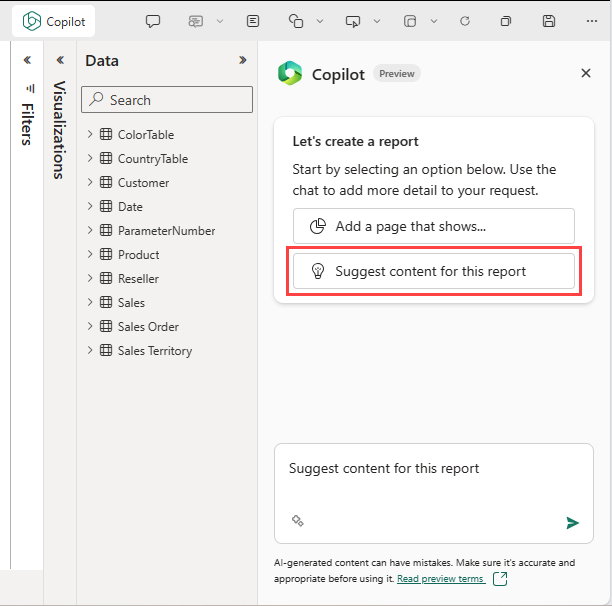
Copilot suggests possible pages for your report.
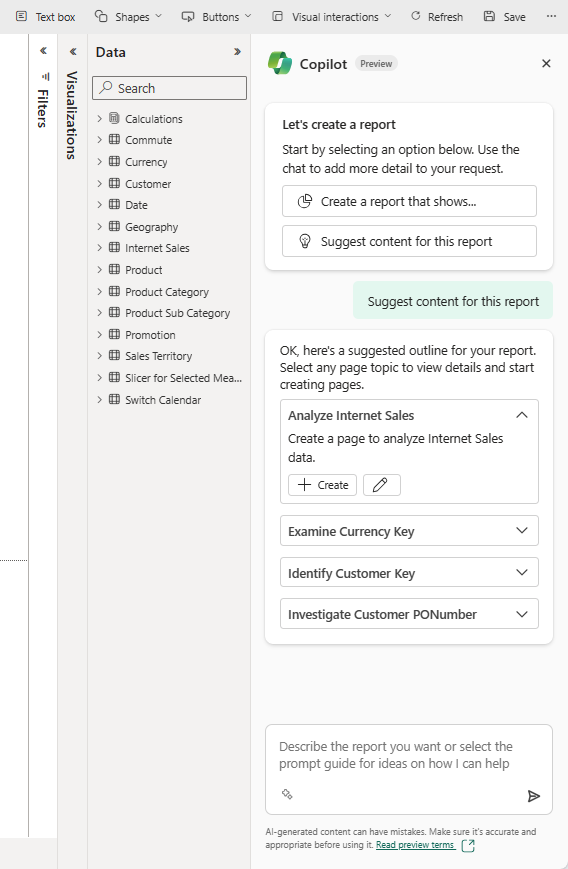
Select Create next to the first page you want Copilot to create.
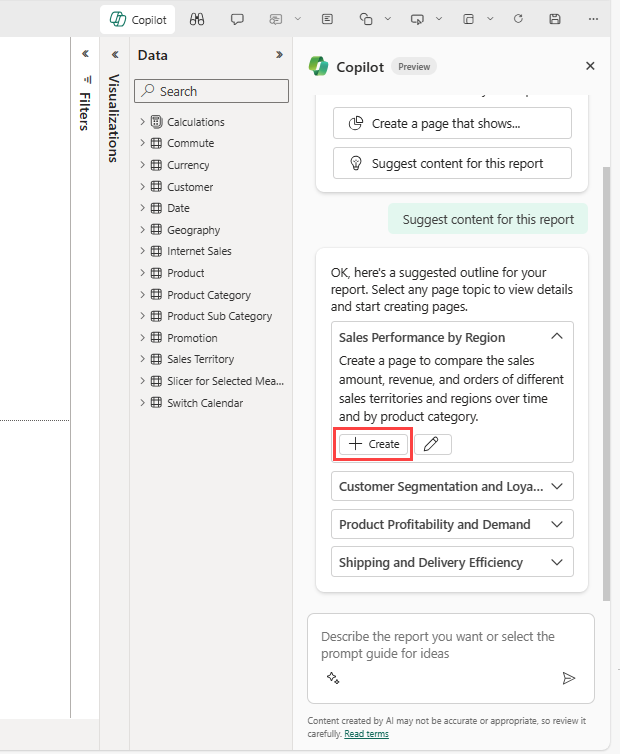
Copilot creates that page.
Continue creating the pages that Copilot suggests. Otherwise select Create a report that shows and provide guidance on what you want in the report.
If you need help with writing prompts that get you the report page you want, see Write Copilot prompts that produce results in Power BI for guidance.
When you use the preview toggle in edit mode to switch into the Copilot public preview experience, you have access to the new updates to report creation in the Power BI Service. With these new updates, you can work with Copilot to clarify intent and details of reports created. Report outlines are also provided to help improve transparency on what data fields copilot is using to build a report. These updates aim to make it easier to generate more relevant and transparent Power BI reports with Copilot. Learn more about using Copilot preview features here.
You can also use Copilot for Power BI to create a narrative summary with just a few clicks. This narrative can summarize the entire report, specific pages, or even specific visuals. See Create a narrative summary visual with Copilot for Power BI to learn how.
After Copilot generates the page, then you can review it. You have the option to start over by selecting the Undo button. If you select the Undo button, Copilot starts over. The content on the page is removed and you start over with topic selection by either generating new topics or selecting the one from the top, when you first started.
When you're satisfied with the report, you save the report just like any other report. If you close and reopen the report that Copilot generated in the Power BI service, the report is in Reading view and you don't see Copilot.
There are limitations related to creating pages in specific semantic model scenarios.
Notikumi
Power BI DataViz pasaules čempionāts
14. febr. 16 - 31. marts 16
Ar 4 iespējām piedalīties, jūs varētu laimēt konferences paketi un iekļūt LIVE Grand Finale Lasvegasā
Uzzināt vairākApmācība
Modulis
Create interactive reports using Copilot for Power BI - Training
Use Copilot for Power BI to create data insights based on semantic models with minimal effort.
Sertifikācija
Microsoft Certified: Power BI Data Analyst Associate - Certifications
Demonstrate methods and best practices that align with business and technical requirements for modeling, visualizing, and analyzing data with Microsoft Power BI.
Dokumentācija
Create reports in Power BI Desktop with Copilot - Power BI
Using Copilot in Power BI Desktop, you can quickly create a Power BI report.
Overview of Copilot for Power BI - Power BI
Read all about how Copilot works in Power BI.
Use Copilot in Power BI Desktop - Power BI
Fabric Copilot in Power BI Desktop helps you create reports faster and easier.