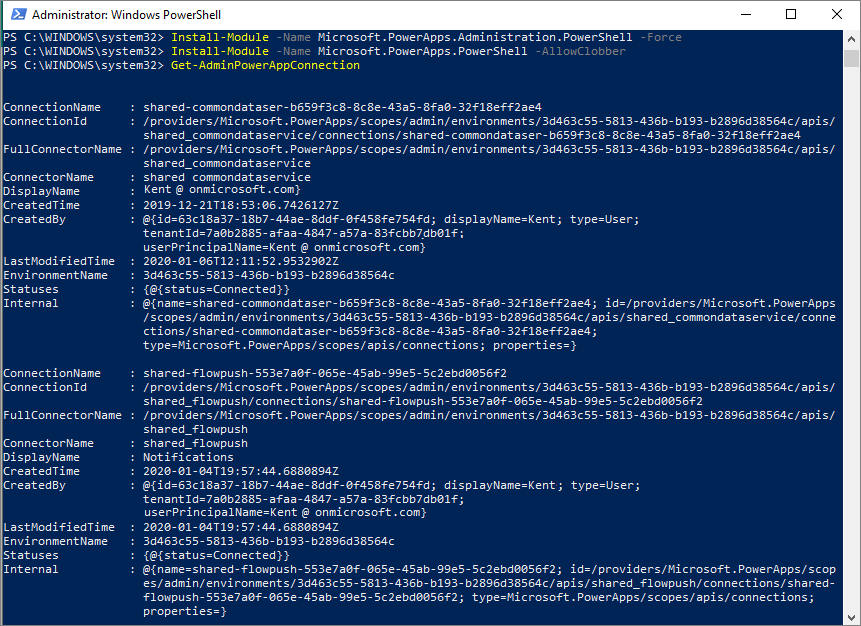Exercise - List connections in a tenant
In this exercise, you will connect to Power Apps and Power Automate PowerShell cmdlets to list all connections that are in your tenant. You can use this information to determine which users are making connections through different connectors.
Note
Running the Install-Module command downloads one or more modules from Microsoft's repository, and installs them on the local computer. This gives you access to more commands to manage your Power Apps tenant that will be used in this exercise. Managing environment-scoped assets requires the person who is administrating these assets to possess environment admin permissions. In regard to managing tenant-scoped assets, the person who is administrating these assets must possess tenant admin permissions.
Launch Windows PowerShell and select Run as Administrator.
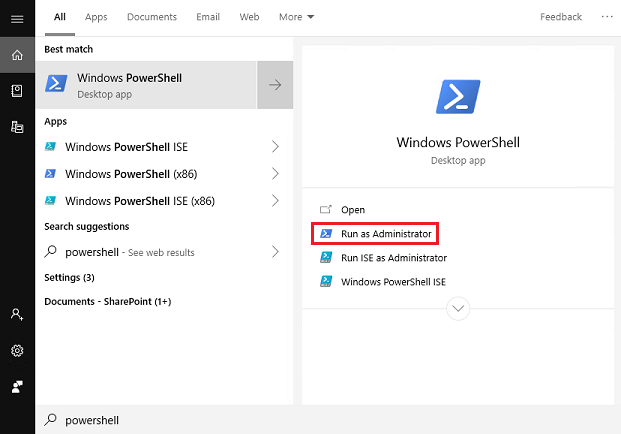
Import the required modules by using the following commands:
Install-Module -Name Microsoft.PowerApps.Administration.PowerShell
Install-Module -Name Microsoft.PowerApps.PowerShell -AllowClobber
If you are prompted to accept the change to the InstallationPolicy value of the repository, accept this change for all modules by entering A and then pressing Enter for each module.
List all connections by using the Get-AdminPowerAppConnection command.
At this point, you should be prompted for credentials. Enter your credentials while accounting for the prerequisites that were discussed at the beginning of this module.
After you have entered your credentials, the cmdlet will run and all of the connections will be returned. Data that is returned includes the name of the connector, who created the connection, the environment, and its current status.