Nota
Capaian ke halaman ini memerlukan kebenaran. Anda boleh cuba mendaftar masuk atau menukar direktori.
Capaian ke halaman ini memerlukan kebenaran. Anda boleh cuba menukar direktori.
Note
If you have enabled Unified Interface only mode, before using the procedures in this article do the following:
- Select Settings (
 ) on the navigation bar.
) on the navigation bar. - Select Advanced Settings.
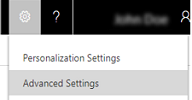
If you create an email message in Dynamics 365 Customer Engagement (on-premises) and click the Send button, the message will not be sent unless email integration has been correctly configured and enabled for sending email from Customer Engagement (on-premises). If the status of the email appears as "Pending Send" and is not sent, contact your Customer Engagement (on-premises) administrator. More information: Find your administrator or support person
If you are the Customer Engagement administrator, verify that the user who sent the email is enabled for sending email. To do this:
Click Settings, and then click Email Configuration.
Click Mailboxes, and then change the view to Active Mailboxes.
Select the Customer Engagement (on-premises) mailbox record for the user who sent the email, and then click the Edit button.
Verify the user is correctly configured and enabled for sending email:
- If the user’s Customer Engagement (on-premises) mailbox record is configured to use server-side synchronization for outgoing email, verify the user’s email address is approved and is also tested and enabled. For more information about configuring server-side synchronization, see Set up server-side synchronization of email, appointments, contacts, and tasks.