Notitie
Voor toegang tot deze pagina is autorisatie vereist. U kunt proberen u aan te melden of de directory te wijzigen.
Voor toegang tot deze pagina is autorisatie vereist. U kunt proberen de mappen te wijzigen.
This article describes how to enable replication for data disks that are added to an Azure VM that's already enabled for disaster recovery to another Azure region, using Azure Site Recovery.
Enabling replication for a disk you add to a VM is supported for Azure VMs with managed disks.
When you add a new disk to an Azure VM that's replicating to another Azure region, the following occurs:
- Replication health for the VM shows a warning, and a note in the portal informs you that one or more disks are available for protection.
- If you enable protection for the added disks, the warning will disappear after initial replication of the disk.
- Als u ervoor kiest om replicatie voor de schijf niet in te schakelen, kunt u de waarschuwing sluiten.
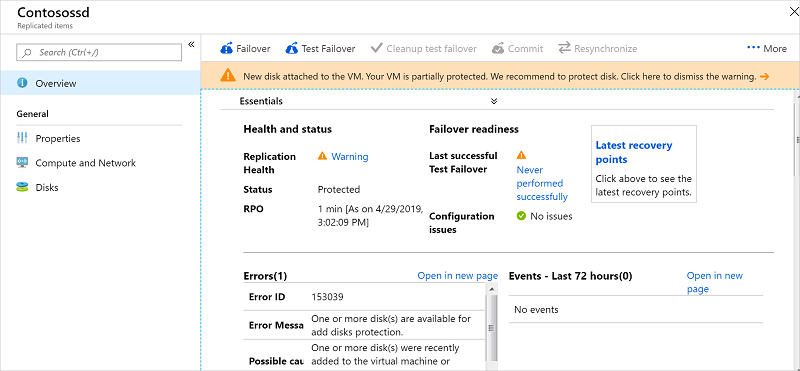
Voordat u begint
This article assumes that you've already set up disaster recovery for the VM to which you're adding the disk. If you haven't, follow the Azure to Azure disaster recovery tutorial.
Enable replication for an added disk
Ga als volgt te werk om replicatie in te schakelen voor een toegevoegde schijf:
In the vault >Replicated Items, click the VM to which you added the disk.
Klik op Schijven en selecteer vervolgens de gegevensschijf waarvoor u replicatie wilt inschakelen (deze schijven hebben de status Niet beveiligd ).
Klik in Schijfdetails op Replicatie inschakelen.
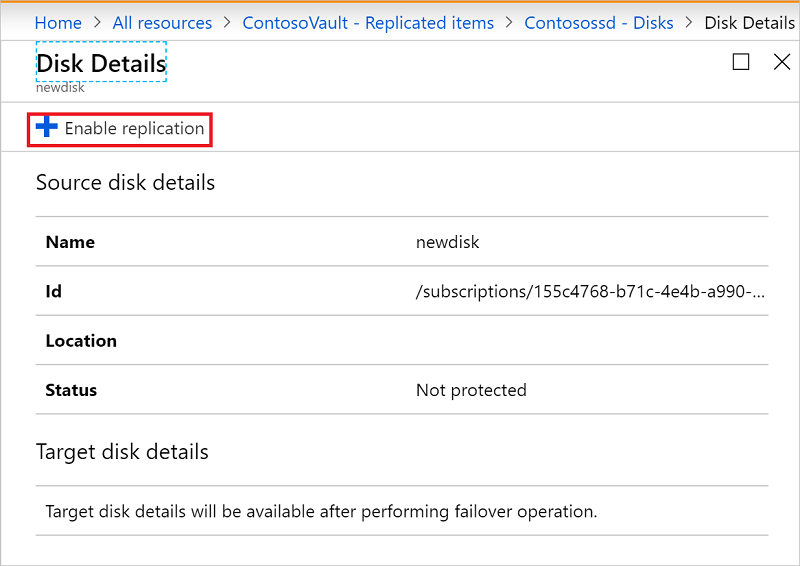
After the enable replication job runs and the initial replication finishes, the replication health warning for the disk issue is removed.
Volgende stappen
- Lees meer over het uitvoeren van een testfailover.