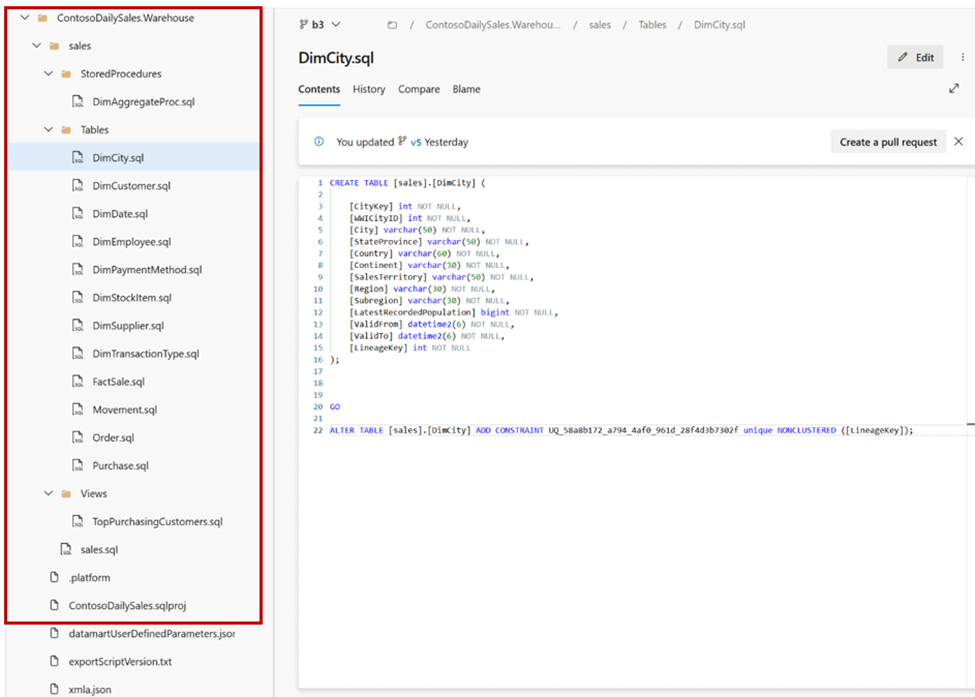Notitie
Voor toegang tot deze pagina is autorisatie vereist. U kunt proberen u aan te melden of de directory te wijzigen.
Voor toegang tot deze pagina is autorisatie vereist. U kunt proberen de mappen te wijzigen.
Van toepassing op:✅ Warehouse in Microsoft Fabric
In dit artikel wordt uitgelegd hoe Git-integratie- en implementatiepijplijnen werken voor magazijnen in Microsoft Fabric. Meer informatie over het instellen van een verbinding met uw opslagplaats, het beheren van uw magazijnen en het implementeren ervan in verschillende omgevingen. Broncodebeheer voor Fabric Warehouse is momenteel een preview-functie.
U kunt zowel Git-integratie - als implementatiepijplijnen gebruiken voor verschillende scenario's:
- Gebruik Git- en SQL-databaseprojecten voor het beheren van incrementele wijzigingen, teamsamenwerking, doorvoergeschiedenis in afzonderlijke databaseobjecten.
- Gebruik implementatiepijplijnen om codewijzigingen te promoten in verschillende preproductie- en productieomgevingen.
Git-integratie
Met Git-integratie in Microsoft Fabric kunnen ontwikkelaars hun ontwikkelprocessen, hulpprogramma's en best practices rechtstreeks integreren in het Fabric-platform. Hiermee kunnen ontwikkelaars die in Fabric ontwikkelen het volgende doen:
- Back-up en versie van hun werk
- Naar behoefte terugkeren naar vorige fasen
- Samenwerken met anderen of alleen werken met Git-vertakkingen
- De mogelijkheden van vertrouwde hulpprogramma's voor broncodebeheer toepassen om Fabric-items te beheren
Zie voor meer informatie over het Git-integratieproces:
- Wat is Microsoft Fabric Git-integratie?
- Basisconcepten in Git-integratie
- Aan de slag met Git-integratie
Een verbinding met broncodebeheer instellen
Op de pagina Werkruimte-instellingen kunt u eenvoudig een verbinding met uw opslagplaats instellen om wijzigingen door te voeren en te synchroniseren.
- Zie Aan de slag met Git-integratie om de verbinding in te stellen. Volg de instructies om verbinding te maken met een Git-opslagplaats met Azure DevOps of GitHub als een Git-provider.
- Zodra u verbinding hebt gemaakt, worden uw items, inclusief magazijnen, weergegeven in het configuratiescherm Bron.
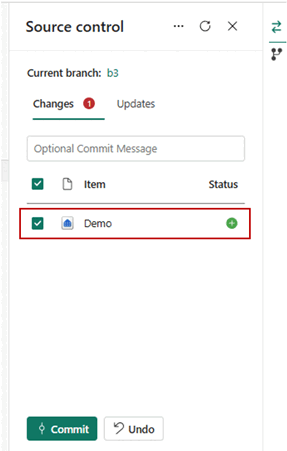
- Nadat u de magazijnexemplaren hebt verbonden met de Git-opslagplaats, ziet u de mapstructuur van het magazijn in de opslagplaats. U kunt nu toekomstige bewerkingen uitvoeren, zoals het maken van een pull-aanvraag.
Databaseprojecten voor een magazijn in Git
De volgende afbeelding is een voorbeeld van de bestandsstructuur van elk magazijnitem in de opslagplaats:
Wanneer u het magazijnitem doorvoert in de Git-opslagplaats, wordt het magazijn geconverteerd naar een broncode-indeling, als een SQL-databaseproject. Een SQL-project is een lokale weergave van SQL-objecten die deel uitmaken van het schema voor één database, zoals tabellen, opgeslagen procedures of functies. De mapstructuur van de databaseobjecten is ingedeeld op schema/objecttype. Elk object in het magazijn wordt weergegeven met een .sql-bestand dat de DDL-definitie (Data Definition Language) bevat. Warehouse-tabelgegevens en SQL-beveiligingsfuncties zijn niet opgenomen in het SQL-databaseproject.
Gedeelde query's worden ook doorgevoerd in de opslagplaats en nemen de naam over die ze worden opgeslagen als.
Implementatiepijplijnen
U kunt ook implementatiepijplijnen gebruiken om uw magazijncode in verschillende omgevingen te implementeren, zoals ontwikkeling, test en productie. Implementatiepijplijnen maken geen databaseproject beschikbaar.
Gebruik de volgende stappen om uw magazijnimplementatie te voltooien met behulp van de implementatiepijplijn.
- Maak een nieuwe implementatiepijplijn of open een bestaande implementatiepijplijn. Zie Aan de slag met implementatiepijplijnen voor meer informatie.
- Wijs werkruimten toe aan verschillende fasen op basis van uw implementatiedoelen.
- Items selecteren, weergeven en vergelijken, inclusief magazijnen tussen verschillende fasen, zoals wordt weergegeven in het volgende voorbeeld.
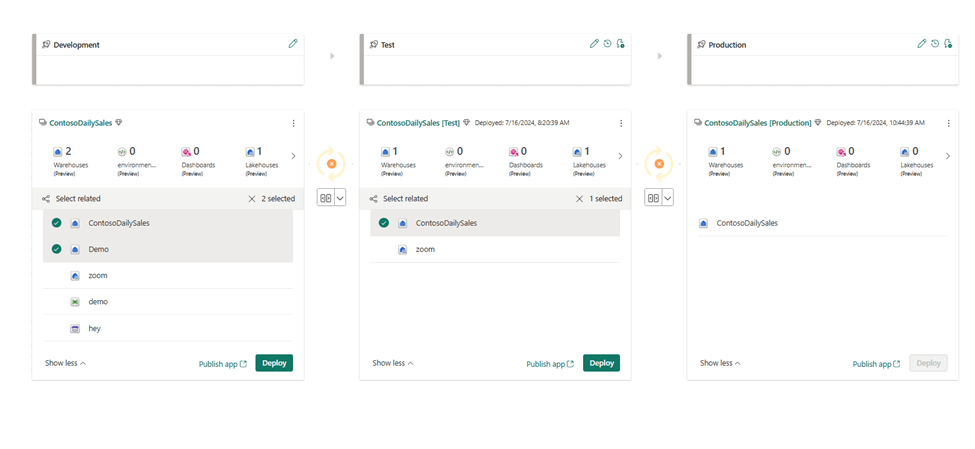
- Selecteer Implementeren om uw magazijnen te implementeren in de fasen Ontwikkeling, Testen en Productie .
Zie Inleiding tot Fabric-implementatiepijplijnen voor meer informatie over het proces voor Fabric-implementatiepijplijnen.
Beperkingen in broncodebeheer
- SQL-beveiligingsfuncties moeten worden geëxporteerd/gemigreerd met behulp van een op scripts gebaseerde benadering. Overweeg het gebruik van een script na de implementatie in een SQL-databaseproject, dat u kunt configureren door het project te openen met de SQL Database Projects-extensie die beschikbaar is in Visual Studio Code.
Beperkingen in Git-integratie
- Als u
ALTER TABLEmomenteel een beperking of kolom toevoegt in het databaseproject, wordt de tabel verwijderd en opnieuw gemaakt bij het implementeren, wat resulteert in gegevensverlies. Overweeg de volgende tijdelijke oplossing om de tabeldefinitie en -gegevens te behouden:- Maak een nieuwe kopie van de tabel in het magazijn, met behulp
CREATE TABLEvan enINSERT,CREATE TABLE AS SELECTof Kloontabel. - Wijzig de nieuwe tabeldefinitie met nieuwe beperkingen of kolommen, naar wens, met behulp van
ALTER TABLE. - Verwijder de oude tabel.
- Wijzig de naam van de nieuwe tabel in de naam van de oude tabel met behulp van sp_rename.
- Wijzig de definitie van de oude tabel in het SQL-databaseproject op exact dezelfde manier. Het SQL-databaseproject van het magazijn in broncodebeheer en het livewarehouse moet nu overeenkomen.
- Maak een nieuwe kopie van de tabel in het magazijn, met behulp
- Maak momenteel geen Dataflow Gen2 met een uitvoerbestemming naar het magazijn. Doorvoeren en bijwerken vanuit Git wordt geblokkeerd door een nieuw item met de naam
DataflowsStagingWarehousedie wordt weergegeven in de opslagplaats. - Git-integratie van fabric biedt geen ondersteuning voor het eindpuntitem van SQL Analytics.
- Afhankelijkheden tussen items, itemvolgorde en synchronisatie tussen het SQL Analytics-eindpunt en het magazijn hebben invloed op de werkstromen 'vertakking naar een nieuwe/bestaande werkruimte' en 'overschakelen naar een andere vertakking' tijdens de ontwikkeling en continue integratie.
Beperkingen voor implementatiepijplijnen
- Als u
ALTER TABLEmomenteel een beperking of kolom toevoegt in het databaseproject, wordt de tabel verwijderd en opnieuw gemaakt bij het implementeren, wat resulteert in gegevensverlies. - Maak momenteel geen Dataflow Gen2 met een uitvoerbestemming naar het magazijn. De implementatie wordt geblokkeerd door een nieuw item met de naam
DataflowsStagingWarehousedie wordt weergegeven in de implementatiepijplijn. - Infrastructuurimplementatiepijplijnen bieden geen ondersteuning voor het eindpuntitem van SQL Analytics.
- Afhankelijkheden tussen items, itemvolgorde en synchronisatieverschillen tussen het SQL-analyse-eindpunt en het datawarehouse beïnvloeden de werkstromen van Fabric-implementatiepijplijnen.