Referentiegegevens voor HoloLens Kiosk
Deze pagina bevat nuttige informatie voor het instellen van de kioskmodus van uw HoloLens-apparaat. Deze verwijzingen omvatten AUMID's voor Postvak IN-apps en het vinden van uw postvak, en verschillende XML-voorbeelden voor kioskmodus, die slechts enkele bewerkingen zijn die niet gereed zijn voor gebruik voor verschillende scenario's. Lees de een kioskpagina in te stellen voor informatie over het instellen van een kiosk.
Model-id's van HoloLens-toepassingsgebruikers (AUMID's)
Zie Richtlijnen voor het kiezen van een app voor toegewezen toegang (kioskmodus)voor algemene informatie over het kiezen van kiosk-apps.
Als u een MDM-systeem (Mobile Device Management) of een inrichtingspakket gebruikt om de kioskmodus te configureren, gebruikt u de AssignedAccess Configuration Service Provider (CSP) om toepassingen op te geven. De CSP maakt gebruik van Application User Model ID's (AUMIDs) om toepassingen te identificeren. De volgende tabel bevat de AUMID's van sommige in-box toepassingen en andere die u kunt gebruiken in een kiosk voor meerdere apps.
| App-naam | AUMID |
|---|---|
| 3D Viewer | Microsoft.Microsoft3DViewer_8wekyb3d8bbwe! Microsoft.Microsoft3DViewer |
| Kalender | microsoft.windowscommunicationsapps_8wekyb3d8bbwe!microsoft.windowslive.calendar |
| Camera1, 2 | HoloCamera_cw5n1h2txyewy! HoloCamera |
| Cortana3 | Microsoft.549981C3F5F10_8wekyb3d8bbwe! App |
| Apparaatkiezer op HoloLens (eerste generatie) | HoloDevicesFlow_cw5n1h2txyewy! HoloDevicesFlow |
| Apparaatkiezer op HoloLens 2 | Microsoft.Windows.DevicesFlowHost_cw5n1h2txyewy! Microsoft.Windows.DevicesFlowHost |
| Dynamics 365-handleidingen | Microsoft.Dynamics365.Guides_8wekyb3d8bbwe! MicrosoftGuides |
| Dynamics 365 Remote Assist | Microsoft.MicrosoftRemoteAssist_8wekyb3d8bbwe! Microsoft.RemoteAssist |
| Feedback-hub | Microsoft.WindowsFeedbackHub_8wekyb3d8bbwe! App |
| Verkenner | c5e2524a-ea46-4f67-841f-6a9465d9d515_cw5n1h2txyewy! App |
| Post | microsoft.windowscommunicationsapps_8wekyb3d8bbwe!microsoft.windowslive.mail |
| Maas | Microsoft.Fenix2020_8wekyb3d8bbwe! App |
| Oude Microsoft Edge | Microsoft.MicrosoftEdge_8wekyb3d8bbwe! MicrosoftEdge |
| Nieuwe Microsoft Edge | Microsoft.MicrosoftEdge.Stable_8wekyb3d8bbwe! MSEDGE |
| Microsoft Store | Microsoft.WindowsStore_8wekyb3d8bbwe! App |
| Miracast4 | |
| Films & tv | Microsoft.ZuneVideo_8wekyb3d8bbwe! Microsoft.OpgegevenVideo |
| OneDrive | microsoft.microsoftskydrive_8wekyb3d8bbwe! App |
| Foto 's | Microsoft.Windows.Photos_8wekyb3d8bbwe! App |
| Oude instellingen | HolographicSystemSettings_cw5n1h2txyewy! App |
| Nieuwe instellingen | BAEAEF15-9BAB-47FC-800B-ACECAD2AE94B_cw5n1h2txyewy! App |
| Tips | Microsoft.HoloLensTips_8wekyb3d8bbwe! HoloLensTips |
1 Als u foto- of video-opnamen wilt inschakelen, moet u de Camera-app inschakelen als kiosk-app.
2 Wanneer u de Camera-app inschakelt, moet u rekening houden met de volgende voorwaarden:
- Het menu Snelle acties bevat de knoppen Foto en Video.
- U moet ook een app (zoals Foto's, E-mail of OneDrive) inschakelen waarmee afbeeldingen kunnen worden gebruikt of opgehaald.
3 Zelfs als u Cortana niet inschakelt als kiosk-app, zijn ingebouwde spraakopdrachten ingeschakeld. Opdrachten die betrekking hebben op uitgeschakelde functies hebben echter geen effect.
4 U kunt Miracast niet rechtstreeks inschakelen. Als u Miracast wilt inschakelen als kiosk-app, schakelt u de Camera-app en de app Apparaatkiezer in.
Bovendien kan de Mixed Reality Home niet worden ingesteld als kiosk-app.
Ga terug naar Ondersteunde scenario's voor kioskmodus op basis van identiteitstype
De AUMID van een app zoeken
Als u uw eigen app hebt die u wilt opnemen in uw kiosk, is er een methode voor het vinden van de AUMID van die app die op een apparaat is geïnstalleerd. U hoeft de AUMID slechts eenmaal te vinden, omdat deze voor elk van uw apparaten hetzelfde is.
Fooi
U kunt een plek reserveren voor uw app in uw kiosk voordat de app op het apparaat is geïnstalleerd. Zodra de app is geïnstalleerd, wordt deze weergegeven in het menu van uw kiosk. Dit werkt ook voor geïnstalleerde LOB-apps of PWA-apps.
Notitie
Deze methode omvat het inschakelen van de ontwikkelaarsmodus en de apparaatportal. We raden u niet aan deze in te schakelen voor uw productieapparaten, dus gebruik deze methode alleen op één apparaat om naar uw AUMID te zoeken.
- Ontwikkelaars- en apparaatportal-inschakelen.
- Maak verbinding met uw apparaat via de apparaatportal.
- Vouw weergaven uit en selecteer Apps.
- In de sectie Geïnstalleerde apps van de pagina in de rechterbovenhoek ziet u een vervolgkeuzelijst en selecteert u deze om de lijst met al uw apps op het apparaat uit te vouwen. Selecteer vervolgens de app die u wilt toevoegen aan uw kiosk.
- Zoek de PackageRelativeId en kopieer de weergegeven waarde. Dit is de AUMID-waarde die moet worden gebruikt in uw kioskconfiguratie.
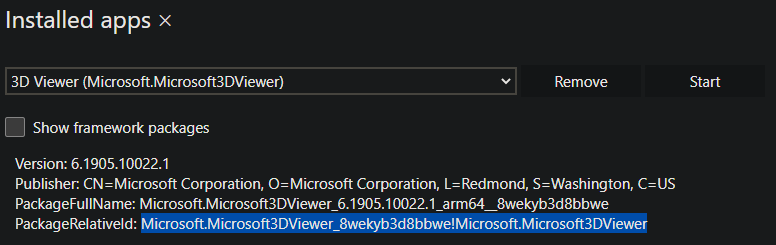
Kiosk XML-codevoorbeelden
- globale toegangsprofiel voor meerdere apps
- globaal toegewezen toegangsprofiel voor meerdere apps, met uitzondering van apparaateigenaren
- Meerdere app-toegewezen toegangsprofiel voor een lokaal account of Microsoft Entra-gebruikersaccount
- Aan meerdere apps toegewezen toegangsprofielen voor twee Microsoft Entra-gebruikers of meer
- Aan meerdere apps toegewezen toegangsprofiel voor één Microsoft Entra-groep
- toegangsprofiel voor meerdere apps voor twee Microsoft Entra-groepen of meer
- Toegangsprofiel waaraan meerdere apps zijn toegewezen voor één Microsoft Entra-account voor één app
- Aan meerdere apps toegewezen toegangsprofiel voor één Microsoft Entra-account en één Microsoft Entra-groep
- toegangsprofiel waaraan meerdere apps zijn toegewezen voor bezoekers
Notitie
Takenlijstacties vervangen volgens uw vereisten.
Globaal toegewezen toegangsprofiel voor meerdere apps
<?xml version="1.0" encoding="utf-8" ?>
<AssignedAccessConfiguration
xmlns="http://schemas.microsoft.com/AssignedAccess/2017/config"
xmlns:v2="http://schemas.microsoft.com/AssignedAccess/201810/config"
xmlns:v3="http://schemas.microsoft.com/AssignedAccess/2020/config"
xmlns:v5="http://schemas.microsoft.com/AssignedAccess/202010/config"
xmlns:rs5="http://schemas.microsoft.com/AssignedAccess/201810/config"
>
<Profiles>
<Profile Id="{8739C257-184F-45DD-8657-C235819172A3}">
<AllAppsList>
<AllowedApps>
<!--
TODO:
1. Add AUMIDs of app(s) you want displayed in start menu. See examples below.
2. Specify rs5:AutoLaunch="true" only for 1 app. If automatic launch not desired, remove this attribute.
-->
<App AppUserModelId="Microsoft.MicrosoftRemoteAssist_8wekyb3d8bbwe!Microsoft.RemoteAssist" rs5:AutoLaunch="true" />
<App AppUserModelId="Microsoft.WindowsFeedbackHub_8wekyb3d8bbwe!App" />
<App AppUserModelId="BAEAEF15-9BAB-47FC-800B-ACECAD2AE94B_cw5n1h2txyewy!App" />
</AllowedApps>
</AllAppsList>
<StartLayout>
<![CDATA[<LayoutModificationTemplate xmlns:defaultlayout="http://schemas.microsoft.com/Start/2014/FullDefaultLayout" xmlns:start="http://schemas.microsoft.com/Start/2014/StartLayout" Version="1" xmlns="http://schemas.microsoft.com/Start/2014/LayoutModification">
<LayoutOptions StartTileGroupCellWidth="6" />
<DefaultLayoutOverride>
<StartLayoutCollection>
<defaultlayout:StartLayout GroupCellWidth="6">
<start:Group Name="Life at a glance">
<start:Tile Size="2x2" Column="0" Row="0" AppUserModelID="HolographicSystemSettings_cw5n1h2txyewy!App" />
</start:Group>
</defaultlayout:StartLayout>
</StartLayoutCollection>
</DefaultLayoutOverride>
</LayoutModificationTemplate>
]]>
</StartLayout>
<Taskbar ShowTaskbar="true"/>
</Profile>
</Profiles>
<Configs>
<v3:GlobalProfile Id="{8739C257-184F-45DD-8657-C235819172A3}"/>
</Configs>
</AssignedAccessConfiguration>
terug naar lijst
Ga terug naar Ondersteunde scenario's voor kioskmodus op basis van identiteitstype
Meerdere globale toegewezen toegangsprofielen voor apps, met uitzondering van apparaateigenaren
<?xml version="1.0" encoding="utf-8" ?>
<AssignedAccessConfiguration
xmlns="http://schemas.microsoft.com/AssignedAccess/2017/config"
xmlns:v2="http://schemas.microsoft.com/AssignedAccess/201810/config"
xmlns:v3="http://schemas.microsoft.com/AssignedAccess/2020/config"
xmlns:v5="http://schemas.microsoft.com/AssignedAccess/202010/config"
xmlns:rs5="http://schemas.microsoft.com/AssignedAccess/201810/config"
>
<Profiles>
<Profile Id="{8739C257-184F-45DD-8657-C235819172A3}">
<AllAppsList>
<AllowedApps>
<!--
TODO:
1. Add AUMIDs of app(s) you want displayed in start menu. See examples below.
2. Specify rs5:AutoLaunch="true" only for 1 app. If automatic launch not desired, remove this attribute.
-->
<App AppUserModelId="Microsoft.MicrosoftRemoteAssist_8wekyb3d8bbwe!Microsoft.RemoteAssist" rs5:AutoLaunch="true" />
<App AppUserModelId="Microsoft.WindowsFeedbackHub_8wekyb3d8bbwe!App" />
<App AppUserModelId="BAEAEF15-9BAB-47FC-800B-ACECAD2AE94B_cw5n1h2txyewy!App" />
</AllowedApps>
</AllAppsList>
<StartLayout>
<![CDATA[<LayoutModificationTemplate xmlns:defaultlayout="http://schemas.microsoft.com/Start/2014/FullDefaultLayout" xmlns:start="http://schemas.microsoft.com/Start/2014/StartLayout" Version="1" xmlns="http://schemas.microsoft.com/Start/2014/LayoutModification">
<LayoutOptions StartTileGroupCellWidth="6" />
<DefaultLayoutOverride>
<StartLayoutCollection>
<defaultlayout:StartLayout GroupCellWidth="6">
<start:Group Name="Life at a glance">
<start:Tile Size="2x2" Column="0" Row="0" AppUserModelID="HolographicSystemSettings_cw5n1h2txyewy!App" />
</start:Group>
</defaultlayout:StartLayout>
</StartLayoutCollection>
</DefaultLayoutOverride>
</LayoutModificationTemplate>
]]>
</StartLayout>
<Taskbar ShowTaskbar="true"/>
</Profile>
</Profiles>
<Configs>
<v3:GlobalProfile Id="{8739C257-184F-45DD-8657-C235819172A3}">
<v5:Exclusions>
<v5:SpecialGroup Name="DeviceOwner" />
</v5:Exclusions>
</v3:GlobalProfile>
</Configs>
</AssignedAccessConfiguration>
terug naar lijst
Ga terug naar Ondersteunde scenario's voor kioskmodus op basis van identiteitstype
Meerdere app-toegewezen toegangsprofiel voor een lokaal account of Microsoft Entra-gebruikersaccount
<?xml version="1.0" encoding="utf-8" ?>
<AssignedAccessConfiguration
xmlns="http://schemas.microsoft.com/AssignedAccess/2017/config"
xmlns:v2="http://schemas.microsoft.com/AssignedAccess/201810/config"
xmlns:v3="http://schemas.microsoft.com/AssignedAccess/2020/config"
xmlns:v5="http://schemas.microsoft.com/AssignedAccess/202010/config"
xmlns:rs5="http://schemas.microsoft.com/AssignedAccess/201810/config"
>
<Profiles>
<Profile Id="{8739C257-184F-45DD-8657-C235819172A3}">
<AllAppsList>
<AllowedApps>
<!--
TODO:
1. Add AUMIDs of app(s) you want displayed in start menu. See examples below.
2. Specify rs5:AutoLaunch="true" only for 1 app. If automatic launch not desired, remove this attribute.
-->
<App AppUserModelId="Microsoft.MicrosoftRemoteAssist_8wekyb3d8bbwe!Microsoft.RemoteAssist" rs5:AutoLaunch="true" />
<App AppUserModelId="Microsoft.WindowsFeedbackHub_8wekyb3d8bbwe!App" />
<App AppUserModelId="BAEAEF15-9BAB-47FC-800B-ACECAD2AE94B_cw5n1h2txyewy!App" />
</AllowedApps>
</AllAppsList>
<StartLayout>
<![CDATA[<LayoutModificationTemplate xmlns:defaultlayout="http://schemas.microsoft.com/Start/2014/FullDefaultLayout" xmlns:start="http://schemas.microsoft.com/Start/2014/StartLayout" Version="1" xmlns="http://schemas.microsoft.com/Start/2014/LayoutModification">
<LayoutOptions StartTileGroupCellWidth="6" />
<DefaultLayoutOverride>
<StartLayoutCollection>
<defaultlayout:StartLayout GroupCellWidth="6">
<start:Group Name="Life at a glance">
<start:Tile Size="2x2" Column="0" Row="0" AppUserModelID="HolographicSystemSettings_cw5n1h2txyewy!App" />
</start:Group>
</defaultlayout:StartLayout>
</StartLayoutCollection>
</DefaultLayoutOverride>
</LayoutModificationTemplate>
]]>
</StartLayout>
<Taskbar ShowTaskbar="true"/>
</Profile>
</Profiles>
<Configs>
<Config>
<!--
Reference and use only one of the account types below per your requirements and remove rest of the unused account xml nodes.
For local users, please ensure that the user named below exists on device before applying the configuration.
-->
<!--
TODO:
Specify local user account which must exist on Hololens before configuration is applied, by copy-pasting and updating xml node from line below, e.g.
<Account>user name, e.g. contosouser </Account>
-->
<!--
TODO: Specify AAD user account by copy-pasting and updating xml node from line below, e.g.
<Account>AzureAD\User name@AAD tenant name, e.g. AzureAD\contosouser@contoso.onmicrosoft.com </Account>
-->
<DefaultProfile Id="{8739C257-184F-45DD-8657-C235819172A3}" />
</Config>
</Configs>
</AssignedAccessConfiguration>
terug naar lijst
Ga terug naar Ondersteunde scenario's voor kioskmodus op basis van identiteitstype
Meerdere app-toegewezen toegangsprofielen voor twee Microsoft Entra-gebruikers of meer
<?xml version="1.0" encoding="utf-8" ?>
<AssignedAccessConfiguration
xmlns="http://schemas.microsoft.com/AssignedAccess/2017/config"
xmlns:v2="http://schemas.microsoft.com/AssignedAccess/201810/config"
xmlns:v3="http://schemas.microsoft.com/AssignedAccess/2020/config"
xmlns:v5="http://schemas.microsoft.com/AssignedAccess/202010/config"
xmlns:rs5="http://schemas.microsoft.com/AssignedAccess/201810/config"
>
<Profiles>
<!--
In this example, there are 2 different profiles, one for each AAD account.
You can create multiple profiles as shown below, however please ensure their Id is unique and is referenced correctly in configs as desired.
-->
<Profile Id="{8739C257-184F-45DD-8657-C235819172A3}">
<AllAppsList>
<AllowedApps>
<!--
TODO:
1. Add AUMIDs of app(s) you want displayed in start menu. See examples below.
2. Specify rs5:AutoLaunch="true" only for 1 app. If automatic launch not desired, remove this attribute.
-->
<App AppUserModelId="Microsoft.MicrosoftRemoteAssist_8wekyb3d8bbwe!Microsoft.RemoteAssist" rs5:AutoLaunch="true" />
<App AppUserModelId="Microsoft.WindowsFeedbackHub_8wekyb3d8bbwe!App" />
<App AppUserModelId="BAEAEF15-9BAB-47FC-800B-ACECAD2AE94B_cw5n1h2txyewy!App" />
</AllowedApps>
</AllAppsList>
<StartLayout>
<![CDATA[<LayoutModificationTemplate xmlns:defaultlayout="http://schemas.microsoft.com/Start/2014/FullDefaultLayout" xmlns:start="http://schemas.microsoft.com/Start/2014/StartLayout" Version="1" xmlns="http://schemas.microsoft.com/Start/2014/LayoutModification">
<LayoutOptions StartTileGroupCellWidth="6" />
<DefaultLayoutOverride>
<StartLayoutCollection>
<defaultlayout:StartLayout GroupCellWidth="6">
<start:Group Name="Life at a glance">
<start:Tile Size="2x2" Column="0" Row="0" AppUserModelID="HolographicSystemSettings_cw5n1h2txyewy!App" />
</start:Group>
</defaultlayout:StartLayout>
</StartLayoutCollection>
</DefaultLayoutOverride>
</LayoutModificationTemplate>
]]>
</StartLayout>
<Taskbar ShowTaskbar="true"/>
</Profile>
<Profile Id="{66A75FBE-A9EE-4497-B6B5-A2644A1D3997}">
<AllAppsList>
<AllowedApps>
<!--
TODO:
1. Add AUMIDs of app(s) you want displayed in start menu. See examples below.
2. Specify rs5:AutoLaunch="true" only for 1 app. If automatic launch not desired, remove this attribute.
-->
<App AppUserModelId="Microsoft.MicrosoftRemoteAssist_8wekyb3d8bbwe!Microsoft.RemoteAssist" />
<App AppUserModelId="Microsoft.WindowsFeedbackHub_8wekyb3d8bbwe!App" />
</AllowedApps>
</AllAppsList>
<StartLayout>
<![CDATA[<LayoutModificationTemplate xmlns:defaultlayout="http://schemas.microsoft.com/Start/2014/FullDefaultLayout" xmlns:start="http://schemas.microsoft.com/Start/2014/StartLayout" Version="1" xmlns="http://schemas.microsoft.com/Start/2014/LayoutModification">
<LayoutOptions StartTileGroupCellWidth="6" />
<DefaultLayoutOverride>
<StartLayoutCollection>
<defaultlayout:StartLayout GroupCellWidth="6">
<start:Group Name="Life at a glance">
<start:Tile Size="2x2" Column="0" Row="0" AppUserModelID="HolographicSystemSettings_cw5n1h2txyewy!App" />
</start:Group>
</defaultlayout:StartLayout>
</StartLayoutCollection>
</DefaultLayoutOverride>
</LayoutModificationTemplate>
]]>
</StartLayout>
<Taskbar ShowTaskbar="true"/>
</Profile>
</Profiles>
<Configs>
<Config>
<!--
TODO:
Specify first target AAD user account by updating value inside Account xml node below.
-->
<Account>AzureAD\User name@AAD tenant name, e.g. AzureAD\contosouser_1@contoso.onmicrosoft.com</Account>
<DefaultProfile Id="{8739C257-184F-45DD-8657-C235819172A3}" />
</Config>
<Config>
<!--
TODO:
Specify other target AAD user account by updating value inside Account xml node below.
-->
<Account>AzureAD\User name@AAD tenant name, e.g. AzureAD\contosouser_2@contoso.onmicrosoft.com</Account>
<DefaultProfile Id="{66A75FBE-A9EE-4497-B6B5-A2644A1D3997}" />
</Config>
</Configs>
</AssignedAccessConfiguration>
terug naar lijst
Ga terug naar Ondersteunde scenario's voor kioskmodus op basis van identiteitstype
Meerdere app-toegewezen toegangsprofiel voor één Microsoft Entra-groep
<?xml version="1.0" encoding="utf-8" ?>
<AssignedAccessConfiguration xmlns="http://schemas.microsoft.com/AssignedAccess/2017/config">
<Profiles>
<Profiles>
<!--Profile Id can be any unique GUID -->
<Profile Id="{8739C257-184F-45DD-8657-C235819172A3}">
<AllAppsList>
<AllowedApps>
<!--
TODO:
1. Add AUMIDs of app(s) you want displayed in start menu. See examples below.
2. Specify rs5:AutoLaunch="true" only for 1 app. If automatic launch not desired, remove this attribute.
<App AppUserModelId="Microsoft.Dynamics365.Guides_8wekyb3d8bbwe!MicrosoftGuides" rs5:AutoLaunch="true" />
<App AppUserModelId="Microsoft.WindowsFeedbackHub_8wekyb3d8bbwe!App" />
-->
</AllowedApps>
</AllAppsList>
<StartLayout>
<![CDATA[<LayoutModificationTemplate xmlns:defaultlayout="http://schemas.microsoft.com/Start/2014/FullDefaultLayout" xmlns:start="http://schemas.microsoft.com/Start/2014/StartLayout" Version="1" xmlns="http://schemas.microsoft.com/Start/2014/LayoutModification"> <LayoutOptions StartTileGroupCellWidth="6" /> <DefaultLayoutOverride> <StartLayoutCollection> <defaultlayout:StartLayout GroupCellWidth="6"> <start:Group Name="Life at a glance"> <start:Tile Size="2x2" Column="0" Row="0" AppUserModelID="Microsoft.MicrosoftEdge_8wekyb3d8bbwe!MicrosoftEdge" /> </start:Group> </defaultlayout:StartLayout> </StartLayoutCollection> </DefaultLayoutOverride></LayoutModificationTemplate>]]>
</StartLayout>
<Taskbar ShowTaskbar="true" />
</Profile>
</Profiles>
<Configs>
<Config>
<!--TODO: Specify object GUID of target Azure AD group of kiosk experience. See https://docs.microsoft.com/powershell/module/azuread/get-azureadgroup?view=azureadps-2.0 to determine object id of Azure AD groups. -->
<UserGroup Type="AzureActiveDirectoryGroup" Name="a8d36e43-4180-4ac5-a627-fb8149bba1ac" />
<DefaultProfile Id="{8739C257-184F-45DD-8657-C235819172A3}" />
</Config>
</Configs>
</AssignedAccessConfiguration>
terug naar lijst
Ga terug naar Ondersteunde scenario's voor kioskmodus op basis van identiteitstype
Aan meerdere apps toegewezen toegangsprofiel voor twee Microsoft Entra-groepen of meer
<?xml version="1.0" encoding="utf-8" ?>
<AssignedAccessConfiguration
xmlns="http://schemas.microsoft.com/AssignedAccess/2017/config"
xmlns:v2="http://schemas.microsoft.com/AssignedAccess/201810/config"
xmlns:v3="http://schemas.microsoft.com/AssignedAccess/2020/config"
xmlns:v5="http://schemas.microsoft.com/AssignedAccess/202010/config"
xmlns:rs5="http://schemas.microsoft.com/AssignedAccess/201810/config"
>
<Profiles>
<!--
In this example, there are 2 different profiles, one for each AAD group.
You can create multiple profiles as shown below, however please ensure their Id is unique and is referenced correctly in configs as desired.
-->
<Profile Id="{8739C257-184F-45DD-8657-C235819172A3}">
<AllAppsList>
<AllowedApps>
<!--
TODO:
1. Add AUMIDs of app(s) you want displayed in start menu. See examples below.
2. Specify rs5:AutoLaunch="true" only for 1 app. If automatic launch not desired, remove this attribute.
-->
<App AppUserModelId="Microsoft.MicrosoftRemoteAssist_8wekyb3d8bbwe!Microsoft.RemoteAssist" rs5:AutoLaunch="true" />
<App AppUserModelId="Microsoft.WindowsFeedbackHub_8wekyb3d8bbwe!App" />
<App AppUserModelId="BAEAEF15-9BAB-47FC-800B-ACECAD2AE94B_cw5n1h2txyewy!App" />
</AllowedApps>
</AllAppsList>
<StartLayout>
<![CDATA[<LayoutModificationTemplate xmlns:defaultlayout="http://schemas.microsoft.com/Start/2014/FullDefaultLayout" xmlns:start="http://schemas.microsoft.com/Start/2014/StartLayout" Version="1" xmlns="http://schemas.microsoft.com/Start/2014/LayoutModification">
<LayoutOptions StartTileGroupCellWidth="6" />
<DefaultLayoutOverride>
<StartLayoutCollection>
<defaultlayout:StartLayout GroupCellWidth="6">
<start:Group Name="Life at a glance">
<start:Tile Size="2x2" Column="0" Row="0" AppUserModelID="HolographicSystemSettings_cw5n1h2txyewy!App" />
</start:Group>
</defaultlayout:StartLayout>
</StartLayoutCollection>
</DefaultLayoutOverride>
</LayoutModificationTemplate>
]]>
</StartLayout>
<Taskbar ShowTaskbar="true"/>
</Profile>
<Profile Id="{66A75FBE-A9EE-4497-B6B5-A2644A1D3997}">
<AllAppsList>
<AllowedApps>
<!--
TODO:
1. Add AUMIDs of app(s) you want displayed in start menu. See examples below.
2. Specify rs5:AutoLaunch="true" only for 1 app. If automatic launch not desired, remove this attribute.
-->
<App AppUserModelId="Microsoft.MicrosoftRemoteAssist_8wekyb3d8bbwe!Microsoft.RemoteAssist" />
<App AppUserModelId="Microsoft.WindowsFeedbackHub_8wekyb3d8bbwe!App" />
</AllowedApps>
</AllAppsList>
<StartLayout>
<![CDATA[<LayoutModificationTemplate xmlns:defaultlayout="http://schemas.microsoft.com/Start/2014/FullDefaultLayout" xmlns:start="http://schemas.microsoft.com/Start/2014/StartLayout" Version="1" xmlns="http://schemas.microsoft.com/Start/2014/LayoutModification">
<LayoutOptions StartTileGroupCellWidth="6" />
<DefaultLayoutOverride>
<StartLayoutCollection>
<defaultlayout:StartLayout GroupCellWidth="6">
<start:Group Name="Life at a glance">
<start:Tile Size="2x2" Column="0" Row="0" AppUserModelID="HolographicSystemSettings_cw5n1h2txyewy!App" />
</start:Group>
</defaultlayout:StartLayout>
</StartLayoutCollection>
</DefaultLayoutOverride>
</LayoutModificationTemplate>
]]>
</StartLayout>
<Taskbar ShowTaskbar="true"/>
</Profile>
</Profiles>
<Configs>
<Config>
<!--
TODO:
Specify object id of target Azure AD group by updating Name attribute of example UserGroup node below.
See https://docs.microsoft.com/en-us/mem/intune/fundamentals/groups-add
or https://docs.microsoft.com/powershell/module/azuread/get-azureadgroup?view=azureadps-2.0 to determine object id of target Azure AD group.
-->
<UserGroup Type="AzureActiveDirectoryGroup" Name="a8d36e43-4180-4ac5-a627-fb8149bba1ac" />
<DefaultProfile Id="{8739C257-184F-45DD-8657-C235819172A3}" />
</Config>
<Config>
<!--
TODO:
Specify object id of target Azure AD group by updating Name attribute of example UserGroup node below.
See https://docs.microsoft.com/en-us/mem/intune/fundamentals/groups-add
or https://docs.microsoft.com/powershell/module/azuread/get-azureadgroup?view=azureadps-2.0 to determine object id of target Azure AD group.
-->
<UserGroup Type="AzureActiveDirectoryGroup" Name="a8d36e43-4180-4ac5-a627-fb8149bba1ac" />
<DefaultProfile Id="{66A75FBE-A9EE-4497-B6B5-A2644A1D3997}" />
</Config>
</Configs>
</AssignedAccessConfiguration>
terug naar lijst
Ga terug naar Ondersteunde scenario's voor kioskmodus op basis van identiteitstype
Meerdere app-toegewezen toegangsprofiel voor één Microsoft Entra-account voor één app
<?xml version="1.0" encoding="utf-8" ?>
<AssignedAccessConfiguration
xmlns="http://schemas.microsoft.com/AssignedAccess/2017/config"
>
<Profiles>
<Profile Id="{8739C257-184F-45DD-8657-C235819172A3}">
<KioskModeApp AppUserModelId="Microsoft.MicrosoftRemoteAssist_8wekyb3d8bbwe!Microsoft.RemoteAssist" rs5:AutoLaunch="true"/>
</Profile>
</Profiles>
<Configs>
<Config>
<!-- TODO: Specify AAD user account by copy-pasting and updating xml node from line below, e.g. -->
<Account>AzureAD\User name@AAD tenant name, e.g. AzureAD\contosouser@contoso.onmicrosoft.com </Account>
<DefaultProfile Id="{8739C257-184F-45DD-8657-C235819172A3}"/>
</Config>
</Configs>
</AssignedAccessConfiguration>
terug naar lijst
Ga terug naar Ondersteunde scenario's voor kioskmodus op basis van identiteitstype
Meerdere app-toegewezen toegangsprofiel voor één Microsoft Entra-account en één Microsoft Entra-groep
<?xml version="1.0" encoding="utf-8" ?>
<AssignedAccessConfiguration
xmlns="http://schemas.microsoft.com/AssignedAccess/2017/config"
xmlns:v2="http://schemas.microsoft.com/AssignedAccess/201810/config"
xmlns:v3="http://schemas.microsoft.com/AssignedAccess/2020/config"
xmlns:v5="http://schemas.microsoft.com/AssignedAccess/202010/config"
xmlns:rs5="http://schemas.microsoft.com/AssignedAccess/201810/config"
>
<Profiles>
<!--
In this example, there are 2 different profiles, one for each AAD group and AAD account.
You can create multiple profiles as shown below, however please ensure their Id is unique and is referenced correctly in configs as desired.
-->
<Profile Id="{8739C257-184F-45DD-8657-C235819172A3}">
<AllAppsList>
<AllowedApps>
<!--
TODO:
1. Add AUMIDs of app(s) you want displayed in start menu. See examples below.
2. Specify rs5:AutoLaunch="true" only for 1 app. If automatic launch not desired, remove this attribute.
-->
<App AppUserModelId="Microsoft.MicrosoftRemoteAssist_8wekyb3d8bbwe!Microsoft.RemoteAssist" rs5:AutoLaunch="true" />
<App AppUserModelId="Microsoft.WindowsFeedbackHub_8wekyb3d8bbwe!App" />
<App AppUserModelId="BAEAEF15-9BAB-47FC-800B-ACECAD2AE94B_cw5n1h2txyewy!App" />
</AllowedApps>
</AllAppsList>
<StartLayout>
<![CDATA[<LayoutModificationTemplate xmlns:defaultlayout="http://schemas.microsoft.com/Start/2014/FullDefaultLayout" xmlns:start="http://schemas.microsoft.com/Start/2014/StartLayout" Version="1" xmlns="http://schemas.microsoft.com/Start/2014/LayoutModification">
<LayoutOptions StartTileGroupCellWidth="6" />
<DefaultLayoutOverride>
<StartLayoutCollection>
<defaultlayout:StartLayout GroupCellWidth="6">
<start:Group Name="Life at a glance">
<start:Tile Size="2x2" Column="0" Row="0" AppUserModelID="HolographicSystemSettings_cw5n1h2txyewy!App" />
</start:Group>
</defaultlayout:StartLayout>
</StartLayoutCollection>
</DefaultLayoutOverride>
</LayoutModificationTemplate>
]]>
</StartLayout>
<Taskbar ShowTaskbar="true"/>
</Profile>
<Profile Id="{66A75FBE-A9EE-4497-B6B5-A2644A1D3997}">
<AllAppsList>
<AllowedApps>
<!--
TODO:
1. Add AUMIDs of app(s) you want displayed in start menu. See examples below.
2. Specify rs5:AutoLaunch="true" only for 1 app. If automatic launch not desired, remove this attribute.
-->
<App AppUserModelId="Microsoft.MicrosoftRemoteAssist_8wekyb3d8bbwe!Microsoft.RemoteAssist" />
<App AppUserModelId="Microsoft.WindowsFeedbackHub_8wekyb3d8bbwe!App" />
</AllowedApps>
</AllAppsList>
<StartLayout>
<![CDATA[<LayoutModificationTemplate xmlns:defaultlayout="http://schemas.microsoft.com/Start/2014/FullDefaultLayout" xmlns:start="http://schemas.microsoft.com/Start/2014/StartLayout" Version="1" xmlns="http://schemas.microsoft.com/Start/2014/LayoutModification">
<LayoutOptions StartTileGroupCellWidth="6" />
<DefaultLayoutOverride>
<StartLayoutCollection>
<defaultlayout:StartLayout GroupCellWidth="6">
<start:Group Name="Life at a glance">
<start:Tile Size="2x2" Column="0" Row="0" AppUserModelID="HolographicSystemSettings_cw5n1h2txyewy!App" />
</start:Group>
</defaultlayout:StartLayout>
</StartLayoutCollection>
</DefaultLayoutOverride>
</LayoutModificationTemplate>
]]>
</StartLayout>
<Taskbar ShowTaskbar="true"/>
</Profile>
</Profiles>
<Configs>
<Config>
<!--
TODO:
Specify target AAD user account by updating value inside Account xml node below.
-->
<Account>AzureAD\User name@AAD tenant name, e.g. AzureAD\contosouser_1@contoso.onmicrosoft.com</Account>
<DefaultProfile Id="{8739C257-184F-45DD-8657-C235819172A3}" />
</Config>
<Config>
<!--
TODO:
Specify object id of target Azure AD group by updating Name attribute of example UserGroup node below.
See https://docs.microsoft.com/en-us/mem/intune/fundamentals/groups-add
or https://docs.microsoft.com/powershell/module/azuread/get-azureadgroup?view=azureadps-2.0 to determine object id of target Azure AD group.
-->
<UserGroup Type="AzureActiveDirectoryGroup" Name="a8d36e43-4180-4ac5-a627-fb8149bba1ac" />
<DefaultProfile Id="{66A75FBE-A9EE-4497-B6B5-A2644A1D3997}" />
</Config>
</Configs>
</AssignedAccessConfiguration>
terug naar lijst
Ga terug naar Ondersteunde scenario's voor kioskmodus op basis van identiteitstype
Meerdere app-toegewezen toegangsprofiel voor bezoekers
<?xml version="1.0" encoding="utf-8" ?>
<AssignedAccessConfiguration
xmlns="http://schemas.microsoft.com/AssignedAccess/2017/config"
xmlns:v2="http://schemas.microsoft.com/AssignedAccess/201810/config"
xmlns:v3="http://schemas.microsoft.com/AssignedAccess/2020/config"
xmlns:v5="http://schemas.microsoft.com/AssignedAccess/202010/config"
xmlns:rs5="http://schemas.microsoft.com/AssignedAccess/201810/config"
>
<Profiles>
<Profile Id="{8739C257-184F-45DD-8657-C235819172A3}">
<AllAppsList>
<AllowedApps>
<!--
TODO:
1. Add AUMIDs of app(s) you want displayed in start menu. See examples below.
2. Specify rs5:AutoLaunch="true" only for 1 app. If automatic launch not desired, remove this attribute.
-->
<App AppUserModelId="Microsoft.MicrosoftRemoteAssist_8wekyb3d8bbwe!Microsoft.RemoteAssist" rs5:AutoLaunch="true" />
<App AppUserModelId="Microsoft.WindowsFeedbackHub_8wekyb3d8bbwe!App" />
<App AppUserModelId="BAEAEF15-9BAB-47FC-800B-ACECAD2AE94B_cw5n1h2txyewy!App" />
</AllowedApps>
</AllAppsList>
<StartLayout>
<![CDATA[<LayoutModificationTemplate xmlns:defaultlayout="http://schemas.microsoft.com/Start/2014/FullDefaultLayout" xmlns:start="http://schemas.microsoft.com/Start/2014/StartLayout" Version="1" xmlns="http://schemas.microsoft.com/Start/2014/LayoutModification">
<LayoutOptions StartTileGroupCellWidth="6" />
<DefaultLayoutOverride>
<StartLayoutCollection>
<defaultlayout:StartLayout GroupCellWidth="6">
<start:Group Name="Life at a glance">
<start:Tile Size="2x2" Column="0" Row="0" AppUserModelID="HolographicSystemSettings_cw5n1h2txyewy!App" />
</start:Group>
</defaultlayout:StartLayout>
</StartLayoutCollection>
</DefaultLayoutOverride>
</LayoutModificationTemplate>
]]>
</StartLayout>
<Taskbar ShowTaskbar="true"/>
</Profile>
</Profiles>
<Configs>
<Config>
<SpecialGroup Name="Visitor"/>
<DefaultProfile Id="{8739C257-184F-45DD-8657-C235819172A3}"/>
</Config>
</Configs>
</AssignedAccessConfiguration>
terug naar lijst
Ga terug naar Ondersteunde scenario's voor kioskmodus op basis van identiteitstype
Feedback
Binnenkort beschikbaar: In de loop van 2024 zullen we GitHub-problemen geleidelijk uitfaseren als het feedbackmechanisme voor inhoud en deze vervangen door een nieuw feedbacksysteem. Zie voor meer informatie: https://aka.ms/ContentUserFeedback.
Feedback verzenden en weergeven voor