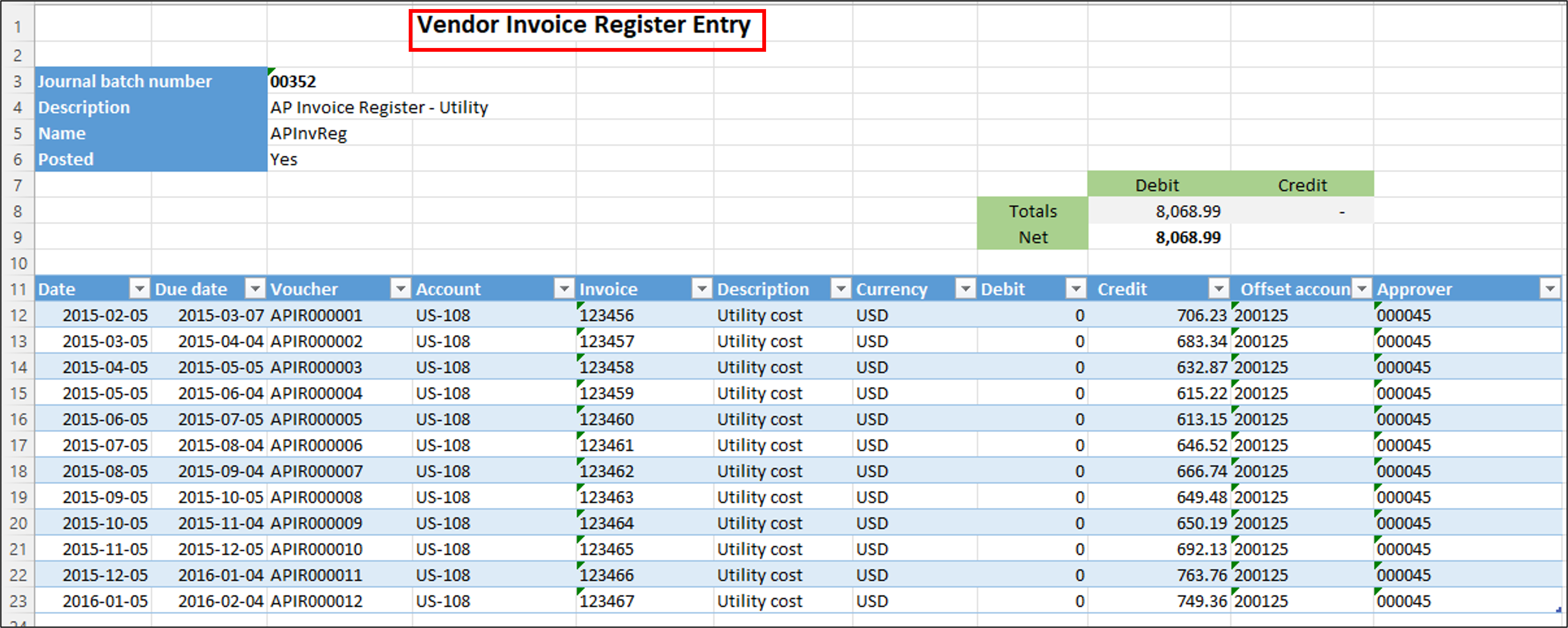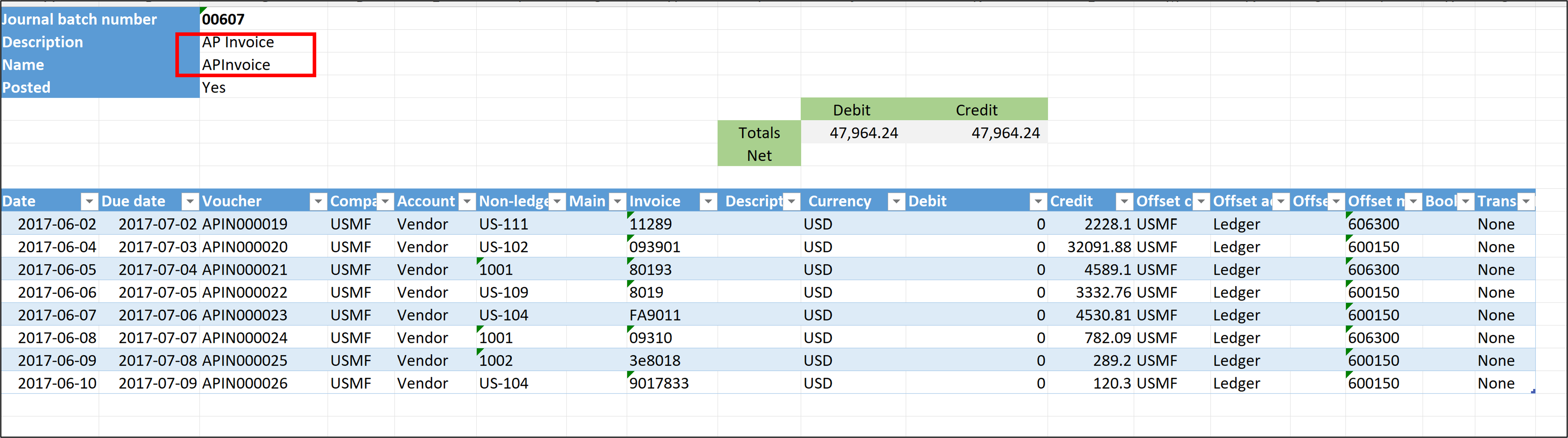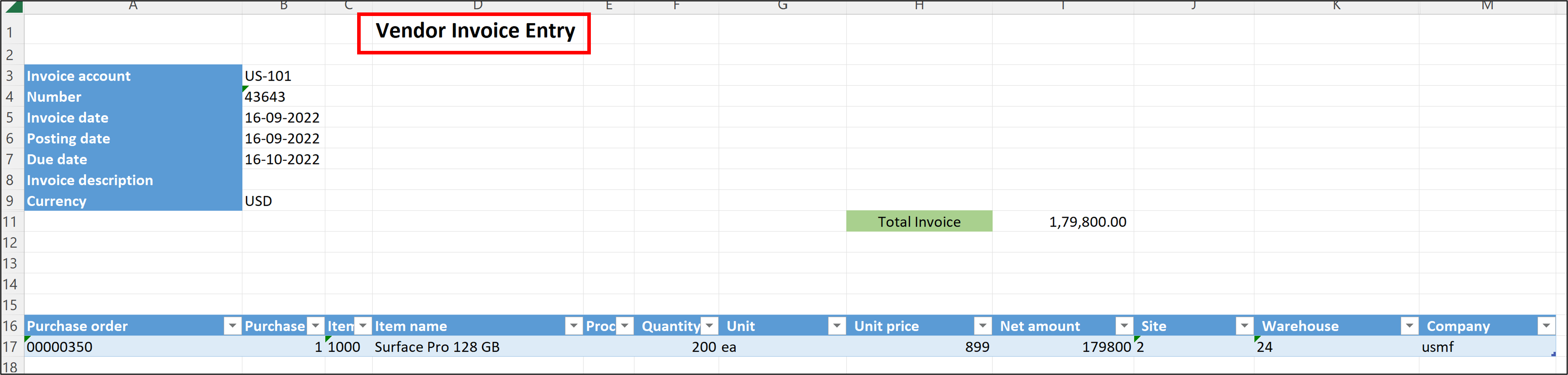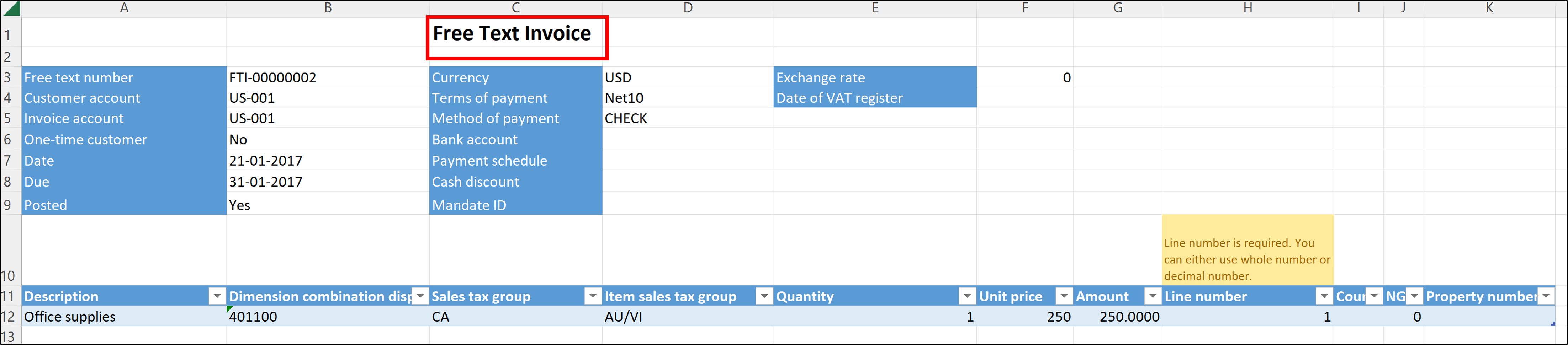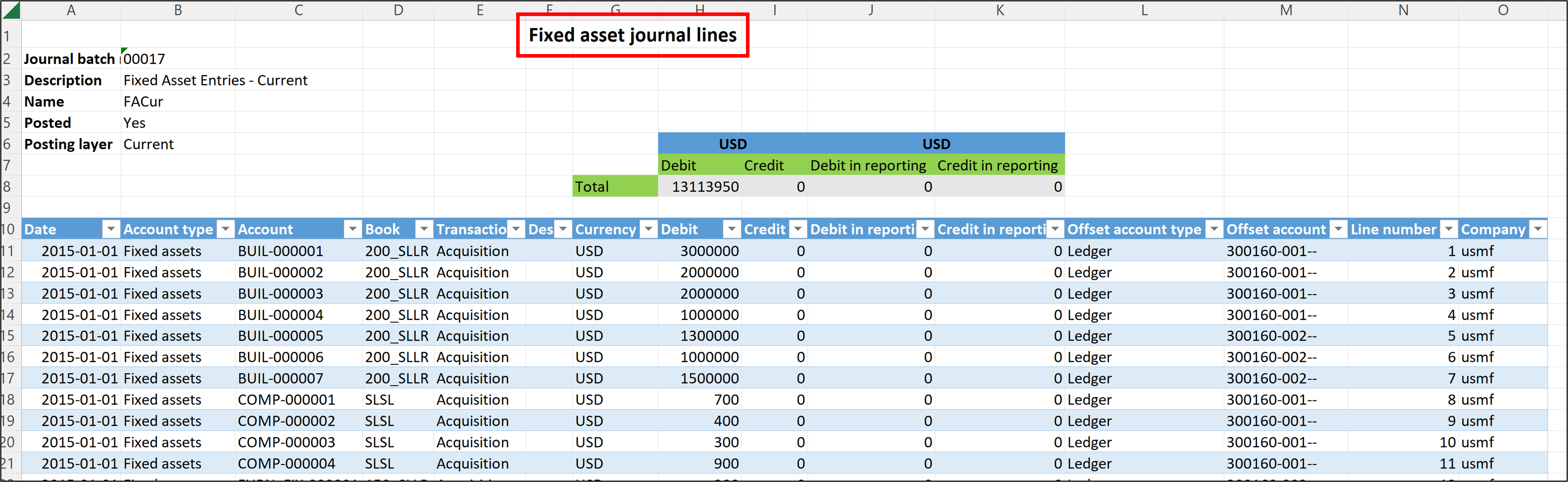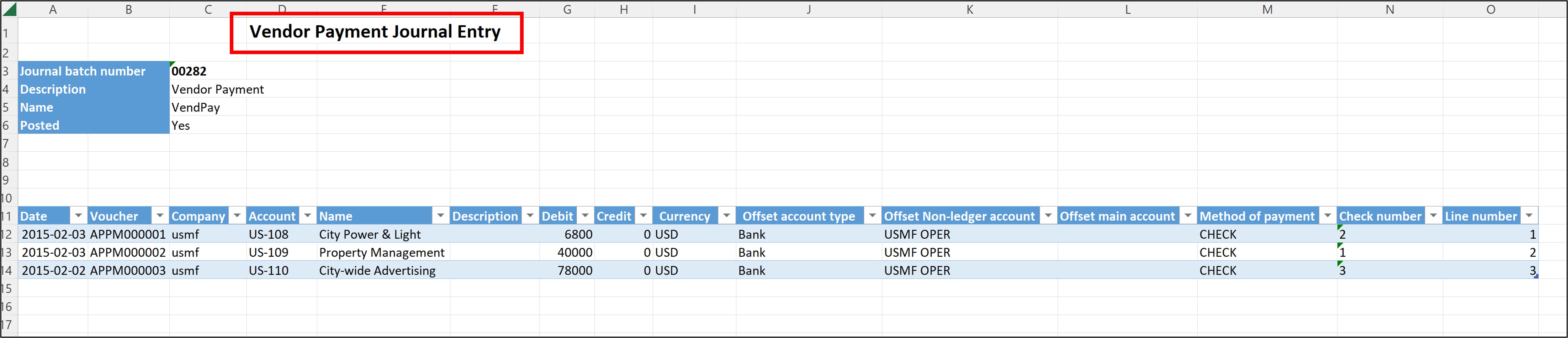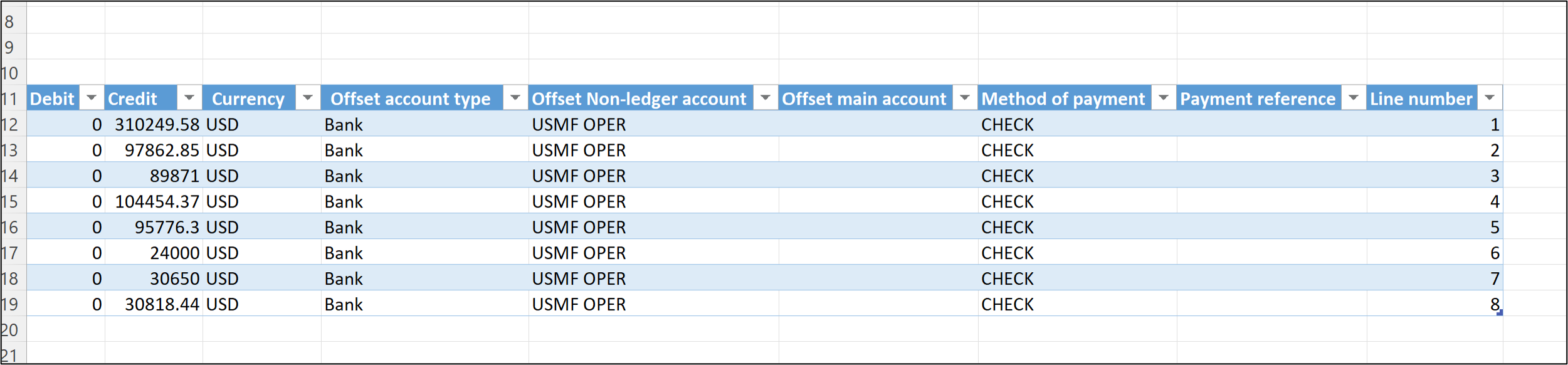Create templates to edit journals in Microsoft Excel
In Dynamics 365 Finance, you can open journals in Microsoft Excel by using the Excel Data Connector add-in, which is based on the OData integration protocol. Predefined templates are already available, which you can use to enter journal lines in Excel and then publish them to the journals. These templates can support specific account types only.
Ledger journal lines
Ledger journal lines are applicable to the General journal in the General ledger module. You can open the General journal lines page and find the Open in Microsoft Office icon.
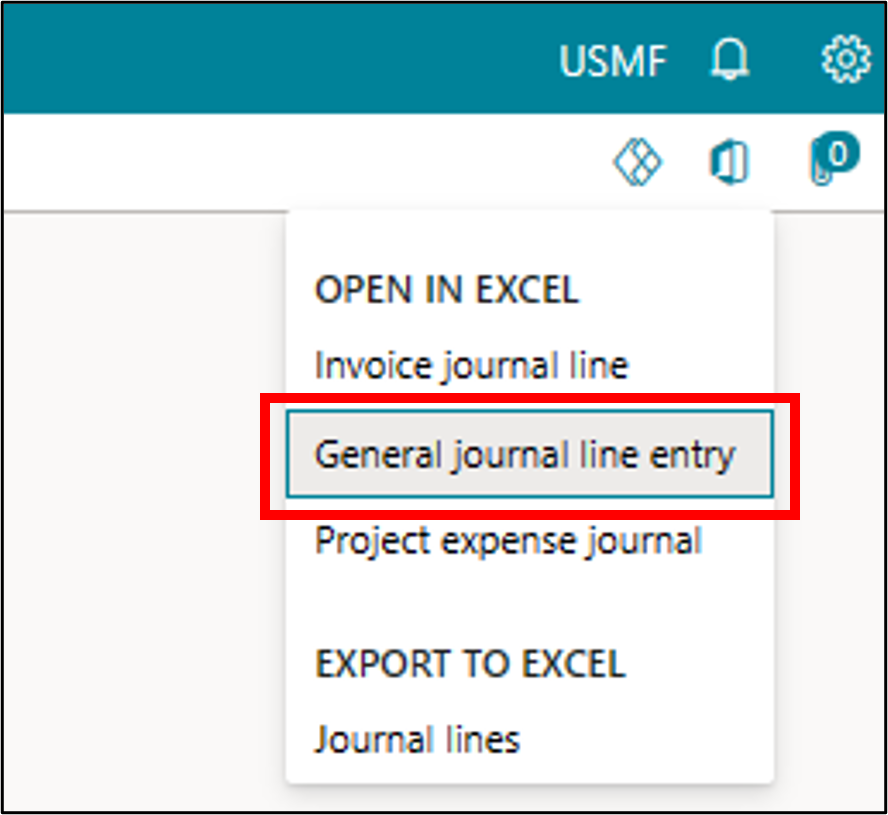
After you've selected the icon, you'll find the General journal line entry template under the Open In Excel option. When you select the template, a spreadsheet will download from Finance.
You can add more lines and update existing lines on the spreadsheet. When you're finished, you'll need to publish the data, which will transfer all new or updated lines to the General journal.
This template supports Ledger, Customer, Vendor, and Bank as main account and offset account. This template also supports intercompany transactions.
Invoice register
The Vendor invoice register is applicable to the Invoice register in the Accounts payable module. Open the Invoice register page and then find the Open in Microsoft Office icon.
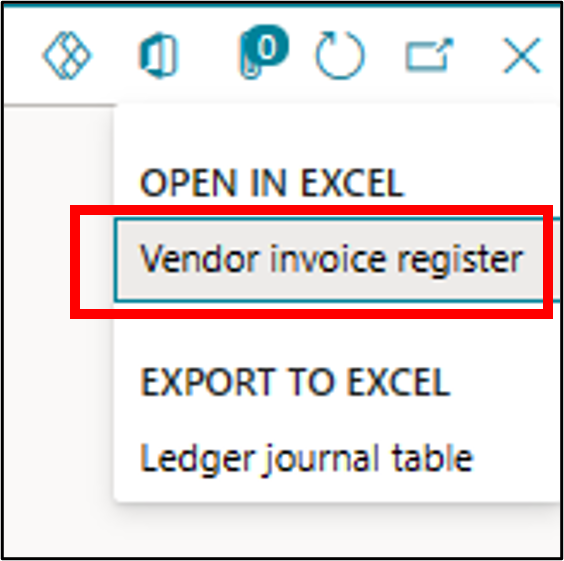
After you've selected the icon, you can find the Vendor invoice register template under the Open In Excel option. When you select the template, a spreadsheet will download from Finance.
You can add more lines and update existing lines in the Vendor invoice register template. When you're finished, you'll need to publish the data, which will transfer all new or updated lines to the Vendor invoice register.
This template supports Vendor as the main account and Ledger as the offset account. This template doesn't support intercompany transactions.
Invoice journal
Vendor invoice journal is applicable to the Invoice journal in the Accounts payable module. Open the Invoice journal page and then find the Open in Microsoft Office icon.
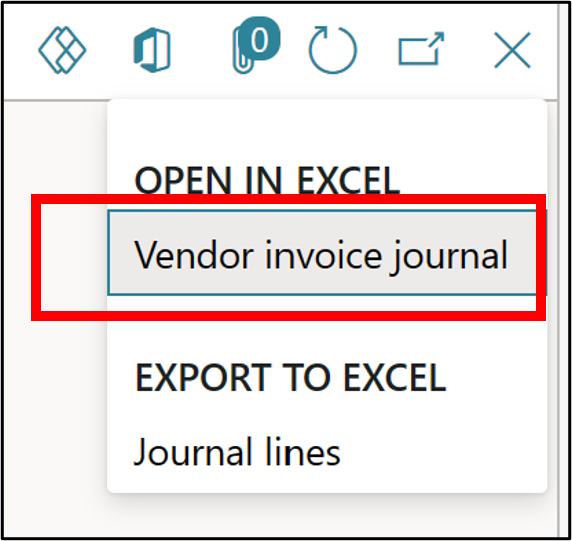
After you've selected the icon, you'll find the Vendor invoice journal template under the Open In Excel option. When you select the template, a spreadsheet will download from Finance.
You can add more lines and update existing lines on the Vendor invoice journal template. When you're finished, you'll need to publish the data, which will transfer all new or updated lines to the vendor invoice journal.
This template supports Vendor as the main account and Ledger as the offset account. This template supports intercompany transactions.
Vendor invoice
Vendor invoice templates are applicable to Vendor invoice in the Accounts payable module. Open the Vendor invoice page and then find the Open in Microsoft Office icon.
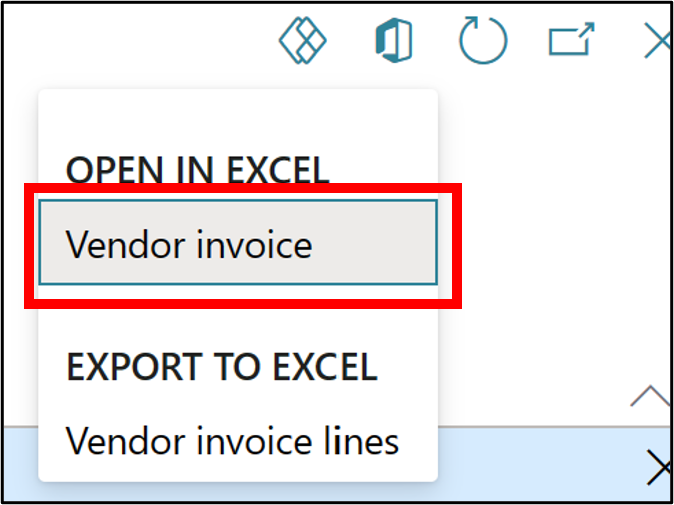
After you've selected the icon, you'll find the Vendor invoice template under the Open In Excel option. When you select the template, a spreadsheet will download from Finance.
You can add more lines and update existing lines on the Vendor invoice template. When you're finished, you'll need to publish the data, which will transfer all new or updated lines to the vendor invoice.
Free text invoice
Free text invoice templates are applicable to Free text invoice in the Accounts receivable module. Open the Free text invoice page and then find the Open in Microsoft Office icon.
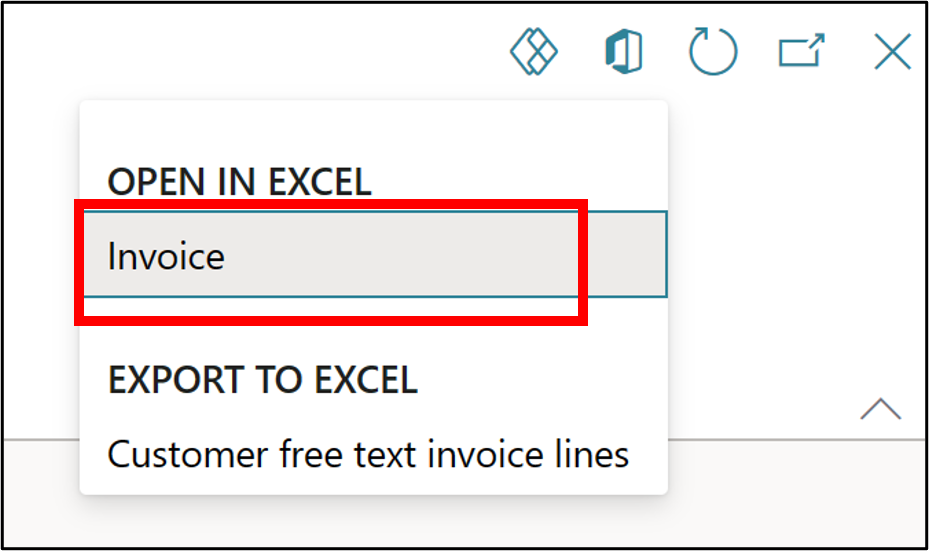
After you've selected the icon, you'll find the Free Text Invoice template under the Open In Excel option. When you select the template, a spreadsheet will download from Finance.
You can add more lines and update existing lines on the Free Text Invoice template. When you're finished, you'll need to publish the data, which will transfer all new or updated lines to the free text invoice.
Fixed asset journal
Fixed asset journal templates are applicable to Fixed asset journal in the Fixed asset module. Open the Fixed asset journal page and then find the Open in Microsoft Office icon.
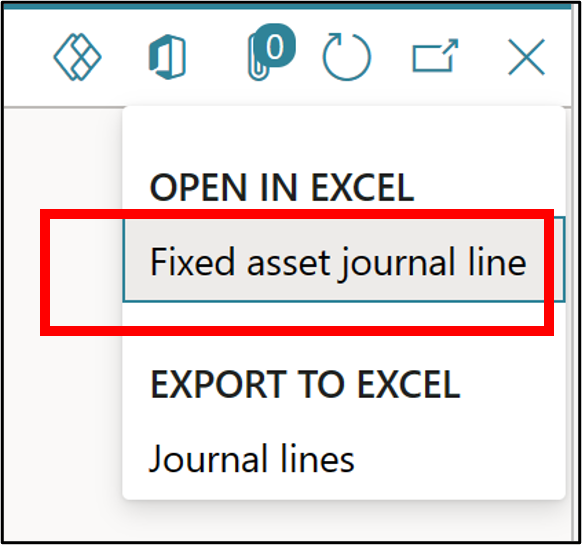
After you've selected the icon, you'll find the Fixed asset journal line template under the Open In Excel option. When you select the template, a spreadsheet will download from Finance.
You can add more lines and update existing lines on the Fixed asset journal line template. When you're finished, you'll need to publish the data, which will transfer all new or updated lines to the fixed asset journal.
This template supports Ledger, Bank, Customer, or Vendor as the main account. This template doesn't support intercompany transactions.
Vendor payment journal
Vendor payment journal templates are applicable to Vendor payment journal in the Accounts payable module. Open the Vendor payment journal page and then find the Open in Microsoft Office icon.
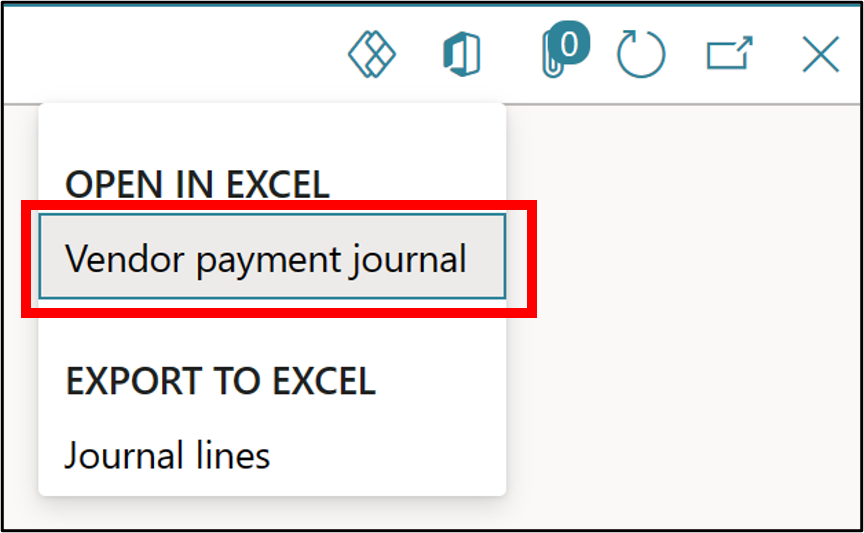
After you've selected the icon, you'll find the Vendor payment journal template under the Open In Excel option. When you select the template, a spreadsheet will download from Finance.
You can add more lines and update existing lines on the Vendor payment journal template. When you've finished, you'll need to publish the data, which will transfer all new or updated lines to the vendor payment journal.
This template supports Vendor as the main account and Ledger and Bank as offset accounts. This template supports intercompany transactions.
Customer payment journal
Customer payment journal templates are applicable to the Customer payment journal in the Accounts receivable module. Open the Customer payment journal page and then find the Open in Microsoft Office icon.
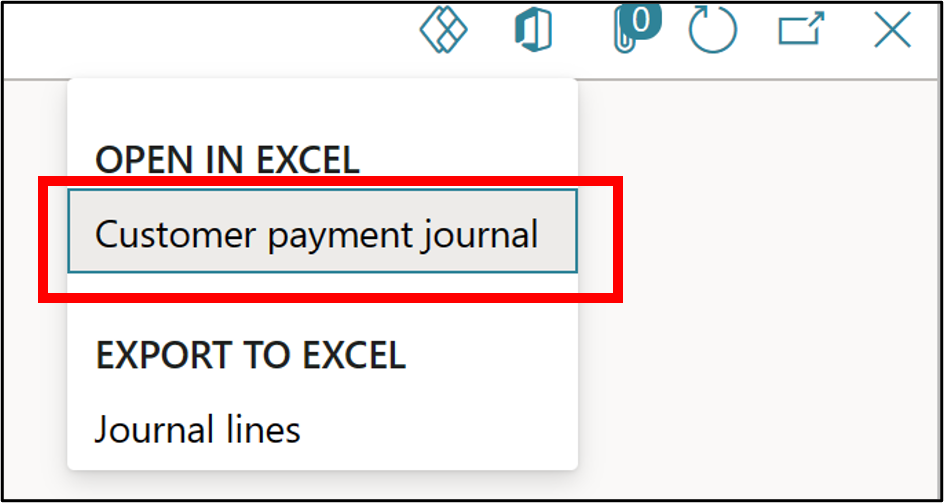
After you've selected the icon, you'll find the Customer payment journal template under the Open In Excel option. When you select the template, a spreadsheet will download from Finance.
You can add more lines and update existing lines on the Customer payment journal template. When you're finished, you'll need to publish the data, which will transfer all new or updated lines to the customer payment journal.
This template supports Customer as the main account and Bank as the offset account. This template supports intercompany transactions.
Project expense journal
Project expense journal templates are applicable to Project expense journal in the Project management and accounting module. Open the Project expense journal page and then find the Open in Microsoft Office icon.
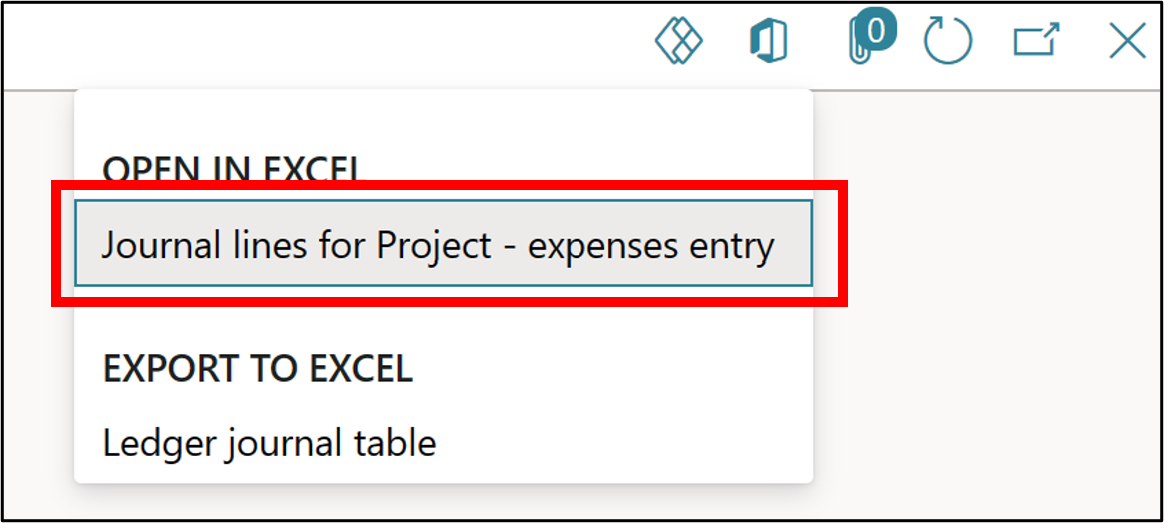
After you've selected the icon, you'll find the Journal lines for Project – expenses entry template under the Open In Excel option. When you select the template, a spreadsheet will download from Finance.
You can add more lines and update existing lines on the Journal lines for Project – expenses entry template. When you're finished, you'll need to publish the data, which will transfer all new or updated lines to the Project expense journal.
This template supports Project, Ledger, Customer, and Vendor as main accounts and as offset accounts. This template supports intercompany transactions.