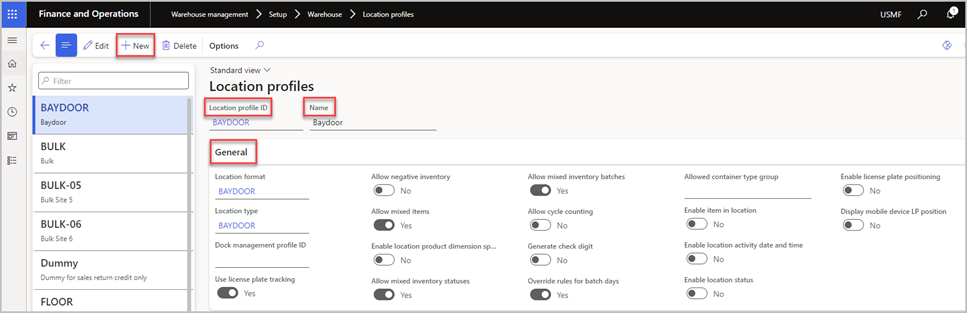Packing and containerization
To streamline your packing process, you can use manual packing, location profiles, packing locations, containerization, and outbound sorting.
Manual packing
You can organize your operations by using the Wave creation and processing or Manual packing at packing stations features. By implementing Wave creation and processing, warehouse workers can pick items based on outbound warehouse work and place them directly in an outbound shipping location. The Manual packing at packing stations feature directs warehouse workers to put items in a packing location. At the packing location, warehouse workers manage the packing process in Warehouse management > Packing and containerization > Pack.
Location profiles for packing locations
You need to have a minimum of one packing location to use for packing operations. Location profiles hold information and regulations that apply to the location. You can link multiple packing locations to one location profile if the same information and regulations apply. To set up new location profiles for packing locations, follow these steps:
Go to Warehouse management > Setup > Warehouse > Location profiles.
Select New.
In the Location profile ID and Name fields, enter a location profile ID and name.
Set the following fields under the General FastTab.
| Field | Description |
|---|---|
| Location format | This field establishes names for different location bin positions in warehouses. |
| Location type | This field shows a physical grouping of warehouse locations. |
| Use license plate tracking | To control the packing process, you need to enable license plate tracking by setting the toggle to Yes. |
| Allow negative inventory | Set this option to No. |
| Allow mixed items | You can transport many different items with different item numbers to the packing locations together. To do so, set this option to Yes. |
| Allow mixed inventory statuses | You can transport items with different inventory statuses to the packing locations together. To do so, set this option to Yes. |
| Allow mixed inventory batches | When Allow mixed items is set to Yes, this field is automatically set to Yes. |
Packing locations
After you create a location profile, you can link it to a packing location. You need to have a minimum of one physical packing location where warehouse workers can pack inventory items into containers. Go to Warehouse management > Setup > Warehouse > Locations to create a new packing location. In the new packing location, enter a name for the new location, specify the warehouse where the packing location will exist, and then enter the Location profile ID that's connected to your location profile.
Manual packing process
To begin setting up the manual packing process, you need to set up container packing policies. Container packing policies establish the guidelines on how a container should be processed. By creating a container packing policy, you can define weight units, container closing policy, container release policy, and work templates. These fields let warehouse workers know what measures to take when a container is closed and when to release the container from the packing station. For example, if your warehouse workers come across a closed container, the packing policies specify whether they should operate with or without work creation. Also, you can specify the weight of a container, container group, or shipment within the container packing policy.
You can use container types to describe the containers. For example, you can define the weight capacity and maximum values for size dimensions. To set up container types, go to Warehouse management > Setup > Containers > Container types. When you're ready to define the packing process to use for every packing operation, you can create a packing profile. In the packing profile, you can specify a container type, link a container packing policy, enable autocreation for containers if the previous one is closed, and more.
Every warehouse worker who's involved in container packing must have a user account whether they're working inside the Pack page or using the Warehouse Management mobile app. As a result, you can keep track of assignments and ensure that the security access rights are assigned to the correct worker. You can link a Container packing policy and Packing profile ID to the warehouse worker record so that, when they open the packing station, it will be preselected for them. To create a worker/person record for the packing process, go to Warehouse management > Setup > Work.
Containerization
Automated containerization creates containers and the picking work for shipments when a wave is processed. You need to create container types first to begin the containerization process. As previously mentioned, you can use container types to define the physical characteristics of containers. After you create container types, you can create container groups. Container groups help you group container types based on similarity and specify the sequence in which containers are packed and the percentage that the container is filled.
If you want to set up guidelines around processes, such as inventory mixing and packing strategies, you can create container build templates to set up rules surrounding the containerization process. For more information, see Containerization.
Outbound sorting
Pallets are essential to the process of transporting items. You can use pallets to store, protect, and transport items. Outbound sorting helps make handling small containers easier and it simplifies the planning and organizing process of pallet capacity in the trucks. For example, you can use outbound sorting to sort packed containers to the correct pallet following their arrival at the packing station.
Through the packing functionality, your warehouse workers can build pallets from containers that are already packed. Then, they can close the container and move it to a sort type location where the containers are sorted to positions. Depending on your location directives, you can create work to send to the final shipping dock or stage location. Otherwise, when the sort position is closed, the system immediately moves inventory to the final shipping location.
To use the outbound sorting functionality, you need to create an outbound sorting template in Warehouse management > Setup > Packing > Outbound sorting templates. Afterward, it's important that you establish a container packing policy with the Default location for sorting option enabled in Warehouse management > Setup > Containers > Container packing policies. Warehouse workers can review sorted inventory and generate put away work by using an outbound sorting position assignment, which you can create in Warehouse management > Packing and containerization > Outbound sorting position assignments.