Verbinding maken met Azure-services, gRPC, OpenAPI en meer
Ontwikkelaars bouwen apps met een toenemend aantal services, maar de servicetechnologieën ontwikkelen zich net zo snel.
Met de Connected Services van Visual Studiokrijgt u een moderne serviceverbruikservaring waarmee elke service de mogelijkheid heeft om hun verbruikservaring aan te passen, zodat u snel aan de slag kunt met de relevante vragen die u nodig hebt.
Connected Services bevat een verzameling hulpprogramma's in Visual Studio waarmee u uw toepassing kunt verbinden met het volgende:
- Azure-services
- OpenAPI-eindpunten
- gRPC-eindpunten (Afstandsprocedureaanroep)
- WCF-eindpunten (Windows Communication Foundation)
- Databases en gegevensproviders
Klik met de rechtermuisknop op het knooppunt Connected Services in Solution Explorer en selecteer Verbonden Services Beheren.
Ga aan de slag door met de rechtermuisknop op het projectknooppunt te klikken en > Connected Service-toevoegen te kiezen. U kunt ook met de rechtermuisknop op het knooppunt Connected Services klikken in Solution Explorer- en een specifieke service kiezen die u wilt toevoegen.
Ondersteunde projecttypen variëren per type service. U ziet de opties die van toepassing zijn op uw projecttype in de vermelde selecties.
Veel Visual Studio-abonnementen bevatten afzonderlijke Azure Dev/Test-tegoeden. Als u een Visual Studio-abonnee bent, kunt u deze tegoed gebruiken om gratis verschillende Azure-services uit te proberen. Als u geen abonnee bent en geen Azure-abonnement hebt, kunt u een gratis account maken.
Uw app verbinden met Azure-services
Gebruik Connected Services om uw toepassing te verbinden met live Azure-servicesemulators en andere lokale alternatieven voor Azure-services. Visual Studio ondersteunt momenteel het volgende:
| Naam | Beschrijving |
|---|---|
| Azure App Configuration | Toegang tot sleutel-waarde-instellingen en functievlagmen die centraal worden beheerd in Azure. |
| Azure App Insights | Biedt uitbreidbaar beheer van toepassingsprestaties en -bewaking voor live web-apps. |
| Azure App Service | Biedt volledige service, schaalbare hosting van live web-apps. |
| Azure Functions | Biedt schaalbare compute-on-demand services voor web-API's en meer. |
| Azure Opslag | Schaalbare cloudopslag met ondersteuning voor blobs, tabellen, wachtrijen, schijven. |
| Azure SignalR Service | Realtime webfunctionaliteit via HTTP. |
| Azure Key Vault- | Beveilig cloudopslag voor cryptografische sleutels en andere geheimen die worden gebruikt door uw Azure-toepassingen. |
| Azure SQL Database- | In de cloud gehoste SQL Database. |
| Azure Cache voor Redis | Gegevensopslag in het geheugen op basis van de Redis-software. |
| Azure Cosmos DB | Een volledig beheerde NoSQL-database voor het ontwikkelen van moderne apps. |
| Microsoft Identity Platform | Verificatie met Microsoft-identiteiten en sociale accounts. |
Notitie
Met Publiceren kunt u uw toepassing implementeren in Azure-hostingservices zoals Azure-VM's, Azure App Service, Azure Functions en Azure Container Registry
Databases en gegevensproviders
Visual Studio biedt opties om verbinding te maken met on-premises databases, lokaal geëmuleerde versies van gegevensproviders en Azure-databaseservices.
| Naam | Beschrijving |
|---|---|
| Azure Cosmos DB Emulator in containeromgeving | Azure Cosmos DB-emulator die wordt uitgevoerd in een lokale container. |
| MongoDB op de container | MongoDB-documentdatabases bieden hoge betrouwbaarheid en eenvoudige schaalbaarheid. Met deze optie wordt deze beschikbaar in een lokale container. |
| PostgreSQL in een container | PostgreSQL is een object-relationeel databasesysteem dat betrouwbaarheid en gegevensintegriteit biedt. Met deze optie wordt deze beschikbaar in een lokale container. |
| SQLite | SQLite is een in-process-bibliotheek die een zelfstandige, transactionele SQL Server Database Engine zonder configuratie biedt. |
| SQL Server Database | On-premises SQL Server-database. |
Ondersteuning voor Azure Emulators en lokale alternatieven
Visual Studio maakt het eenvoudiger om Azure-toepassingen lokaal te ontwikkelen door de overgang van lokaal geëmuleerde services te vereenvoudigen naar services die in de cloud worden uitgevoerd. U kunt Connected Services gebruiken om uw toepassing te verbinden met lokale emulators, waarvan sommige worden uitgevoerd in een lokale container en andere lokale alternatieven voor Azure-services. Visual Studio ondersteunt momenteel het volgende:
Visual Studio genereert alle benodigde client- of servercode om de communicatie te vergemakkelijken.
| Naam | Beschrijving |
|---|---|
| Azure Cosmos DB Emulator op container | Azure Cosmos DB-emulator die wordt uitgevoerd in een lokale container. |
| Azure Storage Emulator | Azurite is een Azure Storage-emulator die wordt uitgevoerd op uw lokale computer. |
| Application Insights SDK | Lokale modus voor de Application Insights-service. |
| RabbitMQ in een container | RabbitMQ is een opensource berichtbroker met meerdere protocollen. Met deze optie wordt deze beschikbaar in een lokale container. |
| Azure Cache voor Redis op container | Azure Cache voor Redis gehost in een lokale container. |
| Secrets.json | Lokaal alternatief voor Key Vault. |
| SQL Server Express LocalDB- | Lokaal alternatief voor Azure SQL Database. |
Uw app verbinden met gRPC-, OpenAPI- en WCF-eindpunten
Gebruik Connected Services om uw toepassing te verbinden met een van de volgende services:
| Naam | ASP.NET koppeling | Beschrijving |
|---|---|---|
| OpenAPI eindpunten | OpenAPI-ondersteuning in ASP.NET Core API-apps | Een standaardindeling voor het beschrijven van de mogelijkheden van een service in computerleesbare en leesbare vorm. |
| gRPC-eindpunten | Inleiding tot gRPC-services op .NET- | Een opensource-procedure voor het aanroepen van een service in realtime. |
| WCF--eindpunten | N.V.T. | Een .NET Framework-oplossing die ondersteuning biedt voor programmeren met een gedistribueerd netwerk van services. |
Containers
Met Connected Services kunt u toepassingsafhankelijkheden uitvoeren die Azure-services lokaal in een container emuleren. U kunt bijvoorbeeld de Azure Storage-emulator met de naam Azurite lokaal uitvoeren in een container. In de volgende sectie wordt beschreven welke ondersteuning Visual Studio biedt voor het overzetten van uw app vanuit de ontwikkelingsmodus, wanneer u deze mock-services in containers gebruikt, naar het gebruik van de echte services die worden uitgevoerd in Azure.
Lokale en verbonden configuraties
Tijdens de ontwikkeling gebruikt u meestal een lokale emulator, een lokale database of een mockservice die wordt uitgevoerd in een lokale container. Wanneer u het publicatieproces in Visual Studio gebruikt om te implementeren in de cloud, of het nu Azure, Docker Hub of een andere ondersteunde externe omgeving is, kan Visual Studio u begeleiden bij de overgang naar het maken van verbinding met de echte services en databases. Wanneer u met de rechtermuisknop op het projectknooppunt in Solution Explorer klikt en Publicerenkiest, wordt u begeleid bij de implementatie van uw app in de cloud, maar daarna worden de serviceafhankelijkheden die u eerder hebt geconfigureerd voor lokaal gebruik, nu weergegeven in de gebruikersinterface van Connected Services met een geel waarschuwingspictogram en een Koppeling configureren:
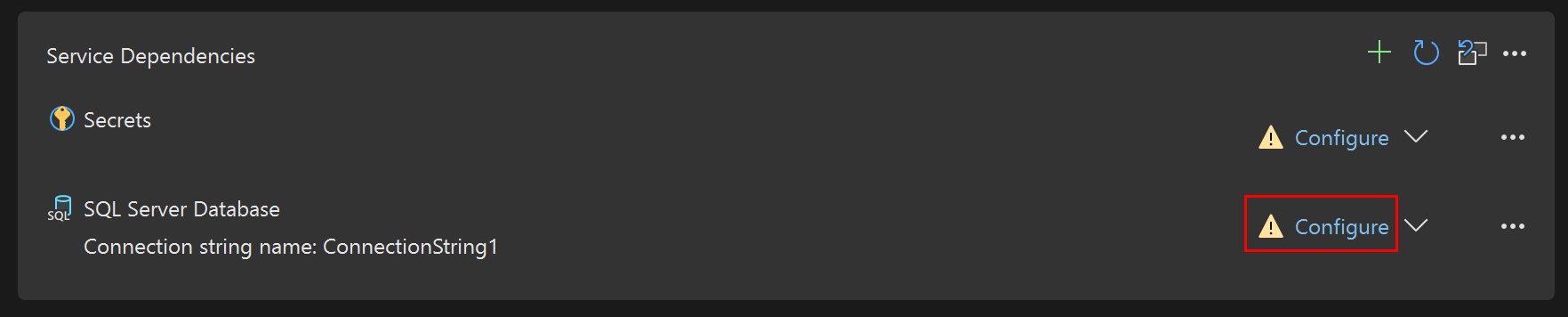
Als u op deze koppelingen klikt, worden in Visual Studio een paar schermen weergegeven waarin wordt gevraagd om de verbindingsgegevens naar de echte service die wordt uitgevoerd in de cloud die door uw cloud-app wordt gebruikt in plaats van de lokale service. Als u bijvoorbeeld in eerste instantie een app hebt geconfigureerd die moet worden uitgevoerd met een lokaal uitgevoerd exemplaar van SQL LocalDB, hebt u een verbindingsreeksnaam en een initiële waarde opgegeven die verwijst naar die LocalDB-database. Nadat uw app voor het eerst is geïmplementeerd in een cloudomgeving, kunt u de koppelingen Configure gebruiken om de connectiestring te specificeren die in de cloud moet worden gebruikt. Voor Azure-implementatiescenario's biedt Visual Studio ook de mogelijkheid om een Azure Key Vault- te gebruiken om de verbindingsreeks en andere geheimen veilig op te slaan.
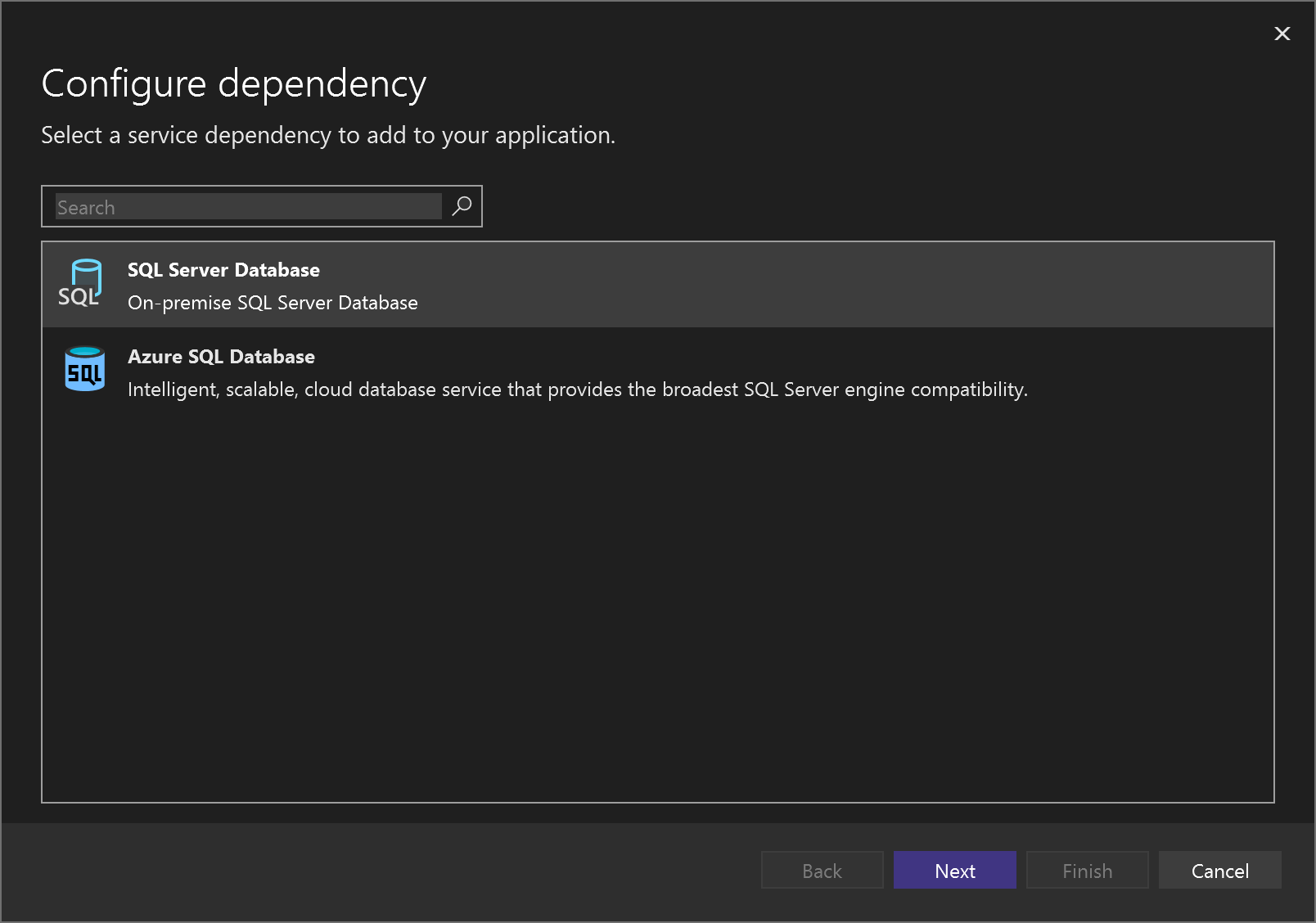
Hoe het werkt
Visual Studio maakt twee nieuwe bestanden die zichtbaar zijn in Solution Explorer onder Eigenschappen met de naam serviceDependencies.json en serviceDependencies.local.json. Beide bestanden zijn veilig om in te checken omdat ze geen geheimen bevatten.
Visual Studio maakt ook een bestand met de naam serviceDependencies.local.json.user dat standaard niet zichtbaar is in Solution Explorer. Dit bestand bevat informatie die kan worden beschouwd als een geheim (bijvoorbeeld resource-id's in Azure) en we raden u niet aan om het in te checken.