Notitie
Voor toegang tot deze pagina is autorisatie vereist. U kunt proberen u aan te melden of de directory te wijzigen.
Voor toegang tot deze pagina is autorisatie vereist. U kunt proberen de mappen te wijzigen.
Door een toepassing, service of onderdeel te implementeren, distribueert u deze voor installatie op andere computers, apparaten of servers, of in de cloud. U kiest de juiste methode in Visual Studio voor het type implementatie dat u nodig hebt. (Veel app-typen ondersteunen andere implementatiehulpprogramma's, zoals opdrachtregelimplementatie of NuGet, die hier niet worden beschreven.)
Zie de quickstarts en zelfstudies voor stapsgewijze implementatie-instructies. Zie Welke publicatieopties geschikt zijn voor mij voor een overzicht van implementatieopties?.
Implementeren in een lokale map
Implementatie naar een lokale map wordt doorgaans gebruikt voor het testen of om een gefaseerde implementatie te starten waarin een ander hulpprogramma wordt gebruikt voor de uiteindelijke implementatie.
ASP.NET, ASP.NET Core, Node.js, Python, .NET Coreen .NET 5 enhoger: gebruik het hulpprogramma Publish om te implementeren in een lokale map. De exacte beschikbare opties zijn afhankelijk van uw app-type. Klik in Solution Explorer met de rechtermuisknop op uw project en selecteer Publiceren. (Als u nog geen publicatieprofielen hebt geconfigureerd, moet u vervolgens Nieuw profiel makenselecteren.) Selecteer vervolgens map. Zie Een ASP.NET-app publicerenvoor meer informatie.
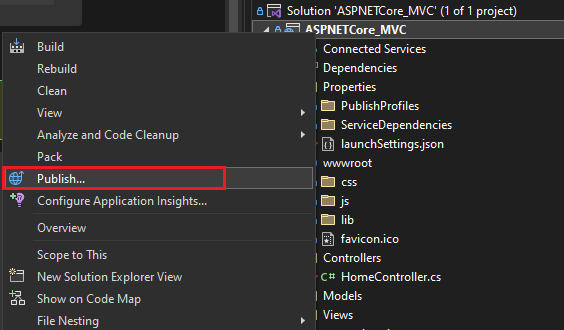
Windows-bureaublad: u kunt een Windows-bureaubladtoepassing publiceren naar een map met behulp van ClickOnce-implementatie. Gebruikers kunnen de toepassing vervolgens met één klik installeren. Zie de volgende artikelen voor meer informatie:
Publiceren naar Azure
ASP.NET, ASP.NET Core, Pythonen Node.js: Publiceren naar Azure App Service of Azure App Service op Linux met behulp van een van de volgende methoden:
- Gebruik Azure DevOps met Azure Pipelinesvoor continue (of geautomatiseerde) implementatie van apps.
- Voor eenmalige (of handmatige) implementatie van apps gebruikt u het hulpprogramma Publish in Visual Studio. Zie Een ASP.NET-web-app implementeren.
- Als u GitHub Actions-werkstromen wilt maken voor ASP.NET- en Azure Function-projecten die worden gehost op GitHub.com, raadpleegt u Implementeren in Azure met behulp van GitHub Actions.
- Zie Continue implementatie van ASP.NET Core naar Azure met Gitvoor implementatie met Behulp van Git.
Als u het hulpprogramma Publiceren wilt gebruiken, klikt u met de rechtermuisknop op het project in Solution Explorer en selecteert u Publiceren. (Als u eerder publicatieprofielen hebt geconfigureerd, moet u Nieuw profiel makenselecteren.) Kies in het dialoogvenster PublicerenAzureen kies vervolgens de gewenste Azure-service om door te gaan.
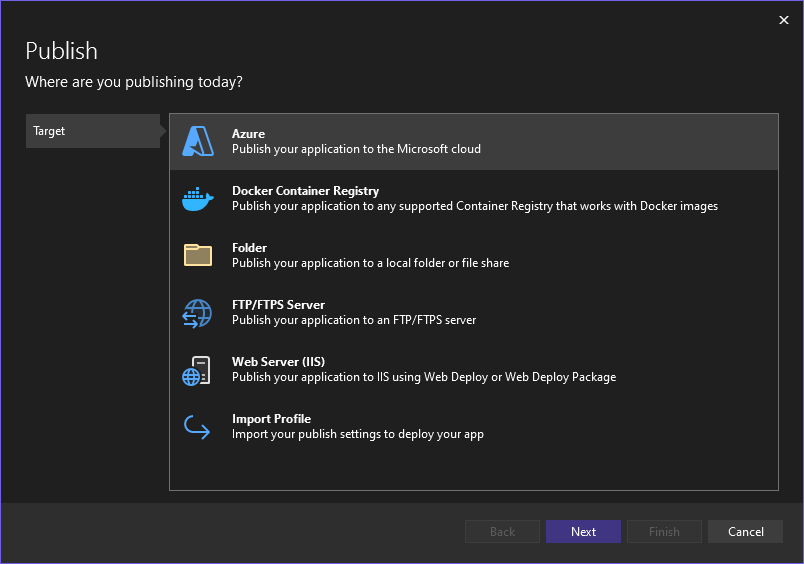 kiezen
kiezenNotitie
Als u nog geen Azure-account hebt, kunt u zich hier registreren.
Publiceren op internet of implementeren in een netwerkshare
ASP.NET, ASP.NET Core, Node.jsen Python-: u kunt het hulpprogramma Publish gebruiken om te implementeren op een website met behulp van FTP of Web Deploy. Zie Een ASP.NET-app publicerenvoor meer informatie.
Klik in Solution Explorer met de rechtermuisknop op het project en selecteer Publiceren. (Als u eerder publicatieprofielen hebt geconfigureerd, moet u Nieuw profiel makenselecteren.) Selecteer in het hulpprogramma Publish de gewenste optie en volg de configuratiestappen.
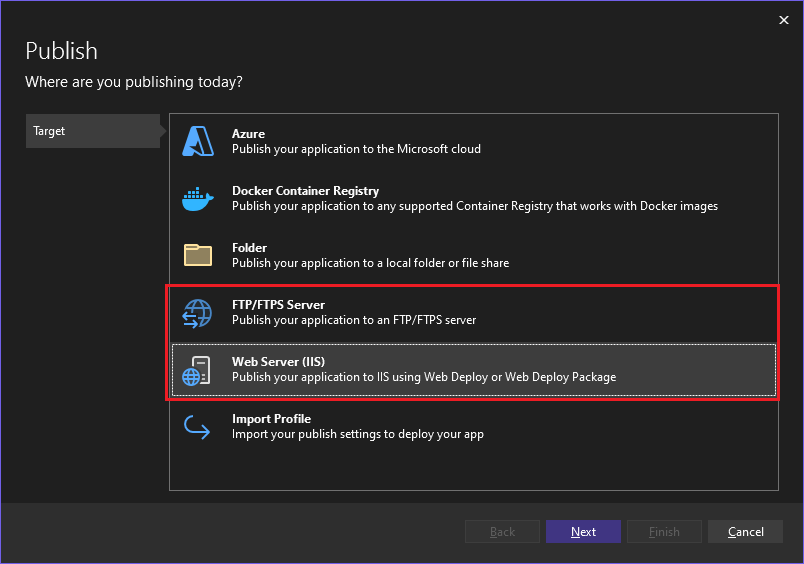
Zie Publicatie-instellingen importeren en implementeren in IISvoor informatie over het importeren van een publicatieprofiel in Visual Studio.
U kunt ook ASP.NET toepassingen en services op een aantal andere manieren implementeren. Zie ASP.NET-webtoepassingen en -services implementerenvoor meer informatie.
Windows-bureaublad: u kunt een Windows-bureaubladtoepassing publiceren naar een webserver of een netwerkbestandsshare met behulp van ClickOnce-implementatie. Gebruikers kunnen de toepassing vervolgens met één klik installeren. Zie de volgende artikelen voor meer informatie:
Een installatiepakket maken (Windows-bureaublad)
Als u een complexere installatie van een bureaubladtoepassing nodig hebt dan ClickOnce kan bieden, kunt u een Windows Installer-pakket (MSI- of EXE-installatiebestand) of een aangepaste bootstrapper maken.
Een msi-installatiepakket kan worden gemaakt met behulp van de WiX Toolset Visual Studio 2019 Extension. Dit is een opdrachtregelhulpmiddelenset.
U kunt een MSI- of EXE-installatiepakket maken met behulp van een installatieproject (vdproj). Zie Visual Studio Installer Projects Extension en .NET 6.0 of ga rechtstreeks naar de extensie Visual Studio Installer Projects.
U kunt een MSI- of EXE-installatiepakket maken met behulp van InstallShield van Revenera Software. InstallShield kan worden gebruikt met Visual Studio 2017 en latere versies. Community Edition wordt niet ondersteund.
Notitie
InstallShield Limited Edition is niet meer opgenomen in Visual Studio en wordt niet ondersteund in Visual Studio 2017 en nieuwere versies. Neem contact op met Revenera Software over toekomstige beschikbaarheid.
U kunt ook vereiste onderdelen voor bureaubladtoepassingen installeren door een algemeen installatiepakket te configureren, dat ook wel een bootstrapper wordt genoemd. Zie Vereisten voor toepassingsimplementatievoor meer informatie.
Een installatiepakket maken (Windows-bureaublad)
Als u een complexere installatie van een bureaubladtoepassing nodig hebt dan ClickOnce kan bieden, kunt u een Windows Installer-pakket (MSI- of EXE-installatiebestand) of een aangepaste bootstrapper maken.
Een msi-installatiepakket kan worden gemaakt met behulp van de WiX Toolset Visual Studio 2022 Extension. Dit is een opdrachtregelhulpmiddelenset.
U kunt een MSI- of EXE-installatiepakket maken met behulp van een installatieproject (vdproj). Zie Visual Studio Installer Projects Extension en .NET 6.0 of ga rechtstreeks naar de extensie Visual Studio Installer Projects.
U kunt een MSI- of EXE-installatiepakket maken met behulp van InstallShield van Revenera Software. InstallShield kan worden gebruikt met Visual Studio 2017 en latere versies. Community Edition wordt niet ondersteund.
Notitie
InstallShield Limited Edition is niet meer opgenomen in Visual Studio en wordt niet ondersteund in Visual Studio 2017 en nieuwere versies. Neem contact op met Revenera Software over toekomstige beschikbaarheid.
U kunt ook vereiste onderdelen voor bureaubladtoepassingen installeren door een algemeen installatiepakket te configureren, dat ook wel een bootstrapper wordt genoemd. Zie Vereisten voor toepassingsimplementatievoor meer informatie.
Publiceren naar Microsoft Store
Vanuit Visual Studio kunt u app-pakketten maken voor implementatie in Microsoft Store.
UWP-: u kunt uw app inpakken en implementeren met behulp van menu-items. Zie Een UWP-app verpakken met behulp van Visual Studiovoor meer informatie.
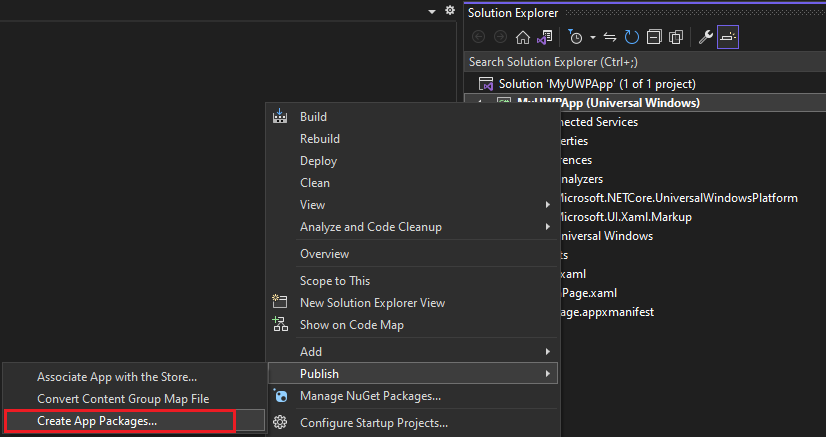
Windows-bureaublad: u kunt implementeren in de Microsoft Store vanaf Visual Studio 2017 versie 15.4. U doet dit door eerst een Windows Application Packaging-project te maken. Zie Een bureaublad-app verpakken voor Microsoft Storevoor meer informatie.
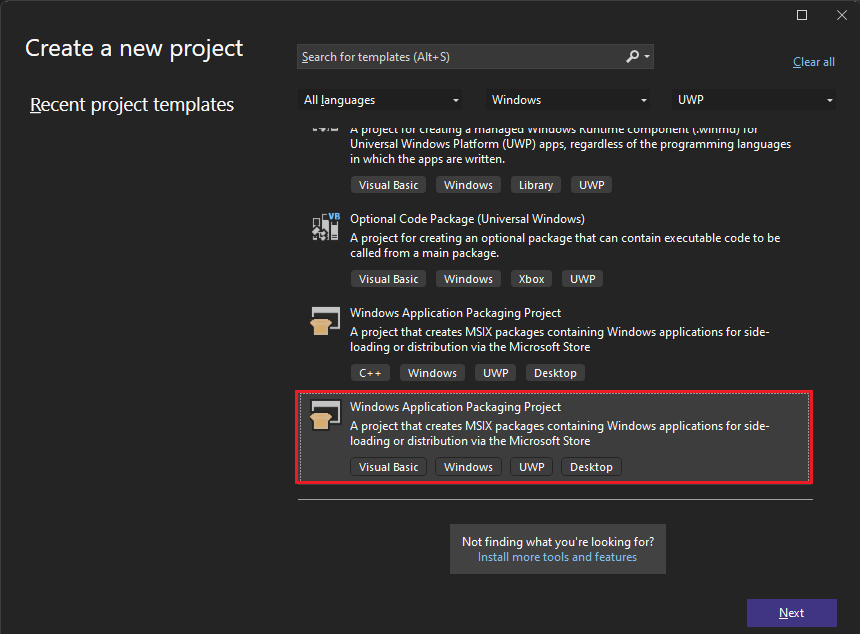
Implementeren als een Windows-app
Als u een project wilt verpakken als een Windows-app die onderhoudsupdates kan ontvangen, kunt u een app-installatieprogramma maken. Zie Een app-installatiebestand maken met Visual Studio.
Implementeren op een apparaat (UWP)
Als u een UWP-app implementeert voor testen op een apparaat, raadpleegt u UWP-apps uitvoeren op een externe computer in Visual Studio.
Implementeren in een testlab
U kunt geavanceerdere ontwikkeling en testen inschakelen door uw toepassingen te implementeren in virtuele omgevingen. Zie Azure DevTest Labsvoor meer informatie.
Continue implementatie
U kunt Azure Pipelines gebruiken om continue implementatie van uw app in te schakelen. Zie Azure Pipelines en Deploy to Azurevoor meer informatie.