Klasa CTaskDialog
Wyskakujące okno dialogowe, które działa jak okno komunikatu, ale może wyświetlać użytkownikowi dodatkowe informacje. Zawiera CTaskDialog również funkcje zbierania informacji od użytkownika.
Składnia
class CTaskDialog : public CObject
Członkowie
Konstruktory
| Nazwa/nazwisko | opis |
|---|---|
| CTaskDialog::CTaskDialog | CTaskDialog Tworzy obiekt. |
Metody
| Nazwa/nazwisko | opis |
|---|---|
| CTaskDialog::AddCommandControl | Dodaje kontrolkę przycisku polecenia do elementu CTaskDialog. |
| CTaskDialog::AddRadioButton | Dodaje przycisk radiowy do elementu CTaskDialog. |
| CTaskDialog::ClickCommandControl | Klika kontrolkę przycisku polecenia lub wspólny przycisk programowo. |
| CTaskDialog::ClickRadioButton | Programowo klika przycisk radiowy. |
| CTaskDialog::D oModal | Wyświetla element CTaskDialog. |
| CTaskDialog::GetCommonButtonCount | Pobiera liczbę dostępnych typowych przycisków. |
| CTaskDialog::GetCommonButtonFlag | Konwertuje standardowy przycisk systemu Windows na wspólny typ przycisku skojarzony z klasą CTaskDialog . |
| CTaskDialog::GetCommonButtonId | Konwertuje jeden z typowych typów przycisków skojarzonych z CTaskDialog klasą na standardowy przycisk systemu Windows. |
| CTaskDialog::GetOptions | Zwraca flagi opcji dla tego CTaskDialogelementu . |
| CTaskDialog::GetSelectedCommandControlID | Zwraca wybraną kontrolkę przycisku polecenia. |
| CTaskDialog::GetSelectedRadioButtonID | Zwraca wybrany przycisk radiowy. |
| CTaskDialog::GetVerificationCheckboxState | Pobiera stan pola wyboru weryfikacji. |
| CTaskDialog::IsCommandControlEnabled | Określa, czy jest włączona kontrolka przycisku polecenia, czy wspólny przycisk. |
| CTaskDialog::IsRadioButtonEnabled | Określa, czy przycisk radiowy jest włączony. |
| CTaskDialog::IsSupported | Określa, czy komputer z uruchomioną aplikacją obsługuje program CTaskDialog. |
| CTaskDialog::LoadCommandControls | Dodaje kontrolki przycisku polecenia przy użyciu danych z tabeli ciągów. |
| CTaskDialog::LoadRadioButtons | Dodaje przyciski radiowe przy użyciu danych z tabeli ciągów. |
| CTaskDialog::NavigateTo | Przenosi fokus na inny CTaskDialogelement . |
| CTaskDialog::OnCommandControlClick | Platforma wywołuje tę metodę, gdy użytkownik kliknie kontrolkę przycisku polecenia. |
| CTaskDialog::OnCreate | Struktura wywołuje tę metodę po utworzeniu metody CTaskDialog. |
| CTaskDialog::OnDestroy | Struktura wywołuje tę metodę bezpośrednio przed zniszczeniem elementu CTaskDialog. |
| CTaskDialog::OnExpandButtonClick | Platforma wywołuje tę metodę, gdy użytkownik kliknie przycisk rozszerzenia. |
| CTaskDialog::OnHelp | Platforma wywołuje tę metodę, gdy użytkownik zażąda pomocy. |
| CTaskDialog::OnHyperlinkClick | Struktura wywołuje tę metodę, gdy użytkownik kliknie hiperlink. |
| CTaskDialog::OnInit | Struktura wywołuje tę metodę po CTaskDialog zainicjowaniu elementu . |
| CTaskDialog::OnNavigatePage | Struktura wywołuje tę metodę, gdy użytkownik przenosi fokus w odniesieniu do kontrolek w obiekcie CTaskDialog. |
| CTaskDialog::OnRadioButtonClick | Platforma wywołuje tę metodę, gdy użytkownik wybierze kontrolkę przycisku radiowego. |
| CTaskDialog::OnTimer | Struktura wywołuje tę metodę po wygaśnięciu czasomierza. |
| CTaskDialog::OnVerificationCheckboxClick | Struktura wywołuje tę metodę, gdy użytkownik kliknie pole wyboru weryfikacji. |
| CTaskDialog::RemoveAllCommandControls | Usuwa wszystkie kontrolki poleceń z elementu CTaskDialog. |
| CTaskDialog::RemoveAllRadioButtons | Usuwa wszystkie przyciski radiowe z elementu CTaskDialog. |
| CTaskDialog::SetCommandControlOptions | Aktualizacje kontrolkę przycisku polecenia na .CTaskDialog |
| CTaskDialog::SetCommonButtonOptions | Aktualizacje podzbiór typowych przycisków, które mają być włączone i wymagają podniesienia uprawnień kontroli dostępu użytkownika. |
| CTaskDialog::SetCommonButtons | Dodaje typowe przyciski do elementu CTaskDialog. |
| CTaskDialog::SetContent | Aktualizacje zawartość obiektu CTaskDialog. |
| CTaskDialog::SetDefaultCommandControl | Określa domyślną kontrolkę przycisku polecenia. |
| CTaskDialog::SetDefaultRadioButton | Określa domyślny przycisk radiowy. |
| CTaskDialog::SetDialogWidth | Dostosowuje szerokość obiektu CTaskDialog. |
| CTaskDialog::SetExpansionArea | Aktualizacje obszar rozszerzania obiektu CTaskDialog. |
| CTaskDialog::SetFooterIcon | Aktualizacje ikonę stopki dla elementu CTaskDialog. |
| CTaskDialog::SetFooterText | Aktualizacje tekst w stopce .CTaskDialog |
| CTaskDialog::SetMainIcon | Aktualizacje główną ikonę .CTaskDialog |
| CTaskDialog::SetMainInstruction | Aktualizacje głównej instrukcji .CTaskDialog |
| CTaskDialog::SetOptions | Konfiguruje opcje dla elementu CTaskDialog. |
| CTaskDialog::SetProgressBarMarquee | Konfiguruje pasek markizy dla elementu CTaskDialog i dodaje go do okna dialogowego. |
| CTaskDialog::SetProgressBarPosition | Dostosowuje położenie paska postępu. |
| CTaskDialog::SetProgressBarRange | Dostosowuje zakres paska postępu. |
| CTaskDialog::SetProgressBarState | Ustawia stan paska postępu i wyświetla go na CTaskDialog. |
| CTaskDialog::SetRadioButtonOptions | Włącza lub wyłącza przycisk radiowy. |
| CTaskDialog::SetVerificationCheckbox | Ustawia sprawdzony stan pola wyboru weryfikacji. |
| CTaskDialog::SetVerificationCheckboxText | Ustawia tekst po prawej stronie pola wyboru weryfikacji. |
| CTaskDialog::SetWindowTitle | Ustawia tytuł .CTaskDialog |
| CTaskDialog::ShowDialog | Tworzy i wyświetla element CTaskDialog. |
| CTaskDialog::TaskDialogCallback | Struktura wywołuje to w odpowiedzi na różne komunikaty systemu Windows. |
Składowe danych
| Nazwa/nazwisko | opis |
|---|---|
m_aButtons |
Tablica kontrolek przycisków poleceń dla elementu CTaskDialog. |
m_aRadioButtons |
Tablica kontrolek przycisków radiowych dla elementu CTaskDialog. |
m_bVerified |
TRUE wskazuje pole wyboru weryfikacji jest zaznaczone; FALSE wskazuje, że nie jest. |
m_footerIcon |
Ikona w stopce elementu CTaskDialog. |
m_hWnd |
Dojście do okna dla elementu CTaskDialog. |
m_mainIcon |
Główna ikona elementu CTaskDialog. |
m_nButtonDisabled |
Maska wskazująca, które z typowych przycisków są wyłączone. |
m_nButtonElevation |
Maska wskazująca, które z typowych przycisków wymagają podniesienia poziomu kontroli dostępu użytkownika. |
m_nButtonId |
Identyfikator wybranego formantu przycisku polecenia. |
m_nCommonButton |
Maska wskazująca, które typowe przyciski są wyświetlane na .CTaskDialog |
m_nDefaultCommandControl |
Identyfikator kontrolki przycisku polecenia wybranej podczas wyświetlania CTaskDialog . |
m_nDefaultRadioButton |
Identyfikator kontrolki przycisku radiowego wybranej podczas wyświetlania CTaskDialog . |
m_nFlags |
Maska wskazująca opcje dla elementu CTaskDialog. |
m_nProgressPos |
Bieżące położenie paska postępu. Ta wartość musi zawierać się między wartościami m_nProgressRangeMin i m_nProgressRangeMax. |
m_nProgressRangeMax |
Maksymalna wartość paska postępu. |
m_nProgressRangeMin |
Minimalna wartość paska postępu. |
m_nProgressState |
Stan paska postępu. Aby uzyskać więcej informacji, zobacz CTaskDialog::SetProgressBarState. |
m_nRadioId |
Identyfikator wybranego kontrolki przycisku radiowego. |
m_nWidth |
Szerokość w pikselach CTaskDialog . |
m_strCollapse |
Ciąg CTaskDialog wyświetlany po prawej stronie pola rozszerzenia po ukryciu rozszerzonych informacji. |
m_strContent |
Ciąg zawartości obiektu CTaskDialog. |
m_strExpand |
Ciąg CTaskDialog wyświetlany po prawej stronie pola rozszerzenia po wyświetleniu rozszerzonych informacji. |
m_strFooter |
Stopka .CTaskDialog |
m_strInformation |
Rozwinięte informacje dotyczące elementu CTaskDialog. |
m_strMainInstruction |
Główna instrukcja obiektu CTaskDialog. |
m_strTitle |
Tytuł .CTaskDialog |
m_strVerification |
Ciąg wyświetlany CTaskDialog po prawej stronie pola wyboru weryfikacji. |
Uwagi
Klasa CTaskDialog zastępuje standardowe pole komunikatów systemu Windows i ma dodatkowe funkcje, takie jak nowe kontrolki do zbierania informacji od użytkownika. Ta klasa znajduje się w bibliotece MFC w programie Visual Studio 2010 lub nowszym. Jest CTaskDialog dostępny począwszy od systemu Windows Vista. Wcześniejsze wersje systemu Windows nie mogą wyświetlić CTaskDialog obiektu. Służy CTaskDialog::IsSupported do określania w czasie wykonywania, czy bieżący użytkownik może wyświetlić okno dialogowe zadania. Standardowe okno komunikatów systemu Windows jest nadal obsługiwane.
Element CTaskDialog jest dostępny tylko podczas kompilowania aplikacji przy użyciu biblioteki Unicode.
Element CTaskDialog ma dwa różne konstruktory. Jeden konstruktor umożliwia określenie dwóch przycisków poleceń i maksymalnie sześciu regularnych kontrolek przycisków. Po utworzeniu polecenia CTaskDialogmożesz dodać więcej przycisków poleceń. Drugi konstruktor nie obsługuje żadnych przycisków poleceń, ale można dodać nieograniczoną liczbę zwykłych kontrolek przycisków. Aby uzyskać więcej informacji na temat konstruktorów, zobacz CTaskDialog::CTaskDialog.
Na poniższej ilustracji przedstawiono przykład CTaskDialog pokazujący lokalizację niektórych kontrolek.
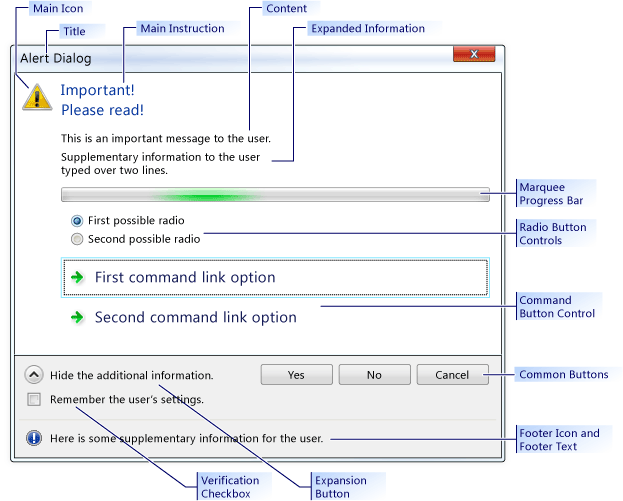
Przykład CTaskDialog
Wymagania
Minimalny wymagany system operacyjny: Windows Vista
Nagłówek: afxtaskdialog.h
CTaskDialog::AddCommandControl
Dodaje nową kontrolkę przycisku polecenia do elementu CTaskDialog.
void AddCommandControl(
int nCommandControlID,
const CString& strCaption,
BOOL bEnabled = TRUE,
BOOL bRequiresElevation = FALSE);
Parametry
nCommandControlID
[in] Numer identyfikacyjny kontrolki polecenia.
strCaption
[in] Ciąg wyświetlany CTaskDialog użytkownikowi. Użyj tego ciągu, aby wyjaśnić przeznaczenie polecenia.
bEnabled
[in] Parametr logiczny wskazujący, czy nowy przycisk jest włączony, czy wyłączony.
bRequiresElevation
[in] Parametr logiczny wskazujący, czy polecenie wymaga podniesienia uprawnień.
Uwagi
Kontrolka CTaskDialog Class może wyświetlać nieograniczoną liczbę kontrolek przycisków poleceń. Jeśli CTaskDialog jednak zostanie wyświetlony dowolny przycisk polecenia, może wyświetlić maksymalnie sześć przycisków. Jeśli kontrolka CTaskDialog przycisku polecenia nie ma, może wyświetlać nieograniczoną liczbę przycisków.
Gdy użytkownik wybierze kontrolkę przycisku polecenia, zostanie zamknięta CTaskDialog . Jeśli aplikacja wyświetla okno dialogowe przy użyciu CTaskDialog::D oModal, DoModal zwraca nCommandControlID wybranego kontrolki przycisku polecenia.
Przykład
// TODO: Replace the strings below with the appropriate message,
// main instruction, and dialog title.
CString message("This is an important message to the user.");
CString mainInstruction("Important!\nPlease read!");
CString title("Alert Dialog");
CTaskDialog taskDialog(message, mainInstruction, title,
TDCBF_YES_BUTTON | TDCBF_NO_BUTTON | TDCBF_CANCEL_BUTTON);
taskDialog.AddCommandControl(201, L"First command button control");
taskDialog.AddCommandControl(202, L"Second command button control");
taskDialog.AddCommandControl(203, L"Third command button control");
// Show the CTaskDialog and remember how the user closed it.
int selection = taskDialog.DoModal();
switch (selection)
{
case 201:
// TODO: Place processing here for the first
// command button control.
break;
case 202:
// TODO: Place processing here for the second
// command button control.
break;
case 203:
// TODO: Place processing here for the third
// command button control.
break;
default:
break;
}
// Remove all the command controls so that we can use the same task
// dialog with new command button controls.
taskDialog.RemoveAllCommandControls();
taskDialog.AddCommandControl(301,
L"New first command button control");
taskDialog.AddCommandControl(302,
L"New second command button control should require elevation",
TRUE, TRUE);
taskDialog.AddCommandControl(303,
L"New third command button control should be disabled");
// Change the default command button control
taskDialog.SetDefaultCommandControl(302);
// Make sure the third option is disabled.
if (taskDialog.IsCommandControlEnabled(303))
{
taskDialog.SetCommandControlOptions(303, FALSE);
}
taskDialog.DoModal();
switch (taskDialog.GetSelectedCommandControlID())
{
case 301:
// TODO: Place processing here for new first
// command button control.
break;
case 302:
// TODO: Place processing here for new second
// command button control.
break;
case 303:
// TODO: Place processing here for the new third
// command button control.
break;
default:
break;
}
// Remove all the command button controls and add new ones from
// the string table resource.
taskDialog.RemoveAllCommandControls();
taskDialog.LoadCommandControls(1001, 1005);
CTaskDialog::AddRadioButton
Dodaje przycisk radiowy do elementu CTaskDialog.
void CTaskDialog::AddRadioButton(
int nRadioButtonID,
const CString& strCaption,
BOOL bEnabled = TRUE);
Parametry
nRadioButtonID
[in] Numer identyfikacyjny przycisku radiowego.
strCaption
[in] Ciąg CTaskDialog wyświetlany obok przycisku radiowego.
bEnabled
[in] Parametr logiczny wskazujący, czy przycisk radiowy jest włączony.
Uwagi
Przyciski radiowe klasy CTaskDialog umożliwiają zbieranie informacji od użytkownika. Użyj funkcji CTaskDialog::GetSelectedRadioButtonID , aby określić, który przycisk radiowy jest wybrany.
Parametr CTaskDialog nRadioButtonID nie jest unikatowy dla każdego przycisku radiowego. Jednak może wystąpić nieoczekiwane zachowanie, jeśli nie używasz odrębnego identyfikatora dla każdego przycisku radiowego.
Przykład
// TODO: Replace the strings below with the appropriate message,
// main instruction, and dialog title
CString message("This is an important message to the user.");
CString mainInstruction("Important!\nPlease read!");
CString title("Alert Dialog");
CTaskDialog taskDialog(message, mainInstruction, title,
TDCBF_YES_BUTTON | TDCBF_NO_BUTTON | TDCBF_CANCEL_BUTTON);
taskDialog.AddRadioButton(201, L"First option");
taskDialog.AddRadioButton(202, L"Second option");
taskDialog.AddRadioButton(203, L"Third option");
taskDialog.DoModal();
int selection = taskDialog.GetSelectedRadioButtonID();
switch (selection)
{
case 201:
// TODO: Place processing here for the first
// radio button.
break;
case 202:
// TODO: Place processing here for the second
// radio button.
break;
case 203:
// TODO: Place processing here for the third
// radio button.
break;
default:
break;
}
// Remove all the radio buttons so that we can use the same task
// dialog with new radio buttons.
taskDialog.RemoveAllRadioButtons();
taskDialog.AddRadioButton(301, L"New first option");
taskDialog.AddRadioButton(302, L"New second option");
taskDialog.AddRadioButton(303,
L"New third option should be disabled");
// Change the default radio button to the second option
taskDialog.SetDefaultRadioButton(302);
// Make sure the third option is disabled.
if (taskDialog.IsRadioButtonEnabled(303))
{
taskDialog.SetRadioButtonOptions(303, FALSE);
}
taskDialog.DoModal();
selection = taskDialog.GetSelectedRadioButtonID();
switch (taskDialog.GetSelectedRadioButtonID())
{
case 301:
// TODO: Place processing here for new first
// command button control.
break;
case 302:
// TODO: Place processing here for new second
// command button control.
break;
case 303:
// TODO: Place processing here for the new third
// command button control.
break;
default:
break;
}
// Remove all the radio button controls and add new ones from
// the string table resource.
taskDialog.RemoveAllRadioButtons();
taskDialog.LoadRadioButtons(1001, 1005);
CTaskDialog::ClickCommandControl
Klika kontrolkę przycisku polecenia lub wspólny przycisk programowo.
protected:
void ClickCommandControl(int nCommandControlID) const;
Parametry
nCommandControlID
[in] Identyfikator polecenia kontrolki do kliknięcia.
Uwagi
Ta metoda generuje komunikat systemu Windows TDM_CLICK_BUTTON.
CTaskDialog::ClickRadioButton
Programowo klika przycisk radiowy.
protected:
void ClickRadioButton(int nRadioButtonID) const;
Parametry
nRadioButtonID
[in] Identyfikator przycisku radiowego do kliknięcia.
Uwagi
Ta metoda generuje komunikat systemu Windows TDM_CLICK_RADIO_BUTTON.
CTaskDialog::CTaskDialog
Tworzy wystąpienie klasy CTaskDialog.
CTaskDialog(
const CString& strContent,
const CString& strMainInstruction,
const CString& strTitle,
int nCommonButtons = TDCBF_OK_BUTTON | TDCBF_CANCEL_BUTTON,
int nTaskDialogOptions = TDF_ENABLE_HYPERLINKS | TDF_USE_COMMAND_LINKS,
const CString& strFooter = _T(""));
CTaskDialog(
const CString& strContent,
const CString& strMainInstruction,
const CString& strTitle,
int nIDCommandControlsFirst,
int nIDCommandControlsLast,
int nCommonButtons,
int nTaskDialogOptions = TDF_ENABLE_HYPERLINKS | TDF_USE_COMMAND_LINKS,
const CString& strFooter = _T(""));
Parametry
strContent
[in] Ciąg do użycia dla zawartości elementu CTaskDialog.
strMainInstruction
[in] Główna instrukcja obiektu CTaskDialog.
strTitle
[in] Tytuł .CTaskDialog
nCommonButtons
[in] Maska typowych przycisków do dodania do elementu CTaskDialog.
nTaskDialogOptions
[in] Zestaw opcji do użycia dla elementu CTaskDialog.
strFooter
[in] Ciąg do użycia jako stopka.
nIDCommandControlsFirst
[in] Identyfikator ciągu pierwszego polecenia.
nIDCommandControlsLast
[in] Identyfikator ciągu ostatniego polecenia.
Uwagi
Istnieją dwa sposoby dodawania elementu CTaskDialog do aplikacji. Pierwszym sposobem jest użycie jednego z konstruktorów do utworzenia CTaskDialog obiektu i wyświetlenia go przy użyciu CTaskDialog::D oModal. Drugim sposobem jest użycie funkcji statycznej CTaskDialog::ShowDialog, która umożliwia wyświetlanie CTaskDialog obiektu bez jawnego tworzenia CTaskDialog obiektu.
Drugi konstruktor tworzy kontrolki przycisku polecenia przy użyciu danych z pliku zasobu aplikacji. Tabela ciągów w pliku zasobu zawiera kilka ciągów ze skojarzonymi identyfikatorami ciągów. Ta metoda dodaje kontrolkę przycisku polecenia dla każdego prawidłowego wpisu w tabeli ciągów między nIDCommandControlsFirst i nCommandControlsLast, włącznie. W przypadku tych kontrolek przycisku polecenia ciąg w tabeli ciągów jest podpis kontrolki, a identyfikator ciągu jest identyfikatorem kontrolki.
Aby uzyskać listę prawidłowych opcji, zobacz CTaskDialog::SetOptions .
Przykład
// TODO: Replace the strings below with the appropriate message,
// main instruction, and dialog title
CString message("This is an important message to the user.");
CString mainInstruction("Important!\nPlease read!");
CString title("Alert Dialog");
CTaskDialog taskDialog(message, mainInstruction, title,
TDCBF_YES_BUTTON | TDCBF_NO_BUTTON | TDCBF_CANCEL_BUTTON);
// Setting new information to be able to reuse the dialog resource
taskDialog.SetWindowTitle(L"New title for the task dialog");
taskDialog.SetContent(L"New message to show the user.");
taskDialog.SetMainInstruction(L"Even more important!");
taskDialog.SetMainIcon(TD_ERROR_ICON);
taskDialog.SetDialogWidth(300);
// Add a footer
taskDialog.SetFooterText(L"Footer information for the dialog.");
taskDialog.SetFooterIcon(TD_INFORMATION_ICON);
// Add expansion information
taskDialog.SetExpansionArea(L"Additional information\non two lines.",
L"Click here for more information.",
L"Click here to hide the extra information.");
// Change the options to show the expanded information by default.
// It is necessary to retrieve the current options first.
int options = taskDialog.GetOptions();
options |= TDF_EXPANDED_BY_DEFAULT;
taskDialog.SetOptions(options);
taskDialog.DoModal();
CTaskDialog::D oModal
CTaskDialog Pokazuje element i sprawia, że jest modalny.
INT_PTR DoModal (HWND hParent = ::GetActiveWindow());
Parametry
hParent
[in] Okno nadrzędne dla elementu CTaskDialog.
Wartość zwracana
Liczba całkowita odpowiadająca zaznaczeniu dokonanemu przez użytkownika.
Uwagi
Wyświetla to wystąpienie CTaskDialog. Następnie aplikacja czeka na zamknięcie okna dialogowego przez użytkownika.
Polecenie CTaskDialog zostanie zamknięte, gdy użytkownik wybierze wspólny przycisk, kontrolkę linku polecenia lub zamknie CTaskDialogelement . Wartość zwracana jest identyfikatorem wskazującym sposób zamknięcia okna dialogowego przez użytkownika.
Przykład
// TODO: Replace the strings below with the appropriate message,
// main instruction, and dialog title
CString message("This is an important message to the user.");
CString mainInstruction("Important!\nPlease read!");
CString title("Alert Dialog");
CTaskDialog taskDialog(message, mainInstruction, title,
TDCBF_YES_BUTTON | TDCBF_NO_BUTTON | TDCBF_CANCEL_BUTTON);
// Setting new information to be able to reuse the dialog resource
taskDialog.SetWindowTitle(L"New title for the task dialog");
taskDialog.SetContent(L"New message to show the user.");
taskDialog.SetMainInstruction(L"Even more important!");
taskDialog.SetMainIcon(TD_ERROR_ICON);
taskDialog.SetDialogWidth(300);
// Add a footer
taskDialog.SetFooterText(L"Footer information for the dialog.");
taskDialog.SetFooterIcon(TD_INFORMATION_ICON);
// Add expansion information
taskDialog.SetExpansionArea(L"Additional information\non two lines.",
L"Click here for more information.",
L"Click here to hide the extra information.");
// Change the options to show the expanded information by default.
// It is necessary to retrieve the current options first.
int options = taskDialog.GetOptions();
options |= TDF_EXPANDED_BY_DEFAULT;
taskDialog.SetOptions(options);
taskDialog.DoModal();
CTaskDialog::GetCommonButtonCount
Pobiera liczbę typowych przycisków.
int GetCommonButtonCount() const;
Wartość zwracana
Liczba dostępnych typowych przycisków.
Uwagi
Typowe przyciski to przyciski domyślne, które udostępniasz CTaskDialog::CTaskDialog. Klasa CTaskDialog wyświetla przyciski u dołu okna dialogowego.
Wyliczona lista przycisków jest dostępna w pliku CommCtrl.h.
CTaskDialog::GetCommonButtonFlag
Konwertuje standardowy przycisk systemu Windows na wspólny typ przycisku skojarzony z klasą CTaskDialog.
int GetCommonButtonFlag(int nButtonId) const;
Parametry
nButtonId
[in] Standardowa wartość przycisku systemu Windows.
Wartość zwracana
Wartość odpowiedniego CTaskDialog wspólnego przycisku. Jeśli nie ma odpowiedniego wspólnego przycisku, ta metoda zwraca wartość 0.
CTaskDialog::GetCommonButtonId
Konwertuje jeden z typowych typów przycisków skojarzonych z klasą CTaskDialog na standardowy przycisk systemu Windows.
int GetCommonButtonId(int nFlag);
Parametry
nFlag
[in] Typ wspólnego przycisku skojarzony z klasą CTaskDialog .
Wartość zwracana
Wartość odpowiedniego standardowego przycisku systemu Windows. Jeśli nie ma odpowiedniego przycisku systemu Windows, metoda zwraca wartość 0.
CTaskDialog::GetOptions
Zwraca flagi opcji dla tego CTaskDialogelementu .
int GetOptions() const;
Wartość zwracana
Flagi dla elementu CTaskDialog.
Uwagi
Aby uzyskać więcej informacji na temat opcji dostępnych dla klasy CTaskDialog, zobacz CTaskDialog::SetOptions.
Przykład
// TODO: Replace the strings below with the appropriate message,
// main instruction, and dialog title
CString message("This is an important message to the user.");
CString mainInstruction("Important!\nPlease read!");
CString title("Alert Dialog");
CTaskDialog taskDialog(message, mainInstruction, title,
TDCBF_YES_BUTTON | TDCBF_NO_BUTTON | TDCBF_CANCEL_BUTTON);
// Setting new information to be able to reuse the dialog resource
taskDialog.SetWindowTitle(L"New title for the task dialog");
taskDialog.SetContent(L"New message to show the user.");
taskDialog.SetMainInstruction(L"Even more important!");
taskDialog.SetMainIcon(TD_ERROR_ICON);
taskDialog.SetDialogWidth(300);
// Add a footer
taskDialog.SetFooterText(L"Footer information for the dialog.");
taskDialog.SetFooterIcon(TD_INFORMATION_ICON);
// Add expansion information
taskDialog.SetExpansionArea(L"Additional information\non two lines.",
L"Click here for more information.",
L"Click here to hide the extra information.");
// Change the options to show the expanded information by default.
// It is necessary to retrieve the current options first.
int options = taskDialog.GetOptions();
options |= TDF_EXPANDED_BY_DEFAULT;
taskDialog.SetOptions(options);
taskDialog.DoModal();
CTaskDialog::GetSelectedCommandControlID
Zwraca wybraną kontrolkę przycisku polecenia.
int GetSelectedCommandControlID() const;
Wartość zwracana
Identyfikator kontrolki przycisku polecenia aktualnie wybranego.
Uwagi
Nie musisz używać tej metody, aby pobrać identyfikator przycisku polecenia wybranego przez użytkownika. Ten identyfikator jest zwracany przez CTaskDialog::D oModal lub CTaskDialog::ShowDialog.
Przykład
// TODO: Replace the strings below with the appropriate message,
// main instruction, and dialog title.
CString message("This is an important message to the user.");
CString mainInstruction("Important!\nPlease read!");
CString title("Alert Dialog");
CTaskDialog taskDialog(message, mainInstruction, title,
TDCBF_YES_BUTTON | TDCBF_NO_BUTTON | TDCBF_CANCEL_BUTTON);
taskDialog.AddCommandControl(201, L"First command button control");
taskDialog.AddCommandControl(202, L"Second command button control");
taskDialog.AddCommandControl(203, L"Third command button control");
// Show the CTaskDialog and remember how the user closed it.
int selection = taskDialog.DoModal();
switch (selection)
{
case 201:
// TODO: Place processing here for the first
// command button control.
break;
case 202:
// TODO: Place processing here for the second
// command button control.
break;
case 203:
// TODO: Place processing here for the third
// command button control.
break;
default:
break;
}
// Remove all the command controls so that we can use the same task
// dialog with new command button controls.
taskDialog.RemoveAllCommandControls();
taskDialog.AddCommandControl(301,
L"New first command button control");
taskDialog.AddCommandControl(302,
L"New second command button control should require elevation",
TRUE, TRUE);
taskDialog.AddCommandControl(303,
L"New third command button control should be disabled");
// Change the default command button control
taskDialog.SetDefaultCommandControl(302);
// Make sure the third option is disabled.
if (taskDialog.IsCommandControlEnabled(303))
{
taskDialog.SetCommandControlOptions(303, FALSE);
}
taskDialog.DoModal();
switch (taskDialog.GetSelectedCommandControlID())
{
case 301:
// TODO: Place processing here for new first
// command button control.
break;
case 302:
// TODO: Place processing here for new second
// command button control.
break;
case 303:
// TODO: Place processing here for the new third
// command button control.
break;
default:
break;
}
// Remove all the command button controls and add new ones from
// the string table resource.
taskDialog.RemoveAllCommandControls();
taskDialog.LoadCommandControls(1001, 1005);
CTaskDialog::GetSelectedRadioButtonID
Zwraca wybrany przycisk radiowy.
int GetSelectedRadioButtonID() const;
Wartość zwracana
Identyfikator wybranego przycisku radiowego.
Uwagi
Tej metody można użyć po zamknięciu okna dialogowego przez użytkownika w celu pobrania wybranego przycisku radiowego.
Przykład
// TODO: Replace the strings below with the appropriate message,
// main instruction, and dialog title
CString message("This is an important message to the user.");
CString mainInstruction("Important!\nPlease read!");
CString title("Alert Dialog");
CTaskDialog taskDialog(message, mainInstruction, title,
TDCBF_YES_BUTTON | TDCBF_NO_BUTTON | TDCBF_CANCEL_BUTTON);
taskDialog.AddRadioButton(201, L"First option");
taskDialog.AddRadioButton(202, L"Second option");
taskDialog.AddRadioButton(203, L"Third option");
taskDialog.DoModal();
int selection = taskDialog.GetSelectedRadioButtonID();
switch (selection)
{
case 201:
// TODO: Place processing here for the first
// radio button.
break;
case 202:
// TODO: Place processing here for the second
// radio button.
break;
case 203:
// TODO: Place processing here for the third
// radio button.
break;
default:
break;
}
// Remove all the radio buttons so that we can use the same task
// dialog with new radio buttons.
taskDialog.RemoveAllRadioButtons();
taskDialog.AddRadioButton(301, L"New first option");
taskDialog.AddRadioButton(302, L"New second option");
taskDialog.AddRadioButton(303,
L"New third option should be disabled");
// Change the default radio button to the second option
taskDialog.SetDefaultRadioButton(302);
// Make sure the third option is disabled.
if (taskDialog.IsRadioButtonEnabled(303))
{
taskDialog.SetRadioButtonOptions(303, FALSE);
}
taskDialog.DoModal();
selection = taskDialog.GetSelectedRadioButtonID();
switch (taskDialog.GetSelectedRadioButtonID())
{
case 301:
// TODO: Place processing here for new first
// command button control.
break;
case 302:
// TODO: Place processing here for new second
// command button control.
break;
case 303:
// TODO: Place processing here for the new third
// command button control.
break;
default:
break;
}
// Remove all the radio button controls and add new ones from
// the string table resource.
taskDialog.RemoveAllRadioButtons();
taskDialog.LoadRadioButtons(1001, 1005);
CTaskDialog::GetVerificationCheckboxState
Pobiera stan pola wyboru weryfikacji.
BOOL GetVerificationCheckboxState() const;
Wartość zwracana
WARTOŚĆ TRUE, jeśli pole wyboru jest zaznaczone, fałsz, jeśli tak nie jest.
Przykład
// TODO: Replace the strings below with the appropriate message,
// main instruction, and dialog title
CString message("This is an important message to the user.");
CString mainInstruction("Important!\nPlease read!");
CString title("Alert Dialog");
CTaskDialog taskDialog(message, mainInstruction, title,
TDCBF_YES_BUTTON | TDCBF_NO_BUTTON | TDCBF_CANCEL_BUTTON);
// Add the verification checkbox and set the default state.
taskDialog.SetVerificationCheckboxText(L"Remember your selection.");
taskDialog.SetVerificationCheckbox(false);
taskDialog.DoModal();
if (taskDialog.GetVerificationCheckboxState())
{
// TODO: Write settings of the task dialog to the registry
}
CTaskDialog::IsCommandControlEnabled
Określa, czy jest włączona kontrolka lub przycisk polecenia.
BOOL IsCommandControlEnabled(int nCommandControlID) const;
Parametry
nCommandControlID
[in] Identyfikator kontrolki lub przycisku polecenia do przetestowania.
Wartość zwracana
Wartość TRUE, jeśli kontrolka jest włączona, false, jeśli nie.
Uwagi
Tej metody można użyć do określenia dostępności kontrolek przycisków poleceń i typowych przycisków CTaskDialog klasy*.
Jeśli nCommandControlID nie jest prawidłowym identyfikatorem wspólnego CTaskDialog przycisku lub kontrolki przycisku polecenia, ta metoda zgłasza wyjątek.
Przykład
// TODO: Replace the strings below with the appropriate message,
// main instruction, and dialog title.
CString message("This is an important message to the user.");
CString mainInstruction("Important!\nPlease read!");
CString title("Alert Dialog");
CTaskDialog taskDialog(message, mainInstruction, title,
TDCBF_YES_BUTTON | TDCBF_NO_BUTTON | TDCBF_CANCEL_BUTTON);
taskDialog.AddCommandControl(201, L"First command button control");
taskDialog.AddCommandControl(202, L"Second command button control");
taskDialog.AddCommandControl(203, L"Third command button control");
// Show the CTaskDialog and remember how the user closed it.
int selection = taskDialog.DoModal();
switch (selection)
{
case 201:
// TODO: Place processing here for the first
// command button control.
break;
case 202:
// TODO: Place processing here for the second
// command button control.
break;
case 203:
// TODO: Place processing here for the third
// command button control.
break;
default:
break;
}
// Remove all the command controls so that we can use the same task
// dialog with new command button controls.
taskDialog.RemoveAllCommandControls();
taskDialog.AddCommandControl(301,
L"New first command button control");
taskDialog.AddCommandControl(302,
L"New second command button control should require elevation",
TRUE, TRUE);
taskDialog.AddCommandControl(303,
L"New third command button control should be disabled");
// Change the default command button control
taskDialog.SetDefaultCommandControl(302);
// Make sure the third option is disabled.
if (taskDialog.IsCommandControlEnabled(303))
{
taskDialog.SetCommandControlOptions(303, FALSE);
}
taskDialog.DoModal();
switch (taskDialog.GetSelectedCommandControlID())
{
case 301:
// TODO: Place processing here for new first
// command button control.
break;
case 302:
// TODO: Place processing here for new second
// command button control.
break;
case 303:
// TODO: Place processing here for the new third
// command button control.
break;
default:
break;
}
// Remove all the command button controls and add new ones from
// the string table resource.
taskDialog.RemoveAllCommandControls();
taskDialog.LoadCommandControls(1001, 1005);
CTaskDialog::IsRadioButtonEnabled
Określa, czy przycisk radiowy jest włączony.
BOOL IsRadioButtonEnabled(int nRadioButtonID) const;
Parametry
nRadioButtonID
[in] Identyfikator przycisku radiowego do przetestowania.
Wartość zwracana
Wartość TRUE, jeśli przycisk radiowy jest włączony, WARTOŚĆ FALSE, jeśli nie.
Uwagi
Jeśli nRadioButtonID nie jest prawidłowym identyfikatorem przycisku radiowego, ta metoda zgłasza wyjątek.
Przykład
// TODO: Replace the strings below with the appropriate message,
// main instruction, and dialog title
CString message("This is an important message to the user.");
CString mainInstruction("Important!\nPlease read!");
CString title("Alert Dialog");
CTaskDialog taskDialog(message, mainInstruction, title,
TDCBF_YES_BUTTON | TDCBF_NO_BUTTON | TDCBF_CANCEL_BUTTON);
taskDialog.AddRadioButton(201, L"First option");
taskDialog.AddRadioButton(202, L"Second option");
taskDialog.AddRadioButton(203, L"Third option");
taskDialog.DoModal();
int selection = taskDialog.GetSelectedRadioButtonID();
switch (selection)
{
case 201:
// TODO: Place processing here for the first
// radio button.
break;
case 202:
// TODO: Place processing here for the second
// radio button.
break;
case 203:
// TODO: Place processing here for the third
// radio button.
break;
default:
break;
}
// Remove all the radio buttons so that we can use the same task
// dialog with new radio buttons.
taskDialog.RemoveAllRadioButtons();
taskDialog.AddRadioButton(301, L"New first option");
taskDialog.AddRadioButton(302, L"New second option");
taskDialog.AddRadioButton(303,
L"New third option should be disabled");
// Change the default radio button to the second option
taskDialog.SetDefaultRadioButton(302);
// Make sure the third option is disabled.
if (taskDialog.IsRadioButtonEnabled(303))
{
taskDialog.SetRadioButtonOptions(303, FALSE);
}
taskDialog.DoModal();
selection = taskDialog.GetSelectedRadioButtonID();
switch (taskDialog.GetSelectedRadioButtonID())
{
case 301:
// TODO: Place processing here for new first
// command button control.
break;
case 302:
// TODO: Place processing here for new second
// command button control.
break;
case 303:
// TODO: Place processing here for the new third
// command button control.
break;
default:
break;
}
// Remove all the radio button controls and add new ones from
// the string table resource.
taskDialog.RemoveAllRadioButtons();
taskDialog.LoadRadioButtons(1001, 1005);
CTaskDialog::IsSupported
Określa, czy komputer z uruchomioną aplikacją obsługuje program CTaskDialog.
static BOOL IsSupported();
Wartość zwracana
Wartość TRUE, jeśli komputer obsługuje element CTaskDialog; FAŁSZ w przeciwnym razie.
Uwagi
Ta funkcja służy do określania w czasie wykonywania, czy komputer z uruchomioną aplikacją obsługuje klasę CTaskDialog . Jeśli komputer nie obsługuje CTaskDialogprogramu , należy podać inną metodę przekazywania informacji użytkownikowi. Aplikacja ulegnie awarii, jeśli spróbuje użyć CTaskDialog obiektu na komputerze, który nie obsługuje CTaskDialog klasy .
Przykład
// TODO: Replace the string below with the actual message to the user
CString message("Important information to the user");
// TODO: Replace the string below with the title of this project
CString title("Project Title");
CString emptyString;
if (CTaskDialog::IsSupported())
{
CTaskDialog::ShowDialog(message, emptyString, title, 0, 0,
TDCBF_OK_BUTTON);
}
else
{
AfxMessageBox(message);
}
CTaskDialog::LoadCommandControls
Dodaje kontrolki przycisku polecenia przy użyciu danych z tabeli ciągów.
void LoadCommandControls(
int nIDCommandControlsFirst,
int nIDCommandControlsLast);
Parametry
nIDCommandControlsFirst
[in] Identyfikator ciągu pierwszego polecenia.
nIDCommandControlsLast
[in] Identyfikator ciągu ostatniego polecenia.
Uwagi
Ta metoda tworzy kontrolki przycisku polecenia przy użyciu danych z pliku zasobów aplikacji. Tabela ciągów w pliku zasobu zawiera kilka ciągów ze skojarzonymi identyfikatorami ciągów. Nowe kontrolki przycisku polecenia dodane przy użyciu tej metody używają ciągu dla podpis kontrolki i identyfikatora ciągu dla identyfikatora kontrolki. Wybrany zakres ciągów jest dostarczany przez nIDCommandControlsFirst i nCommandControlsLast, włącznie. Jeśli w zakresie znajduje się pusty wpis, metoda nie dodaje kontrolki przycisku polecenia dla tego wpisu.
Domyślnie nowe kontrolki przycisku polecenia są włączone i nie wymagają podniesienia uprawnień.
Przykład
// TODO: Replace the strings below with the appropriate message,
// main instruction, and dialog title.
CString message("This is an important message to the user.");
CString mainInstruction("Important!\nPlease read!");
CString title("Alert Dialog");
CTaskDialog taskDialog(message, mainInstruction, title,
TDCBF_YES_BUTTON | TDCBF_NO_BUTTON | TDCBF_CANCEL_BUTTON);
taskDialog.AddCommandControl(201, L"First command button control");
taskDialog.AddCommandControl(202, L"Second command button control");
taskDialog.AddCommandControl(203, L"Third command button control");
// Show the CTaskDialog and remember how the user closed it.
int selection = taskDialog.DoModal();
switch (selection)
{
case 201:
// TODO: Place processing here for the first
// command button control.
break;
case 202:
// TODO: Place processing here for the second
// command button control.
break;
case 203:
// TODO: Place processing here for the third
// command button control.
break;
default:
break;
}
// Remove all the command controls so that we can use the same task
// dialog with new command button controls.
taskDialog.RemoveAllCommandControls();
taskDialog.AddCommandControl(301,
L"New first command button control");
taskDialog.AddCommandControl(302,
L"New second command button control should require elevation",
TRUE, TRUE);
taskDialog.AddCommandControl(303,
L"New third command button control should be disabled");
// Change the default command button control
taskDialog.SetDefaultCommandControl(302);
// Make sure the third option is disabled.
if (taskDialog.IsCommandControlEnabled(303))
{
taskDialog.SetCommandControlOptions(303, FALSE);
}
taskDialog.DoModal();
switch (taskDialog.GetSelectedCommandControlID())
{
case 301:
// TODO: Place processing here for new first
// command button control.
break;
case 302:
// TODO: Place processing here for new second
// command button control.
break;
case 303:
// TODO: Place processing here for the new third
// command button control.
break;
default:
break;
}
// Remove all the command button controls and add new ones from
// the string table resource.
taskDialog.RemoveAllCommandControls();
taskDialog.LoadCommandControls(1001, 1005);
CTaskDialog::LoadRadioButtons
Dodaje kontrolki przycisku radiowego przy użyciu danych z tabeli ciągów.
void LoadRadioButtons(
int nIDRadioButtonsFirst,
int nIDRadioButtonsLast);
Parametry
nIDRadioButtonsFirst
[in] Identyfikator ciągu pierwszego przycisku radiowego.
nIDRadioButtonsLast
[in] Identyfikator ciągu ostatniego przycisku radiowego.
Uwagi
Ta metoda tworzy przyciski radiowe przy użyciu danych z pliku zasobów aplikacji. Tabela ciągów w pliku zasobu zawiera kilka ciągów ze skojarzonymi identyfikatorami ciągów. Nowe przyciski radiowe dodane przy użyciu tej metody używają ciągu dla podpis przycisku radiowego i identyfikatora ciągu identyfikatora przycisku radiowego. Wybrany zakres ciągów jest dostarczany przez nIDRadioButtonsFirst i nRadioButtonsLast, włącznie. Jeśli w zakresie znajduje się pusty wpis, metoda nie dodaje przycisku radiowego dla tego wpisu.
Domyślnie są włączone nowe przyciski radiowe.
Przykład
// TODO: Replace the strings below with the appropriate message,
// main instruction, and dialog title
CString message("This is an important message to the user.");
CString mainInstruction("Important!\nPlease read!");
CString title("Alert Dialog");
CTaskDialog taskDialog(message, mainInstruction, title,
TDCBF_YES_BUTTON | TDCBF_NO_BUTTON | TDCBF_CANCEL_BUTTON);
taskDialog.AddRadioButton(201, L"First option");
taskDialog.AddRadioButton(202, L"Second option");
taskDialog.AddRadioButton(203, L"Third option");
taskDialog.DoModal();
int selection = taskDialog.GetSelectedRadioButtonID();
switch (selection)
{
case 201:
// TODO: Place processing here for the first
// radio button.
break;
case 202:
// TODO: Place processing here for the second
// radio button.
break;
case 203:
// TODO: Place processing here for the third
// radio button.
break;
default:
break;
}
// Remove all the radio buttons so that we can use the same task
// dialog with new radio buttons.
taskDialog.RemoveAllRadioButtons();
taskDialog.AddRadioButton(301, L"New first option");
taskDialog.AddRadioButton(302, L"New second option");
taskDialog.AddRadioButton(303,
L"New third option should be disabled");
// Change the default radio button to the second option
taskDialog.SetDefaultRadioButton(302);
// Make sure the third option is disabled.
if (taskDialog.IsRadioButtonEnabled(303))
{
taskDialog.SetRadioButtonOptions(303, FALSE);
}
taskDialog.DoModal();
selection = taskDialog.GetSelectedRadioButtonID();
switch (taskDialog.GetSelectedRadioButtonID())
{
case 301:
// TODO: Place processing here for new first
// command button control.
break;
case 302:
// TODO: Place processing here for new second
// command button control.
break;
case 303:
// TODO: Place processing here for the new third
// command button control.
break;
default:
break;
}
// Remove all the radio button controls and add new ones from
// the string table resource.
taskDialog.RemoveAllRadioButtons();
taskDialog.LoadRadioButtons(1001, 1005);
CTaskDialog::NavigateTo
Przenosi fokus na inny CTaskDialogelement .
protected:
void NavigateTo(CTaskDialog& oTaskDialog) const;
Parametry
oTaskDialog
[in] Element CTaskDialog , który otrzymuje fokus.
Uwagi
Ta metoda ukrywa bieżącą wartość CTaskDialog , gdy wyświetla dziennik oTaskDialog. Dziennik oTaskDialog jest wyświetlany w tej samej lokalizacji co bieżący CTaskDialogelement .
CTaskDialog::OnCommandControlClick
Platforma wywołuje tę metodę, gdy użytkownik kliknie kontrolkę przycisku polecenia.
virtual HRESULT OnCommandControlClick(int nCommandControlID);
Parametry
nCommandControlID
[in] Identyfikator kontrolki przycisku polecenia wybranej przez użytkownika.
Wartość zwracana
Domyślna implementacja zwraca S_OK.
Uwagi
Zastąp tę metodę w klasie pochodnej, aby zaimplementować zachowanie niestandardowe.
CTaskDialog::OnCreate
Struktura wywołuje tę metodę po utworzeniu metody CTaskDialog.
virtual HRESULT OnCreate();
Wartość zwracana
Domyślna implementacja zwraca S_OK.
Uwagi
Zastąp tę metodę w klasie pochodnej, aby zaimplementować zachowanie niestandardowe.
CTaskDialog::OnDestroy
Struktura wywołuje tę metodę bezpośrednio przed zniszczeniem elementu CTaskDialog.
virtual HRESULT OnDestroy();
Wartość zwracana
Domyślna implementacja zwraca S_OK.
Uwagi
Zastąp tę metodę w klasie pochodnej, aby zaimplementować zachowanie niestandardowe.
CTaskDialog::OnExpandButtonClick
Platforma wywołuje tę metodę, gdy użytkownik kliknie przycisk rozszerzenia.
virtual HRESULT OnExpandButtonClicked(BOOL bExpanded);
Parametry
bExpanded
[in] Wartość niezerowa wskazuje, że są wyświetlane dodatkowe informacje; 0 wskazuje, że dodatkowe informacje są ukryte.
Wartość zwracana
Domyślna implementacja zwraca S_OK.
Uwagi
Zastąp tę metodę w klasie pochodnej, aby zaimplementować zachowanie niestandardowe.
CTaskDialog::OnHelp
Platforma wywołuje tę metodę, gdy użytkownik zażąda pomocy.
virtual HRESULT OnHelp();
Wartość zwracana
Domyślna implementacja zwraca S_OK.
Uwagi
Zastąp tę metodę w klasie pochodnej, aby zaimplementować zachowanie niestandardowe.
CTaskDialog::OnHyperlinkClick
Struktura wywołuje tę metodę, gdy użytkownik kliknie hiperlink.
virtual HRESULT OnHyperlinkClick(const CString& strHref);
Parametry
strHref
[in] Ciąg reprezentujący hiperlink.
Wartość zwracana
Domyślna implementacja zwraca S_OK.
Uwagi
Ta metoda wywołuje metodę ShellExecute przed zwróceniem S_OK.
Zastąp tę metodę w klasie pochodnej, aby zaimplementować zachowanie niestandardowe.
CTaskDialog::OnInit
Struktura wywołuje tę metodę po CTaskDialog zainicjowaniu elementu .
virtual HRESULT OnInit();
Wartość zwracana
Domyślna implementacja zwraca S_OK.
Uwagi
Zastąp tę metodę w klasie pochodnej, aby zaimplementować zachowanie niestandardowe.
CTaskDialog::OnNavigatePage
Struktura wywołuje tę metodę w odpowiedzi na metodę CTaskDialog::NavigateTo .
virtual HRESULT OnNavigatePage();
Wartość zwracana
Domyślna implementacja zwraca S_OK.
Uwagi
Zastąp tę metodę w klasie pochodnej, aby zaimplementować zachowanie niestandardowe.
CTaskDialog::OnRadioButtonClick
Platforma wywołuje tę metodę, gdy użytkownik wybierze kontrolkę przycisku radiowego.
virtual HRESULT OnRadioButtonClick(int nRadioButtonID);
Parametry
nRadioButtonID
[in] Identyfikator kontrolki przycisku radiowego, którą kliknął użytkownik.
Wartość zwracana
Domyślna implementacja zwraca S_OK.
Uwagi
Zastąp tę metodę w klasie pochodnej, aby zaimplementować zachowanie niestandardowe.
CTaskDialog::OnTimer
Struktura wywołuje tę metodę po wygaśnięciu czasomierza.
virtual HRESULT OnTimer(long lTime);
Parametry
lTime
[in] Czas w milisekundach od momentu utworzenia CTaskDialog lub zresetowania czasomierza.
Wartość zwracana
Domyślna implementacja zwraca S_OK.
Uwagi
Zastąp tę metodę w klasie pochodnej, aby zaimplementować zachowanie niestandardowe.
CTaskDialog::OnVerificationCheckboxClick
Struktura wywołuje tę metodę, gdy użytkownik kliknie pole wyboru weryfikacji.
virtual HRESULT OnVerificationCheckboxClick(BOOL bChecked);
Parametry
bChecked
[in] Wartość TRUE wskazuje, że zaznaczono pole wyboru weryfikacji; FAŁSZ wskazuje, że nie jest.
Wartość zwracana
Domyślna implementacja zwraca S_OK.
Uwagi
Zastąp tę metodę w klasie pochodnej, aby zaimplementować zachowanie niestandardowe.
CTaskDialog::RemoveAllCommandControls
Usuwa wszystkie kontrolki przycisku polecenia z elementu CTaskDialog.
void RemoveAllCommandControls();
Przykład
// TODO: Replace the strings below with the appropriate message,
// main instruction, and dialog title.
CString message("This is an important message to the user.");
CString mainInstruction("Important!\nPlease read!");
CString title("Alert Dialog");
CTaskDialog taskDialog(message, mainInstruction, title,
TDCBF_YES_BUTTON | TDCBF_NO_BUTTON | TDCBF_CANCEL_BUTTON);
taskDialog.AddCommandControl(201, L"First command button control");
taskDialog.AddCommandControl(202, L"Second command button control");
taskDialog.AddCommandControl(203, L"Third command button control");
// Show the CTaskDialog and remember how the user closed it.
int selection = taskDialog.DoModal();
switch (selection)
{
case 201:
// TODO: Place processing here for the first
// command button control.
break;
case 202:
// TODO: Place processing here for the second
// command button control.
break;
case 203:
// TODO: Place processing here for the third
// command button control.
break;
default:
break;
}
// Remove all the command controls so that we can use the same task
// dialog with new command button controls.
taskDialog.RemoveAllCommandControls();
taskDialog.AddCommandControl(301,
L"New first command button control");
taskDialog.AddCommandControl(302,
L"New second command button control should require elevation",
TRUE, TRUE);
taskDialog.AddCommandControl(303,
L"New third command button control should be disabled");
// Change the default command button control
taskDialog.SetDefaultCommandControl(302);
// Make sure the third option is disabled.
if (taskDialog.IsCommandControlEnabled(303))
{
taskDialog.SetCommandControlOptions(303, FALSE);
}
taskDialog.DoModal();
switch (taskDialog.GetSelectedCommandControlID())
{
case 301:
// TODO: Place processing here for new first
// command button control.
break;
case 302:
// TODO: Place processing here for new second
// command button control.
break;
case 303:
// TODO: Place processing here for the new third
// command button control.
break;
default:
break;
}
// Remove all the command button controls and add new ones from
// the string table resource.
taskDialog.RemoveAllCommandControls();
taskDialog.LoadCommandControls(1001, 1005);
CTaskDialog::RemoveAllRadioButtons
Usuwa wszystkie przyciski radiowe z elementu CTaskDialog.
void RemoveAllRadioButtons();
Przykład
// TODO: Replace the strings below with the appropriate message,
// main instruction, and dialog title
CString message("This is an important message to the user.");
CString mainInstruction("Important!\nPlease read!");
CString title("Alert Dialog");
CTaskDialog taskDialog(message, mainInstruction, title,
TDCBF_YES_BUTTON | TDCBF_NO_BUTTON | TDCBF_CANCEL_BUTTON);
taskDialog.AddRadioButton(201, L"First option");
taskDialog.AddRadioButton(202, L"Second option");
taskDialog.AddRadioButton(203, L"Third option");
taskDialog.DoModal();
int selection = taskDialog.GetSelectedRadioButtonID();
switch (selection)
{
case 201:
// TODO: Place processing here for the first
// radio button.
break;
case 202:
// TODO: Place processing here for the second
// radio button.
break;
case 203:
// TODO: Place processing here for the third
// radio button.
break;
default:
break;
}
// Remove all the radio buttons so that we can use the same task
// dialog with new radio buttons.
taskDialog.RemoveAllRadioButtons();
taskDialog.AddRadioButton(301, L"New first option");
taskDialog.AddRadioButton(302, L"New second option");
taskDialog.AddRadioButton(303,
L"New third option should be disabled");
// Change the default radio button to the second option
taskDialog.SetDefaultRadioButton(302);
// Make sure the third option is disabled.
if (taskDialog.IsRadioButtonEnabled(303))
{
taskDialog.SetRadioButtonOptions(303, FALSE);
}
taskDialog.DoModal();
selection = taskDialog.GetSelectedRadioButtonID();
switch (taskDialog.GetSelectedRadioButtonID())
{
case 301:
// TODO: Place processing here for new first
// command button control.
break;
case 302:
// TODO: Place processing here for new second
// command button control.
break;
case 303:
// TODO: Place processing here for the new third
// command button control.
break;
default:
break;
}
// Remove all the radio button controls and add new ones from
// the string table resource.
taskDialog.RemoveAllRadioButtons();
taskDialog.LoadRadioButtons(1001, 1005);
CTaskDialog::SetCommandControlOptions
Aktualizacje kontrolkę przycisku polecenia na .CTaskDialog
void SetCommandControlOptions(
int nCommandControlID,
BOOL bEnabled,
BOOL bRequiresElevation = FALSE);
Parametry
nCommandControlID
[in] Identyfikator kontrolki poleceń do zaktualizowania.
bEnabled
[in] Parametr logiczny wskazujący, czy określona kontrolka przycisku polecenia jest włączona lub wyłączona.
bRequiresElevation
[in] Parametr logiczny wskazujący, czy określona kontrolka przycisku polecenia wymaga podniesienia uprawnień.
Uwagi
Użyj tej metody, aby zmienić, czy kontrolka przycisku polecenia jest włączona, czy wymaga podniesienia uprawnień po dodaniu jej do CTaskDialog klasy.
Przykład
// TODO: Replace the strings below with the appropriate message,
// main instruction, and dialog title.
CString message("This is an important message to the user.");
CString mainInstruction("Important!\nPlease read!");
CString title("Alert Dialog");
CTaskDialog taskDialog(message, mainInstruction, title,
TDCBF_YES_BUTTON | TDCBF_NO_BUTTON | TDCBF_CANCEL_BUTTON);
taskDialog.AddCommandControl(201, L"First command button control");
taskDialog.AddCommandControl(202, L"Second command button control");
taskDialog.AddCommandControl(203, L"Third command button control");
// Show the CTaskDialog and remember how the user closed it.
int selection = taskDialog.DoModal();
switch (selection)
{
case 201:
// TODO: Place processing here for the first
// command button control.
break;
case 202:
// TODO: Place processing here for the second
// command button control.
break;
case 203:
// TODO: Place processing here for the third
// command button control.
break;
default:
break;
}
// Remove all the command controls so that we can use the same task
// dialog with new command button controls.
taskDialog.RemoveAllCommandControls();
taskDialog.AddCommandControl(301,
L"New first command button control");
taskDialog.AddCommandControl(302,
L"New second command button control should require elevation",
TRUE, TRUE);
taskDialog.AddCommandControl(303,
L"New third command button control should be disabled");
// Change the default command button control
taskDialog.SetDefaultCommandControl(302);
// Make sure the third option is disabled.
if (taskDialog.IsCommandControlEnabled(303))
{
taskDialog.SetCommandControlOptions(303, FALSE);
}
taskDialog.DoModal();
switch (taskDialog.GetSelectedCommandControlID())
{
case 301:
// TODO: Place processing here for new first
// command button control.
break;
case 302:
// TODO: Place processing here for new second
// command button control.
break;
case 303:
// TODO: Place processing here for the new third
// command button control.
break;
default:
break;
}
// Remove all the command button controls and add new ones from
// the string table resource.
taskDialog.RemoveAllCommandControls();
taskDialog.LoadCommandControls(1001, 1005);
CTaskDialog::SetCommonButtonOptions
Aktualizacje podzestaw typowych przycisków, które mają być włączone i wymagają podniesienia uprawnień kontroli dostępu użytkownika.
void SetCommonButtonOptions(
int nDisabledButtonMask,
int nElevationButtonMask = 0);
Parametry
nDisabledButtonMask
[in] Maska typowych przycisków do wyłączenia.
nElevationButtonMask
[in] Maska typowych przycisków wymagających podniesienia uprawnień.
Uwagi
Typowe przyciski dostępne dla wystąpienia klasy CTaskDialog można ustawić przy użyciu konstruktora CTaskDialog::CTaskDialog i metody CTaskDialog::SetCommonButtons. CTaskDialog::SetCommonButtonOptions nie obsługuje dodawania nowych typowych przycisków.
Jeśli używasz tej metody, aby wyłączyć lub podnieść poziom wspólnego przycisku, który nie jest dostępny dla tego CTaskDialogobiektu , ta metoda zgłasza wyjątek przy użyciu makra ENSURE .
Ta metoda włącza dowolny przycisk, który jest dostępny dla elementu CTaskDialog , ale nie znajduje się w nDisabledButtonMask, nawet jeśli został wcześniej wyłączony. Ta metoda traktuje podniesienie uprawnień w podobny sposób: rejestruje typowe przyciski jako niewymagające podniesienia uprawnień, jeśli wspólny przycisk jest dostępny, ale nie jest uwzględniony w elemenie nElevationButtonMask.
Przykład
// TODO: Replace the strings below with the appropriate message,
// main instruction, and dialog title
CString message("This is an important message to the user.");
CString mainInstruction("Important!\nPlease read!");
CString title("Alert Dialog");
CTaskDialog taskDialog(message, mainInstruction, title);
// Create a button mask.
int buttons = TDCBF_OK_BUTTON | TDCBF_CANCEL_BUTTON;
buttons |= TDCBF_RETRY_BUTTON | TDCBF_CLOSE_BUTTON;
taskDialog.SetCommonButtons(buttons);
// Disable the close button and make the retry button require
// elevation.
taskDialog.SetCommonButtonOptions(TDCBF_CLOSE_BUTTON,
TDCBF_RETRY_BUTTON);
taskDialog.DoModal();
CTaskDialog::SetCommonButtons
Dodaje typowe przyciski do elementu CTaskDialog.
void SetCommonButtons(
int nButtonMask,
int nDisabledButtonMask = 0,
int nElevationButtonMask = 0);
Parametry
nButtonMask
[in] Maska przycisków do dodania do elementu CTaskDialog.
nDisabledButtonMask
[in] Maska przycisków do wyłączenia.
nElevationButtonMask
[in] Maska przycisków wymagających podniesienia uprawnień.
Uwagi
Nie można wywołać tej metody po utworzeniu okna wyświetlania CTaskDialog dla tego wystąpienia klasy. Jeśli tak, ta metoda zgłasza wyjątek.
Przyciski wskazywane przez element nButtonMask zastępują wszystkie typowe przyciski dodane wcześniej do elementu CTaskDialog. Dostępne są tylko przyciski wskazane w elemecie nButtonMask .
Jeśli nDisabledButtonMask lub nElevationButtonMask zawierają przycisk, który nie znajduje się w nButtonMask, ta metoda zgłasza wyjątek przy użyciu makra ENSURE.
Domyślnie wszystkie typowe przyciski są włączone i nie wymagają podniesienia uprawnień.
Przykład
// TODO: Replace the strings below with the appropriate message,
// main instruction, and dialog title
CString message("This is an important message to the user.");
CString mainInstruction("Important!\nPlease read!");
CString title("Alert Dialog");
CTaskDialog taskDialog(message, mainInstruction, title);
// Create a button mask.
int buttons = TDCBF_OK_BUTTON | TDCBF_CANCEL_BUTTON;
buttons |= TDCBF_RETRY_BUTTON | TDCBF_CLOSE_BUTTON;
taskDialog.SetCommonButtons(buttons);
// Disable the close button and make the retry button require
// elevation.
taskDialog.SetCommonButtonOptions(TDCBF_CLOSE_BUTTON,
TDCBF_RETRY_BUTTON);
taskDialog.DoModal();
CTaskDialog::SetContent
Aktualizacje zawartość obiektu CTaskDialog.
void SetContent(const CString& strContent);
Parametry
strContent
[in] Ciąg do wyświetlenia użytkownikowi.
Uwagi
Zawartość CTaskDialog klasy to tekst wyświetlany użytkownikowi w głównej sekcji okna dialogowego.
Przykład
// TODO: Replace the strings below with the appropriate message,
// main instruction, and dialog title
CString message("This is an important message to the user.");
CString mainInstruction("Important!\nPlease read!");
CString title("Alert Dialog");
CTaskDialog taskDialog(message, mainInstruction, title,
TDCBF_YES_BUTTON | TDCBF_NO_BUTTON | TDCBF_CANCEL_BUTTON);
// Setting new information to be able to reuse the dialog resource
taskDialog.SetWindowTitle(L"New title for the task dialog");
taskDialog.SetContent(L"New message to show the user.");
taskDialog.SetMainInstruction(L"Even more important!");
taskDialog.SetMainIcon(TD_ERROR_ICON);
taskDialog.SetDialogWidth(300);
// Add a footer
taskDialog.SetFooterText(L"Footer information for the dialog.");
taskDialog.SetFooterIcon(TD_INFORMATION_ICON);
// Add expansion information
taskDialog.SetExpansionArea(L"Additional information\non two lines.",
L"Click here for more information.",
L"Click here to hide the extra information.");
// Change the options to show the expanded information by default.
// It is necessary to retrieve the current options first.
int options = taskDialog.GetOptions();
options |= TDF_EXPANDED_BY_DEFAULT;
taskDialog.SetOptions(options);
taskDialog.DoModal();
CTaskDialog::SetDefaultCommandControl
Określa domyślną kontrolkę przycisku polecenia.
void SetDefaultCommandControl(int nCommandControlID);
Parametry
nCommandControlID
[in] Identyfikator kontrolki przycisku polecenia, która ma być wartością domyślną.
Uwagi
Domyślna kontrolka przycisku polecenia to kontrolka wybrana po CTaskDialog pierwszym wyświetleniu elementu użytkownikowi.
Ta metoda zgłasza wyjątek, jeśli nie może odnaleźć kontrolki przycisku polecenia określonej przez nCommandControlID.
Przykład
// TODO: Replace the strings below with the appropriate message,
// main instruction, and dialog title.
CString message("This is an important message to the user.");
CString mainInstruction("Important!\nPlease read!");
CString title("Alert Dialog");
CTaskDialog taskDialog(message, mainInstruction, title,
TDCBF_YES_BUTTON | TDCBF_NO_BUTTON | TDCBF_CANCEL_BUTTON);
taskDialog.AddCommandControl(201, L"First command button control");
taskDialog.AddCommandControl(202, L"Second command button control");
taskDialog.AddCommandControl(203, L"Third command button control");
// Show the CTaskDialog and remember how the user closed it.
int selection = taskDialog.DoModal();
switch (selection)
{
case 201:
// TODO: Place processing here for the first
// command button control.
break;
case 202:
// TODO: Place processing here for the second
// command button control.
break;
case 203:
// TODO: Place processing here for the third
// command button control.
break;
default:
break;
}
// Remove all the command controls so that we can use the same task
// dialog with new command button controls.
taskDialog.RemoveAllCommandControls();
taskDialog.AddCommandControl(301,
L"New first command button control");
taskDialog.AddCommandControl(302,
L"New second command button control should require elevation",
TRUE, TRUE);
taskDialog.AddCommandControl(303,
L"New third command button control should be disabled");
// Change the default command button control
taskDialog.SetDefaultCommandControl(302);
// Make sure the third option is disabled.
if (taskDialog.IsCommandControlEnabled(303))
{
taskDialog.SetCommandControlOptions(303, FALSE);
}
taskDialog.DoModal();
switch (taskDialog.GetSelectedCommandControlID())
{
case 301:
// TODO: Place processing here for new first
// command button control.
break;
case 302:
// TODO: Place processing here for new second
// command button control.
break;
case 303:
// TODO: Place processing here for the new third
// command button control.
break;
default:
break;
}
// Remove all the command button controls and add new ones from
// the string table resource.
taskDialog.RemoveAllCommandControls();
taskDialog.LoadCommandControls(1001, 1005);
CTaskDialog::SetDefaultRadioButton
Określa domyślny przycisk radiowy.
void SetDefaultRadioButton(int nRadioButtonID);
Parametry
nRadioButtonID
[in] Identyfikator przycisku radiowego, który ma być domyślny.
Uwagi
Domyślny przycisk radiowy to przycisk wybrany po CTaskDialog pierwszym wyświetleniu elementu użytkownikowi.
Ta metoda zgłasza wyjątek, jeśli nie może znaleźć przycisku radiowego określonego przez nRadioButtonID.
Przykład
// TODO: Replace the strings below with the appropriate message,
// main instruction, and dialog title
CString message("This is an important message to the user.");
CString mainInstruction("Important!\nPlease read!");
CString title("Alert Dialog");
CTaskDialog taskDialog(message, mainInstruction, title,
TDCBF_YES_BUTTON | TDCBF_NO_BUTTON | TDCBF_CANCEL_BUTTON);
taskDialog.AddRadioButton(201, L"First option");
taskDialog.AddRadioButton(202, L"Second option");
taskDialog.AddRadioButton(203, L"Third option");
taskDialog.DoModal();
int selection = taskDialog.GetSelectedRadioButtonID();
switch (selection)
{
case 201:
// TODO: Place processing here for the first
// radio button.
break;
case 202:
// TODO: Place processing here for the second
// radio button.
break;
case 203:
// TODO: Place processing here for the third
// radio button.
break;
default:
break;
}
// Remove all the radio buttons so that we can use the same task
// dialog with new radio buttons.
taskDialog.RemoveAllRadioButtons();
taskDialog.AddRadioButton(301, L"New first option");
taskDialog.AddRadioButton(302, L"New second option");
taskDialog.AddRadioButton(303,
L"New third option should be disabled");
// Change the default radio button to the second option
taskDialog.SetDefaultRadioButton(302);
// Make sure the third option is disabled.
if (taskDialog.IsRadioButtonEnabled(303))
{
taskDialog.SetRadioButtonOptions(303, FALSE);
}
taskDialog.DoModal();
selection = taskDialog.GetSelectedRadioButtonID();
switch (taskDialog.GetSelectedRadioButtonID())
{
case 301:
// TODO: Place processing here for new first
// command button control.
break;
case 302:
// TODO: Place processing here for new second
// command button control.
break;
case 303:
// TODO: Place processing here for the new third
// command button control.
break;
default:
break;
}
// Remove all the radio button controls and add new ones from
// the string table resource.
taskDialog.RemoveAllRadioButtons();
taskDialog.LoadRadioButtons(1001, 1005);
CTaskDialog::SetDialogWidth
Dostosowuje szerokość obiektu CTaskDialog.
void SetDialogWidth(int nWidth = 0);
Parametry
nWidth
[in] Szerokość okna dialogowego w pikselach.
Uwagi
Parametr nWidth musi być większy lub równy 0. W przeciwnym razie ta metoda zgłasza wyjątek.
Jeśli parametr nWidth ma wartość 0, ta metoda ustawia okno dialogowe na domyślny rozmiar.
Przykład
// TODO: Replace the strings below with the appropriate message,
// main instruction, and dialog title
CString message("This is an important message to the user.");
CString mainInstruction("Important!\nPlease read!");
CString title("Alert Dialog");
CTaskDialog taskDialog(message, mainInstruction, title,
TDCBF_YES_BUTTON | TDCBF_NO_BUTTON | TDCBF_CANCEL_BUTTON);
// Setting new information to be able to reuse the dialog resource
taskDialog.SetWindowTitle(L"New title for the task dialog");
taskDialog.SetContent(L"New message to show the user.");
taskDialog.SetMainInstruction(L"Even more important!");
taskDialog.SetMainIcon(TD_ERROR_ICON);
taskDialog.SetDialogWidth(300);
// Add a footer
taskDialog.SetFooterText(L"Footer information for the dialog.");
taskDialog.SetFooterIcon(TD_INFORMATION_ICON);
// Add expansion information
taskDialog.SetExpansionArea(L"Additional information\non two lines.",
L"Click here for more information.",
L"Click here to hide the extra information.");
// Change the options to show the expanded information by default.
// It is necessary to retrieve the current options first.
int options = taskDialog.GetOptions();
options |= TDF_EXPANDED_BY_DEFAULT;
taskDialog.SetOptions(options);
taskDialog.DoModal();
CTaskDialog::SetExpansionArea
Aktualizacje obszar rozszerzania obiektu CTaskDialog.
void SetExpansionArea(
const CString& strExpandedInformation,
const CString& strCollapsedLabel = _T(""),
const CString& strExpandedLabel = _T(""));
Parametry
strExpandedInformation
[in] Ciąg CTaskDialog wyświetlany w głównej treści okna dialogowego po kliknięciu przycisku rozszerzenia przez użytkownika.
strCollapsedLabel
[in] Ciąg CTaskDialog wyświetlany obok przycisku rozszerzenia po zwinięciu rozwiniętego obszaru.
strExpandedLabel
[in] Ciąg CTaskDialog wyświetlany obok przycisku rozszerzenia po wyświetleniu rozwiniętego obszaru.
Uwagi
Obszar rozszerzania CTaskDialog klasy umożliwia użytkownikowi podanie dodatkowych informacji. Obszar rozszerzania znajduje się w głównej części CTaskDialogobiektu znajdującego się bezpośrednio pod tytułem i ciągiem zawartości.
CTaskDialog Gdy element jest wyświetlany po raz pierwszy, nie wyświetla rozszerzonych informacji i umieszcza strCollapsedLabel go obok przycisku rozszerzenia. Gdy użytkownik kliknie przycisk rozszerzenia, CTaskDialog zostanie wyświetlony ciągExpandedInformation i zmieni etykietę na strExpandedLabel.
Przykład
// TODO: Replace the strings below with the appropriate message,
// main instruction, and dialog title
CString message("This is an important message to the user.");
CString mainInstruction("Important!\nPlease read!");
CString title("Alert Dialog");
CTaskDialog taskDialog(message, mainInstruction, title,
TDCBF_YES_BUTTON | TDCBF_NO_BUTTON | TDCBF_CANCEL_BUTTON);
// Setting new information to be able to reuse the dialog resource
taskDialog.SetWindowTitle(L"New title for the task dialog");
taskDialog.SetContent(L"New message to show the user.");
taskDialog.SetMainInstruction(L"Even more important!");
taskDialog.SetMainIcon(TD_ERROR_ICON);
taskDialog.SetDialogWidth(300);
// Add a footer
taskDialog.SetFooterText(L"Footer information for the dialog.");
taskDialog.SetFooterIcon(TD_INFORMATION_ICON);
// Add expansion information
taskDialog.SetExpansionArea(L"Additional information\non two lines.",
L"Click here for more information.",
L"Click here to hide the extra information.");
// Change the options to show the expanded information by default.
// It is necessary to retrieve the current options first.
int options = taskDialog.GetOptions();
options |= TDF_EXPANDED_BY_DEFAULT;
taskDialog.SetOptions(options);
taskDialog.DoModal();
CTaskDialog::SetFooterIcon
Aktualizacje ikonę stopki .CTaskDialog
void SetFooterIcon(HICON hFooterIcon);
void SetFooterIcon(LPCWSTR lpszFooterIcon);
Parametry
hFooterIcon
[in] Nowa ikona dla elementu CTaskDialog.
lpszFooterIcon
[in] Nowa ikona dla elementu CTaskDialog.
Uwagi
Ikona stopki jest wyświetlana w dolnej części klasy CTaskDialog. Może zawierać skojarzony tekst stopki. Możesz zmienić tekst stopki na CTaskDialog::SetFooterText.
Ta metoda zgłasza wyjątek z makrem ENSURE , jeśli CTaskDialog jest wyświetlany lub parametr wejściowy ma wartość NULL.
Element CTaskDialog może akceptować tylko ikonę HICON stopki lub LPCWSTR jako stopkę. Jest to konfigurowane przez ustawienie opcji TDF_USE_HICON_FOOTER w konstruktorze lub CTaskDialog::SetOptions. Domyślnie parametr CTaskDialog jest skonfigurowany do użycia LPCWSTR jako typ danych wejściowych dla ikony stopki. Ta metoda generuje wyjątek, jeśli spróbujesz ustawić ikonę przy użyciu nieodpowiedniego typu.
Przykład
// TODO: Replace the strings below with the appropriate message,
// main instruction, and dialog title
CString message("This is an important message to the user.");
CString mainInstruction("Important!\nPlease read!");
CString title("Alert Dialog");
CTaskDialog taskDialog(message, mainInstruction, title,
TDCBF_YES_BUTTON | TDCBF_NO_BUTTON | TDCBF_CANCEL_BUTTON);
// Setting new information to be able to reuse the dialog resource
taskDialog.SetWindowTitle(L"New title for the task dialog");
taskDialog.SetContent(L"New message to show the user.");
taskDialog.SetMainInstruction(L"Even more important!");
taskDialog.SetMainIcon(TD_ERROR_ICON);
taskDialog.SetDialogWidth(300);
// Add a footer
taskDialog.SetFooterText(L"Footer information for the dialog.");
taskDialog.SetFooterIcon(TD_INFORMATION_ICON);
// Add expansion information
taskDialog.SetExpansionArea(L"Additional information\non two lines.",
L"Click here for more information.",
L"Click here to hide the extra information.");
// Change the options to show the expanded information by default.
// It is necessary to retrieve the current options first.
int options = taskDialog.GetOptions();
options |= TDF_EXPANDED_BY_DEFAULT;
taskDialog.SetOptions(options);
taskDialog.DoModal();
CTaskDialog::SetFooterText
Aktualizacje tekst w stopce .CTaskDialog
void SetFooterText(const CString& strFooterText);
Parametry
strFooterText
[in] Nowy tekst stopki.
Uwagi
Ikona stopki jest wyświetlana obok tekstu stopki w dolnej części .CTaskDialog Ikonę stopki można zmienić za pomocą polecenia CTaskDialog::SetFooterIcon.
Przykład
// TODO: Replace the strings below with the appropriate message,
// main instruction, and dialog title
CString message("This is an important message to the user.");
CString mainInstruction("Important!\nPlease read!");
CString title("Alert Dialog");
CTaskDialog taskDialog(message, mainInstruction, title,
TDCBF_YES_BUTTON | TDCBF_NO_BUTTON | TDCBF_CANCEL_BUTTON);
// Setting new information to be able to reuse the dialog resource
taskDialog.SetWindowTitle(L"New title for the task dialog");
taskDialog.SetContent(L"New message to show the user.");
taskDialog.SetMainInstruction(L"Even more important!");
taskDialog.SetMainIcon(TD_ERROR_ICON);
taskDialog.SetDialogWidth(300);
// Add a footer
taskDialog.SetFooterText(L"Footer information for the dialog.");
taskDialog.SetFooterIcon(TD_INFORMATION_ICON);
// Add expansion information
taskDialog.SetExpansionArea(L"Additional information\non two lines.",
L"Click here for more information.",
L"Click here to hide the extra information.");
// Change the options to show the expanded information by default.
// It is necessary to retrieve the current options first.
int options = taskDialog.GetOptions();
options |= TDF_EXPANDED_BY_DEFAULT;
taskDialog.SetOptions(options);
taskDialog.DoModal();
CTaskDialog::SetMainIcon
Aktualizacje główną ikonę .CTaskDialog
void SetMainIcon(HICON hMainIcon);
void SetMainIcon(LPCWSTR lpszMainIcon);
Parametry
hMainIcon
[in] Nowa ikona.
lpszMainIcon
[in] Nowa ikona.
Uwagi
Ta metoda zgłasza wyjątek z makrem ENSURE , jeśli CTaskDialog jest wyświetlany lub parametr wejściowy ma wartość NULL.
Obiekt CTaskDialog może akceptować tylko ikonę HICON lub LPCWSTR jako główną. Można to skonfigurować, ustawiając opcję TDF_USE_HICON_MAIN w konstruktorze lub w metodzie CTaskDialog::SetOptions . Domyślnie parametr CTaskDialog jest skonfigurowany do użycia LPCWSTR jako typ danych wejściowych dla głównej ikony. Ta metoda generuje wyjątek, jeśli spróbujesz ustawić ikonę przy użyciu nieodpowiedniego typu.
Przykład
// TODO: Replace the strings below with the appropriate message,
// main instruction, and dialog title
CString message("This is an important message to the user.");
CString mainInstruction("Important!\nPlease read!");
CString title("Alert Dialog");
CTaskDialog taskDialog(message, mainInstruction, title,
TDCBF_YES_BUTTON | TDCBF_NO_BUTTON | TDCBF_CANCEL_BUTTON);
// Setting new information to be able to reuse the dialog resource
taskDialog.SetWindowTitle(L"New title for the task dialog");
taskDialog.SetContent(L"New message to show the user.");
taskDialog.SetMainInstruction(L"Even more important!");
taskDialog.SetMainIcon(TD_ERROR_ICON);
taskDialog.SetDialogWidth(300);
// Add a footer
taskDialog.SetFooterText(L"Footer information for the dialog.");
taskDialog.SetFooterIcon(TD_INFORMATION_ICON);
// Add expansion information
taskDialog.SetExpansionArea(L"Additional information\non two lines.",
L"Click here for more information.",
L"Click here to hide the extra information.");
// Change the options to show the expanded information by default.
// It is necessary to retrieve the current options first.
int options = taskDialog.GetOptions();
options |= TDF_EXPANDED_BY_DEFAULT;
taskDialog.SetOptions(options);
taskDialog.DoModal();
CTaskDialog::SetMainInstruction
Aktualizacje głównej instrukcji .CTaskDialog
void SetMainInstruction(const CString& strInstructions);
Parametry
strInstructions
[in] Nowa instrukcja główna.
Uwagi
Główną instrukcją CTaskDialog klasy jest tekst wyświetlany użytkownikowi w dużej czcionki pogrubionej. Znajduje się on w oknie dialogowym pod paskiem tytułu.
Przykład
// TODO: Replace the strings below with the appropriate message,
// main instruction, and dialog title
CString message("This is an important message to the user.");
CString mainInstruction("Important!\nPlease read!");
CString title("Alert Dialog");
CTaskDialog taskDialog(message, mainInstruction, title,
TDCBF_YES_BUTTON | TDCBF_NO_BUTTON | TDCBF_CANCEL_BUTTON);
// Setting new information to be able to reuse the dialog resource
taskDialog.SetWindowTitle(L"New title for the task dialog");
taskDialog.SetContent(L"New message to show the user.");
taskDialog.SetMainInstruction(L"Even more important!");
taskDialog.SetMainIcon(TD_ERROR_ICON);
taskDialog.SetDialogWidth(300);
// Add a footer
taskDialog.SetFooterText(L"Footer information for the dialog.");
taskDialog.SetFooterIcon(TD_INFORMATION_ICON);
// Add expansion information
taskDialog.SetExpansionArea(L"Additional information\non two lines.",
L"Click here for more information.",
L"Click here to hide the extra information.");
// Change the options to show the expanded information by default.
// It is necessary to retrieve the current options first.
int options = taskDialog.GetOptions();
options |= TDF_EXPANDED_BY_DEFAULT;
taskDialog.SetOptions(options);
taskDialog.DoModal();
CTaskDialog::SetOptions
Konfiguruje opcje dla elementu CTaskDialog.
void SetOptions(int nOptionFlag);
Parametry
nOptionFlag
[in] Zestaw flag do użycia dla elementu CTaskDialog.
Uwagi
Ta metoda czyści wszystkie bieżące opcje dla elementu CTaskDialog. Aby zachować bieżące opcje, musisz najpierw pobrać je z CTaskDialog::GetOptions i połączyć je z opcjami, które chcesz ustawić.
W poniższej tabeli wymieniono wszystkie prawidłowe opcje.
| Nazwa/nazwisko | opis |
|---|---|
| TDF_ENABLE_HYPERLINKS | Włącza hiperlinki w obiekcie CTaskDialog. |
| TDF_USE_HICON_MAIN | Konfiguruje element CTaskDialog , aby używać HICON elementu dla ikony głównej. Alternatywą jest użycie .LPCWSTR |
| TDF_USE_HICON_FOOTER | Konfiguruje element CTaskDialog , aby używać HICON elementu dla ikony stopki. Alternatywą jest użycie .LPCWSTR |
| TDF_ALLOW_DIALOG_CANCELLATION | Umożliwia użytkownikowi zamknięcie CTaskDialog obiektu za pomocą klawiatury lub użycie ikony w prawym górnym rogu okna dialogowego, nawet jeśli przycisk Anuluj nie jest włączony. Jeśli ta flaga nie jest ustawiona i przycisk Anuluj nie jest włączony, użytkownik nie może zamknąć okna dialogowego przy użyciu klawisza Alt+F4, klawisza Escape lub przycisku zamknięcia paska tytułu. |
| TDF_USE_COMMAND_LINKS | Konfiguruje kontrolki CTaskDialog przycisków poleceń do używania. |
| TDF_USE_COMMAND_LINKS_NO_ICON | Konfiguruje kontrolki CTaskDialog przycisków poleceń do używania bez wyświetlania ikony obok kontrolki. TDF_USE_COMMAND_LINKS przesłania TDF_USE_COMMAND_LINKS_NO_ICON. |
| TDF_EXPAND_FOOTER_AREA | Wskazuje, że obszar rozszerzania jest obecnie rozszerzony. |
| TDF_EXPANDED_BY_DEFAULT | Określa, czy obszar rozszerzania jest domyślnie rozszerzany. |
| TDF_VERIFICATION_FLAG_CHECKED | Wskazuje, że pole wyboru weryfikacji jest obecnie zaznaczone. |
| TDF_SHOW_PROGRESS_BAR | Konfiguruje element , CTaskDialog aby wyświetlić pasek postępu. |
| TDF_SHOW_MARQUEE_PROGRESS_BAR | Konfiguruje pasek postępu jako pasek postępu markizy. Jeśli włączysz tę opcję, musisz ustawić TDF_SHOW_PROGRESS_BAR na oczekiwane zachowanie. |
| TDF_CALLBACK_TIMER | Wskazuje, że CTaskDialog interwał wywołania zwrotnego jest ustawiony na około 200 milisekund. |
| TDF_POSITION_RELATIVE_TO_WINDOW | Konfiguruje element do wyśrodkowania CTaskDialog względem okna nadrzędnego. Jeśli ta flaga nie jest włączona, CTaskDialog element jest wyśrodkowany względem monitora. |
| TDF_RTL_LAYOUT | Konfiguruje dla CTaskDialog układu odczytu od prawej do lewej. |
| TDF_NO_DEFAULT_RADIO_BUTTON | Wskazuje, że po wyświetleniu przycisku radiowego nie wybrano przycisku radiowego CTaskDialog . |
| TDF_CAN_BE_MINIMIZED | Umożliwia użytkownikowi zminimalizowanie liczby .CTaskDialog Aby obsłużyć tę opcję, CTaskDialog nie może być modalny. MFC nie obsługuje tej opcji, ponieważ MFC nie obsługuje moderowania CTaskDialog. |
Przykład
// TODO: Replace the strings below with the appropriate message,
// main instruction, and dialog title
CString message("This is an important message to the user.");
CString mainInstruction("Important!\nPlease read!");
CString title("Alert Dialog");
CTaskDialog taskDialog(message, mainInstruction, title,
TDCBF_YES_BUTTON | TDCBF_NO_BUTTON | TDCBF_CANCEL_BUTTON);
// Setting new information to be able to reuse the dialog resource
taskDialog.SetWindowTitle(L"New title for the task dialog");
taskDialog.SetContent(L"New message to show the user.");
taskDialog.SetMainInstruction(L"Even more important!");
taskDialog.SetMainIcon(TD_ERROR_ICON);
taskDialog.SetDialogWidth(300);
// Add a footer
taskDialog.SetFooterText(L"Footer information for the dialog.");
taskDialog.SetFooterIcon(TD_INFORMATION_ICON);
// Add expansion information
taskDialog.SetExpansionArea(L"Additional information\non two lines.",
L"Click here for more information.",
L"Click here to hide the extra information.");
// Change the options to show the expanded information by default.
// It is necessary to retrieve the current options first.
int options = taskDialog.GetOptions();
options |= TDF_EXPANDED_BY_DEFAULT;
taskDialog.SetOptions(options);
taskDialog.DoModal();
CTaskDialog::SetProgressBarMarquee
Konfiguruje pasek markizy dla elementu CTaskDialog i dodaje go do okna dialogowego.
void SetProgressBarMarquee(
BOOL bEnabled = TRUE,
int nMarqueeSpeed = 0);
Parametry
bEnabled
[in] WARTOŚĆ TRUE, aby włączyć pasek markizy; FAŁSZ, aby wyłączyć pasek markizy i usunąć go z elementu CTaskDialog.
nMarqueeSpeed
[in] Liczba całkowita wskazująca szybkość paska markizy.
Uwagi
Pasek markizy jest wyświetlany pod głównym tekstem CTaskDialog klasy.
Użyj parametru nMarqueeSpeed , aby ustawić szybkość paska markizy; większe wartości wskazują wolniejszą szybkość. Wartość 0 dla nMarqueeSpeed sprawia, że pasek markizy porusza się z domyślną prędkością dla systemu Windows.
Ta metoda zgłasza wyjątek z makrem ENSURE , jeśli nMarqueeSpeed jest mniejsza niż 0.
Przykład
// TODO: Replace the strings below with the appropriate message,
// main instruction, and dialog title
CString message("This is an important message to the user.");
CString mainInstruction("Important!\nPlease read!");
CString title("Alert Dialog");
CTaskDialog taskDialog(message, mainInstruction, title,
TDCBF_YES_BUTTON | TDCBF_NO_BUTTON | TDCBF_CANCEL_BUTTON);
// Add a marquee progress bar.
taskDialog.SetProgressBarMarquee();
taskDialog.DoModal();
// Remove the marquee bar and replace it with a standard progress bar
taskDialog.SetProgressBarMarquee(0);
taskDialog.SetProgressBarRange(0, 100);
taskDialog.SetProgressBarPosition(75);
taskDialog.SetProgressBarState();
taskDialog.DoModal();
CTaskDialog::SetProgressBarPosition
Dostosowuje położenie paska postępu.
void SetProgressBarPosition(int nProgressPos);
Parametry
nProgressPos
[in] Pozycja paska postępu.
Uwagi
Ta metoda zgłasza wyjątek z makrem ENSURE , jeśli nProgressPos nie znajduje się w zakresie paska postępu. Zakres paska postępu można zmienić za pomocą polecenia CTaskDialog::SetProgressBarRange.
Przykład
// TODO: Replace the strings below with the appropriate message,
// main instruction, and dialog title
CString message("This is an important message to the user.");
CString mainInstruction("Important!\nPlease read!");
CString title("Alert Dialog");
CTaskDialog taskDialog(message, mainInstruction, title,
TDCBF_YES_BUTTON | TDCBF_NO_BUTTON | TDCBF_CANCEL_BUTTON);
// Add a marquee progress bar.
taskDialog.SetProgressBarMarquee();
taskDialog.DoModal();
// Remove the marquee bar and replace it with a standard progress bar
taskDialog.SetProgressBarMarquee(0);
taskDialog.SetProgressBarRange(0, 100);
taskDialog.SetProgressBarPosition(75);
taskDialog.SetProgressBarState();
taskDialog.DoModal();
CTaskDialog::SetProgressBarRange
Dostosowuje zakres paska postępu.
void SetProgressBarRange(
int nRangeMin,
int nRangeMax);
Parametry
nRangeMin
[in] Dolna granica paska postępu.
nRangeMax
[in] Górna granica paska postępu.
Uwagi
Położenie paska postępu jest względem nRangeMin i nRangeMax. Jeśli na przykład nRangeMin ma wartość 50, a nRangeMax ma wartość 100, pozycja 75 jest w połowie pasa postępu. Użyj CTaskDialog::SetProgressBarPosition , aby ustawić położenie paska postępu.
Aby wyświetlić pasek postępu, opcja TDF_SHOW_PROGRESS_BAR musi być włączona i TDF_SHOW_MARQUEE_PROGRESS_BAR nie może być włączona. Ta metoda automatycznie ustawia TDF_SHOW_PROGRESS_BAR i czyści TDF_SHOW_MARQUEE_PROGRESS_BAR. Użyj CTaskDialog::SetOptions , aby ręcznie zmienić opcje dla tego wystąpienia klasy CTaskDialog.
Ta metoda zgłasza wyjątek z makrem ENSURE , jeśli nRangeMin nie jest mniejsza niż nRangeMax. Ta metoda zgłasza również wyjątek, jeśli CTaskDialog element jest już wyświetlany i ma pasek postępu markizy.
Przykład
// TODO: Replace the strings below with the appropriate message,
// main instruction, and dialog title
CString message("This is an important message to the user.");
CString mainInstruction("Important!\nPlease read!");
CString title("Alert Dialog");
CTaskDialog taskDialog(message, mainInstruction, title,
TDCBF_YES_BUTTON | TDCBF_NO_BUTTON | TDCBF_CANCEL_BUTTON);
// Add a marquee progress bar.
taskDialog.SetProgressBarMarquee();
taskDialog.DoModal();
// Remove the marquee bar and replace it with a standard progress bar
taskDialog.SetProgressBarMarquee(0);
taskDialog.SetProgressBarRange(0, 100);
taskDialog.SetProgressBarPosition(75);
taskDialog.SetProgressBarState();
taskDialog.DoModal();
CTaskDialog::SetProgressBarState
Ustawia stan paska postępu i wyświetla go na CTaskDialog.
void SetProgressBarState(int nState = PBST_NORMAL);
Parametry
nState
[in] Stan paska postępu. Zobacz sekcję Uwagi, aby zapoznać się z możliwymi wartościami.
Uwagi
Ta metoda zgłasza wyjątek z makrem ENSURE , jeśli CTaskDialog jest już wyświetlany i ma pasek postępu markizy.
W poniższej tabeli wymieniono możliwe wartości dla nState. We wszystkich tych przypadkach pasek postępu będzie wypełniany zwykłym kolorem, dopóki nie osiągnie wyznaczonej pozycji zatrzymania. W tym momencie zmieni kolor na podstawie stanu.
| Nazwa/nazwisko | opis |
|---|---|
| PBST_NORMAL | Po wypełnieniu CTaskDialog paska postępu kolor paska nie zmienia się. Domyślnie zwykły kolor jest zielony. |
| PBST_ERROR | Po wypełnieniu CTaskDialog paska postępu zmienia kolor paska na kolor błędu. Domyślnie jest to czerwony. |
| PBST_PAUSED | Po wypełnieniu CTaskDialog paska postępu zmienia kolor paska na wstrzymany kolor. Domyślnie jest to żółty. |
Możesz ustawić, gdzie pasek postępu zatrzymuje się za pomocą polecenia CTaskDialog::SetProgressBarPosition.
Przykład
// TODO: Replace the strings below with the appropriate message,
// main instruction, and dialog title
CString message("This is an important message to the user.");
CString mainInstruction("Important!\nPlease read!");
CString title("Alert Dialog");
CTaskDialog taskDialog(message, mainInstruction, title,
TDCBF_YES_BUTTON | TDCBF_NO_BUTTON | TDCBF_CANCEL_BUTTON);
// Add a marquee progress bar.
taskDialog.SetProgressBarMarquee();
taskDialog.DoModal();
// Remove the marquee bar and replace it with a standard progress bar
taskDialog.SetProgressBarMarquee(0);
taskDialog.SetProgressBarRange(0, 100);
taskDialog.SetProgressBarPosition(75);
taskDialog.SetProgressBarState();
taskDialog.DoModal();
CTaskDialog::SetRadioButtonOptions
Włącza lub wyłącza przycisk radiowy.
void SetRadioButtonOptions(
int nRadioButtonID,
BOOL bEnabled);
Parametry
nRadioButtonID
[in] Identyfikator kontrolki przycisku radiowego.
bEnabled
[in] WARTOŚĆ TRUE, aby włączyć przycisk radiowy; FAŁSZ, aby wyłączyć przycisk radiowy.
Uwagi
Ta metoda zgłasza wyjątek z makrem ENSURE , jeśli nRadioButtonID nie jest prawidłowym identyfikatorem przycisku radiowego.
Przykład
// TODO: Replace the strings below with the appropriate message,
// main instruction, and dialog title
CString message("This is an important message to the user.");
CString mainInstruction("Important!\nPlease read!");
CString title("Alert Dialog");
CTaskDialog taskDialog(message, mainInstruction, title,
TDCBF_YES_BUTTON | TDCBF_NO_BUTTON | TDCBF_CANCEL_BUTTON);
taskDialog.AddRadioButton(201, L"First option");
taskDialog.AddRadioButton(202, L"Second option");
taskDialog.AddRadioButton(203, L"Third option");
taskDialog.DoModal();
int selection = taskDialog.GetSelectedRadioButtonID();
switch (selection)
{
case 201:
// TODO: Place processing here for the first
// radio button.
break;
case 202:
// TODO: Place processing here for the second
// radio button.
break;
case 203:
// TODO: Place processing here for the third
// radio button.
break;
default:
break;
}
// Remove all the radio buttons so that we can use the same task
// dialog with new radio buttons.
taskDialog.RemoveAllRadioButtons();
taskDialog.AddRadioButton(301, L"New first option");
taskDialog.AddRadioButton(302, L"New second option");
taskDialog.AddRadioButton(303,
L"New third option should be disabled");
// Change the default radio button to the second option
taskDialog.SetDefaultRadioButton(302);
// Make sure the third option is disabled.
if (taskDialog.IsRadioButtonEnabled(303))
{
taskDialog.SetRadioButtonOptions(303, FALSE);
}
taskDialog.DoModal();
selection = taskDialog.GetSelectedRadioButtonID();
switch (taskDialog.GetSelectedRadioButtonID())
{
case 301:
// TODO: Place processing here for new first
// command button control.
break;
case 302:
// TODO: Place processing here for new second
// command button control.
break;
case 303:
// TODO: Place processing here for the new third
// command button control.
break;
default:
break;
}
// Remove all the radio button controls and add new ones from
// the string table resource.
taskDialog.RemoveAllRadioButtons();
taskDialog.LoadRadioButtons(1001, 1005);
CTaskDialog::SetVerificationCheckbox
Ustawia sprawdzony stan pola wyboru weryfikacji.
void SetVerificationCheckbox(BOOL bChecked);
Parametry
bChecked
[in] Wartość TRUE, aby pole wyboru weryfikacji było zaznaczone po wyświetleniu CTaskDialog elementu ; FAŁSZ, aby pole wyboru weryfikacji było niezaznaczone po wyświetleniu CTaskDialog .
Przykład
// TODO: Replace the strings below with the appropriate message,
// main instruction, and dialog title
CString message("This is an important message to the user.");
CString mainInstruction("Important!\nPlease read!");
CString title("Alert Dialog");
CTaskDialog taskDialog(message, mainInstruction, title,
TDCBF_YES_BUTTON | TDCBF_NO_BUTTON | TDCBF_CANCEL_BUTTON);
// Add the verification checkbox and set the default state.
taskDialog.SetVerificationCheckboxText(L"Remember your selection.");
taskDialog.SetVerificationCheckbox(false);
taskDialog.DoModal();
if (taskDialog.GetVerificationCheckboxState())
{
// TODO: Write settings of the task dialog to the registry
}
CTaskDialog::SetVerificationCheckboxText
Ustawia tekst wyświetlany po prawej stronie pola wyboru weryfikacji.
void SetVerificationCheckboxText(CString& strVerificationText);
Parametry
strVerificationText
[in] Tekst wyświetlany przez tę metodę obok pola wyboru weryfikacji.
Uwagi
Ta metoda zgłasza wyjątek z makrem ENSURE , jeśli to wystąpienie CTaskDialog klasy jest już wyświetlane.
Przykład
// TODO: Replace the strings below with the appropriate message,
// main instruction, and dialog title
CString message("This is an important message to the user.");
CString mainInstruction("Important!\nPlease read!");
CString title("Alert Dialog");
CTaskDialog taskDialog(message, mainInstruction, title,
TDCBF_YES_BUTTON | TDCBF_NO_BUTTON | TDCBF_CANCEL_BUTTON);
// Add the verification checkbox and set the default state.
taskDialog.SetVerificationCheckboxText(L"Remember your selection.");
taskDialog.SetVerificationCheckbox(false);
taskDialog.DoModal();
if (taskDialog.GetVerificationCheckboxState())
{
// TODO: Write settings of the task dialog to the registry
}
CTaskDialog::SetWindowTitle
Ustawia tytuł .CTaskDialog
void SetWindowTitle(CString& strWindowTitle);
Parametry
strWindowTitle
[in] Nowy tytuł dla elementu CTaskDialog.
Uwagi
Przykład
// TODO: Replace the strings below with the appropriate message,
// main instruction, and dialog title
CString message("This is an important message to the user.");
CString mainInstruction("Important!\nPlease read!");
CString title("Alert Dialog");
CTaskDialog taskDialog(message, mainInstruction, title,
TDCBF_YES_BUTTON | TDCBF_NO_BUTTON | TDCBF_CANCEL_BUTTON);
// Setting new information to be able to reuse the dialog resource
taskDialog.SetWindowTitle(L"New title for the task dialog");
taskDialog.SetContent(L"New message to show the user.");
taskDialog.SetMainInstruction(L"Even more important!");
taskDialog.SetMainIcon(TD_ERROR_ICON);
taskDialog.SetDialogWidth(300);
// Add a footer
taskDialog.SetFooterText(L"Footer information for the dialog.");
taskDialog.SetFooterIcon(TD_INFORMATION_ICON);
// Add expansion information
taskDialog.SetExpansionArea(L"Additional information\non two lines.",
L"Click here for more information.",
L"Click here to hide the extra information.");
// Change the options to show the expanded information by default.
// It is necessary to retrieve the current options first.
int options = taskDialog.GetOptions();
options |= TDF_EXPANDED_BY_DEFAULT;
taskDialog.SetOptions(options);
taskDialog.DoModal();
CTaskDialog::ShowDialog
Tworzy i wyświetla element CTaskDialog.
static INT_PTR ShowDialog(
const CString& strContent,
const CString& strMainInstruction,
const CString& strTitle,
int nIDCommandControlsFirst,
int nIDCommandControlsLast,
int nCommonButtons = TDCBF_YES_BUTTON | TDCBF_NO_BUTTON,
int nTaskDialogOptions = TDF_ENABLE_HYPERLINKS | TDF_USE_COMMAND_LINKS,
const CString& strFooter = _T(""));
Parametry
strContent
[in] Ciąg do użycia dla zawartości elementu CTaskDialog.
strMainInstruction
[in] Główna instrukcja obiektu CTaskDialog.
strTitle
[in] Tytuł .CTaskDialog
nIDCommandControlsFirst
[in] Identyfikator ciągu pierwszego polecenia.
nIDCommandControlsLast
[in] Identyfikator ciągu ostatniego polecenia.
nCommonButtons
[in] Maska przycisków do dodania do elementu CTaskDialog.
nTaskDialogOptions
[in] Zestaw opcji do użycia dla elementu CTaskDialog.
strFooter
[in] Ciąg do użycia jako stopka.
Wartość zwracana
Liczba całkowita odpowiadająca zaznaczeniu dokonanemu przez użytkownika.
Uwagi
Ta metoda statyczna umożliwia utworzenie wystąpienia CTaskDialog klasy bez jawnego utworzenia CTaskDialog obiektu w kodzie. Ponieważ nie CTaskDialog ma obiektu, nie można wywołać żadnych innych metod metody CTaskDialog , jeśli używasz tej metody, aby pokazać CTaskDialog użytkownikowi wartość .
Ta metoda tworzy kontrolki przycisku polecenia przy użyciu danych z pliku zasobów aplikacji. Tabela ciągów w pliku zasobu zawiera kilka ciągów ze skojarzonymi identyfikatorami ciągów. Ta metoda dodaje kontrolkę przycisku polecenia dla każdego prawidłowego wpisu w tabeli ciągów między nIDCommandControlsFirst i nCommandControlsLast, włącznie. W przypadku tych kontrolek przycisku polecenia ciąg w tabeli ciągów jest podpis kontrolki, a identyfikator ciągu jest identyfikatorem kontrolki.
Aby uzyskać listę prawidłowych opcji, zobacz CTaskDialog::SetOptions .
Polecenie CTaskDialog zostanie zamknięte, gdy użytkownik wybierze wspólny przycisk, kontrolkę linku polecenia lub zamknie CTaskDialogelement . Wartość zwracana jest identyfikatorem wskazującym sposób zamknięcia okna dialogowego przez użytkownika.
Przykład
// TODO: Replace the string below with the actual message to the user
CString message("Important information to the user");
// TODO: Replace the string below with the title of this project
CString title("Project Title");
CString emptyString;
if (CTaskDialog::IsSupported())
{
CTaskDialog::ShowDialog(message, emptyString, title, 0, 0,
TDCBF_OK_BUTTON);
}
else
{
AfxMessageBox(message);
}
CTaskDialog::TaskDialogCallback
Struktura wywołuje tę metodę w odpowiedzi na różne komunikaty systemu Windows.
friend:
HRESULT TaskDialogCallback(
HWND hWnd,
UINT uNotification,
WPARAM wParam,
LPARAM lParam,
LONG_PTR dwRefData);
Parametry
Hwnd
[in] Uchwyt do m_hWnd struktury dla elementu CTaskDialog.
uNotification
[in] Kod powiadomienia określający wygenerowany komunikat.
Wparam
[in] Więcej informacji o wiadomości.
Lparam
[in] Więcej informacji o wiadomości.
dwRefData
[in] Wskaźnik do CTaskDialog obiektu, do którego ma zastosowanie komunikat wywołania zwrotnego.
Wartość zwracana
Zależy od określonego kodu powiadomienia. Zobacz sekcję Spostrzeżenia, aby uzyskać więcej informacji.
Uwagi
Domyślna implementacja TaskDialogCallback obsługuje określony komunikat, a następnie wywołuje odpowiednią metodę On klasy CTaskDialog. Na przykład w odpowiedzi na komunikat TaskDialogCallback TDN_BUTTON_CLICKED wywołuje polecenie CTaskDialog::OnCommandControlClick.
Wartości parametrów wParam i lParam zależą od określonego wygenerowanego komunikatu. Możliwe, że obie z tych wartości będą puste. W poniższej tabeli wymieniono domyślne powiadomienia, które są obsługiwane, oraz wartości funkcji wParam i lParam . Jeśli zastąpisz tę metodę w klasie pochodnej, należy zaimplementować kod wywołania zwrotnego dla każdego komunikatu w poniższej tabeli.
| Wiadomość z powiadomieniem | wartość wParam | wartość lParam |
|---|---|---|
| TDN_CREATED | Nie używany. | Nie używany. |
| TDN_NAVIGATED | Nie używany. | Nie używany. |
| TDN_BUTTON_CLICKED | Identyfikator kontrolki przycisku polecenia. | Nie używany. |
| TDN_HYPERLINK_CLICKED | Nie używany. | Struktura LPCWSTR zawierająca łącze. |
| TDN_TIMER | Czas w milisekundach od momentu utworzenia CTaskDialog lub zresetowania czasomierza. |
Nie używany. |
| TDN_DESTROYED | Nie używany. | Nie używany. |
| TDN_RADIO_BUTTON_CLICKED | Identyfikator przycisku radiowego. | Nie używany. |
| TDN_DIALOG_CONSTRUCTED | Nie używany. | Nie używany. |
| TDN_VERIFICATION_CLICKED | 1 jeśli pole wyboru jest zaznaczone, 0, jeśli nie. | Nie używany. |
| TDN_HELP | Nie używany. | Nie używany. |
| TDN_EXPANDO_BUTTON_CLICKED | 0, jeśli obszar rozszerzania jest zwinięty; niezerowe, jeśli zostanie wyświetlony tekst rozszerzenia. | Nie używany. |
Zobacz też
Klasy
Klasa CObject
Wykres hierarchii
Przewodnik: dodawanie obiektu CTaskDialog do aplikacji
Opinia
Dostępne już wkrótce: W 2024 r. będziemy stopniowo wycofywać zgłoszenia z serwisu GitHub jako mechanizm przesyłania opinii na temat zawartości i zastępować go nowym systemem opinii. Aby uzyskać więcej informacji, sprawdź: https://aka.ms/ContentUserFeedback.
Prześlij i wyświetl opinię dla