Build a cloud flow with Copilot
Often, you may not know exactly which connector to use, or which operations are available for a specific connector. You have a general idea of what you want your flow to do but aren't 100% sure how to do it. To help you with this situation, you can use Copilot. Copilot allows you to merely describe what you want your flow to do, and Copilot creates the flow for you. Once Copilot provides you with its suggestion, you can continue to use it to refine the specifics of the flow until you have exactly what you're looking for.
The cloud flows Copilot can perform the following actions:
Understand your intent, and create a flow based on the scenario prompt you provide.
Autoset up connections on your behalf to get you to a working automation as soon as possible.
Apply the necessary parameters in the flow based on your prompt.
Respond to your requests to amend your flow, such as update actions and replace actions.
Answer questions about your flow and product. For example, you can ask Copilot questions about your flow like: What does my flow do? You can also ask Copilot product questions such as: How do I access child flows? How do I access licenses?
To start building, describe what you want the flow to do. For example, type in: Every month, on the real estate SharePoint site, move all files located in the New - Invoices Document library to the Archived - Invoices document library. It’s important that you're as descriptive as possible when identifying what you want the flow to do. The more descriptive you are, the more likely Copilot is to correctly identify what you want to do.
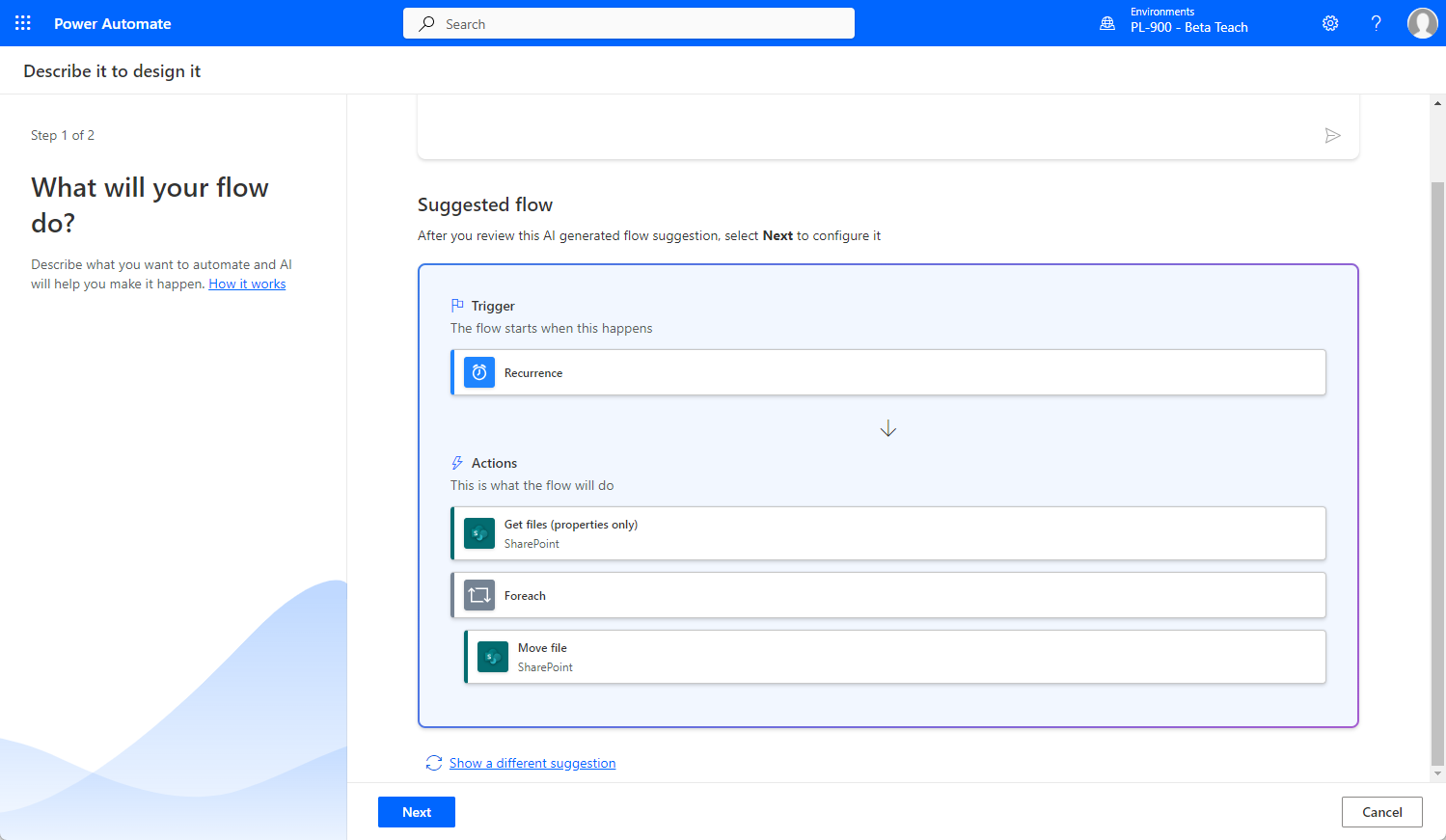
Copilot identifies which trigger to use, and which connectors should be used in the flow and include them. It also provides a suggested structure for the flow. Don’t worry if it doesn't create exactly what you are looking for. You can either modify the text you supplied in your description to have it provide a different suggestion, or you modify the individual steps later either manually or with Copilot.
Once you feel as though you have the initial structure of the flow you want, you can have Copilot create the flow. As mentioned previously, once created, you can make specific edits as needed. You may want to modify the SharePoint site address to the specific one you want to use.
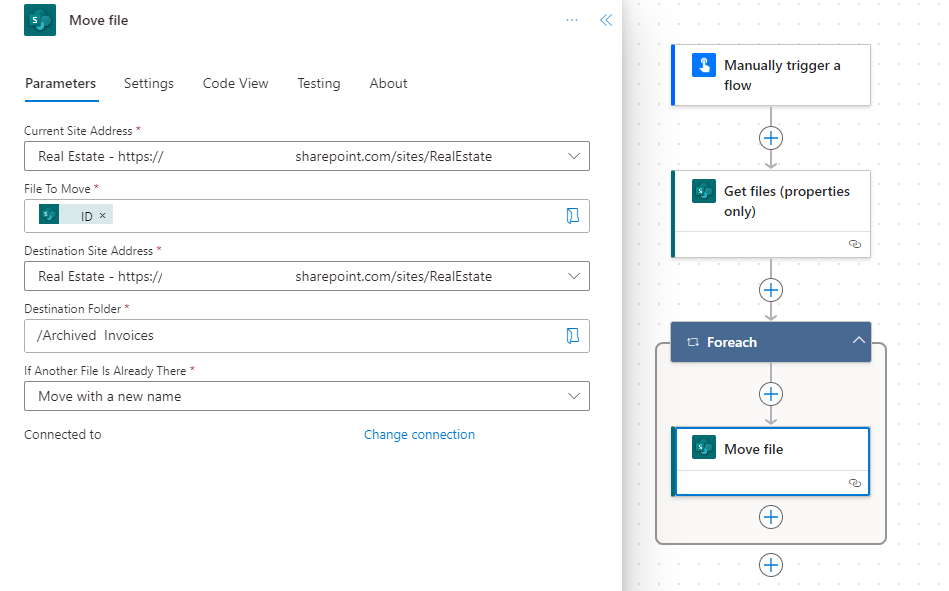
Click-through demo: Build a Power Automate cloud flow using Copilot
In this click-through demonstration, you're guided through the process of building a cloud flow using Copilot.