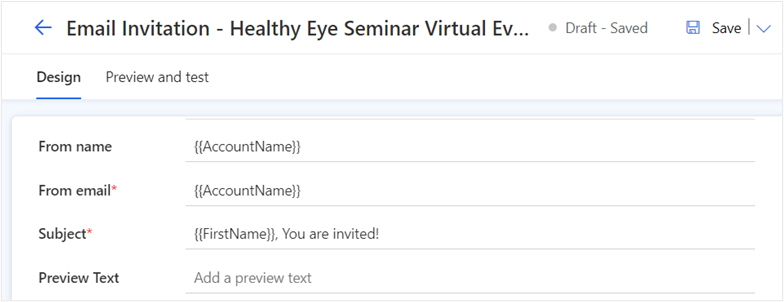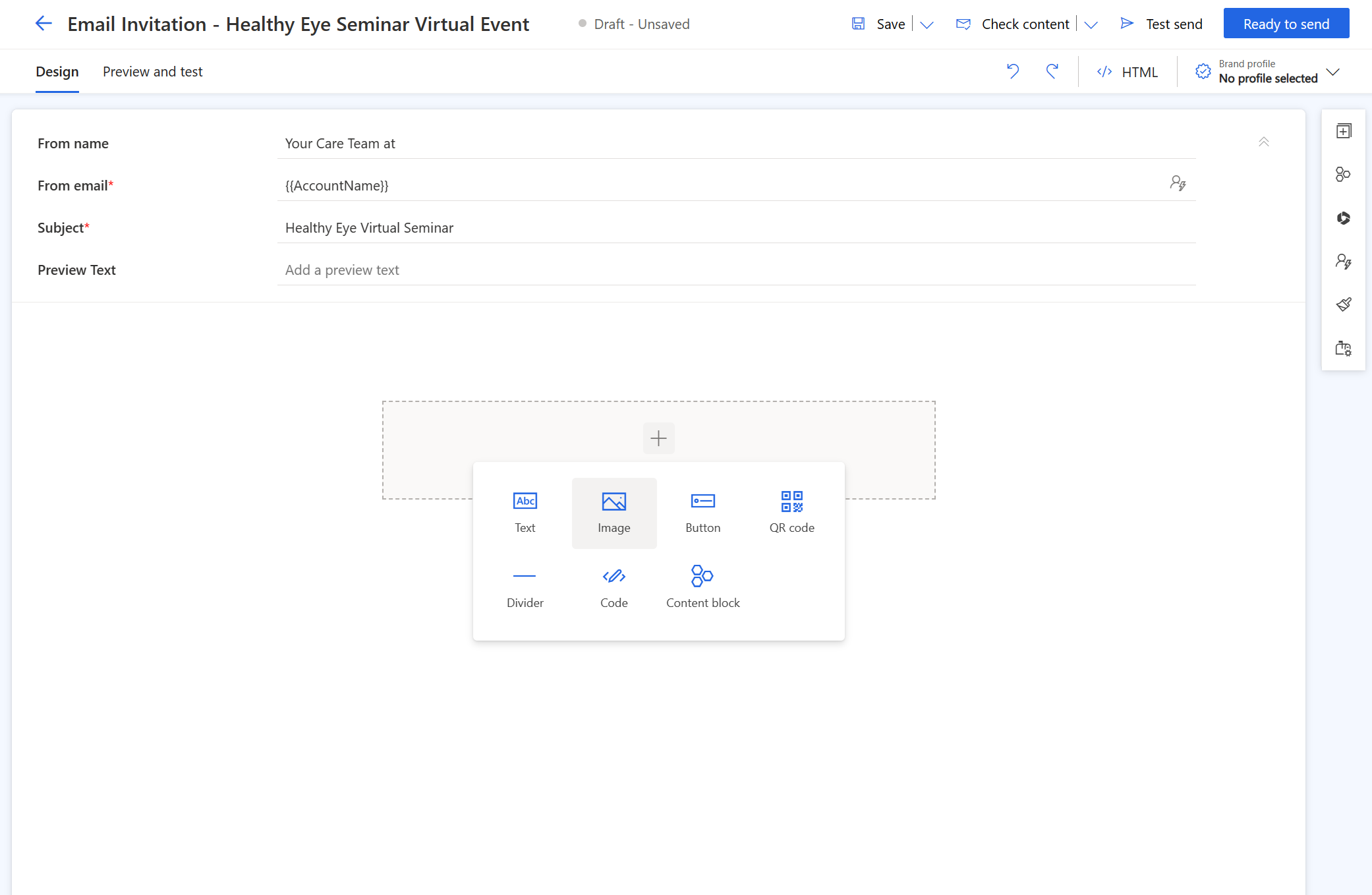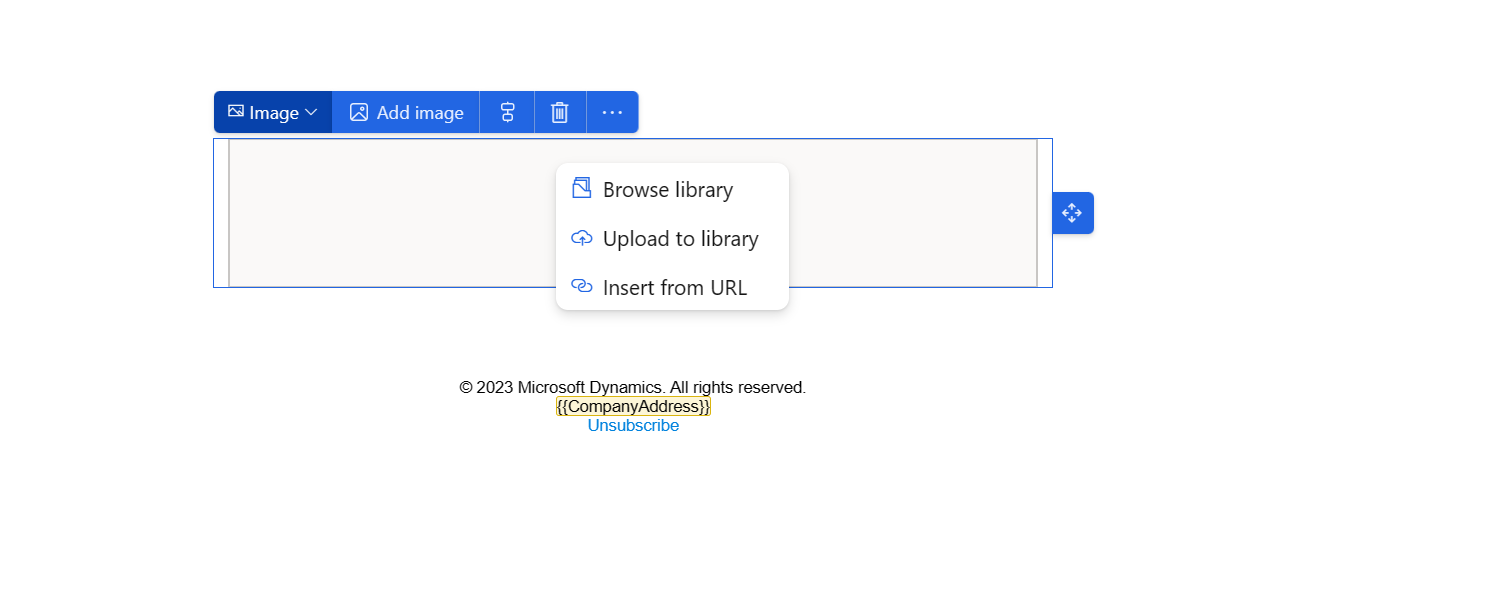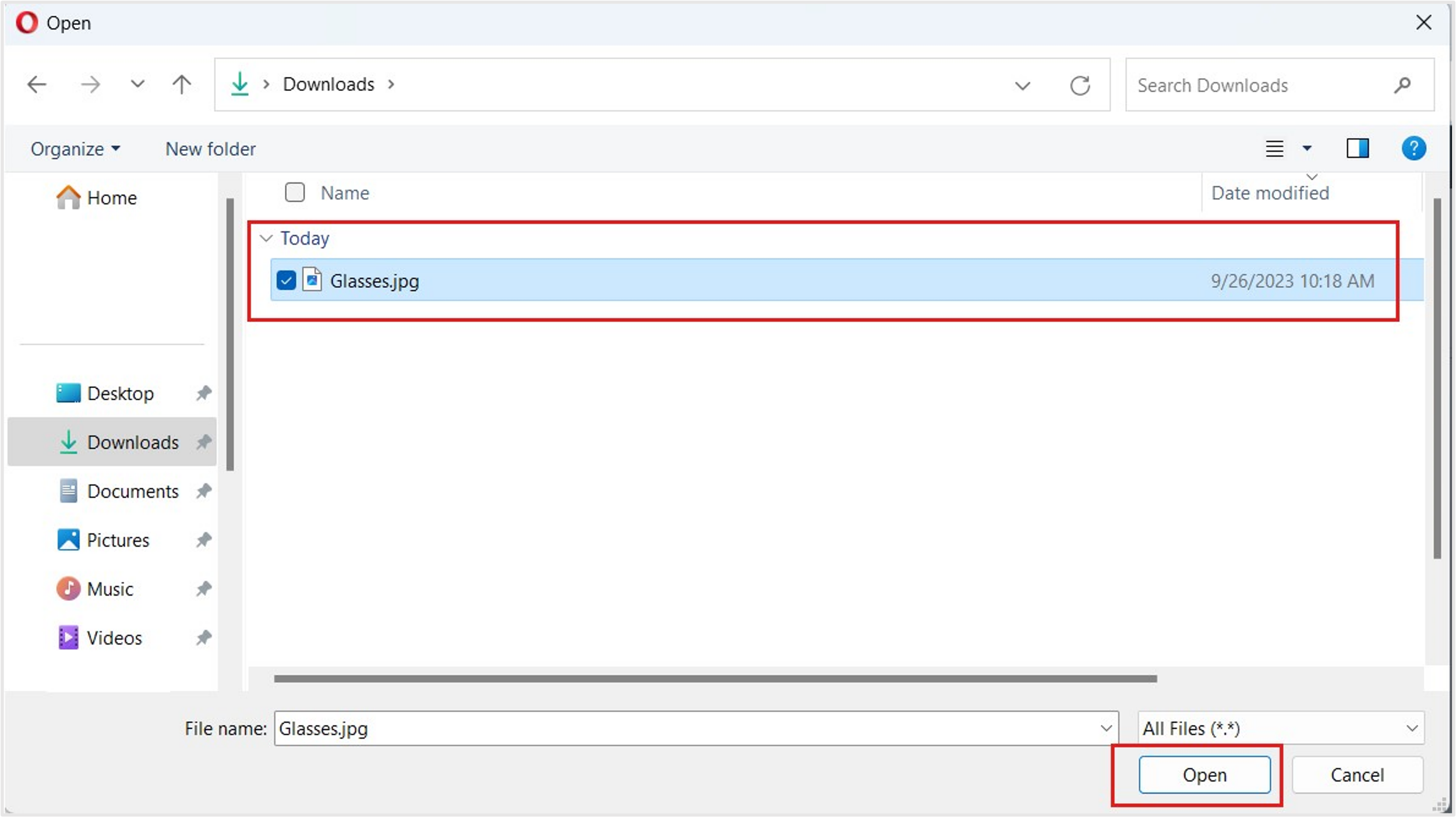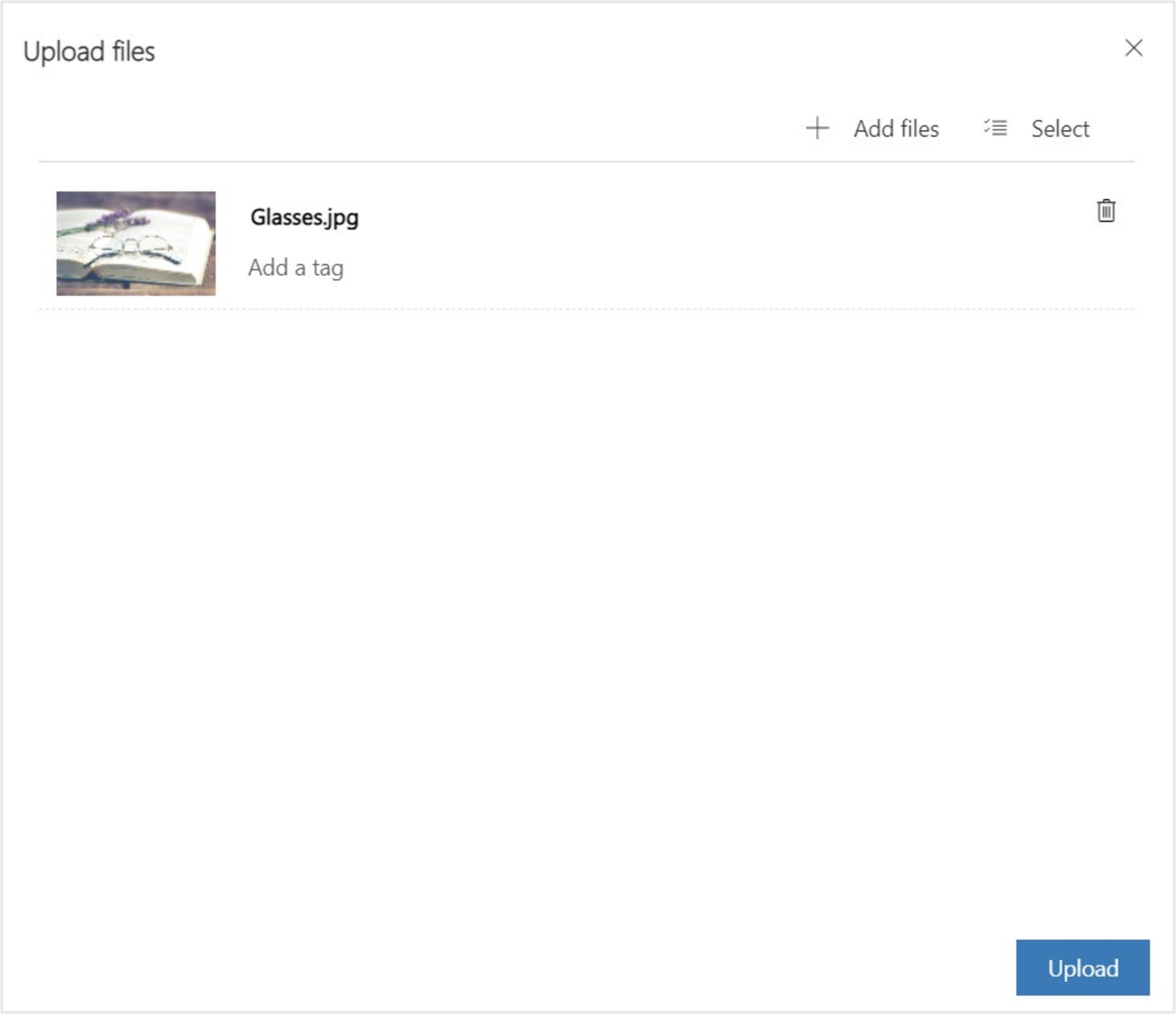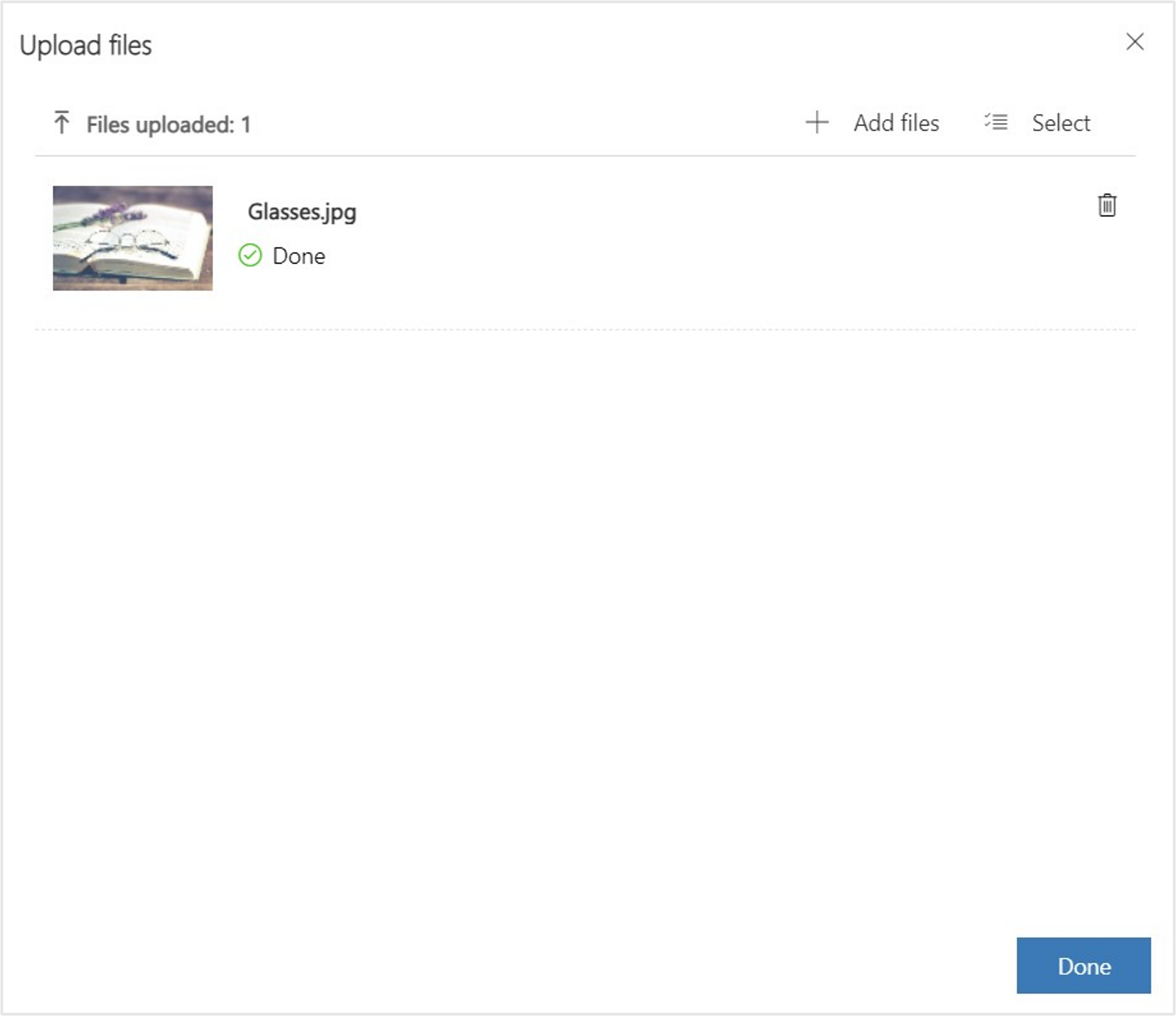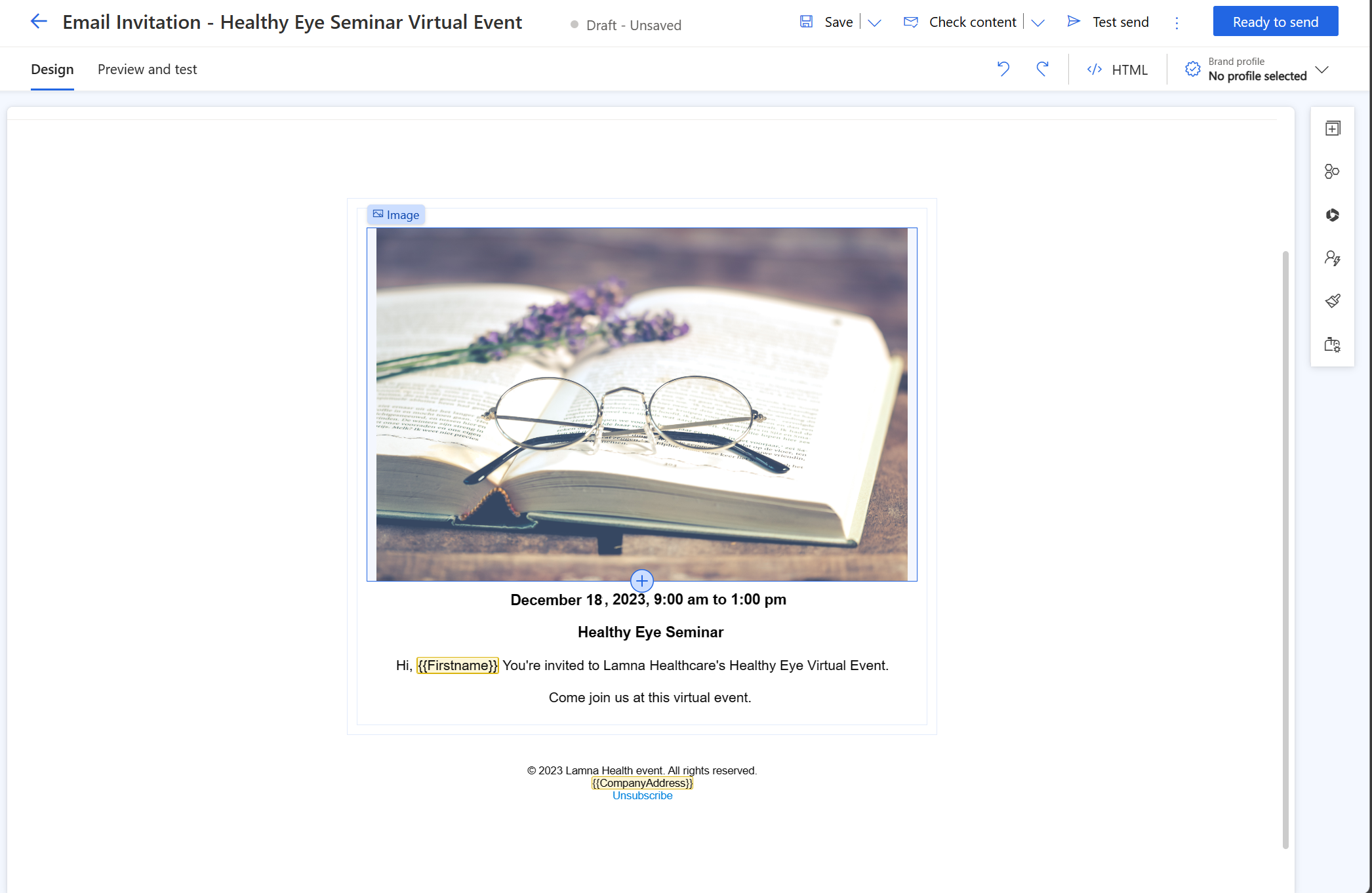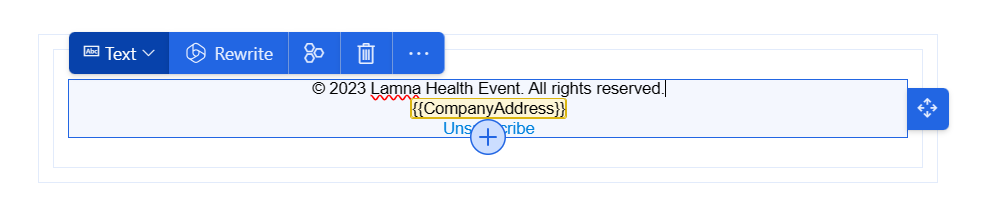Exercise - Create a marketing email
In this exercise, you create a marketing email that is used to reach out to the patient segment that you created in the previous exercise. Marketing emails help you directly communicate with patients who reside in a particular patient segment.
On the left navigation pane, select Channels > Emails.
Select + New from the command bar.
On the Email Templates page, select Skip because you create your own email.
In the Design page, enter the Name of the event as Email Invitation - Healthy Eye Seminar Virtual Event.
In the From: field, select Choose a sender and specify the following information:
In the From name, enter {{Account Name}}.
For the From email, select personalization icon and select {{Account Name}} and select Contact.
In the Subject, enter {{First Name}}. You are invited!
In the body of email, select the + button and select Image to add an image.
Select Choose an image and select Upload to library.
Select Add files.
Select the Glasses.jpg file that you downloaded. Select Open.
Select Upload.
Select the Done button.
The image is now successfully uploaded.
In the body of email, select the + button and select Text to the text.
Enter the text of the email as follows:
December 18, 2023, 9:00 am to 1:00 pm
Healthy Eye Seminar
Hi, {{Firstname}} You're invited to Lamna Healthcare's Healthy Eye Virtual Event.
Come join us at this virtual event.
[NOTE!] To include any dynamic text, select Personalization in the text command bar, and then New Dynamic text*, select the attribute in the Choose and attribute dropdown and select Save.
Edit the footer text of the email so that it reads ©2023 Lamna Health Event.
On the command bar, select Save.
Select Preview and test tab to preview the email.
On the upper left corner, select Ready to send. The email is now live.
You completed the steps to create a marketing email that can be used for patient outreach. This marketing email will be used in the next exercise.