Enable partitioning for an Azure Service Bus Premium namespace
Service Bus partitions enable queues and topics, or messaging entities, to be partitioned across multiple message brokers. Partitioning means that the overall throughput of a partitioned entity is no longer limited by the performance of a single message broker. Partitioned queues and topics can contain all advanced Service Bus features, such as support for transactions and sessions. For more information, see Partitioned queues and topics. This article shows you different ways to enable partitioning for a Service Bus Premium namespace. All entities in this namespace will be partitioned.
Note
- Partitioning can be enabled during namespace creation in the Premium SKU.
- We do not allow creating non-partitioned entities in a partitioned namespace.
- It's not possible to change the partitioning option on any existing namespace. The number of partitions can only be set during namespace creation.
- The assigned messaging units are always a multiplier of the amount of partitions in a namespace, and are equally distributed across the partitions. For example, in a namespace with 16MU and 4 partitions, each partition will be assigned 4MU.
- When creating a partitioned namespace in a region that supports Availability Zones, this will automatically enabled on the namespace.
- Multiple partitions with lower messaging units (MU) give you a better performance over a single partition with higher MUs.
- When using the Service Bus Geo-disaster recovery feature, ensure not to pair a partitioned namespace with a non-partitioned namespace.
- It is not possible to migrate a standard SKU namespace to a Premium SKU partitioned namespace.
- JMS is currently not supported on partitioned namespaces.
- The feature is currently available in all regions except West India.
Use Azure portal
When creating a namespace in the Azure portal, set the Partitioning to Enabled and choose the number of partitions, as shown in the following image.
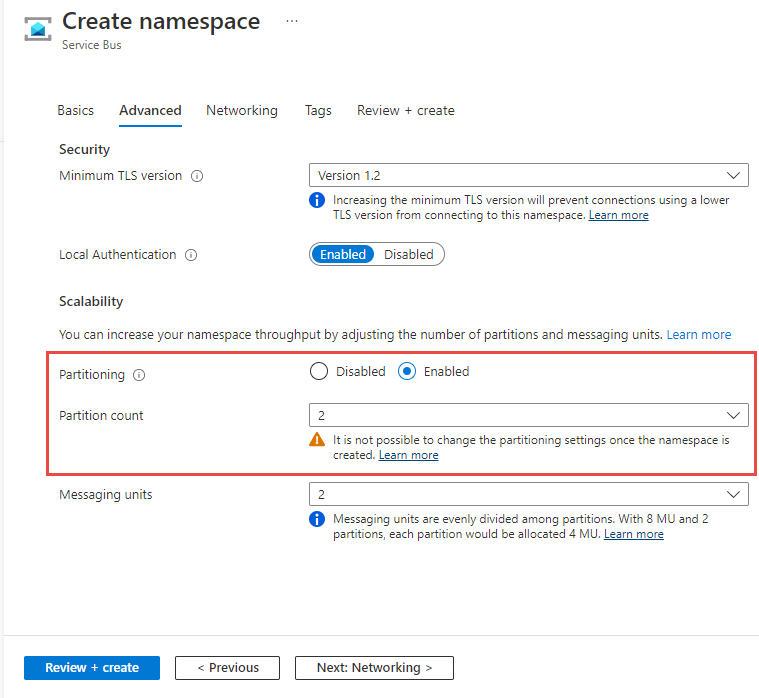
Use Azure CLI
To create a namespace with partitioning enabled, use the az servicebus namespace create command with --premium-messaging-partitions set to a number larger than 1.
az servicebus namespace create \
--resource-group myresourcegroup \
--name mynamespace \
--location westus
--sku Premium
--premium-messaging-partitions 4
Use Azure PowerShell
To create a namespace with partitioning enabled, use the New-AzServiceBusNamespace command with -PremiumMessagingPartition set to a number larger than 1.
New-AzServiceBusNamespace -ResourceGroupName myresourcegroup `
-Name mynamespace `
-Location westus `
-PremiumMessagingPartition 4
Use Azure Resource Manager template
To create a namespace with partitioning enabled, set partitions to a number larger than 1 in the namespace properties section. In the example below a partitioned namespace is created with 4 partitions, and 1 messaging unit assigned to each partition. For more information, see Microsoft.ServiceBus namespaces template reference.
{
"$schema": "https://schema.management.azure.com/schemas/2019-04-01/deploymentTemplate.json#",
"contentVersion": "1.0.0.0",
"parameters": {
"serviceBusNamespaceName": {
"type": "string",
"metadata": {
"description": "Name of the Service Bus namespace"
}
},
"location": {
"type": "string",
"defaultValue": "[resourceGroup().location]",
"metadata": {
"description": "Location for all resources."
}
}
},
"resources": [
{
"type": "Microsoft.ServiceBus/namespaces",
"apiVersion": "2022-10-01-preview",
"name": "[parameters('serviceBusNamespaceName')]",
"location": "[parameters('location')]",
"sku": {
"name": "Premium",
"capacity": 4
},
"properties": {
"premiumMessagingPartitions": 4
}
}
]
}
Next steps
Try the samples in the language of your choice to explore Azure Service Bus features.