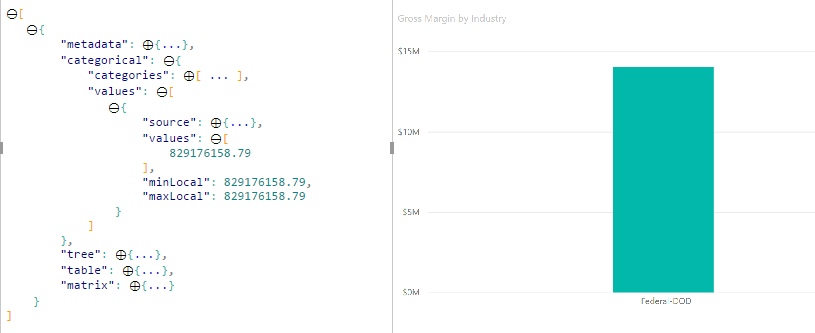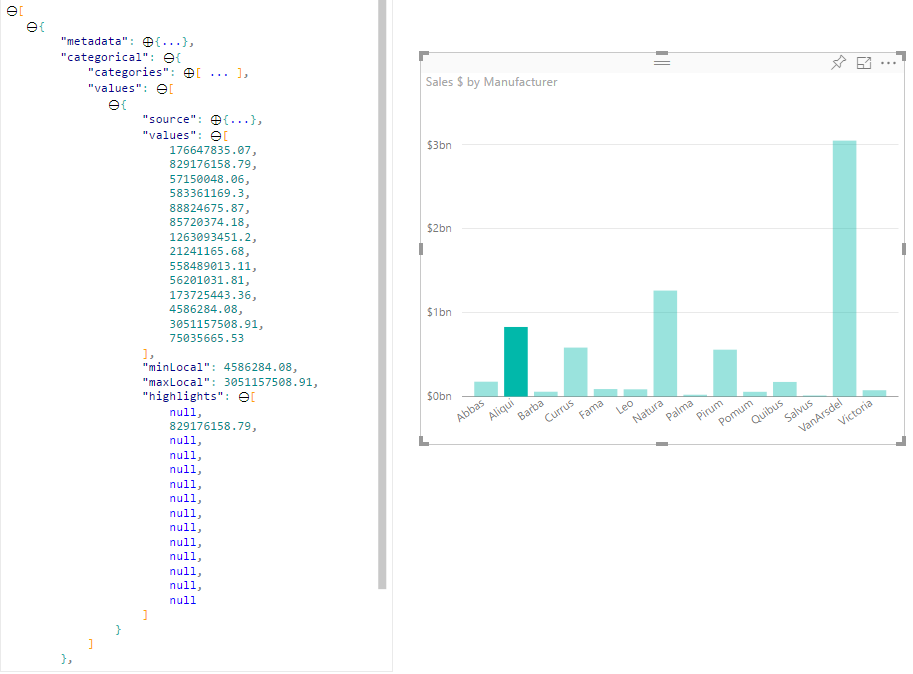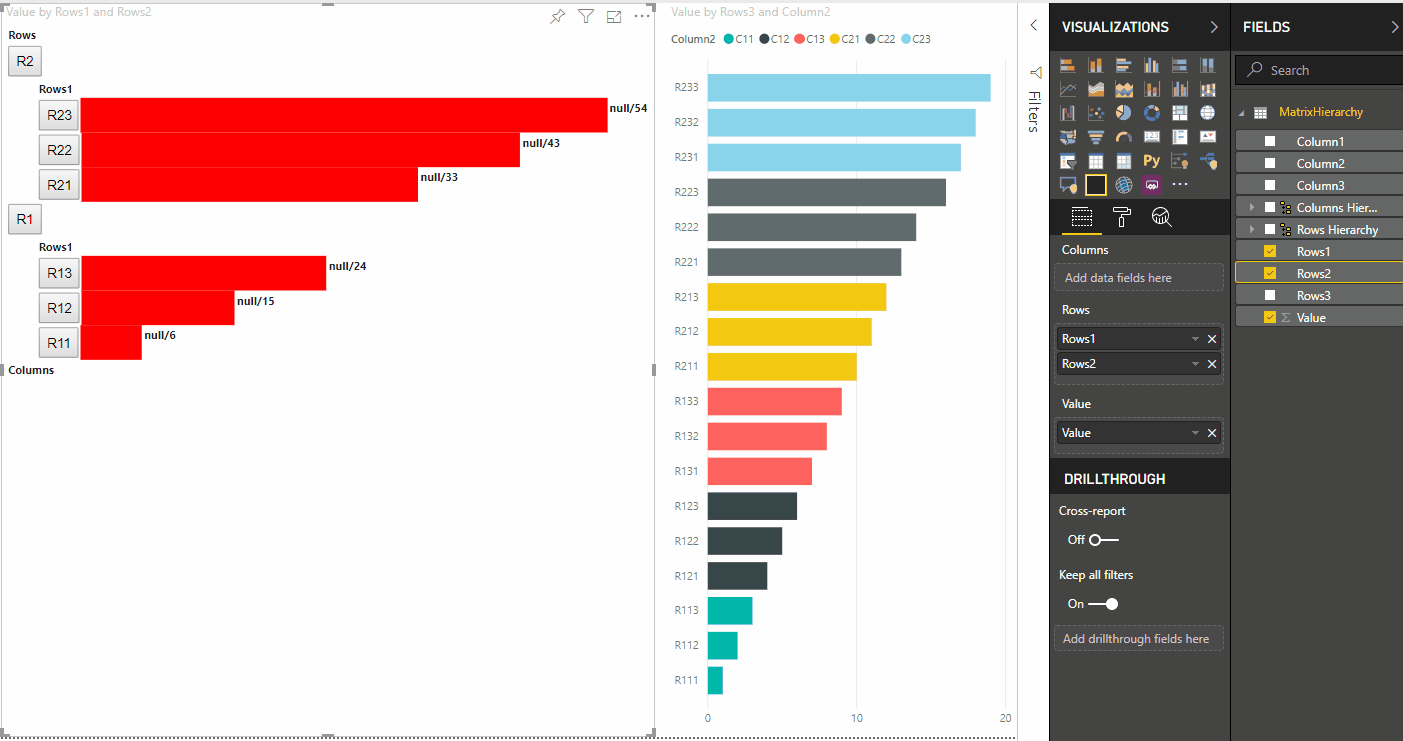Zvýraznenie údajových bodov vo vizuáloch služby Power BI
Tento článok popisuje, ako zvýrazniť údaje vo vizuáloch Power BI.
Ak je prvok vybratý, predvolene sa pole v objekte dataView vyfiltruje tak, values aby zobrazovalo len vybraté hodnoty. values Pri filtrovaní poľa sa vo všetkých ostatných vizuáloch na stránke zobrazia len vybraté údaje.
Ak nastavíte vlastnosť v súbore supportsHighlight na true, výsledkom bude celé nefiltrované values pole spolu s poľom highlightscapabilities.json . Pole highlights má rovnakú dĺžku ako pole hodnoty a všetky nevybrané hodnoty sú nastavené na nullhodnotu . Keď je táto vlastnosť povolená, príslušné údaje vo vizuáli sa zvýraznia porovnaním values poľa s poľom highlights .
V príklade si všimnite, že:
- Bez podpory zvýraznenia je výber jedinou hodnotou v
valuespoli a jediným pruhom v zobrazení údajov. - S podporou zvýraznenia sú všetky hodnoty v
valuespoli. Polehighlightsobsahujenullhodnotu nezvýraznených prvkov. V zobrazení údajov sa zobrazia všetky pruhy a zvýraznený pruh je iná farba.
Môžu existovať aj viaceré výbery a čiastočné zvýraznenia. Zvýraznené hodnoty sa zobrazujú v zobrazení údajov.
Poznámka
Priradenie zobrazenia tabuľkového údajov nepodporuje funkciu zvýraznení.
Zvýraznenie údajových bodov s priradením zobrazenia kategorických údajov
V prípade vizuálov s priradením zobrazenia kategorických údajov pridajte "supportsHighlight": true do capabilities.json súboru položku . Napríklad:
{
"dataRoles": [
{
"displayName": "Category",
"name": "category",
"kind": "Grouping"
},
{
"displayName": "Value",
"name": "value",
"kind": "Measure"
}
],
"dataViewMappings": [
{
"categorical": {
"categories": {
"for": {
"in": "category"
}
},
"values": {
"for": {
"in": "value"
}
}
}
}
],
"supportsHighlight": true
}
Po odstránení nepotrebného kódu vyzerá predvolený zdrojový kód vizuálu ako v nasledujúcom príklade:
"use strict";
// ... default imports list
import { FormattingSettingsService } from "powerbi-visuals-utils-formattingmodel";
import DataViewCategorical = powerbi.DataViewCategorical;
import DataViewCategoryColumn = powerbi.DataViewCategoryColumn;
import PrimitiveValue = powerbi.PrimitiveValue;
import DataViewValueColumn = powerbi.DataViewValueColumn;
import { VisualFormattingSettingsModel } from "./settings";
export class Visual implements IVisual {
private target: HTMLElement;
private formattingSettings: VisualFormattingSettingsModel;
private formattingSettingsService: FormattingSettingsService;
constructor(options: VisualConstructorOptions) {
console.log('Visual constructor', options);
this.formattingSettingsService = new FormattingSettingsService();
this.target = options.element;
this.host = options.host;
}
public update(options: VisualUpdateOptions) {
this.formattingSettings = this.formattingSettingsService.populateFormattingSettingsModel(VisualFormattingSettingsModel, options.dataViews);
console.log('Visual update', options);
}
// Returns properties pane formatting model content hierarchies, properties and latest formatting values, Then populate properties pane.
// This method is called once every time we open properties pane or when the user edit any format property.
public getFormattingModel(): powerbi.visuals.FormattingModel {
return this.formattingSettingsService.buildFormattingModel(this.formattingSettings);
}
}
Importujte požadované rozhrania na spracovanie údajov zo služby Power BI:
import DataViewCategorical = powerbi.DataViewCategorical;
import DataViewCategoryColumn = powerbi.DataViewCategoryColumn;
import PrimitiveValue = powerbi.PrimitiveValue;
import DataViewValueColumn = powerbi.DataViewValueColumn;
Vytvorte koreňový div prvok pre hodnoty kategórií:
export class Visual implements IVisual {
private target: HTMLElement;
private formattingSettings: VisualFormattingSettingsModel;
private formattingSettingsService: FormattingSettingsService;
private div: HTMLDivElement; // new property
constructor(options: VisualConstructorOptions) {
console.log('Visual constructor', options);
this.formattingSettingsService = new FormattingSettingsService();
this.target = options.element;
this.host = options.host;
// create div element
this.div = document.createElement("div");
this.div.classList.add("vertical");
this.target.appendChild(this.div);
}
// ...
}
Pred vykreslením nových údajov vymažte obsah prvkov div:
// ...
public update(options: VisualUpdateOptions) {
this.formattingSettings = this.formattingSettingsService.populateFormattingSettingsModel(VisualFormattingSettingsModel, options.dataViews);
console.log('Visual update', options);
while (this.div.firstChild) {
this.div.removeChild(this.div.firstChild);
}
// ...
}
Získajte kategórie a hodnoty mierky z dataView objektu:
public update(options: VisualUpdateOptions) {
this.formattingSettings = this.formattingSettingsService.populateFormattingSettingsModel(VisualFormattingSettingsModel, options.dataViews);
console.log('Visual update', options);
while (this.div.firstChild) {
this.div.removeChild(this.div.firstChild);
}
const dataView: DataView = options.dataViews[0];
const categoricalDataView: DataViewCategorical = dataView.categorical;
const categories: DataViewCategoryColumn = categoricalDataView.categories[0];
const categoryValues = categories.values;
const measures: DataViewValueColumn = categoricalDataView.values[0];
const measureValues = measures.values;
const measureHighlights = measures.highlights;
// ...
}
Kde categoryValues je pole hodnôt kategórií, measureValues je pole miery a measureHighlights sú zvýraznené časti hodnôt.
Poznámka
Ak sú hodnoty measureHighlights vlastnosti menšie ako hodnoty categoryValues vlastnosti, hodnota bola čiastočne zvýraznená.
Vyčíslite categoryValues pole a načítajte zodpovedajúce hodnoty a zvýraznenia:
// ...
const measureHighlights = measures.highlights;
categoryValues.forEach((category: PrimitiveValue, index: number) => {
const measureValue = measureValues[index];
const measureHighlight = measureHighlights && measureHighlights[index] ? measureHighlights[index] : null;
console.log(category, measureValue, measureHighlight);
});
Vytvorte div prvky a p na zobrazenie a vizualizáciu hodnôt zobrazenia údajov v rámci platformy DOM vizuálu:
categoryValues.forEach((category: PrimitiveValue, index: number) => {
const measureValue = measureValues[index];
const measureHighlight = measureHighlights && measureHighlights[index] ? measureHighlights[index] : null;
console.log(category, measureValue, measureHighlight);
// div element. it contains elements to display values and visualize value as progress bar
let div = document.createElement("div");
div.classList.add("horizontal");
this.div.appendChild(div);
// div element to visualize value of measure
let barValue = document.createElement("div");
barValue.style.width = +measureValue * 10 + "px";
barValue.style.display = "flex";
barValue.classList.add("value");
// element to display category value
let bp = document.createElement("p");
bp.innerText = category.toString();
// div element to visualize highlight of measure
let barHighlight = document.createElement("div");
barHighlight.classList.add("highlight")
barHighlight.style.backgroundColor = "blue";
barHighlight.style.width = +measureHighlight * 10 + "px";
// element to display highlighted value of measure
let p = document.createElement("p");
p.innerText = `${measureHighlight}/${measureValue}`;
barHighlight.appendChild(bp);
div.appendChild(barValue);
barValue.appendChild(barHighlight);
div.appendChild(p);
});
Použite požadované štýly pre prvky na používanie flexboxa definujte farby pre prvky div:
div.vertical {
display: flex;
flex-direction: column;
}
div.horizontal {
display: flex;
flex-direction: row;
}
div.highlight {
background-color: blue
}
div.value {
background-color: red;
display: flex;
}
Výsledkom je nasledujúce zobrazenie vizuálu:
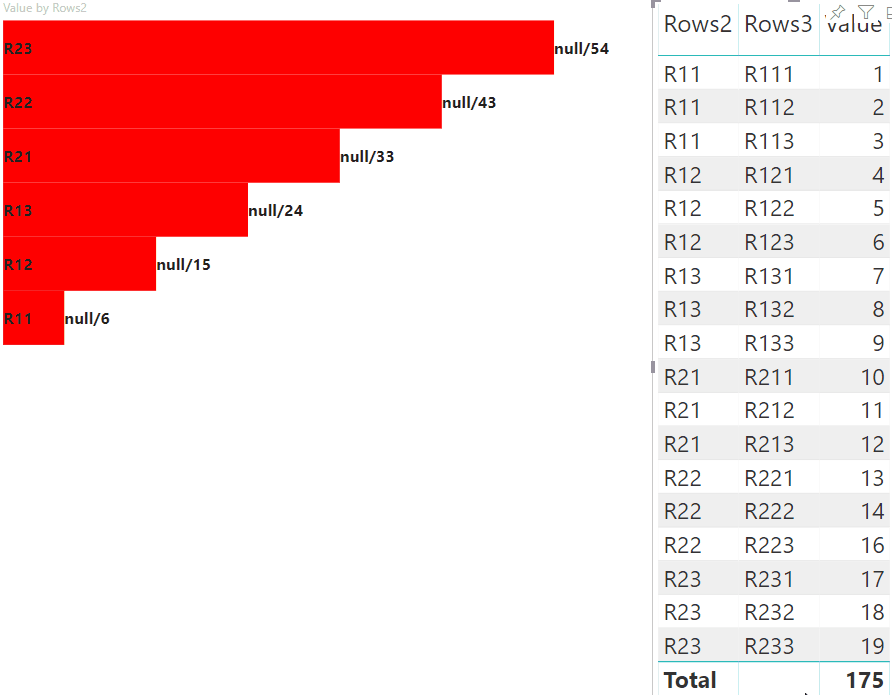
Zvýraznenie údajových bodov s priradením zobrazenia maticovými údajmi
Pre vizuály s priradením zobrazenia maticových údajov pridajte "supportsHighlight": true do capabilities.json súboru položku . Napríklad:
{
"dataRoles": [
{
"displayName": "Columns",
"name": "columns",
"kind": "Grouping"
},
{
"displayName": "Rows",
"name": "rows",
"kind": "Grouping"
},
{
"displayName": "Value",
"name": "value",
"kind": "Measure"
}
],
"dataViewMappings": [
{
"matrix": {
"columns": {
"for": {
"in": "columns"
}
},
"rows": {
"for": {
"in": "rows"
}
},
"values": {
"for": {
"in": "value"
}
}
}
}
],
"supportsHighlight": true
}
Vzorové údaje na vytvorenie hierarchie pre priradenie zobrazenia maticového údajov:
| Row1 (Riadok1) | Riadok2 | Riadok3 | Stĺpec 1 | Stĺpec 2 | Stĺpec 3 | Hodnoty |
|---|---|---|---|---|---|---|
| R1 | R11 | R111 | C1 | C11 | C111 | 1 |
| R1 | R11 | R112 | C1 | C11 | C112 | 2 |
| R1 | R11 | R113 | C1 | C11 | C113 | 3 |
| R1 | R12 | R121 | C1 | C12 | C121 | 4 |
| R1 | R12 | R122 | C1 | C12 | C122 | 5 |
| R1 | R12 | R123 | C1 | C12 | C123 | 6 |
| R1 | R13 | R131 | C1 | C13 | C131 | 7 |
| R1 | R13 | R132 | C1 | C13 | C132 | 8 |
| R1 | R13 | R133 | C1 | C13 | C133 | 9 |
| R2 | R21 | R211 | C2 | C21 | C211 | 10 |
| R2 | R21 | R212 | C2 | C21 | C212 | 11 |
| R2 | R21 | R213 | C2 | C21 | C213 | 12 |
| R2 | R22 | R221 | C2 | C22 | C221 | 13 |
| R2 | R22 | R222 | C2 | C22 | C222 | 14 |
| R2 | R22 | R223 | C2 | C22 | C223 | 16 |
| R2 | R23 | R231 | C2 | C23 | C231 | 17 |
| R2 | R23 | R232 | C2 | C23 | C232 | 18 |
| R2 | R23 | R233 | C2 | C23 | C233 | 19 |
Vytvorte projekt predvoleného vizuálu a použite ukážku capabilities.json súboru.
Po odstránení nepotrebného kódu vyzerá predvolený zdrojový kód vizuálu ako v nasledujúcom príklade:
"use strict";
// ... default imports
import { FormattingSettingsService } from "powerbi-visuals-utils-formattingmodel";
import { VisualFormattingSettingsModel } from "./settings";
export class Visual implements IVisual {
private target: HTMLElement;
private formattingSettings: VisualFormattingSettingsModel;
private formattingSettingsService: FormattingSettingsService;
constructor(options: VisualConstructorOptions) {
console.log('Visual constructor', options);
this.formattingSettingsService = new FormattingSettingsService();
this.target = options.element;
this.host = options.host;
}
public update(options: VisualUpdateOptions) {
this.formattingSettings = this.formattingSettingsService.populateFormattingSettingsModel(VisualFormattingSettingsModel, options.dataViews);
console.log('Visual update', options);
}
/**
* Returns properties pane formatting model content hierarchies, properties and latest formatting values, Then populate properties pane.
* This method is called once every time we open properties pane or when the user edit any format property.
*/
public getFormattingModel(): powerbi.visuals.FormattingModel {
return this.formattingSettingsService.buildFormattingModel(this.formattingSettings);
}
}
Importujte požadované rozhrania na spracovanie údajov zo služby Power BI:
import DataViewMatrix = powerbi.DataViewMatrix;
import DataViewMatrixNode = powerbi.DataViewMatrixNode;
import DataViewHierarchyLevel = powerbi.DataViewHierarchyLevel;
Vytvorte dva div prvky pre rozloženie vizuálu:
constructor(options: VisualConstructorOptions) {
// ...
this.rowsDiv = document.createElement("div");
this.target.appendChild(this.rowsDiv);
this.colsDiv = document.createElement("div");
this.target.appendChild(this.colsDiv);
this.target.style.overflowY = "auto";
}
Skontrolujte údaje v metóde update a ubezpečte sa, že vizuál načíta údaje:
public update(options: VisualUpdateOptions) {
this.formattingSettings = this.formattingSettingsService.populateFormattingSettingsModel(VisualFormattingSettingsModel, options.dataViews);
console.log('Visual update', options);
const dataView: DataView = options.dataViews[0];
const matrixDataView: DataViewMatrix = dataView.matrix;
if (!matrixDataView ||
!matrixDataView.columns ||
!matrixDataView.rows ) {
return
}
// ...
}
Pred vykreslením nových údajov vymažte obsah div prvkov:
public update(options: VisualUpdateOptions) {
// ...
// remove old elements
// to better performance use D3js pattern:
// https://d3js.org/#enter-exit
while (this.rowsDiv.firstChild) {
this.rowsDiv.removeChild(this.rowsDiv.firstChild);
}
const prow = document.createElement("p");
prow.innerText = "Rows";
this.rowsDiv.appendChild(prow);
while (this.colsDiv.firstChild) {
this.colsDiv.removeChild(this.colsDiv.firstChild);
}
const pcol = document.createElement("p");
pcol.innerText = "Columns";
this.colsDiv.appendChild(pcol);
// ...
}
Vytvorte treeWalker funkciu na prechádzania štruktúrou maticových údajov:
public update(options: VisualUpdateOptions) {
// ...
const treeWalker = (matrixNode: DataViewMatrixNode, index: number, levels: DataViewHierarchyLevel[], div: HTMLDivElement) => {
}
// ...
}
Kde matrixNode je aktuálny uzol, levels sú stĺpce metaúdajov tejto úrovne hierarchie, div – nadradený prvok pre podriadené prvky HTML.
je treeWalker rekurzívna funkcia, je potrebné vytvoriť div prvok a p pre text ako hlavičku a vyvolať funkciu pre podriadené prvky uzla:
public update(options: VisualUpdateOptions) {
// ...
const treeWalker = (matrixNode: DataViewMatrixNode, index: number, levels: DataViewHierarchyLevel[], div: HTMLDivElement) => {
// ...
if (matrixNode.children) {
const childDiv = document.createElement("div");
childDiv.classList.add("vertical");
div.appendChild(childDiv);
const p = document.createElement("p");
const level = levels[matrixNode.level]; // get current level column metadata from current node
p.innerText = level.sources[level.sources.length - 1].displayName; // get column name from metadata
childDiv.appendChild(p); // add paragraph element to div element
matrixNode.children.forEach((node, index) => treeWalker(node, levels, childDiv, ++levelIndex));
}
}
// ...
}
Vyvolajte funkciu pre koreňové prvky stĺpca a riadka štruktúry zobrazenia maticových údajov:
public update(options: VisualUpdateOptions) {
// ...
const treeWalker = (matrixNode: DataViewMatrixNode, index: number, levels: DataViewHierarchyLevel[], div: HTMLDivElement) => {
// ...
}
// ...
// remove old elements
// ...
// ...
const rowRoot: DataViewMatrixNode = matrixDataView.rows.root;
rowRoot.children.forEach((node) => treeWalker(node, matrixDataView.rows.levels, this.rowsDiv));
const colRoot = matrixDataView.columns.root;
colRoot.children.forEach((node) => treeWalker(node, matrixDataView.columns.levels, this.colsDiv));
}
Vygenerujte vlastnosť selectionID pre uzly a tlačidlá Vytvoriť na zobrazenie uzlov:
public update(options: VisualUpdateOptions) {
// ...
const treeWalker = (matrixNode: DataViewMatrixNode, index: number, levels: DataViewHierarchyLevel[], div: HTMLDivElement) => {
const selectionID: ISelectionID = this.host.createSelectionIdBuilder()
.withMatrixNode(matrixNode, levels)
.createSelectionId();
let nodeBlock = document.createElement("button");
nodeBlock.innerText = matrixNode.value.toString();
nodeBlock.addEventListener("click", (event) => {
// call select method in the selection manager
this.selectionManager.select(selectionID);
});
nodeBlock.addEventListener("contextmenu", (event) => {
// call showContextMenu method to display context menu on the visual
this.selectionManager.showContextMenu(selectionID, {
x: event.clientX,
y: event.clientY
});
event.preventDefault();
});
// ...
}
// ...
}
Hlavným krokom zvýraznenia je vytvorenie ďalšieho poľa hodnôt.
Objekt koncového uzla má dve vlastnosti pre pole hodnoty, hodnotu a zvýraznenie:
JSON.stringify(options.dataViews[0].matrix.rows.root.children[0].children[0].children[0], null, " ");
{
"level": 2,
"levelValues": [
{
"value": "R233",
"levelSourceIndex": 0
}
],
"value": "R233",
"identity": {
"identityIndex": 2
},
"values": {
"0": {
"value": null,
"highlight": null
},
"1": {
"value": 19,
"highlight": 19
}
}
}
Kde value predstavuje hodnotu uzla bez použitia výberu z iného vizuálu, udáva časť údajov, highlight ktorá bola zvýraznená.
Poznámka
Ak je hodnota menšia highlight ako hodnota value, potom value sa čiastočne zvýraznilo.
Pridajte kód na spracovanie values poľa uzla, ak je uvedené:
public update(options: VisualUpdateOptions) {
// ...
const treeWalker = (matrixNode: DataViewMatrixNode, index: number, levels: DataViewHierarchyLevel[], div: HTMLDivElement) => {
// ...
if (matrixNode.values) {
const sumOfValues = Object.keys(matrixNode.values) // get key property of object (value are 0 to N)
.map(key => +matrixNode.values[key].value) // convert key property to number
.reduce((prev, curr) => prev + curr) // sum of values
let sumOfHighlights = sumOfValues;
sumOfHighlights = Object.keys(matrixNode.values) // get key property of object (value are 0 to N)
.map(key => matrixNode.values[key].highlight ? +matrixNode.values[key].highlight : null ) // convert key property to number if it exists
.reduce((prev, curr) => curr ? prev + curr : null) // convert key property to number
// create div container for value and highlighted value
const vals = document.createElement("div");
vals.classList.add("vertical")
vals.classList.replace("vertical", "horizontal");
// create paragraph element for label
const highlighted = document.createElement("p");
// Display complete value and highlighted value
highlighted.innerText = `${sumOfHighlights}/${sumOfValues}`;
// create div container for value
const valueDiv = document.createElement("div");
valueDiv.style.width = sumOfValues * 10 + "px";
valueDiv.classList.add("value");
// create div container for highlighted values
const highlightsDiv = document.createElement("div");
highlightsDiv.style.width = sumOfHighlights * 10 + "px";
highlightsDiv.classList.add("highlight");
valueDiv.appendChild(highlightsDiv);
// append button and paragraph to div containers to parent div
vals.appendChild(nodeBlock);
vals.appendChild(valueDiv);
vals.appendChild(highlighted);
div.appendChild(vals);
} else {
div.appendChild(nodeBlock);
}
if (matrixNode.children) {
// ...
}
}
// ...
}
Výsledkom je vizuál s tlačidlami a hodnotami, ako highlighted value/default valuenapríklad .
Súvisiaci obsah
Pripomienky
Pripravujeme: V priebehu roka 2024 postupne zrušíme službu Problémy v službe GitHub ako mechanizmus pripomienok týkajúcich sa obsahu a nahradíme ju novým systémom pripomienok. Ďalšie informácie nájdete na stránke: https://aka.ms/ContentUserFeedback.
Odoslať a zobraziť pripomienky pre