Work with artificial intelligence features
In addition to the relationship analytics capabilities that are available with Dynamics 365 Sales Insights, it also includes many extra AI features. These features can help sellers:
Engage in more personal and meaningful customer interactions
Save them time through insightful recommendations
Help them focus their time and attention where they have the best chance for success
Notes analytics
Sellers are always looking for ways to save time. One way to save time is by using the Timeline control that is available on accounts, contacts, leads, opportunities, and cases. The Timeline control helps sellers quickly enter notes that are related to their current activity. For example, during a meeting with your customer, they request a follow-up meeting with you in a few days. Instead of entering an appointment activity into the application, you can add a note that says, "Meet with Maria on Friday." This quick step allows you to continue engaging with Maria without interrupting your meeting. Initially, entering the note saves you time; however, at some point, you likely need to generate the meeting to ensure that you or Maria don't forget about it.
The Sales Insights Notes Analysis feature allows you to use the data that is collected in your quick note to create customer-related activities, thus saving you time and effort. Notes analysis monitors the text that you enter and provides intelligent suggestions for actions. For example, creating a meeting request or adding a contact from a note that the customer has entered on the Timeline.
When a note is saved, the note text is highlighted and underlined. When you select the text, suggestions are displayed. These suggestions might include creating activities, tasks, contacts, meetings, content requests, or issue detection.
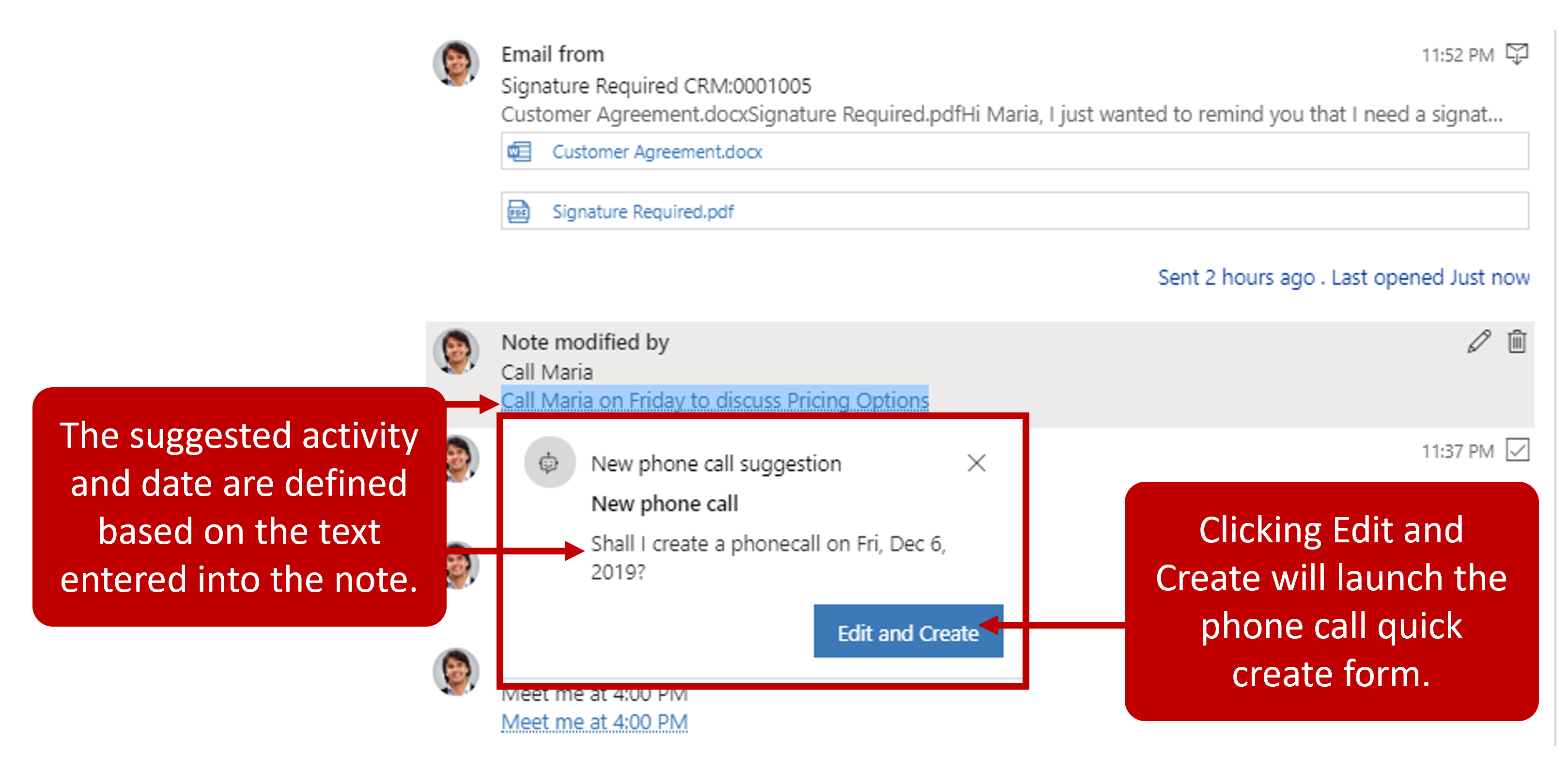
For example, returning to the earlier scenario where you entered a note to meet with Maria on Friday, Notes Analysis detects a potential that is available and highlights the text. After you select the highlighted text, you're automatically provided with a suggestion to create an appointment with Maria.
Based on the text entered in the note, it's possible that Notes Analysis can generate multiple suggestions. When multiple suggestions are associated with a note, Dynamics 365 displays multiple suggestions. You can cycle through the suggestions and determine which action to take.
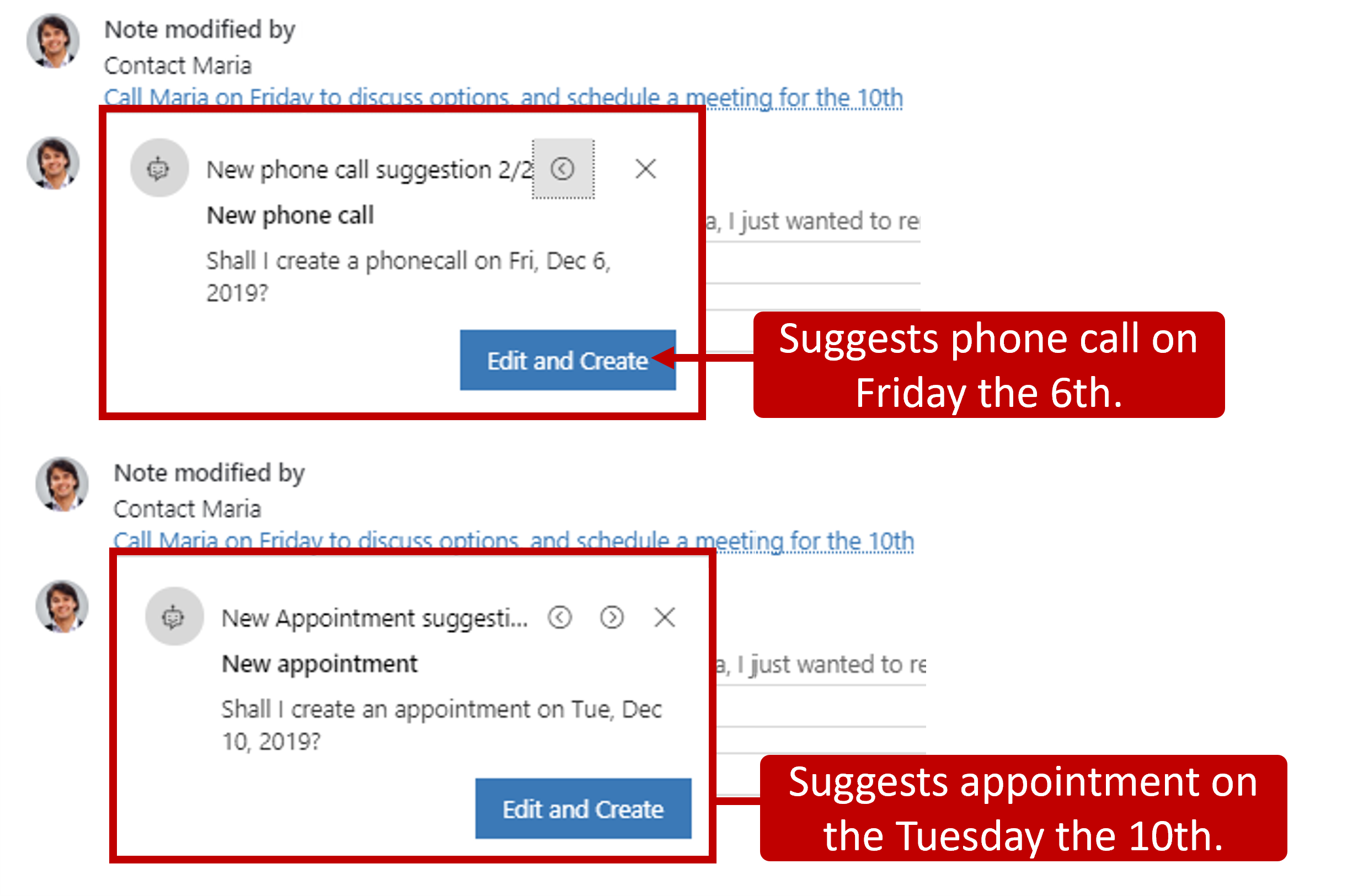
For example, you've created a note to contact your customer regarding pricing and schedule a meeting to further discuss the deal. The note shows suggestions to create an appointment and schedule a phone call.
Get introduced to a lead
As a seller, you encounter many occasions where you need to interact with leads whom you have never met. If you haven't had a previous relationship with someone, it can be difficult to turn that interaction into a positive outcome. To help in these instances, Sales Insights includes a Who Knows Whom feature, which identifies people in your organization that might know this lead and provides you with their contact information. This feature lets you reach out to your colleagues to gain an introduction. Having a common connection introduce you to a lead dramatically increases the chances of a positive outcome during the interaction.
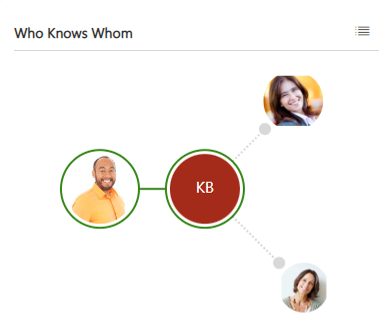
The Who Knows Whom feature calculates relationships from communication and collaboration patterns of the users in your Microsoft Exchange environment. The results are available on both the Contact and Lead forms. When you open a lead or contact and select the Sales Insights view, the Who Knows Whom tile displays.
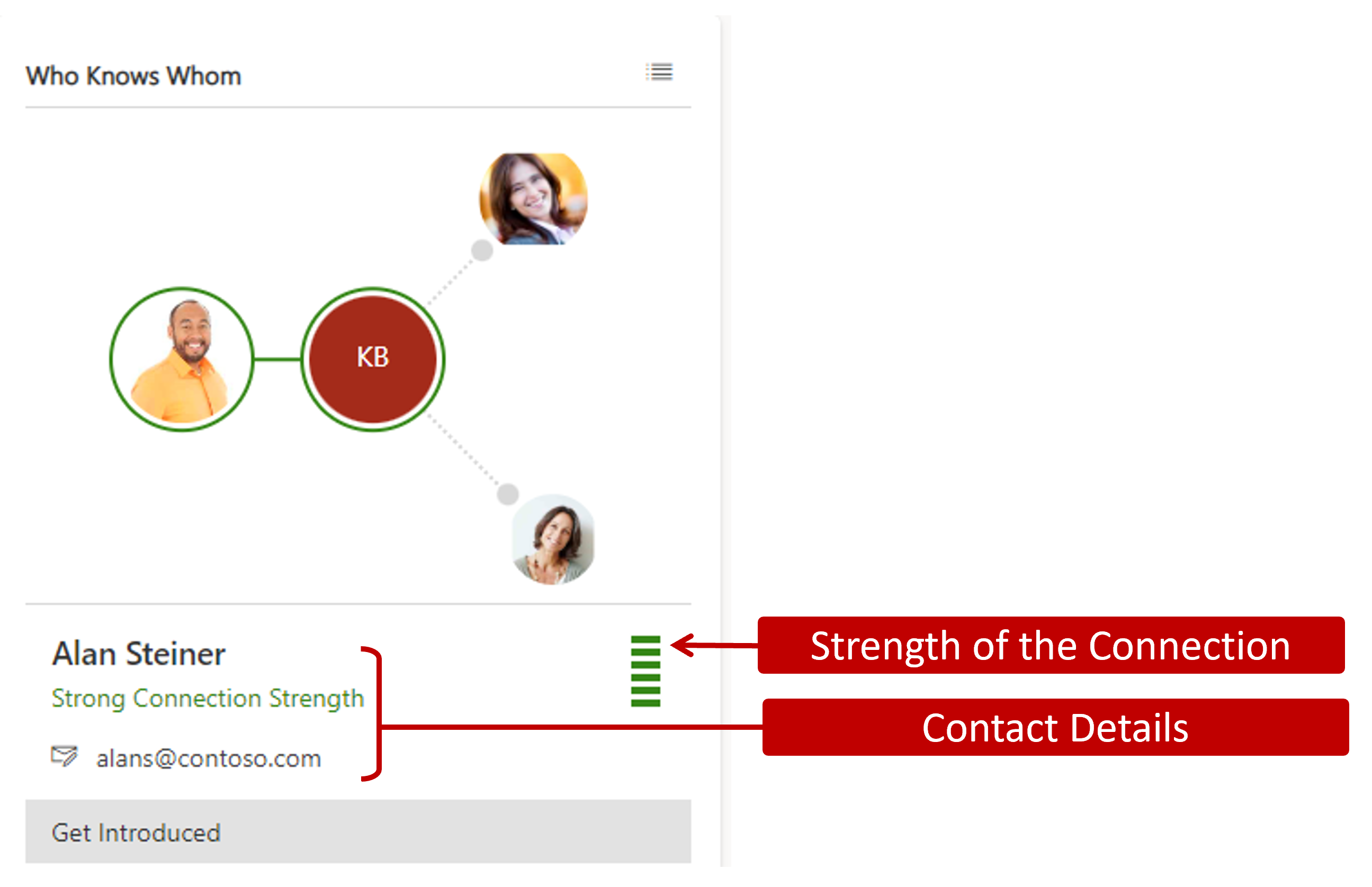
From within the tile, you can select each person who is identified as a connection. The application provides you with more details about that connection, such as their contact information and how strong their connection is to the lead or contact. If you want an introduction, you can select Get Introduced, which opens an email with a default request to be introduced to the lead. The Who Knows Whom tile also includes a list view that lets you see the person and the strength of the connection in a true list format. Introductions can be facilitated directly from the list.
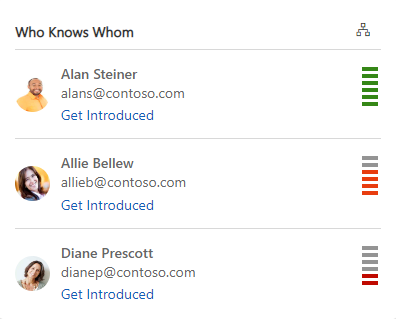
Predictive lead and opportunity scoring
In a highly competitive market, you need to spend time on quality leads and opportunities to reach your sales targets. It's critical that you identify and prioritize them based on your chances for success. The predictive lead and opportunity scoring of Dynamics 365 Sales Insights provides a scoring model to generate scores for records that are available in your pipeline. The model assigns a score between 0 to 100 based on the signals from the leads and opportunities and from related entities such as contacts and accounts. By using these scores, you can identify and prioritize leads that have more chances of converting into opportunities.
For example, you have two leads, Lead A and Lead B, in your pipeline. The scoring model looks at factors for each lead and applies a score of 80 for Lead A and 50 for Lead B. By looking at the score, you can predict that Lead A has a better chance of converting into an opportunity. Also, you can further analyze why the score of Lead B is low by looking at the top reasons that influence the score and then deciding whether to improve this score. That same principle is also applied to opportunities.
After scoring has been configured and applied to records in your organization, you can see them from the My Leads Scored and My Open Opportunities Scored views. By analyzing key parameters, you can identify and prioritize which leads have the highest potential to be converted into opportunities.
The scored view includes the following metrics:
Lead/Opportunity Score - Numeric value on a scale of 1 to 100 that represents how likely the lead is to be converted into an opportunity. A score of 100 has the highest likelihood of converting into an opportunity.
Lead/Opportunity Grade - Grades the lead and groups it into different color-coded categories.
Grade A (green) - Highest likelihood for conversion into an opportunity.
Grade B (yellow) - Second highest likelihood for conversion into an opportunity.
Grade C (orange) - Second lowest likelihood for conversion into an opportunity.
Grade D (red) - Lowest likelihood for conversion into an opportunity.
Depending on your organizational requirements, system administrators can define the actual lead score ranges for a grade.
Lead/Opportunity Score Trend - Specifies the direction in which a lead is trending such as:
Improving (up arrow)
Declining (down arrow)
Steady (right arrow)
Not enough info
These trends are displayed by comparing the present score with the previous score. For example, the score was 65 and now has decreased to 45. A down arrow is displayed in the Score Trend column, specifying that the record is losing traction and needs some action from you to improve the score.
When you open a lead or opportunity, the scoring widget helps you see the top items that are influencing the score. These reasons come from attributes on the lead or opportunity and attributes from related tables.
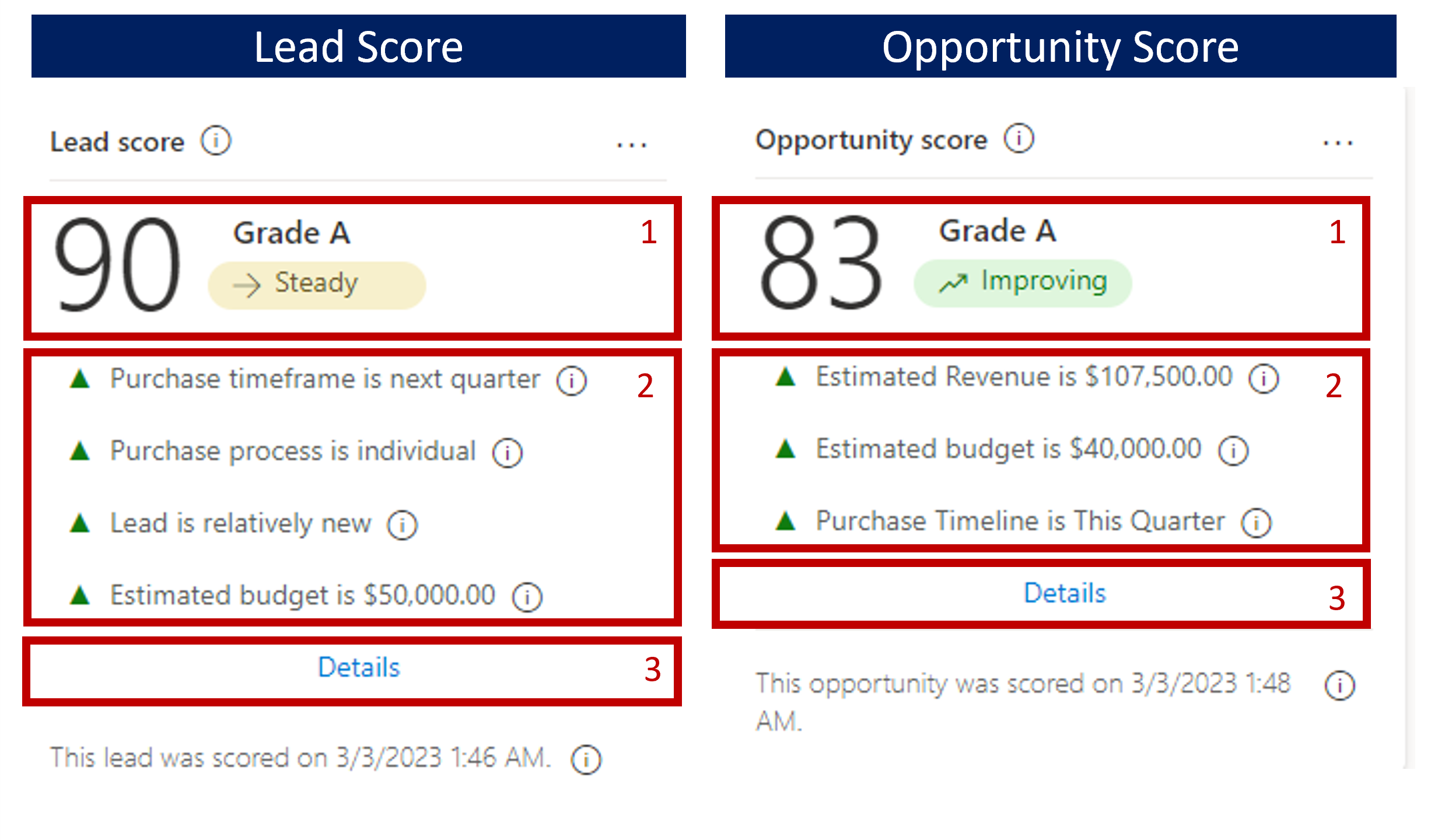
Basic Information - Displays the basic information of a record such as score, grade, and score trend. This option helps you avoid going back to the My Scored view to see basic information.
Top Reasons - Displays the list of reasons that are affecting the score. You can also take necessary actions to improve the score, such as setting up meetings and follow-ups.
Details - Provides more details about the score of the record such as the score overtime, and more score influencers.