Use Azure Functions to manage compute resources for your dedicated SQL pool (formerly SQL DW) in Azure Synapse Analytics
This tutorial uses Azure Functions to manage compute resources for a dedicated SQL pool (formerly SQL DW) in Azure Synapse Analytics.
To use an Azure Function App with a dedicated SQL pool (formerly SQL DW), you must create a Service Principal Account. The Service Principal Account needs contributor access under the same subscription as your dedicated SQL pool (formerly SQL DW) instance.
Deploy timer-based scaling with an Azure Resource Manager template
To deploy the template, you need the following information:
- Name of the resource group your dedicated SQL pool (formerly SQL DW) instance is in
- Name of the server your dedicated SQL pool (formerly SQL DW) instance is in
- Name of your dedicated SQL pool (formerly SQL DW) instance
- Tenant ID (Directory ID) of your Microsoft Entra ID
- Subscription ID
- Service Principal Application ID
- Service Principal Secret Key
Once you have the preceding information, deploy this template:
Once you've deployed the template, you should find three new resources: a free Azure App Service Plan, a consumption-based Function App plan, and a storage account that handles the logging and the operations queue. Continue reading the other sections to see how to modify the deployed functions to fit your need.
Change the time of the scale operation
Navigate to your Function App service. If you deployed the template with the default values, this service should be named DWOperations. Once your Function App is open, you should notice there are five functions deployed to your Function App Service.

Select either DWScaleDownTrigger or DWScaleUpTrigger to scale up or scale down. In the drop-down menu, select Integrate.

Currently the value displayed should say either %ScaleDownTime% or %ScaleUpTime%. These values indicate the schedule is based on values defined in your Application Settings. For now, you can ignore this value and change the schedule to your preferred time based on the next steps.
In the schedule area, add the CRON expression you would like to reflect how often you want Azure Synapse Analytics to be scaled up.

The value of
scheduleis a CRON expression that includes these six fields:{second} {minute} {hour} {day} {month} {day-of-week}For example, "0 30 9 * * 1-5" would reflect a trigger every weekday at 9:30am. For more information, visit Azure Functions schedule examples.
Change the compute level
Navigate to your Function App service. If you deployed the template with the default values, this service should be named DWOperations. Once your Function App is open, you should notice there are five functions deployed to your Function App Service.
Select either DWScaleDownTrigger or DWScaleUpTrigger to scale up or scale down the compute value. Upon selecting the functions, your pane should show the index.js file.

Change the value of ServiceLevelObjective to the level you would like and select save. The ServiceLevelObjective is the compute level that your data warehouse instance will scale to based on the schedule defined in the Integrate section.
Use pause or resume instead of scale
Currently, the functions on by default are DWScaleDownTrigger and DWScaleUpTrigger. If you would like to use pause and resume functionality instead, you can enable DWPauseTrigger or DWResumeTrigger.
Navigate to the Functions pane.

Select on the sliding toggle for the corresponding triggers you would like to enable.
Navigate to the Integrate tabs for the respective triggers to change their schedule.
Note
The functional difference between the scaling triggers and the pause/resume triggers is the message that is sent to the queue. For more information, see Add a new trigger function.
Add a new trigger function
Currently, there are only two scaling functions included within the template. With these functions, during the course of a day, you can only scale down once and up once. For more granular control, such as scaling down multiple times per day or having different scaling behavior on the weekends, you need to add another trigger.
Create a new blank function. Select the + button near your Functions location to show the function template pane.

From Language, select JavaScript, then select TimerTrigger.
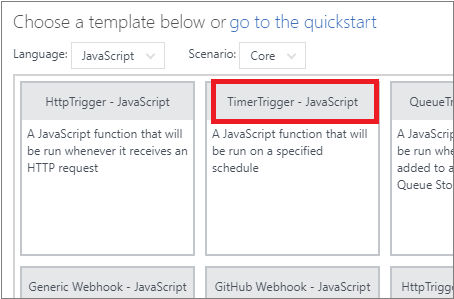
Name your function and set your schedule. The image shows how one may trigger their function every Saturday at midnight (late Friday evening).

Copy the content of index.js from one of the other trigger functions.

Set your operation variable to the desired behavior as follows:
// Resume the dedicated SQL pool (formerly SQL DW) instance var operation = { "operationType": "ResumeDw" } // Pause the dedicated SQL pool (formerly SQL DW) instance var operation = { "operationType": "PauseDw" } // Scale the dedicated SQL pool (formerly SQL DW)l instance to DW600c var operation = { "operationType": "ScaleDw", "ServiceLevelObjective": "DW600c" }
Complex scheduling
This section briefly demonstrates what is necessary to get more complex scheduling of pause, resume, and scaling capabilities.
Example 1
Daily scale up at 8am to DW600c and scale down at 8pm to DW200c.
| Function | Schedule | Operation |
|---|---|---|
| Function1 | 0 0 8 * * * | var operation = {"operationType": "ScaleDw", "ServiceLevelObjective": "DW600c"} |
| Function2 | 0 0 20 * * * | var operation = {"operationType": "ScaleDw", "ServiceLevelObjective": "DW200c"} |
Example 2
Daily scale up at 8am to DW1000c, scale down once to DW600 at 4pm, and scale down at 10pm to DW200c.
| Function | Schedule | Operation |
|---|---|---|
| Function1 | 0 0 8 * * * | var operation = {"operationType": "ScaleDw", "ServiceLevelObjective": "DW1000c"} |
| Function2 | 0 0 16 * * * | var operation = {"operationType": "ScaleDw", "ServiceLevelObjective": "DW600c"} |
| Function3 | 0 0 22 * * * | var operation = {"operationType": "ScaleDw", "ServiceLevelObjective": "DW200c"} |
Example 3
Scale up at 8am to DW1000c, scale down once to DW600c at 4pm on the weekdays. Pauses Friday 11pm, resumes 7am Monday morning.
| Function | Schedule | Operation |
|---|---|---|
| Function1 | 0 0 8 * * 1-5 | var operation = {"operationType": "ScaleDw", "ServiceLevelObjective": "DW1000c"} |
| Function2 | 0 0 16 * * 1-5 | var operation = {"operationType": "ScaleDw", "ServiceLevelObjective": "DW600c"} |
| Function3 | 0 0 23 * * 5 | var operation = {"operationType": "PauseDw"} |
| Function4 | 0 0 7 * * 1 | var operation = {"operationType": "ResumeDw"} |
Next steps
Learn more about timer trigger Azure Functions.
See dedicated SQL pool (formerly SQL DW) samples repository.
